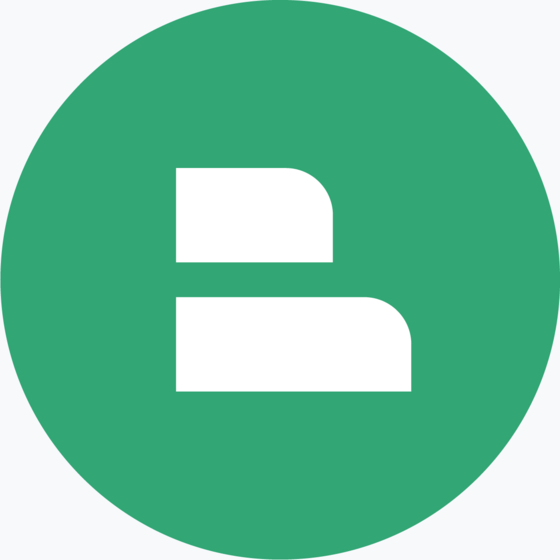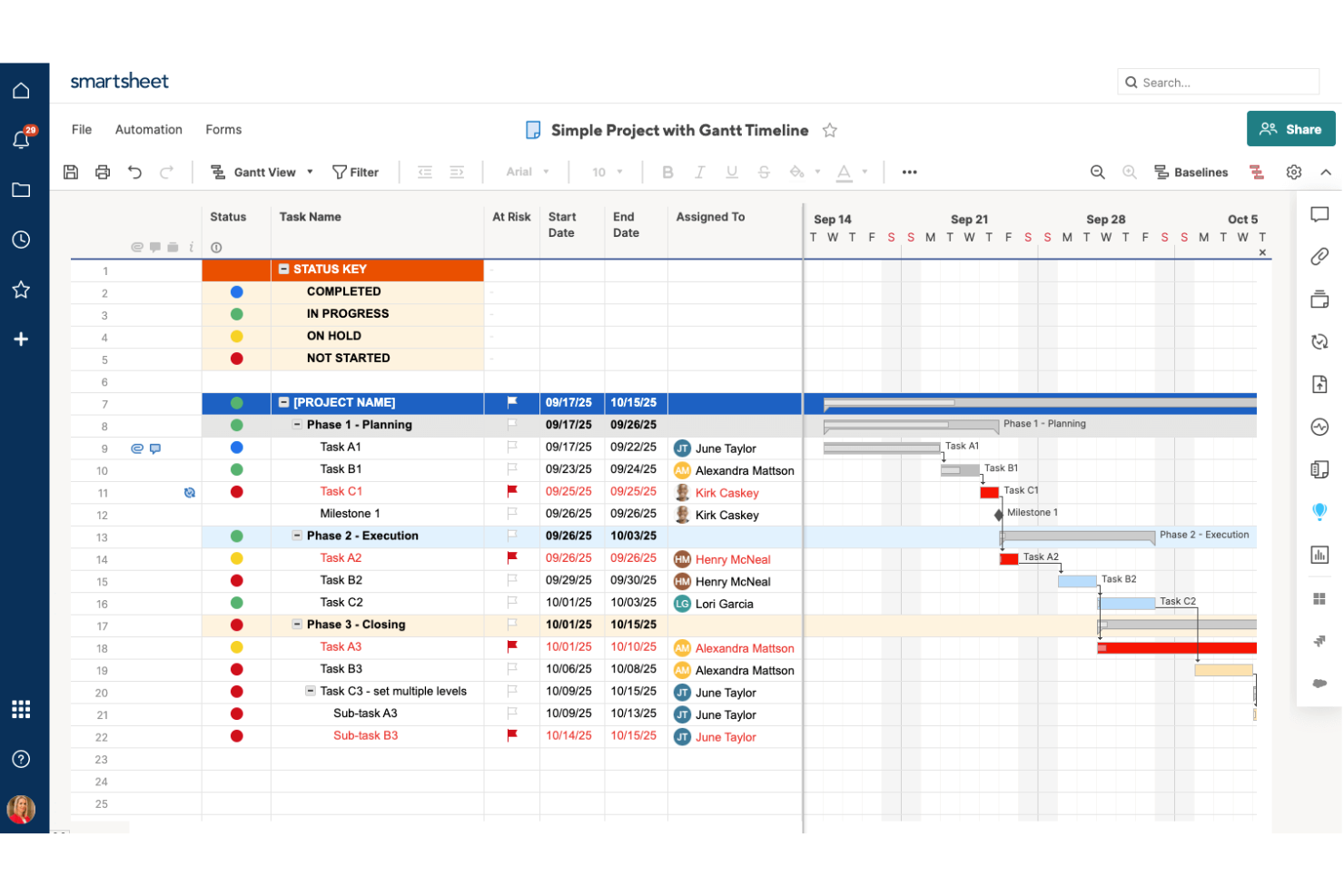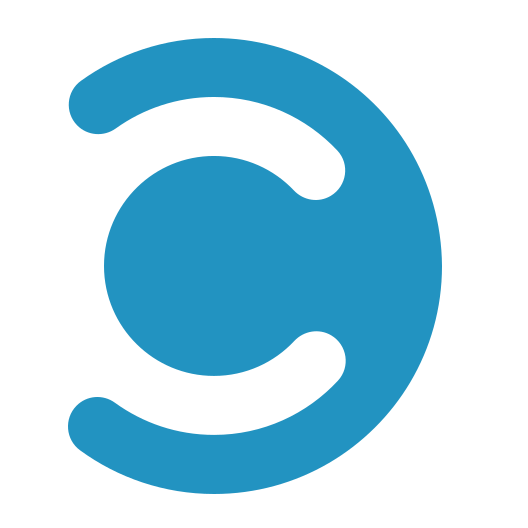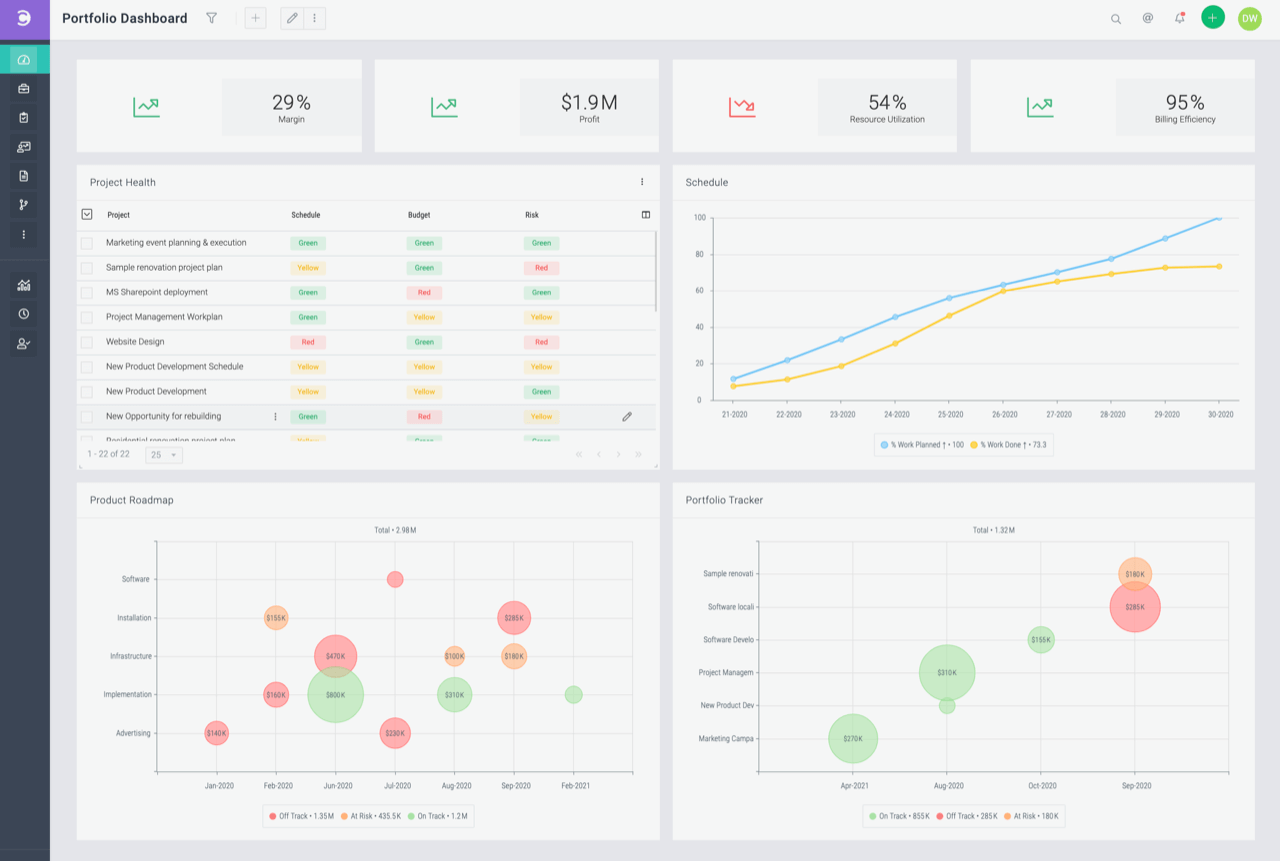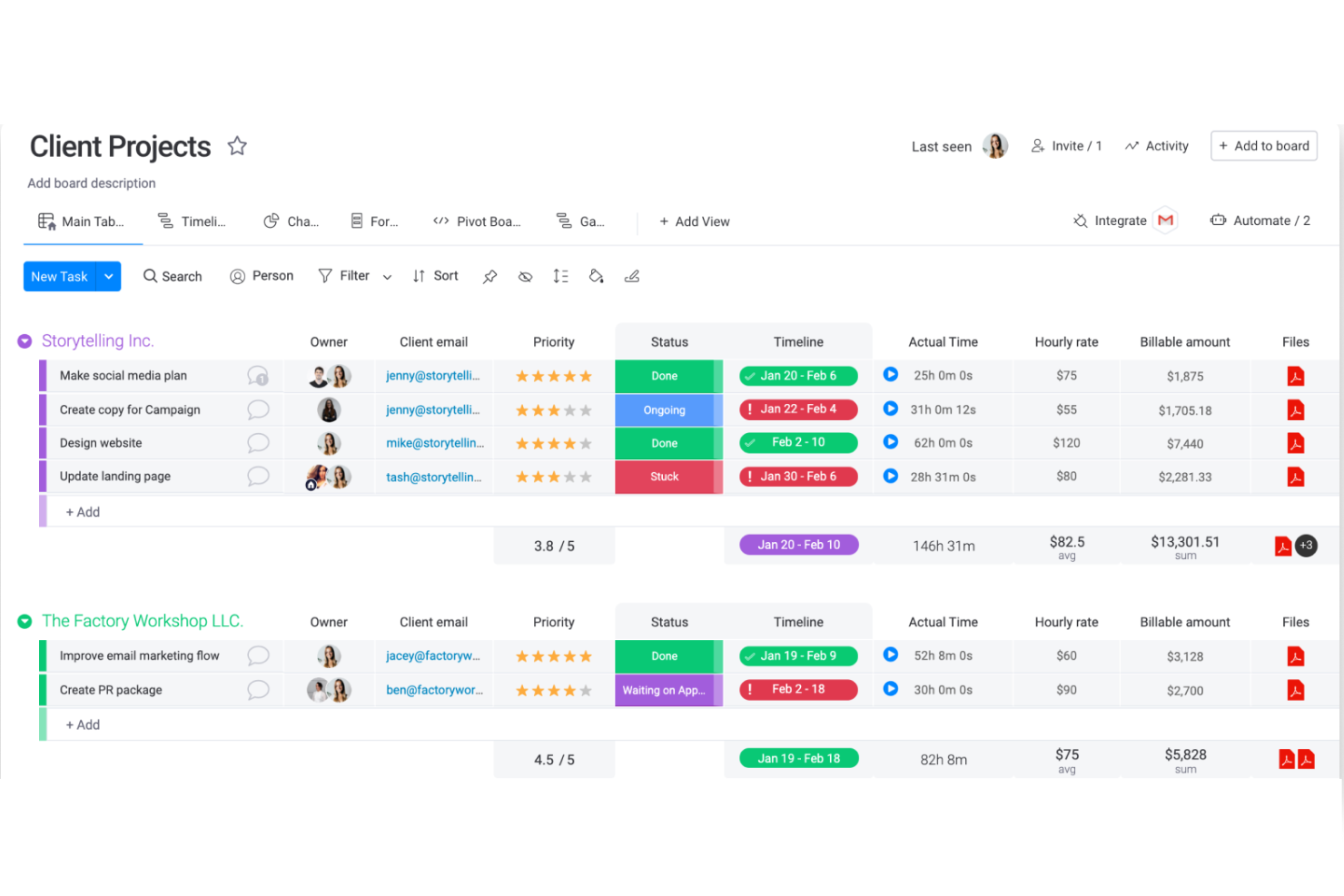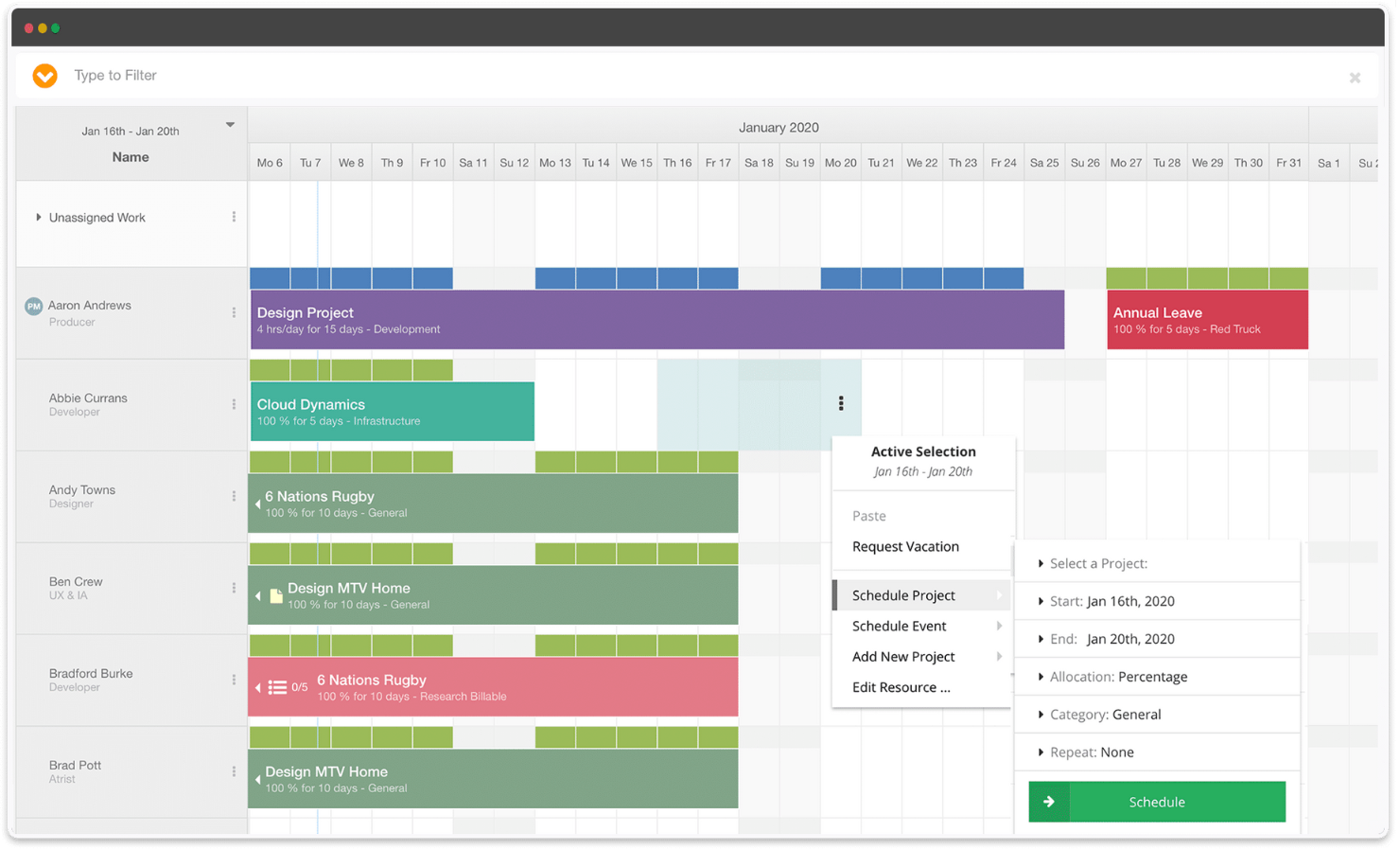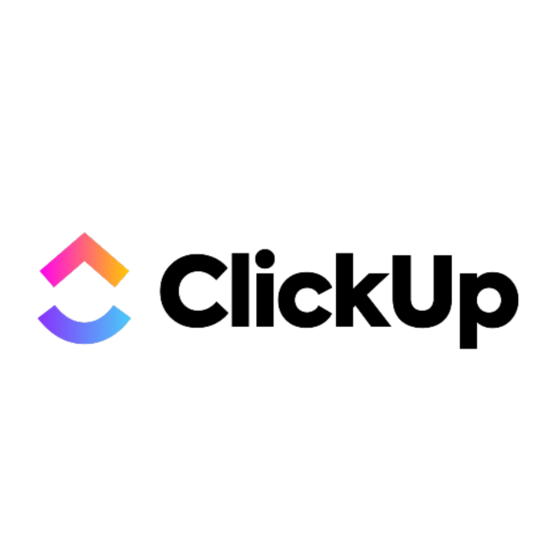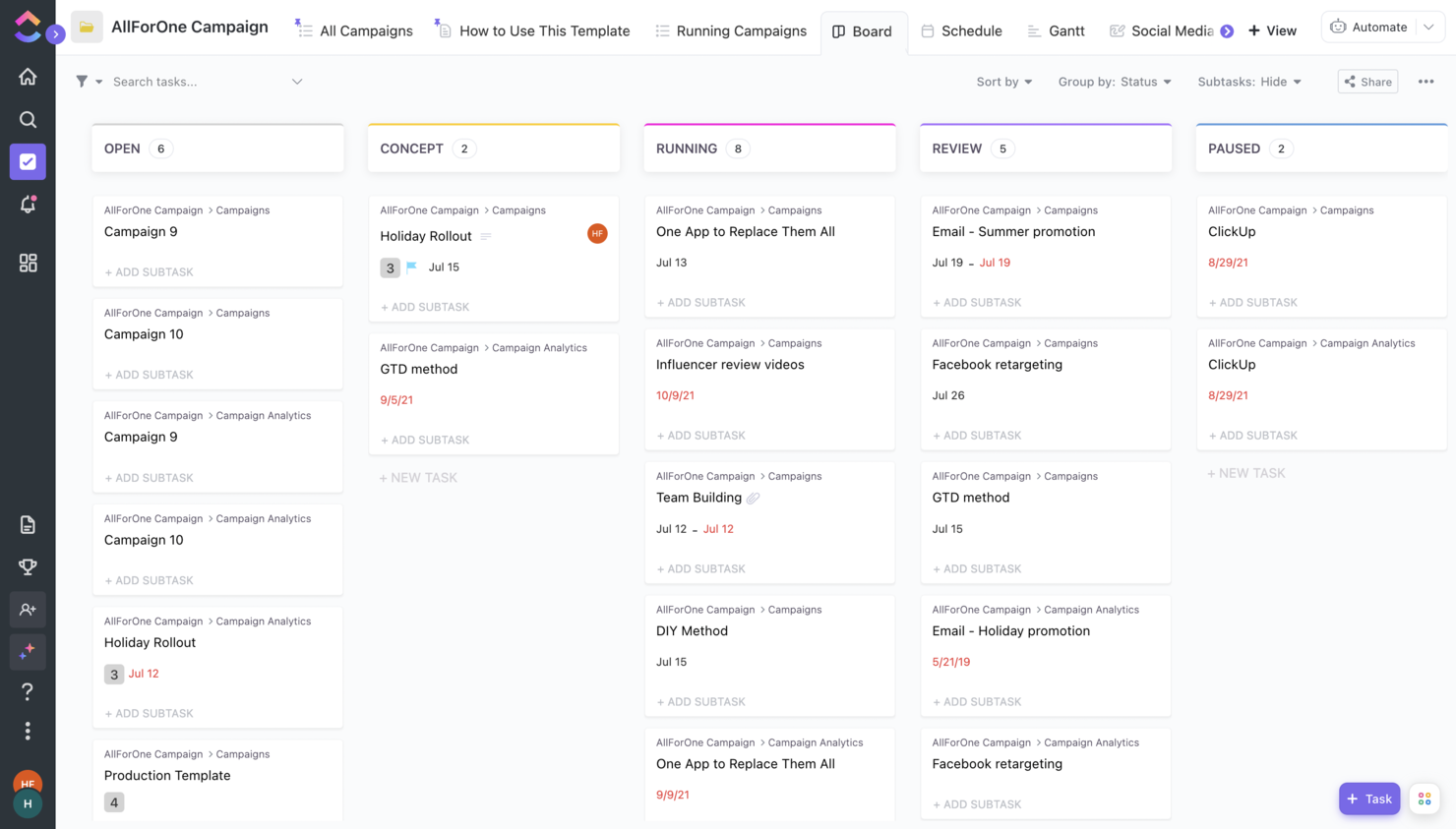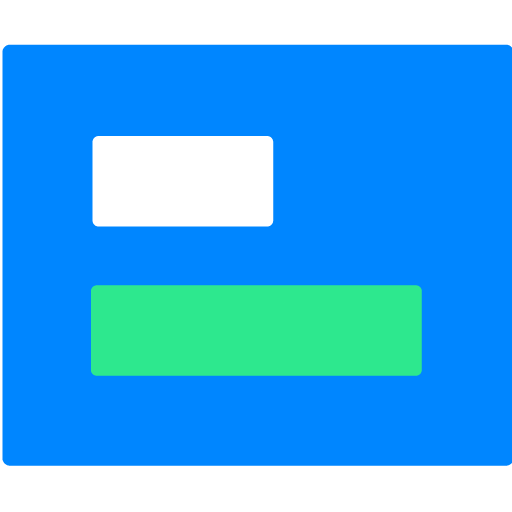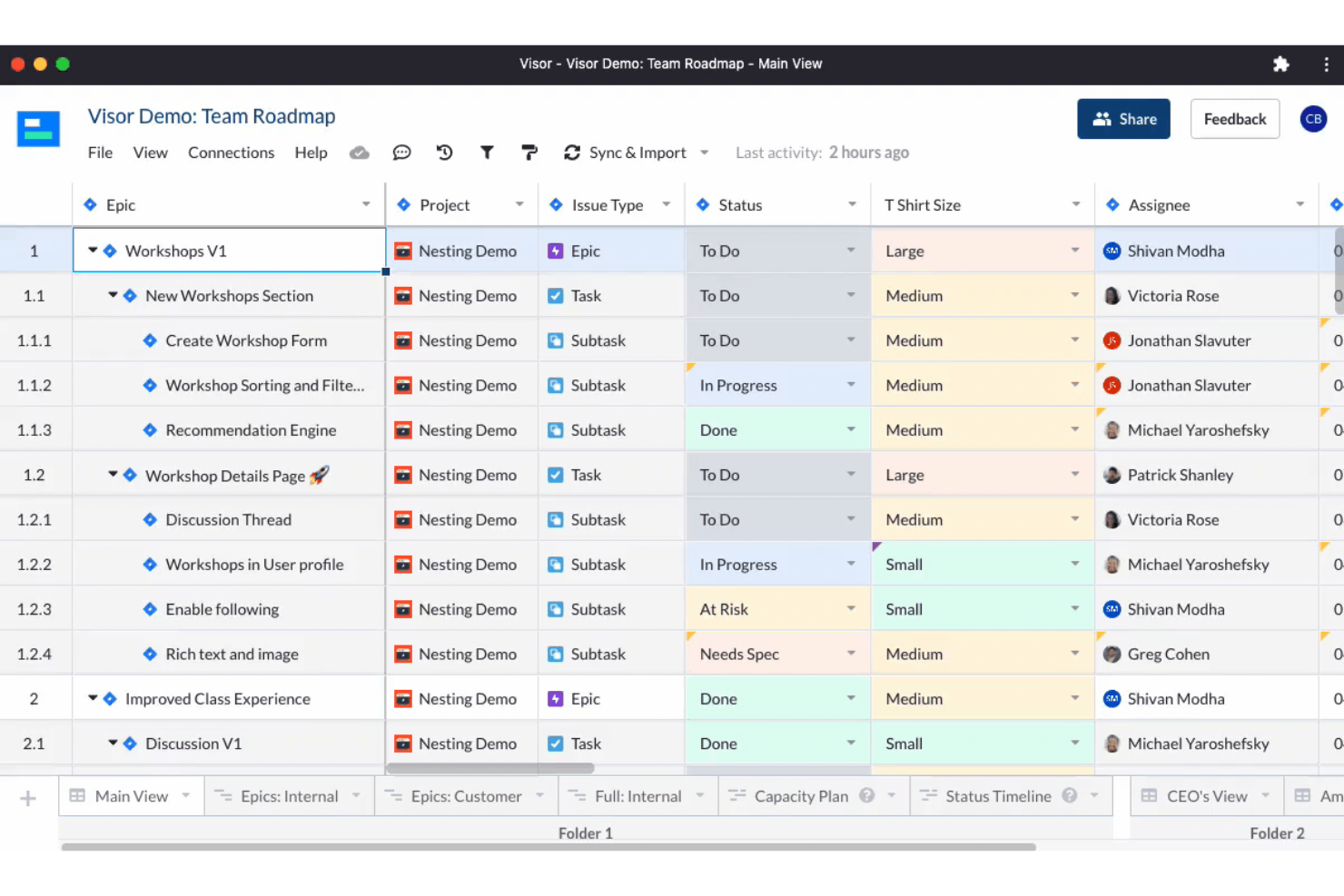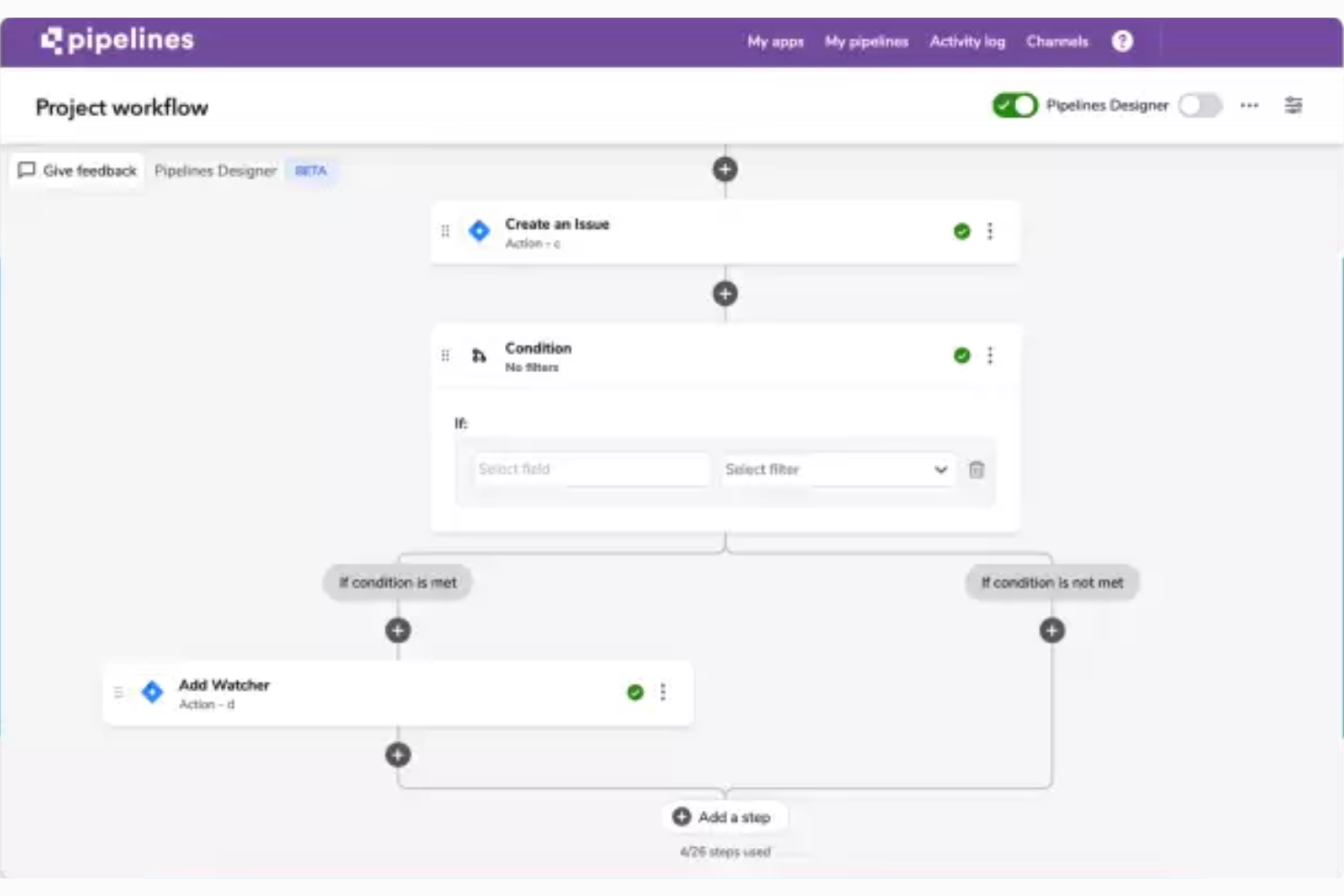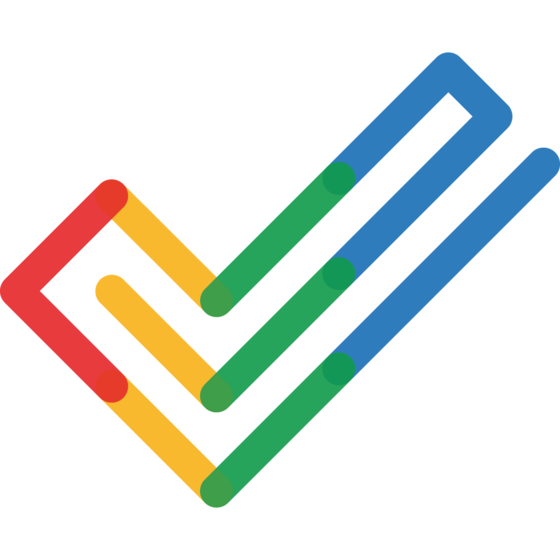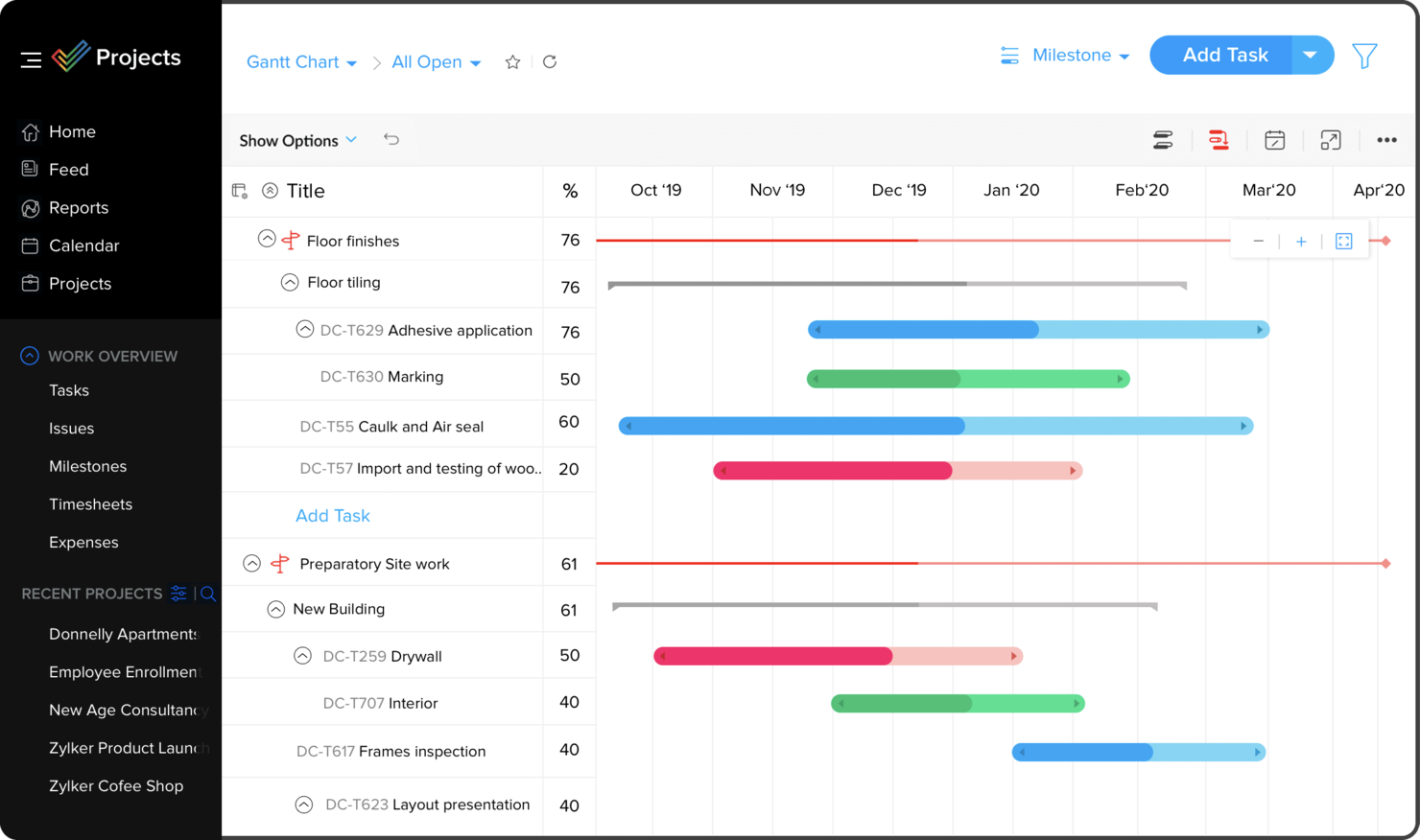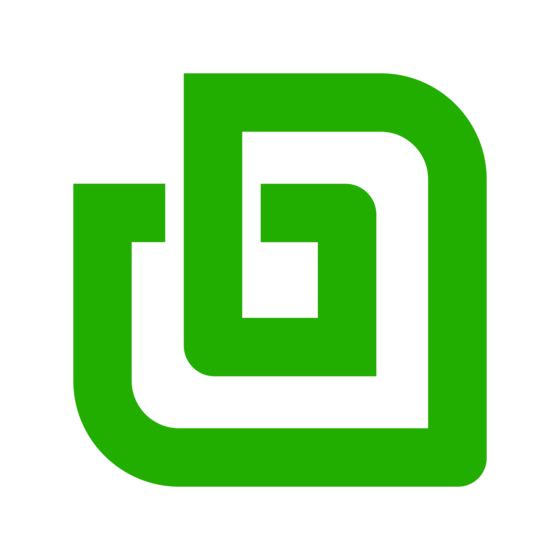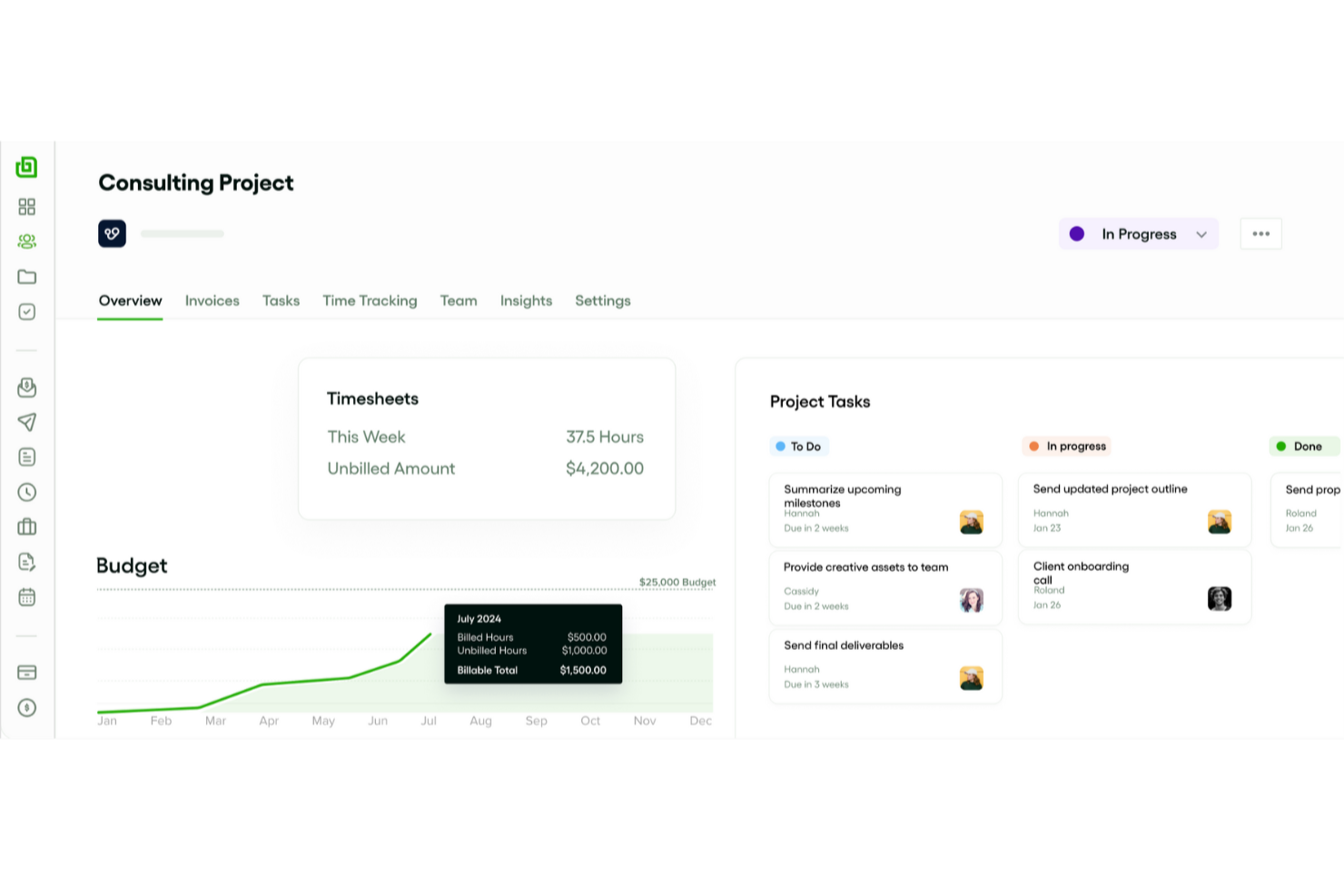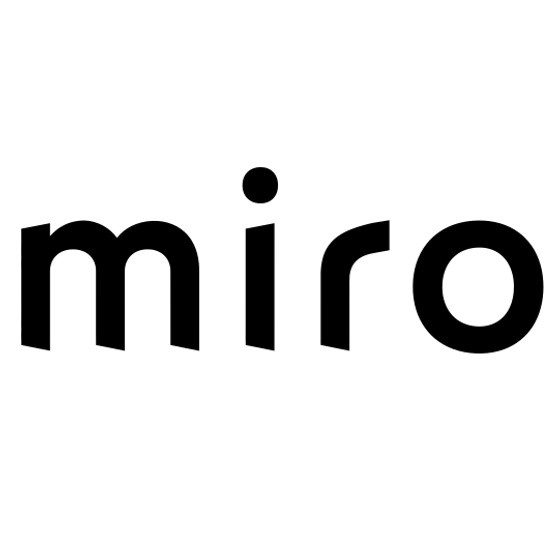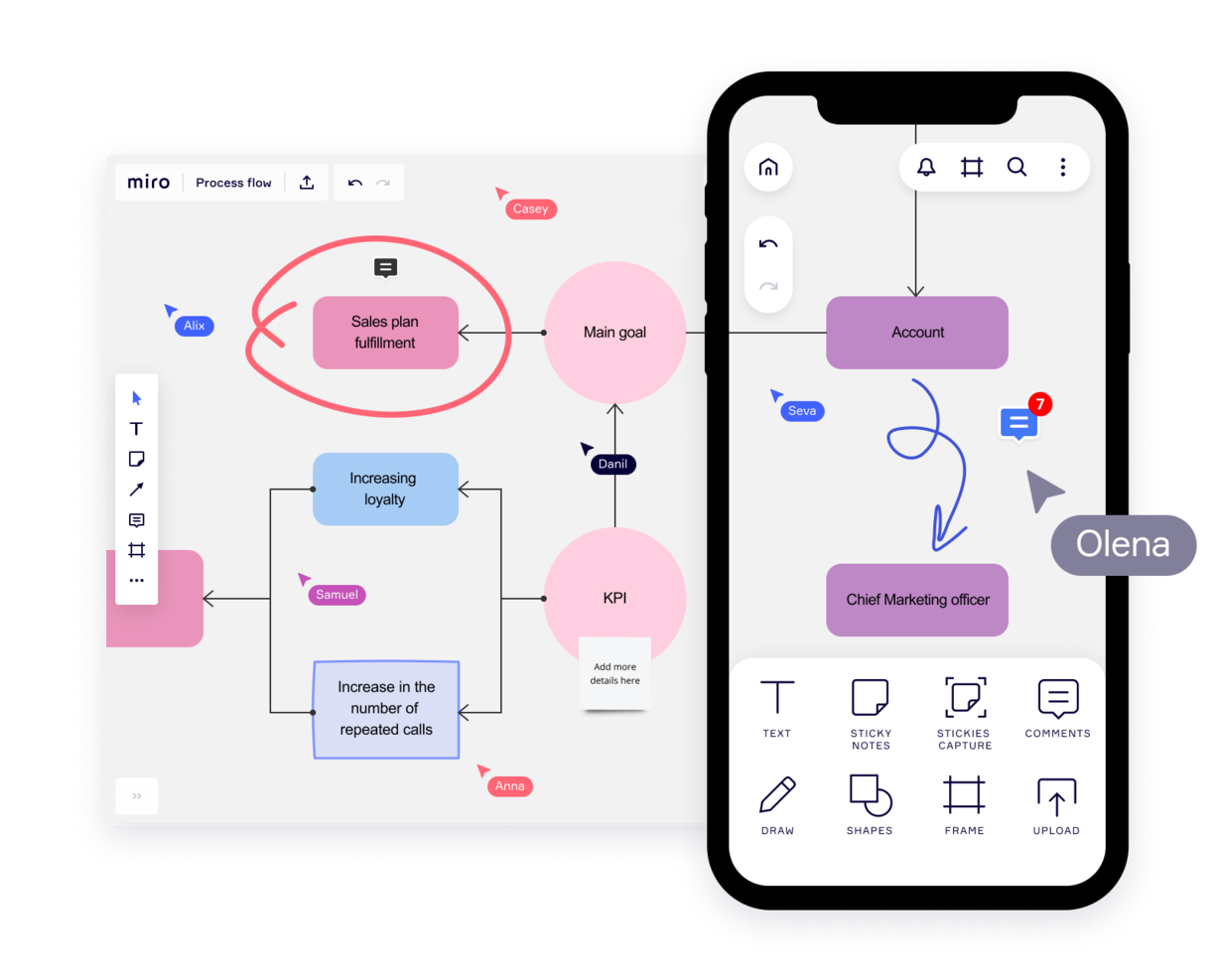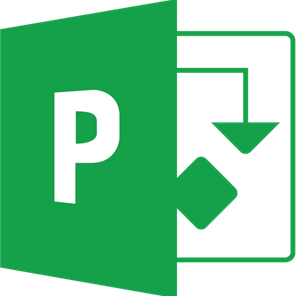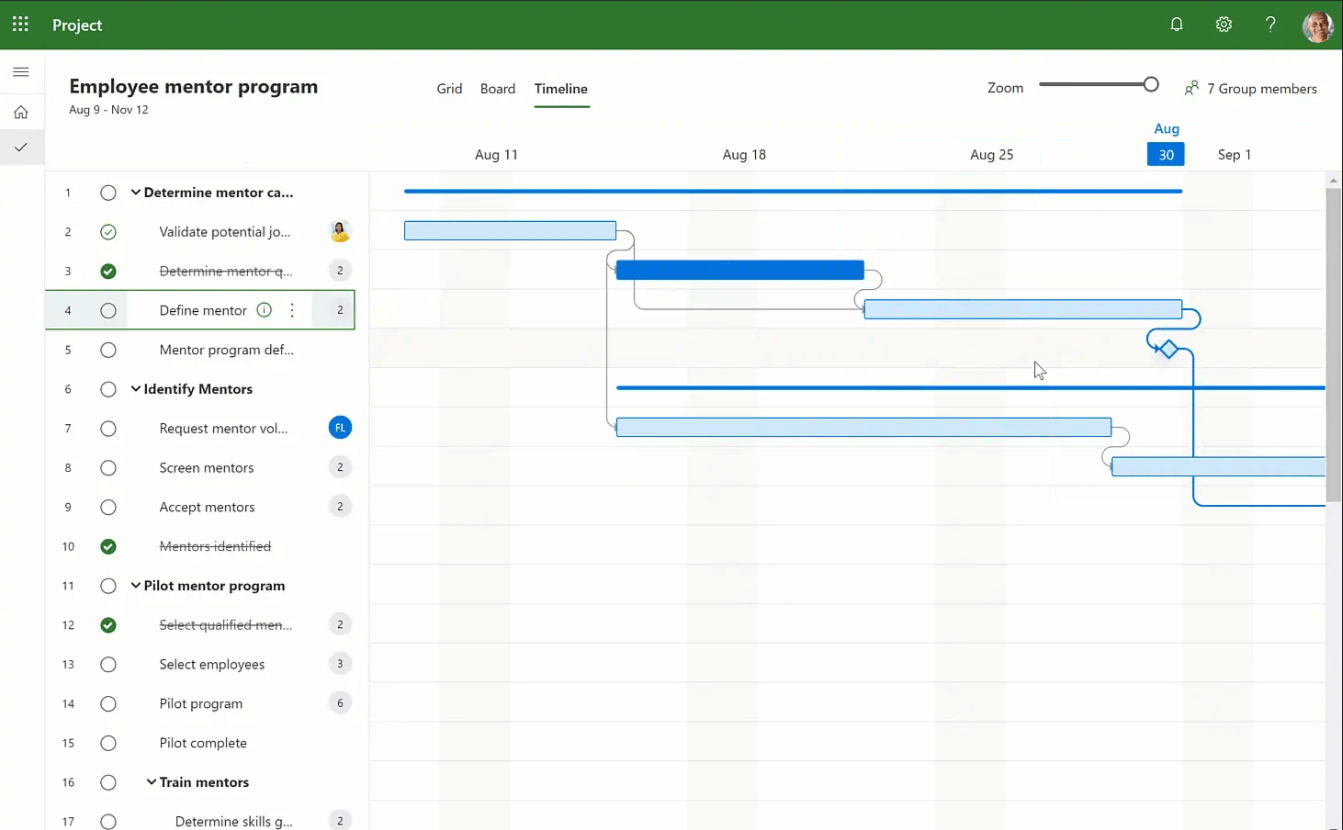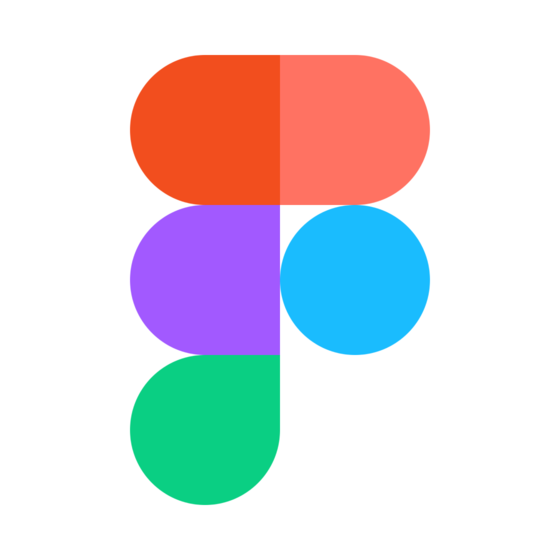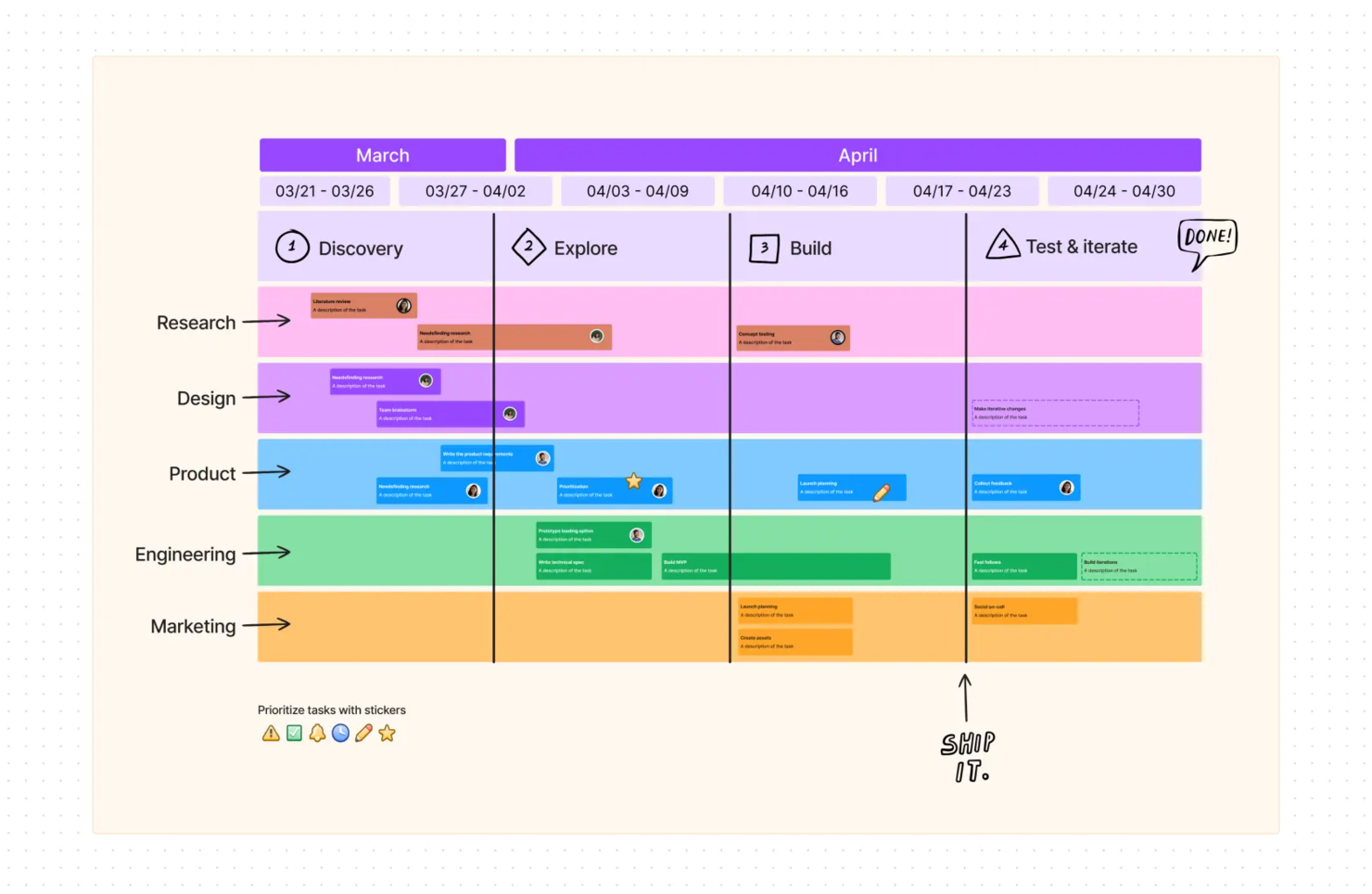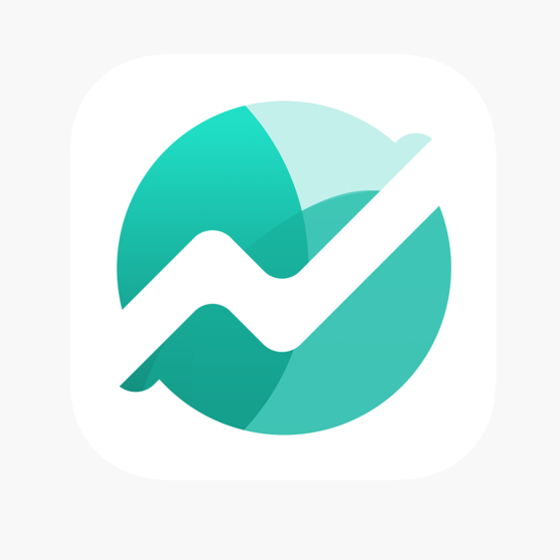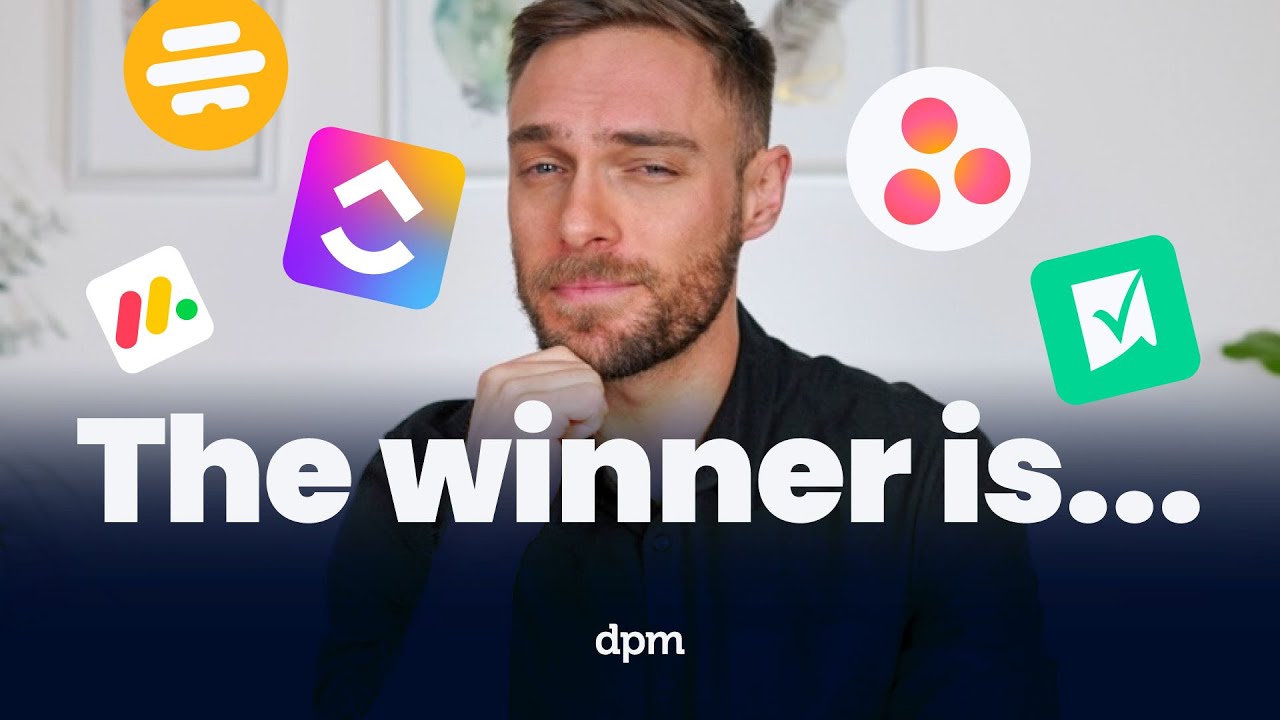15 Best Project Management Software Shortlist
Here's my pick of the 15 best software from the 15 tools reviewed.
Get free help from our project management software advisors to find your match.
There are seemingly countless project management software solutions available, so figuring out which is best for you is tough. You want to plan, manage, and control your projects better but need to figure out which tool is the best fit. I've got you! In this post, I make things simple, leveraging my experience managing big, complex projects and using dozens of different PM tools to bring you this shortlist of the best project management software.
Why Trust Our Project Management Software Reviews
We’ve been testing and reviewing project management software since 2012. As project managers ourselves, we know how critical and difficult it is to make the right decision when selecting software.
We invest in deep research to help our audience make better software purchasing decisions. We’ve tested more than 2,000 tools for different project management use cases and written over 1,000 comprehensive software reviews. Learn how we stay transparent & our project management review methodology.
Best Project Management Tools Comparison Chart
Review all the tools we just covered in this convenient table where you can see them side-by-side.
| Tools | Price | |
|---|---|---|
| Smartsheet | Pricing plan from $7/user/month (billed annually) | Website |
| Celoxis | Starts at $25/mo for cloud. Contact sales for on-premise quotes. | Website |
| monday.com | From $8/user/month (billed annually, min 3 seats) | Website |
| Wrike | From $9.80/user/month | Website |
| Hub Planner | From $7/user/month (billed annually) | Website |
| ClickUp | From $7/user/month | Website |
| Visor | From $9/user/month | Website |
| QuickBase | From $600/month (billed annually), which equates to $25/user/month with a minimum requirement of 20 users. This is for the Team plan, which includes core features suitable for smaller teams. For larger organizations or those needing advanced features, QuickBase offers higher-tier plans, and pricing for these can be obtained upon request. | Website |
| Zoho Projects | From $5/user/month (billed annually). | Website |
| Bonsai Agency Software | $10/user/month | Website |
| Jira Software | $10/user/month | Website |
| Miro | From $10/user/month | Website |
| Microsoft Project | From $10/user/month (billed annually). | Website |
| FigJam by Figma | From $3/user/month | Website |
| Nifty | Pricing plan from $39/month (min 5 seats). | Website |

Compare Software Specs Side by Side
Use our comparison chart to review and evaluate software specs side-by-side.
Compare SoftwareHow To Choose Project Management Software
With so many different project management software solutions available, it can be challenging to make decisions on what project management software is going to be the best fit for your needs.
As you're shortlisting, trialing, and selecting project management software consider the following:
- What you want to use it to do - Start by identifying the project management feature gap you're trying to fill to clarify the features and functionality the PM software needs to provide.
- Who will need to use it - To evaluate cost and requirements, consider who will be using the software and how many licenses you'll need. You'll need to evaluate if it'll just be the project management team or the whole organization that will require access. When that's clear, it's worth considering if you're prioritizing ease of use for all, or speed for your project manager power users.
- What other tools it needs to work with - Clarify what tools you're replacing, what tools are staying, and the tools you'll need to integrate with, such as accounting, CRM or HR software. You'll need to decide if the tools will need to integrate together, or alternatively, if you can replace multiple tools with one consolidated project management tool.
- What outcomes are important - Consider the result that the software needs to deliver to be considered a success. Consider what capability you want to gain, or what you want to improve, and how you will be measuring success. For example, an outcome could be the ability to get greater visibility into project performance. You could compare project management features until you’re blue in the face but if you aren’t thinking about the outcomes you want to drive, you could be wasting a lot of valuable time.
- How it would work within your organization - Consider the software selection alongside your workflows and delivery methodology. Evaluate what's working well, and the areas that are causing issues that need to be addressed. Remember every business is different—don’t assume that because a tool is popular that it'll work in your organization.
Honestly, it's a lot to digest—and there's a lot of pressure to get it right so I'd suggest using our project management software advisory service to help you shortlist software that'll be a good fit for you and your organization's specific needs.
Get the PM Software Buyer's Guide
Best Project Management Software Reviews
Here’s my in-depth review and analysis of the best project management software. I’ll walk you through pros and cons, features and functionality, to help guide you to a better understanding of each tool’s capabilities and suitability for your projects.
Smartsheet is a spreadsheet-like project management platform. It’s a nice platform if you’re comfortable working in Excel but want a break from complicated formulas, as Smartsheet performs all the calculations for you across multiple sheets.
Why I picked Smartsheet: The platform makes it easy for you to automate workflows and create work applications, which is the main reason I included it on my list. You have all the workflow automation capabilities that are available for all users. This module within the software lets you automate almost any activity you can think of in a visual drag-and-drop environment. A few examples include alerts for change of status, automated approval requests, and responding to update requests from your email or Slack.
Additionally, you have the software's work applications. I like that these are intuitive web and mobile apps that you can build to work with Smartsheet's WorkApps. WorkApps is a no-code platform where you can build apps from a template or directly from sheets, forms, reports, and even external content. I found these so powerful—they even include role permissions you can configure for your team.
Smartsheet Standout Features & Integrations
Features include Bridge - a business process automation builder that can help you build workflows in a no-code interface and dashboards that can give you a real-time view of your KPIs, critical trends, and summary reports. Additionally, the document builder integrates directly with DocuSign and lets you send docs for e-signatures while tracking the status of each one.
Integrations include Microsoft and Google apps, as well as development essentials like Jira, and useful business apps like Salesforce, ServiceNow, Slack, Box, and Tableau. The platform is extensible through a REST API and webhooks.
Pros and cons
Pros:
- Sheet-to-sheet linking
- Many project templates & resources
- Ease of sharing
- Easily customizable dashboards
Cons:
- Jira, Salesforce, Dynamics connector limited to Premier plan
- Changes don’t update in real-time
- Can't customize chart colors
Celoxis is a comprehensive and web-based project management software. It comes with powerful analytical capabilities, and its rich and interactive charts will breathe new life into your project data.
Why I picked Celoxis: First, I noticed how this software's project schedules and powerful interactive Gantt charts pack in all of the team and work dynamically. This includes geographically distributed project teams, part-time resources, unavoidable absences, interim resource swaps, and even inter-project dependencies.
Further, I like that task management within Celoxis is strong and unique. The platform lets you see your tasks and to-dos, report bugs, manage tickets, or log time from a single tool. You can also get relevant notifications to your inbox and send updates to someone, even without logging in.
Collaboration is also available through project discussions, @mention comments, file sharing, document version control, and activity stream, which I found super helpful. Additionally, 80% of your team's typical actions, such as starting a timer, attaching a file or updating status, can be done straight from the dashboards.
Celoxis Standout Features & Integrations
Features include a real-time project tracker, task management, resource availabilities and utilization, timesheets, project finances, risks, issues and to-dos.
Integrations include pre-built connections with Google Drive, Outlook, Microsoft Project, Excel, Salesforce and hundreds of other tools like JIRA, Slack & Trello.
Celoxis Plans & Pricing
Celoxis is one of the few project manager software programs to be available in both SaaS and on-premise. SaaS costs $25/user/month, and on-premise pricing is available upon request. Both require a minimum 5-user sign-up and come with a 30-day free trial.
Pros and cons
Pros:
- In-app timer for task tracking
- Customizable widgets for groups or individuals
- Percentage of project tasks-per-user feature
- Very interactive Gantt chart
Cons:
- Some difficulty with report building
- Complex menu structure
- Resource planning is not automated
monday.com is an award-winning project management platform that can help you build custom workflows for your projects.
Why I picked monday.com: I chose this tool because it's customizable in almost every way. Besides all the different task views, custom fields, and collaboration features, monday.com is great at helping you create automated workflows. The automation center is a view where you can select from pre-defined templates and simply click to select the information that is most relevant to you from dropdown menus.
Additionally, I like that it offers template actions built for integrations like Slack, and custom cards that you can start from scratch. If you go down this route, you will be taken to a drag-and-drop builder. You can also read my in-depth monday.com review for a complete overview of the tool, as well as a short video tutorial of basic features.
monday.com Standout Features & Integrations
Features include resource workload and allocation that will give you information on what your team is doing and how busy they are. Another standout is the collaborative docs that help everyone co-author documentation and link to other files within the software. Finally, its customizable dashboards make it possible for you to build views that display the data that is relevant to your operation.
Integrations include pre-built connections to apps like Slack, Google Drive, DocuSign, Gmail, Google Calendar, Jira, GitHub, Trello, Dropbox, Typeform and many more. Additionally, you can connect to thousands of additional apps via Zapier.
Pros and cons
Pros:
- Huge focus on collaboration
- Long list of supported integrations
- Easy to customize a workflow or board
- Helpful visual/color coding customization
Cons:
- Complex pricing rubric
- Gantt charts locked to mid-level plan
- May be too robust for small teams
Wrike is an award-winning project management software that qualifies as a suitable companion for any organization looking to scale.
Why I picked Wrike: I chose this tool because it offers flexible plans that can support any team size, starting with a free plan that is perfect to manage tasks in small teams. In addition, the features that Wrike offers go anywhere from lists and simple status fields to approvals, proofing, resource management and budgeting.
The robust Enterprise features for teams with additional security and granular permission needs were another reason I added this software to my list. They even have a special tier for complex organizations that have specific requirements, which I thought was a useful addition.
Wrike Standout Features & Integrations
Features include visual proofing that will help your team receive multi-tier approvals from the client and workflow automations to make those repetitive tasks go away. You can also access project portfolio management features that will let you know if your project initiatives are contributing to the company's strategy and goals, and cross-tagging for projects that require input from other initiatives in the business.
Integrations in Wrike include 400+ pre-built native integrations that include Asana, Airtable, BambooHR, Chargify, Clearbit, HubSpot, Jenkins, Mailchimp, Replicon, Salesforce, and Slack. Additionally, you can build custom automations using its API.
Pros and cons
Pros:
- Different ways to view the same data
- Holistic, comprehensive task modeling
- Many options and opportunities to customize
Cons:
- No subtasks in the freemium plan
- No offline access
- Commenting system is pretty basic
Hub Planner is a project management and resource scheduling software that helps you manage your team's projects as well as their time.
Why I picked Hub Planner: This software made my list because it's especially good for resource planning and employee time tracking. I like that you can plan your projects with the budgeting system, which covers internal and external billing rates as well as project spend. Dependencies also allow you to connect projects with one another and monitor overlap in resource utilization.
Resource planning is ultimately the heart of the platform, and where it truly shines. I think it's useful that you can create employee schedules and do capacity planning to make sure each project is well-resourced. Employees can track their time in the system, keeping track of billable and non-billable hours and the time required for various tasks.
Hub Planner Standout Features & Integrations
Features include the software's skills matching capabilities. You can find resources based on the specific skills needed for projects and tasks, and then assign staff to projects based on their workloads and capacity. I also found the drag-and-drop scheduler quite handy and easy to use.
Integrations include DIY options via the Hub Planner API and webhooks. Additionally, you can access thousands of apps using a Zapier account.
Pros and cons
Pros:
- Project budgeting included
- Well-suited to professional service companies
- Resource management included
Cons:
- Project management is not the primary functionality
- Somewhat rudimentary task management
ClickUp is a project management productivity app with powerful features the allow you to plan projects, schedule tasks, and manage resources in a centralized workspace, regardless of your physical location.
Why I picked ClickUp: I selected ClickUp because of how well they approach the idea of making an app that replaces all others. The features included in this software make it an option for remote teams since they mainly encourage collaboration. From the ability to tag people in conversations to collaborative documents and whiteboards that help users co-create, I really believe that you won't need to leave this platform unless it's to bill the client.
ClickUp Standout Features & Integrations
Features include the whiteboards that let you brainstorm with your team to come up with a bulletproof plan and the collaborative docs that work as a Wiki where everyone can join and add to the conversation. I also thought it was cool that you can access an in-app chat and proofing features that can help you streamline approvals on marketing collateral with the client.
Integrations include native ones with Slack, HubSpot, TogglTrack, Figma, Loom, Sentry, G Suite, Dropbox, Clockify, and Calendly. Additionally, you can connect to another 1,000+ apps using a paid membership with Zapier. Finally, if making custom integrations is within your reach, there is a public API you can use for it.
Pros and cons
Pros:
- Free forever plan allows unlimited members
- Unlimited file storage on all paid account tiers
- Can email (set-up) a task directly from Outlook
Cons:
- Read-only guest permissions are limited to paid account
- Reporting suite is limited to paid plans only
- Granular customization options results in a time consuming set-up
Visor offers a flexible project management platform with custom workflows, project roadmaps, and collaboration tools. The tool helps you create free and colorful Gantt charts and spreadsheets that connect to SaaS apps like Jira.
Why I Picked Visor: This software provides several collaboration features for busy project teams, including the ability to assign tasks and responsibilities to team members. I picked it because it allows team members to focus on specific project components while keeping others informed of their progress. With the drag-and-drop interface, task lists can be easily customized, due dates can be set, and notes or comments can be added for further context. I like that within the project workspace, users can share files, send messages, and make comments.
Visor offers a distinctive collaboration feature by displaying a comprehensive view of project progress. By showing completed tasks, upcoming deadlines, and potential roadblocks, team members can quickly identify areas needing attention and take appropriate measures. I find that this feature assists teams in staying on schedule, decreasing the possibility of missed deadlines or delays.
Visor Standout Features & Integrations
Features include Visor's two-way syncing to SaaS apps ensures that your charts and reports stay accurate without manual work. Its 2-way sync also allows you to build workbooks that can combine information from multiple tools in one place and create multi-app workflows.
Integrations include Jira Software, Salesforce, and Hubspot. You can also import data from Google Sheets and Excel.
Pros and cons
Pros:
- Free plan for 2 workbooks & 5 views each
- Free unlimited viewer-only accounts
- Live support via phone & video call
Cons:
- Unlimited audit trail locked to highest plan
- May cost extra for monthly integration sync credits
QuickBase is a project management platform that focuses on workflow design, automation, and compliance. It provides a no-code application builder to help you craft and manage various business processes.
Why I picked QuickBase: This software made it onto my list because of its versatility and customizability. Because it's such a flexible tool, it can be applied in all different types of work settings and contexts. You can use it to build clear, streamlined processes for your teams, creating consistency and ensuring standardized best practices are followed.
In addition to outlining your core workflows, you can also automate parts of them. The builder allows you to not just map your applications but also to automate tasks and develop integrations with other tools as needed. This helps you alleviate manual workloads, reduce the risk of manual error, and streamline how work gets done across your organization.
QuickBase Standout Features & Integrations
Features include the software's 'starter apps' and app 'components'. These are tools that help you speed up the creation process. Starter apps are ready-made applications you can implement quickly at your business, while components are pre-configured elements of applications you can piece together to build a bespoke app more quickly. This is super helpful for getting applications up and running in a timely manner.
Integrations include Outlook, Microsoft Teams, Google Workspace, Slack, Box, Dropbox, OneDrive, Trello, Asana, Jira, Zendesk, and Docusign, among others.
Pros and cons
Pros:
- Highly customizable and flexible to suit various contexts
- On-premise options with enterprise level plans
- FDA & HIPAA compliance with higher-tier plans
Cons:
- Some features come as paid add-ons
- Not all integrations are available with all plans
Zoho Projects is a project management application that can handle projects of all sizes and levels of complexity. The tool comes with features that imitate social networking sites such as feeds, forums, and discussions, and is available on mobile for iOS, Android, and other systems.
Why I picked Zoho Projects: For project planning and monitoring, Zoho Projects' Gantt chart features let you break large projects down into manageable sections and actionable tasks, plan and visualize different tasks and milestones, and create tasks lists to help you plan in better detail. Zoho Projects' Gantt charts can also be used for resource allocation, so you can visualize your project schedule and the team's workload. The resource usage table tells you who is available, who is busy, and who is overloaded.
With Zoho Projects, you can define dependencies between tasks and assign them to the right people, schedule events in your calendar, and monitor the percentage of work that's been completed once the work has begun. Automate routine tasks at regular intervals by setting up a recurring task, and set reminder emails for tasks.
You can also create or download project documents, presentations, and spreadsheets, as well as upload and share files for team collaboration. Record the hours spent on tasks and compare them with what you had originally planned. This can be done manually or with the help of an integrated timer. Entries are automatically recorded in your timesheet, and generating invoices from this information requires only a few clicks.
Zoho Projects Standout Features & Integrations
Features include task management, task automation, blueprints, time and issue tracking, reporting, and forums for detailed discussions with your team.
Integrations. Being part of the Zoho ecosystem allows you to connect to several of Zoho’s other services such as Zoho Books and Zoho’s finance suite. The new Zoho marketplace allows 3rd party integrations as well, like Microsoft Office 365, Microsoft Teams, Google Drive, Zapier, Zendesk, and ServiceNow. Integrations via Zapier and Zoho Flow are also supported.
Zoho Projects Plans & Pricing
Zoho Projects costs from $5/user/month and comes with a 10-day free trial. They have a freemium version for up to 3 users and 2 projects.
Pros and cons
Pros:
- Unlimited number of projects
- Easy workflow automations
- Robust communication features
- Time-track multiple tasks at once
Cons:
- Does not integrate with Quickbooks
- Lacks some reporting features
- Lack of file type export options
Bonsai is a comprehensive business management platform designed to streamline the workflow of small businesses, with a special focus on digital and creative agencies.
Why I picked Bonsai: As a project management software, Bonsai uniquely caters to the multifaceted needs of agencies, consultancies, and professional service providers. Its streamlined interface allows users to manage projects from inception to completion, integrating tools for drafting proposals, managing contracts, and processing payments. This integration reduces the need to switch between multiple tools, enhancing efficiency and reducing errors.
Furthermore, Bonsai stands out with its robust time tracking and financial reporting features. These tools help businesses keep a close eye on project hours and budgets, which is crucial for maintaining profitability. The platform also supports multiple currencies and tax settings, which is invaluable for those working with international clients.
Bonsai Standout Features & Integrations
Features include workload management and utilization to provide you with a clear picture of how your team and projects are progressing. Bonsai also offers automated invoice generation, which simplifies the billing process by allowing users to create and send invoices directly within the platform. Additionally, the task management tool enables users to assign tasks, projects, and clients to different team members and external collaborators, set deadlines, and track progress, ensuring projects stay on schedule.
Integrations include Gmail, Google Calendar, Zapier, Slack, QuickBooks Online, Calendly, ClickUp, Trello, Google Drive, Google Sheets, Xero, HubSpot, and more.
Pros and cons
Pros:
- Automation for repetitive tasks
- Simple online scheduler
- Client portal available
Cons:
- Lack of advanced features
- May not be best for scalability
Jira Software is a project management tool designed to facilitate issue and project tracking across various teams, providing a unified platform to plan, organize, and monitor work. Its ability to align tasks with company goals and offer customizable workflows makes it particularly effective for cross-team project tracking.
Why I picked Jira Software: The platform can manage work with powerful agile boards, such as Scrum and Kanban, and provide out-of-the-box reports and insights. These features facilitate a clear visualization of workflows and help in breaking down complex projects into manageable tasks. The tool is versatile and can be used by various teams, including agile, bug tracking, DevOps, product management, and software development teams.
Jira Software supports multiple project frameworks and offers project flexibility, allowing teams to choose between team-managed or company-managed projects. It also integrates with other tools and platforms to facilitate collaboration and communication within teams. Furthermore, the ability to customize workflows is particularly beneficial for teams with unique processes.
Jira Software Standout Features & Integrations
Features include timelines, drag-and-drop automation, milestones, dependencies, company objectives, lists, boards, backlogs, unified timelines, language and process customizations, and real-time data for project visibility. Additionally, the AI feature suggests tasks automatically to help teams accomplish their big ideas.
Integrations include AdobeXD, Invision, Figma, Gliffy, Draw.io, Balsamiq, Lucidchart, Miro, Jenkins, GitHub, Slack, Zendesk, Trello, Gmail, Microsoft Teams, Confluence, and more.
Pros and cons
Pros:
- Dynamic progress tracking
- Agile and scrum management
- Customizable workflows
Cons:
- Initial setup may be challenging
- Learning curve for new users
Miro is a collaborative online whiteboard with over 1,000 templates including mind maps, Kanban boards, Gantt charts, product wireframes, research boards, and flowcharts. It’s trusted by 99% of the Fortune 100, and used by teams at TransUnion, HP, Upwork, Cisco, Qlik, and Atkins. Miro’s visual platform is built for hybrid work, and has robust resources for continuous learning like Miro Academy, online events, and a community forum.
One of Miro’s many functionalities is as a project management tool with a focus on interactive, visual work boards. Project management is seamless with built-in video conferencing, Agile workflows, ideation and brainstorming templates, and wireframing tools. Paid plans allow guest and visitor access so you can collaborate with clients and stakeholders.
At The Digital Project Manager, we use Miro to map out content clusters and to visualize content workflows from start (brainstorming ideas) to finish (publishing the content on our site).
Miro has integrations with a whole suite of tools, including Zoom, Figma, Asana, Microsoft Teams, Jira, Slack, Google Drive, Box, Airtable, Notion, Azure, and Webex. Some integrations are limited to paid plans only.
Miro is free to use for unlimited members with up to 3 editable boards. Paid plans start at $8/user/month (billed annually).
Pros and cons
Pros:
- Free forever plan available
- Intuitive and easy setup
- Built-in communication features for streamlined collaboration
Cons:
- Visitor/guest accounts locked to paid plans only
- Zooming can be jumpy on larger projects
- Free version does not allow high-quality export to pdf
MS Project is Microsoft’s answer to project management. This tool lets users manage agile projects using simple, visual task boards that support Scrum, Kanban, or custom workflows and choose whatever methodology makes sense for the project: agile, waterfall, or hybrid.
Why I picked Microsoft Project: This PM software is particularly easy to use and learn if you are familiar with the Microsoft family of products. Most offices are these days, which is why I decided to include it on my list. Online tutorials and forums can also fill in any gaps, making the learning curve small. Ultimately, I found all of this made it a user-friendly option.
Side note: This is a standard and industry-accepted tool, but it’s not perfect. One downside I found is that it’s not easy to run on iOS. If you like MS Project but are looking for similar options that run on a Mac, I'd suggest evaluating some other options.
Microsoft Project Standout Features & Integrations
Features include kanban boards, timelines with milestones, Power BI dashboards, resource requests, visual heatmaps to identify over-allocation, built-in templates, reporting, task management, and portfolio management.
Integrations include other Microsoft software, like Outlook, Excel, Skype, and more.
Pros and cons
Pros:
- Can generate a Gantt chart from a spreadsheet
- Helpful project template descriptions for guidance
- Driver prioritization module for ranking strategies/objectives
- Integration with other Microsoft software
Cons:
- Limitations on collaboration tools
- Steep learning curve
- Poor customization options
FigJam is a collaborative virtual whiteboard platform, developed by Figma. It's a highly versatile solution that facilitates various types of teamwork including brainstorming, workflow design, and strategic planning.
Why I picked FigJam: I included this tool on my list because of how different it is from traditional project management tools. Where other platforms offer structured Gantt charts, Kanban boards, and task lists, FigJam takes a much more freeform approach. It's essentially a blank canvas, that lets you organize your ideas, thoughts, and plans however makes the most sense for your team.
That said, you won't be totally left to fend for yourself with this software. It offers plenty of ready-made templates for everything from project kickoff brainstorms to project roadmaps, timelines, and flowcharts. You can use these as a starting point to craft your own workflows and outline your project plans.
FigJam Standout Features & Integrations
Features include pre-built project management templates, audio and live chat, stamp and emoji reacts, external collaborator access, calendar and timeline widgets, bitmoji avatars, music player, and mobile app.
Integrations include Figma, Microsoft Teams, Asana, Jira, Mixpanel, and Github.
Pros and cons
Pros:
- User-friendly and intuitive interface
- Integrates with Figma for design collaboration
- Offers community templates for various uses
- Real-time collaboration capabilities
Cons:
- Limited sharing access for non-Figma users
- Onboarding and account support locked to enterprise plan
- No offline access available
Nifty is a project management tool that reduces project development cycles and improves team productivity by measuring progress by milestones and ensuring organizational goals remain on schedule.
Why I picked Nifty: I chose this tool because it allows you to manage tasks through Kanban or list views, has a built-in calendar that can be integrated with Google, and includes features for file and document sharing. It also has some great collaboration features, such as individual discussion threads that are project-specific, which I found to be a helpful addition.
Nifty is flexible to your team's project workflow, and the cross-organizational project overview tab provides insights into high-level timelines. Meanwhile, I like that you can also do a task-level deep-dive analysis for projects. I also found the help center to be super useful for ensuring maximum team efforts on the platform.
Nifty Standout Features & Integrations
Features include discussions, task management, time tracking, collaborative docs that can be centrally stored, and reporting.
Integrations include importing data from Asana, Basecamp, ClickUp, and Trello, and has native integrations with Slack, Zoom, GitHub, Dropbox, Google Drive, and Google Calendar, while its Zapier integration connects Nifty with over 1000 additional apps.
Paid plans starting at just $5/user/month.
Pros and cons
Pros:
- Good chat feature within the system
- Multitude of integrations
- Easy document storage, creation, and management
Cons:
- Guests & clients can only be invited on paid plans
- Time tracking & reporting is available with paid account only
- No native integrations with Financial planning tools
Other Project Management Software To Consider
Below is a list of additional PM tool options that I shortlisted but did not make it to the top 15. Definitely worth checking them out.
Project Management Software For:
Find your project management software match
Related Project Management Software
If you still haven't found what you're looking for here, check out these tools closely related to project management software that we've tested and evaluated.
- Resource Management Software
- Workflow Management Software
- Time Tracking Software
- Task Management Software
- Collaboration Tools
- Productivity Tools
Video Walkthrough Of Project Management Tools
Check out our video on the top project management tools:
Selection Criteria For Project Management Software
Selecting project management software requires a detailed analysis of its functionality and how well it meets specific use cases. My approach is rooted in extensive personal experience, having tried and researched numerous project management tools. Here’s how I evaluate these solutions, broken down into specific criteria, each with its own set of weightings to reflect their importance in the overall selection process.
Core Project Management Software Functionality (25% of final scoring): To be considered for inclusion on my list of the best project management solutions, a solution had to support the ability to fulfill common use cases. These include:
- Task assignment and progress tracking to ensure accountability and visibility.
- Collaborative workspaces for team communication and idea sharing.
- Time tracking for accurate project progress and productivity analysis.
- Resource allocation to prevent overutilization and ensure balanced workloads.
- Reporting functionality for insights into project status, resource usage, and performance metrics.
Additional Standout Features (25% of final scoring): Here, the evaluation looks for innovative and unique features that set a tool apart from its competitors. Software that offers cutting-edge technology or solves specific challenges scores higher.
- Innovative Integration Capabilities: Look for project management solutions that offer unique integrations beyond the standard email or calendar tools. For instance, integration with AI for predictive scheduling or with virtual reality for immersive project planning sessions.
- Advanced Analytics and Reporting: Solutions that provide deeper insights with predictive analytics, trend analysis, and customizable reporting dashboards stand out. This feature is particularly useful for complex projects requiring detailed performance metrics and forecasts.
- Customization and Scalability: Solutions that allow for extensive customization of workflows, fields, and interfaces cater to unique project needs. Scalability is key for accommodating growing project sizes and team numbers.
- Enhanced Security Features: Project management solutions with advanced security protocols, such as end-to-end encryption for file sharing and multi-factor authentication, provide added protection for sensitive project information.
- Unique Collaboration Tools: Look for solutions that go beyond basic chat functions, offering features like live editing of documents, virtual whiteboards, or integrated video conferencing.
Usability (10% of final scoring): Usability testing focuses on the software’s interface design, ease of navigation, and overall user experience, including mobile app usability. Tools that provide intuitive, clean interfaces with minimal learning curves score higher here.
- Interface design should be intuitive, with easy navigation and a clean layout. Drag-and-drop functionality for scheduling and task management is a must.
- The platform should offer customization options to tailor the interface and workflows to the team's needs.
- Mobile and desktop app coherence is important for a seamless user experience across devices.
Onboarding (10% of final scoring): This aspect evaluates how quickly and efficiently new users can get started with the software. It includes the availability and quality of training materials, the simplicity of the setup process, and any support provided to help new users acclimate.
- Quick setup processes, with minimal steps to get started.
- Comprehensive training materials such as videos, templates, and interactive tours that cater to users with varying levels of tech-savviness.
- Community forums or in-app support for real-time assistance during the initial setup phase.
Customer Support (10% of final scoring): The quality, responsiveness, and availability of customer support are assessed. Software with multiple support channels (such as live chat, email, and phone support), quick response times, and comprehensive support content are favored here.
- Availability of 24/7 live chat support for immediate assistance.
- A responsive email support system with a short turnaround time.
- In-depth resource libraries like FAQs, user guides, and case studies.
Value for Money (10% of final scoring): This criterion evaluates the software’s pricing structure against its feature set, considering different team sizes and project needs. Software that offers transparent, flexible pricing models with a strong feature-to-cost ratio is rated favorably.
- A transparent pricing model that scales your team size and project needs.
- Free trials or demo versions to test functionality before purchasing.
- Package options that cater to different sizes and types of teams.
Customer Reviews (10% of final scoring): Customer feedback from various sources is analyzed to gauge user satisfaction, focusing on usability, support, and overall impact on project management efficiency. Software with consistently high ratings and positive testimonials scores higher.
- Consistent high ratings for usability and customer support.
- Positive feedback on specific features such as ease of use, integration capabilities, and the effectiveness of onboarding resources.
- Testimonials that highlight the software’s impact on project outcomes, team collaboration, and productivity gains.
Through this comprehensive approach, focusing on core functionalities, standout features, usability, onboarding, customer support, value, and customer reviews, I aim to identify project management solutions that not only meet but exceed expectations, ensuring teams have the tools they need to succeed.
Trends In Project Management Software for 2024
As of 2024, project management software trends are evolving rapidly, reflecting a clear trajectory toward more intelligent, flexible, and integrated tools. I have identified several key trends and features shaping the future of project management technologies.
- Increased Integration with Artificial Intelligence (AI): AI is becoming a cornerstone of project management tools, with features like Smart Answers, Smart Status, and Smart Goals becoming standard. These capabilities allow users to leverage natural language to generate status updates automatically and draft goals with AI assistance, enhancing decision-making and efficiency. And features like machine learning algorithms are becoming critical for task prioritization, intelligent resource allocation, and proactive risk assessment.
- Advanced Blockchain Applications for Security: The incorporation and adoption of blockchain technology in project management software is a notable trend. Blockchain enhances project security and data integrity, offering tamper-proof project records and secure financial transactions. This increases transparency and accountability throughout the project lifecycle.
- Enhanced Integration Capabilities: The seamless integration between project management software and other key tools (e.g., CRMs, Accounting Tools, etc.) signifies a trend toward creating more cohesive ecosystems. This interoperability facilitates better collaboration between technical and non-technical teams and streamlines workflows by syncing tasks and communications across platforms.
- Focus on Customization and Flexibility: Features like Capacity Planning, Goal Templates, and Custom Project Icons point to a growing emphasis on customization. These updates allow organizations to tailor the software more closely to their specific processes and goals, improving resource management and aligning success metrics across teams.
Most Rapidly Evolving Features
- Smart Workflows and Onboarding: AI-driven features are rapidly evolving, with developments in Smart Workflows and Smart Onboarding designed to automate and optimize project setup and team ramp-up processes. This reflects a push towards leveraging AI for not just task management but also for streamlining project initiation and team integration.
- Automated Time Tracking: Project management software solutions are increasingly offering Automated time tracking tools to ensure time tracking compliance from their teams. They provide real-time insights on team workloads, enhance project efficiency, and can contribute to accurate project budgeting and resource management.
Novel and Unique Functionality
- Smart Digests and Bundles: Unusual yet highly practical features like Smart Digests offer summaries of project changes over specified timeframes, providing quick catch-up capabilities. Bundles, which allow for the application of rules, fields, sections, and task templates across multiple projects, represent a novel approach to scaling project management practices efficiently.
Most Important and In-Demand Features
- Capacity Planning and Goal Setting: The ability to visualize staffing trends and create standardized goal-setting processes are among the most sought-after functionalities. These features cater to the pressing need for better resource allocation and clear, measurable objectives within project management.
Features Becoming Less Important
- Feature-Less Platforms: While not explicitly mentioned, the emphasis on AI and integration suggests that standalone, manually-intensive features are becoming less important. The shift towards automation and intelligence indicates a lesser demand for features that do not leverage these advancements to simplify or enhance user experiences.
The evolution of project management software in 2024 is characterized by a stronger reliance on AI, enhanced integration with other business tools, and increased customization to meet the specific needs of organizations. These changes emphasize efficiency, adaptability, and a holistic approach to team management.
What Is Project Management Software?
Project management software is a tool to help individuals and teams plan, resource, manage, schedule, and organize project tasks and resources to deliver projects efficiently and effectively. Collaboration features keep team and tasks organized, helping to hit milestones, align on deliverables, deliver within budget and timeline constraints, and ultimately meet project goals.
By consolidating project planning, task management, resource allocation, time tracking, and communication into a single tool, PM software allows effective management and control of project variables. It provides real-time visibility of project status, enabling project managers to make quick decisions and adjust a project to keep it on track.
Features Of Project Management Software
Project management software stands as a cornerstone in the realm of project planning, execution, and monitoring. It equips teams with the necessary tools to align their efforts, meet deadlines, and track progress effectively. Selecting the right software involves understanding the key features that contribute to a streamlined project management process. Here, I highlight the most crucial features to look for when searching for a solution that solves your specific needs.
- Task Management - This feature allows for the creation, assignment, and tracking of tasks. It's vital because it helps in breaking down projects into manageable activities, ensuring that every team member knows their responsibilities.
- Time Tracking - Time tracking enables the recording of the amount of time spent on tasks. It's essential for monitoring project progress, estimating future tasks more accurately, and ensuring time is efficiently allocated.
- Collaboration Tools - These tools facilitate communication and collaboration among team members. They're important because they ensure everyone stays informed and can contribute ideas and feedback in real-time, fostering a cohesive work environment.
- File Sharing and Document Management - This feature allows for the centralized storage, sharing, and management of project documents. It streamlines access to project materials, ensuring that all team members have the latest versions of documents. Some PM software even offer more complex DAM functionality.
- Resource Management - It's crucial to ensure that projects stay within budget and that resources are optimally utilized. Resource management helps in allocating and tracking resources such as budget, personnel, and project deadlines.
- Project Planning and Scheduling - Project timelines, calendars, and Gantt charts help you track progress and know where tasks fit within the broader scheme of a project. This includes features for creating project plans and schedules. It's important for setting realistic timelines, ensuring that projects have a clear roadmap to ensure that deadlines are met. Some PM software are even designed explicitly for project scheduling.
- Reporting and Analytics - Reporting tools provide insights into project performance, resource utilization, and more. They're essential for making informed decisions, identifying trends, and adjusting strategies as needed.
- Risk Management - Risk management features help in identifying, assessing, and mitigating project risks. They're vital for anticipating potential issues and implementing strategies to address them proactively.
- Integration Capabilities - The ability to integrate with other tools and software is important for ensuring a seamless workflow and minimizing the need to switch between different platforms.
- Project dashboards and reporting: Project tracking features are essential to successful project delivery. It’s essential to know how a project’s tasks are progressing—will it be delivered on time or not and what are major blockers that
- Mobile Accessibility - Mobile accessibility ensures that team members can access the project management software from anywhere. It's essential for maintaining productivity and allowing for real-time updates and communication, even on the go.
Choosing project management software with these features can significantly enhance a team's ability to manage workloads, meet deadlines, and track project progress effectively. It's not just about managing tasks; it's about empowering teams to work more cohesively and efficiently, ensuring that every project is a step towards success.
Benefits Of Project Management Software
By leveraging project management software, businesses can effectively coordinate their resources, keep track of project progress, and ensure that their projects are completed within the stipulated time and budget. Here are five primary benefits of project management software:
- Enhanced Collaboration: Project management software fosters a collaborative environment by providing a central platform for team members to communicate, share documents, and track project updates. This centralized communication eliminates misunderstandings and ensures everyone is on the same page.
- Improved Project Planning: Effective planning is crucial for successful project execution. The best solutions offer features for scheduling, resource allocation, and milestone tracking, enabling users to create more realistic and achievable project plans.
- Better Resource Management: Allocating resources efficiently is key to project success. Users can view resource availability, manage workloads, and prevent over-allocation, ensuring optimal use of both human and material resources.
- Enhanced Risk Management: Identifying and mitigating risks is easier with project management software. It provides functionality for risk assessment, tracking, and response planning, which helps in minimizing the impact of potential issues on the project.
- Data-Driven Decision-Making: With real-time data and analytics, project management software enables informed decision-making. Users can track performance metrics, analyze trends, and make adjustments to keep the project on track and within budget.
Project management software can have a transformative impact on how projects are managed and executed. By integrating these tools into their processes, organizations can optimize efficiency, improve communication, and drive successful project outcomes, ultimately contributing to their overall growth and sustainability.
Costs And Pricing For Project Management Software
Project management software varies greatly depending on the type of software you require. While on-premise project management software can cost you hundreds of dollars per user, cloud-based options are more price-friendly.
For software buyers with little to no experience, choosing the right plan starts with your team's size, project complexity, and budget constraints.
You'll want to take your time to analyze the different plans, what they offer, and if the features you unlock with each plan make sense for how your operation will grow.
Here's a pricing and plans table that breaks of typical plan options and their pricing:
| Plan Type | Average Price | Common Features |
|---|---|---|
| Free | $0 | Task management, basic reporting, limited user access, limited storage |
| Basic | $7 - $15 per user/month | Enhanced task management, project templates, file sharing, basic integrations, all features of Free plan |
| Intermediate | $20 - $30 per user/month | Advanced reporting, customizable dashboards, more users and storage, additional integrations, all features of Basic plan |
| Advanced | $30+ per user/month | Resource management, advanced security, premium support, API access, customizable features, all features of Intermediate plan |
When selecting a project management software plan, consider the scale of your projects, team size, and specific needs like reporting, integration, and security. Smaller teams or those new to project management might start with a Free or Basic plan, which offers essential features without overwhelming complexity. As your team grows or project needs evolve, upgrading to Intermediate or Advanced plans can unlock more sophisticated tools and customization. Ultimately, the right choice balances functionality with budget, ensuring a tool that not only meets your current needs but can also scale with your organization.
New & Noteworthy Product Updates
Below you’ll find our release notes and take on the latest and greatest project management software product updates. Discover what’s now possible through feature releases, improvements, and updates on web, desktop and mobile apps. Learn what’s new, if it’s hot - or not, and why it matters for managing projects.
March 2024: Project Management Software Updates
Monday.com Update Notes
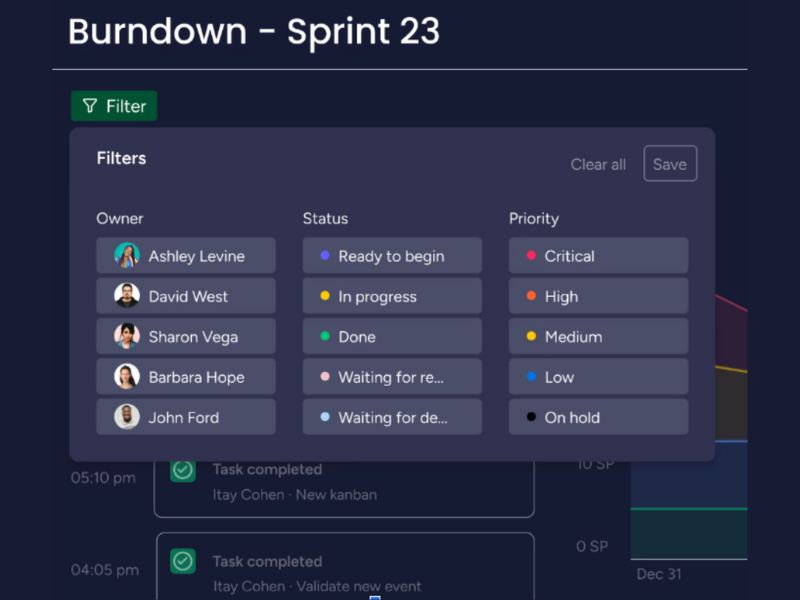
On March 27, Monday.com released some great new filtering options for their burndown charts which now allow you to filter your burndown chart by People or Status Columns. This is a super handy and powerful tool for project managers to get better insight into the team and project.
Being able to filter a burndown chart like this in Monday.com Dev can give you more detailed insights into individual contributions of the team and overall project progress. For you as the PM, this also now gives you the opportunity to optimize resource allocation, identify and address bottlenecks, and ensure tasks are evenly distributed, which can help you prevent burnout on the team.
With this latest release from Monday.com Dev, you’re going to be able to use the data in predictive analysis for more accurate planning and better stakeholder reporting, ultimately giving you the chance to boost team morale by highlighting the impact of each team member's work on the project's success.
Verdict: Hot! Predictive analysis is getting big, so it's good to see Monday.com jumping on the bandwagon.
ClickUp Update Notes
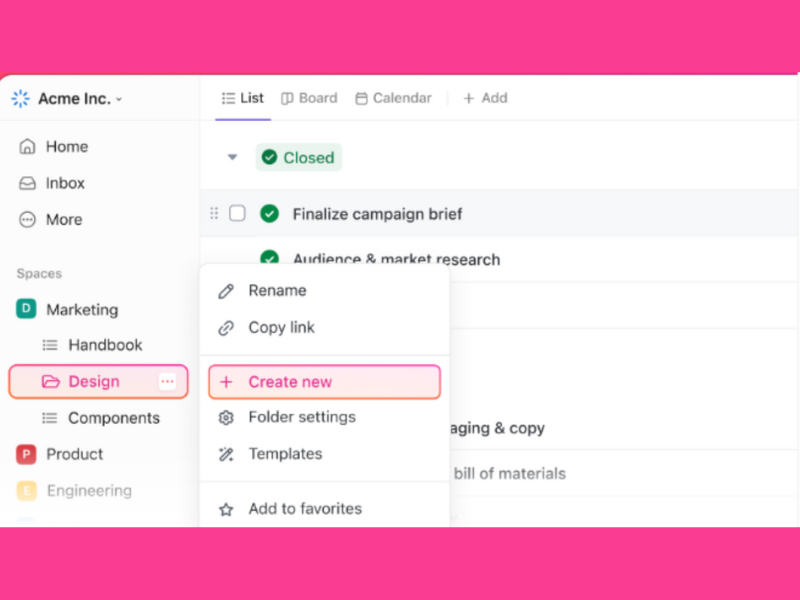
ClickUp released several updates on March 1st, including an enhanced GitHub integration for easier management within ClickUp workflows, real-time Sidebar updates for Lists and Folders without the need to refresh, and additional features for an improved user experience. These upgrades are excellent for enabling more efficient workflows, better collaboration, and keeping everyone on the same page with automated updates.
Like most integrations, ClickUp's enhanced integration with GitHub is primarily designed to save time. For example, being able to link GitHub issues and pull requests to ClickUp tasks allows users to manage commits, pull requests, and branches directly from ClickUp. This means that you can keep the information you need and track your projects all in one place.
Linking GitHub commits, pull requests, and issues to ClickUp tasks can also help you set automations based on GitHub triggers, such as changing ClickUp task status when a GitHub pull request is merged, meaning that you can stop focusing on mundane tasks and start focusing on bringing value to your project.
Verdict: Hot! Real-time updates are key to making an impact while working remotely.
Wrike Update Notes
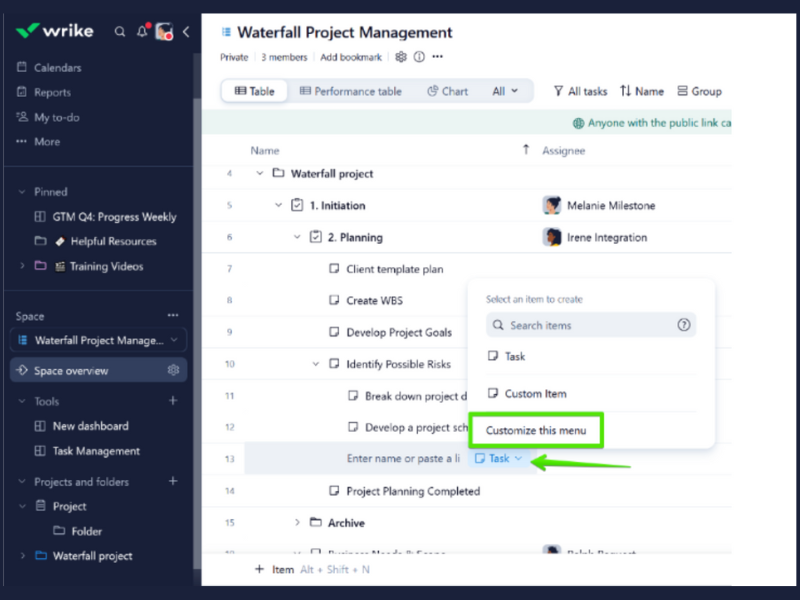
On March 25, Wrike introduced a new option to create items directly from the context menu using blueprints. This enhancement is a big time-saver—it helps streamline the item creation process in both Table and Board views, making it easier to access and use blueprints across the platform.
As great as saving time is, though, it's useless if the product is no good. Luckily, this blueprints update also ensures that tasks, projects, and folders are created with a consistent structure, reducing errors and inconsistencies. This is particularly beneficial for teams that handle multiple projects or tasks that follow a standard procedure or template.
Having consistent, predefined blueprints can also help facilitate easier collaboration, since everyone can refer to the standardized templates for guidance on executing tasks and projects. This can be an especially helpful point of reference for new team members, making onboarding easier for everyone.
Verdict: Not. This update does save time, but automation is the bigger trend right now.
Zoho Project Update Notes
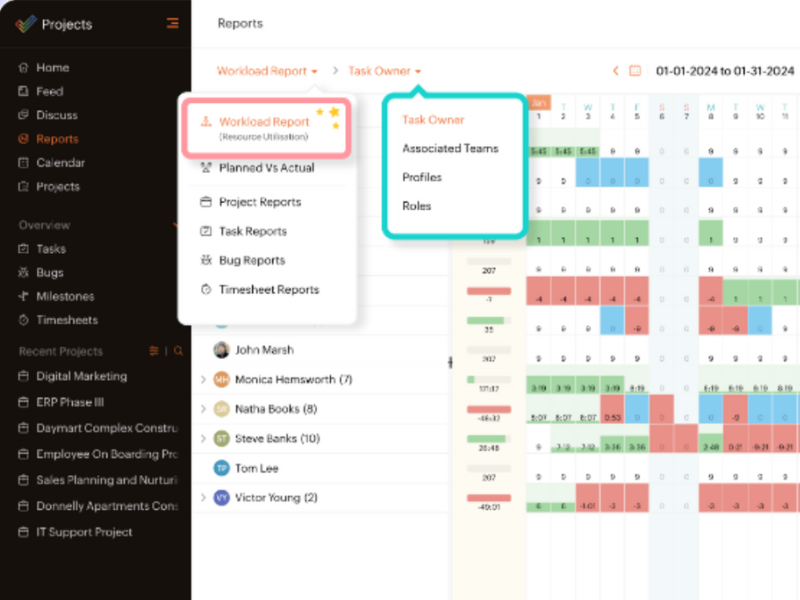
In March, Zoho Projects transformed its Resource Utilization chart into a new and improved Workload Report. This new report aims to optimize and understand a team's entire workload, not just basic resource utilization, making it an overall better resource for understanding your team's tasks and availability, making projects more efficient and keeping your team from burning out.
The Workload Report includes features to group tasks with a variety of filters, such as "task owner" and "roles", which can help you tailor your view of the project's workload to get the exact information you need, when you need it, to make crucial resource management decisions effectively and efficiently.
You can also determine exactly how you want to view this information so that it matches your working style. Specifically, if you just can't make heads or tails of a Gantt chart, there is a new timeline view to help you oversee your project resources quickly and easily.
Verdict: Hot! A complete makeover is ambitious, but definitely worthwhile!
February 2024 Project Management Software Updates
Kintone Update Notes
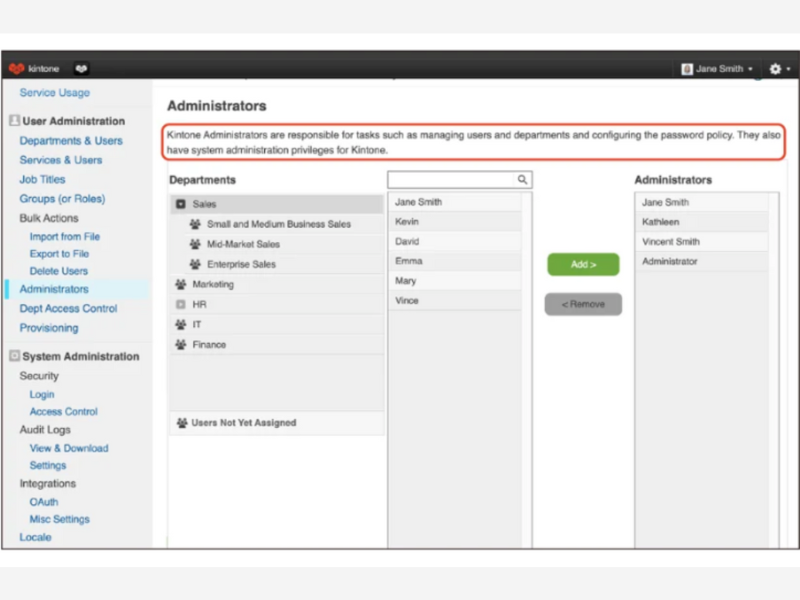
Kintone implemented a number of updates in February, including changes to prevent retrieving or replacing non-numeric values for numeric fields in the Kintone JavaScript API, introducing the API Lab as a dedicated space for new features in development, and releasing improved administrator settings with clearer role descriptions.
This upgrade is more technical, but it still offers significant benefits to the user. In short, this update introduces strict rules for what can be considered valid input for Number fields, including handling positive and negative signs, decimals, and exponentials using specific characters. Values that are not explicitly permitted are treated as invalid, and attempting to set such a value will result in an error. This is great for preventing potential data integrity issues that could arise from accidental non-numeric inputs— and helping you stress less about making mistakes.
The introduction of the API Lab in Kintone's February updates is also a strategic enhancement meant to improve the developer experience and foster innovation within the platform. It gives developers early access to upcoming features, offers a direct channel for them to provide feedback on new features, and allows them to stay up-to-date with the latest trends and technologies in application development.
Verdict: Hot! Giving developers what they need is vital for future success.
QuickBase Update Notes
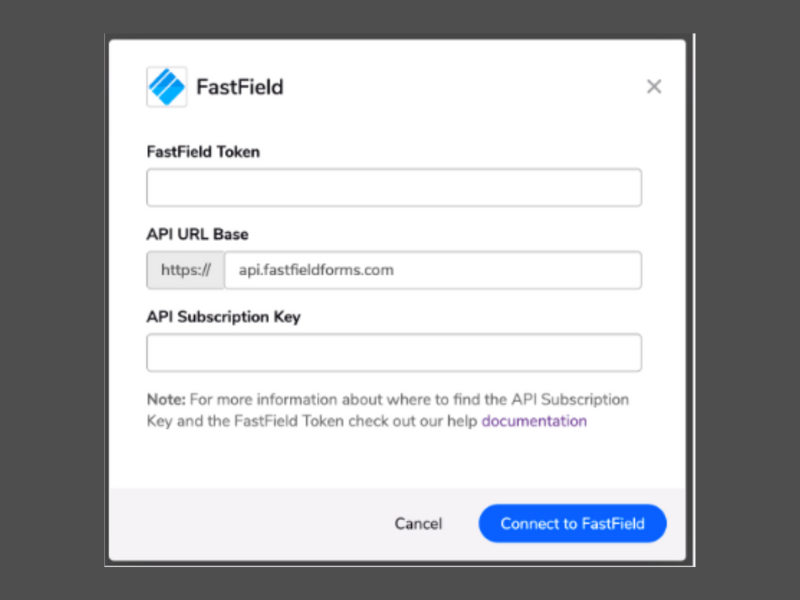
In February, QuickBase introduced several enhancements and a new feature for Pipelines, including a show/hide feature for password inputs to enhance security, faster pipeline loading times, a makeover for the My preferences page in Pipelines, and a new token-based authentication method for the FastField Pipelines channel. These updates aim to make the Pipelines feature faster, easier, and more secure to use.
For example, the new keyboard navigation enhancements enable you to select field values and manage the canvas view without relying on mouse clicks, which means you can reduce your manual inputs and general interface interaction, streamlining the workflow overall and improving your personal productivity.
QuickBase has also modernized its user interface, offering a sleeker, more visually appealing, and user-friendly experience. In addition to being easier on the eyes, this update streamlines the process of adjusting preferences, making it more intuitive and less time-consuming so you can get on with your work.
Verdict: Hot! Automation is seriously trending right now.
ClickUp Update Notes
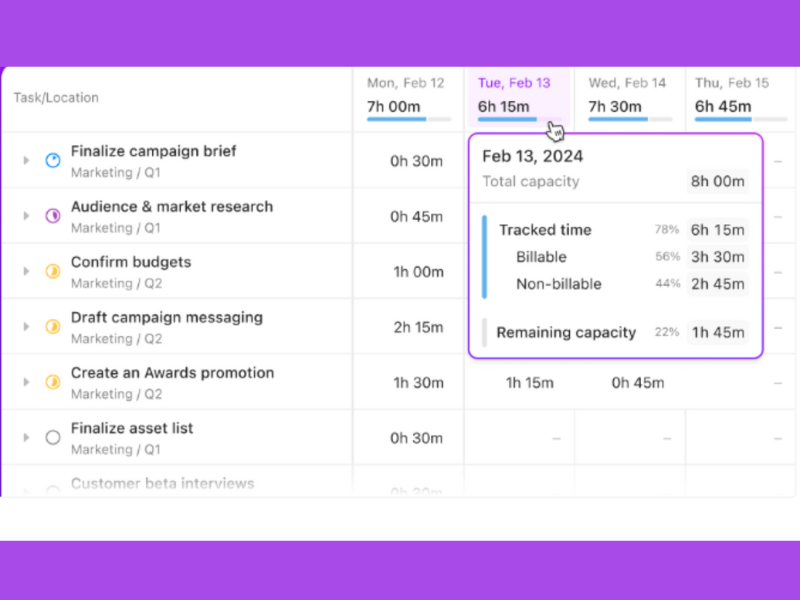
On February 15, ClickUp released several new features, including ultra-fast Universal Search on mobile, customizable shortcut commands in search, improved inbox sorting and quick actions, and new integrations for developers. These features are great for making navigation and work management significantly easier.
For example, ClickUp's customizable commands in the Command Center allow you to create personalized shortcuts for common tasks, such as opening URLs and copy-and-pasting content. This makes performing common tasks significantly faster, meaning that you can devote your time and energy to more important work.
On February 23, ClickUp also introduced Timesheets for time tracking, the ability to create tasks in filtered views seamlessly, and integration of various apps to Universal Search for a unified search experience across all connected apps. All of these updates continue to help make ClickUp more customizable and efficient, helping you to be as productive as possible.
Verdict: Not. Having time tracking and project management features in one place is great, but not particularly innovative.
January 2024 Project Management Software Updates
Visor Update Notes
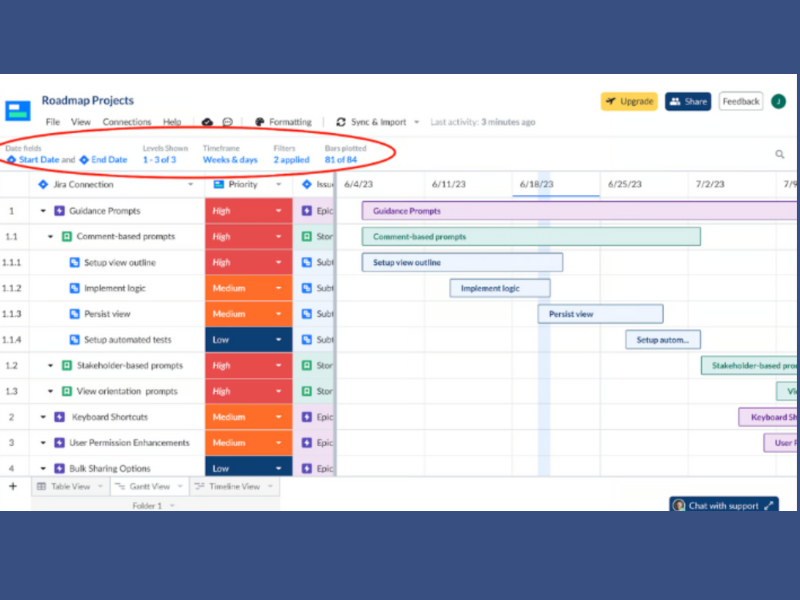
As of January 23rd, Visor now allows users to see the latest Jira comments in directly within the Visor platform. This integration is particularly great for teams that rely on efficient workflow and communication to manage projects and tasks.
In particular, having a centralized platform for both task management and communication minimizes the risk of miscommunication—a big issue rarely accounted for directly within technology. Comments and discussions being visible to all relevant team members also fosters a culture of transparency and accountability.
On January 25th, Visor also introduced an improved view orientation, which enhanced the platform's navigational interface and visualization capabilities, enabling users to customize and optimize their view of data and projects. This can help you adjust your views to your work style and help you navigate through large data sets and complex project timelines more easily, saving you a lot of time and frustration.
Verdict: Not. Improved communication and easy navigation are vital basics, but that's just what they are—basic.
QuickBase Update Notes
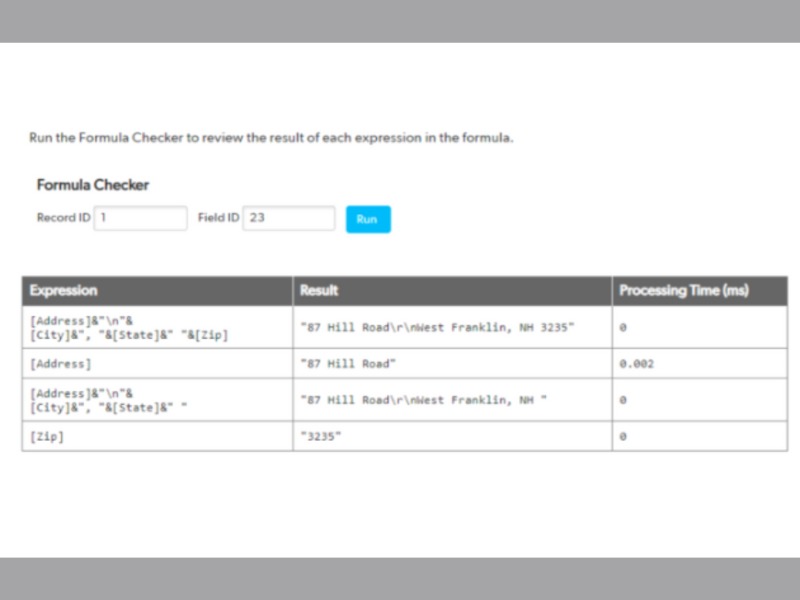
QuickBase's January release made user token hashing available for the Business plan, improved the Platform Analytics API, introduced a new field in Admin Console for Access, added additional confirmation when adding encryption keys, and introduced formula checker improvements in open beta. It also announced a tighter FastField integration and a new email-building experience, with opportunities to participate in beta programs for these features.
QuickBase's improved Platform Analytics API is great for businesses and developers looking to leverage data analytics for better decision-making. After all, the improved API can help you get into the nitty-gritty of your data and pull comprehensive analytics directly from your applications, making application performance monitoring and general data analysis faster and easier, which can help expedite your decision-making process.
QuickBase's tighter integration with FastField can also simplify the process of collecting data from the field and managing it within QuickBase by automatically and seamlessly importing into QuickBase applications, reducing manual data entry and the associated errors and allowing you to analyze data in real-time.
Verdict: Hot! Who doesn't want better data and more security?
Zoho Projects Update Notes
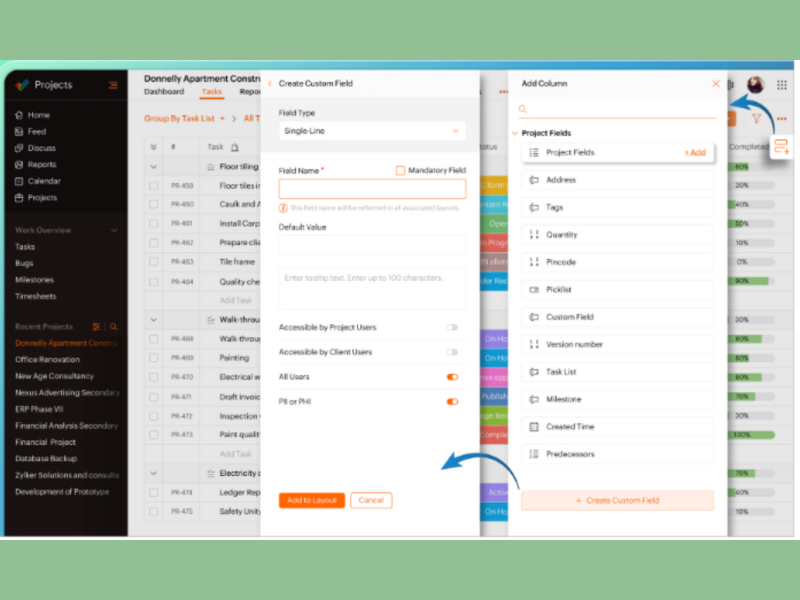
On January 9, Zoho Projects introduced Zoho Projects 8.0. Compared to its previous iteration, Zoho Projects 8.0 introduces several notable improvements, including an enhanced user interface with a more intuitive and streamlined design, making it easier for users to navigate and access project information.
Zoho Projects 8.0 also provides advanced analytics and reporting capabilities to keep you consistently up-to-date on project performance, resource utilization, and budget tracking and allowing you to identify bottlenecks, optimize workflows, and make informed adjustments. Plus, customizable dashboards and personalized views can help you create a tailored and focused overview of their projects that can help you understand your key metrics in your preferred style.
Zoho Projects 8.0 has also expanded its integration options. Whether it's integrating with Zoho CRM for seamless customer data management, or connecting with popular tools like Slack or Google Drive, Zoho Projects 8.0 can be used as a central hub for project management, keeping everything you need organized and in one place.
Verdict: Hot! There's nothing like a new-and-improved fresh start.
Project Management Software FAQs
Here are some of the frequently asked questions I receive about project management software.
Why Use Project Management Software?
If you don't want to find yourself drowning in an ocean of notes, Slack messages, and spreadsheets, you need to use project management software. Successful project execution has never been more important and project management software provides the tools you need to streamline processes, optimize resource usage, and make data-driven decisions.
Let's review some specific reasons you should consider implementing a PM software solution.
Key Business Functions Supported by Project Management Software
- Resource Management: See exactly who's working on what and ensure your team doesn't get overbooked. Identify resource bottlenecks early on and avoid costly delays.
- Collaboration and Communication: These tools create a central hub for project updates, files, and communication. Stay aligned, reduce email overload, and improve team clarity.
- Scheduling and Task Management Break projects into manageable tasks with clear dependencies and deadlines. Visual tools like Gantt charts provide a clear view of project timelines.
- Risk Management: Anticipate potential issues and develop mitigation plans. Keep an eye on your project's health to avoid roadblocks that can derail progress.
- Budgeting and Cost Tracking: See exactly how project spending aligns with your initial budget. Manage costs efficiently to prevent overruns and maximize profitability.
- Reporting: Create dashboards, reports, and insights that inform stakeholders and help you make better decisions based on data.
Project management software is truly a game-changer, and here's why you, as a project manager, should be excited to use it:
- Enhanced Efficiency: Streamline workflows to cut down on wasted time and resources. You'll get more work done with the same budget and team.
- Improved Visibility and Accountability: Get a real-time picture of project progress. This transparency helps you make timely interventions and ensure everyone stays on track.
If you're not already using project management software, I strongly encourage you to start exploring your options. It will equip you with the tools you need to consistently deliver projects on time, within budget, and to the highest quality standards.
You can find more details on each of these items in the 8 reasons to use project management software.
How Do You Implement Project Management Software?
Implementing project management software will look very different depending on the size of your organization.
- For a small company, it’s counting how many people need access to the software, buying the licenses, and configuring the product.
- For a mid-sized organization, it triggers a change management project. You have to plan for a new tool because you may already have a system in place. This system (good or bad) currently works, and people are used to it. Therefore, a PM tool implementation involves meeting with the users affected by the change and getting buy-in from stakeholders.
- For a large corporation, it means change management plus strategy. At an enterprise level, your decision on a new tool implementation involves reviewing the tool and how it impacts the users, projects, company goals, and strategy. Add to that the security requirements of an implementation of this scale, and suddenly it’s not that straightforward.
Whatever the size of your organization, I suggest you schedule a demo and meeting with the vendor. Then, ask for available training services and if they support the initial product configuration. Finally, run some numbers and make sure you have enough money to support this implementation and a bit more (planning for growth).
Please note that this is the case for online project management software and not on-premise. Hosting services on your servers will require extensive planning, no matter the company size.
What Can You Do With Project Management Software?
Project management software allows you to streamline your work.
- You can collaborate with your team in a centralized platform, comment on tasks, tag people who need to get involved in the conversation and have stakeholders interact with the project through portals or guest accounts.
- With project management software you can also give visibility to everyone on the team of the project timeline. This will help keep your team aligned and alert them when the timeline has shifted.
- PM software lets you automate parts of your work that are repetitive, such as pinging individuals when a task is completed, or approvals are received. Nowadays, workflow automation is a feature that more vendors are trying to incorporate into their offering.
Should I Choose Software Based On My PM Methodology?
The short answer is yes. Your PM methodology will directly relate to the features you need to complete projects successfully. Therefore, it will influence your choice of software to use.
A traditional methodology like Waterfall, will demand you have access to a task list, dependencies, and milestones. Meanwhile, an agile methodology like Kanban will require a board view where you can visually arrange tasks according to project stages or collaboration features that allow your team to coordinate efforts better.
Having said that, if you are familiar with project management pricing, you can already tell that a Kanban board view is a feature that prevails in higher-tier plans. Consequently, it will impact your budget and, ultimately, your decision of which software to choose.
What Is The Easiest Project Management Software To Use?
The easiest project management software is the one that is easy to use and learn. And although this might be different from person to person, I do have a list of some tools that fit this criteria, like Wrike, monday.com, and Hive.
In this list of the easiest project management software, I compare them and give them start ratings based on ease of use and available documentation.
What Is The Best Project Management Software For Small Business?
The best project management software for small business is Zoho Projects or any other tool like it. A solution that offers a decent amount of features for a low price per user, and can scale with you as you grow.
What Is The Best Project Management Software For Large Organizations?
The best software for large organizations is one like Adobe Workfront. A software that keeps your information safer than the secrets inside Area 51. Also known as enterprise project management software, this is the top-tier offering of any vendor and usually requires you to schedule a demo before you have access to pricing information.
What's The Best Free Project Management Software
Honestly, there aren't any really good free project management software options for managing projects with teams. If you're managing a project by yourself you'll find a few tools that offer free plans for 1 user. If you are interested in a list of free and freemium options, have a look at our list of free project management software. You'll find free project management software - isn't really free - it has its limitations. While some restrict the number of users, others limit the number of projects, file storage space, or offer less knowledge support for you to learn to use the software.
If you're really strapped for cash, you can use Google Workspace or Microsoft Office (Excel, PPT, and Word) if your company is already paying for it. But you're going to find it tough.
Otherwise, open source project management software exists, like ProjectLibre, but it comes at a cost, usually in terms of usability and functionality. Being community supported, free versions have limited functionality and without paying, do not have the customer support level of a paid tool. the open-source learning curve to be a little steeper since there's less support for community versions of the software.
Can Project Management Software Support Hybrid Work Models
Many modern project management tools are designed with flexibility in mind, accommodating both in-office and remote team members. These tools typically offer features like cloud-based access, real-time updates, and integrated communication tools to ensure that teams can collaborate effectively, regardless of location. Look for tools that emphasize collaborative features and have strong mobile and web interfaces.
How Do Project Management Tools Facilitate Team Collaboration
Project management software often includes features such as shared task lists, integrated messaging platforms, document sharing, and real-time editing capabilities. These features enable team members to communicate, update each other on progress, and work on documents simultaneously, thereby enhancing collaboration.
The best tools for facilitating team collaboration are those that provide a centralized platform where all project-related information and communication can be accessed easily.
Industry-Specific Tools
While many project management tools are designed to be versatile and applicable across various industries, some tools cater specifically to certain sectors by offering specialized features.
For example, construction project management software might include tools for on-site reports, while software development project management tools might focus on code repository integration. It's beneficial to research tools that are tailored to your industry’s unique needs for more effective project management.
Security And Data Privacy Within Project Management Software
Security and data privacy are critical in project management software to protect sensitive information, comply with regulations, build trust, prevent unauthorized access, maintain data integrity, ensure business continuity, and minimize both internal and external threats.
Therefore, improper security measures mean this data can be vulnerable to unauthorized access, theft, or breaches, potentially leading to significant financial and reputational damage.
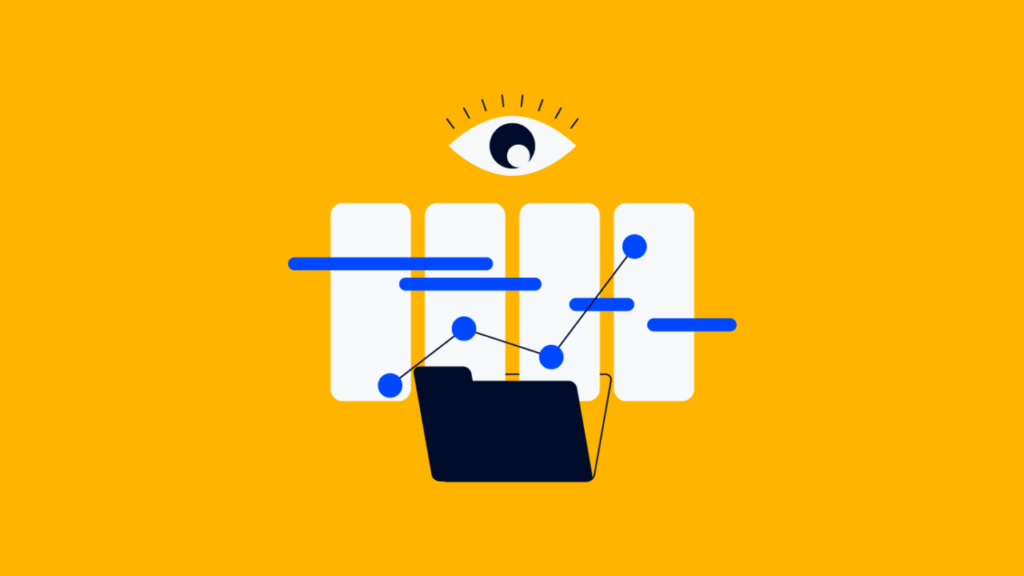
Here are some of the security features you can expect to see:
- Compliance with European standards: With GDPR came a revolution in how SaaS companies handle data privacy for their customers. The common theme is for these companies to work with the hosting services of massive companies, like Amazon, and have servers in different parts of the world.
- Data encryption: Data encryption to keep your information hidden from 3rd parties. This encryption is normally in transit and at rest. This means your information is protected while being sent or simply stored.
- Security certifications: Expect the vendor to be certified in ISO 27001, SOC2 Type I, Type II, CSA STAR, and similar.
Some vendors will be more transparent than others when displaying their security and data privacy information, but they all have it. If you cannot see that right away, ask for clarification during your demo call.
Other Project Management Software Reviews
We've curated specific lists for you to find the perfect project management apps and PM tools by category.
- Web-based – Web-based PM software
- Mac – Best PM software for Mac
- Microsoft – Alternatives to MS Project
- Agencies – Best agency management systems
- Creatives – Creative PM software
- Visual planning – Visual PM software
- Marketing – PM software for marketing agencies
- Productivity - Best productivity tools
- Project scheduling - Project scheduling software
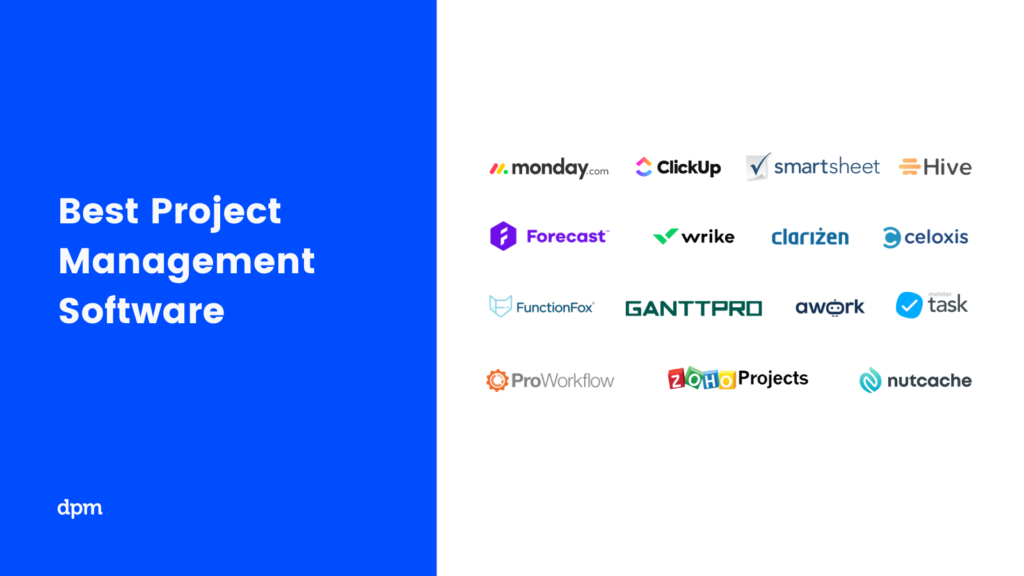
What's Next?
Choosing a project management software can be very hard. Remember that if you want to have more information about a specific use case, you can always schedule a demo with the vendor. This will clarify how the tool can solve the particular problems you are trying to solve.
The Digital Project Manager has tons of useful content to help you win at work! You can stay up to date by subscribing to the Insiders Newsletter. New content and interesting PM-related conversations will drop into your inbox every week.