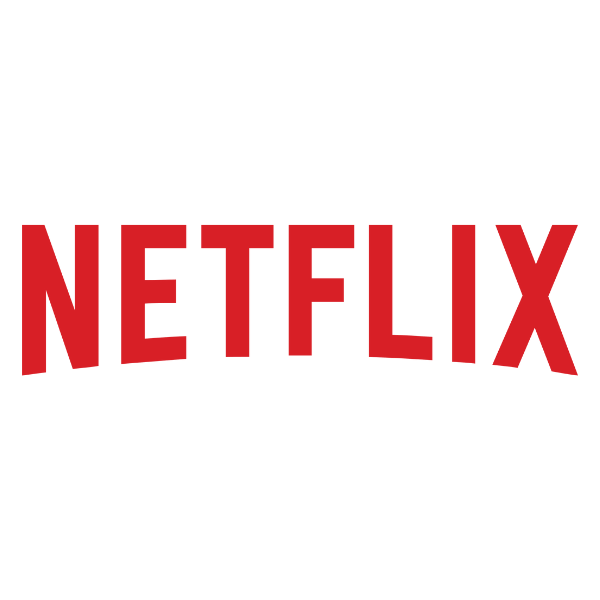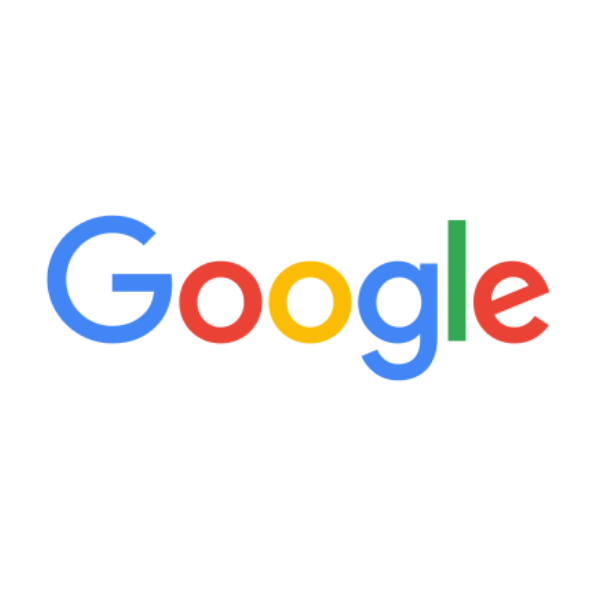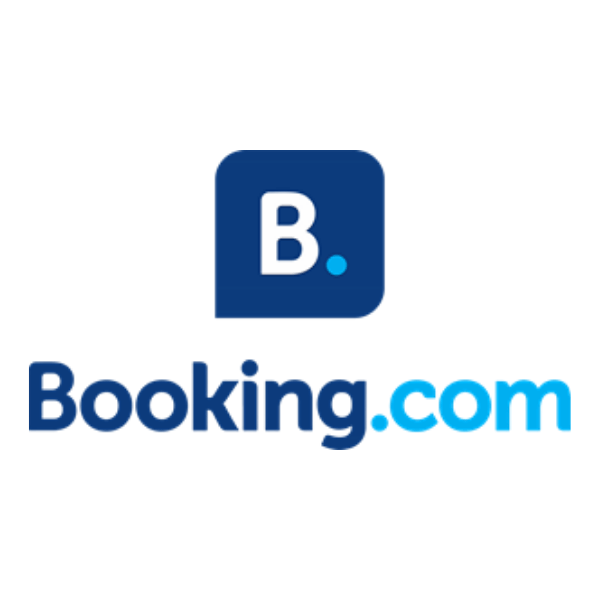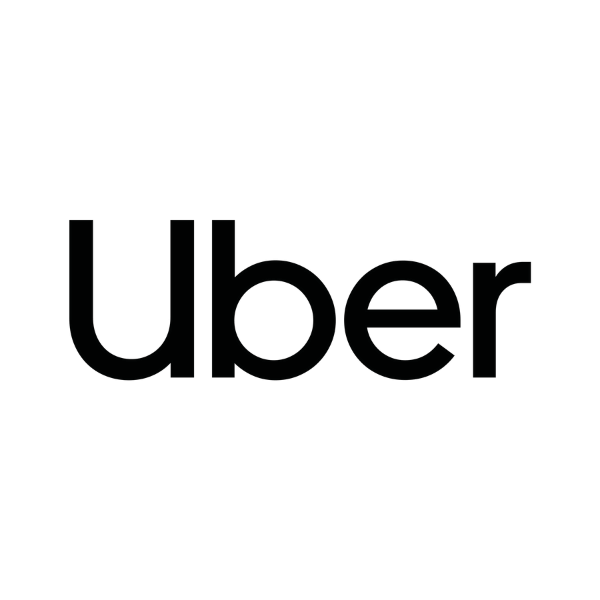In this in-depth review of ClickUp, I'm sharing the results of dozens of hours spent training myself to use the tool, talking to project managers who use it, and having conversations with experts so that you have an easier time figuring out if this software is for you.
But before I dive in, if this is the start of your tool search journey and you are trying to decide which tool to choose, I recommend starting with this list of the best project management software. Once you narrow down your options, come back for more in-depth coverage of the tool.
As we go through the different sections, expect to see lots of commentary, personal opinions, screenshots, and videos that will help you get to know ClickUp beyond what they display on their website.
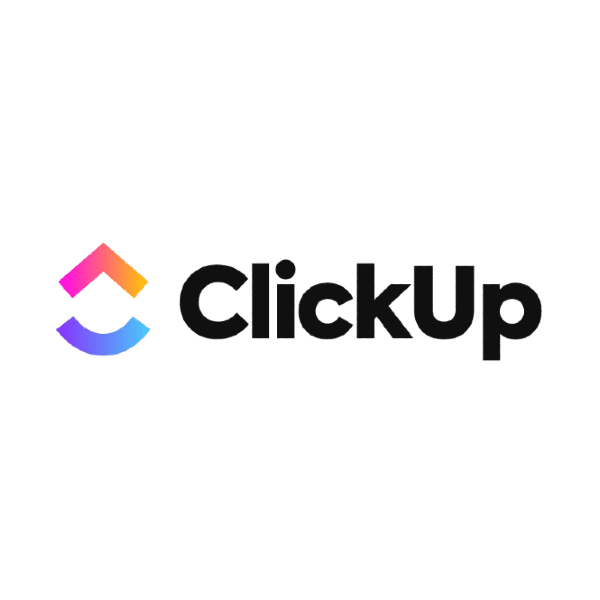
Summary
ClickUp is one of a handful of megatools in project management. It has hundreds of features, offers the flexibility to customize almost every aspect of its platform, and has the mission to help you be more productive so you can dedicate that etra time.
It is a robust platform that can help you handle virtually any type of workflow as long as you dedicate enough time to polish it according to your needs. Among the features it offers are whiteboards, shared docs, multiple task views, resource management, automations, templates, integrations, and dashboards.
Price: From $10 /user/month (monthly billing)
Trial: No trial | Free version available
Pros
👍 Great knowledge base with helpful articles and tutorial videos.
👍 Low price compared to the number of features offered.
👍 Improved performance. The platform responds very quickly under the new 3.0 version.
👍 Constant release of new features.
Cons
👎 The free version becomes read-only once you reach the account’s limits.
👎 Requires considerable time investment to learn how to customize the tool to your needs.
Why Trust Our Project Management Software Reviews
We’ve been testing and reviewing project management software since 2012. As project managers ourselves, we know how critical and difficult it is to make the right decision when selecting software.
We invest in deep research to help our audience make better software purchasing decisions. We’ve tested more than 2,000 tools for different project management use cases and written over 1,000 comprehensive software reviews. Learn how we stay transparent & our project management review methodology.
Are You a Good Fit for ClickUp?
Who would be a good fit for ClickUp?
Because of its versatility, ClickUp is a tool that fits many organizations. However, if I had to single out a couple of groups, I would recommend it for:
- Freelancers: The Unlimited plan which is the lower of the paid plans, offers enough features to help a freelancer handle any type of job that comes their way. Not only that, the platform can also be used as a repository of old projects and even a portfolio to share with potential employers.
- Organizations working with non-standardized projects: Because of the nature of these businesses, every project is different and requires different fields to accurately capture the information. ClickUp's flexible platform and custom fields will help address that and allow them to work on their projects without spending time trying to figure out workarounds.
Who would be a bad fit for ClickUp?
- Organizations with Limited Tech-Savviness: ClickUp's extensive feature set and customization options, while a strength, can also be a barrier for organizations or teams that lack technological expertise or the resources to invest in training. These users might struggle to fully leverage the platform without a significant upfront investment in learning and customization.
- Companies needing only a specific functionality: Companies that need only a subset of the features offered by ClickUp should probably look for a specialized tool. For example, someone looking for task management might be better off with a specialized tool like Todoist. This can significantly reduce setup and onboarding times.
Core Project Management Features
Task Management ⭐️⭐️⭐️⭐️
Task Management has been improved so much in ClickUp 3.0 and they mentioned this during its launch. Tasks are the core of all projects and deserve all the attention they can get. ClickUp gives you so much information you can access within a task card and multiple ways to view it too!
The information you can expect to see includes the usual elements like descriptions, due dates, assignees, and attachments. However, there is a nice dedicated space for time tracking
There are three main ways to display the task view: full screen, normal (pop-up window), and sidebar.
Collaboration Tools ⭐️⭐️⭐️⭐️
Collaboration is the category that ClickUp is most obsessed over and it’s shown in recent years. The team at ClickUp was clearly not comfortable only offering ways to hold conversations within tasks. They’ve been incorporating whiteboards to brainstorm, collaborative docs to co-author documentation, reactions that you would find on Slack or similar communication platforms, and screen recordings you can attach to tasks, to name a few.
Time Tracking ⭐️⭐️⭐️⭐️
Time tracking is natively built into the tool, but might be turned off by default. You can enable time tracking by going to the ClickApps menu in your workspace settings.
Once time tracking is enabled, you will see it inside any task card. The time tracker will allow you to start a timer, log time manually, or set a range of time you’ll be dedicating to the task.
Resource Management ⭐️⭐️⭐️⭐️
There are two main ways in which you can manage resources within ClickUp. Using the team view and the workload view.
The team view will display a breakdown of the resources assigned to your project. It displays each person on individual cards, shows the tasks they have been assigned, the ones they’ve completed, and a progress chart based on task completion. Additionally, a card labeled ‘workload’ will display a condensed view of workload percentages side by side. This will help you quickly decide if you should move tasks from one resource to another.
The workload view displays a more traditional resource allocation view. In it, you can see tasks on a timeline with color-coding that shows if a resource is over or under-allocated and details of the work hours assigned to a resource.
Document Management ⭐️⭐️⭐️
Managing documents within ClickUp is easy. You just have to navigate to the menu option in the sidebar called Docs. From this place, you can see a list of all the documents created in your workspace and use filters or the search bar to narrow down your results.
Unfortunately, this view only lists shared documents created within the platform so you won’t see attachments within tasks listed here. If you want to find a specific attachment, your only option is the search bar at the top of this view. This bar will show you PDF files, images, and other media found in tasks.
ClickUp Standout Features ⭐️⭐️⭐️⭐️
Pulse
Pulse is a ClickApp that you can enable and will help you get your hand on the pulse of a remote team. This view allows you to see user's activity across the platform. It provides you with a breakdown of how many users were online at what time (in your timezone), who's online and who's not, and the tasks that they've recently worked on.
Additionally, it has an option you can toggle to choose if you want to see guests too or not.
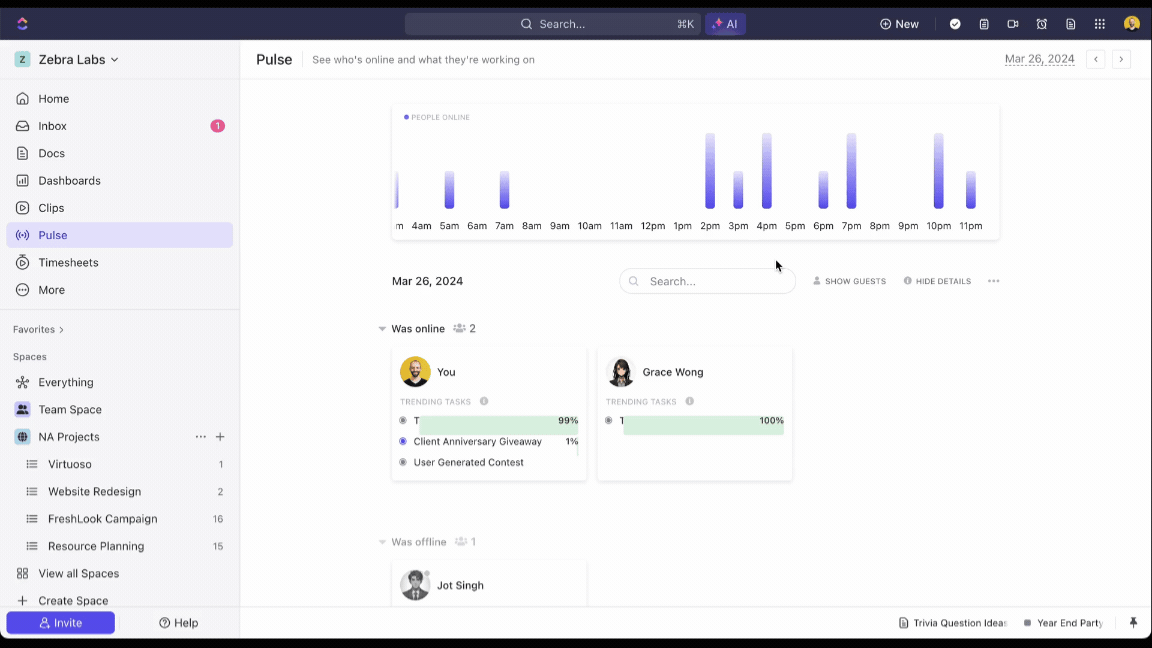
Tray Dock
I absolutely love this! The tray dock is a space within ClickUp where you can keep documents and tasks pinned for easy access. If you have used Slack before, this is similar to the bookmark bar only you will find it on the bottom-right corner of the screen.
To add items to the tray, simply open a task or doc and click on the arrow pointing southeast (↘️). You will then see your item appear in the tray. To remove it, click the same button or go to the tray and close it directly from there.
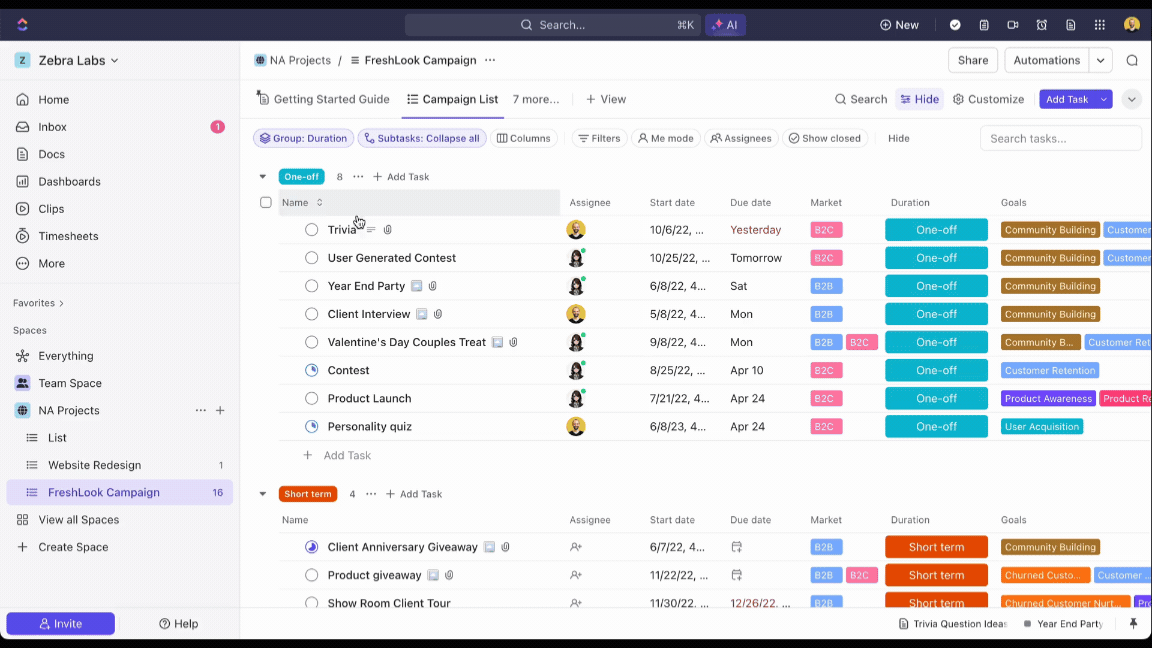
Other Evaluation Criteria
Ease of Use ⭐️⭐️⭐️
It is difficult to place hyper-flexible tools like ClickUp and the words easy to use in the same sentence. ClickUp is a very complex software that has too many features for it to be simple to navigate and get everything done through intuition alone. However, I'd say they do a pretty good job with what they have.
There are two main contributing factors to its clean-ish interface. First is having the ability to turn ClickApps on/off. This helps reduce the number of elements on screen and automatically less overwhelming. Second, they've opted for buttons within menus that open up additional options. For example, the sidebar will have a 'more' button you can click to access new spaces.
After trying to build a project from scratch, I believe you can easily get through the basics of creating tasks, assigning people, setting due dates and building a Gantt chart by yourself. Additionally, ClickUp has a list of hundreds of templates that are already pre-populated and you can manipulate to your heart's content before loading them.
Onboarding ⭐️⭐️⭐️
I can sense that ClickUp knows the way they laid out their hierarchy is confusing. Therefore, the onboarding experience starts as soon as you see your first screen. A quick guide will have you do five basic steps that have videos and other interactive features to help you through it.
You will create a workspace, a space, task, custom field, and learn how to invite users to your projects. After that, you're pretty much on your own. Therefore, I suggest you do two things.
First, go to the help section on the sidebar and go to their videos and help center. If there's one thing ClickUp has is great support documentation. Then, I would encourage you to go to the workspace settings and to the ClickApps menu. Read through all the ClickApps so you see the different features available to you.
Overall, the onboarding experience felt mid. Especially for a tool this robust.
Customer Support ⭐️⭐️⭐️⭐️
Regardless of the experiences one might have with support teams, I think ClickUp is excellent simply because of the amount of support content they produce.
Their blog is full of step-by-step guides on how to configure the platform and they have videos for almost anything you can think of. This reduces your support needs and limits person to person support to bugs and execution errors with the tool.
If you do want to speak to a rep, you will have to first convince its AI chatbot that you should, as this is the only way of doing it.
Integrations ⭐️⭐️⭐️
ClickUp has dozens of integrations available through its App Center. You can find apps like Dropbox, Figma, GitHub, Slack, Google Calendar, Discord, HubSpot, Microsoft Teams, Outlook, and Zoom. You can access the App Center from the menu that pops up when you click on your workspace.
There is also an integration with Zapier that you can use to access thousands of additional apps as long as you pay Zapier’s subscription fee.
I'm giving them an OK score only because a tool of this size should have more pre-built integrations. I understand this goes against being the app that replaces all others, but I would appreciate the freedom to make that decision myself.
Value For Money ⭐️⭐️⭐️⭐️⭐️
ClickUp has 4 plans, a free version, two paid plans, and the enterprise version.
The free plan is comprehensive and is only limited by usage. I think it's a good way to get acquainted with the platform, but definitely not a solution that is meant to be free forever. Once you reach your limits, it will prevent you from editing, adding more information, and force you to upgrade.
Its Unlimited and Business plans are very reasonably priced (even on a monthly plan) and do not require a minimum number of licenses. Therefore, you can just pay for one if that's all you need.
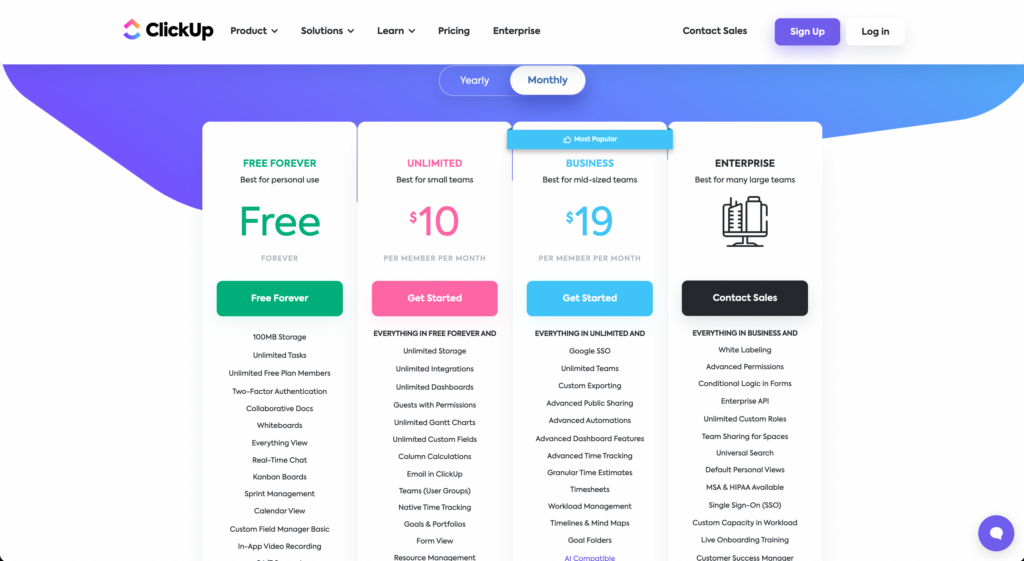
5 Release Updates I ❤️ From ClickUp 3.0
- There’s a new command bar that lets you do things like change the color of your UI, navigate the tool, and perform simple calculations.
- There is a new custom field manager that lets you look, change, duplicate, and edit all custom fields in one place.
- They’ve added conditional logic to forms so they can react to previous answers.
- The new Canvas lets you work with cards (previously widgets) to edit any workspace within ClickUp.
- They’ve promised us a full offline mode for mobile!
-
Agile Teams
ClickUp’s features are perfect for agile teams to create customized funnels and manage sprints, build Scrum charts, and track issues. -
Remote Work
ClickUp is cloud-based, so remote teams can use it to collaborate on documents and work on tasks no matter where they are. -
Human Resources
ClickUp’s document storage and management, as well as inbuilt performance tracking, make it ideal for HR teams. -
Design Teams
ClickUp has collaboration features like comment sharing and file proofing, which are essential for design teams—especially in a remote environment. -
Finance Departments
ClickUp allows teams to manage accounts, track project budgets, and tie financial goals into project progress. -
Product Development
ClickUp has sprint and backlog templates that development teams can use to manage product launches. -
Sales Teams
ClickUp allows sales teams to track leads and prospects and collaborate on deals. -
Marketing Agencies
ClickUp makes it easier for creative agencies to collaborate with clients and get approval for assets. -
Healthcare
Use ClickUp’s HIPAA compliant enterprise-grade plan for healthcare projects and team management.
ClickUp Video Review
ClickUp Best Reviews
Iris G. on G2
“This project management tool gives you maximum flexibility without losing the overview. Even when you change the way of working, there’s always a way to setup Clickup. The integrations with other tools are also great, so it really makes your life easier. In the past, we’ve tried many project management tools, and they all took more time than they would save time. Now we finally managed to find one that’s super easy to use, that keeps track of what we’re doing and makes it able to connect different specialities within our marketing team together.”
Sarah McKinney on TrustRadius
“Remote work is simplified with ClickUp helping us manage all our projects anywhere at any time. We can easily assign tasks, set priorities, track projects, and collaborate all under one single platform. Speed is important to us but also accuracy is everything. ClickUp helps us complete and deliver projects on time with a high level of accuracy. We are now more organized and ready to add more projects to our timeline as management of projects is now a smooth process.”
Mike on Software Advice
“ClickUp allows for any workflow that fits your team and makes it easy to rinse and repeat that workflow over and over. On the upper plans, your individual team members can also save personal views that work for them. This level of personalization allows people of different personalities to work their own way to accomplish the same project. The new email system has been a game-changer for our team. Now everyone can see the communication with our clients within the project.”
Stephanie G. on G2 Review
“The most helpful thing that ClickUp has done for me is it has given me the ability to view and organize all my tasks in one place easily. With the click of a button, I can see all tasks, projects, and upcoming items on one calendar. This has changed my efficiency so much that my managers have told me, “You are killing it!” I owe a lot of this to ClickUp. The other item that has absolutely changed the way I work is the time tracking. I can click the button and track my time to the second on each task and project, since my day is full of switching between tasks on a minutes notice, then seeing the total amount I worked on that task at the end of the day is SO HELPFUL.”
Brittany B. on TrustRadius
“We use ClickUp across the entire organization. I am a project manager and I use it to assign and track tasks for our design, development and marketing teams. It also allows us to easily track the time of our team members by task, which is helpful for internal resource planning as well as managing time for our retainer-based clients.”
ClickUp Customers
Final Verdict
ClickUp is trying to solve a difficult problem in the project management software space: having the right number of features without making the tool too difficult or expensive to use.
I think it has succeeded.
Smaller teams can take advantage of the freemium tier, and enterprise companies can pay to access advanced features like HIPAA compliance and their API. Yes, the customization and features can be overwhelming, but the platform also has 24/7 support (enterprise consumers get their own account manager), so help is always there if you get stuck.
My advice is to give ClickUp a try—what do you have to lose?
Related Read: Project Manager’s Guide To Implementing A Compliance Program