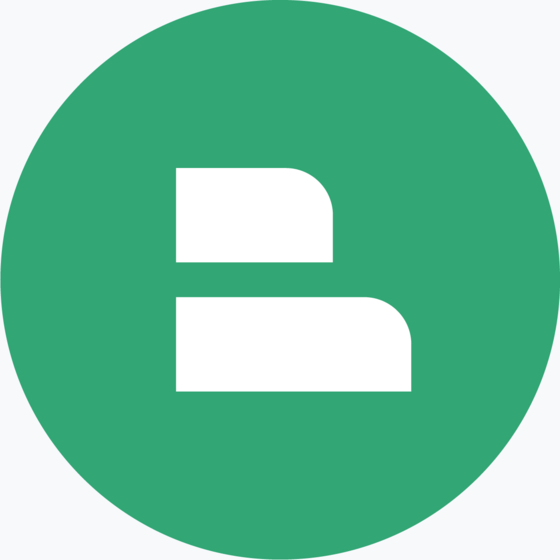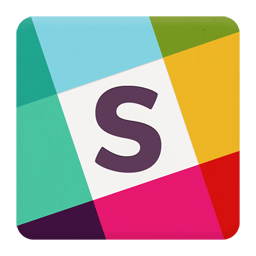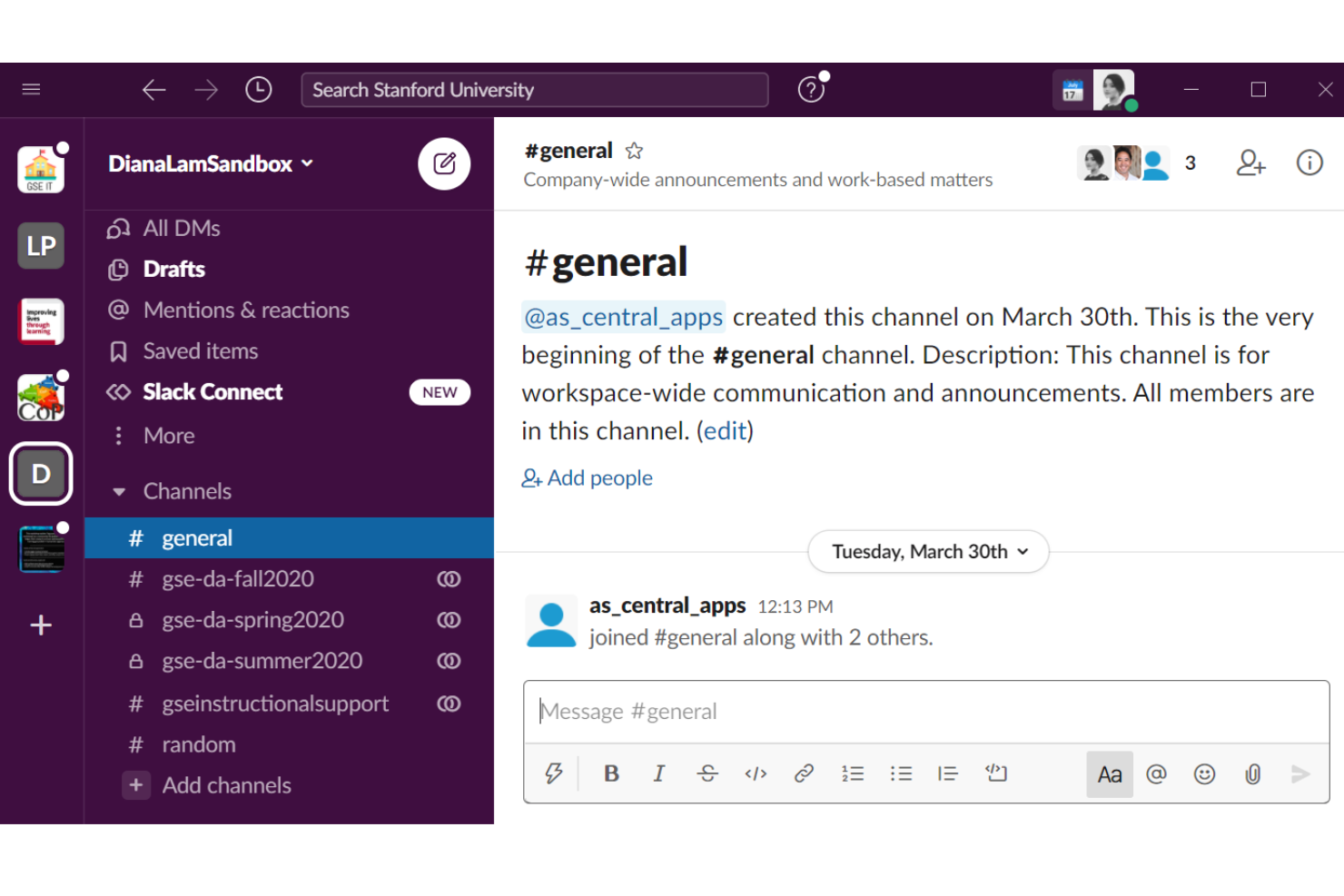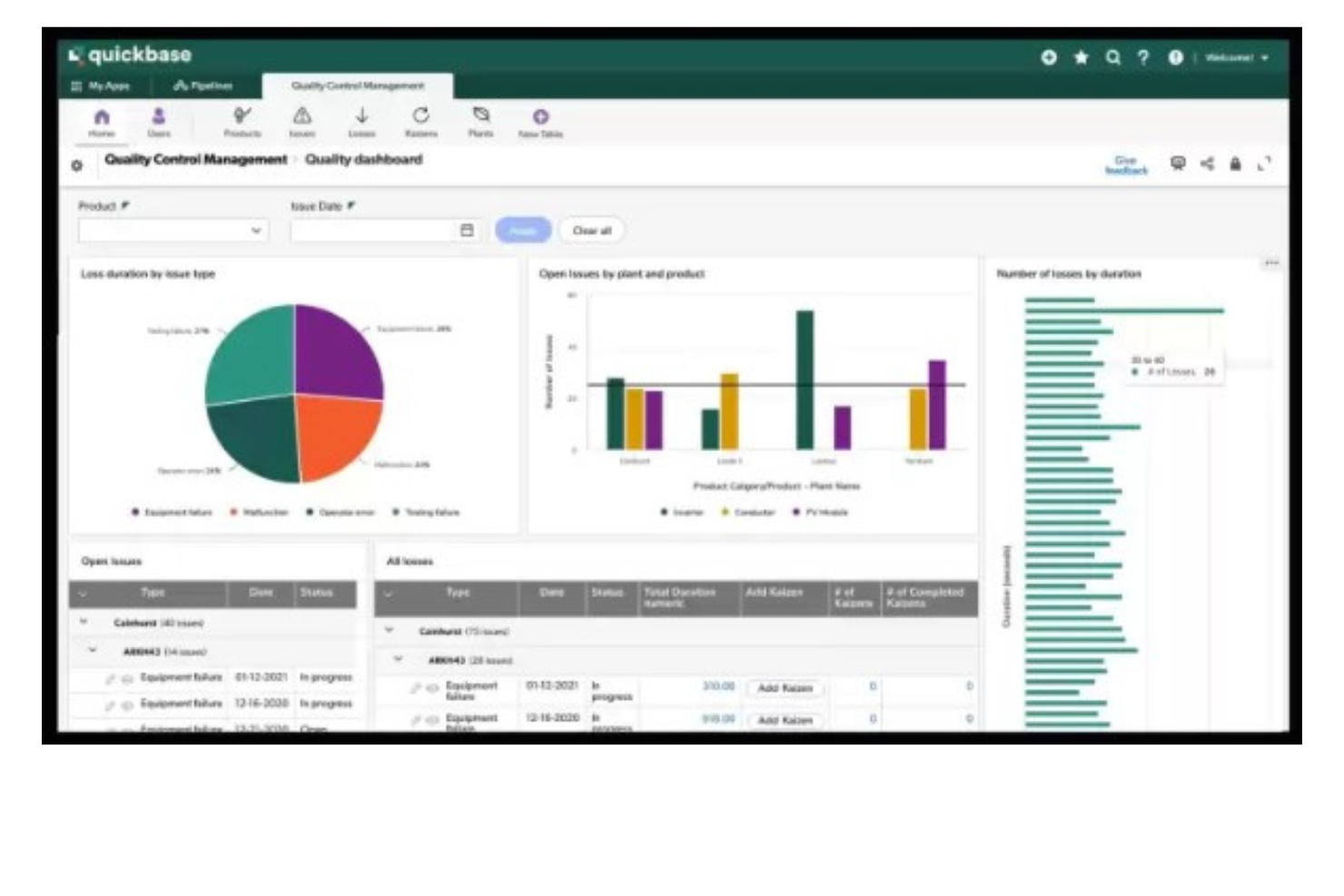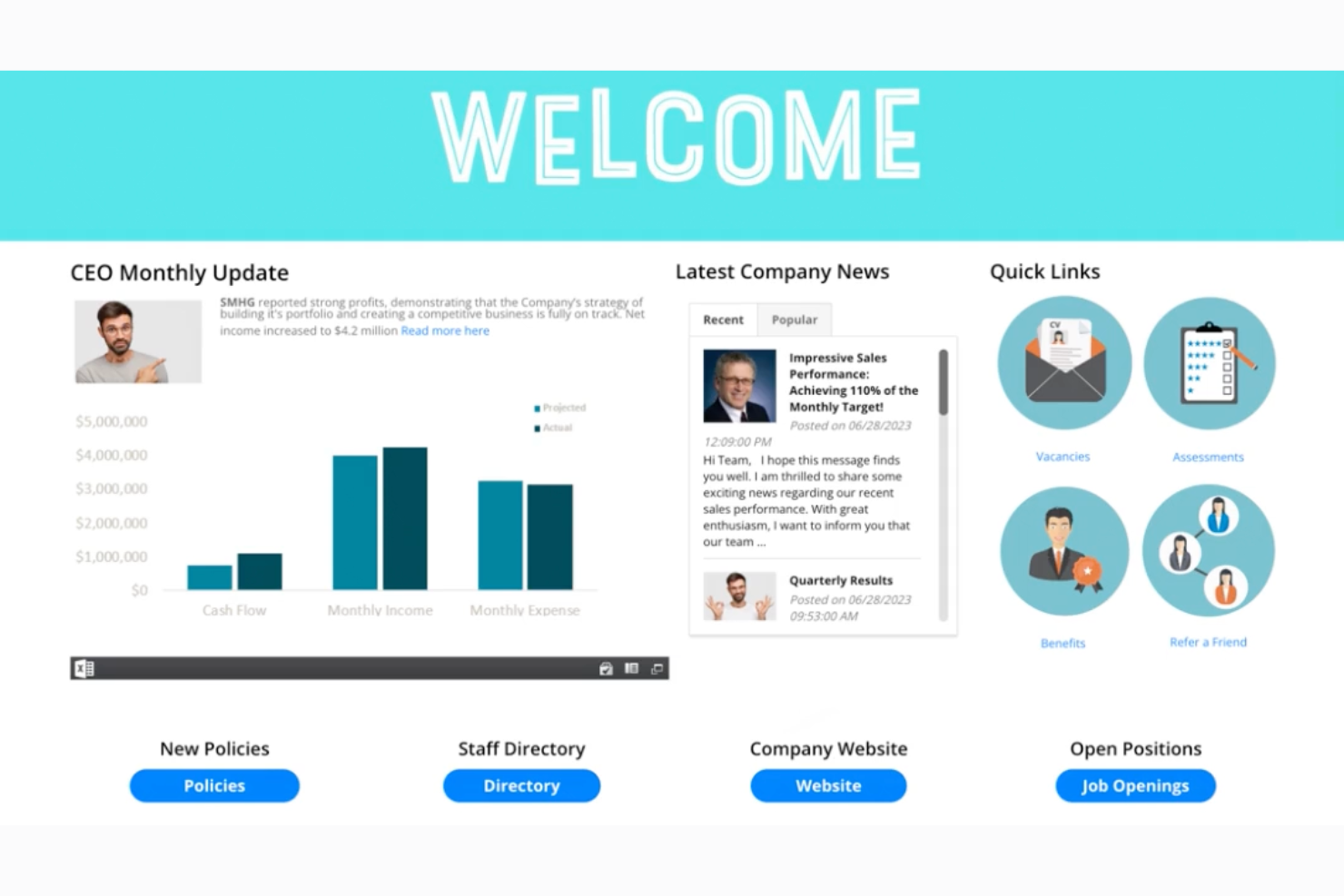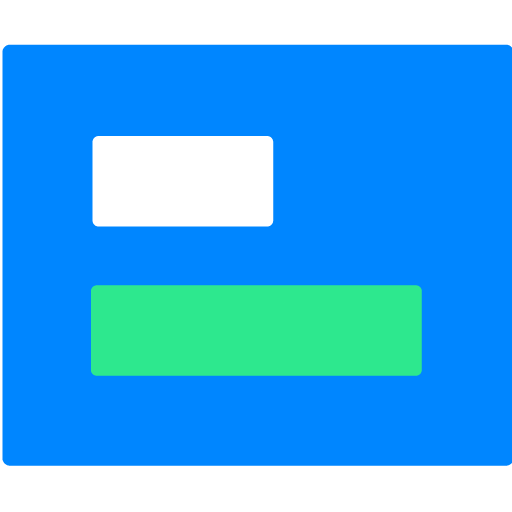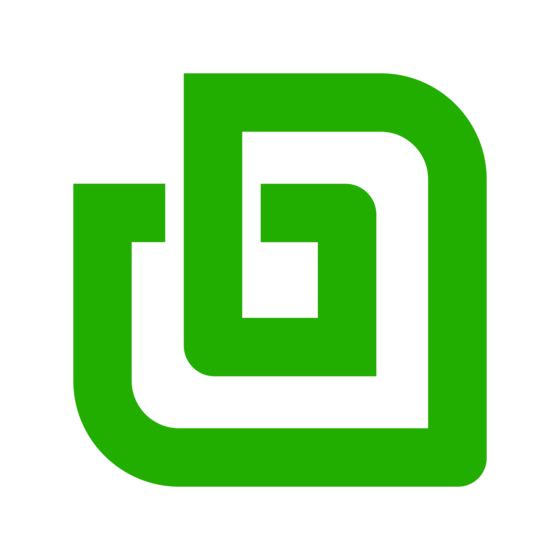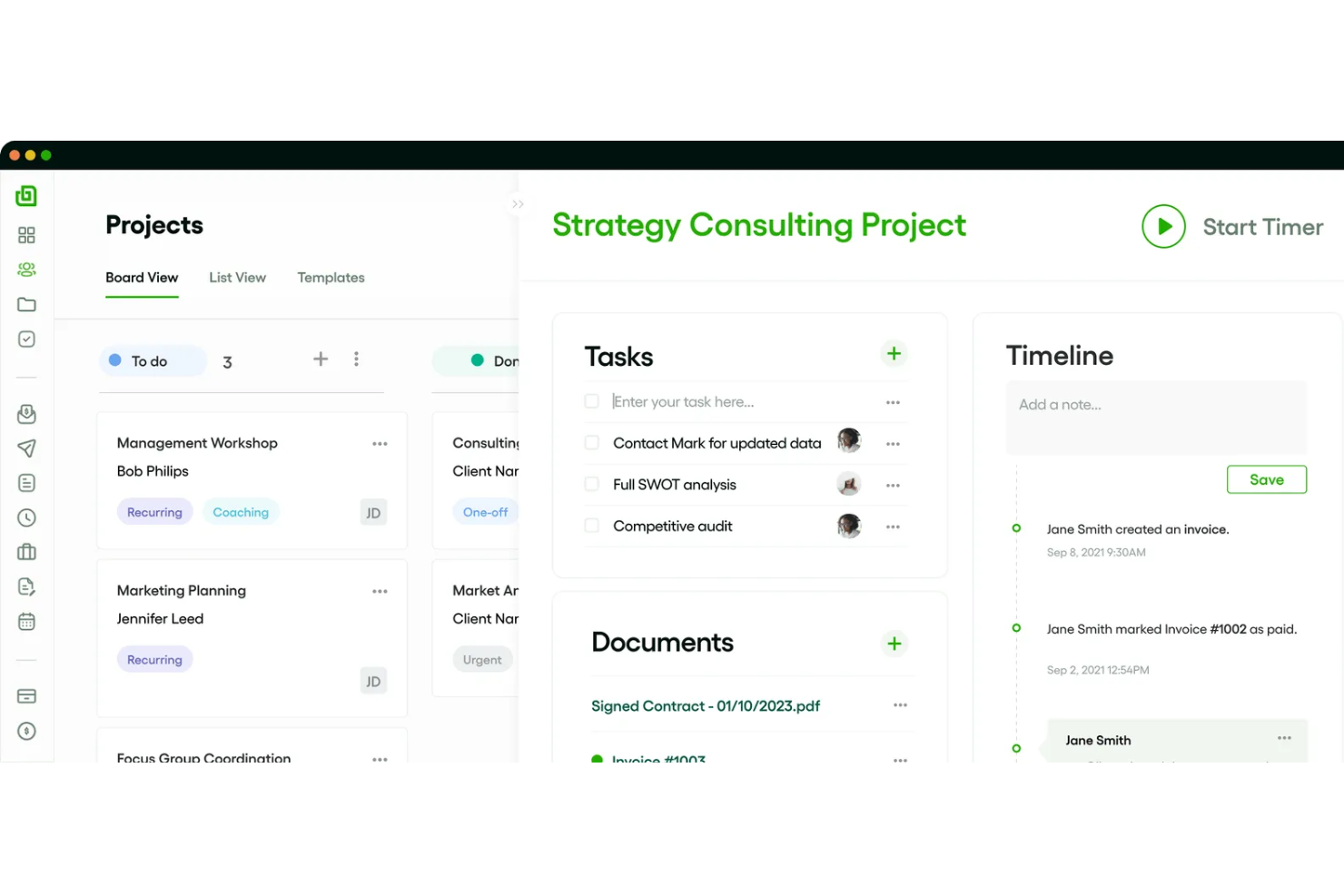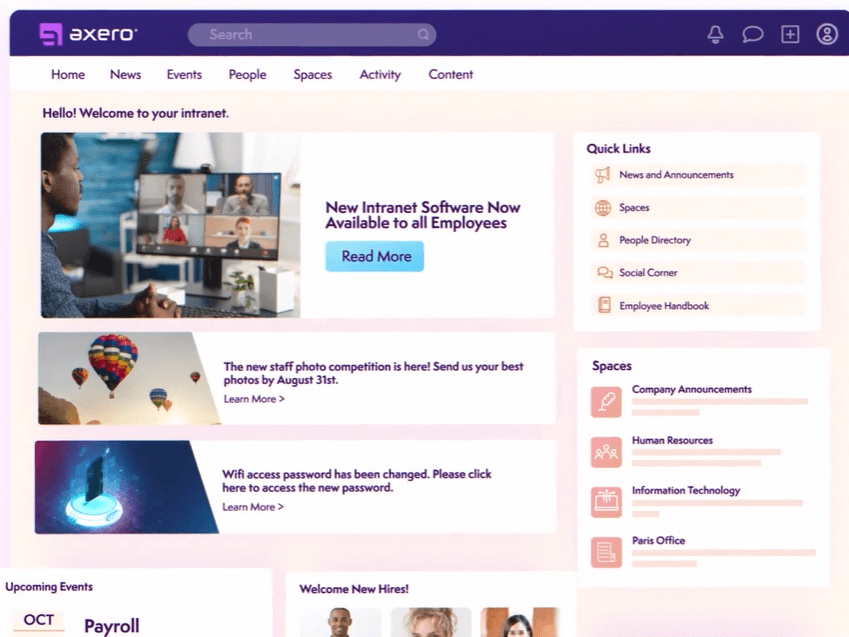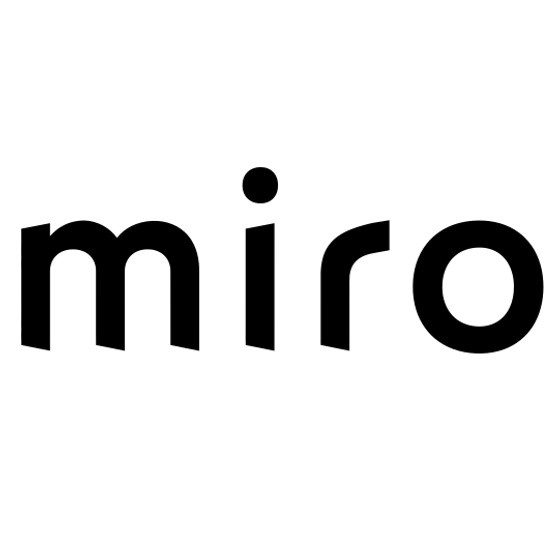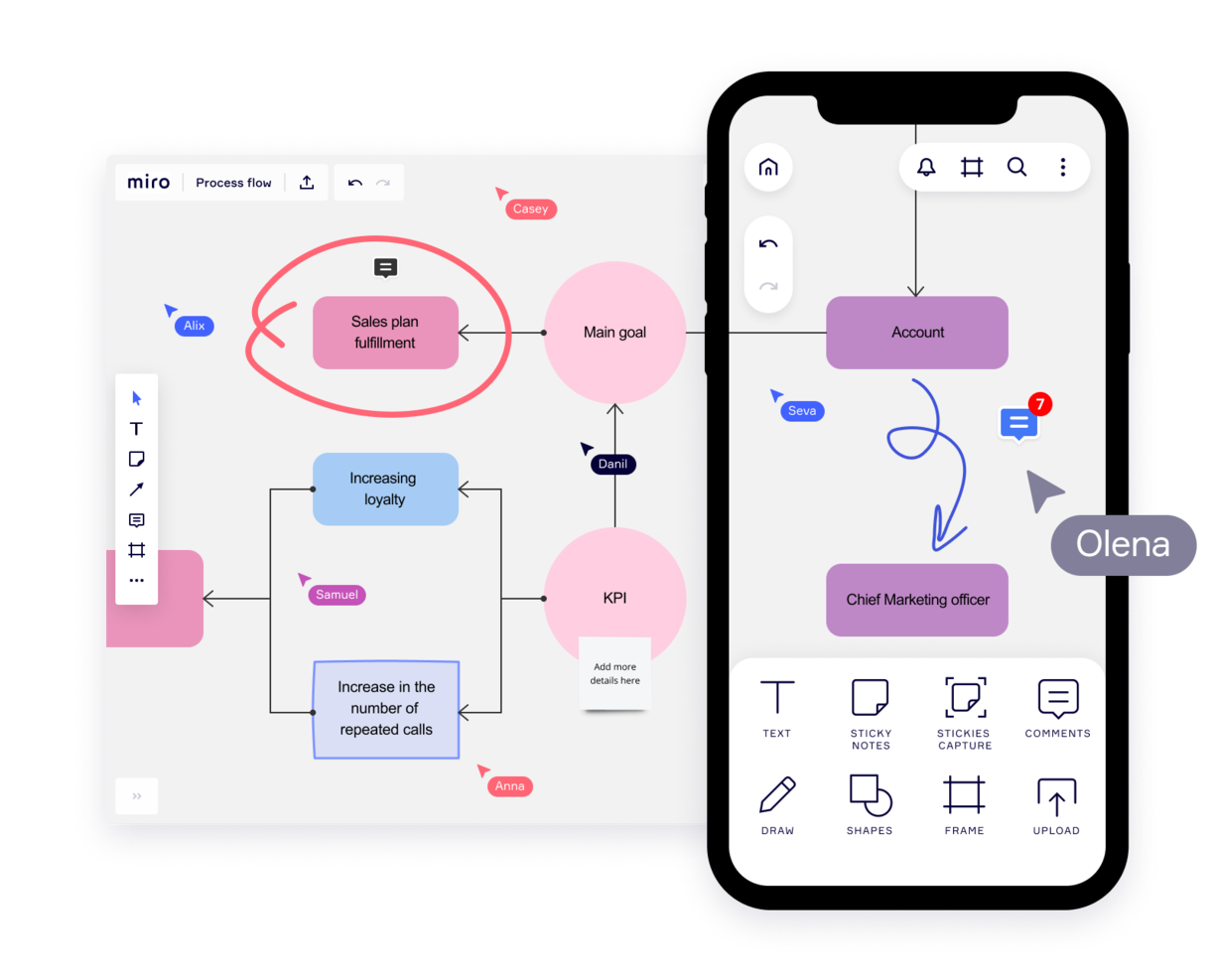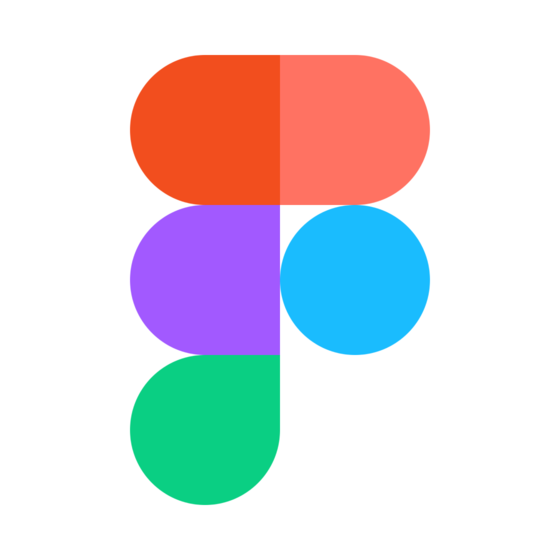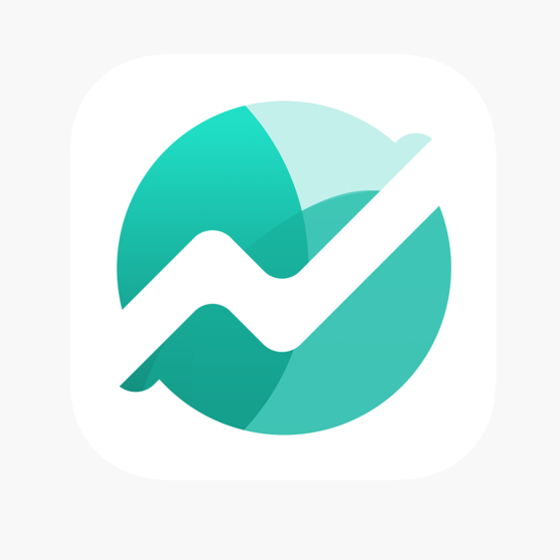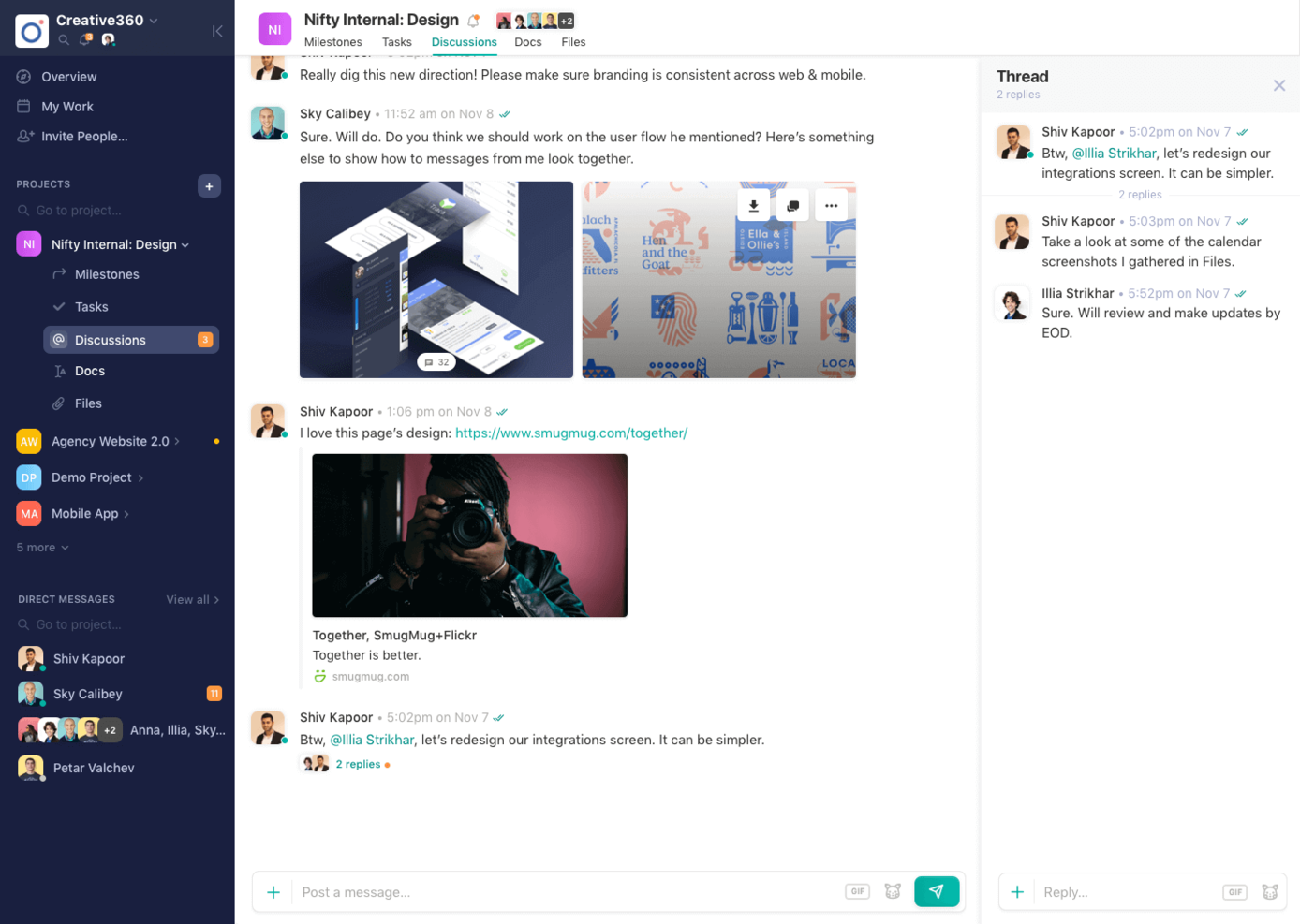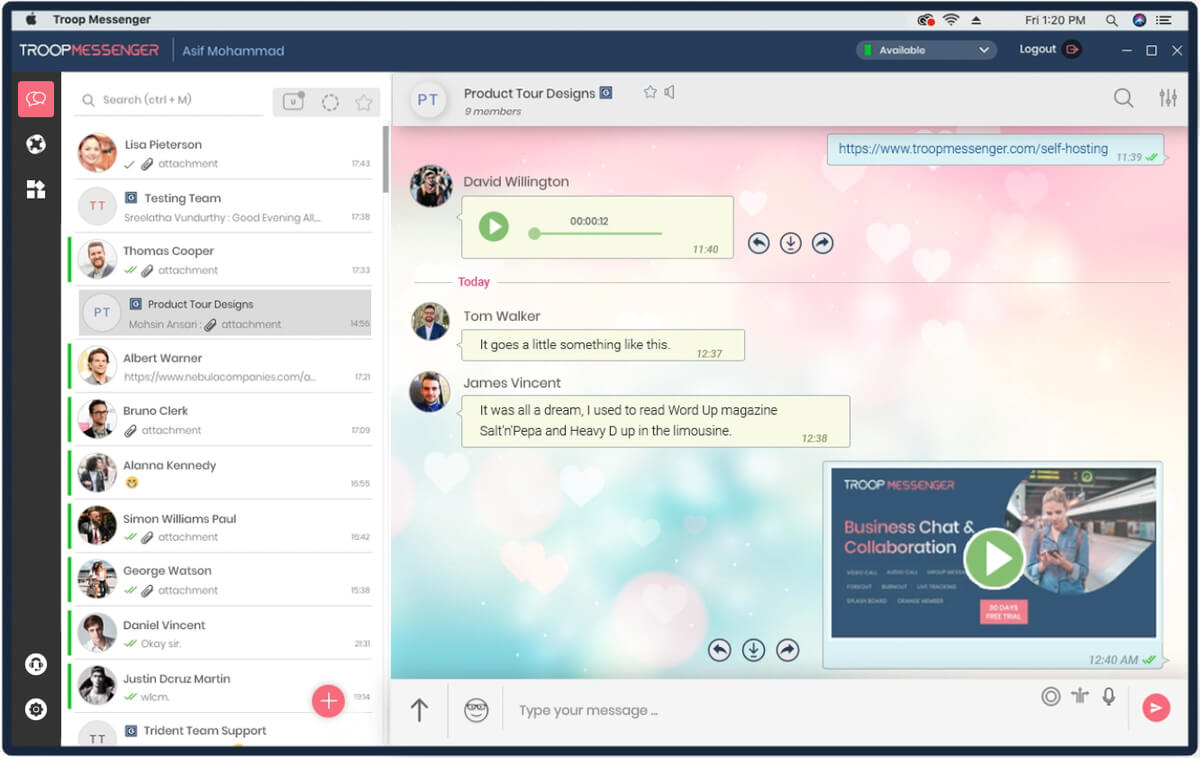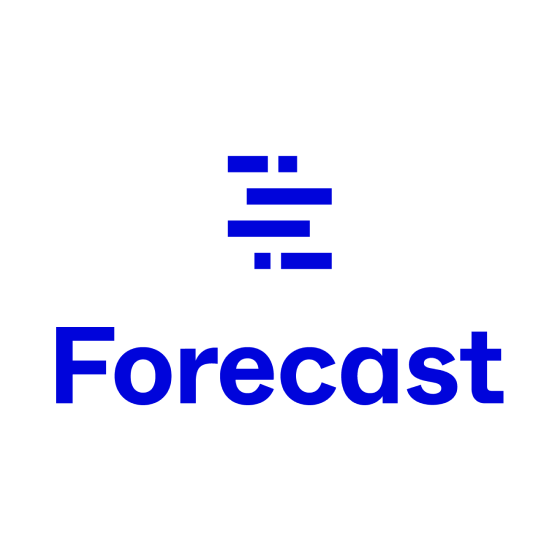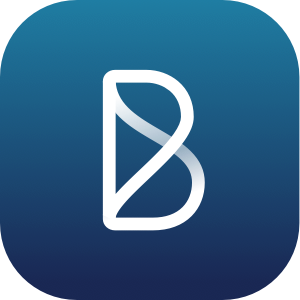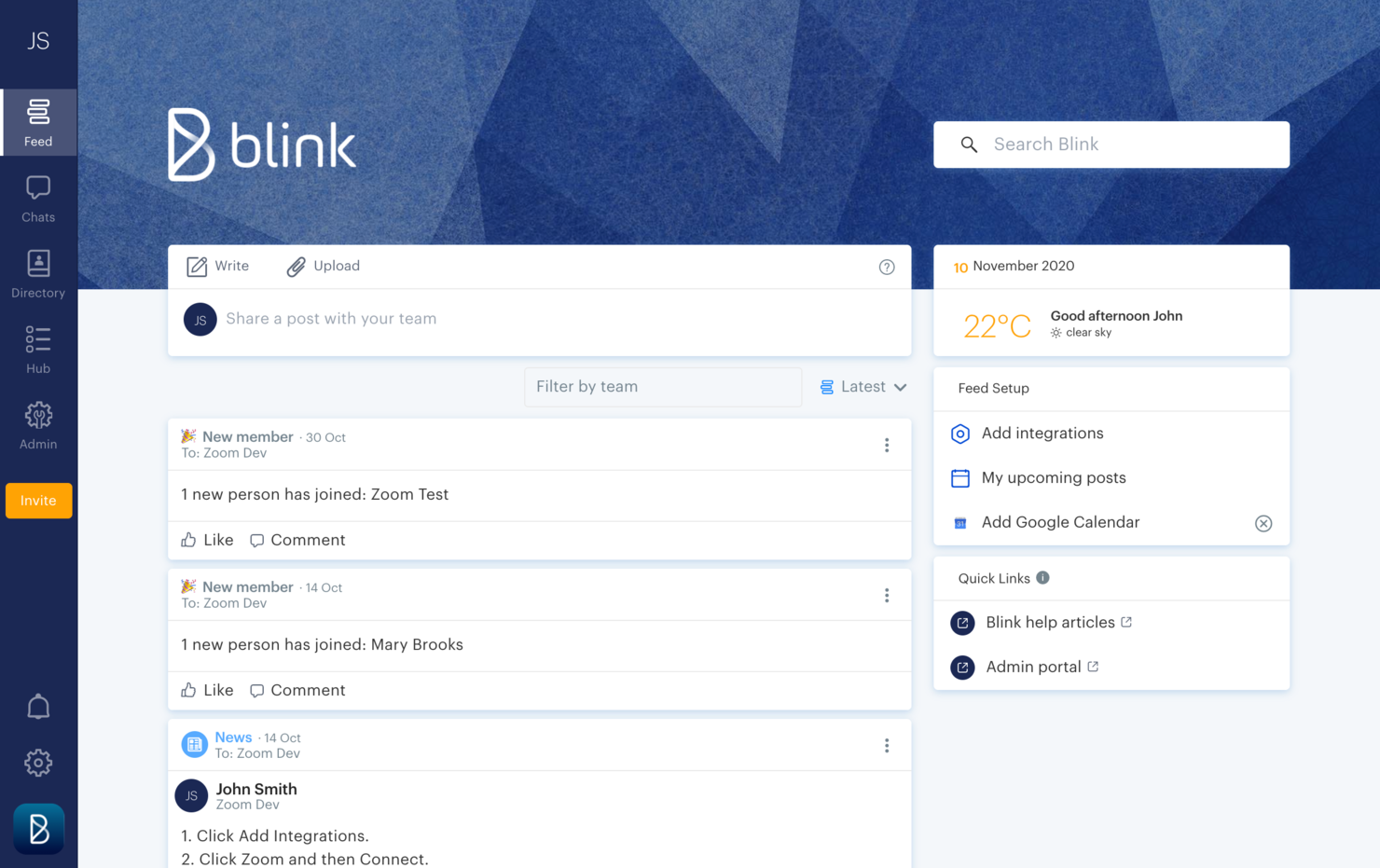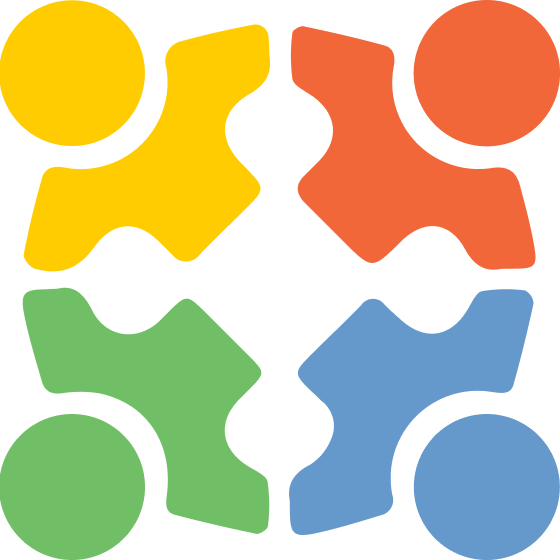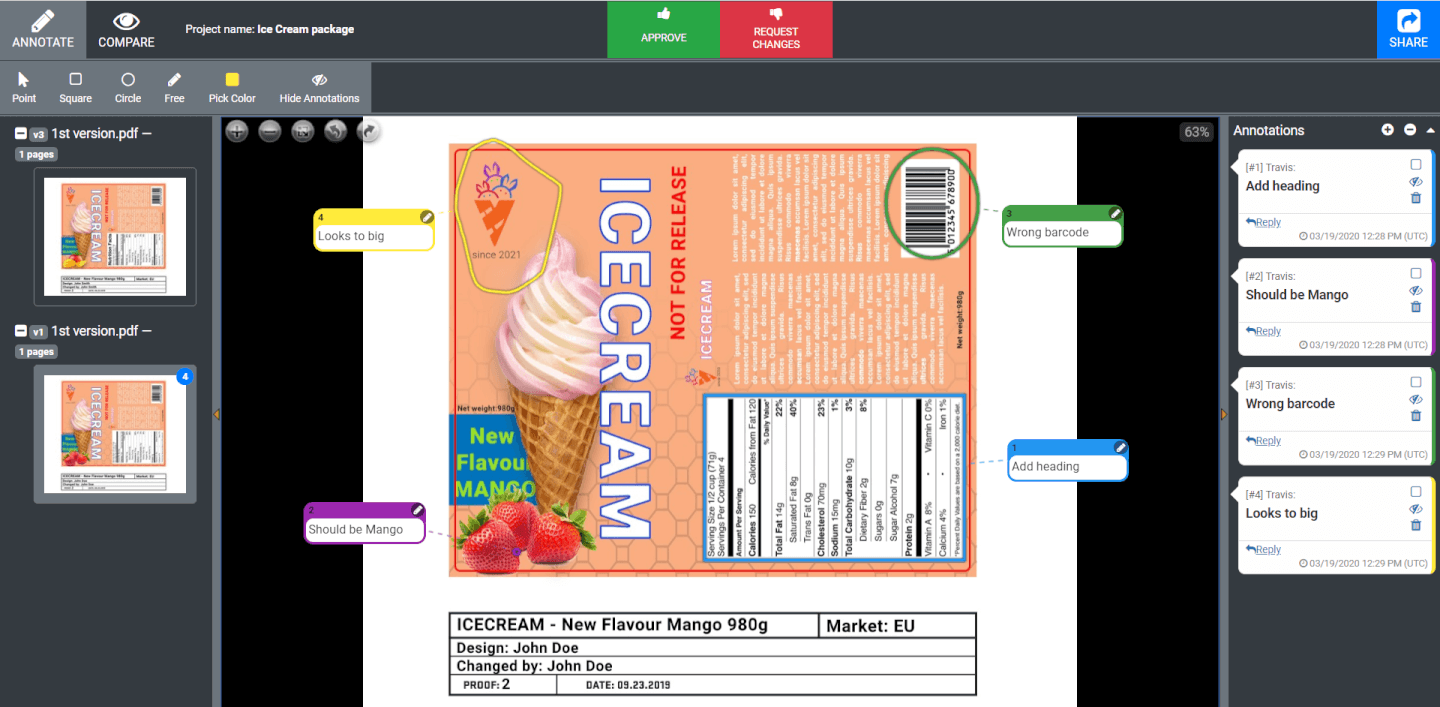15 Best Online Collaboration Tools Shortlist
Here's my pick of the 15 best software from the 35 tools reviewed.
Get free help from our project management software advisors to find your match.
There are plenty of online collaboration tools for teams available, so figuring out which is best for you is tough. You want to communicate more effectively and share information seamlessly, but need to figure out which tool is the best fit. I've got you! In this post I make things simple, leveraging my experience managing big, complex projects, and using dozens of different collaboration tools to bring you this shortlist of the best online collaboration tools for teams.
Why Trust Our Collaboration Tools Reviews
We’ve been testing and reviewing collaboration tools since 2012. As project managers ourselves, we know how critical and difficult it is to make the right decision when selecting software.
We invest in deep research to help our audience make better software purchasing decisions. We’ve tested more than 2,000 tools for different project management use cases and written over 1,000 comprehensive software reviews. Learn how we stay transparent & our collaboration tools review methodology.
Collaboration Tools Comparison Chart
Here’s a condensed view of the pricing information for each tool we just covered.
| Tools | Price | |
|---|---|---|
| Wrike | $9.80/user/month min. 2 seats | Website |
| Slack | From $8.75/user/month | Website |
| QuickBase | From $35/user/month with a 20 user minimum | Website |
| MyHub | From $1,300/year for 50 users | Website |
| Visor | From $9/user/month | Website |
| Bonsai Agency Software | $10/user/month | Website |
| Axero | From $2,000/month for up to 200 users | Website |
| Miro | From $10/user/month | Website |
| FigJam by Figma | From $3/user/month | Website |
| Nifty | Pricing plan from $39/month (min 5 seats). | Website |
| Troop Messenger | From $2.50/user/month | Website |
| Forecast | From $29/user/month (min 10 seats, billed annually) | Website |
| Blink | From $6.18/user/month | Website |
| Approval Studio | From $35/5 user/month | Website |
| Evernote | From $17.99/month | Website |

Compare Software Specs Side by Side
Use our comparison chart to review and evaluate software specs side-by-side.
Compare SoftwareHow To Choose Online Collaboration Tools
With so many different collaboration tools solutions available, it can be challenging to make decisions on what collaboration tools is going to be the best fit for your needs.
As you're shortlisting, trialing, and selecting collaboration tools consider the following:
- What problem are you trying to solve - Start by identifying the collaboration tools feature gap you're trying to fill to clarify the features and functionality the collaboration tools needs to provide.
- Who will need to use it - To evaluate cost and requirements, consider who'll be using the software and how many licenses you'll need. You'll need to evaluate if it'll just be the project teams or the whole organization that will require access. When that's clear, it's worth considering if you're prioritizing ease of use for all, or speed for your collaboration tools power users.
- What other tools it needs to work with - Clarify what tools you're replacing, what tools are staying, and the tools you'll need to integrate with, such as accounting, CRM or HR software. You'll need to decide if the tools will need to integrate together, or alternatively, if you can replace multiple tools with one consolidated collaboration tool.
- What outcomes are important - Consider the result that the software needs to deliver to be considered a success. Consider what capability you want to gain, or what you want to improve, and how you will be measuring success. For example, an outcome could be the ability to get greater visibility into performance. You could compare collaboration tools features until you’re blue in the face but if you aren’t thinking about the outcomes you want to drive, you could be wasting a lot of valuable time.
- How it would work within your organization - Consider the software selection alongside your workflows and delivery methodology. Evaluate what's working well, and the areas that are causing issues that need to be addressed. Remember every business is different — don’t assume that because a tool is popular that it'll work in your organization.
Best Collaboration Tools Reviews
Here’s a list of the top online collaboration tools to improve your virtual teamwork:
Wrike is a workflow management software that's highly configurable and easy to use, making it suitable for teams of all sizes.
Why I picked Wrike: This platform made my list because of its versatility. It has a large suite of project management features, from resource management to approval flows to request forms and more. As for collaboration, team members can share files and chat in real-time with threaded messages and @-mentions to stay in the loop and work together more effectively. You can easily jump around from your home screen to timesheets, dashboards, calendars, and an activity stream to keep up with project progress, roadblocks, and updates.
Wrike Standout Features & Integrations
One standout feature is the customizability of the platform. If categories like 'task' and 'project' don't quite fit your team's workflow, you can update it to a custom work type. Another great feature is the depth of detail with which you can outline projects and tasks. Task lists, subtasks, in-task discussions, and more ensure no detail goes undocumented.
Integrations include Microsoft Suite, Google Workspace, Asana, Basecamp, Dropbox, Salesforce, HubSpot, Jira, Slack, Shopify, and hundreds more.
Pros and cons
Pros:
- Lots of smart AI and automation features
- Guest access available
- Free plan with unlimited users
Cons:
- Resource management limited to higher-tier plans
- Real-time reports not included in free or basic plan
Slack is a communication platform designed to facilitate team interaction and collaboration. It provides a centralized space for conversations and provides easy access to information for in-person, hybrid, or remote team members.
Why I picked Slack: Slack is a collaboration tool that not only promotes real-time exchange of ideas but also allows for communication through asynchronous means. I like that teams have the ability to create different channels for specific projects to make collaboration more organized.
Overall, Slack's adaptability aligns with organizations operating remotely in different time zones. The platform caters to a wide range of team sizes and industries. Small teams appreciate the simplicity and flexibility of the platform, while large businesses benefit from its scalable features. Additionally, integrations with other software tools allow teams to streamline their workflows by receiving notifications and updates directly within the platform.
Slack Standout Features & Integrations
Standout features include huddles for live audio or video collaboration, clips for asynchronous messaging, channels that can organize teams and projects, workflow builder to automate routine tasks and communications, and canvas which allows you to create documents that can be shared and collaborated on within the platform.
Integrations include Google Drive, Trello, Asana, Zoom, Salesforce, Jira, GitHub, Dropbox, Microsoft Teams, and over 2,600 other tools.
Pros and cons
Pros:
- Synchronous and asynchronous communication options
- Canvases for collaboration
- Thousands of integrations available
Cons:
- Limited users in huddles
- Message history can get buried
QuickBase is a platform that enables the development of custom applications without requiring deep coding skills. It stands out for its no-code approach, allowing users to build industry-specific solutions with features like integrations, automations, and mobile capabilities.
Why I picked QuickBase: I selected QuickBase as a collaboration tool after judging its capabilities to enable teams to create and customize applications without the need for extensive coding skills. What differentiates QuickBase is its user-friendly interface and the empowerment it offers to citizen developers, allowing them to automate workflows and connect data effortlessly. I believe QuickBase is best for no-code app development because of its flexibility and the comprehensive solutions it provides, which cater to a wide range of business needs without requiring deep technical expertise.
QuickBase stands out as an excellent tool for collaboration due to its user-friendly interface and customizable features that cater to a wide range of business needs. It enables teams to create and share interactive, data-driven applications without requiring extensive technical knowledge. This flexibility allows for seamless integration of data from various sources, fostering efficient teamwork and decision-making.
QuickBase Standout Features & Integrations
Standout features include a no-code platform that enables users to build custom applications tailored to their business needs without requiring coding expertise. It offers a visual Builder for application development, Integrations to connect with various other software tools, and Automations to help manage workflows efficiently.
Integrations include Salesforce, Microsoft Teams, Google Calendar, Tableau, QuickBase Pipelines, Slack and Zapier.
Pros and cons
Pros:
- Robust notifications and reminders
- Workflows are easy to set up and customize
- Simple no-code platform is easy for non-tech people to learn
Cons:
- May be cost prohibitive for small businesses
- Team plan requires a minimum of 20 users
MyHub Intranet Solutions is an internal intranet platform for businesses. It can be used for various use cases and contexts, and helps improve and streamline knowledge sharing among a workforce.
Why I picked MyHub Intranet Solutions: I added this tool to my list because it helps users keep documents, policies, processes, and more organized. It's a flexible intranet that can be used to create different types of content and communications channels, including blogs, forums, calendars, newsfeeds, and more.
In addition to content and information management, the software offers task automation and collaboration tools for teams. You'll be able to set up automated workflows to facilitate repeated processes and tasks, and discuss things in real-time with live chat. Surveys and feedback forms help tap into ideas and sentiments of your workforce.
MyHub Intranet Solutions Standout Features & Integrations
Standout features include the platform's template library, which boasts over 60 ready-made templates you can use to quickly set up a page or wiki. Another cool feature is the ability to create quizzes. This helps make training and learning more engaging, and ensures staff have the information they need.
Integrations include Salesforce, Microsoft 365, Gmail, Google Cloud Platform, Google Calendar, and Microsoft Azure.
Pros and cons
Pros:
- Intuitive, friendly, and easy to learn
- Remote access via mobile devices
- Step-by-step guides and videos available
Cons:
- Limited customization options
- Limitations in analytics capabilities
Visor is an online collaboration tool for remote teams who need to work together in real time and manage projects in a centralized location. Visor allows you to create free Gantt charts and spreadsheets that connect to SaaS apps like Jira or Hubspot and update data accordingly, thanks to its 2-way sync.
Why I picked Visor: I chose Visor as one of the best online collaboration tools for teams because it is intuitive, easy to use, and offers all the features you need to collaborate with your team effectively. On top of that, Visor allows you to share project plans with stakeholders who don't use apps like Jira, which I think makes it especially useful for collaborating with clients or outside contractors.
Visor also caught my attention because its task management system is robust and easy to use. You can create tasks, assign them to team members, set due dates, and track progress all in one place. Plus, the chat feature makes it easy to communicate with team members about specific tasks or projects. You can also customize your dashboard with widgets for tasks, messages, files, and more, making it easy to keep track of everything that's going on within your team.
Visor Standout Features & Integrations
Features include API, dashboards, data export/data import, data visualization, external integrations, Gantt charts, project management, task scheduling/tracking, resource management, and third-party plugins/add-ons.
Integrations include Salesforce, HubSpot, and Jira. You can also import data from Google Sheets and Excel.
Visor plans start at $9 per user per month, and they also have a free forever plan that includes the basics.
Bonsai is a business management platform that integrates features like project management, client management, and financial management all in one place. It's ideal for agencies, professional service providers, and consultancies looking for a unified space to keep teams in the loop about all operations.
Why I picked Bonsai: When it comes to collaboration, Bonsai helps align teams by keeping all important aspects of the business in one platform. It offers project management capabilities, task assignments, time tracking, and file sharing, which are essential for real-time collaboration. The platform also includes CRM capabilities and financial management tools.
Since Bonsai centralizes information, this real-time visibility allows team members from various departments to understand project progress, profitability, and other important status updates without needing to dig into multiple separate platforms. Furthermore, Bonsai integrates with popular collaboration tools like Slack and Trello, enhancing team communication.
Bonsai Standout Features & Integrations
Standout features include a comprehensive set of tools for managing client relationships, including proposal and contract management, scheduling, and a client portal for centralized communication. It also has robust reporting features that allow you to view resource utilization and overall project profitability, which helps teams get a fuller picture for planning and budgeting purposes.
Integrations include Zapier, Slack, QuickBooks Online, Gmail, Google Calendar, Calendly, ClickUp, Trello, Google Sheets, Xero, HubSpot, Google Drive, and more.
Pros and cons
Pros:
- All-in-one solution for managing various aspects of a service-based business
- Professional templates for contracts, proposals, and invoices
- Ease of use and user-friendly interface
Cons:
- Limited advanced features and functionalities
- Concerns about scalability for growing businesses
Axero is a knowledge sharing platform that can be used to build out content hubs for internal and external collaboration. It's a flexible solution that's adaptable to the needs of various types and sizes of businesses.
Why I picked Axero: I decided to give this platform a spot on my list for its capacity to build a knowledge base for either internal or external collaborators (or both). It's flexible enough to suit various contexts, yet provides the necessary structure to keep information organized, accessible, and accounted for.
You can create both public and private spaces in your company wiki, and build out content in various formats. Blog posts, forums, surveys, and broadcasts are among the supported content types. Meanwhile, commenting and like buttons allow for engagement and interaction, and live chat lets you keep all communications centralized in one space.
Axero Standout Features and Integrations
Standout features of this tool include its best-in-class mobile apps. Your knowledge base will be fully accessible from iOS and Android devices, helping to enable a distributed or mobile workforce. Higher-tier plans also allow for white labeling of the mobile apps, so you can customize it to reflect your company branding and provide a familiar environment to your collaborators.
Integrations include Outlook 365, Sharepoint, OneDrive, Microsoft Teams, Google Workspace, Slack, Zoom, Dropbox, Box, Unsplash, and Twilio, among others.
Pros and cons
Pros:
- Suitable to the needs of larger organizations
- Can be used for internal and external knowledge sharing
- Highly flexible and customizable to various contexts
Cons:
- Takes time to get familiar with all features
- Integrations not included in starter plan
Miro is a collaborative online whiteboard built to facilitate brainstorming, ideation, team meetings, project planning, and other team activities.
Why I picked Miro: I decided to include this platform because of how versatile and flexible it is. Your team can start with a blank canvas or choose from the 1,000+ pre-built templates included. Miro supports a diverse expression of ideas, including numerical data and brand elements, alongside traditional visuals like sticky notes and videos.
Unique features such as Stickies Capture and TalkTrack can also help users convert physical notes to digital and recording explanatory videos for asynchronous collaboration, respectively. With integrations like Jira and Asana, plus Confluence and Notion, Miro bridges idea generation with project execution, facilitating a cohesive team collaboration environment.
Miro Standout Features & Integrations
Some of the standout features of Miro include its robust resources for continuous learning. Miro Academy, online events, and a community forum help you uncover new uses and features of the product and improve your teamwork skills. Some other nice features are Miro's planner tool, privacy mode, the Miro Assist AI, as well as timers, music, and voting, which are useful for meetings and brainstorming sessions.
Integrations include Zoom, Figma, Asana, Microsoft Teams, Jira, Slack, Google Drive, monday.com, Confluence Box, Airtable, Notion, Azure, and Webex. Some integrations are limited to paid plans only.
Pros and cons
Pros:
- Highly versatile and flexible solution
- Thousands of customizable templates
- Intuitive and easy setup
Cons:
- Zooming can be jumpy on larger projects
- No high-quality PDF export with free plan
FigJam is an online whiteboard that supports team collaboration, and connects easily with Figma's design platform. Its functionalities cater to various group activities, like stand-up meetings and brainstorming sessions.
Why I chose FigJam by Figma: This platform is highly flexible and well-suited to the needs of various types of teams. But I chose it because its integration with Figma's design platform makes it a good choice for teams looking for a collaboration tool that complements their existing design processes. In a world where disjointed tech stacks continually make teamwork more challenging, I love that FigJam allows design teams to work together within the same environment they use to do their work.
The whiteboard tool is highly flexible and can be used for all kinds of purposes. You can use its stickers, comments, shapes, lines, arrows, images, and more to map out concepts, ideas, and plans. There are also tons of pre-built templates to help you get started, from brainstorming outlines to retrospective structures to project management and roadmapping tools.
FigJam by Figma Standout Features & Integrations
Some standout features I really appreciate about FigJam are the precise ways it connects with the Figma design platform. You can share assets between the two systems, turning your rough concepts into more structured prototypes. It also has some super useful automations, which can do things like auto-sort your sticky notes or consolidate notes into clear action items.
Integrations include Figma, Microsoft Teams, Asana, Jira, Mixpanel, and Github.
Pros and cons
Pros:
- Freemium plan for up to 3 files
- User-friendly and intuitive
- Super helpful integration with Figma
Cons:
- Non-Figma users may not get all the benefits
- Onboarding and account support locked to enterprise plan
Nifty is a collaboration hub that unites goals, actions, and communications across your projects.
Why I picked Nifty: I selected Nifty for this list for its ability to integrate collaboration tools with individual projects. With this tool, every project comes with its own discussion board and a Zoom integration that you can use to call your team any time. Further, you can collaborate on documents from the documents tab. I also like how this lightweight document solution integrates with Google Docs so that you can work on documents in real-time without leaving Nifty.
The tool also includes direct messaging, which I think is great for facilitating team-wide communication from planning to delivery. Its ability to automatically update project milestones as tasks are completed also stood out to me.
Nifty Standout Features & Integrations
Features include milestones management, forms, time tracking, project portfolios, file management, task lists, recurring tasks, task automation, and reporting.
Integrations. Nifty allows you to import data from Asana, Basecamp, ClickUp, and Trello so you can quickly establish your workflow. Nifty has built-in native integrations such as Slack, Zoom, GitHub, Dropbox, Google Drive, GSuite, and Google Calendar, as well as over 1000 additional integrations through Zapier.
Troop Messenger is a team communication platform that helps remote and hybrid teams keep in touch and stay aligned on their work.
Why I picked Troop Messenger: This platform's major features caught my attention, include instant messaging, voice and video calling, video conferencing, file sharing, and screen sharing and remote screen control. The main reason Troop Messenger made it onto my list, however, is because of its extensive capabilities for connecting team members working together but apart. It keeps all of your communications in a single platform, making it easier to find information and keep conversations centralized. I also want to note that, although it’s a SaaS tool, self-hosting, API, and custom application options are available, too.
Troop Messenger Standout Features & Integrations
Standout features I find especially useful in this tool are its more advanced capabilities. It has a 'respond later' option and a 'burnout' option that lets you set a message to send at a later time. The self-messaging feature is also unique—a simple but useful feature that lets you send reminders and notes to yourself. Finally, the 'forkout' feature lets you send bulk text messages and files to multiple users at once, and when viewing files you see a preview so you don't have to download to see them.
Integrations include Google Drive, Dropbox, and LDAP. You can also connect it to a paid Zapier account for additional integrations. The app is available across Windows, Linux, Mac, Android, and iOS.
Pros and cons
Pros:
- High level of security (end-to-end encryption, MFA)
- Extensive filters for search function
- Ability to invite guest collaborators
Cons:
- Group calling not included in basic plan
- No free-forever plan available
Forecast is a project and resource management software that's well-suited to the needs of professional services teams and agencies.
Why I picked Forecast: I selected Forecast for this list primarily due to its extremely organized approach to team collaboration. Teams can manage their projects and tasks easily with the software's Kanban boards, task cards with subtasks and dependencies, and velocity tracking tools, which I think makes this tool excellent for teams that have intersecting project management and team collaboration needs. Team members can also collaborate by commenting, sharing files, and logging hours in task cards.
But what stood out most to me about this tool is its client-facing capabilities. You can set up access permissions for your projects and tasks so that external collaborators can stay up to date and contribute to the work.
Forecast Standout Features & Integrations
Some standout features this product offers are its AI capabilities and financial management tools. The software's AI can provide timesheet suggestions, calculate time estimates for tasks, and assign resources to specific projects or tasks. You can also run your billing and invoicing through the software, keeping it in the same place you're sharing project information with clients.
Integrations include Slack, Microsoft Teams, iCloud Calendar, Google Drive, Google Calendar, Outlook, Harvest, Trello, Asana, GitLab, Github, and dozens more using a paid plan through Zapier. Higher-tier subscriptions include native integrations with Timelog, Xero, QuickBooks Online, JIRA, Azure DevOps, Salesforce, Okta, OneLogin, and Azure Active Directory.
Pros and cons
Pros:
- Designed for agencies and service providers
- Smart AI tools streamline and automate your workflows
- Manage projects, financials, and resources in one place
Cons:
- 20 user minimum for all plans
- No free plan available
Blink is an online communication tool designed to fit the needs of a deskless workforce.
Why I picked Blink: If you ask me, workplace communication is at the heart of this software. I love that Blink offers direct messaging, group chats, and top-down communications via a company news feed. Moreover, I decided to include it in my list because of how friendly it is to non-office workers. The mobile app is available for both iOS and Android devices, so your team members can have access from their personal or company-provided mobile devices.
In addition to the communication features, the platform also offers an employee recognition tool and engagement tracking tools. You can facilitate peer-to-peer recognition messages and automated messages for things like anniversaries and birthdays. Employee surveys are also included to help you keep a pulse on morale and engagement levels.
Blink Standout Features & Integrations
Some standout features include the platform's analytics capabilities for admins features. You can track post-by-post analytics, and track hub analytics to measure interactions and adoption. You can also track metrics at a company and team level to dig deeper. Another cool feature is the mandatory reads option, which can be added to communications to ensure employees read through important announcements.
Integrations include Jira, Trello, ADP, Workday, Typeform, Dropbox, GitHub, Box, Office 365, and Google Workplace, among others. You can also build new integrations with the software's public APIs.
Pros and cons
Pros:
- 24/7 support with all plans
- User-friendly and intuitive to navigate
- Custom branding can be implemented
Cons:
- API access restricted to Enterprise plan
- No free forever plan available
Approval Studio is a design approval software that allows for design feedback and annotation throughout the creation process.
Why I picked Approval Studio: This software made it onto my list because of how useful it is for creative teams, especially creative agencies. You can manage your creative projects and set up approval flows to ensure feedback and proofing rounds are done in an efficient and consistent way. I am especially impressed by the level of detailed feedback that the platform encourages people to provide. For example, there are 4 different annotation types, which allows for more granular version control and supports collaborative iteration on creative assets. You can also have real-time review sessions using the software's live updates.
Approval Studio Standout Featuress & Integrations
Standout features include the free online demo and training sessions available from the company. I found these super helpful for getting teams up to speed on all the features and functionalities of the platform. They can also help you discover new ways of using the product to better suit your workflows.
Integrations include Shopify and Slack. You can also set up tons of other integrations with a paid Zapier account.
Pros and cons
Pros:
- Unlimited projects and external reviews with all plans
- Custom branding options with all plans
- Supports over 20 different file types
Cons:
- No free plan available
- Several feature restrictions with the Lite plan
Evernote is a note-taking app where teams can store records and documents, plan projects, and communicate.
Why I picked Evernote: I picked this platform because it's a great way to keep track of multimedia notes and information in one place. You can collect web clippings, meeting notes, images, to-do lists and more, and share them with other team members as needed. I also like how customizable the dashboard is, with lots of widgets to choose from so you can set it up however you like. There's also a virtual bulletin board, which makes it easy to share info and announcements with your whole team.
Evernote Standout Features & Integrations
Some of the software's standout features include the ability to search through handwritten notes, and digitize paper documents. You can also create your own custom templates, speeding up your future note-taking and records-keeping activities. The ability to annotate PDFs also stands out to me as a small feature that can be incredibly useful.
Integrations include Google Drive, Outlook, Salesforce, Slack, and Microsoft Teams.
Pros and cons
Pros:
- Free plan available for individual users
- Excellent web clipping capabilities
- Fast, accurate search functionality
Cons:
- Limited offline capabilities
- Admin tools not included in basic team plan
Other Collaboration Tools
Although we haven’t included these in the review, there are some other collaboration tools that we haven’t had the chance to dive into fully yet.
- Backlog
Best for development teams
- Filestage
Best for feedback management
- Todoist
Best collaborative task management
- Samepage
Best collaboration mobile app
- MindGenius
Best for small teams of 10 or less
- Creately
Canvas in-app video conferencing
- Ziflow
Best for creative asset collaboration
- Teamwork.com
Company-wide chat feature with video call capability to improve communication
- Redbooth
Best for creating team dashboards
- Gmelius
Best collaboration tool for Gmail
- Asana
Best for individual project views
- ProjectManager.com
Best with built-in employee onboarding
- GatherContent
Best for collaborative content management
- Podio
Best for low-code automated workflows
- Hibox
Best with meeting management tools
- Confluence
Best flexibility & customization capabilities to adapt to your unique workflows
- Basecamp
Best collaboration tool for scaling teams
- Ideagen Huddle
Best document collaboration tool
- nutcache
Best with invoicing and expense management
- Next Matter
Best for handling complex, cross-functional workflows
Related Project Management Reviews
If you still haven't found what you're looking for here, check out these other project management tool reviews we've curated for you:
- Gantt Chart Maker
- Productivity Tools
- Project Tracking Software
- Project Scheduling Software
- Project Management Software
- Resource Management Software
Selection Criteria for Collaboration Tools
Selecting collaboration tools can be a challenging process as it must meet an array of specific needs and functionalities. However, through my experience and research, I have identified key criteria that define a top-tier collaboration tool. These include core functionality, additional standout features, ease of use, onboarding process, customer support, value for money, and user reviews.
Core Collaboration Tools Functionality (25% of final scoring): Common features for collaboration tools typically include real-time collaboration, project management capabilities, document sharing, tracking progress, chat functionality, video conferencing, mobile access, task assignment, integration with other software, and data security.
To be considered for inclusion on my list of the best collaboration tools, the solution had to support the ability to fulfill common use cases. These standard use cases cover crucial aspects that virtually every tool in the category provides:
- Team collaboration and communication
- Task scheduling and management
- File management and sharing
- Real-time editing and feedback
- Data security and integrity
Additional Standout Features (25% of final scoring): Unique features and functionalities are indicators that a tool is pushing beyond the generic requirements of collaboration tools. For example, platforms such as Slack offering application integration or Trello providing visual project management through Kanban boards. I favor tools that raise the collaboration bar through innovative features and functionalities.
Usability (10% of final scoring): Evaluation of the tool's capability and complexity against its ease of use and aesthetic design is critical. An intuitive user interface and simple navigation, similar to Canva's drag-and-drop design platform, are examples of usability features I look for.
Onboarding (10% of final scoring): The ease of migration to a new software is paramount. Access to training videos, interactive product tours, chatbots for instant support, webinars, and ready-to-use templates, are pivotal in simplifying the onboarding process.
Customer Support (10% of final scoring): Reliable and round-the-clock customer support is a crucial criterion, especially when dealing with technical glitches or platform queries. Rapid response times, availability of live support, and an extensive knowledge base are particular aspects I evaluate.
Value for Money (10% of final scoring): A cost-effective solution that offers a competitive array of features is always admired. By comparing the variety of features against the pricing plans, I assess whether the tool provides value for its cost.
Customer Reviews (10% of final scoring): Candid reviews from real users provide insights into the actual performance of the tool. Solid ratings, positive testimonials regarding functionalities and customer service, and overall user satisfaction are specifically looked upon during the evaluation.
Combining these criteria gives a holistic approach to evaluating and choosing the right collaboration tool for you or your team.
Trends In Collaboration Tools 2024
The landscape of collaboration tools has been rapidly evolving to cater to the persistently transforming dynamics of teamwork and project management. Through deep analysis of product updates, press releases, and release logs from numerous influential tools, several distinct trends come to light. These trends reflect how collaboration technology is innovating to improve communication among team members and with external stakeholders.
Optimized Communication Trends
- Augmented Reality (AR) and Virtual Reality (VR) Integration: Collaboration platforms are progressively experimenting with AR and VR to deliver a more immersive communication experience. These technologies help replicate in-person interaction robustly, perfect for remote teams. Tools like Spatial are pioneering this trend by offering a 3D workspace for interactive collaboration. Perhaps we should reconsider making fun of the metaverse after all.
Productivity and Efficiency Trends
- Advanced Project Visualization: A glaring trend in 2024 is the rise in advanced project visualization tools. Features like Gantt charts, Kanban boards, and mind maps are evolving dramatically, aiding users to visualize their work distinctly.
- Real-time Collaboration: Collaboration software is putting greater emphasis on real-time collaboration features, such as co-editing, live commenting, and instant updates. These are vital to ensure team members can contribute simultaneously, saving time and boosting productivity. Google Docs is a testament to this feature's popularity.
Security and Integration Trends
- Enhanced Security Measures: Data security is growing irreplaceable, particularly with the rise in remote work and data protection regulations like GDPR. Collaboration tools are therefore venturing into advanced security measures, including end-to-end encryption and two-factor authentication.
- Cross-platform Integration: Seamless integration with other project management, communication, and productivity tools is becoming increasingly crucial. As a result, several collaboration tools are expanding their integrations for enhanced data synchronization, ensuring better workflow management.
Declining Trend
- Stand-alone Applications: Standalone collaboration tools are witnessing a decline in popularity. In 2024, the quest for end-to-end solutions is reducing the demand for single functionality tools. Platforms with combined features of chat, video conferencing, project management, and file sharing are gaining traction, progressively rendering standalone tools obsolete.
Given these trends, the focus will likely remain on enhancing communication, improving productivity, fortifying security, and ensuring synchronization with minimal tools.
What Are Collaboration Tools?
Online collaboration tools for teams are software that facilitate communication, project management, and teamwork over the Internet. These tools enable team members, regardless of their location, to work together in real-time, sharing documents, managing tasks, and conducting meetings through features like cloud-based file sharing, instant messaging, video conferencing, and virtual whiteboards.
They are essential in today's global and remote work environments, helping teams stay connected, aligned, and productive by breaking down the barriers of distance and time zones. Whether it’s for brainstorming sessions, project tracking, or day-to-day communication, these tools ensure that collaboration is seamless, efficient, and effective.
Features Of Collaboration Tools
When selecting a collaboration tool, it's imperative to focus on features that enhance real-time communication, promote stakeholder alignment, and streamline project work. These features form the backbone of successful project collaboration, ensuring that teams remain connected, coordinated, and productive.
- Real-time Messaging: This feature enables instant communication among team members. This could be live chat, message boards, voice and video calls, forums, or other ways of staying in touch.
- Document Collaboration: Ability to co-edit and share documents is pivotal in maintaining continuity and efficiency in project work while preventing overlapping efforts.
- Task/Project Management: It ensures a well-organized workflow, leading to successful project completion. This includes project planning, task management, to-do lists, notifications, timelines, due dates, etc.
- Scheduling Tool: A streamlined schedule promotes efficient division and utilization of time. By offering a clear view of deadlines and milestones, it contributes to timely project delivery.
- Notification and Alerts: Timely alerts about project updates or changes maintain uninterrupted workflow and decrease the chances of missing out on any crucial information.
- File Sharing and Storage: Easy access to all project-related files and documents is indispensable for team collaboration. It assists in maintaining project consistency and accelerates decision-making processes.
- User Access Management: Role-based access controls safeguard sensitive project information. They ensure only authorized personnel can make changes, adding an extra layer of security to project management.
The right blend of these features in a collaboration tool simplifies the complexities of teamwork and creates an environment that supports open communication, streamlines workflow, and aligns everyone toward common project goals.
Benefits Of Collaboration Tools
Collaboration tools help overcome common hurdles in project management such as miscommunication, inefficient workflows, and lack of visibility. As a project manager, understanding the power of these tools can help you leverage them to streamline your team's performance and deliver projects efficiently.
- Improved Communication: Collaboration tools ensure real-time and efficient communication among team members. By providing a shared platform for discussion, they minimize miscommunication and foster greater transparency.
- Enhanced Productivity: Tools with project management capabilities can significantly boost productivity. They help keep track of tasks, deadlines, and milestones, leading to improved team efficiency and on-time project delivery.
- Centralized Information: Collaboration tools act as a central repository of all project-related files and documents. This eliminates the time wasted in sorting through scattered files, allowing quick and easy access to data when needed.
- Better Stakeholder Management: They enable seamless sharing of progress updates and reports with stakeholders. This fosters a sense of trust and alignment among all parties involved in the project.
- Streamlined Workflows: Collaboration tools offer workflow management features that outline the project pathway. It helps in the efficient allotment of tasks, and in identifying and rectifying bottlenecks promptly.
Harnessing the potential of collaboration tools can help in making each project a success story, marking a significant stride in the journey toward project management excellence.
Costs & Pricing For Collaboration Tools
As a software expert specializing in project management tools, I've conducted research on the plan and pricing options available for this type of software to provide valuable insights for potential buyers who may be new to this software category.
These tools offer various pricing plans tailored to meet the diverse needs of businesses and teams, with features ranging from basic communication functionalities to advanced project collaboration options.
Plan Comparison Table for Collaboration Tools
| Plan Name | Price (per user/month) | Features |
|---|---|---|
| Free | $0 | Basic communication, limited users and storage, basic file sharing |
| Basic | $5 - $10 | Chat, file sharing, basic task management, limited users and storage |
| Standard | $10 - $20 | Chat, video conferencing, task management, document collaboration, integrations, multiple users and storage |
| Premium | $20 - $50 | Advanced collaboration features, project tracking, advanced integrations, unlimited users and storage |
When choosing a plan, you should carefully assess your business requirements, budget, and desired features. Additionally, evaluate the scalability options offered by each plan to ensure the software can accommodate your growing needs as the business expands.
New & Noteworthy Product Updates
Below you’ll find our release notes and take on the latest and greatest collaboration tool product updates. Discover what’s now possible through feature releases, improvements, and updates on web, desktop and mobile apps. Learn what’s new, if it’s hot - or not, and why it matters for effective collaboration.
April 2024: Collaboration Tool Updates
FigJam By Figma Update Notes
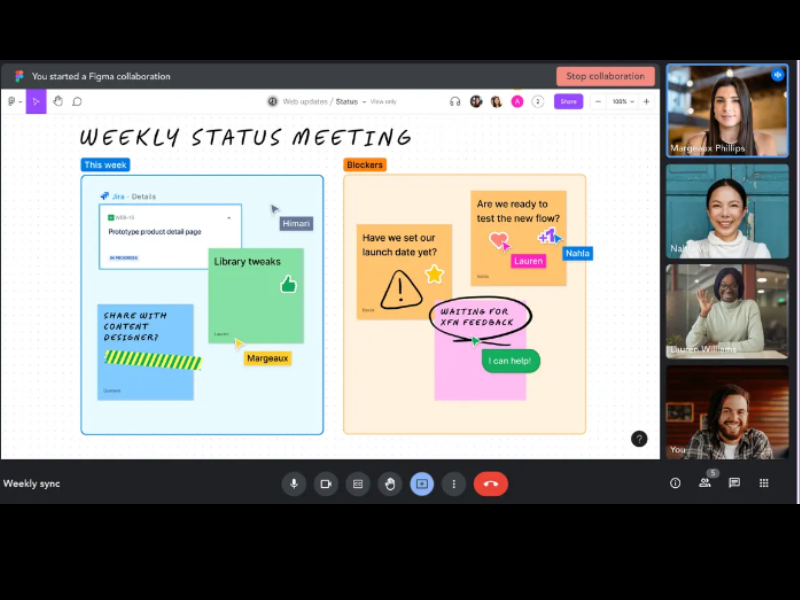
On April 14, FigJam by Figma introduced a significant update that integrates FigJam with Google Meet Hardware, enhancing the collaborative experience directly within Google Meet calls. This update allows users to engage with FigJam boards seamlessly during virtual meetings on Google hardware devices like the Series One Board 65 and Desk 27.
The update primarily provides an embedded experience where users can access and interact with FigJam boards through the Google Meet interface. This is made possible by installing the Figma add-on for Google Meet, which is supported on designated Google Meet hardware. The integration aims to reduce the friction of toggling between different tools and interfaces, enabling a more cohesive and efficient workflow during remote meetings.
By integrating FigJam with Google Meet Hardware, teams can brainstorm, sketch, and plan directly within their meeting environment, making collaborative sessions more dynamic and interactive. This seamless integration not only simplifies the technical setup, but also enhances the overall meeting and collaboration quality, particularly for remote and distributed teams.
Verdict: Hot! Remote collaboration is the way of the future.
Approval Studio Update Notes
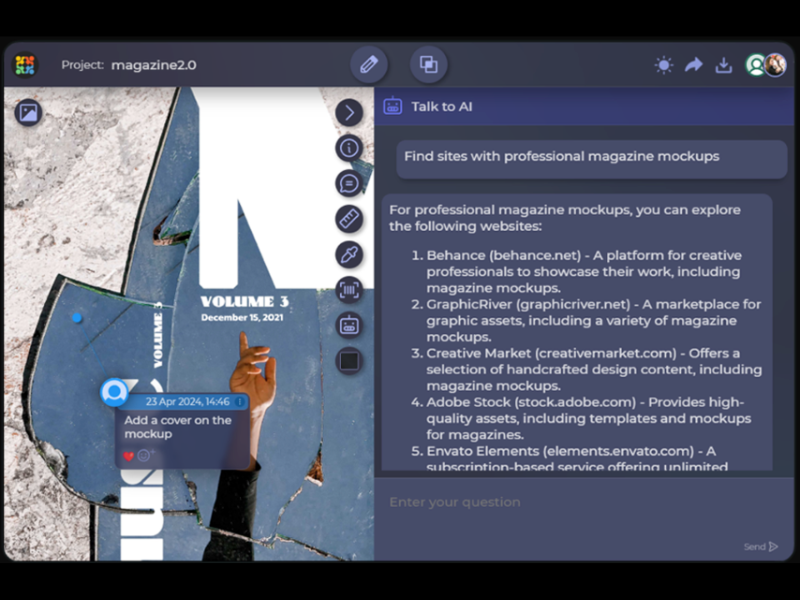
In April, Approval Studio introduced an AI chat feature within its proofing tool, aimed at enhancing the design review and approval process. This new addition is part of a suite of features designed to streamline workflows for creative teams, facilitating more efficient communication and project management.
Approval Studio's AI chat serves as a personal assistant within the Approval Studio review tool, offering swift feedback, answering questions, and providing prompts without requiring users to leave the proofing tool. Users can rely on the AI chat bot to double-check information, correct mistakes, and paraphrase texts, ensuring accuracy and consistency during the review process. Additionally, the AI chat can act as a source of inspiration, generating ideas on the fly to support users' creative endeavors. With easy access and seamless integration within the proofing tool, the AI chat bot simplifies communication, saves time, and improves overall efficiency.
By leveraging the AI chat, users can identify errors, rectify them, and maintain accurate information within their review projects. The AI chat can also enhance efficiency and streamline the review process, enabling faster decision-making and collaboration among team members. Additionally, the AI chat's on-the-fly idea generation can empower users to explore new possibilities and refine their creative concepts. Finally, the AI chat simplifies communication by acting as a reliable channel within the proofing tool, eliminating the need for external communication platforms and facilitating effective collaboration.
Verdict: Hot! AI making your life easier is always hot.
Forecast Update Notes
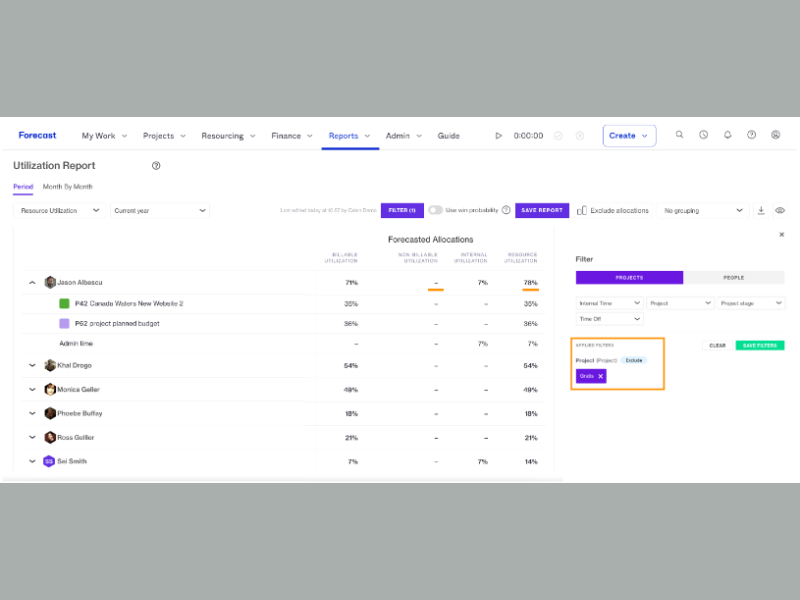
On April 18, Forecast introduced a significant update to its Utilization Report feature, aimed at enhancing resource management capabilities within its platform. This update allows you to see detailed breakdowns of utilization percentages by different categories such as projects and internal activities, providing clearer visibility into how resources are being allocated across various tasks.
This update particularly focuses on enhancing the granularity of data available to you. It can enables you to dissect a resource’s utilization by specific project contributions and internal time, offering a more nuanced view of resource engagement. This feature can be especially useful for managing overbookings and identifying time demands dominated by particular projects or tasks.
Moreover, managers can now simulate various scenarios by excluding certain projects or stages from the utilization calculations, such as the Opportunity and Planning stages. This capability allows for strategic planning and optimization of resource allocation, ultimately aiming to improve project delivery and efficiency.
Verdict: Not. These features may be helpful, but they are not particularly groundbreaking or trendy.
March 2024: Collaboration Tool Updates
Wrike Update Notes
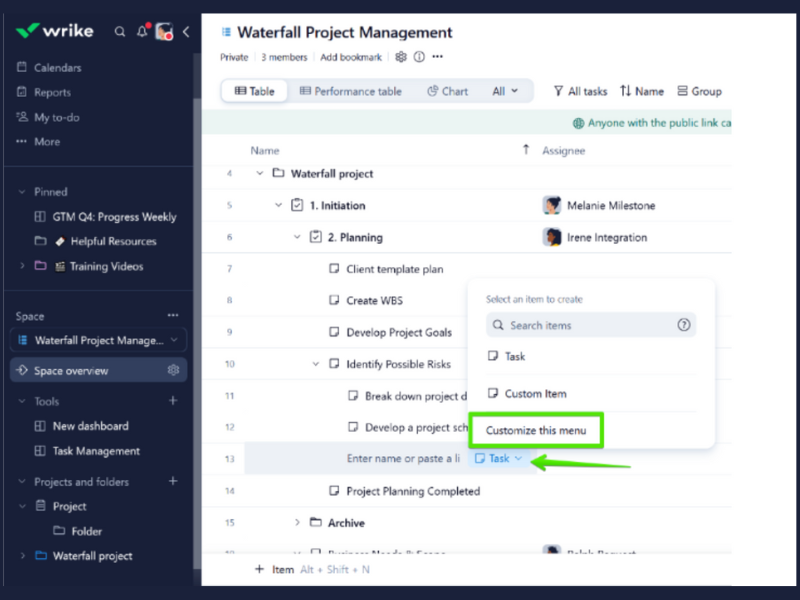
On March 25, Wrike introduced a new option to create items directly from the context menu using blueprints. This enhancement is a big time-saver—it helps streamline the item creation process in both Table and Board views, making it easier to access and use blueprints across the platform.
As great as saving time is, though, it's useless if the product is no good. Luckily, this blueprints update also ensures that tasks, projects, and folders are created with a consistent structure, reducing errors and inconsistencies. This is particularly beneficial for teams that handle multiple projects or tasks that follow a standard procedure or template.
Having consistent, predefined blueprints can also help facilitate easier collaboration, since everyone can refer to the standardized templates for guidance on executing tasks and projects. This can be an especially helpful point of reference for new team members, making onboarding easier for everyone.
Verdict: Not. This update does save time, but automation is the bigger trend right now.
Nifty Update Notes
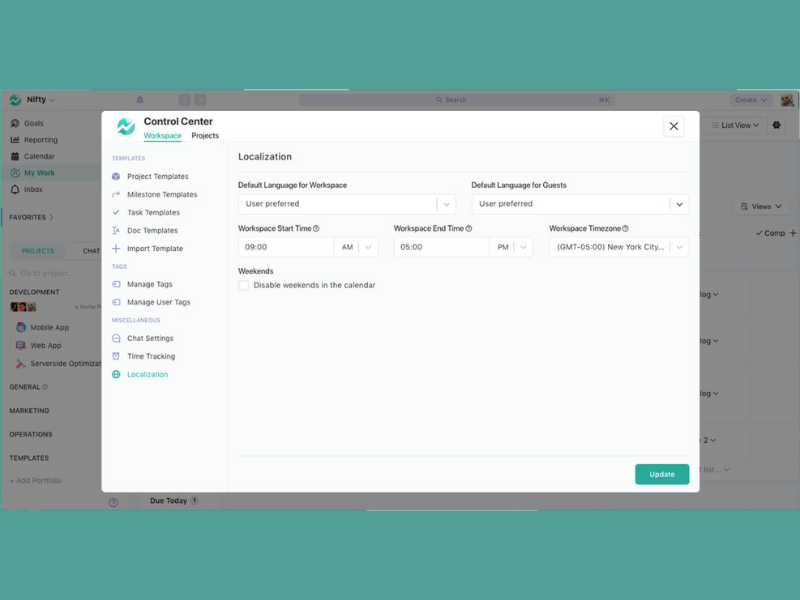
Nifty's latest update, Workspace Times, allows Workspace Owners to establish specific start and end times for their team's workday, ensuring all team members follow a consistent schedule. This function is designed to help organize and manage collaboration hours more effectively.
Workspace Times can help you set designated working hours within a workspace, inclusive of managing time zones. This is particularly useful for teams distributed across different geographical locations, as it aligns everyone's work hours to maximize overlap and facilitate better real-time collaboration.
By defining clear working hours, teams can coordinate more effectively, reduce communication delays, and ensure that everyone is available during key collaboration periods. This helps in maintaining a balanced workflow and can significantly enhance the efficiency of project execution within Nifty. This feature also sets default start and due times for new tasks created within these parameters, streamlining project management and enhancing productivity.
Verdict: Hot! Global and remote collaboration is more important than ever, so additional features that can help facilitate that is a great update.
Evernote Update Notes
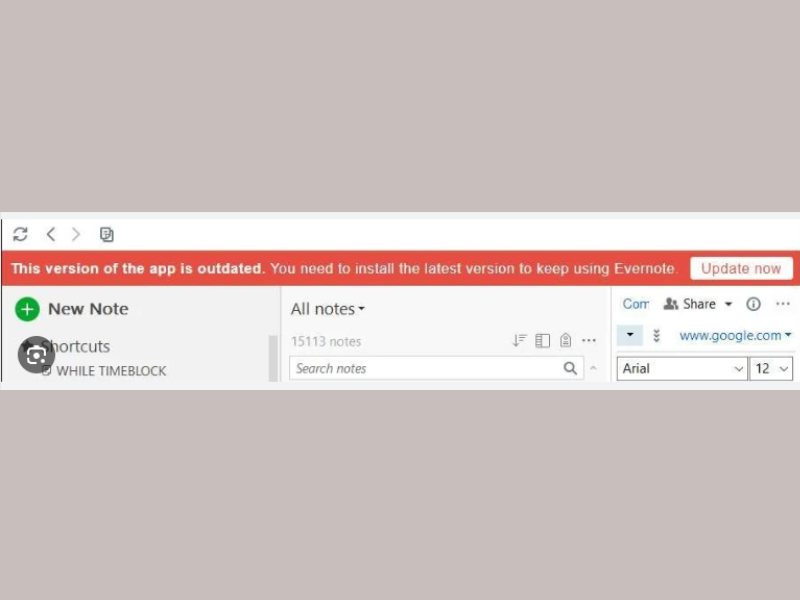
On March 26, Evernote marked a significant shift in its platform's evolution by discontinuing all legacy versions of their application that were released prior to version 10 on macOS, Windows, and Android. This move was aimed at phasing out older versions to consolidate users onto a more unified and updated platform, which promises enhanced performance and improved security measures.
This update effectively means that all Evernote users on older versions are required to transition to the latest version of the app. Version 10 and later versions offer a more streamlined experience, integrating the latest advancements in software architecture and design. While this may be an unwelcome change for some users who might prefer the legacy versions, the update is meant to ensure that all users benefit from new features, enhanced security protocols, and more robust performance, particularly in synchronization and user interface responsiveness.
For users, the move to a more modern platform can also mean access to a more reliable and secure environment for note-taking and data management. It also means improved support and updates, as the company can focus its resources on a single, modernized platform rather than spreading efforts across multiple outdated versions. This transition not only optimizes operational efficiency but also aligns with modern cybersecurity practices, providing users with peace of mind regarding the safety of their data.
Verdict: Hot! This change is a big step, but hopefully it will represent better security and functionality for everyone.
February 2024: Collaboration Tool Updates
QuickBase Update Notes
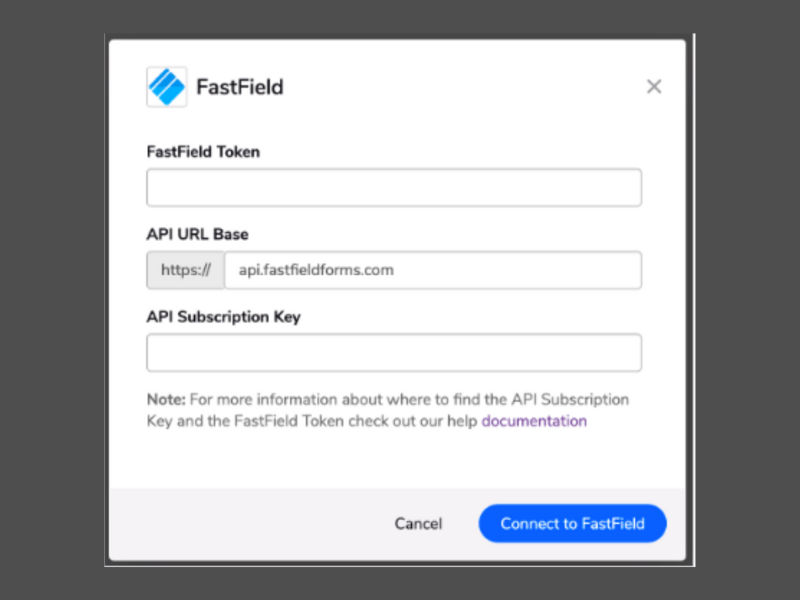
In February, QuickBase introduced several enhancements and a new feature for Pipelines, including a show/hide feature for password inputs to enhance security, faster pipeline loading times, a makeover for the My preferences page in Pipelines, and a new token-based authentication method for the FastField Pipelines channel. These updates aim to make the Pipelines feature faster, easier, and more secure to use.
For example, the new keyboard navigation enhancements enable you to select field values and manage the canvas view without relying on mouse clicks, which means you can reduce your manual inputs and general interface interaction, streamlining the workflow overall and improving your personal productivity.
QuickBase has also modernized its user interface, offering a sleeker, more visually appealing, and user-friendly experience. In addition to being easier on the eyes, this update streamlines the process of adjusting preferences, making it more intuitive and less time-consuming so you can get on with your work.
Verdict: Hot! Automation is seriously trending right now.
Miro Update Notes
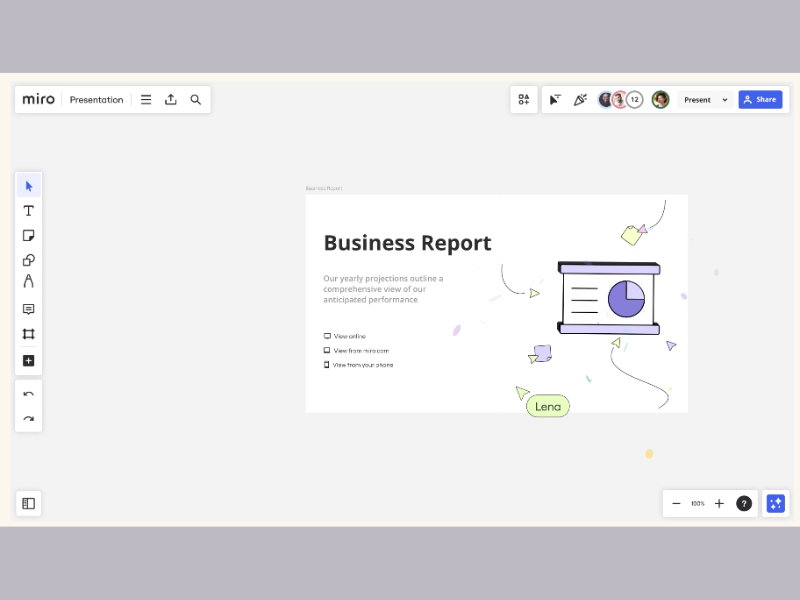
In February, Miro released new building block slide templates for presentations to help users create more structured and visually appealing presentations. These templates are accessible directly from the Frames template panel and are designed to streamline the presentation creation process by providing a variety of customizable layouts that can be quickly adapted to different content types.
These templates offer multiple slide designs and frameworks, ensuring that you can begin your presentations with a strong foundation that is already aligned with good design principles. You can then adjust colors, fonts, and layout elements to match your branding or personal preference, providing flexibility while still benefiting from the structure and design expertise embedded in the templates. Additionally, the integration of Miro’s Styles feature with these templates can help you maintain consistent color schemes and design elements across your presentations.
By reducing the effort required to design engaging and coherent presentations, Miro can empower you to focus more on content quality and delivery, enhancing your ability to communicate effectively and persuasively. This can be particularly beneficial for professionals who need to frequently create high-impact presentations, such as consultants, trainers, and sales personnel.
Verdict: Not. Templates are great time savers, but pale in comparison to other automations on the market.
Troop Messenger Update Notes
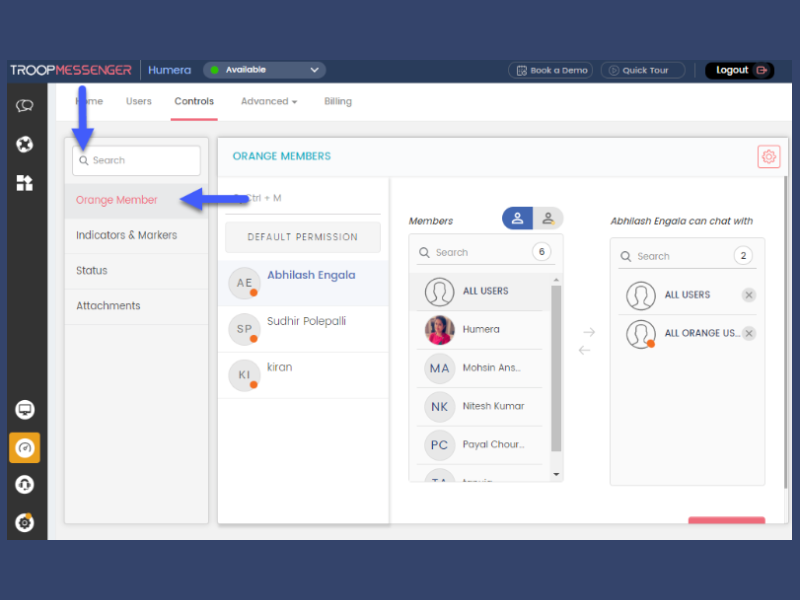
On February 14, Troop Messenger added the "Orange Members in Admin Dashboard Users Tab" feature to its Admin Dashboard, enhancing administrative control over guest users, known as Orange Members. This feature allows admins to view comprehensive details about each Orange Member directly from the Users Tab, including who added them, their last seen status, and the date they were added, with specific indicators for those who have never logged in.
This update streamlines the management of guest users by providing a centralized and detailed view of Orange Members' activity and status. This can simplify the process for admins, allowing them to efficiently monitor and manage the involvement of these guest users within the platform.
This update also provides greater transparency and control for administrators, ensuring better security and management of external collaborators. Moreover, it helps maintain the integrity and confidentiality of communications by providing detailed oversight of guest access and activities, which can be crucial for organizations that frequently interact with external stakeholders.
Verdict: Hot! Working with external stakeholders can be tricky—it's great that Troop Messenger is making it easier!
Slack Update Notes
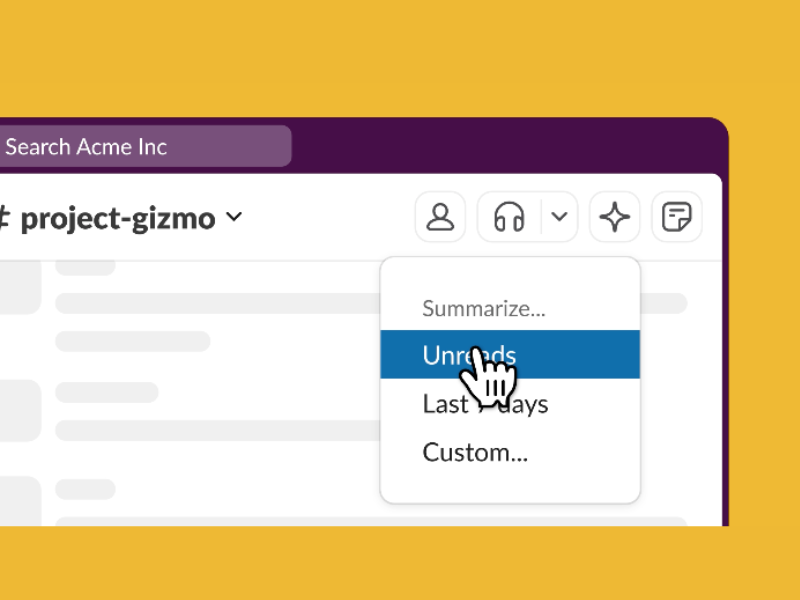
On February 14, Slack launched Slack AI. This new feature is meant to introduce enhanced functionalities aimed at streamlining communication and project management within organizations. Slack AI is also designed to integrate seamlessly into the daily operations of users, enhancing the traditional capabilities of the platform with advanced artificial intelligence technologies.
Slack AI includes several innovative features such as conversation summarization, enhanced search capabilities, and daily recaps. The conversation summarization tool allows users to quickly grasp the main points of discussions without having to read through every message, making it easier to catch up on missed conversations. Enhanced search capabilities provide more precise and contextually relevant results, helping users find information faster. Daily recaps offer users a consolidated summary of the most important conversations and updates from the day, ensuring that critical information is not overlooked.
By improving the efficiency of information retrieval and communication within teams, Slack AI helps reduce the time spent on administrative tasks, thereby increasing productivity. Moreover, the AI-driven features are designed to help users focus more on substantive work by minimizing the time needed to search for information or catch up on conversations.
Verdict: Hot! Slack can be fun, and it can be overwhelming. Let AI take care of the overwhelming part so you can focus on connecting with your colleagues.
Collaboration Tools FAQs
Find answers to common questions about remote team collaboration.
What are the types of collaboration tools?
Collaboration software comes in many forms. For example, you’re probably familiar with Slack, a common collaboration online tool with a focus on group instant messaging. Slack, along Google collaboration tools (Drive, Google Docs, Sheets, Hangouts) and perhaps Microsoft collaboration tools (SharePoint, One Drive) are part of collaboration-specific tools.
Today, components of these tools or the tools themselves can be found within many online project management tools. There are also emerging technologies and new types of collaboration platforms coming to market all the time.
Depending on the team you work with, collaboration software could look really different. Customer support teams might rely on their CRM software for collaboration. Meanwhile, design teams might rely on sticky notes inside their UX tools. Really, it’s about finding tools that support your team in whatever work they do.
Can collaboration tools improve remote work?
Yes! Nowadays, remote teams work from different geographies and timezones. This means they never get to share a space like HQ offices and miss out on the interactions and information exchange that organically happens in that environment. Collaboration tools can help connect remote employees, incentivize conversations, and increase the number of touch points between them.
Here are some of the ways in which a collaboration tool help a remote worker:
- Reducing isolation: These tools provide multiple channels for communication, such as instant messaging, video conferencing, and project-specific discussions.
- Enabling real-time collaboration: Remote workers can work together on the same document or project plan, leading to faster decision-making and more efficient teamwork.
- Improving sense of belonging: A collaboration toon will help the remote worker see their tasks, the tasks of others and how they connect to each other. This can help them feel they are a part of a team and how their work impacts others around them.
What are the bandwidth requirements for these tools to function optimally?
The bandwidth requirements for online collaboration tools vary depending on the specific tool and the tasks you’re performing. Generally, for smooth operation, most tools recommend a minimum internet speed of 1-3 Mbps for basic tasks like messaging and file sharing. For video conferencing or real-time document collaboration, speeds of 5-10 Mbps per user are advisable. High-quality video calls or large file transfers might require higher speeds.
It’s a good idea to assess your team’s specific needs and test your network’s capacity to ensure optimal performance. Keep in mind, the more users you have online simultaneously, the higher your bandwidth needs will be.
How customizable are these tools for specific industry needs?
Customizability varies widely among collaboration tools. Some offer extensive options to tailor features, interfaces, and workflows to fit specific industries, such as tech, marketing, or healthcare. You’ll find platforms that allow custom templates, integrations with industry-specific software, and adjustable permissions to suit team structures. However, the degree of customization can depend on the pricing plan, with more advanced features often locked behind higher tiers.
It’s key to explore each tool’s offerings and potentially discuss with their sales or support teams to ensure it can adapt to your specific needs. Always consider your team’s unique processes and how a tool can enhance, rather than hinder, your workflow.
Are there any free, open-source collaboration tools available?
Absolutely, there are several free, open-source collaboration tools available that cater to various needs, from project management to communication. Tools like Mattermost for team chat, Taiga for agile project management, and Nextcloud for file sharing and collaboration are great examples. These platforms offer the flexibility to modify and tailor the software to your specific requirements, which can be especially beneficial for teams with unique workflows or those operating within tight budgets.
Opting for open-source also means you have a community of developers continuously improving the tool. However, it’s worth considering the tech support and customization effort required when going this route.
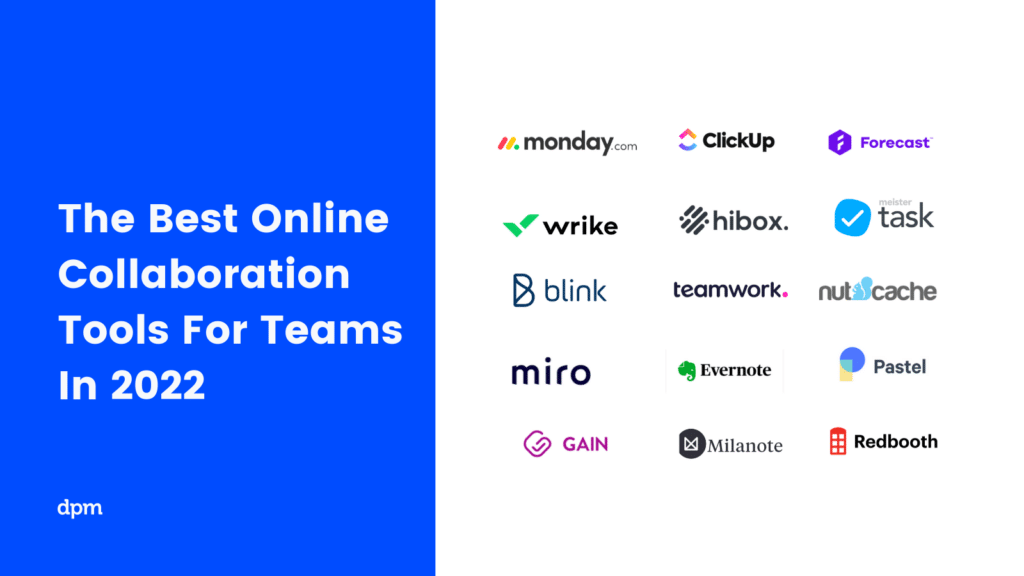
Supporting Remote Teamwork With Online Collaboration Tools
In today’s world of work, the ability to collaborate from afar is essential. Not only because of the rise of remote work, but also because of the increase in digital projects. Collaboration fuels digital projects, and keeping your team aligned and on track is important, whether they work in the same physical workspace or not.
The tools outlined in this article will help support your virtual teamwork, and keep your team performing at their best. Try one of the platforms listed here or feel free to do your own research using the information you got from this list.
Don't forget to subscribe to the Insider Membership Newsletter. You can receive fun stories, tips and tricks for digital project management every week.