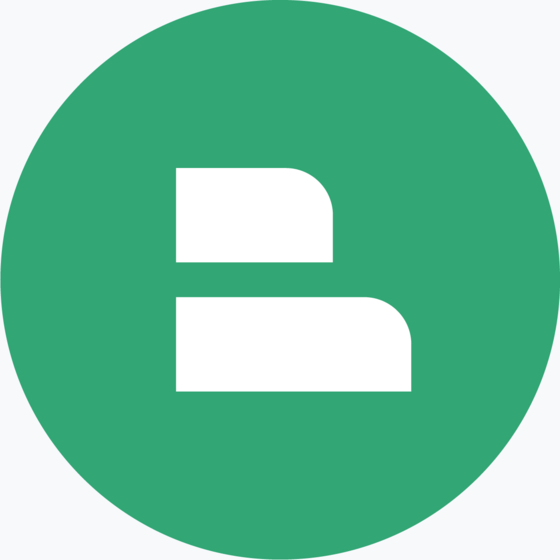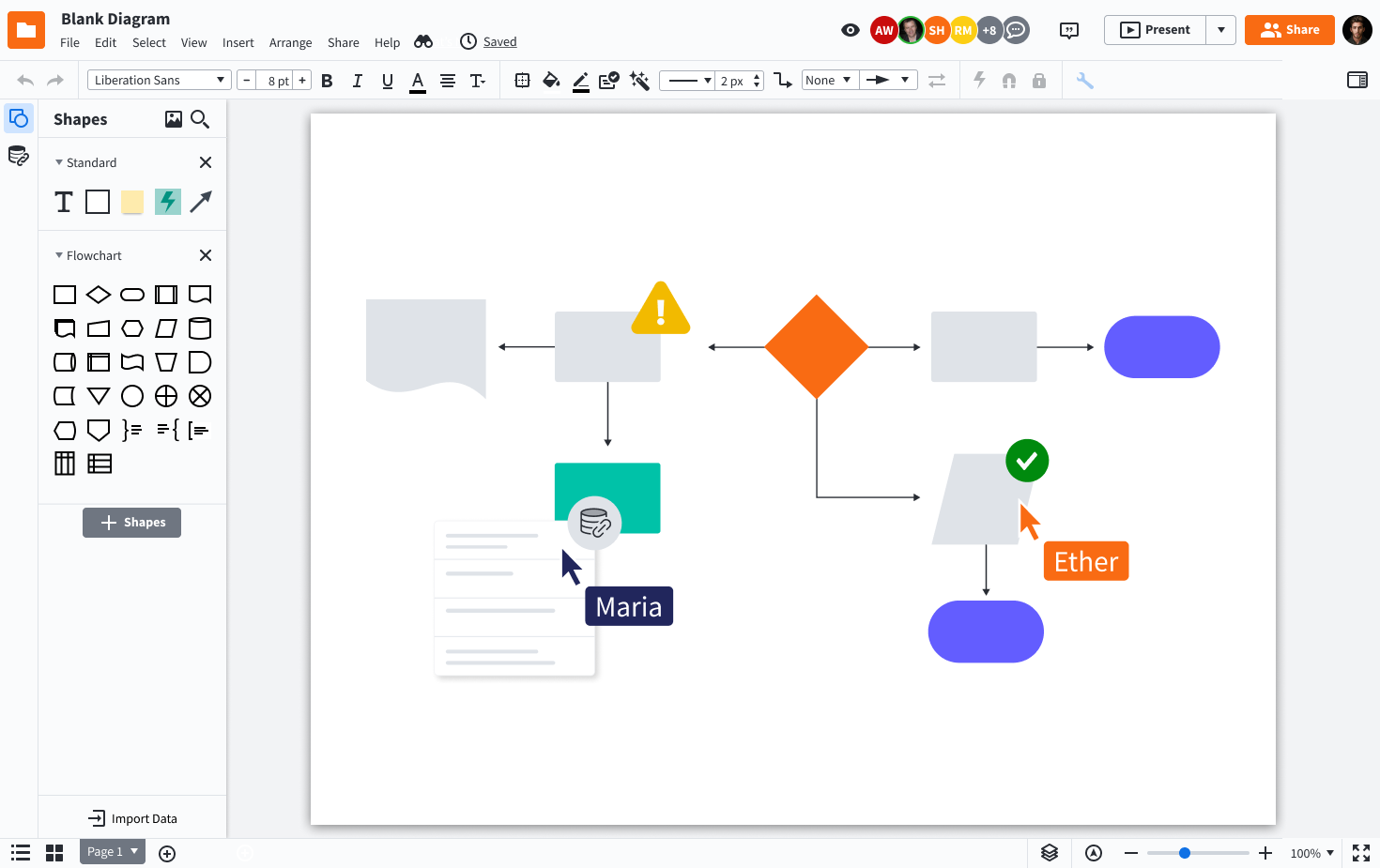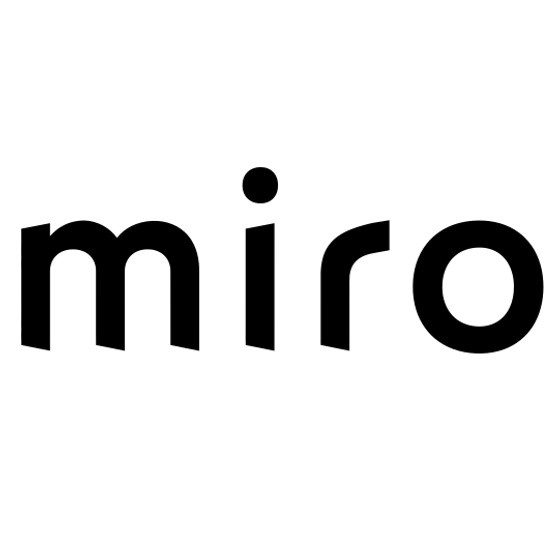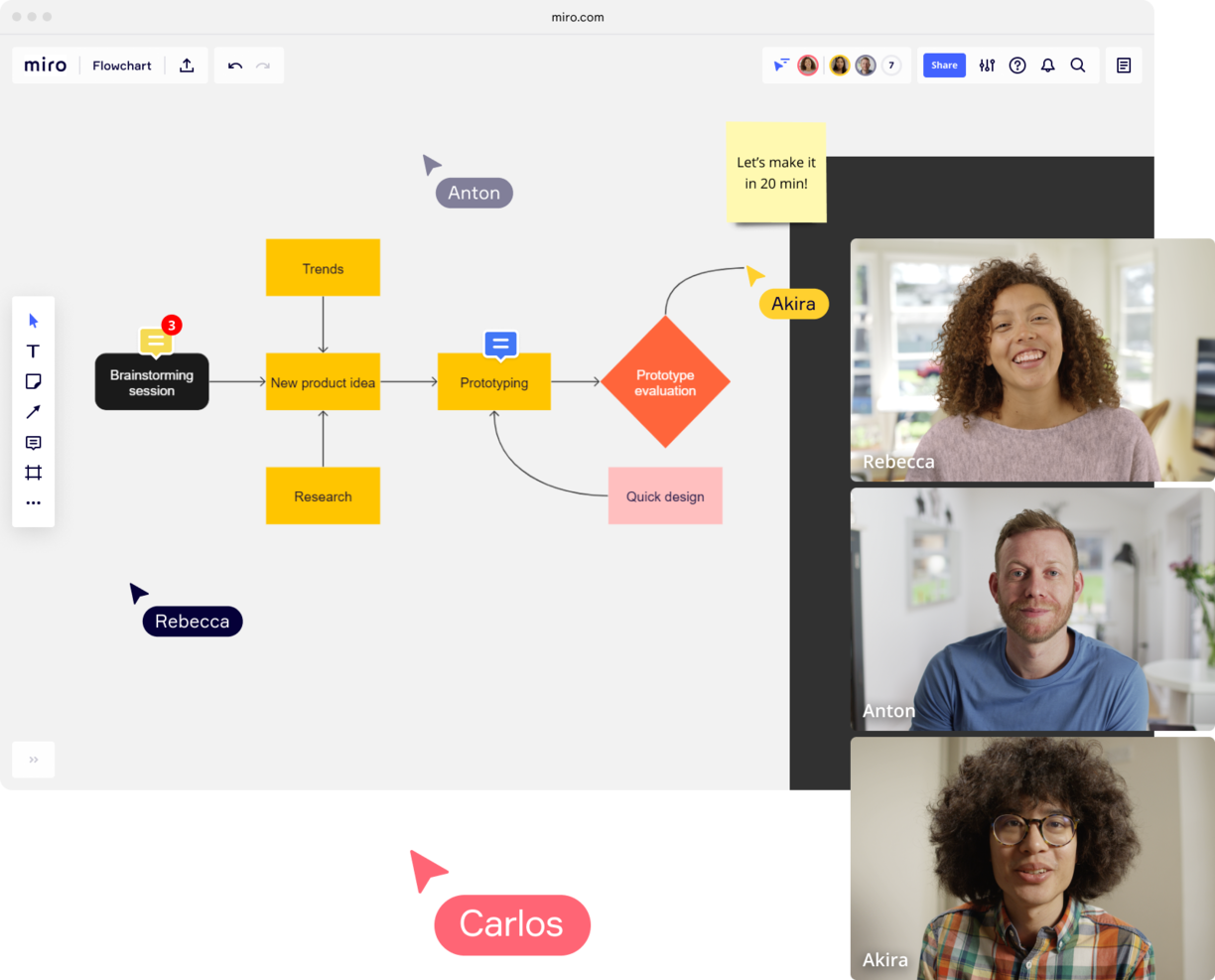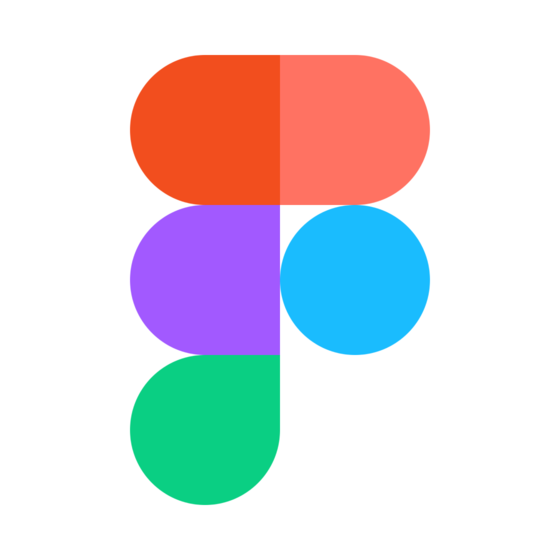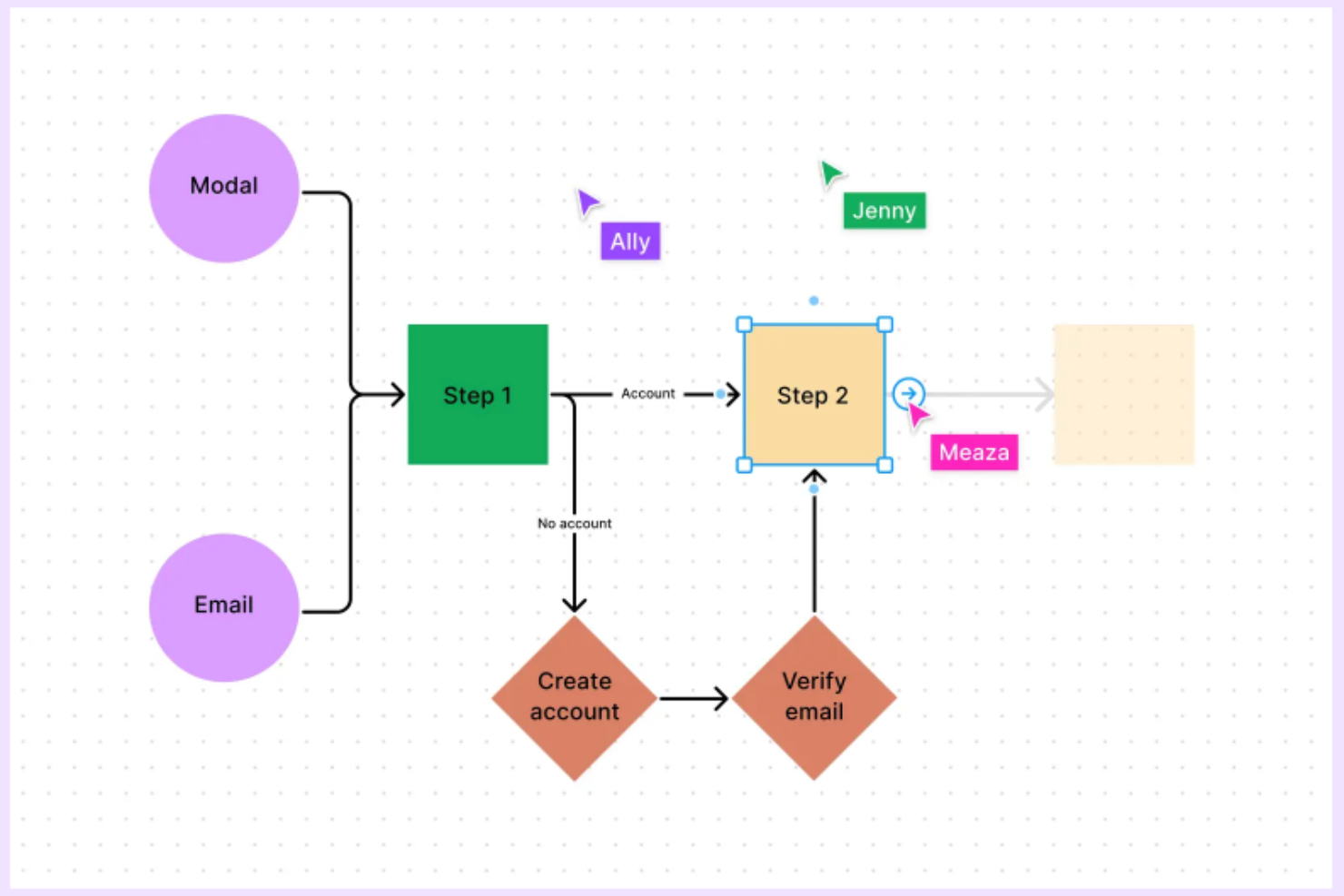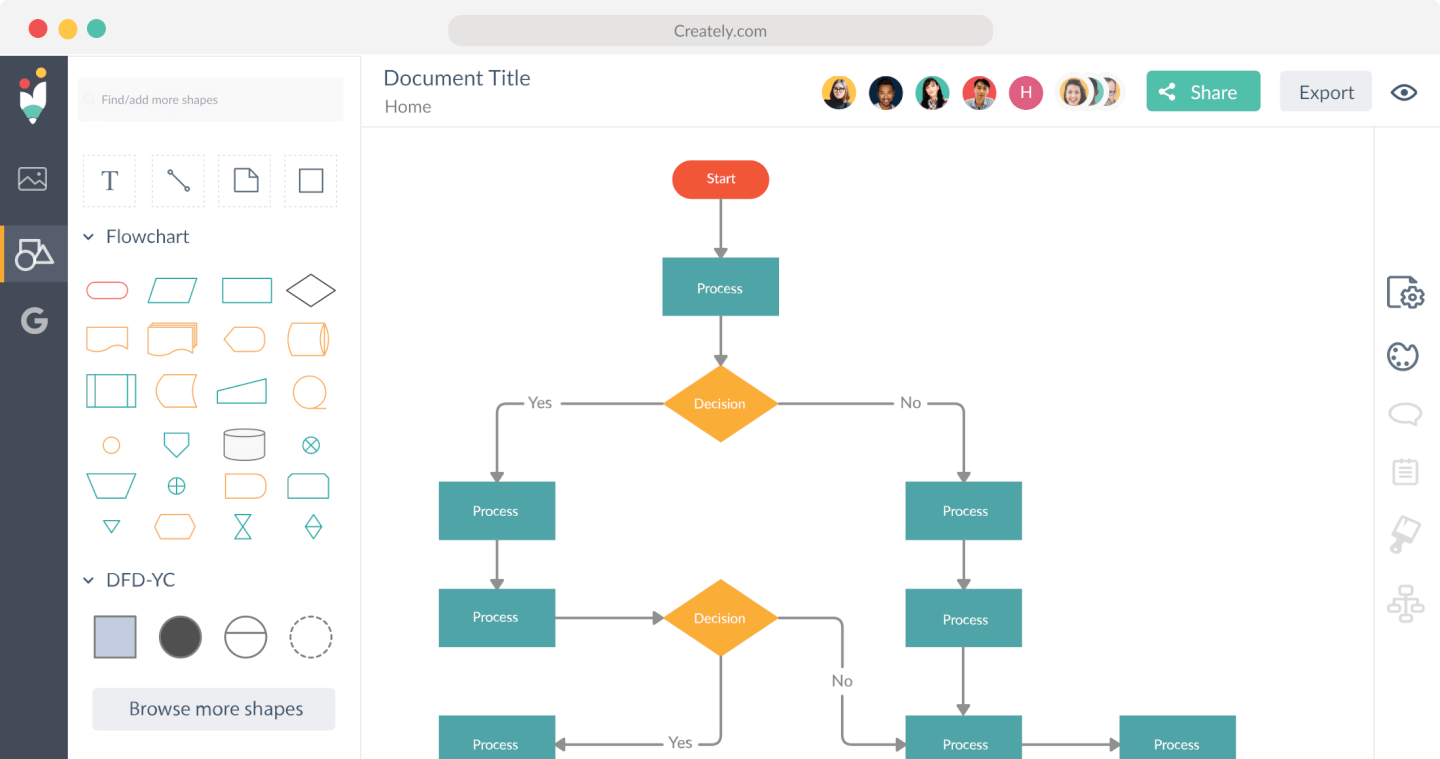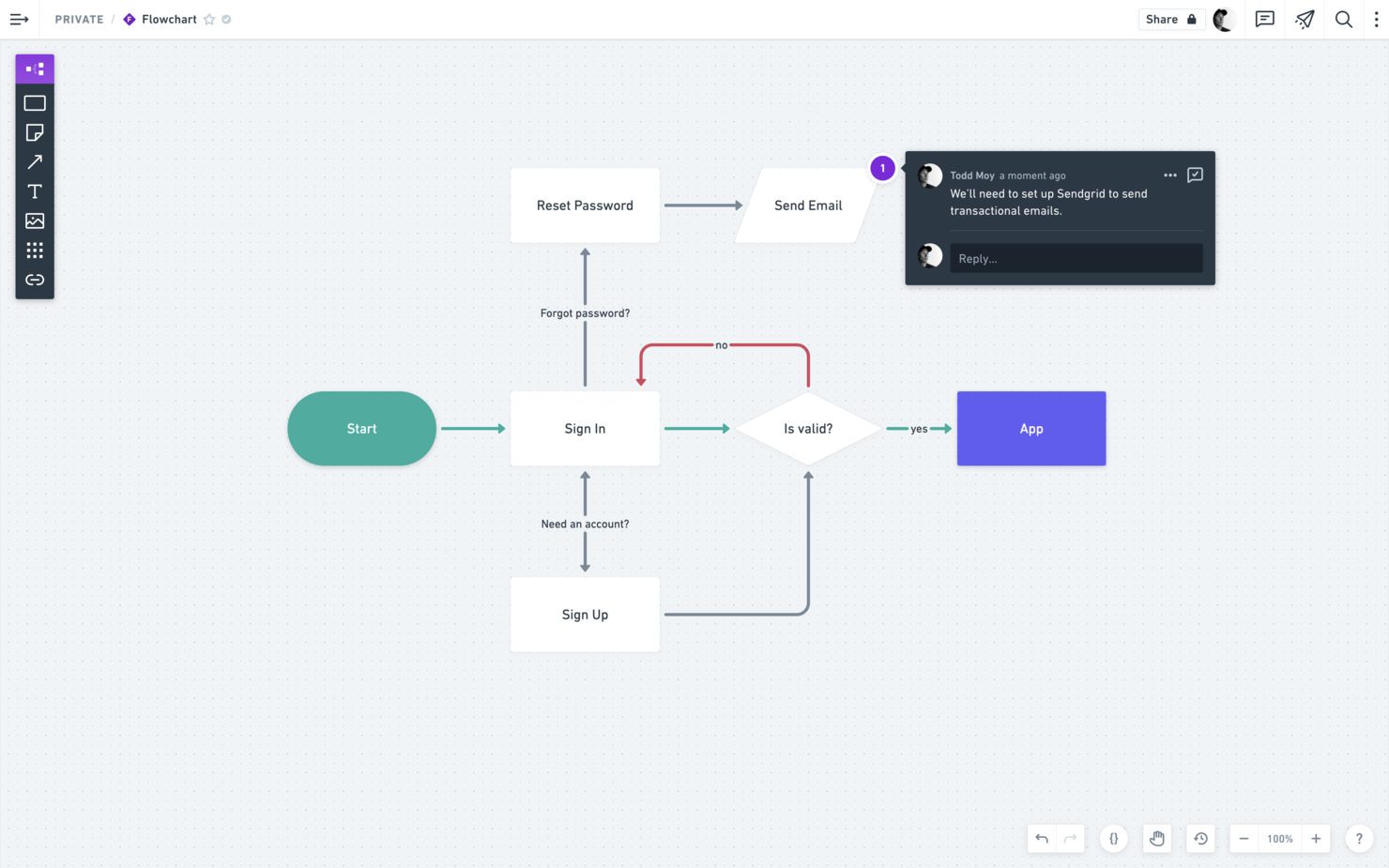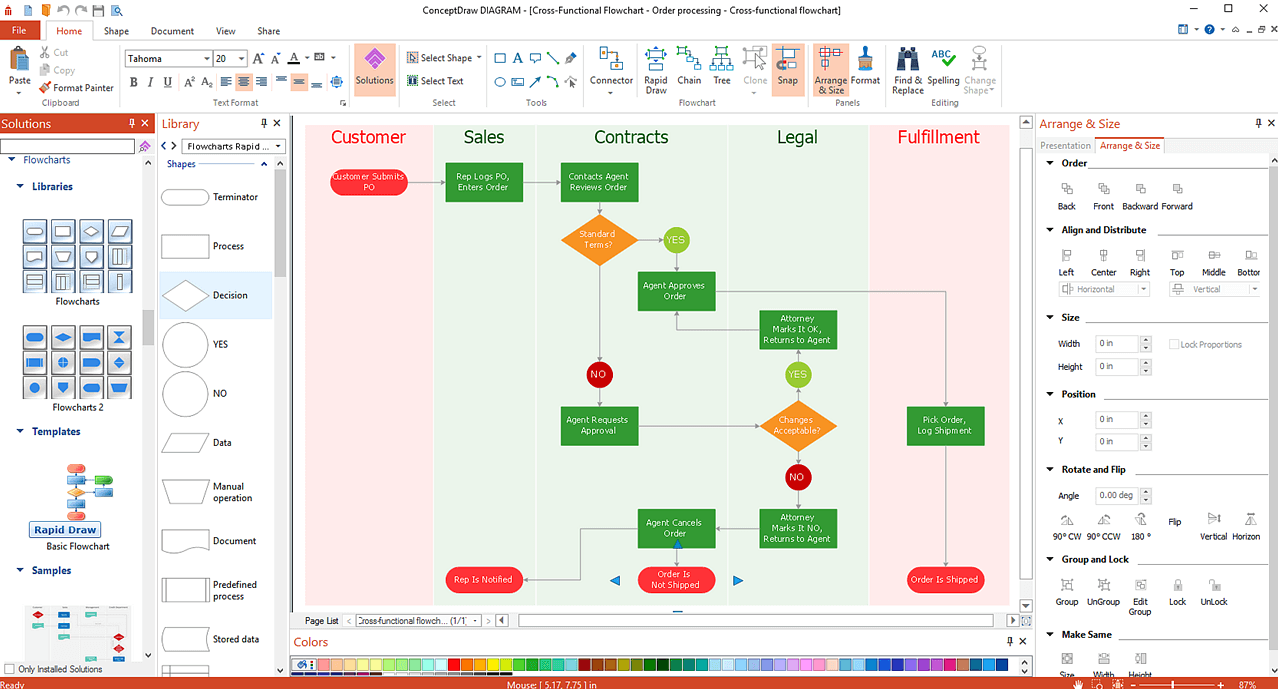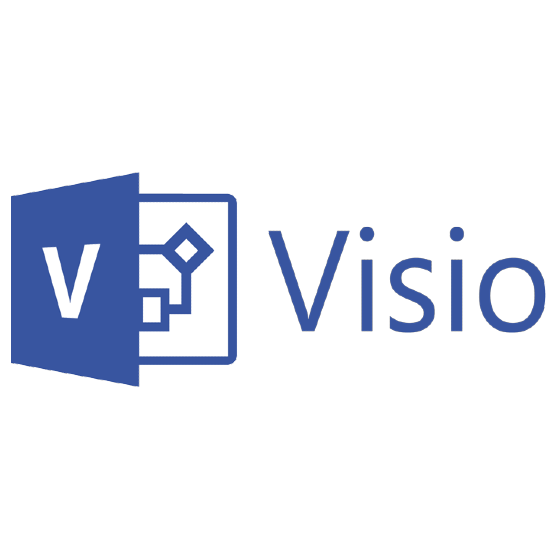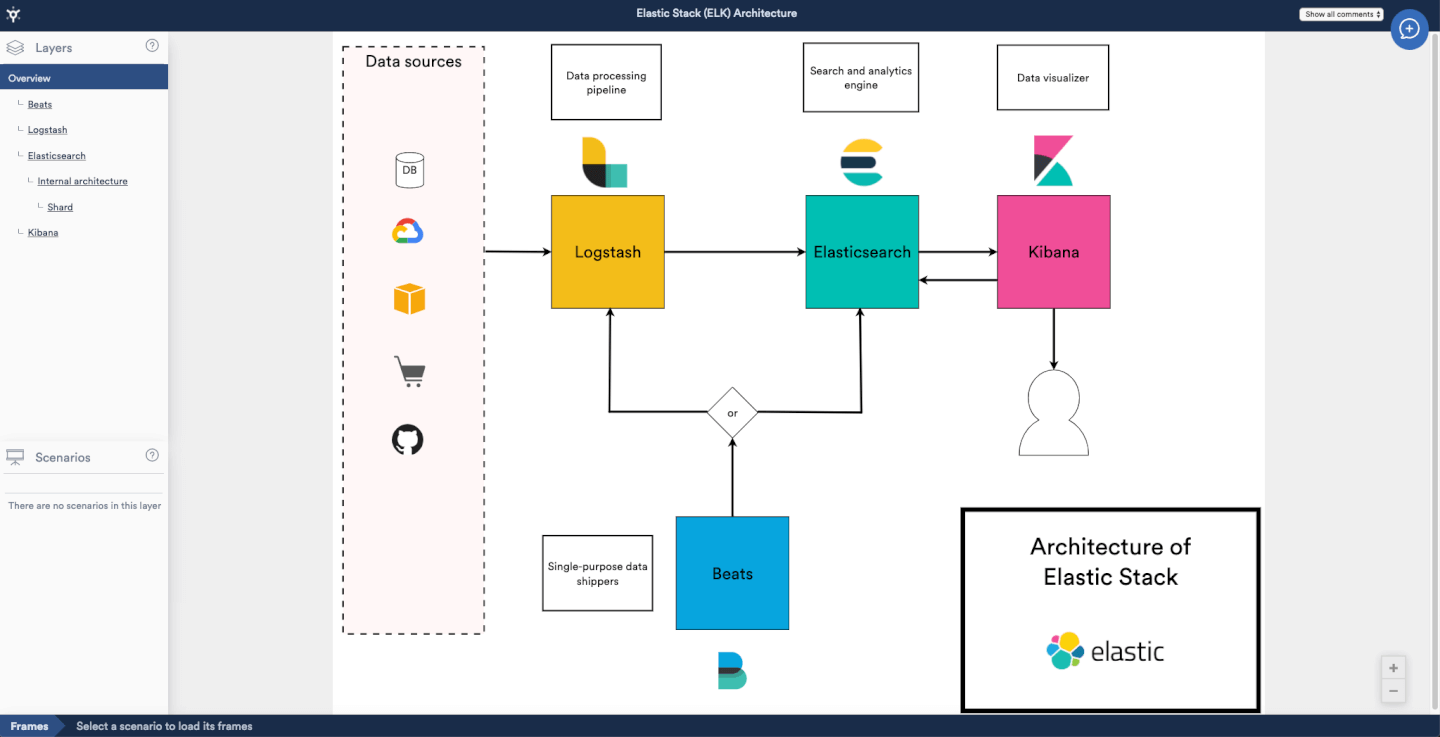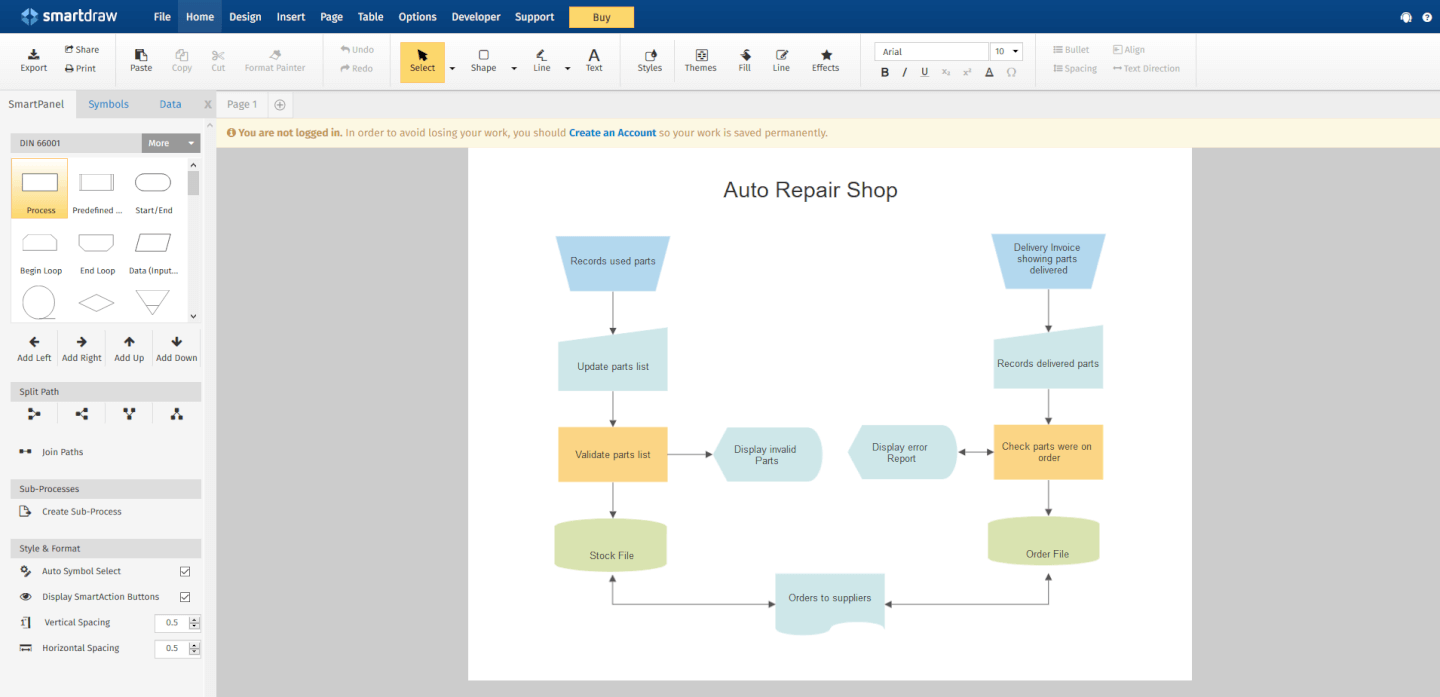10 Best Flowchart Software Shortlist
Here's my pick of the 10 best software from the 14 tools reviewed.
Get free help from our project management software advisors to find your match.
With so many different online flowchart software solutions available, figuring out which is right for you is tough. You know you want to collaborate on flowcharts with your team no matter where they're located but need to figure out which tool is best. I've got you! In this post I'll help make your choice easy, sharing my personal experiences using dozens of different flowchart tools with remote teams and large projects, with my picks of the best online flowchart software.
What is online flowchart software?
Online flowchart software is a web-based tool that allows users to create, edit, and share flowcharts and diagrams directly through their internet browser. These tools provide a range of shapes, lines, and formatting options to visually map out processes, systems, or workflows. They often come with collaborative features, enabling multiple people to work on the same flowchart simultaneously, regardless of their location.
Online flowchart tools simplify complex processes or ideas into understandable, visual representations. This is particularly helpful in planning projects, illustrating workflows, or brainstorming ideas. It also improves team collaboration, which enhances clarity in communication, making it easier to explain and understand processes.
Overviews Of The Best Flowchart Software
Here’s a brief description of each of the flowchart software solutions that are featured on this top 10 list.
Lucidchart is an intelligent diagramming application with data visualization and collaboration features. It’s designed to support teams and businesses as they improve and visualize processes and systems.
Why I picked Lucidchart: It's very easy to build any type of flowchart, including process maps, data flowcharts, BPMN diagrams, entity relationship diagrams, swimlane flowcharts, cross-functional flowcharts, and hundreds more. Users can also import data to generate visuals automatically.
Several features, like comments, tasks, sharing, revision history, and embedding, make collaboration simpler and easier for remote and hybrid teams. Its intuitive and clear interface makes navigating Lucidchart really easy. Lucidchart has a diverse set of features and capabilities, so it includes “Feature Find,” which allows users to quickly search for any feature or tool they’re looking for.
Lucidchart Standout Features & Integrations
Features include external sharing options, comments, mentions, real-time collaboration, revision history, and data linking.
Integrations include everything from Slack, Google Workspace, Asana, Atlassian, and Office365, to more industry-specific applications like Salesforce, AWS, Azure, and BambooHR. Lucidchart has a free plan available for individual users.
Lucidchart has a free version where you can access 80+ templates and work on a maximum of 3 documents. Perfect for a test run!
Miro serves as a collaborative online whiteboard platform, recognized for its versatility across over 1,000 templates including flowcharts, mind maps, Kanban boards, and more.
Why I picked Miro: Miro's platform stands out for its ability to merge various forms of idea expression, from uploading and expanding on existing charts to incorporating diverse elements like images and videos into flowcharts. The platform also promotes interactive team collaboration through tools for voting, stickies, and comments, ensuring that teams can communicate and ideas can be refined in real-time.
Miro's infinite canvas also allows for the unbounded mapping of concepts, while the TalkTrack feature supports asynchronous communication by enabling video explanations of process maps. Additionally, integration with key project management tools like Notion and Asana embeds Miro's functionalities directly into workflows, making collaboration accessible and straightforward.
Miro Standout Features & Integrations
Features include live cursors that can help you see what others are working on, quick diagramming tools, the ability to bring everyone to your location on the canvas whenever you are leading a brainstorming session, a dependencies app that can sort dependencies between tasks on different teams and specific to each task, and annotations that can serve as a starting point for a conversation in its in-app chat.
Integrations include a whole suite of tools, including Zoom, Figma, Asana, Microsoft Teams, Monday.com, Confluence, Jira, Slack, Google Drive, Box, Airtable, Notion, Azure, and Webex. Some integrations are limited to paid plans only.
Pros and cons
Pros:
- Built-in communication features for streamlined collaboration
- Intuitive and easy setup
- Free forever plan available
Cons:
- Free version does not allow high-quality export to pdf
- Zooming can be jumpy on larger projects
- Visitor/guest accounts locked to paid plans only
Best for creating online flowcharts quickly using 300+ built-in templates
FigJam is an online diagramming tool that's part of the Figma family. It's designed to make brainstorming and collaboration super easy, especially for teams that need to create flowcharts.
Why I picked FigJam: I included FigJam in this list because their flowchart tool is easy to use and doesn't require a lot of training to quickly create flowcharts. You can get started even faster using one of their 300+ ready-to-use templates, or you can just drag-and-drop elements onto a clean whiteboard to start.
What I really appreciate, though, are FigJam's collaboration features. You can invite your team to work on a flowchart with you, and you can see their changes in real-time. It's like you're all in the same room, even if you're miles apart.
FigJam Standout Features & Integrations
Features include shapes and connectors that easily snap to the grid, real-time collaboration features, and numerous templates for the flowcharts you'll want to whip up, including organization charts, flow charts, swimlane diagrams, and entity relationship diagrams. You can also use their color picker to make your flow charts match your corporate branding too.
Integrations are available with Asana, Dropbox, Figma, Google Drive, Microsoft Teams, Notion, Slack, Trello, and numerous tools for prototyping, user testing, and developer handoff.
Creately is a data-connected visual workspace where you can plan and brainstorm new projects.
Why I picked Creately: The software is built to help you make flowcharts quickly and easily. To start with, they have an extensive library of templates ranging across industries and topics, including everything from UI/UX user flows to HR recruitment processes, so finding an example that fits your needs is pretty simple.
The interface itself is clean and aesthetically pleasing. The most commonly used shapes are arranged right where you need them and simple drag-and-drop functionality lets you create your flowchart structure. It also has a clever contextual toolbar that suggests relevant shapes as you draw, which really streamlines the process.
What sets Creately apart are its collaborative features. Some flowchart tools are meant to be used by individuals working by themselves, but Creately lets you collaborate in real-time in a few different ways. For instance, it has video conferencing built right into the canvas so you can discuss ideas with your teammates as you draw. You can leave comments and track changes in real-time with other users on the canvas. Additionally, you can export in PNG, SVG, and JPEG formats.
Creately Standout Features & Integrations
Features include an infinite canvas, real-time cursors, seventy types of diagram types, spotlight so you can follow someone's work, comments, tasks, and advanced sharing permissions.
Integrations include Microsoft Teams, Slack, Zoom, Google Workspace, Confluence, and Jira.
Whimsical is a flowchart software that lets you create flowcharts without the learning curve of a traditional design tool. Whimsical gives you the ability to create flowcharts and diagrams by connecting objects with a single click and a wide variety of keyboard shortcuts.
Whimsical is intentionally designed to allow you to move at the speed of thought and not have to waste time on styling or layouts. You don't have to download any additional apps or extensions to use Whimsical flowcharts, as everything is available within your browser.
Whimsical flowcharts can be integrated with other Whimsical files, giving you the ability to switch between mind maps, wireframes, projects, and docs.
Whimsical has a direct integration with Github and can be embedded in Notion docs. It also supports two-factor authentication with any authenticator app.
Whimsical costs from $10/user/month.
Design custom stencils, arrange and format diagrams of any complexity using revamped side panels, format and order position tools for professional-looking flowcharts, create a dynamic chart that can change in visual appearance based on external data source files, and more.
ConceptDraw Diagram’s asset organization is superb, including organizing thousands of images in contextual groups, object formatting and more. Therefore, they scored quite highly in our Features and Functionality evaluation criteria, where graphical elements, template options, and exporting flexibility reign supreme.
Integrations listed include the ability to import and export to the Visio file format. That’s it. In fact, they have a whole section denouncing the need for further integrations. See below for more details.
While ConceptDraw Diagram considers itself;f a “toolbelt” with features like INGYRE technology, intelligent topics, smart inputs and outputs, live Objects, ConceptDraw Solutions, dashboards, and dynamic presentations, they don’t play well with third-party software outside of their own app. This is the biggest con of the program.
ConceptDraw Diagram starts at $199 and has a free 21-day trial.
With Visio flowcharts, multiple team members can work on diagrams at the same time. You can connect your flowcharts and diagrams to real-time data so that changes in underlying data is reflected through applied shape formatting. A web version of the software lets you work on your flowcharts anywhere, in any browser.
In the Usability and Features sections of our evaluation criteria, we stress one thing: Variety! A good flowchart app will let you pick through a library of useful diagrams and chart templates in order to cater to each unique use case. MS Visio does this well, offering charting options fitted to different needs.
MS Visio would benefit from a more seamless integration with apps like PowerPoint, Excel, Google Sheets, and Google Slides. Being able to easily import or drag-and-drop diagrams into common visual presentation tools would take this app to the next level.
Visio doesn’t have a ton of software integrations to tout but, of course, it connects with Microsoft OneDrive. Third-party integrations include: Lucidchart, The VIP Test Modeller, AxisTV, netTerrain Logical, and Digital Enterprise Suite.
Microsoft Visio starts from $6.40/user/month and has a free trial.
Have you ever tried using other diagramming tools that produce static images for your software architecture and found it inadequate for anything past the most basic designs? Terrastruct is the answer to that problem—it's a specialized flowchart software that helps you plan and document software designs through a diagramming tool in software architecture use cases.
Terrastruct takes a unique approach by letting you drag and drop to create diagrams that let you layer your models, so that viewers can go up and down levels of abstraction. It lets you define scenarios to capture how your design behaves under different conditions or edge cases.
In terms of integrations that help you make this diagramming tool work with your dev tools, Terrastruct lets you collaborate with your teammates, and integrates into your codebase. It currently offers integrations with Google Drive and Confluence (and there's more coming soon). You can also export as a PPT to present to colleagues in Powerpoint.
If what you're designing has any complexity and the diagrams from other tools end up either too messy or you're forced to oversimplify, I'd definitely suggest givng Terrastruct a try.
Terrastruct is free to use for up to 10 seats.
Best for enterprise teams looking for powerful features and affordable prices
Pick between the desktop edition or the online edition, depending on your use case needs. They have quick-start diagram templates for over 70 different diagram types (and over 4,500 templates overall), intelligent automatic formatting, over 34,000 symbols, collaboration online or behind a firewall, draw and print architectural and engineering diagrams to scale, and more.
SmartDraw is a robust diagramming tool that speaks to all of my evaluation criteria for Features & Functionality, particularly the easy of drawing tools, many different templates to choose from, and ease of use so fair that even beginners can jump right in.
Any SmartDraw drawing can be inserted into Word, Excel, PowerPoint as well as Google Docs and Sheets. The app easily integrates with Microsoft, Google, Confluence, Jira, WordPress, Dropbox, Trello, and Box.
The app was a little finicky, some progress saving issues resulted in lost work and the software has a tendency to crash on top of that. I would recommend working in the cloud to instigate auto-saving in order to combat these issues.
Smartdraw starts from $5.95/user/month and has a free trial.
Draw.io is a free, browser-hosted app for easy, intuitive chart building online. Because it’s online (though it can be used offline too), it’s simple to boot up and get started creating on a moment’s notice. Features include drag and drop functionality, a library of available shapes, plenty of templates, importing/exporting various formats, and more.
Obviously, being free to use, Draw.io ranks highly in our evaluation criteria for value for price. Although it may seem sot of features compared to its for-pay counterparts, Draw.io is great for small teams with smaller budgets or those who might only need flowcharting software on occasion.
Draw.io integrates with many popular apps like Google Drive, Google Docs, Dropbox, Chrome, Confluence Server/Cloud, JIRA Server/Cloud, Github, Gitlab,and OneDrive.
A few cons and critiques to note: The browser version requires Chrome to work; the app could use more shapes and templates to choose from; positioning the shapes could be a bit finicky and the “snap to place” was clumsy.
Draw.io is free to use online.
The Best Flowchart Software Comparison Chart
Here is a table where you can compare the tools we just covered in the overviews.
| Tools | Price | |
|---|---|---|
| Lucidchart | From $7.95/user/month | Website |
| Miro | From $10/user/month | Website |
| FigJam by Figma | From $3/user/month | Website |
| Creately | From $4/user/month | Website |
| Whimsical | From $10/user/month | Website |
| ConceptDraw Diagram | From $199 | Website |
| Visio | From $5/user/month | Website |
| Terrastruct | From $14.99/month | Website |
| SmartDraw | From $5.95/user/month | Website |
| Draw.io | Free | Website |

Compare Software Specs Side by Side
Use our comparison chart to review and evaluate software specs side-by-side.
Compare SoftwareOther Flowchart Maker Options
Here’s a few more that didn’t make the top list. If you need additional suggestions for handy process flow diagram software, check these out.
- Cacoo
Best online flowchart software for real-time team collaboration
- Gliffy
Best flowchart tool for Confluence & Jira (native Atlassian integrations)
- Edraw Max
Best all-purpose diagramming software
- VisualParadigm Online
Best flowchart software for agile software development & data analytics
How I Picked The Best Flowchart Software
I evaluated and compared the most popular flowchart software on the market, both for its reviews and user interface. Then I weighed factors that make software a good option for flowchart diagrams, such as the ones that follow.
Key Features
- Drag & Drop: Arrange shapes, lines, and grids intuitively with drag and drop. Even better if the flowcharting software offers auto-align and auto-snap features to speed up the process.
- Lots of Graphical Elements: Any good process mapping software should supply a large variety of objects to work with. You’ll need standard options like shapes (ovals, diamonds) and connectors. The best apps also let you make your own shapes and add your own images.
- Templates: I mention this feature as part of overall usability. While not everyone wants templates, in general, a robust template library helps you put the tool to immediate use. My advice is to check the template library before getting started to make sure the tool offers the type of templates you’ll need.
- Collaboration: At its most basic, collaboration features include comments. Some of the more advanced flowchart diagramming software includes some form of groupware that lets users edit simultaneously in real-time on the same diagram, which can be really useful for remote teams.
- Exporting and Presentation: Your flow diagrams should be easy to present, share, and export in a range of formats. Keep in mind that if you’re printing your diagrams in a large format, the software needs to support vector file exports.
User Interface (UI)
Is it clean with attractive presentation tools for sharing your flowchart diagram with clients and teams? Above all, flowchart software is a visual tool, so the graphical interface is a top consideration.
Usability
Is the flowchart software easy to learn and master? Does the company offer good tech support, templates, tutorials, and training? It should feel equally easy to build an org chart, a UML diagram, and a complex flowchart.
Integrations
Here, I look at how the software expands its functionality through third-party software. These can include pre-built integrations, apps you have to connect through an external vendor like Zapier, and custom integrations using an API.
Pricing
How is the pricing structure? I look at tiers, plans, starting prices, free trials, and free versions of the software. I find this information an important factor in your decision.
Flowchart Software FAQs
Find answers to common questions about this topic.
What are flowcharts good for?
Flowcharts continue to be a great way to visualize data. And visualizing data helps us comprehend and remember information, identify relationships and patterns, and communicate ideas from one person to another. Therefore, it is commonly used to analyze complex processes within organizations.
The first “flow process chart” was described by Frank and Lillian Gilbreth in 1921 as a way to present every detail of a project where every part of the process is dependent upon or affected by every other part.
Today, flowcharts are taught even in grade school as a way to sort ideas, brainstorm, visualize data, build organizational charts, network diagrams, data flow diagrams, and more.
Related Read: What Is Mind Mapping? (+ How To Do It & Best Software)
What are the basic flowchart symbols?
The basic symbols are ovals, arrows, lines, parallelograms, rectangles, and diamonds.
Typically, an oval means a start or end point; an arrow (or line) shows a connection, relationship or pathway; a parallelogram indicates some sort of input or output; a rectangle stands for a process; and a diamond represents a decision-making moment.
Using these symbols, you can build out any basic process that represents flow of information from beginning to end and the decision-making checkpoints along the way. For more advanced diagrams, there are symbols that represent documents, manual input, mergine, subroutines, databases and more.
What are the common types of flowcharts?
There are three common types of flowcharts: Process Flowchart, Data Flowchart, and Business Process Modeling Diagram.
However, there are many different types of flowcharts, including but not limited to Swimlane Flowchart, EPC Diagram, SDL Diagram, Cross Functional Flowchart (or Deployment Flowchart), IDEF Flowchart, and Workflow Flowchart.
What are the best free flowchart tools?
Some free flowchart tools (or tools with decent freemium offers) include LucidChart, Creately, Google Drawings, Gliffy, yED, OpenOffice.org Draw, Calligra Flow, and Draw.io. However, the free versions of said software might limit the number of diagrams and shapes you can create/use or limit how many users can collaborate.
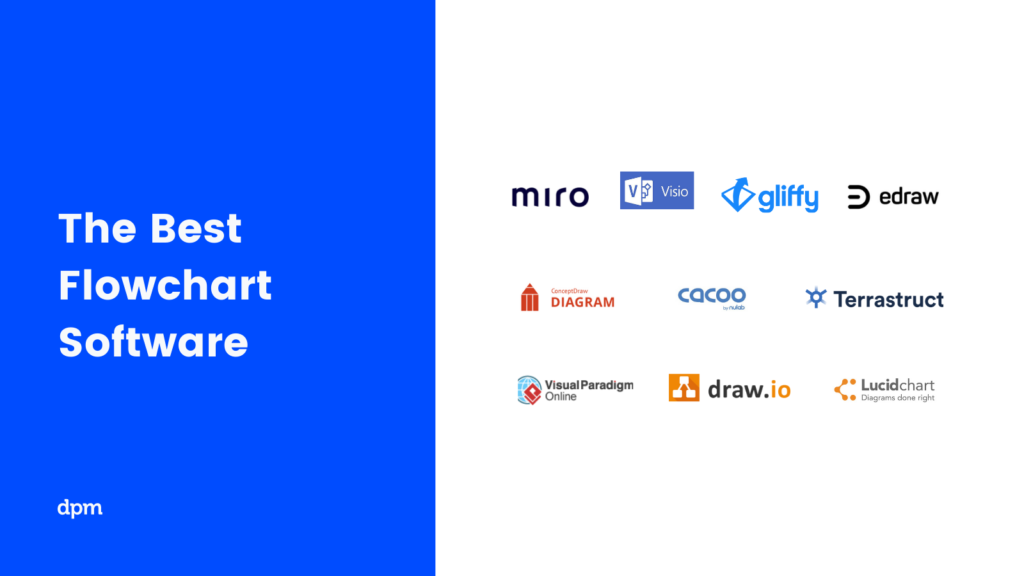
What's Next?
Since we are on the topic of process representation and mapping stuff, you might be interested in reading about other tools such as workflow diagrams or mind mapping. What you cannot miss, though, is our guide on how to build workflow diagrams from scratch.
Related tool lists:
If you want to receive more fun and valuable content related to project management, subscribe to the Insider Membership Newsletter. We'll deliver information on PM stories, new content, productivity hacks, and tunes you can't live without.