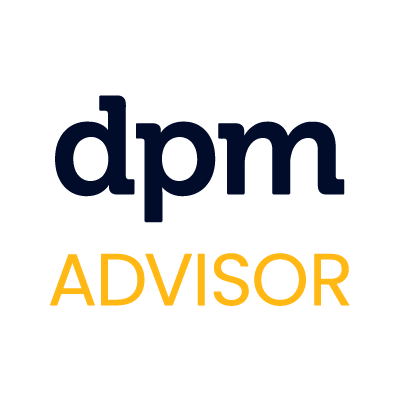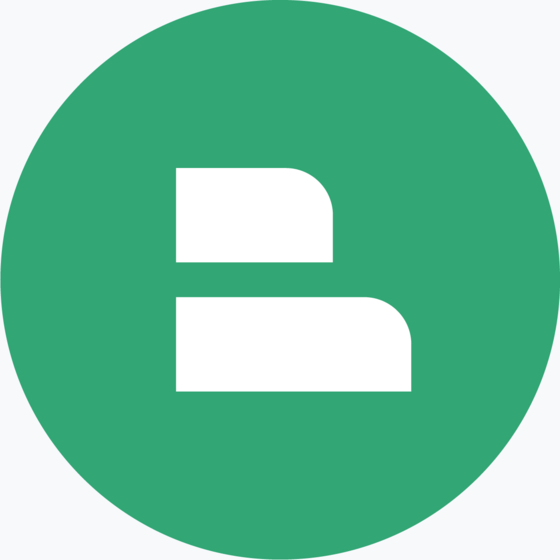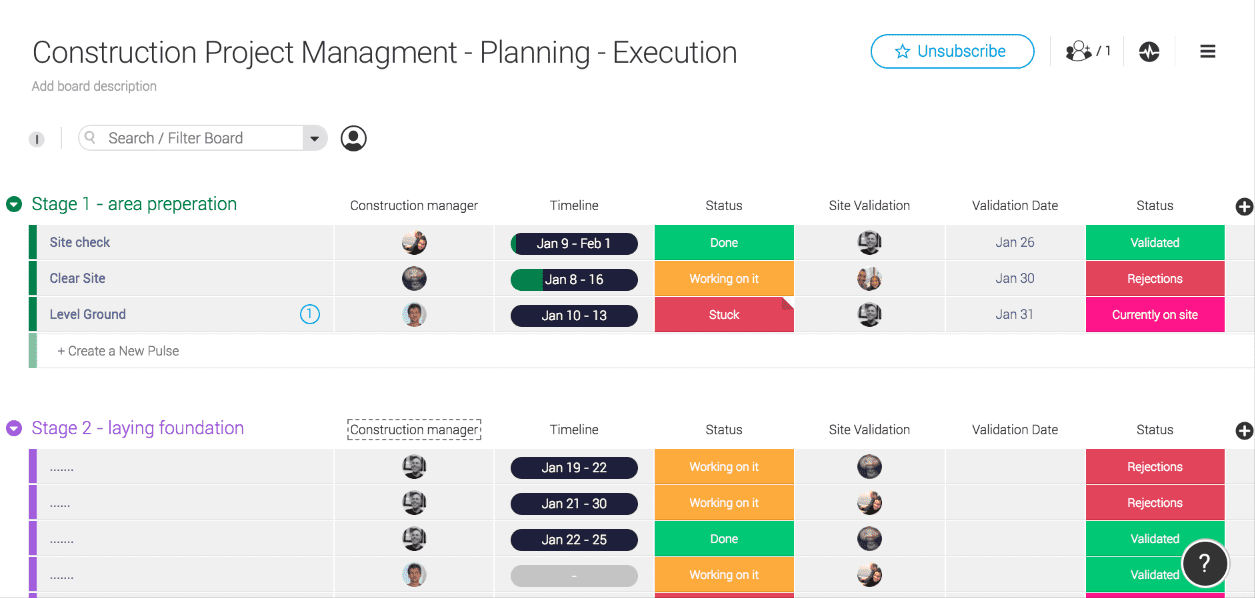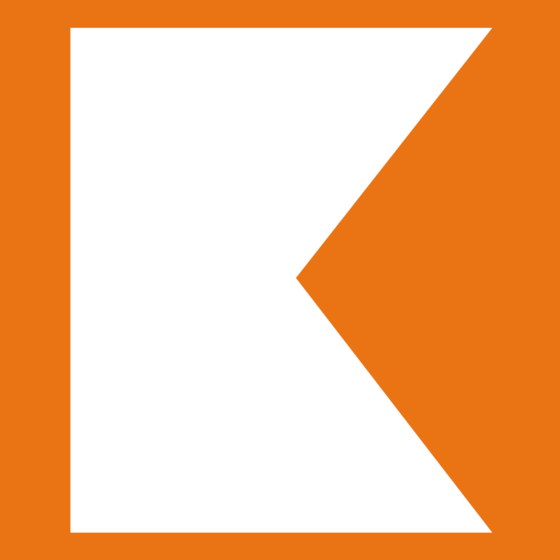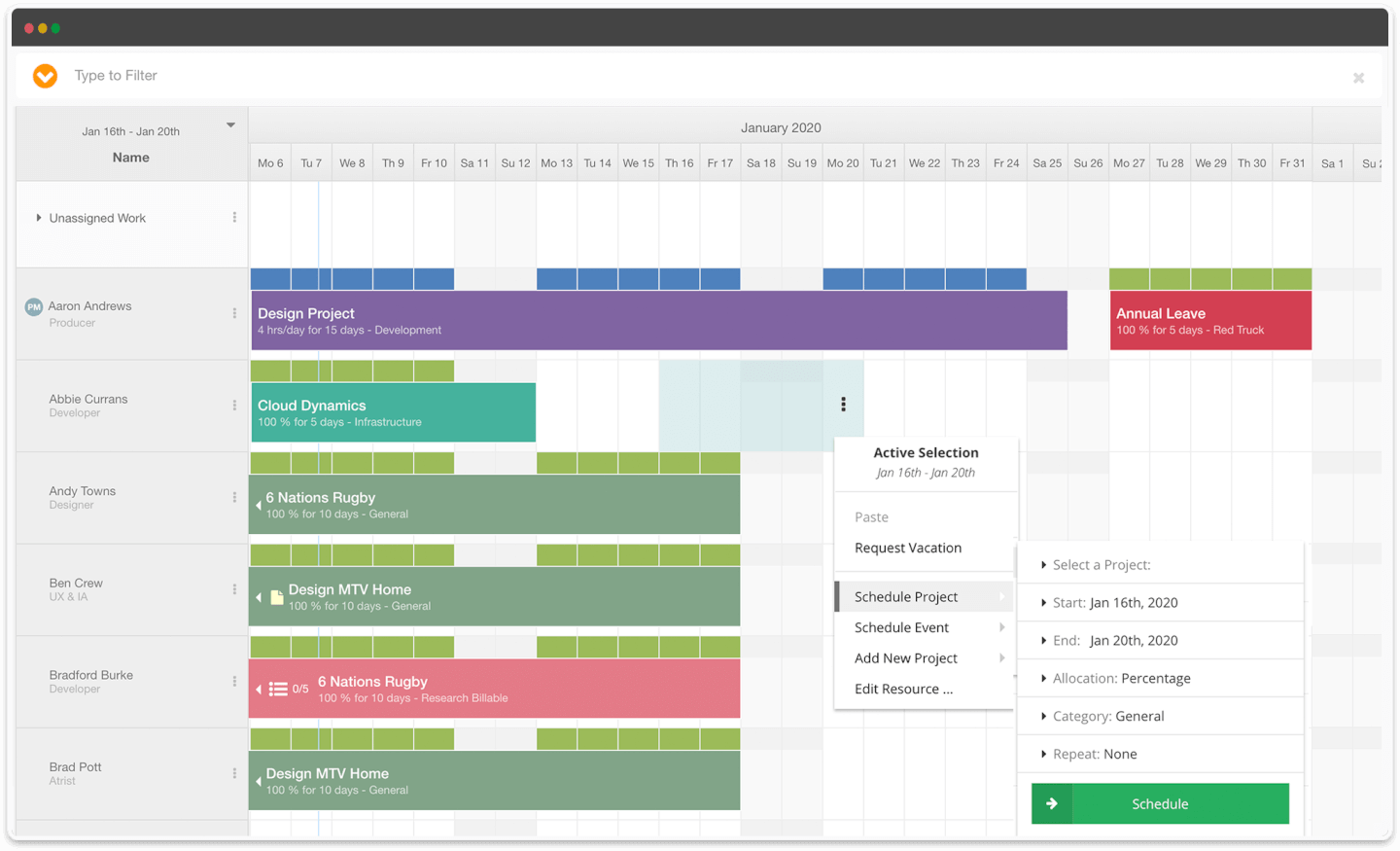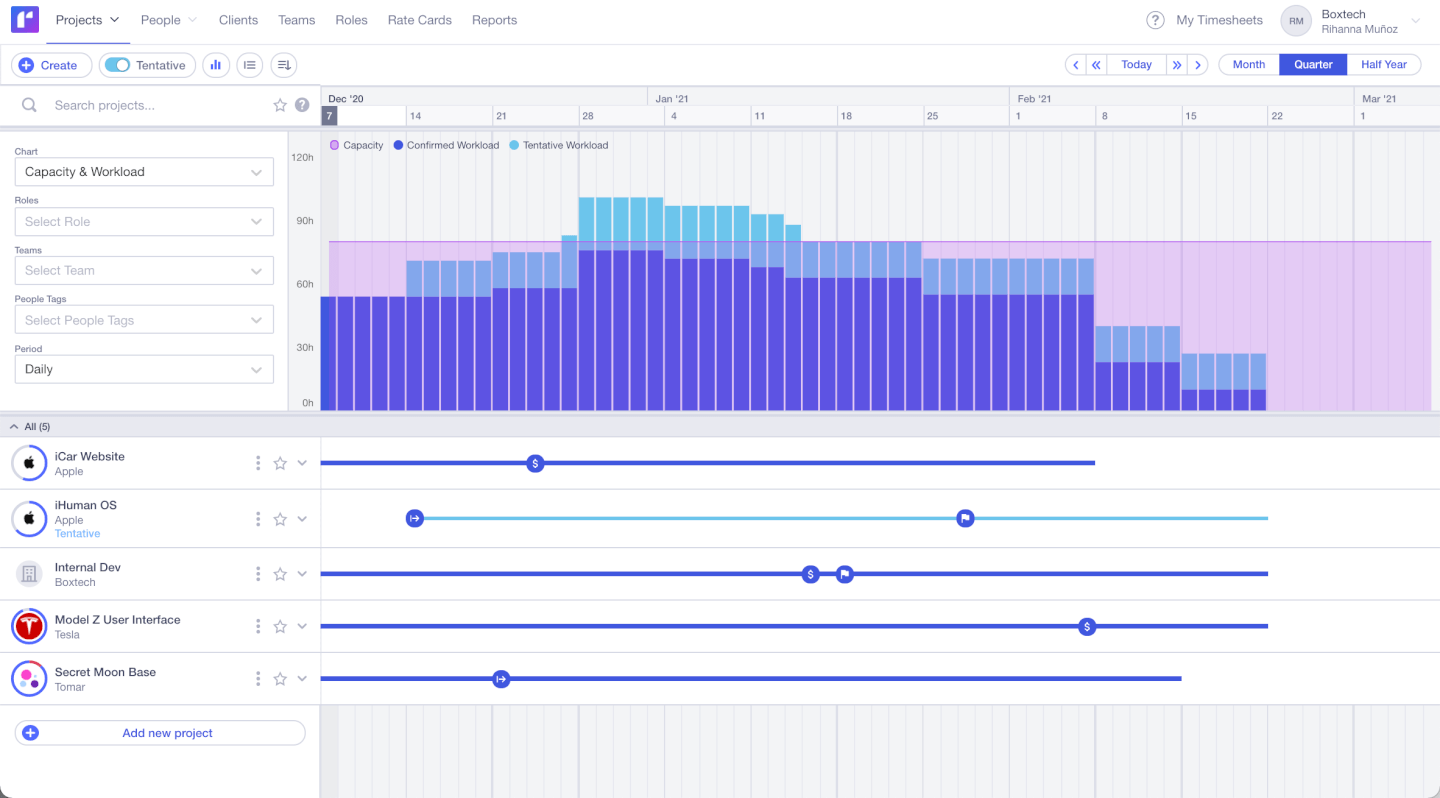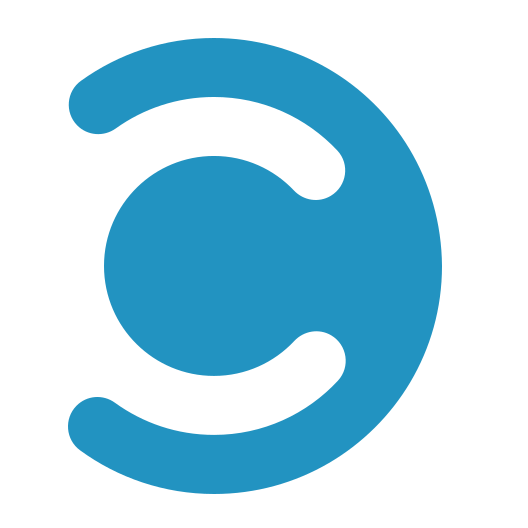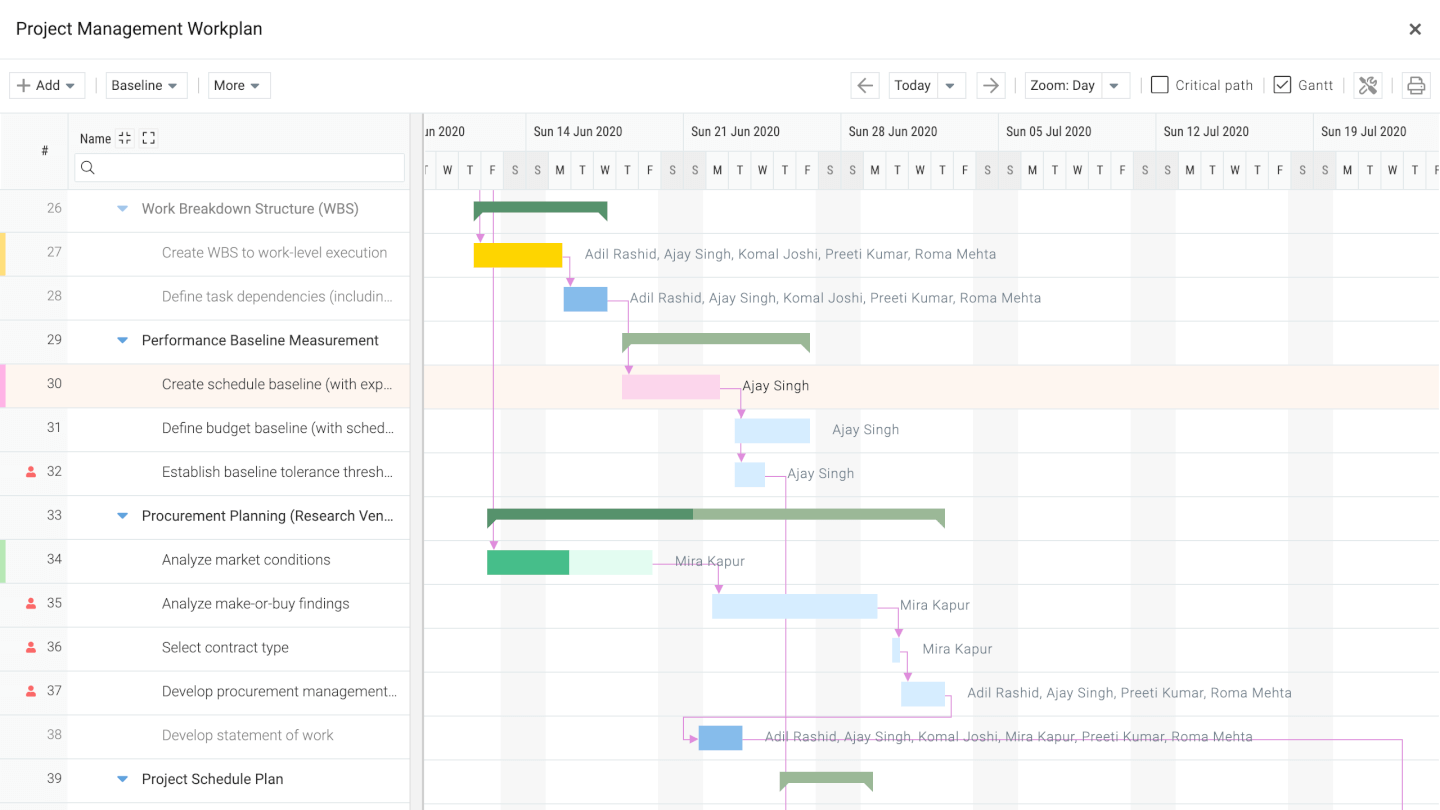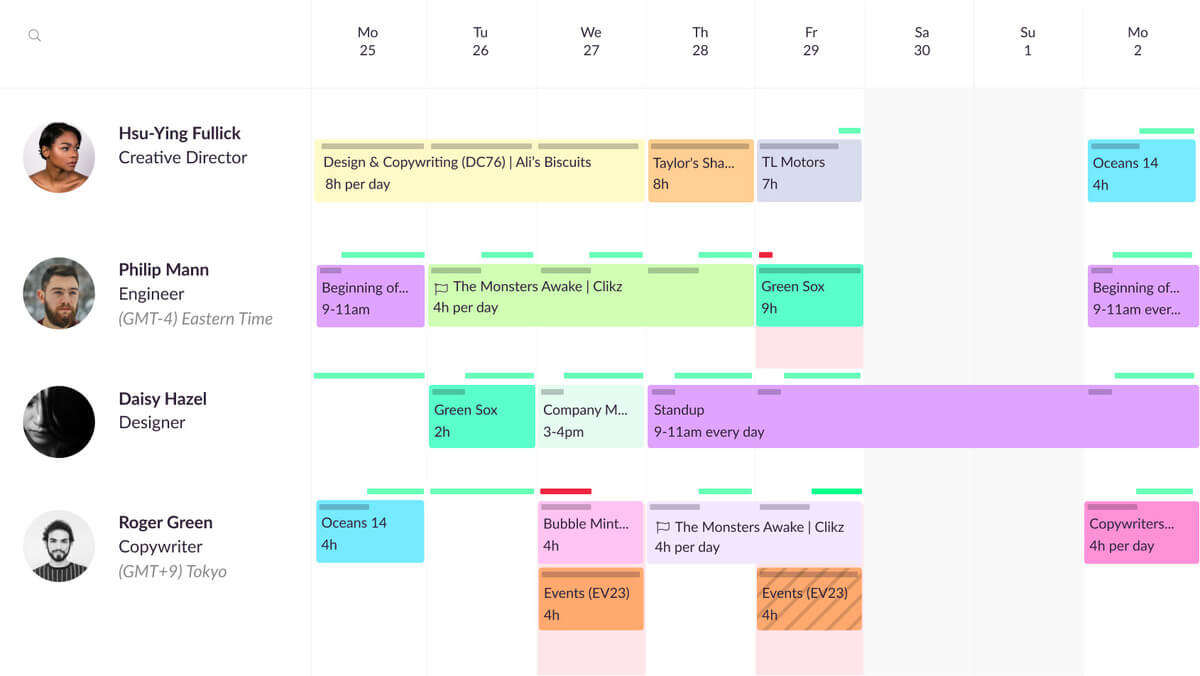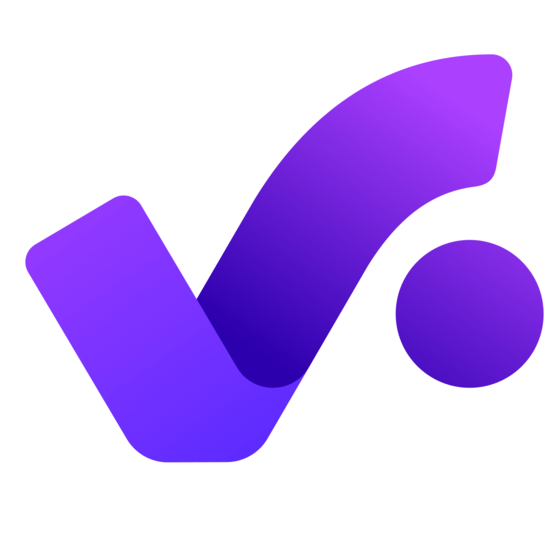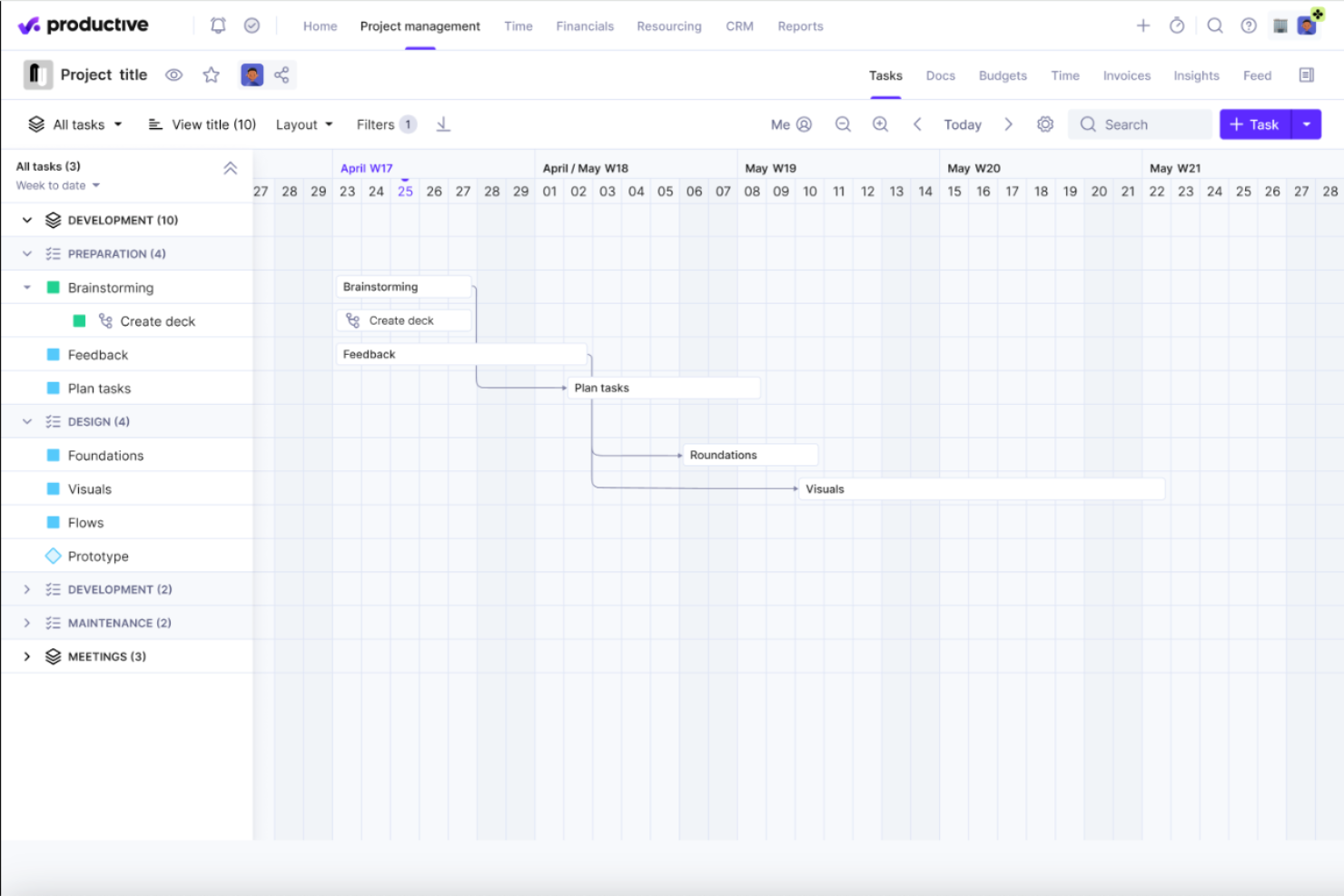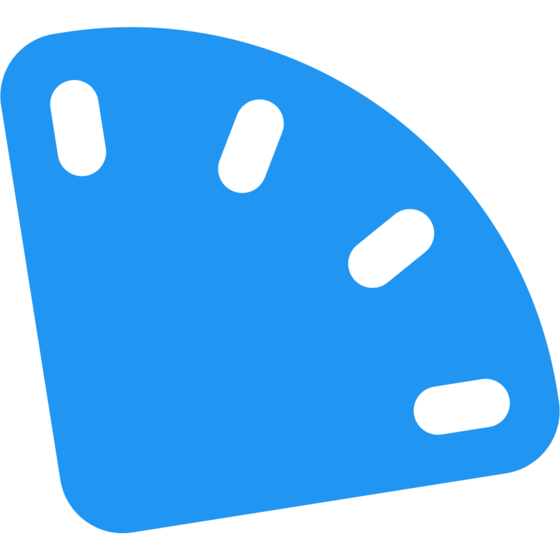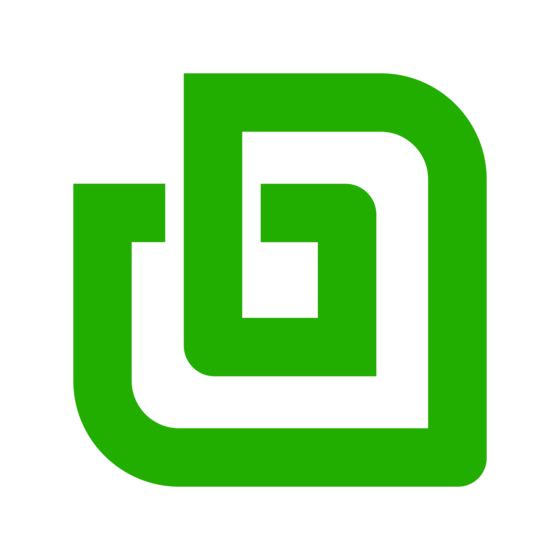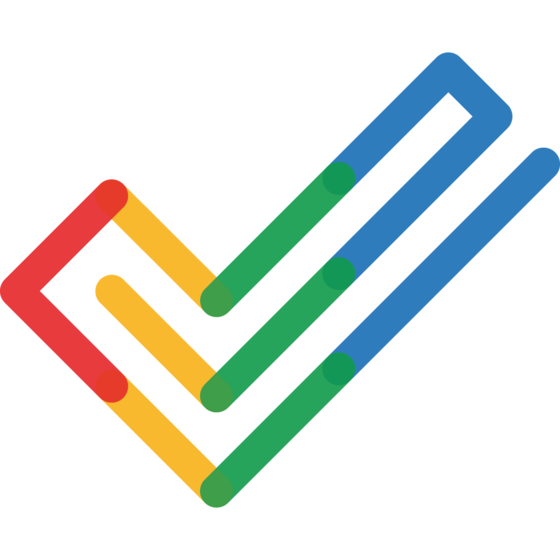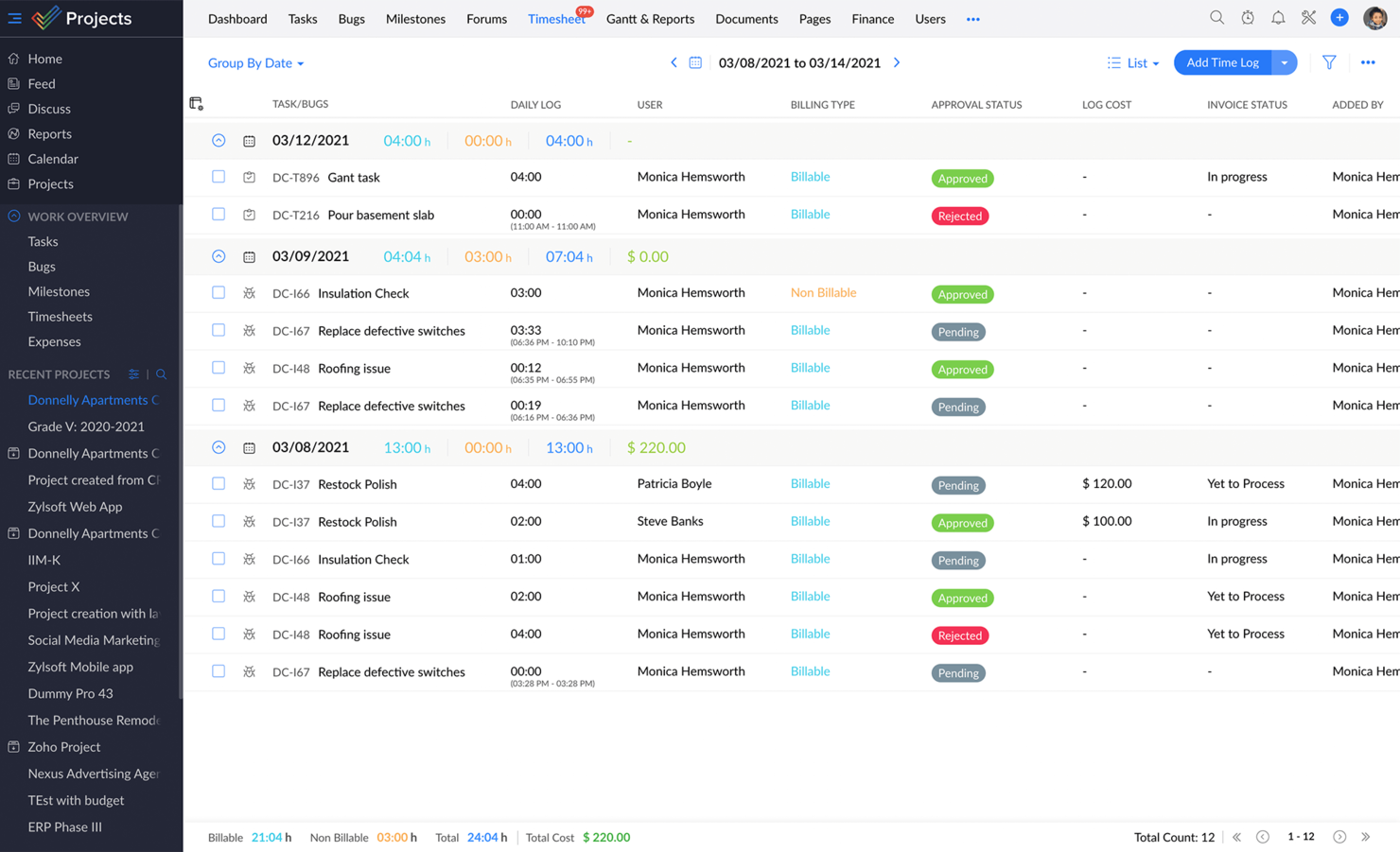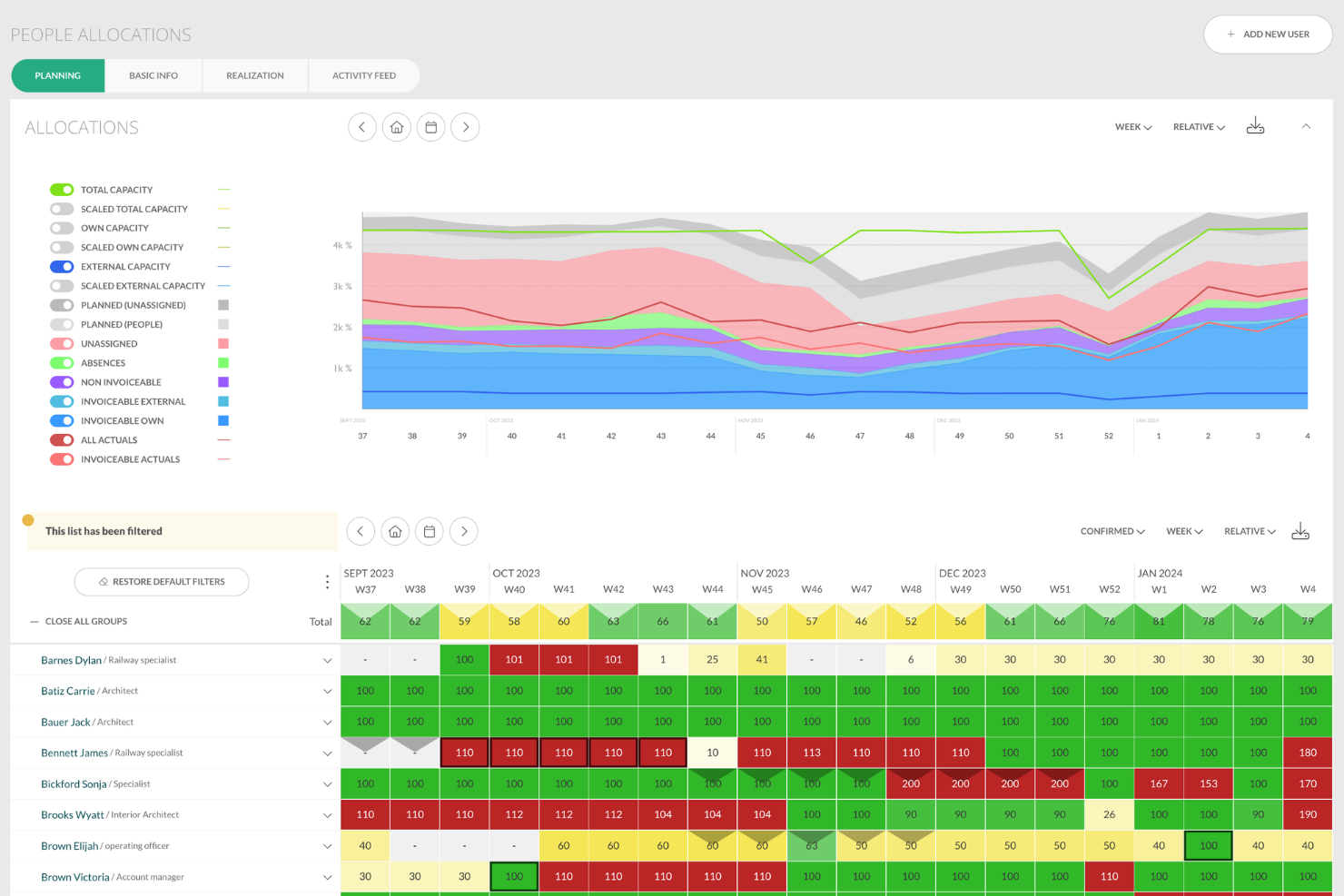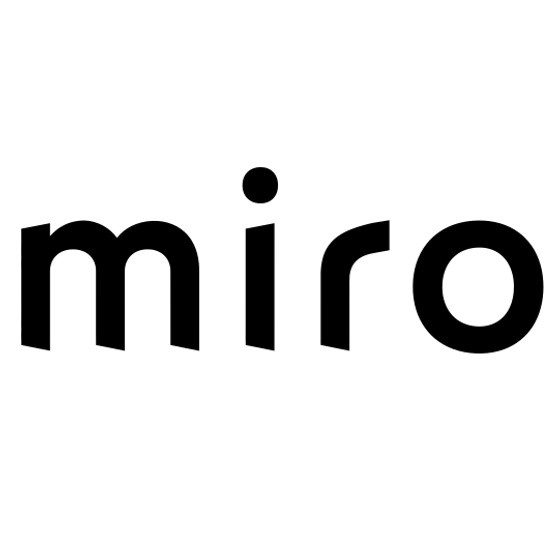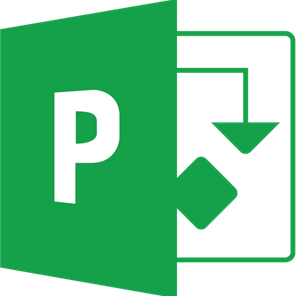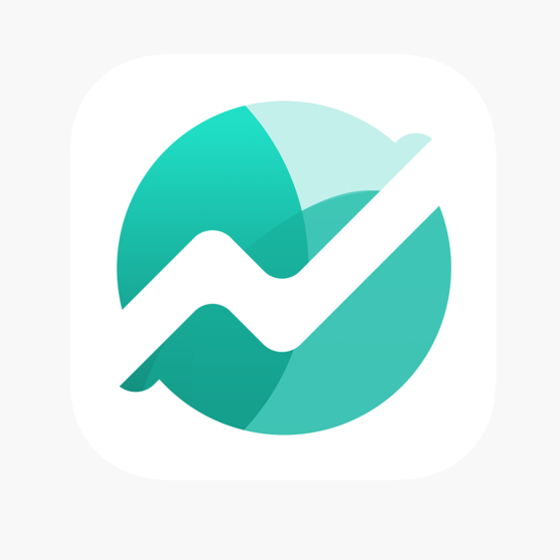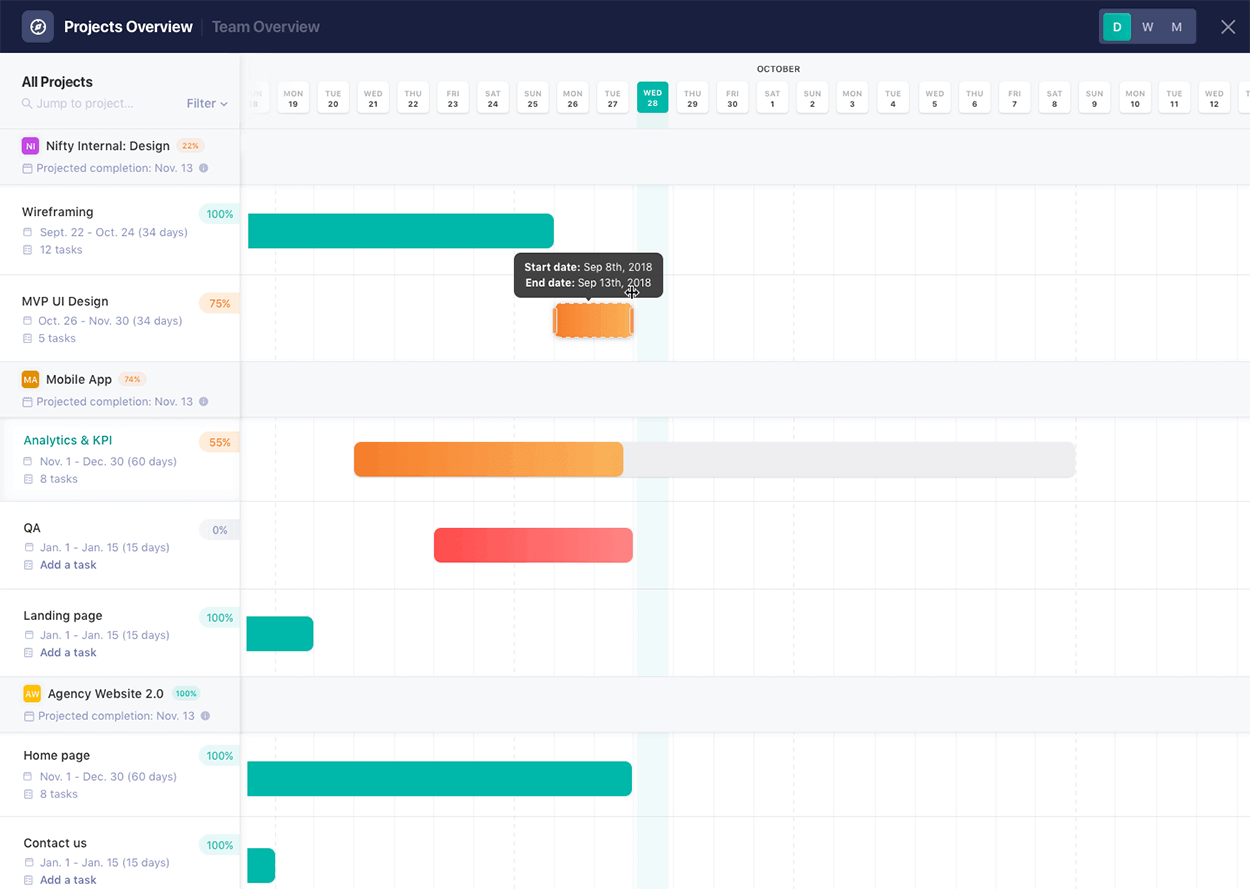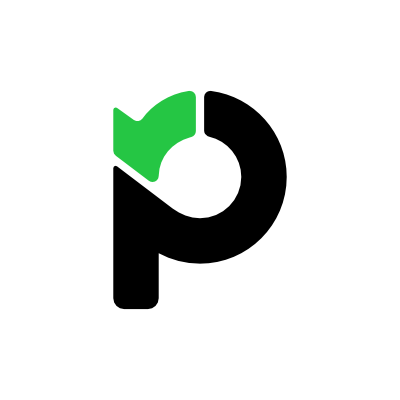15 Best Project Scheduling Software Shortlist
Here's my pick of the 15 best software from the 25 tools reviewed.
Get free help from our project management software advisors to find your match.
There are so many different project scheduling tools so making a shortlist of the best can be tricky. You want to schedule, plan, and deploy your project resources to deliver successful projects - and need the right tool for your projects and team. I've got you covered! In this post I share from my personal experience scheduling hundreds of projects, using many different scheduling platforms with large teams, and complex projects, and share my picks of the best project scheduling tools.
Why Trust Our Project Scheduling Software Reviews
We’ve been testing and reviewing project scheduling software since 2012. As project managers ourselves, we know how critical and difficult it is to make the right decision when selecting software.
We invest in deep research to help our audience make better software purchasing decisions. We’ve tested more than 2,000 tools for different Project Management use cases and written over 1,000 comprehensive software reviews. Learn how we stay transparent & our project scheduling review methodology.
Best Project Scheduling Software Comparison Chart
Here is a table where you can compare all the tools we just covered in the overviews.
| Tools | Price | |
|---|---|---|
| monday.com | From $8/user/month (billed annually, min 3 seats) | Website |
| Kantata | From $19/user/month (billed annually) | Website |
| Hub Planner | From $7/user/month (billed annually) | Website |
| Runn | From $10/user/month (billed annually) | Website |
| Celoxis | $25/user/month min 5 seats | Website |
| Resource Guru | From $3/user/month | Website |
| Productive | From $11/user/month | Website |
| ClickTime | From $10/user/month | Website |
| Bonsai Agency Software | $10/user/month | Website |
| Zoho Projects | From $5/user/month (billed annually) | Website |
| Silverbucket | From €9 /planned person/month (volume discount available) | Website |
| Miro | From $10/user/month | Website |
| Microsoft Project | From $10/user/month for the most basic plan, known as Project Plan 1. This is the starting price and is based on an annual commitment. Additional costs for higher tiers or specific features are not included in this starting price. | Website |
| Nifty | Pricing plan from $39/month (min 5 seats). | Website |
| Paymo | From $5.95/user/month | Website |

Compare Software Specs Side by Side
Use our comparison chart to review and evaluate software specs side-by-side.
Compare SoftwareHow To Choose Project Scheduling Software
As you're shortlisting, trialing, and selecting project scheduling software consider the following:
- What problem are you trying to solve - Start by identifying the project scheduling software feature gap you're trying to fill to clarify the features and functionality the project scheduling software needs to provide.
- Who will need to use it - To evaluate cost and requirements, consider who'll be using the software and how many licenses you'll need. You'll need to evaluate if it'll just be the project managers or the whole organization that will require access. When that's clear, it's worth considering if you're prioritizing ease of use for all, or speed for your project scheduling software power users.
- What other tools it needs to work with - Clarify what tools you're replacing, what tools are staying, and the tools you'll need to integrate with, such as accounting, CRM or HR software. You'll need to decide if the tools will need to integrate together, or alternatively, if you can replace multiple tools with one consolidated project scheduling software.
- What outcomes are important - Consider the result that the software needs to deliver to be considered a success. Consider what capability you want to gain, or what you want to improve, and how you will be measuring success. For example, an outcome could be the ability to get greater visibility into performance. You could compare project scheduling software features until you’re blue in the face but if you aren’t thinking about the outcomes you want to drive, you could be wasting a lot of valuable time.
- How it would work within your organization - Consider the software selection alongside your workflows and delivery methodology. Evaluate what's working well, and the areas that are causing issues that need to be addressed. Remember every business is different — don’t assume that because a tool is popular that it'll work in your organization.
Best Project Scheduling Software Reviews
Let’s go into each tool and see in detail how each assists you in building great projects.
monday.com is a project management platform with intuitive collaboration features that are easy to learn and quickly understand. It’s a highly customizable tool that helps you clarify the sequence of work and see the progress and status of your projects at a glance.
Why I picked monday.com: Most of the project scheduling features in monday.com are in the “timeline” feature—this is where you can plan projects, set deadlines, assign team members, break down tasks, and set dependencies. I find it super handy that you can reassign tasks by simply clicking and dragging. I also like that you can view your timelines as spreadsheets, as lists, on a map, on a Kanban board, and other views.
With monday.com you can create summary charts and export and share project plans in a variety of formats (XML, PDF, etc). Apart from that, the platform enables big-picture views using reporting dashboards that collect data from multiple boards, allowing better progress tracking. In my opinion, all of this is helpful for being more data-driven in your business.
All said and done, monday.com technically doesn’t enable you to make Gantt charts in the very traditional sense (nor can you import or export MPP files). However, it’s a flexible, intuitive schedule management software tool that helps you see where tasks are bottlenecking, understand who’s currently working on what, etc. What’s more, the customizable fields and the drag-and-drop functionality makes it easy to quickly set up and start using. So for those reasons, I decided to include it in my roundup.
monday.com Standout Features & Integrations
Features include automations, shared documents for real-time collaboration, file management, dashboards, Gantt charts, and 5+ views so you can see your project information the way you want to.
Integrations include apps like Slack, Excel, Google Drive, Gmail, Google Calendar, Jira, GitHub, Trello, Dropbox, Typeform, and thousands more accessible via Zapier.
Pros and cons
Pros:
- Resource scheduling tools included
- Easy to use calendar and task scheduling
- Colorful, graphically pleasant schedule interface
Cons:
- Complicated pricing structure
- Steep learning curve for beginners
Kantata is a resource management & PSA software with modules for project scheduling and management, accounting, resource management, business intelligence, and team collaboration.
Why I picked Kantata: I chose this software because it offers a system of dashboards, live time and expense tracking features, and a great document management system. All of these best-in-class features are delivered through straightforward and minimalistic design.
For project scheduling specifically, I find that Kantata offers a comprehensive set of useful features. As you make detailed project plans, the tool support a multi-level work breakdown structure that lets you define the project by a series of granular tasks and subtasks. Other scheduling features I noticed include: Gantt chart-based project plan capabilities, schedule management, multi-level WBS, workflow planning, task assignment and scheduling, and critical path and variance analysis.
It also has some good contextual collaboration features to communicate around tasks, projects, and many other project objects. All of this combined makes it a full suite. It takes some time to truly master, but the simple, streamlined UI shortens the learning curve significantly in my experience.
Kantata Standout Features & Integrations
Features include resource management features (real-time utilization, resource forecasting, capacity management), analytics (built-in reports, custom reporting, trend analysis) and accounting tools (project costing, budget management, invoicing).
Integrations include pre-built integrations with tools like Expensify, G Suite, Xero, Salesforce, Netsuite, Jira, Hubspot, Slack, Concur, Dynamics 365, Qualtrics, and Quickbooks. They also provide an integration platform called M-Bridge to help you build your own integrations.
Pros and cons
Pros:
- Improved task tracking since older versions of the software
- Drag-and-drop Gantt chart timeline
- Various scheduling data views
- Aesthetic, simplistic calendaring
Cons:
- Pricing form does not display pricing information
- No schedule sharing without log-in
- Lack of global search function
Hub Planner is a resource management software with a full suite of project scheduling, time entry, and reporting features.
Why I picked Hub Planner: The core feature that stood out to me is the simple and usable Scheduler, which allows for project and resource planning and visualization. I like how users can drag and drop to plan projects and schedule resources. The tool also offers a multi-function menu, powerful filtering, and a dynamic team capacity bar. Multiple view modes allow for both high-level birds-eye views and granular views of projects.
Hub Planner has a powerful reporting engine with 70+ pre-formatted templates, which I really appreciate as the templates save you a lot of time. If you can't find what you're looking for in a template, you can create reports from scratch.
The software also has a number of inline workflows for timesheets, requesting vacation time, and a slick resource requesting & approval option. The Unassigned Work feature is great for scheduling and forecasting ahead of the pipeline, and users can create custom fields at the resource or project level. Another thing I appreciate is that you can customize schedule notifications and reminders.
Hub Planner Standout Features & Integrations
Features include timesheets and approval, vacation and lead management, reporting, skills matching, and resource management.
Integrations include apps like Basecamp, Slack, and iCal. Thousands more can be accessed using Zapier, and its REst API can help you build custom integrations.
Pros and cons
Pros:
- Good overview of staff task/time allocations and availability
- Easily track several projects and generate reports
- Filter planning & forecasting data by project, resource, group or skill set
Cons:
- Would be nice to view more project booking information like custom fields in iCal
- To customize views and schedule layout you need to edit settings
- Need to click into modal for more details on events/projects bookings
Runn is a real-time project scheduling and resource planning tool with integrated time tracking and powerful forecasting capabilities.
Why I picked Runn: Scheduling is easy and intuitive in Runn, which made it an easy choice to add it to my list. You can simply drag-and-drop to create project phases and allocations. You can also create project milestones, project notes and add project budgets easily. I like how intuitive it is to flick between monthly, quarterly and half-yearly views to plan for the short and long term. If you don’t have the right person at the right time, use placeholders to define the requirements for the project.
Runn makes planning dynamic and visual, which I also appreciate. Watch the charts and reports update as you plan your projects. You can see visualizations of capacity, workload, availability, and billable and non-billable utilization. I like how you can plan out tentative projects to see how your resourcing plans might change if the work gets confirmed.
Track projects, view forecasts, and get relevant metrics within Runn. You’ll have up-to-date data in one place to keep tabs on insights like utilization, project variance, and overall financial performance. You can also use Runn’s built-in timesheets to understand how much time was worked on your projects compared to what was planned.
Runn Standout Features & Integrations
Features include resource scheduling, project planning, capacity management, project forecasting, timesheets, and reporting.
Integrations include apps like Harvest, WorkflowMax, and Clockify for importing project, client, and people data and syncing time entries. With Runn’s API, you can build your own integration to send data across your favorite tools.
Pros and cons
Pros:
- Native integrations & API available
- Free version available for 5 users
- Clean UI that’s easy to use & navigate
Cons:
- Colors are not customisable
- Cant keep notes on projects
- No time tracking built in
When it comes to project scheduling, Celoxis comes packed with powerful planning and scheduling tools to help you build dynamic project plans that automatically adjust to changing real-world conditions. Armed with one of the most flexible, fast, and responsive interactive Gantt charts, Celoxis can effortlessly handle large project plans involving multiple levels of sub-tasks, inter-project dependencies and even multiple resources per task.
Why I Picked Celoxis: The software's automatic scheduling feature accommodates almost every real-world scenario to provide a robust and reliable project schedule, which is one of the reasons I chose to add it to my list. With features like automatic email alerts, inter-project dependency, RAG health indicators, and critical path analysis, I find that the platform makes project tracking a breeze.
This software also provides visibility into what every member is doing and gives you the ability to track resource loads in real-time, which I appreciate. With built-in team and client collaboration features, one can effortlessly share files, discuss, and exchange comments not just with other team members but also with your clients. On top of all that, several best-practice and custom reports including drill-down charts that let you gather 360-degree real-time insights around your projects and resources.
Celoxis also stands out for its project pipeline and intake management, which consolidates requests from multiple sources, ranks requests based on custom KPIs, and allows the setup of workflows and task scheduling. Furthermore, the platform offers planning flexibility with the ability to schedule resources based on working hours, shifts, days of week, and vacations. You can even allocate resources with effort hours across specific durations.
Celoxis Standout Features & Integrations
Features include project management, task management, resource planning, time tracking, budgeting & costs, reporting, customizable dashboards, collaboration, and third-party integrations.
Integrations include Google Drive, Excel, MS Project, Jira, Salesforce, and Quickbooks Online. It is also fully integrated with Zapier, which allows you to use sync with thousands of apps. It also has an easy-to-use web-based API to connect with other services and legacy business apps.
Pros and cons
Pros:
- Great value for small teams
- Supports advanced predecessor conditions
- Has resource management and loading
- Pre-built project matrix report
Cons:
- Clients cannot be assigned tasks
- Heavy, complex interface
Resource Guru is a dedicated resource management software. The tool allows team members to visualize tasks on calendars, shows what everyone is working on, and clearly displays availability so project managers can maximize utilization.
Why I picked Resource Guru: Project managers can make resource bookings simultaneously while ensuring they aren’t overbooking resources—a handy functionality that earned this software a spot on my list! Because of this, resource and project clashes are automatically prevented, which I really appreciate.
Another capability of the software that I like is that bookings can be added to a waiting list and used for capacity planning later. Each staff member gets their own resource dashboard so they can log in and know exactly what they should be working on. Finally, I love how the powerful reporting features allow users to monitor utilization and business performance, as well as help with capacity planning.
Resource Guru Standout Features & Integrations
Features include resource scheduling, resource management, leave management, project scheduling, capacity planning, and forecasting reports.
Integrations include calendar apps like Outlook calendar, Calendly, and Google calendar. Thousands of additional apps are accessible through Zapier.
Pros and cons
Pros:
- Powerful resource filters
- Clash management capabilities to prevent overbooking
- Availability bar feature for capacity planning
Cons:
- No copy-paste of resource tasks
- Integrations are mainly via Zapier, rather than as native integrations
Productive is a comprehensive, all-in-one work management software for agencies. It covers project management, resource scheduling, time tracking, budgeting, and collaboration.
Why I picked Productive: This software is intuitive, easy to use, and designed specifically with agencies in mind, all of which are reasons why I decided to add it to my list. Not only can you manage your project schedules using the timeline and calendar views, but you can also effectively allocate your resources and manage your project budgets. I also appreciate that work can be assigned based on capacity, skills, and other factors.
Time tracking is built into the platform, helping you understand how long specific tasks take so you can plan better in the future. I found this to be super helpful for accurate billing and invoicing. Speaking of which, billing is also included in the platform. In my opinion, it's a robust all-in-one solution.
Productive Standout Features & Integrations
Features include multiple views (list, calendar, board, timeline, and table), resource planning, project budgeting, document management, time tracking, billing, and reporting tools.
Integrations include Dropbox, Exact, Google Workplace, Jira, Harvest Economic, Outlook, Microsoft Calendar, Slack, QuickBooks, and Xero. A Zapier integration is also available, which can unlock more integrations with a paid account.
Pros and cons
Pros:
- Client guest accounts are free
- All-in-one solution for work management
- Allocate resources based on skills and availability
Cons:
- Roles and user rights could be more customizable
- Webhooks locked to higher paid plans
ClickTime is a comprehensive project time tracking system designed to help businesses effectively manage their resources. It helps thousands of organizations achieve smarter time management, greater profitability, and happier clients—all while maintaining a human touch.
Why I picked ClickTime: I chose this software because it allows users to track time spent on various tasks and projects, either through manual entry or by using timers. It also provides real-time visibility into project progress, allowing managers to monitor and allocate resources efficiently.
I also appreciate that users can summarize and visualize operations at a glance with manager and executive dashboards for streamlined insights into current and future scheduling. You can analyze project schedules and progress by people or by project, giving you flexibility to view and manage your organization however you prefer.
Users can also view a capacity management heatmap to visualize available and assigned staff hours. I find it especially useful that you can view capacity up to six months out, allowing you to take control of scheduling and utilization while avoiding individual overloading and burnout.
Features include expense tracking, time-off management, resource management, project management, and business intelligence. Custom dashboard views and automated reports additionally get all stakeholders on the same page, rather than relying on the inflexible nature of canned, out-of-the-box reports.
Integrations include Sage, NetSuite, QuickBooks, Jira, BambooHR, HiBob, ADP, Zenefits, Salesforce, Hubspot, Zoho, Box, Google Drive, Slack, and task management tools like ClickUp. ClickTime also boasts an award-winning API that makes any connection possible.
Pros and cons
Pros:
- Cloud-based software offers easy accessibility and real-time updates
- Intuitive, user-friendly interface
- Offers extensive reporting tools
Cons:
- Integrations may require additional configuration
- Mobile app functionality needs improvement
Best for integrated project and business management
Bonsai is an all-in-one business management platform that helps businesses manage various aspects of their operations. The platform unifies client, team, and project management into a single intuitive interface, and is ideal for a wide range of organizations, like consultancies, professional services firms, and agencies, looking for an integrated solution for project and overall business management.
Why I picked Bonsai: I like that Bonsai helps you keep your projects on track with its clear Kanban view. The platform's project scheduling features allow you to assign tasks to specific team members and track time. Bonsai also integrates with calendars to prevent double bookings.
Furthermore, Bonsai's capacity planning feature provides an overview of your team's current capacity. You can set a daily capacity for your team to ensure that when projects are scheduled, no one is over- or under-utilized. This feature also lets you log time off, so you know who's available to work on tasks and when.
Another standout feature of Bonsai is its financial management capabilities, which seamlessly integrate with your project scheduling and overall business management. You can get insights on project profitability, billable and non-billable hours, and utilization rate with the platform's reports dashboard. These unified features help align all aspects of your business, from project planning to overall objectives.
Bonsai Standout Features & Integrations
Features include CRM, project management, billing and invoicing, contracts, proposals, file sharing, bookkeeping, tax functions, customizable templates, and robust reporting and analytics.
Integrations include Zapier, Slack, QuickBooks Online, Gmail, Google Calendar, Calendly, ClickUp, Trello, Google Drive, Google Sheets, Xero, HubSpot, and more.
Pros and cons
Pros:
- Client portal for sharing invoices and files
- Capacity planning
- All-in-one business management
Cons:
- Could have more customization options
- May not be suitable for scaling businesses
Zoho Projects is a project management and project scheduling software from Zoho. It offers flexibility and customizations to suit the needs of traditional project managers as well as agile teams.
Why I picked Zoho Projects: I chose this software because it has multiple ways of viewing information, like lists, Kanban, or Gantt charts. With task tags and custom views and filters, you can organize your tasks and find them with ease. In addition to timeline planning, you can plan your resources effectively with the drag-and-drop resource utilization module.
I like how easy it is to keep everyone in the loop right inside Projects via inbuilt chat, forums, and comments, or take the social route with the project portal feed. Add to that the integrated advanced analytics capabilities to generate more than 50 types of charts and reports.
The colorful dashboards are also fully customizable so that users can make Zoho Projects their own. The interface and modules are highly customizable. All aspects of the UI from theme colors to arrangement and visibility of the various modules can be changed to suit a user’s preferences. I really appreciate all of these customization options.
Zoho projects also offer free onboarding for customers and a comprehensive online help guide for all users, which I found to be super useful. The platform stands out in cases where there are multiple hand-offs involved. It is especially popular among IT companies, consultants, and education organizations.
Zoho Projects Standout Features & Integrations
Features include task management, task automation, blueprints, time tracking, team collaboration, charts, and reporting.
Integrations. Being part of Zoho’s ecosystem allows Projects to connect to several of Zoho’s own services such as Zoho Books, Zoho CRM, and Zoho’s finance suite. The new Zoho marketplace allows 3rd party integrations as well.
Pros and cons
Pros:
- Time-track multiple tasks at once
- Robust communication features
- Easy workflow automation
- Unlimited number of projects
Cons:
- Lacks some file type export options
- Lacks some reporting features
- Does not integrate with Quickbooks
Silverbucket is a resource and project planning software that helps businesses allocate their people and plan their projects effectively. It helps project managers see who's working on what, when they're available, and how much time they're spending on each task.
Why I picked Silverbucket: I chose Silverbucket for my list because it not only helps you schedule your projects and manage your timelines, but it also helps you delegate work to the right people. The software offers Gantt chart visualization so you can plan and view project timelines easily while the informative activity feed provides a log of events, like changes to resource allocations, project teams, tasks, risks, and journals.
Additionally, the drag-and-drop functionality allows you to allocate multiple people and roles simultaneously and plan projects in accordance with available resources and skill levels. The max function helps prevent overbooking by ensuring you can reserve a person's capacity ahead of time. Employees can also log their hours in the system, giving you a clearer picture of how people are really spending their time on projects.
Silverbucket Standout Features and Integrations
Features include time tracking, filtering and search options, utilization heatmap, absence management, project timelines, task management, risk and conflict management, skills mapping, and forecasting and reporting tools.
Integrations include Toggl Track, HubSpot, PowerBI, Millnet, ValueFrame, Microsoft Azure, Marathon, Parm, Planmill, Visma Severa, and Deltek. An API is also available, so you can build additional integrations as needed.
Pros and cons
Pros:
- Skills hierarchy system to help plot resources
- Soft booking can be used to create tentative allocations
- Easily compare resource plans to actual hours
Cons:
- No mobile application available
- No ability to create “what if” resource planning scenarios
Miro is a visual workspace tool that offers a wide range of features such as process mapping, project management, and content visualization, making it the best tool for visual innovation workspaces.
Why I picked Miro: I chose Miro as the project scheduling software after determining its unique capabilities in providing a visual workspace for innovation. It stands out due to its comprehensive suite of tools that support creativity, collaboration, and productivity, which are essential for managing complex projects. I believe Miro is best for visual innovation workspaces because it enables real-time collaboration and visualization of complex systems, ideas, and organizational structures, which is crucial for teams to innovate effectively and efficiently.
Miro Standout Features and Integrations
Features include real-time collaboration tools, such as sticky notes and comments, an infinite canvas, custom frames and shapes, presentation mode, TalkTrack to record process explanation videos, Miro Assist AI, document and image embedding, voting and polling features, mind mapping tools, screen sharing, timeline and roadmap planning, access control and permissions management.
Integrations include Zoom, Figma, Asana, Microsoft Teams, Jira, Slack, Monday.com, Confluence, Google Drive, Box, Airtable, Notion, Azure, and Webex. Some integrations are limited to paid plans only.
Pros and cons
Pros:
- Free forever plan available
- Intuitive and easy setup
- Built-in communication features for streamlined collaboration
Cons:
- Zooming can be jumpy on larger projects
- Visitor/guest accounts locked to paid plans only
Microsoft Project is a project management software built over 35 years ago to help you keep track of all your work.
Why I picked Microsoft Project: I like that this software can be purchased with Office 365 (which many companies use) or as a stand-alone item. Microsoft Project has the honed functionality of an Excel file with scheduling-specific tools for project management pros, which makes it friendly and approachable, in my opinion.
If you need project scheduling help, try the intuitive and robust Gantt chart generator to navigate product timelines. And for adapting to our current needs, MS Project is available in both cloud-based and on-premise options, which I definitely think is worth mentioning.
MS Project Standout Features & Integrations
Features include three types of views, coauthoring on project schedules, pre-built reports, interactive roadmaps, resource management, portfolio modelling, and communication using MS Teams.
Integrations include other Microsoft software, like Outlook, Excel, Skype, and more.
Pros and cons
Pros:
- Easy integration with other Microsoft software
- Driver prioritization module for ranking strategies/objectives
- Helpful project template descriptions for guidance
- Can generate a Gantt chart from a spreadsheet
Cons:
- Few customization options
- Steep learning curve
- Limitations on collaboration tools
Nifty is a project management platform that helps teams plan and track their work. Its roadmapping capabilities help you schedule your projects effectively and keep a high-level view of what's in the pipeline.
Why I picked Nifty: This software offers a comprehensive roadmapping module that helps you plan out and oversee projects at a team, department, or company level, which I really appreciate. I like that you can view your project roadmap as a traditional timeline spreadsheet (Gantt chart), or opt for the swimlane view to break up projects by focus. The software allows you to set milestones, including recurring milestones, and create custom fields for added context.
Beyond its project scheduling capabilities, the software also has task management, document and file sharing, and reporting tools. You can manage portfolios and create forms, too. Finally, employee management and collaboration tools like time tracking and in-app discussions help reduce app-switching. In my opinion, all this makes it quite a comprehensive solution.
Nifty Standout Features and Integrations
Features include Gantt charts, swimlane view, project homes, task management, document and file sharing, in-app communications, employee time tracking, form builder, and portfolio management.
Integrations include Slack, Zoom, Harvest, Github, Miro, Typeform, Google Drive, Google Calendar, Microsoft Suite, and Webex. You can also import your project data from Jira, Asana, Basecamp, Clickup, Wrike, Trello, or a .CSV file. Additional integrations can be configured with Zapier.
Pros and cons
Pros:
- Comprehensive functionality for various contexts
- Easy migration from other PM platforms
- Friendly and intuitive interface
Cons:
- Limited storage with some plans
- Support available only with upper-tier plans
Paymo is a project scheduling software for small and medium businesses to help creative and marketing teams own their entire project cycle. Besides planning and resource scheduling, Paymo is strong on task management, time tracking, and invoicing functionality.
Why I Picked Paymo: What stood out to me about this software is that it allows you to define the critical path by taking lead and lag time into account for project planning. Resource scheduling-wise, you can view your entire team’s workload across several projects, thanks to the multiple views by user/project/ungrouped tasks.
I like that instead of manually setting up bookings, Paymo creates them automatically (ghost bookings) based on your previously entered task details to cut the data entry process in half. The built-in leave planner can also be used to mark leave days directly from the scheduler, which could really save your company time and money in my opinion.
Paymo Standout Features & Integration
Features include time tracking, task management, budget tracking, resource management, collaboration, Gantt charts, reporting & analytics, invoicing, mobile app, customizations, and third-party integrations.
Integrations include Slack, Google Suite, QuickBooks Online, Xero, JotForm, and Shift, to name a few. Other integrations are available through Zapier or by syncing with their fully-documented API.
Pros and cons
Pros:
- Plenty of features & shortcuts
- Great for SMBs
- Built-in time tracking
Cons:
- Storage limits are lower than some others
- Limited native integrations
Other Project Scheduling Software
Here are a few extra project scheduling tools that did not make it to the top 15 but are worth your consideration.
- Forecast
Best for AI project planning
- ProjectManager.com
Best for real-time dashboards
- ActiveCollab
Best for project scheduling for small teams
- Adobe Workfront
Best for robust feature set
- KeyedIn
Best project scheduling software for international enterprises
- ProWorkflow
Best project scheduling software for beginners who want simple UI
- Office Timeline
Best visual scheduling for PowerPoint presentations
- Ravetree
Best for all-in-one project scheduling
- TeamGantt
Best project scheduling tool for beginners
- Notion
Best project scheduling tool for small businesses
Related Project Management Reviews
If you still haven't found what you're looking for here, check out these other project management tool reviews we've curated for you:
- Project Management Software
- Resource Management Software
- Workflow Automation Software
- Time Tracking Software
- Task Management Software
- Collaboration Tools
Selection Criteria For Project Scheduling Software
Project scheduling software is crucial for planning, scheduling, and tracking tasks, and resources within a project. To ensure accurate evaluation, I have personally tried and scrutinized these project scheduling tools, focusing on their functionality and specific use cases. Here's the list of things I considered and their weights for my final evaluation:
Core Project Scheduling Software Functionality (25% of final scoring): Common features for project scheduling software typically include task allocation, timeline creation, progress tracking, resource organization, milestone setting, dependency management, risk identification, collaboration utilities, reporting, and integration capabilities.
To be considered for inclusion on my list of the best project scheduling software, the solution had to support the ability to fulfill common use cases.
- Planning and scheduling tasks
- Managing project resources
- Tracking project progress
- Managing project risks and dependencies
- Facilitating team collaboration and communication
Additional Standout Features (25% of final scoring): I look out for unique features and functionality that aren't offered by the competition. Some of these include AI-driven predictive project analytics, advanced workflow customization, and real-time collaboration tools, seen respectively in tools like ClickUp, Celoxis, and Wrike.
Usability(10% of final scoring): When examining project scheduling tools, I evaluate the balance between complexity and ease-of-use. Key observations include:
- Accessibility of major features, such as drag-and-drop task scheduling
- Clarity and responsiveness of the user interface
- Convenient multi-device compatibility
Onboarding (10% of final scoring): Effective onboarding to a scheduling platform is critical for success. Therefore, I look for clear, concise tutorial videos, pre-built templates, interactive product tours, and live chat options for immediate assistance from the support team.
Customer Support (10% of final scoring): Project scheduling tools should offer robust and responsive customer support. Some examples of this include multichannel support (email, phone, live chat) available round the clock, detailed documentation and learning resources, and ongoing support for technical issues or account inquiries.
Value For Money (10% of final scoring): Value proposition is fundamental when selecting project scheduling software. The ideal tool should:
- Provide a range of pricing levels to cater to different business sizes and needs
- Offer free trial periods or demos
- Provide clear ROI with an optimal mix of necessary features
Customer Reviews (10% of final scoring): Customer reviews are a valuable source of third-party validation for the tool's efficiency and effectiveness. Evaluation parameters include:
- Overall satisfaction of the users and their willingness to recommend
- Praise, criticism, or suggestions provided by the software user community
- Evaluating users' reviews about the platform’s learning curve and user-friendliness
Trends In Project Scheduling Software For 2024
Here are three trends we believe will keep developing throughout the year:
- AI and Machine Learning: The infusion of artificial intelligence and machine learning into project scheduling software has revolutionized task and resource allocation. Tools such as Microsoft Project now use predictive analytics to preemptively identify potential project risks and bottlenecks. Project managers are no longer just reacting to triggers, but are preemptively informed to prevent project delays.
- Visualization Capabilities: An important and increasingly prominent trend is the demand for software offering sophisticated visualization options. ClickUp's latest update, underlining this trend, provides Gantt charts and mind maps that visually simplify complex tasks and timelines, allowing project managers to efficiently track progress and identify dependencies.
- Simplicity & Ease of Use: This trend seems to acknowledge that overly complex tools can deter potential users who prefer a straightforward approach to project management. Therefore, we will see a push towards simplicity and more intuitive interfaces.
What Is Project Scheduling Software?
Project scheduling software is a tool used for visually planning, organizing, and managing resource allocation for projects. The software allows you to visually plan, execute, and monitor resources throughout the project lifecycle.
Project scheduling tools make the confusion of resource allocation and project planning simpler with a visual interface that supports dragging and dropping tasks, dependencies, assignees, and permissions. It's invaluable in giving the project team and stakeholders clarity on the details of the project plan, a timeline with detailed schedule, assigned tasks, different project views, and collaboration and reporting tools to provide project insights.
Features of Project Scheduling Software
Here are the critical features that can bring your project management to the next level.
- Real-Time Collaboration: This feature fosters teamwork and keeps every team member on the same page and this ensures all tasks are kept track of, deadlines met, and bottlenecks addressed swiftly.
- Task management: The software should offer various ways to manage project tasks. Likewise, it should have views that let you see these tasks in different ways, such as Gantt charts, calendar views, table views, and Kanban boards.
- Resource Management: This functionality allows you to allocate resources efficiently, avoiding over or under-staffing and ensuring optimum project outcome. When we schedule tasks, we also schedule resources. Therefore, the software should have a module where we can look at our team, allocation, workload, and some kind of project dashboard where we can track activity.
- User-friendly Interface: A clean and simple interface makes software easy to use, reducing the time taken to perform tasks and increasing productivity.
- Reporting and Analytics: Detailed reports help track performance, catch bottlenecks early, and make data-backed decisions, leading to successful project outcomes. The best project planning software offers analytics and reporting features like configurable reports, real-time and interactive reporting features, automatic report generation, and advanced analytics that track time, resource utilization, costs, and other key project metrics.
- Secure Data Storage: Security is crucial in keeping project data safe, helping maintain the integrity of the project and the trust of the stakeholders involved.
Benefits Of Project Scheduling Software
Here are the primary benefits that project scheduling software offers:
1. Streamlined Task Management: Project scheduling software allows for easy assignment and tracking of tasks. This provides a clear overview of the project at hand, ensuring each team member knows their role and responsibilities.
2. Enhanced Collaboration: With advanced collaboration features, the software fosters seamless communication. This encourages ideas to flow freely among team members, fostering innovation and teamwork.
3. Accurate Forecasting: The software's predictive analytics can help foresee potential risks or delays with tasks. Being equipped with this insight allows you to proactively mitigate potential setbacks and deliver projects on time.
4. Increased Productivity: By automating routine tasks, the software frees up time for users. This means more focus can lie on strategic facets of the project, increasing overall productivity.
5. Real-time Visibility: By providing real-time updates, the software ensures everyone stays in sync. This up-to-date visibility into a project's progress cultivates transparency, enhancing trust among team members and stakeholders.
Costs & Pricing For Project Scheduling Software
Project scheduling software plays a crucial role in organizing tasks, managing resources, and ensuring timely project delivery. These software solutions offer various pricing plans tailored to meet the diverse needs of businesses and teams, with features ranging from basic scheduling functionalities to advanced project management capabilities.
I've researched the plan and pricing options available for project scheduling software to provide valuable insights for potential buyers who may be new to this software category.
Below is a table outlining the different plan options and their pricing for project scheduling software:
Plan Comparison Table For Project Scheduling Software
| Plan Name | Price (per user/month) | Features |
|---|---|---|
| Free | $0 | Basic scheduling, limited users and projects, basic reporting |
| Basic | $10 - $20 | Task scheduling, simple reporting, basic integrations, limited users and projects |
| Standard | $20 - $50 | Advanced task scheduling, resource management, reporting and analytics, integrations, multiple users/projects |
| Premium | $50 - $100 | Advanced project management features, customizable scheduling options, advanced reporting, unlimited users/projects |
Prices for project scheduling software can vary depending on the provider and the specific features included in each plan. The free plan typically offers basic scheduling functionalities with limited users and projects, making it suitable for small teams or individuals.
As the pricing tiers increase, users can expect access to more advanced features such as resource management, reporting and analytics, integrations with other tools, and support for larger teams and projects.
New & Noteworthy Product Updates
Below you’ll find our release notes and take on the latest and greatest project scheduling software product updates. Discover what’s now possible through feature releases, improvements, and updates on web, desktop and mobile apps. Learn what’s new, if it’s hot - or not, and why it matters for scheduling projects.
March 2024: Project Scheduling Software Updates
Here are some March update highlights.
Runn Update Notes
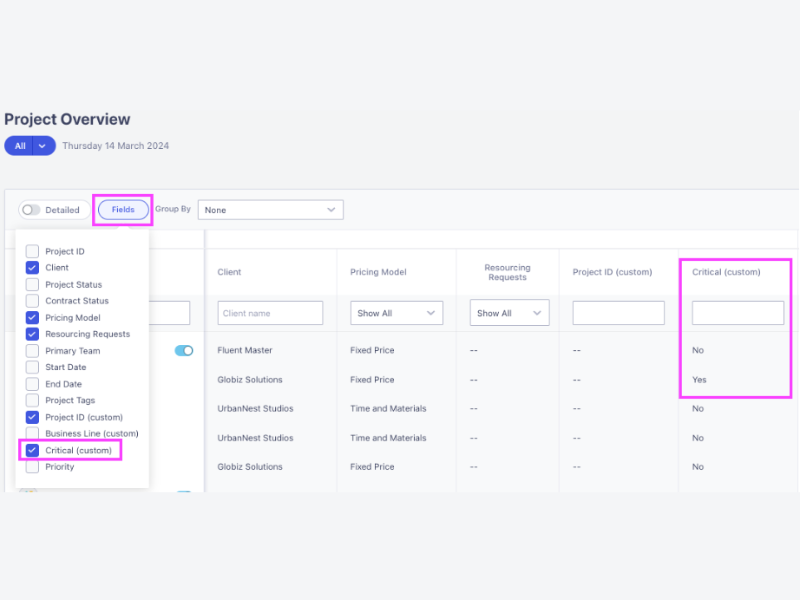
On March 11, Runn introduced a new feature update aimed at enhancing the user experience and efficiency in handling project data. The update includes Checkbox Custom Fields and Better Searching for Text Fields. These enhancements are designed to improve how users interact with and manage their data within the Runn platform.
Checkbox custom fields allow users to integrate checkboxes into their custom data fields across projects, resources, or tasks. This simplifies the input and tracking of binary data types, such as task completion and approval processes, by providing a clear and straightforward user interface. Additionally, the update improves the search functionality for text fields, making it easier for users to quickly find specific information within the platform. This enhanced search capability supports better precision and efficiency, especially in large datasets or projects with extensive documentation.
By allowing for more accurate data entry and quicker retrieval of necessary information, teams can save time and reduce the likelihood of errors. The checkbox custom fields feature also offers a more intuitive way to manage project statuses and approvals, ultimately leading to better project oversight and control. Overall, these features should significantly improve productivity and user satisfaction by making the software more adaptable and easier to use.
Verdict: Hot! Data is massively important, so making it easier to input and navigate will always be hot.
Monday.com Update Notes
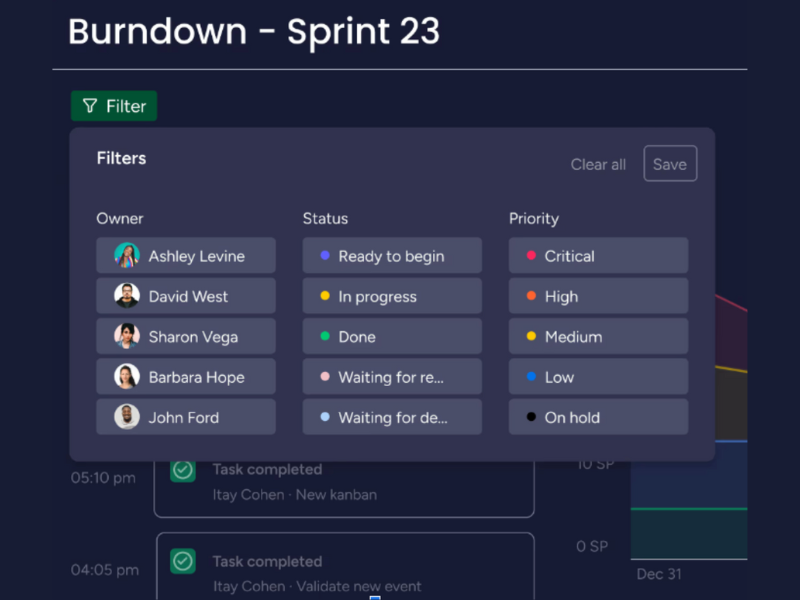
On March 27, Monday.com released some great new filtering options for their burndown charts which now allow you to filter your burndown chart by People or Status Columns. This is a super handy and powerful tool for project managers to get better insight into the team and project.
Being able to filter a burndown chart like this in Monday.com Dev can give you more detailed insights into individual contributions of the team and overall project progress. For you as the PM, this also now gives you the opportunity to optimize resource allocation, identify and address bottlenecks, and ensure tasks are evenly distributed, which can help you prevent burnout on the team.
With this latest release from Monday.com Dev, you’re going to be able to use the data in predictive analysis for more accurate planning and better stakeholder reporting, ultimately giving you the chance to boost team morale by highlighting the impact of each team member's work on the project's success.
Verdict: Hot! Predictive analysis is getting big, so it's good to see Monday.com jumping on the bandwagon.
Hub Planner Update Notes
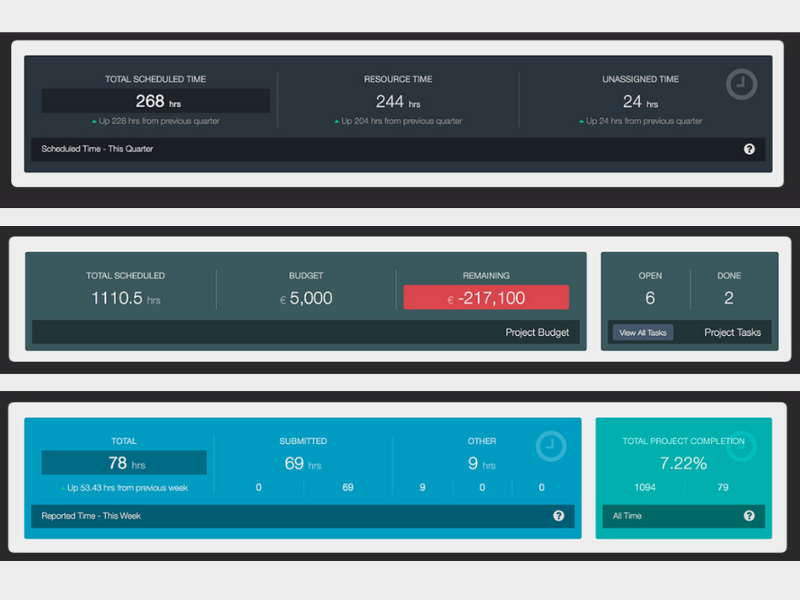
In March, Hub Planner released new features for their project dashboard, including a smart date range picker and dashboard pods that update dynamically. These improvements aim to provide a more detailed and flexible view of project timelines and resource allocations so you can view the information you need in a way that works for you.
More specifically, the date range picker can help you easily select and customize specific date intervals for data analysis and reporting. This means you can set up custom ranges that align with your business cycles, fiscal quarters, or specific campaigns, providing you with more relevant, custom-to-you insights.
Moreover, having the smart date range picker as a standardized tool ensures that reports across different departments are based on the same time frames, which improves the accuracy and consistency of data interpretation. Hub Planner's new dynamic dashboard pods are also great for providing a centralized, up-to-date view of project and resource information to keep everyone on the same page.
Verdict: Hot! As work becomes even more data-driven and remote, better analytics and communication features are key to team success.
Celoxis Update Notes
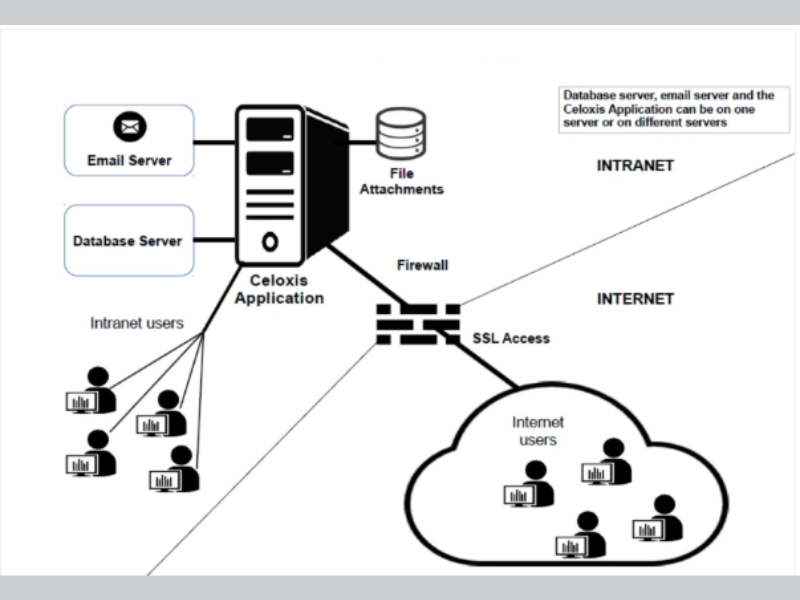
On March 10, Celoxis launched a new server in AWS' Ireland data center, which aims to provide improved performance, reliability, and scalability. This move allows customers to migrate their data to the EU data center, ensuring compliance with EU data hosting regulations.
But what does a data center in Ireland mean for you? A lot, actually. By storing data in the EU, you can more easily comply with the General Data Protection Regulation (GDPR) and other local data protection laws. This is crucial for avoiding potential legal issues and fines related to non-compliance.
EU data centers are also subject to stringent data protection laws, which are some of the strictest in the world. This can offer an added layer of security and privacy for sensitive company data, which is great for you and great for your reputation with stakeholders.
Verdict: Hot! It may be on the technical side, but security and globalization are the way to the future.
Zoho Project Update Notes
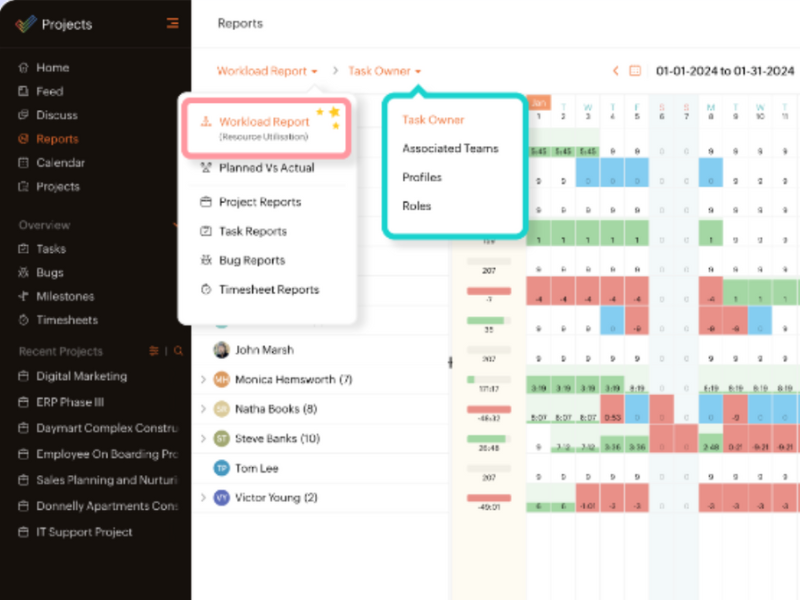
In March, Zoho Projects transformed its Resource Utilization chart into a new and improved Workload Report. This new report aims to optimize and understand a team's entire workload, not just basic resource utilization, making it an overall better resource for understanding your team's tasks and availability, making projects more efficient and keeping your team from burning out.
The Workload Report includes features to group tasks with a variety of filters, such as "task owner" and "roles", which can help you tailor your view of the project's workload to get the exact information you need, when you need it, to make crucial resource management decisions effectively and efficiently.
You can also determine exactly how you want to view this information so that it matches your working style. Specifically, if you just can't make heads or tails of a Gantt chart, there is a new timeline view to help you oversee your project resources quickly and easily.
Verdict: Hot! A complete makeover is ambitious, but definitely worthwhile!
February 2024: Project Scheduling Software Updates
Here are some February update highlights.
Kantata Update Notes
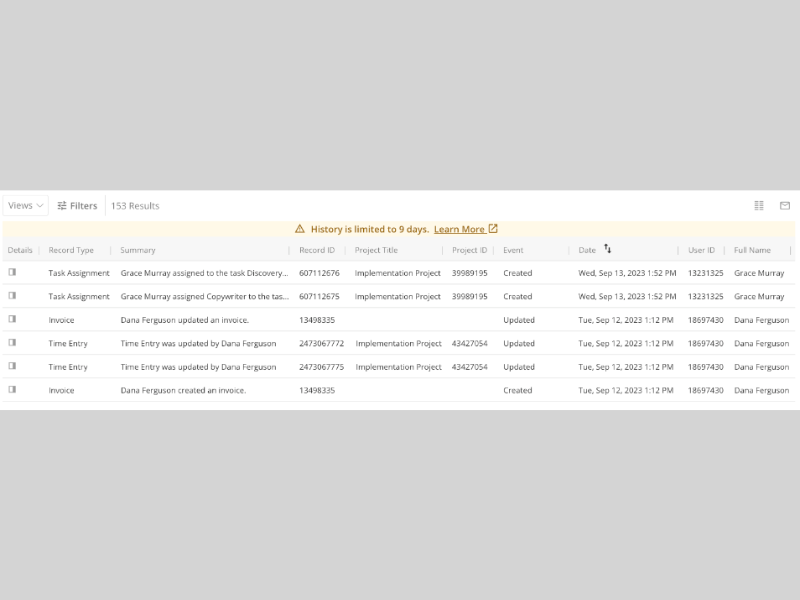
In February, Kantata rolled out an important update to its Recent History feature, enhancing administrative capabilities within the Kantata OX platform. This update is specifically designed for Account Administrators, enabling them to meticulously review the last nine days of activity across various project dimensions, including project settings, task updates, and other critical changes.
The core functionality of this update involves providing detailed visibility into alterations made within the platform. Account Administrators can now access comprehensive logs of recent activities, which detail what changes were made, when they were made, and who made them. This also includes any updates to project settings and tasks, with each entry highlighting the specifics of the modifications in a user-friendly format.
This update allows users, especially those in administrative or oversight roles, to effectively monitor and ensure compliance with established processes, thus maintaining governance and operational standards within their projects. By keeping a close watch on the latest activities, administrators can quickly identify and address any discrepancies or deviations from planned project paths, enhancing overall project management and operational efficiency.
Verdict: Not. Making admin easier is always good, but this update lacks any on-trend features, like automation or AI.
Resource Guru Update Notes

In March, Resource Guru rolled out new email notifications to improve team communication. These notifications keep team members updated about new bookings, changes, or deletions in their schedules, ensuring that everyone on your team is aligned and informed of their responsibilities.
Email notifications may seem boring, or even outdated (who still uses email?), but these new notifications are great for keeping everyone on the same page and ensuring that meetings and projects run smoothly. With this update, you will now receive instant notifications about bookings, schedule changes, and resource allocations. This immediacy helps everyone stay updated without needing to constantly check the app or website.
Even better, notifications about schedule changes or new bookings help prevent resource conflicts and overbooking by alerting users in real-time when resources are allocated or schedules are adjusted, so no one can claim they didn't know what was going on. In the same vein, email notifications can serve as a prompt for responsibilities and deadlines, helping increase accountability among your team members as they are regularly reminded of their commitments and timelines.
Verdict: Not. While seamless collaboration does make the world go 'round, it is not really a new concept.
Productive Update Notes
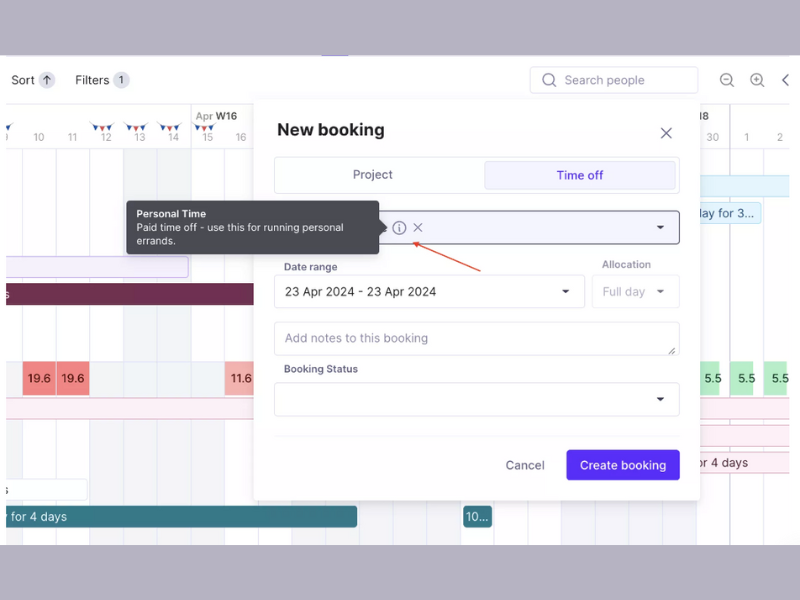
In February, Productive released several new features, including improvements to the booking system, allowing for more precise allocation of team members' time, and updates to the time off management system. Additionally, new integrations with Fortnox and Sage Accounting can help you improve your team's payment syncing and streamlining financial operations.
These recent integrations can be invaluable for improving your team's efficiency, as these tools automate many processes such as invoicing and financial reporting, which saves time that your team can use to better focus on strategic tasks rather than administrative duties. Additionally, integration with these tools can give you better visibility into your financial status, which helps you manage your cash flow more effectively by tracking payments, managing invoices, and viewing financial reports in real-time.
Productive's recent updates to their Bookings feature are also great for teams working on dynamic projects that require lot of flexibility. For example, you can now revert confirmed bookings back to tentative status, which is great if your team's plans frequently change.
Verdict: Hot! As workplaces become increasingly dynamic, work flexibility (and organized finances) is all the more important for keeping your team on track.
ClickTime Update Notes
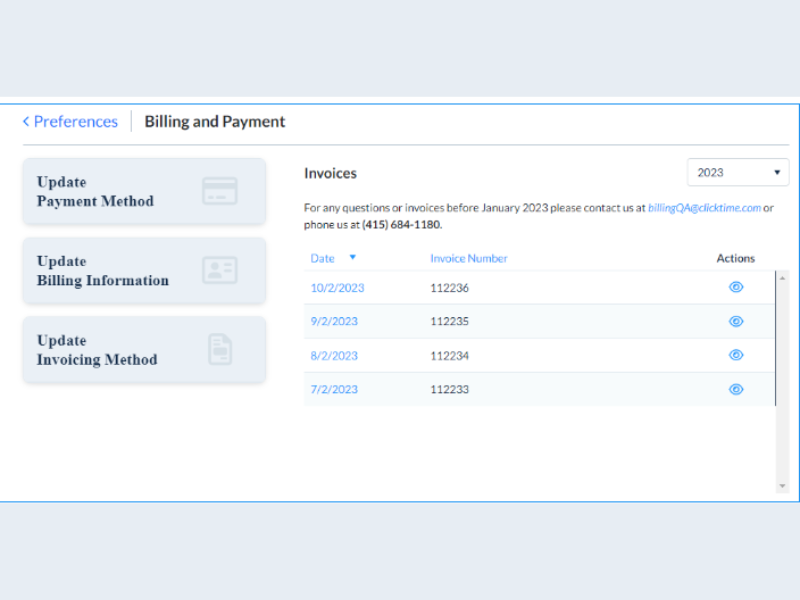
On February 27, ClickTime released Version 9.81. This update focused on enhancing billing and payment functionalities and improving the data retrieval capabilities through the REST API.
Specifically, the update modified how invoices are displayed and managed, making it easier for users to access current financial information directly from their dashboard. Additionally, the introduction of new properties to the REST API’s GET /Company endpoint significantly boosts the efficiency of data integration and retrieval. These enhancements are designed to help administrators and finance teams manage their billing operations more effectively, ensuring that essential data is both accessible and accurate.
Moreover, the ability to quickly download invoices in their original format reduces administrative overhead, while the enhanced API capabilities facilitate better data management and integration with other systems. These changes not only improve the user experience, but also support better financial and operational oversight, which can contribute to more streamlined business processes and improved decision-making.
Verdict: Hot! A new version is like a makeover for software.
Miro Update Notes
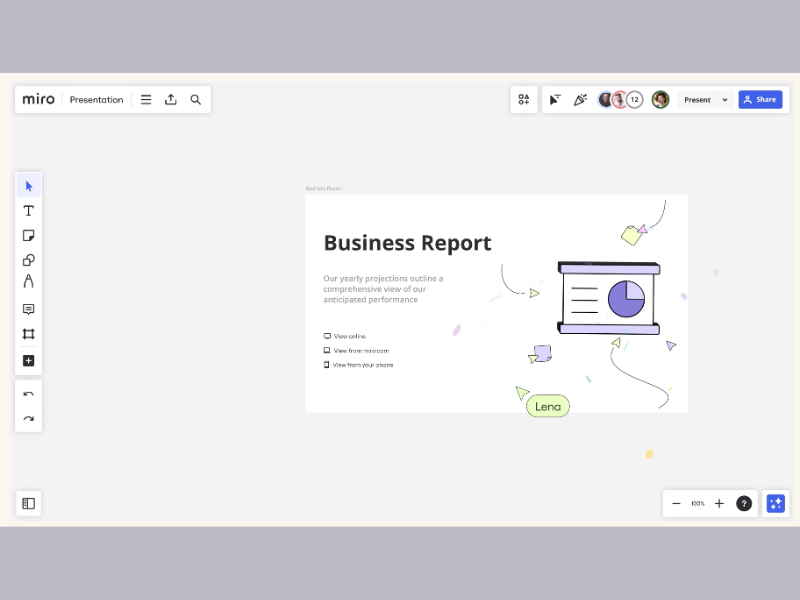
In February, Miro released new building block slide templates for presentations to help users create more structured and visually appealing presentations. These templates are accessible directly from the Frames template panel and are designed to streamline the presentation creation process by providing a variety of customizable layouts that can be quickly adapted to different content types.
These templates offer multiple slide designs and frameworks, ensuring that you can begin your presentations with a strong foundation that is already aligned with good design principles. You can then adjust colors, fonts, and layout elements to match your branding or personal preference, providing flexibility while still benefiting from the structure and design expertise embedded in the templates. Additionally, the integration of Miro’s Styles feature with these templates can help you maintain consistent color schemes and design elements across your presentations.
By reducing the effort required to design engaging and coherent presentations, Miro can empower you to focus more on content quality and delivery, enhancing your ability to communicate effectively and persuasively. This can be particularly beneficial for professionals who need to frequently create high-impact presentations, such as consultants, trainers, and sales personnel.
Verdict: Not. Templates are great time savers, but pale in comparison to other automations on the market.
Project Scheduling Software Frequently Asked Questions
Find answers to common questions other people ask about this topic.
What does project scheduling software do?
Project scheduling software software used to visually plan, organize, and managing resource allocation for projects. Project scheduling tools make the confusion of resource allocation and project planning simpler with a visual interface that supports dragging and dropping tasks, dependencies, assignees, and permissions. It’s invaluable in giving the project teams and stakeholders clarity on the details of the project plan, a timeline with detailed schedule, assigned tasks, different project views, and collaboration and reporting tools to provide project insights.
Scheduling software helps you plan not only your projects but also get a grip on what’s currently happening as the project unfolds. It also allows you to centralize all work-related activities such as planning, time tracking, task allocation, resource management, and reporting.
In addition, project scheduling tools create transparency with stakeholders and team members who want to know what’s expected of them.
What is project scheduling in project management?
Project scheduling in project management is part of project planning. It’s the process of defining a project’s phases, milestones, resources, and workflow. In addition, you plot these key components on a timeline that factors in the dependencies between the different parts.
Throughout the lifecycle of a software project, you refer to the project schedule to understand its critical path and track progress on deliverables and the project as a whole.
When there are changes, a well-made project schedule helps you to factor in the effects of any changes. This can be done through dependencies laid out initially, providing a visual tool to understand the relationship between different roles, tasks, and phases of a project.
Which tool is used for project scheduling?
The most common tool used for project scheduling is the Gantt chart. The reason is that this view gives a large amount of numerical and visual information in one glance.
A Gantt chart view is commonly arranged in 2 panels that live side-by-side. The left panel contains a table with detailed information on the tasks, due dates and dependency between tasks. The right panel contains bars along a timeline that visually represent task duration and show what happens when. Therefore, this right panel is useful to quickly understand the sequence of events that must happen for successful completion.
Learn more about what is Gantt chart software.
What are some common project scheduling techniques?
Most project scheduling techniques make use of a Gantt chart or similar chart, and they include:
- The Critical Path Method (CPM): a mathematically-based technique where you create a schedule by using your scope to list tasks, their durations, and dependencies
- Program Evaluation and Review Technique (PERT or PERT Analysis): a technique similar to CPM. However, you calculate a weighted average duration for tasks based on your confidence level in their timing. These can be optimistic, pessimistic, and most likely duration.
- Fast tracking: a form of Duration Compression where you shorten a project schedule by overlapping tasks that can be done simultaneously
- Crashing: a form of Duration Compression where you get tasks done faster by adding more resources to the project timeline
- Simulation: modeling “what if” scenarios to forecast possible durations of a project
- Resource Leveling: adjusting a schedule so there’s as little over- or under-utilization of resources as possible
Why should I use project scheduling software?
Project scheduling software has many benefits. Especially if your organization is scaling. Project scheduling software makes the challenge of scheduling the team on the most appropriate projects, at the optimal time, much simpler. The software helps optimize the sequencing of projects and scheduling of the team to maximize efficiency. It facilitates clearer conversations around team capacity and supports better decision making to hit project deadlines.
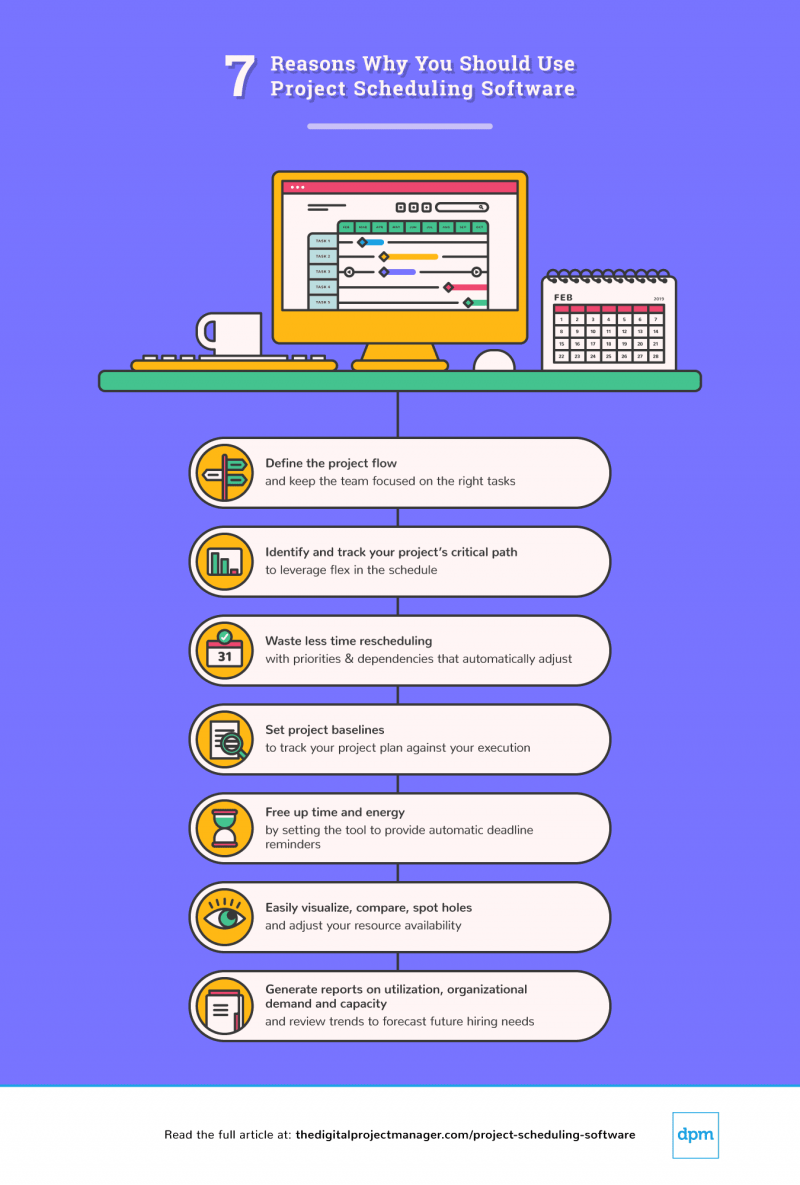
What are common challenges in creating a project schedule?
Aligning team availability and resource allocation often feels like solving a complex puzzle, especially when managing multiple projects simultaneously. Consequently, creating a project schedule often presents several challenges, such as:
- Estimating task durations accurately can be challenging due to the unpredictable nature of work and unforeseen obstacles.
- Project scope changes frequently occur, necessitating constant schedule adjustments.
- Effective stakeholder communication requires maintaining a balance between providing essential updates and avoiding information overload.
Overall, it’s crucial to remain flexible, anticipate adjustments, and keep everyone informed to navigate these challenges successfully.
How user-friendly are project scheduling tools for non-technical team members?
Most project scheduling tools are designed with non-technical users in mind, offering intuitive interfaces and straightforward navigation. The goal is to make project scheduling accessible, allowing team members to quickly get up to speed without a steep learning curve. Visual timelines, drag-and-drop functionalities, and easy-to-understand dashboards are common features that enhance user-friendliness.
However, the simplicity for non-technical users varies among tools, with some offering more guided experiences and tutorials than others. It’s about finding the right balance between comprehensive features and ease of use to ensure the tool serves the team effectively without overwhelming them.
Can these tools support agile and scrum methodologies effectively?
Absolutely, many of these tools are built to adapt to various project management methodologies, including agile and scrum. They offer features like backlogs, sprints, boards, and burndown charts to support iterative development, allowing teams to plan, track, and manage agile projects effectively.
The flexibility to customize workflows and the ability to handle rapid changes are also key benefits, making these tools quite suitable for agile environments. It’s about choosing the right tool that aligns with your team’s specific needs and agile practices.
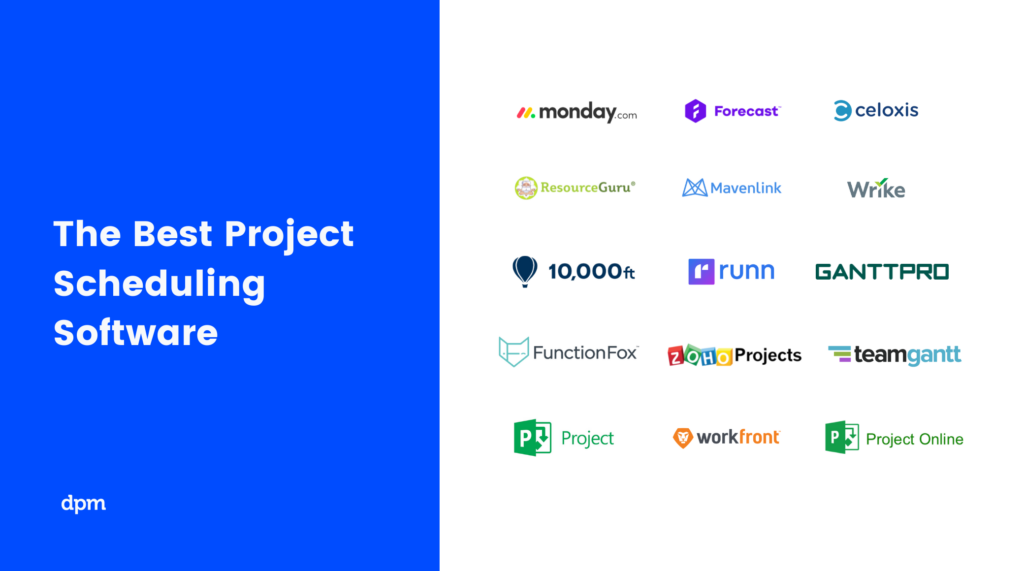
What's Next?
Resource management is a big component of project scheduling as it directly impacts your ability to deliver a project. Learn about resource loading and how it compares to resource leveling to make the most out of available resources. And if you want to impress your stakeholders, we have a wonderful guide on how to really nail project scheduling.
I also heard through the grapevine that you might not be subscribed to our Insider Membership newsletter. It is a weekly email that you receive with useful information and reflections for DPMs, fun facts, songs for your work playlist and more!