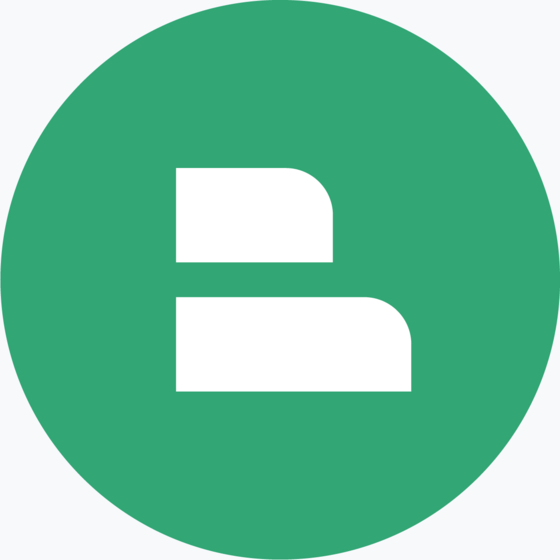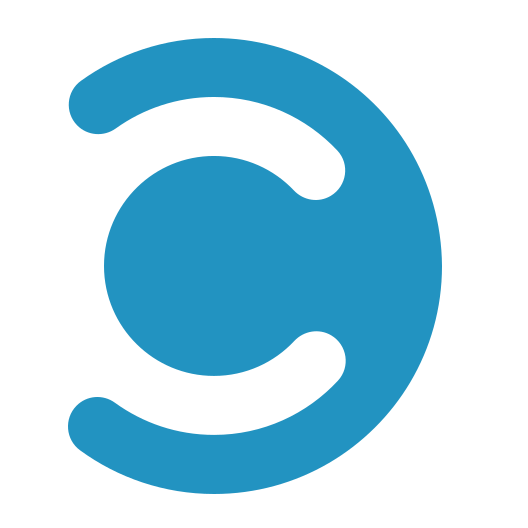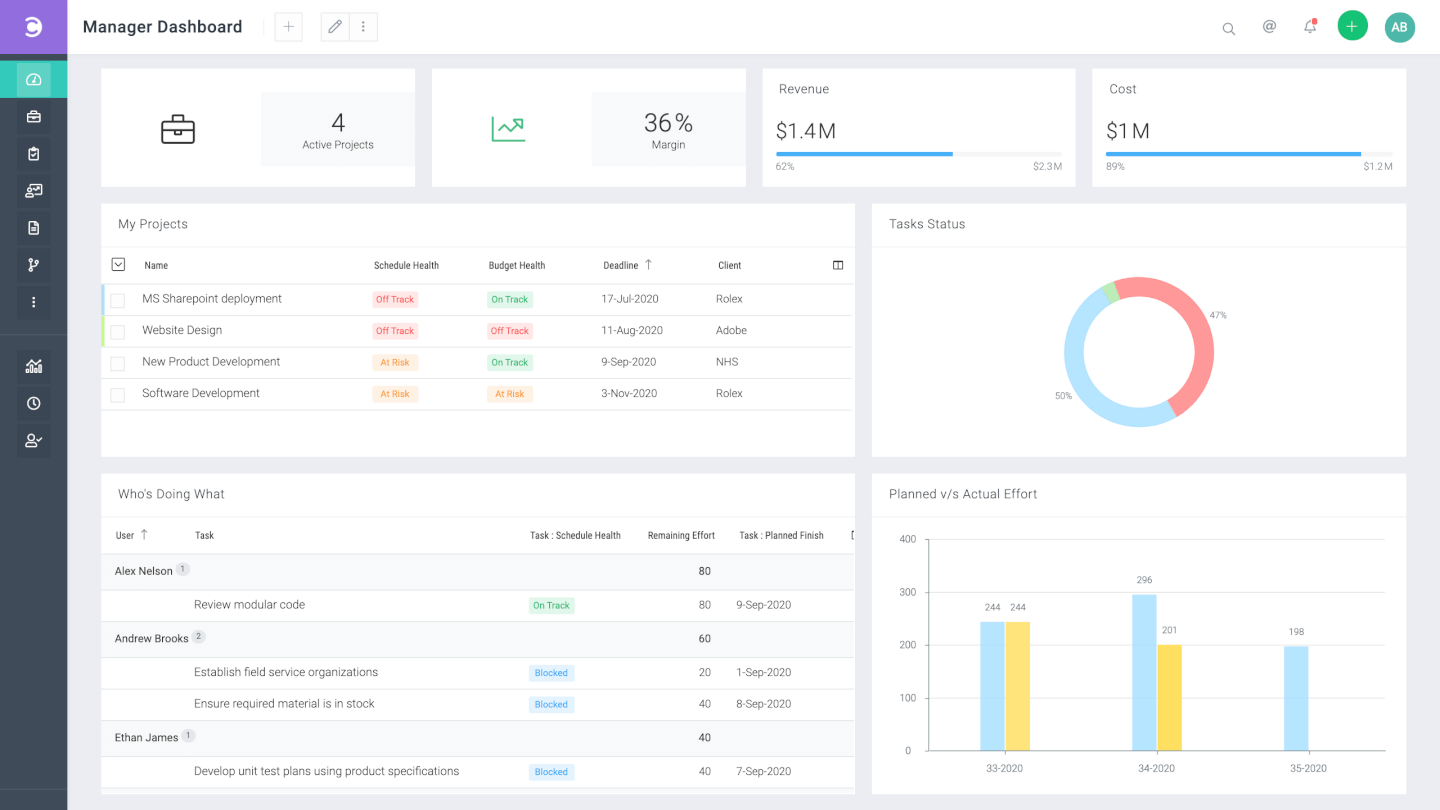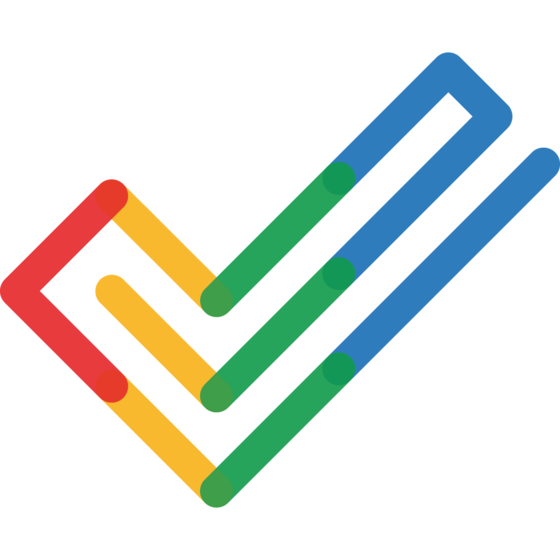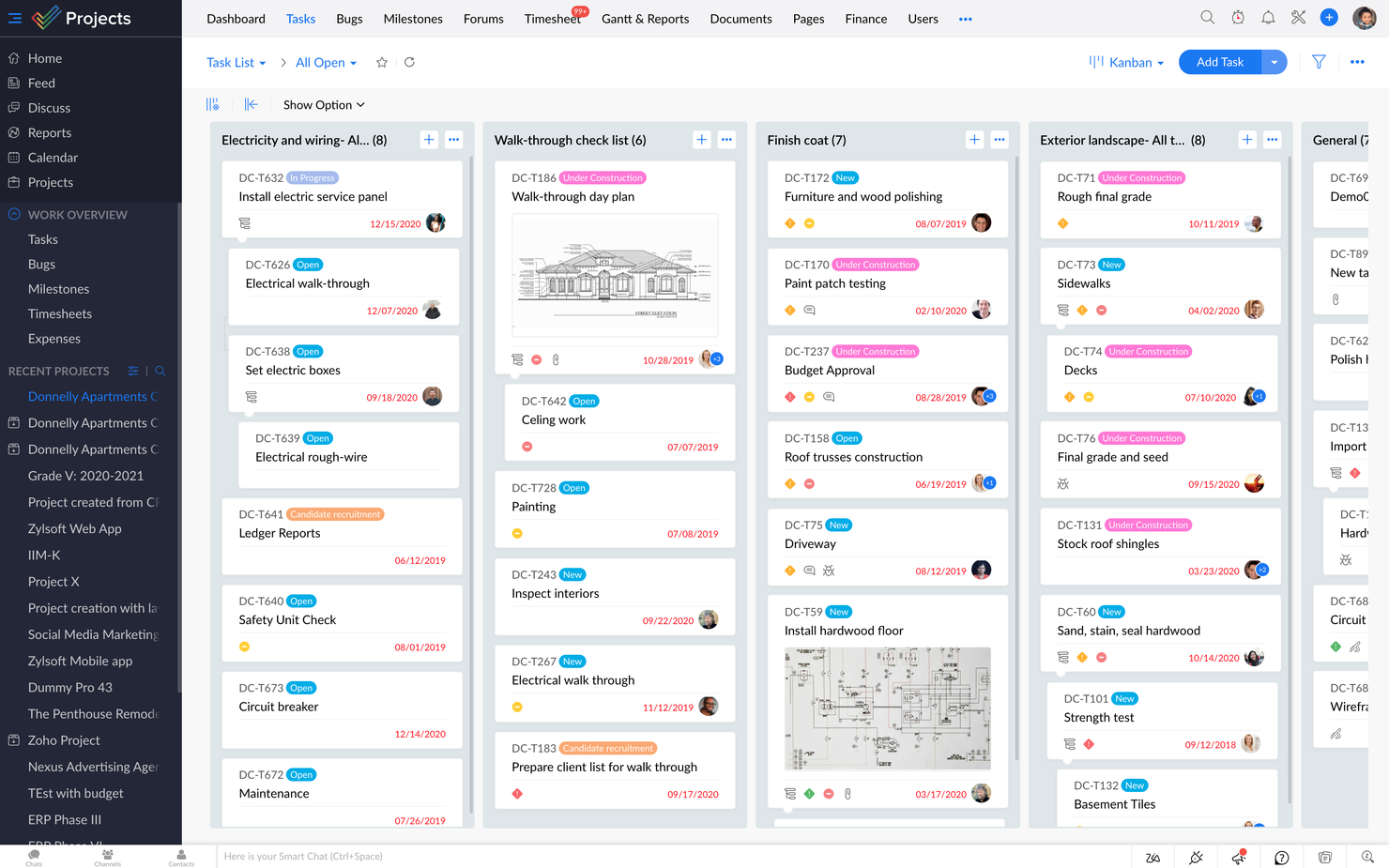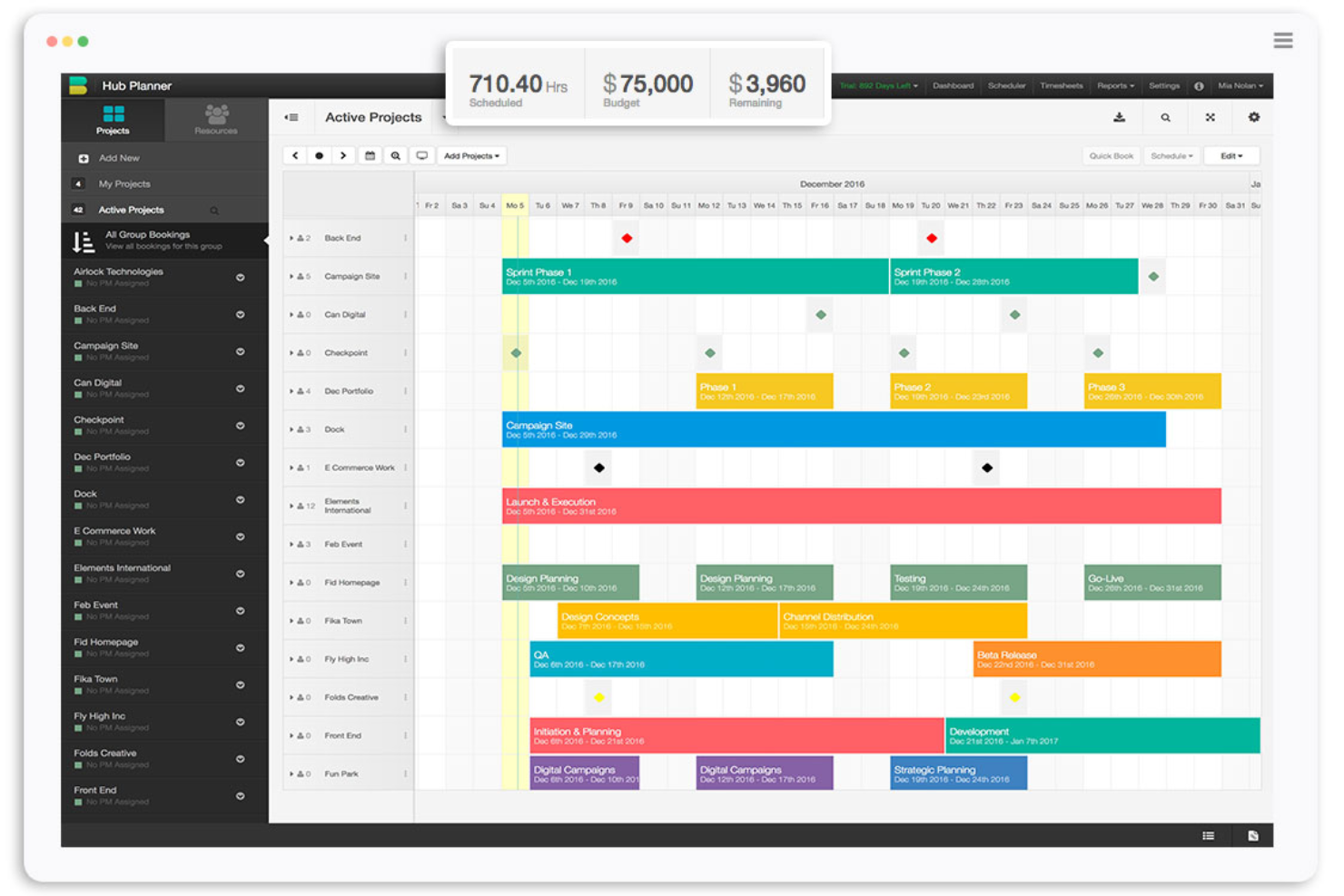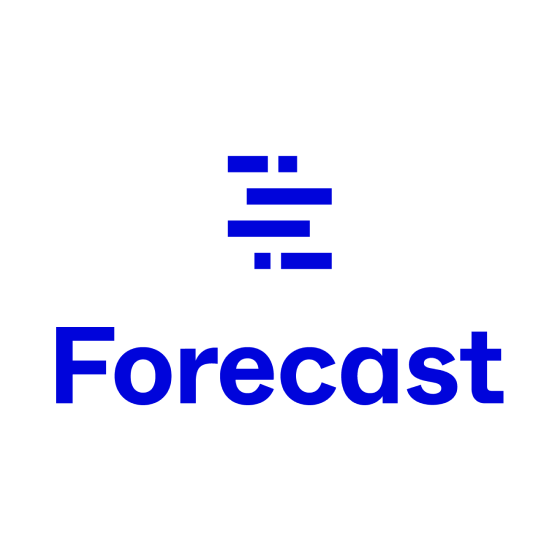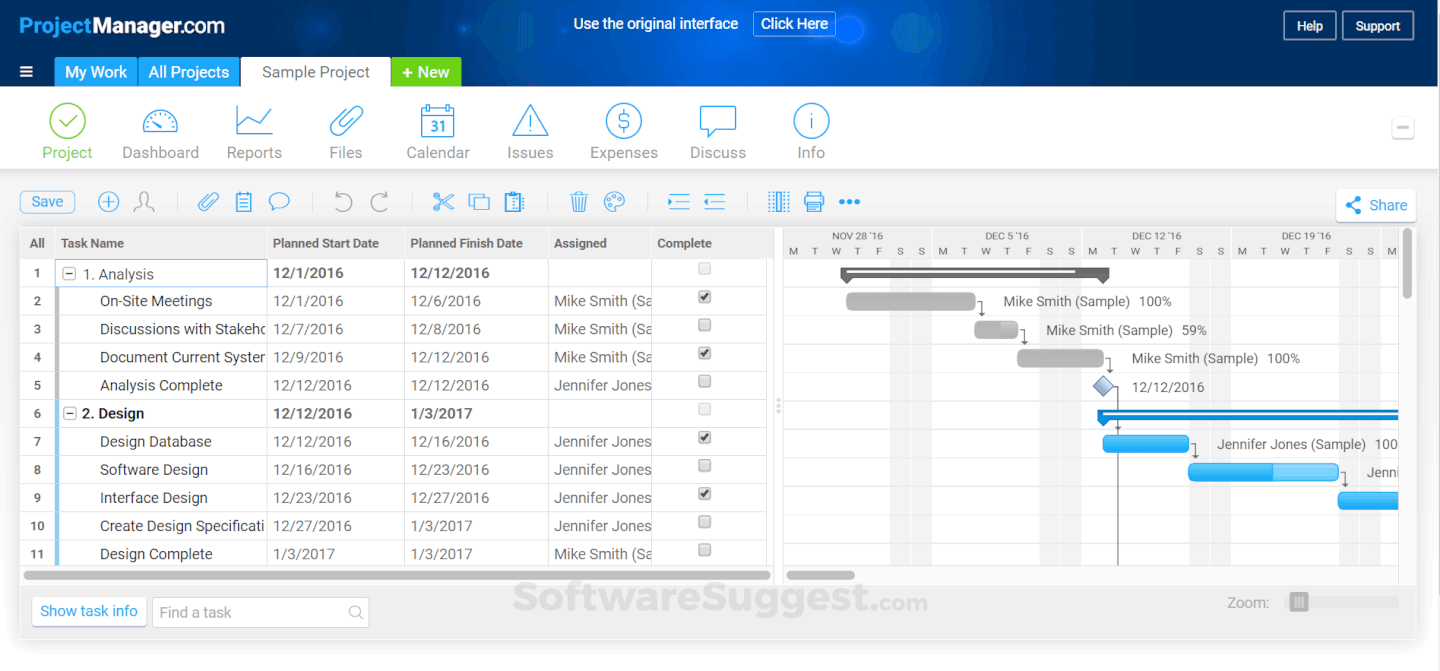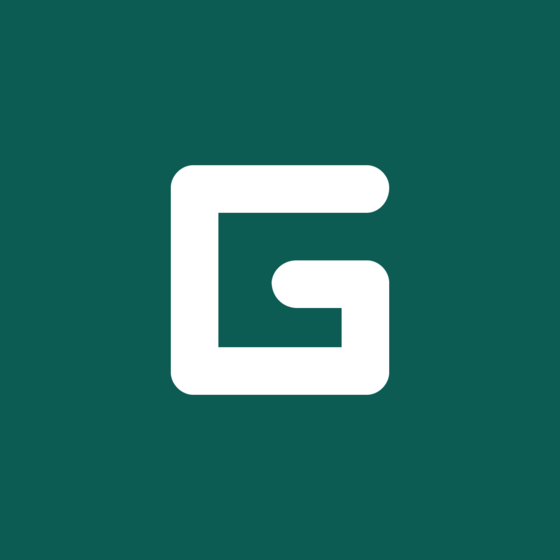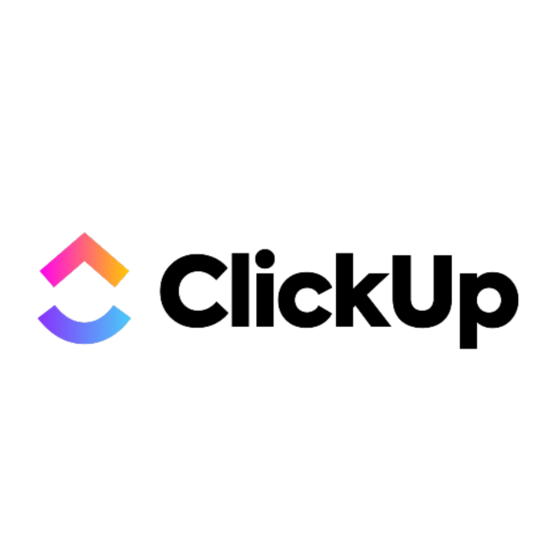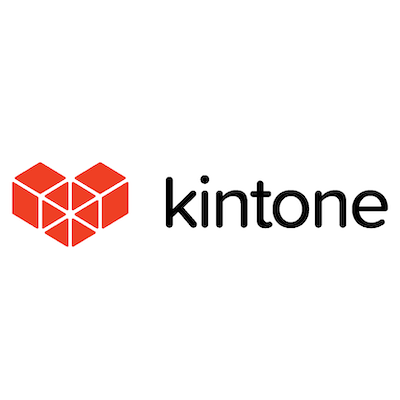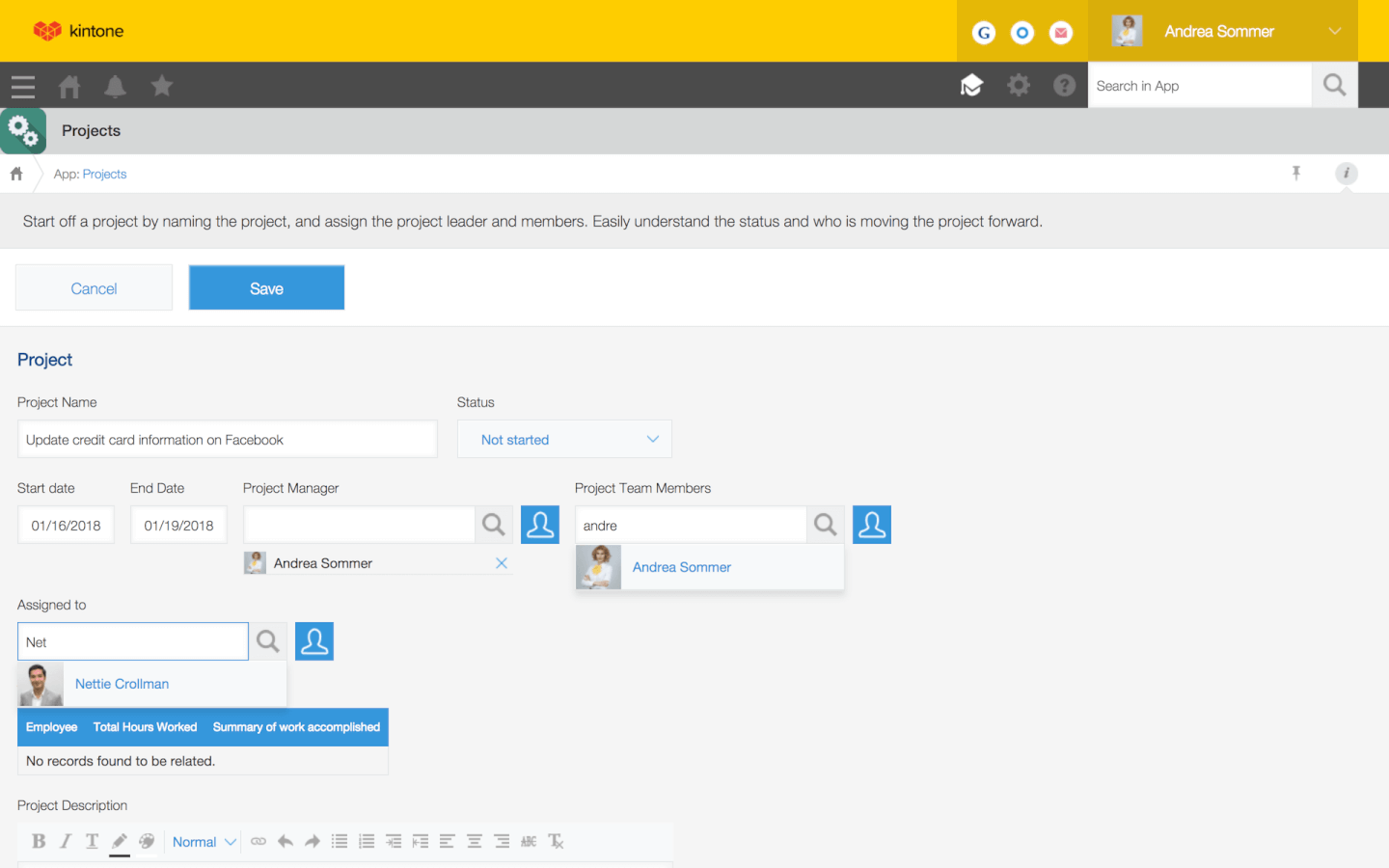10 Best Web Based Project Management Tools Shortlist
Here's my pick of the 10 best software from the 20 tools reviewed.
Get free help from our project management software advisors to find your match.
Nowadays, there are seemingly countless online project management solutions available, so figuring out which is best for you is tough. You want to collaborate in real-time, access project information from various devices, and ensure that everyone is working with the latest project data but need to figure out which tool is the best fit. I've got you! In this post I make things simple, leveraging my experience managing big, complex projects, and using dozens of different online PM tools to bring you this shortlist of the best web-based project management software.
What is a web based project management tool?
Web-based project management tools are software that you can access and operate through a web browser, eliminating the need for local installations and enabling you to manage projects from any location with internet access. These tools typically offer a range of features to assist in planning, monitoring, and executing projects collaboratively. Common features include task management, Gantt charts, document sharing, team collaboration spaces, real-time communication tools, and reporting functionalities.
These tools also facilitate document sharing, version control, and centralized storage, ensuring that all project-related information is easily accessible and up-to-date.
Overviews Of The 10 Best Web Based Project Management Tools
Here’s a brief description of each of the web based project management tools on my list showing what it does best.
monday.com is a scalable, flexible, and secure web-based project management tool that sports some of the most user-friendly and encouraging interface graphics around.
Why I Picked monday.com: The bright colors, gamification of task completion, and easy drag-and-drop mechanisms can encourage software adoption by even the least techy team members make team collaboration easily achievable. On top of the best project management features you also get hundreds of add-ons, widgets, integrations, and automation ensure that every user can design an experience that works best for their unique needs whether its for an individual task or recurring tasks.
Standout Features & Integrations
Features include project management, task scheduling/tracking, resource management, scheduling, budgeting, API, calendar management, Gantt charts, file sharing, time management, email integration, third party plugins, and notifications.
Integrations include project management apps like Slack, Google Drive, Gmail, Google Calendar, Jira, GitHub, Trello, Dropbox, Typeform and many more, accessible through a paid plan with Zapier.
Pros and cons
Pros:
- Offers a free version of the web-based tool
- Document template gallery is hugely helpful
- Can customize your boards to display only what you need most
Cons:
- Timeline & Gantt views locked to Standard Plan and above
- Reporting is manual & time-consuming
Celoxis
Best web-based project management with accounting and financial solutions
Celoxis is an award-winning all-in-one web-based project management software tool that is backed by over 17 years of company experience. It comes packed with good-to-great features not just for small and mid-sized businesses, but also for large enterprises. This project planning tool has been the platform of choice for brands like HBO, Bombardier, KPMG, Tesla, Adobe, University of Washington, and The World Bank.
Why I Picked Celoxis: Celoxis provides powerful yet flexible project portfolio management, time and expense tracking, resource management, financial tracking, document management, and team collaboration. Using Celoxis, project management teams can manage schedules, resources, budgets, costs, invoices, communication, approvals, risks, issues, change requests and other work items from a single online platform.
Celoxis' comprehensive features address the real-world complexities of managing projects across organizations and functions; it excels at planning, delegation, tracking and reporting with great agility and user-friendliness and also serves as a collaboration tool. Celoxis help users plan and manage real-world, diverse project portfolios. It is highly customizable to suit a variety of business needs for every small team and global team out there.
Celoxis comes with full-featured 30-day trial access to allow businesses to not just kick the tires but also to use realistic project scenarios to run through your list of business challenges and software requirements. The help center is packed with easy-to-use self-help resources such as getting started guides, product FAQs, short explainer videos, product documentation manual, and community forums. Celoxis also offers various onboarding packages and instructor-led training modules to help new customers accelerate adoption.
Celoxis Standout Features & Integrations
Features include project management, task management, resource planning, time tracking, budgeting & costs, reporting, customizable dashboards, collaboration, and third-party integrations.
Integrations include 400 applications easily, including Microsoft Project, Excel, Google Drive, Outlook, Salesforce, JIRA, Slack, and Trello. A paid plan via Zapier will unlock even more connection options.
Pros and cons
Pros:
- Includes profit & margin tracking visuals
- Dynamic project portfolio dashboards
- Scheduling tools for geographically distributed teams
Cons:
- Integration limitations
- Can’t recover deleted data or restore previous versions
- Only 2GB file space per user included in cloud plan
Plaky is a web-based project and task management tool that offers unlimited projects and users on its free plan, making it ideal for businesses and teams looking for a cost-effective solution. It allows users to manage tasks, collaborate with their team, and track progress all in one place.
Why I Picked Plaky: It's a simple but versatile platform that offers a wide range of task management capabilities. Users can create to-dos, assign team members, and organize work in a centralized location. The platform also supports team collaboration by providing a space for communication and information sharing, and it enables users to track progress with visibility into deadlines and task statuses. Overall, Plaky is designed to accommodate various types of work, such as client projects, software development, marketing campaigns, and event planning.
Standout Features & Integrations
Features include Gantt charts, file sharing, ready-made templates for different workflows, mobile support, project progress, comments and notifications, live activity logs, and permission controls.
Integrations include Clockify for time tracking and Pumble for communication among teams.
Pros and cons
Pros:
- Colorful and intuitive interface
- Multiple task management views
- Free plan offers unlimited projects and users
Cons:
- Limited integrations
- Limits to file storage
Zoho Projects is a web-based project management software built for remote teams. Zoho Projects allows users to virtually meet online, converse over chats, discuss issues using comments/tags, or build collaborative documents.
Why I Picked Zoho Projects: Zoho Projects also provides time tracking, issue tracking, budgeting and portfolio management capabilities for your teams wherever they may be.
The dashboards, reports, and user interface itself are all fully customizable so that users can make Zoho Projects their own. Moreover, automate routine work processes like assigning users to work items, updating fields or sending notifications with workflow rules and blueprints.
Zoho Projects Standout Features & Integrations
Features include roadmapping, project management, task scheduling/tracking, customer management, prioritization, and notifications.
Integrations include Google Drive, Google Calendar, Slack, Github, Bitbucket, and Dropbox. Access even more integrations through Zapier.
Pros and cons
Pros:
- Easily connect to other Zoho apps for sales, CRM, marketing
- Affordable and free entry-level plans
- Time tracking built-in
Cons:
- No premade templates
- Steep learning curve for maximum benefits
Best for team scheduling, capacity planning, & requesting work
Hub Planner software is a resource management tool that helps organizations schedule and allocate personnel, track time, and manage project workflows more efficiently.
Why I Picked Hub Planner: Hub Planner is an excellent tool for web-based project management due to its intuitive interface and extensive feature set, which includes resource allocation, time tracking, and reporting tools. The software's cloud-based architecture allows teams to collaborate and access information from anywhere, while its powerful project scheduling capabilities enable managers to easily track project progress, set milestones, and manage project timelines. Additionally, Hub Planner's customizable dashboards and reporting tools provide managers with real-time insights into team performance and project status, helping to ensure that projects are delivered on time and within budget. With a range of integrations available, Hub Planner can be tailored to meet the specific needs of any organization, making it a versatile and powerful solution for web-based project management.
Hub Planner Standout Features & Integrations
Features include resource management, PTO planning, timesheets, reporting, skills matching, task management, templates, drag and drop scheduler, project budgets, approval flow, smart scheduler, and third-party integrations/add-ons.
Integrations include DIY options via their Hub Planner API and webhook. Or, open an account with Zapier for more options (may incur an additional cost).
Pros and cons
Pros:
- Effective resource management
- Built-in reporting tools
- Integration with other tools
Cons:
- No mobile support
- Slight learning curve
Forecast
Best for managing your projects, resources, and finances all in one
Forecast is a web-based platform for project and resource management used by teams worldwide. Forecast unites your projects, resources and financials in one AI-powered platform.
Why I Picked Forecast: You can create a robust project plan fast using Forecast’s auto-schedule. The powerful AI automatically estimates tasks, assigns and optimizes workloads across resources, and sets a project delivery date. PMs will have a bird’s eye view of the entire portfolio of finished, running, and planned projects in a fully populated pipeline and can made easy adjustments or edits as needed.
You'll automatically have resource utilization calculated for you on a company-wide level to get valuable insights into how employees’ available time is spent. You can also create task cards where every team member can comment, share files, and register time spent. This lets you monitor who’s doing what and get notified of key progress updates directly with customizable alerts.
Forecast has powerful tools to track the financial progress of retainers without losing reference to the workloads of your staff and the time they spent delivering services. The platform can plot and analyze the differences between profitable and submarginal projects to relay how different project roles might affect results.
Forecast Standout Features & Integrations
Features include resource planning, task management, time tracking, budget tracking, project portfolio management, collaboration, Gantt charts, reporting & analytics, mobile app, customization, and third-party integrations.
Integrations include Slack, Microsoft Teams, iCloud Calendar, Google Drive, Google Calendar, Outlook, Harvest, Trello, Asana, GitLab, Github, and dozens more using a paid plan through Zapier. Higher-tier subscriptions include native integrations with Timelog, Xero, QuickBooks Online, JIRA, Azure DevOps, Salesforce, Okta, OneLogin, and Azure Active Directory.
Pros and cons
Pros:
- Projects, resources and financials connected in one platform
- AI powered auto-scheduling and time entry suggestions
- Excellent iOS and Android apps
- Automated cost and budget estimations
Cons:
- No browser extension for time tracking
- No asset management
- Minimum of 10 seats
ProjectManager.com is an award-winning web-based project management system that boasts an impressive suite of project portfolio management (PPM) tools.
Why I Picked ProjectManager.com: Real-time dashboards, all-in-one roadmaps, and multiple project views are just a few of the features available to PMs looking to organize their portfolio on a granular or holistic level. You’ll especially appreciate the robust PPM reporting system, which gives you a birds-eye-view of everything you’ve got going on.
ProjectManager.com Standout Features & Integrations
Features include project management, Gantt charts, resource management, time tracking, collaboration, reporting, customizable dashboards, mobile app, Agile processes, and third-party integrations.
Integrations include MS Project, Excel, Office 365, Salesforce CRM, QuickBooks, Xero, Dropbox, Desk.com, JIRA, Hubspot, Slack,Zendesk, Evernote, OneLogin, OneDrive, and the complete Google Suite. They also have a powerful REST API to help you build against internal or external tools.
Pros and cons
Pros:
- Easy to create job schedules and make milestones
- Downloading and uploading job specific documents is simple
- Enables real-time communication with clients
Cons:
- Schedules that aren’t perfectly linked may break during a task date change
- No offline access
- Don’t offer task trees showing the entire roadmap paths
GanttPRO
Best web based project management tool for web and mobile accessibility
GanttPRO is a web and mobile-based project management tool for in-office, remote, and freelance teams of any size to plan, organize, and manage their work. GanttPRO lets you schedule and track projects, manage tasks, store files, track time, and get insights from reports. You can also export and import projects and use pre-made Gantt chart templates.
Why I Picked GanttPRO: GanttPRO excels at providing an intuitive and visually engaging platform for project managers to schedule tasks, assign resources, and track progress. Additionally, its collaboration tools and integrations with other productivity software make it easy for teams to work together and streamline their workflows.
GanttPRO comes with Gantt chart planning and scheduling features. It is widely used in software development, construction, marketing, retail, healthcare, education, and even event planning.
GanttPRO Standout Features & Integrations
Features include interactive Gantt charts, task and resource management, time tracking, collaboration tools, project templates, integrations with other productivity tools, and a range of reports.
Integrations include Slack, Google Drive, and Jira Cloud. More integrations are available through their API.
Pros and cons
Pros:
- Online Gantt chart that can be shared with 3rd parties
- Handy Gantt chart templates
- Drag and drop functionality
- Cost and budget management
- Advanced reporting with statistics
Cons:
- No ability to set up recurring tasks
- No free version though there is a fully-featured 14-day free trial
ClickUp
Best web based project management tool for its robust feature set
ClickUp is a productivity platform that helps teams collaborate and manage projects, tasks, and workflows. It offers features such as customizable task lists, project management tools, time tracking, and integrations with other productivity software.
Why I Picked ClickUp: ClickUp's web-based project management app offers over 100 proprietary features to choose from, letting power users highlight what they want and hide what they do not use. Choose simple task lists or more advanced workflows (called 'Statuses') to track updates and progress remotely. Paid plans offer unlimited storage, unlimited users, unlimited dashboards, guests and permissions, goals and portfolios, and custom fields.
ClickUp Standout Features & Integrations
Features include task scheduling/tracking, project management, resource management, budgeting, contact management, data visualizations, employee database, expense tracking, file sharing, third-party plugins, collaboration support, timesheets, roadmapping, chat, customer management, email integration, feedback management, and process reporting.
Integrations include native integrations with Slack, Google Workspace, Dropbox, and many more tools, as well as over 1,000+ integrations through Zapier (may incur additional costs).
Pros and cons
Pros:
- Robust free version of the tool available
- All paid plans offer unlimited file storage space
- Gantt charts are easy to read and very flexible in design
Cons:
- Free version has no read-only permissions
- Attaching tasks in emails results in strange formatting
- Creating new projects can be a little confusing at first
Kintone is a web-based project management tool used by teams at Volvo Trucks North America, Japan Airlines, Shiseido, and over 23,000 organizations worldwide. Their unique approach to project and task management lets you build a wide variety of customizable “apps” either from scratch, using templates or from your existing spreadsheets, for data management, business processes, and workflows. Kintone apps can be customized for project management, sales CRM, customer databases, expense reports, shared to-do lists, document management, equipment management, product feedback, and much more, making managing multiple projects a breeze.
Why I Picked Kintone: With Kintone you can easily build an online project management app by dragging and dropping elements that you want to see onto the page: rich text fields, date fields, drop-down menus, number fields with built-in calculations, spaces for attachments, user or group selection menus, related data from other apps, tables, and more.
Once you’ve built the project management app you want, you can use it to more easily manage whatever data and tasks you and your team need to track which means it also serves as a collaboration tool. And with custom notifications and reminders as well as detailed permissions settings, your online project management solution can look and work however you want it to.
What makes Kintone particularly great for online project management are the features to filter and prioritize tasks by data field or team member to generate custom reports or project dashboard views, as well as the ability to automate reminders and handoffs between team members for multi-step workflows. Because Kintone is a cloud-based platform, users can also view, edit, and update workflows from a desktop web browser or the platform’s mobile app.
There are so many ways to customize Kintone it can be hard to know where to start. Read the starter blog “What Can You Build with Kintone?” or watch Creating an App from Scratch for a quick look at how the drag-and-drop builder works.
Kintone Standout Features & Integrations
Features include project management, dashboards, resource management, analytics, calendar management, conversion tracking, employee onboarding, forecasting, lead scoring, timesheets, collaboration support, reports, pipeline management, budgeting, and process modeling.
Integrations include Slack, Gmail, Google Calendar, Outlook, Tableau, Dropbox, Salesforce, HubSpot, Eventbrite, WordPress, QuickBooks, MailChimp, and many more through a paid plan with Zapier or via API integrations.
Pros and cons
Pros:
- Simple to learn and use
- Easy to develop forms and workflows
- Non-profit & education discounts
Cons:
- 5 user minimum for accounts
- Mobile version not as good as web
Get the PM Software Buyer's Guide
The Best Web Based Project Management Tools Comparison Chart
Here is a table where you can find all the tools we just covered in the overviews.
| Tools | Price | |
|---|---|---|
| monday.com | From $8/user/month (billed annually, min 3 seats) | Website |
| Celoxis | Starts at $25/mo for cloud. Contact sales for on-premise quotes. | Website |
| Plaky | From $3.99/user/month (billed annually) | Website |
| Zoho Projects | From $5/user/month (billed annually). | Website |
| Hub Planner | From $7/user/month (billed annually) | Website |
| Forecast | Pricing upon request | Website |
| ProjectManager.com | From $13/user/month (min 5 seats) (billed annually) | Website |
| GanttPRO | From $9.99/ per user / per month | Website |
| ClickUp | From $7/user/month | Website |
| Kintone | From $24/user/month | Website |

Compare Software Specs Side by Side
Use our comparison chart to review and evaluate software specs side-by-side.
Compare SoftwareOther Web Based Project Management Tools
Here’s a few more that didn’t make the top list but are still worth your consideration.
- MeisterTask
Best free web based project management tool
- Smartsheet
Best project template gallery
- Wrike
Best web based Agile project management tool
- Hive
Best web-based PM software for agencies
- Ravetree
Best project management in an all-in-one work management software
- Visor
Best for real-time collaboration with unlimited viewer-only accounts
- Kantata
Best for third party integrations
- Teamwork.com
Best online PM software for marketing teams
- Businessmap
Best web-based Kanban software
- ESPMI
Best for its end-to-end ppm capabilities
How I Selected The Best Web Based Project Management Tools
First of all, I started with web based project management tools that have high user review and satisfaction ratings. Then, using my experience in online project management, I discerned what key criteria were most important for web based project management tools and compared how each of them stacked up against the rest.
Selection Criteria
After careful consideration, I've determined that these are the most important criteria when selecting the best web based project management tools. Here's a brief list outlining the whats and whys of my selection.
User Interface (UI)
The best project management software have interfaces that you can easily navigate because they distribute information appropriately. Therefore, I look at tools that can show you decluttered timeline views, multiple checklists in one place without confusing you, and overall visual elements that are properly distributed.
Key Features
Here are the key features I look for when selecting web based project management tools.
- Accessible on any device using apps or browser access
- Reliable auto-saving features for all pages and work
- Built-in communication, messaging, and tagging
- Capacity for unlimited projects and unlimted users
- Built-in meeting organization, including note-taking or video conferencing integration
- Easy calendars and scheduling with adjustable permissions/edit access
- Time tracking and task management overviews for managers on the go
Usability
I look at how easy it is to learn and master the tool. Small teams on tight budgets can benefit from tools that offer good tech support, user support, tutorials, and training. One example of a project management solution with great usability is Basecamp. This tool makes it simple to navigate between projects, create collaborative to-do lists, and navigate intuitively in a short amount of time.
Integrations
Out-of-office PMs may require several different web based solutions in their daily toolkit. So, is the app easy to connect with other web based tools and apps, like time trackers, workflow management software, resource management software, and others?
Pricing
PMs looking for web based software will often need more than one tool to fulfill all their needs. Therefore, low cost or freemium software options are important. Plus, does the web based PM app have simple, scalable costs per user for easy growth? Is any paid plan valuable and scalable? Are paid plans worth what they charge in regards to features and functionality coverage?
How can I ensure data security and access control in web-based project management software?
To ensure data security and access control in web-based project management software:
- Choose software that provides role-based access control, allowing you to assign different permissions to users based on their roles and responsibilities.
- Use strong, unique passwords for user accounts and consider enabling two-factor authentication (2FA) for an added layer of security.
- Regularly review and update user permissions to ensure that individuals have appropriate access levels.
- Select software that offers data encryption during transmission and at rest, ensuring that sensitive project data is secure.
- Read the software provider's security and privacy policies to understand how they protect your data and comply with industry standards and regulations.
Related Reads:
- Beginner’s Guide To Project Portfolio Management—Critical Steps, Tools, Benefits
- What Is Project Resource Management? Ultimate Guide + Best Tools
- Project Management Software For Beginners: Best Tools & Top Use Cases
What's Next?
The options presented here offer a great starting point for any project manager looking to improve their project management processes. With these tools, businesses can ensure successful completion of projects by staying organized and on track throughout the entire project life cycle.
Related List of Tools:
For updates on our latest articles and podcasts from project management experts, sign up for the DPM newsletter.