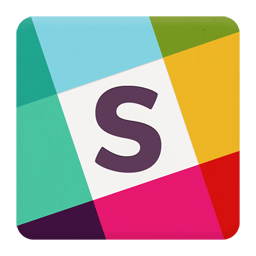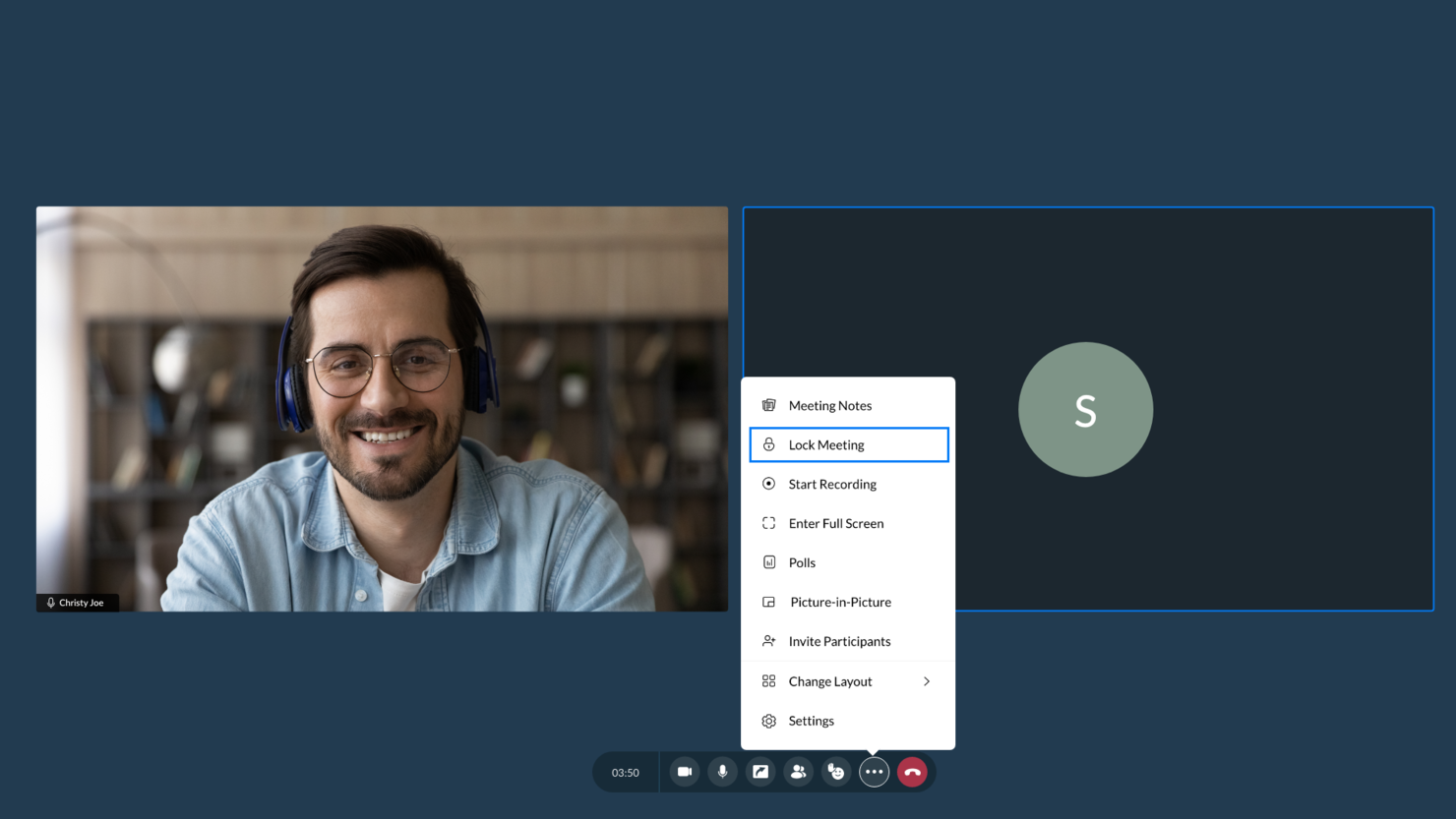5 Best Screen Sharing Tools List
Here's my pick of the 5 best software from the 15 tools reviewed.
Get free help from our project management software advisors to find your match.
With so many different screen sharing solutions available, figuring out which is right for you is tough. You know you want your team to be able to share screens as easily as possible from wherever they are and you need the right tool for the job. I've got you! In this post I'll help make your choice easy, sharing my personal experiences using dozens of screen sharing tools with various teams, with my picks of the best screen sharing software.
What Is Screen Sharing Software?
Screen sharing software is a tool that lets you show the content of your computer screen to other people over the internet. This software is commonly used in online meetings, webinars, or remote troubleshooting sessions, allowing others to see exactly what you see on your screen.
Screen sharing tools are great for teamwork, as they make collaborating on projects easier when everyone can see the same thing at the same time, even if they're not in the same room. It's also really helpful for presentations or training, where you can walk people through a process or show them how to use a software.
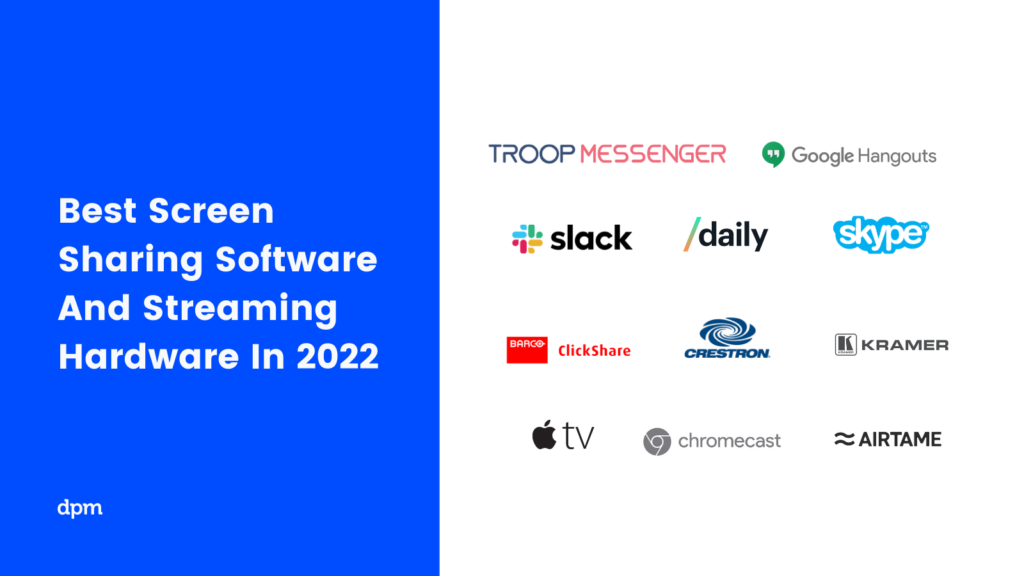
Overviews Of The Best Screen Sharing Software
Here’s a brief description of each of the screen-sharing apps and hardware that are featured on this list.
Zoho Assist is a remote support and remote access software that's designed to help IT professionals and support teams provide technical assistance to customers, clients, or even colleagues.
Zoho Assist excels as a screen-sharing software for several reasons. Firstly, it offers seamless and reliable screen-sharing capabilities, allowing customer service teams to share their screen with customers for real-time collaboration. This feature helps agents to visually demonstrate solutions, guide customers through troubleshooting steps, and provide personalized assistance. The high-quality screen sharing ensures that customers can see and understand the actions being performed, improving the overall support experience.
Additionally, Zoho Assist offers advanced features that enhance the screen-sharing experience. Agents can not only share their screens but also provide remote control access to customers, enabling them to take control of the customer's device and resolve issues directly. This hands-on approach reduces response times and facilitates quicker issue resolution.
Zoho Assist integrates with Zendesk, ServiceNow, Jira, Spiceworks, Freshdesk, Slack, MS Teams, Zoho Desk, and ZohoSalesIQ. You can also build custom integrations with your current tech stack using the Zoho Assist API.
Best seamless screen sharing for effective online presentations and meetings
RingCentral Webinar is a platform for hosting webinars, online meetings, and presentations. It's a part of RingCentral's suite of communication tools, which also includes voice, video, and team messaging. The webinar tool is designed for businesses of all sizes, from small startups to large enterprises. It's a great fit for anyone who needs to host online events, whether it's for internal team meetings, customer training, product demos, or large-scale webinars.
I picked RingCentral Webinar because of its robust functionality and ease of use. It's a comprehensive webinar platform that includes features like registration management, analytics, and interactive tools like polls and Q&A. Plus, it's user friendly, allowing you to set up and run a webinar without any hiccups.
What really makes RingCentral Webinar stand out from the crowd are its features. It supports up to 10,000 attendees and 500 presenters. It also offers HD video and audio, so your webinars will look and sound good. And it has robust screen sharing features that make it a good choice for interactive video conferencing.
It integrates easily with Marketo and can be customized using their API.
Pricing starts at $20/user/month and they offer a 30-day free trial.
Slack
Best screen sharing app for integrations with other remote collaboration tools
Slack is a calling and messaging service that also allows for screen sharing during meetings. With the Slack screen sharing option, users can present their screen through a Slack Call, draw on their screen to make notes, and even allow audience members to add to the drawings.
Slack scores well in the Integrations section of the evaluation criteria, as the software, plays very well with others. They have an easy plugin and connection options and are fully transparent about the range of tools that can be used with Slack.
The Slack notification system can be a bit mucky, with certain notifications “off” by default, or different notifications sending depending on the platform (mobile versus PC), or notifications not pinging when they should.
Integrations include Bonusly, Google Calendar, Workstreams, Jira Cloud, Parabol, Disco, Outlook, Gmail, OneDrive, Google Drive, Dropbox, Fuse, Workday, Geekbox, RingCentral, BlueJeans, Microsoft Teams, Ovvy, FieldSpark, Todo, OKRobot, NerdyData, Toast, Grow, Icebreakers, Jira Integrations+, Qualtrics, Trello, Zendesk, and many more. They also offer even more connection options through Zapier.
Slack starts at $8.75/user/month and offers a freemium version of the software as a free trial.
Zoho Meeting is an online meeting software and webinar solution designed to facilitate remote collaboration and teamwork. It emphasizes security in its features, which include audio and video conferencing, screen sharing, and session recording, making it a suitable choice for teams prioritizing data protection and privacy in their remote interactions.
Zoho Meeting offers a comprehensive set of features for online collaboration and communication. Its audio and video conferencing capabilities allow participants to connect from various devices, with the flexibility to switch between audio and video modes. Screen sharing enables presenters to display their screens for more effective demonstrations and collaborative work. The platform also provides session recording, allowing meetings and webinars to be reviewed or shared post-event. Live streaming extends the reach of sessions to larger audiences, while live transcriptions support accessibility by providing real-time text of spoken content.
Additional features include virtual backgrounds for privacy, an online whiteboard for interactive discussions, robust security measures including GDPR and HIPAA compliance, device compatibility across computers and mobile devices, and interactive tools like polls, Q&A, and hand-raising functions to actively engage attendees.
What distinguishes Zoho Meetings is its adherence to industrial standard security protocols, the availability of interactive tools for web meetings, and its seamless integration with the extensive Zoho ecosystem as well as other significant third-party services.
Troop Messenger is an instant messaging tool that has been designed for the communication and collaboration needs of business teams. Screen sharing is an integral part of the tool. Being a secured remote feature, it allows team members to initiate screen sharing with the office team members or with remote teams without having to rely on calling.
Troop Messenger’s team is coming up with the enhancements of Screen Controlling and Screen Annotations in their next version release to provide a great experience to the user.
Remote teams can access the screen share feature from desktop versions of Windows, Linux, and Mac. Besides the core collaboration features, the Troop Messenger is a hub for many work productive features such as Recall, Respond Later, Read Receipts, File preview, Image editing, Fork out, Burnout, Wallpapers and more.
Troop Messenger supports many native and third-party integrations including Google Drive, Dropbox, and LDAP. It's available on Windows, Linux, Mac, Android, and iOS.
To try out the tool, you can use the screen share feature with Troop Messenger’s 7-day free trial of the Enterprise plan. Later, you can switch to the paid edition of their Premium version for $2.50/user/month, or the Enterprise version at $5/user/month to continue using the Screen Share feature in addition to the Premium features.
Software Comparison Criteria
What are we looking for when we select screen sharing software for review? Here’s a summary of my evaluation criteria:
- User Interface (UI): Is it clean and attractive?
- Usability: Is it easy to learn and master? Does the company offer good tech support, user support, tutorials, and training?
- Integrations: Is it easy to connect with other tools? Any pre-built integrations?
- Value for $: How appropriate is the price for the features, capabilities, and use case? Is pricing clear, transparent and flexible?
Software Key Features
- Interaction/Note Taking – Can presenters or viewers interact with the shared screen during presentations, for example by using a pointer device or drawing tools for notes?
- Keyboard/Mouse Control – Can another user be granted permission to the presenting user’s mouse and/or keyboard for presentation or IT help needs?
- Screen Recording – Can presentations be recorded and easily shared? Are recordings automatically downloaded or stored in a secure cloud space?
- Connectivity – Is the software stable enough to present screen sharing and other communication tools over various devices and/or internet providers?
Hardware Comparison Criteria
As you will see, we have a list of recommended screen-sharing hardware below, as well. The evaluation criteria for that is slightly different, obviously, so I’ve done a brief outline of what I am looking for here:
- Usability: Is the hardware easy to assemble, connect, and use? Does the company offer good training and customer service support?
- Privacy Assurance: Does the tool offer ways to select what is presented on the screen, protecting potentially sensitive information on personal devices?
- Features & Functionality:
- Annotation – Does the tool allow for presenters to mark-up or draw on the presentation screen somehow?
- Collaboration – Does the tool offer ways for a group to work on or mark up a shared screen/page? Is it easy to take and share ideas, questions, and comments?
- Chat/Communication – Are there messaging/communication functions built-in for presenters and audience members to better interact?
- Recording Tools – Is there a way for the device/tool to record audio and video during the presentation and easily store/share the collected data?
- Integrations and Accessories: Does the tool work with all operating systems, all devices, and have the capacity for added accessories? Does it work with third-party software?
- Value for $: How appropriate is the price for the features, capabilities, and use case?
Overviews of the Screen Share Hardware
6. Barco Clickshare – With this wireless presentation system, users can share what’s on their laptop or mobile device onto presentation screen.

Boasts HDMI output that allows up to 8 users to connect, with one user sharing at a time.
Barco ClickShare lets you plug the button component into your laptop and click to start your immersive meeting without the need to start an application. Through this, you can access screen mirroring and ClickShare perfectly works with AirPlay, Google Cast, and Miracast.
Some noteworthy features of the Barco CS device include one-click sharing for anyone connected as well as a set of advanced interactivity features to boost your meeting collaboration: touch back support, annotation, blackboarding and moderation.
The Barco CS scored favorably in the Security section of the evaluation criteria, as it offers advanced options like the ability to establish different security points at multiple predefined levels; yet, the tools’ API keeps integration into the network clean and easy.
Barco ClickShare starts at $750.
7. Crestron – Enables wireless presentation of HD content using laptops, tablets, and smartphones and is compatible with Windows and Mac.

Bring your own device to a meeting or collaboration session and share your content wirelessly.
The Crestron lets users present wirelessly using laptops and mobile devices, projecting HD content using laptops, tablets, and smartphones. The tool can display up to four presentation sources at once in Quad View and is compatible with Windows, OS X, Apple iOS, and Android.
Unique key features include a customizable welcome screen with clear instructions for presenters, choice of connection methods (installed app, web browser, USB thumb drive), and its ease of deployment across many rooms at once.
This tool scored well in the Features – Collaboration section of the evaluation criteria, as it lets up to 32 users connect at once, switching from one device to the next for seamless collaboration with any Wi-Fi enabled device.
Crestron starts at $1065.
8. Kramer – A wireless collaboration and presentation solution for any laptop or mobile device – share files, chat, and display up to 4 screens.
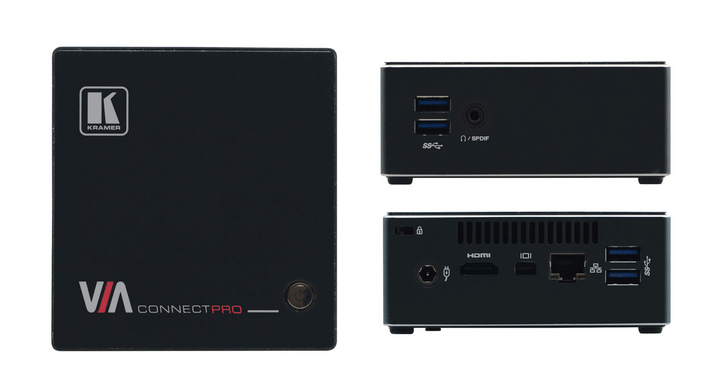
Kramer has high quality video streaming and supports full HD 1080p/60.
The Kramer ConnectPro is a wireless presentation and collaboration hub with high quality video streaming that supports full HD 1080p/60. This screen sharing hardware supports Windows laptops and MAC, as well as iOS and Android mobile operating systems.
Noteworthy features include multilingual support for the device, wireless connection for up to 254 devices utilizing any compatible external wireless network, and collaboration tools like a whiteboard, messaging/chat tools, and easy file sharing.
The Kramer VIA Connect Pro scored well in the Features – Recording section of the evaluation criteria segment, as it offers easy recording of the main display (video & audio) as well as audio from the mic input for meeting room dialog. Recordings can be saved locally to VIA’s hard drive, saved to a USB device, or pushed to VIA Site Management (VSM).
Kramer starts at $995.
9. Apple TV – Use your iPhone or Siri as a remote for sharing photos, presentations, website, device screens, and more.

Easily view photos and videos from your iPhone and iPad on a connected TV.
The latest Apple TV model offers 4K High Dynamic Range (Dolby Vision and HDR10) for high picture quality and a 10X Fusion chip for fast graphics and performance. Users can access voice controls through the Siri system and download popular apps like Netflix from the store.
One of the most formidable features of this tool is the expansive library on third-party applications that can be found and connected through the Apple App Store. Virtually any additionally need you have can be met with these various add-ons.
Apple TV scored well in our evaluation category for Usability, as the company is not only known for excellent customer service but triahere is myriad training and resources online if you are looking for help or troubleshooting.
Apple TV starts at $179.
10. Chromecast – Offers a screen mirroring features in order to view photos, files, videos, presentations and more on the big screen.

Use the Chrome browser for Windows, Mac, or Chrome OS to connect it to the Chromecast.
The Chromecast lets you screen share what’s on your device, be it a work presentation or a media-oriented streaming service like Netflix, YouTube, or Disney+. Compatible with iPhone, iPad, Android phones or tablets, Mac or Windows laptops and Chromebooks.
A few exemplary features includes a voice-activated Google home for hands-free streaming control, a robust list of accessory options (from ethernet cables to camera and speaker attachments), and over 1000 3-party apps with which to connect.
Chromecast scores highly in the Value for Cost section of the evaluation criteria, as it is not only moderately priced but hugely feature-rich and ideal for both professional and personal use. The ChromeCast Ultra can be purchased at a slightly higher price if you need a bit more oomph.
Chromecast starts at $69.
11. Airtame – Airtame allows screen sharing from any device with the ability for IT administrators to manage every screen with preferred access.

Airtame lets you present using the Airtame app, Google Cast, AirPlay or Miracast.
Airtame allows for wireless presentations from any device, digital signage for all screens, and all-in-one cloud management. Access screen sharing and digital signage for schedules, relevant news, and messaging for meetings or day-to-day instruction and updates.
Some noteworthy features include a RAM of 4 x 512Mb (64-bit Data Bus) for speedier load times and wider support for web content, a flexible accessory stock for reach and connectivity bonuses, and a state-of-the-art wifi processing chip.
If you check out Airtame’s website, you’ll see why they excelled in the Usability section of the evaluation criteria. They have a resource-rich ecosystem, with every documentation, you could need, from comparisons to other popular tools to webinar/tutorial content.
Airtame starts at $399.
The Best Screen-Sharing Software And Streaming Hardware Summary Chart
| Tools | Price | |
|---|---|---|
| Zoho Assist | From $12/month | Website |
| RingCentral Webinar | $20/user/month (billed annually) | Website |
| Slack | From $8.75/user/month | Website |
| Zoho Meeting | From $3 USD/host/month for meetings with 10 participants | Website |
| Troop Messenger | From $2.50/user/month | Website |

Compare Software Specs Side by Side
Use our comparison chart to review and evaluate software specs side-by-side.
Compare SoftwareOther Screen Sharing Programs Options
Here’s a few more that didn’t make the top list. If you need additional suggestions for the best video conferencing opportunities, check these out.
- Livestorm
Best communication tool for hosting online events
- join.me
Best online screen sharing software (no download required)
- Adobe Connect
Best screen sharing software for recording meetings and webinars
- Mikogo
Best free screen sharing software to get started
- Skype for Business
Best screen sharing software for Windows
- Ryver
Best screen sharing software with audio and video calls
- Screenleap
Best screen sharing software with no download required for viewers
- Daily
Best screen sharing API to add video calls to apps and websites
- uMeeting
Best screen sharing software for interactive meetings (whiteboards, pointers, etc)
Screen Sharing Software FAQ
If you have some questions about screen sharing software, start here with this handy FAQ.
Is there a screen sharing software you don’t have to download?
If you are looking for a screen sharing tool that does not require any downloads, you can use: Join.me, Mikogo, and/or Google Hangouts.
Which screen sharing software works with iPad?
TeamViewer is a free screen sharing software that works with Apple iOS on iPad and iPhone.
What’s the best free screen sharing software?
There are many free screen sharing tools that you can choose from, including TeamViewer, Skype, Join.me, and Google Hangouts.
Not looking for screen sharing software? Check out our other lists of top PM tools:
- The need for screen sharing pairs well with the need for remote communication. Try one of these 10 Best Communication Tools.
- If screen sharing isn’t for you, you might need some other form of digital collaboration to connect your teams: 10 Online Collaboration Tools To Boost Your Project’s Efficiency.
What Do You Think About These Screen Share Programs?
Have you tried out any screen share software listed above? Do you prefer screen sharing sites or desktop software – and why? Let us know in the comments below.
For more updates on tools to run better projects and manage your teams more effectively, subscribe to The Digital Project Manager newsletter. I send weekly(ish) emails with our community’s latest how-to guides and podcasts.