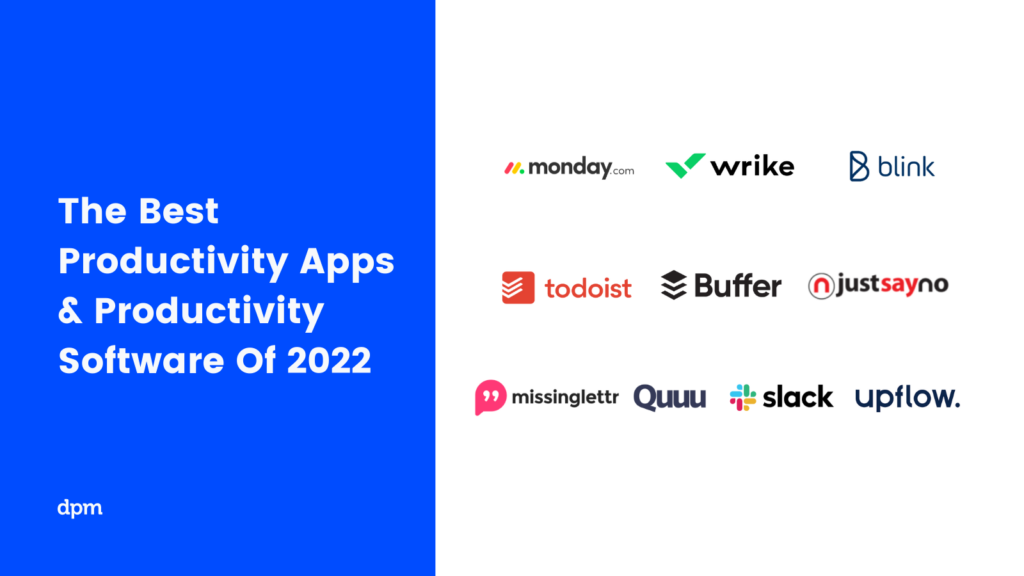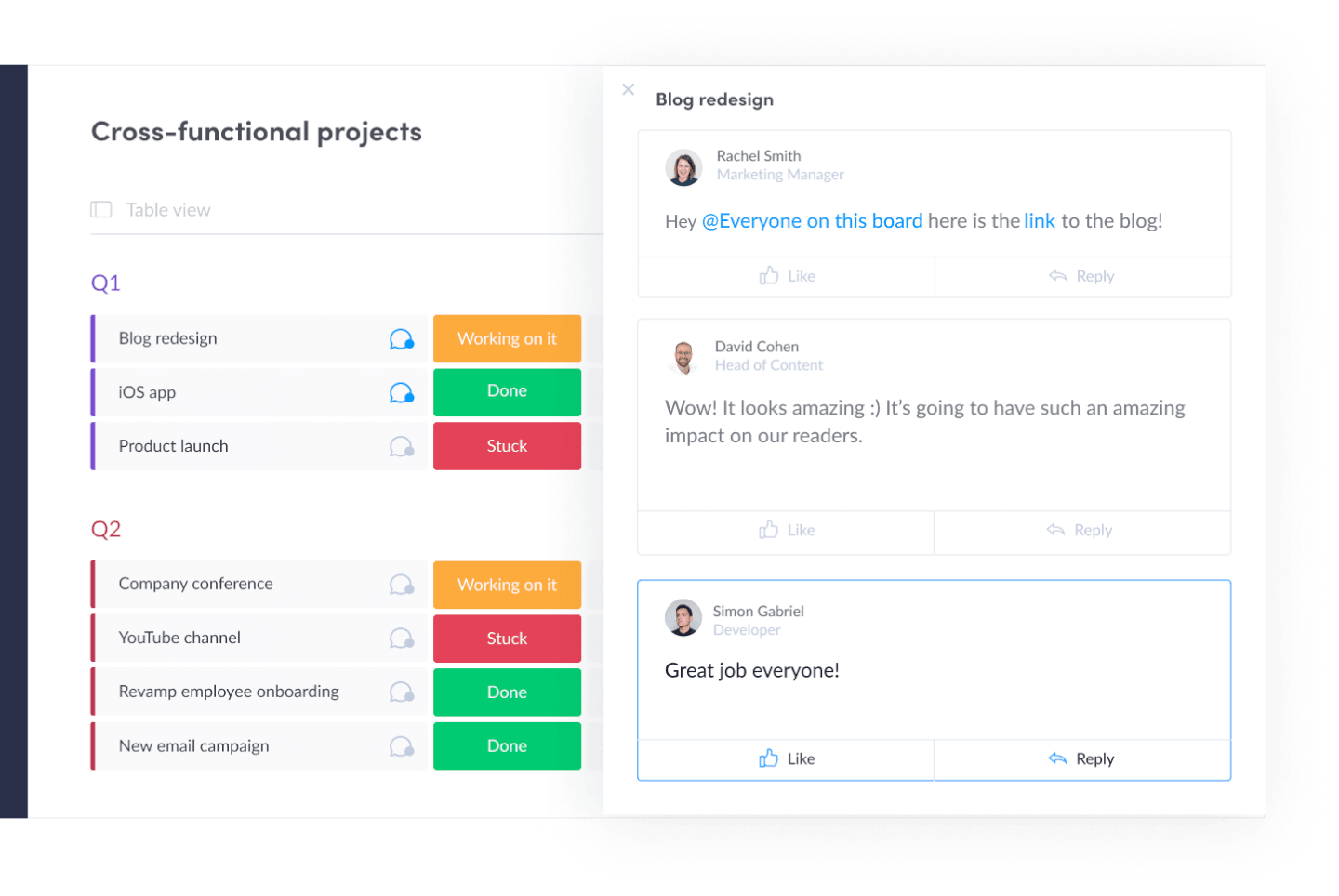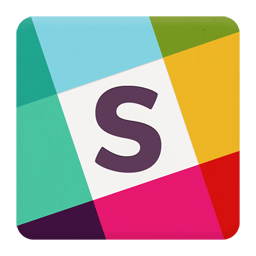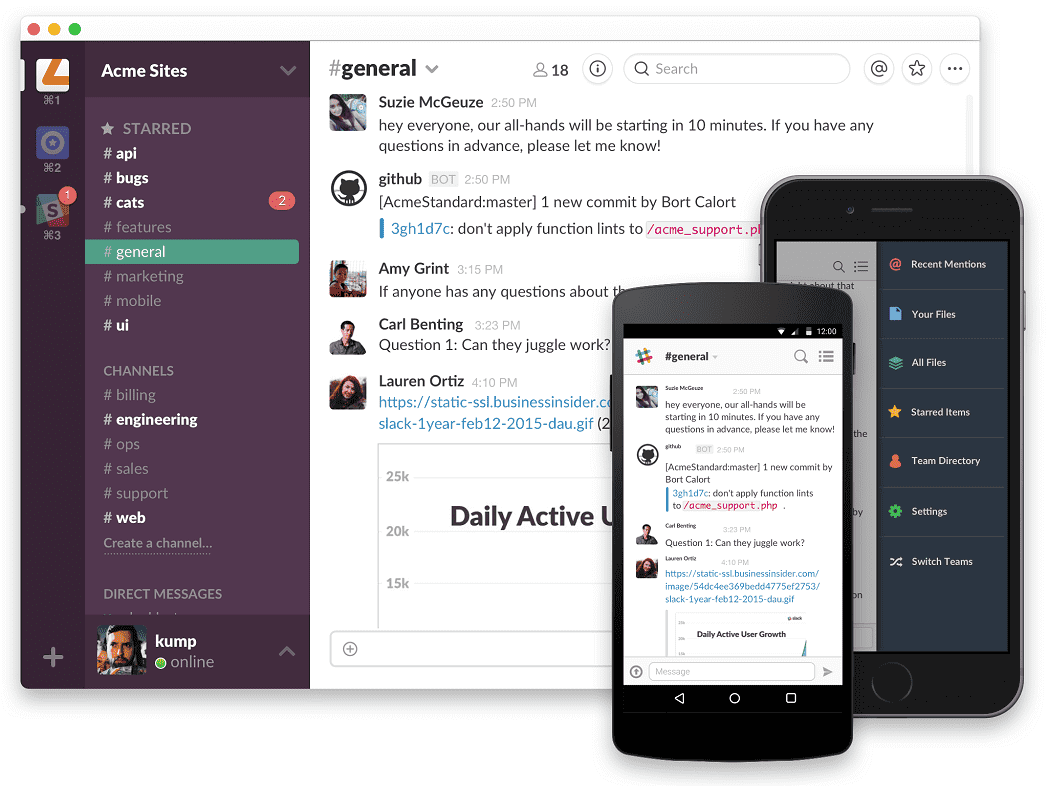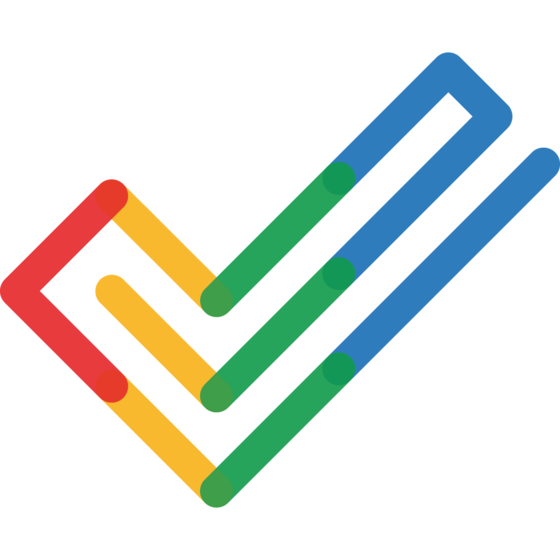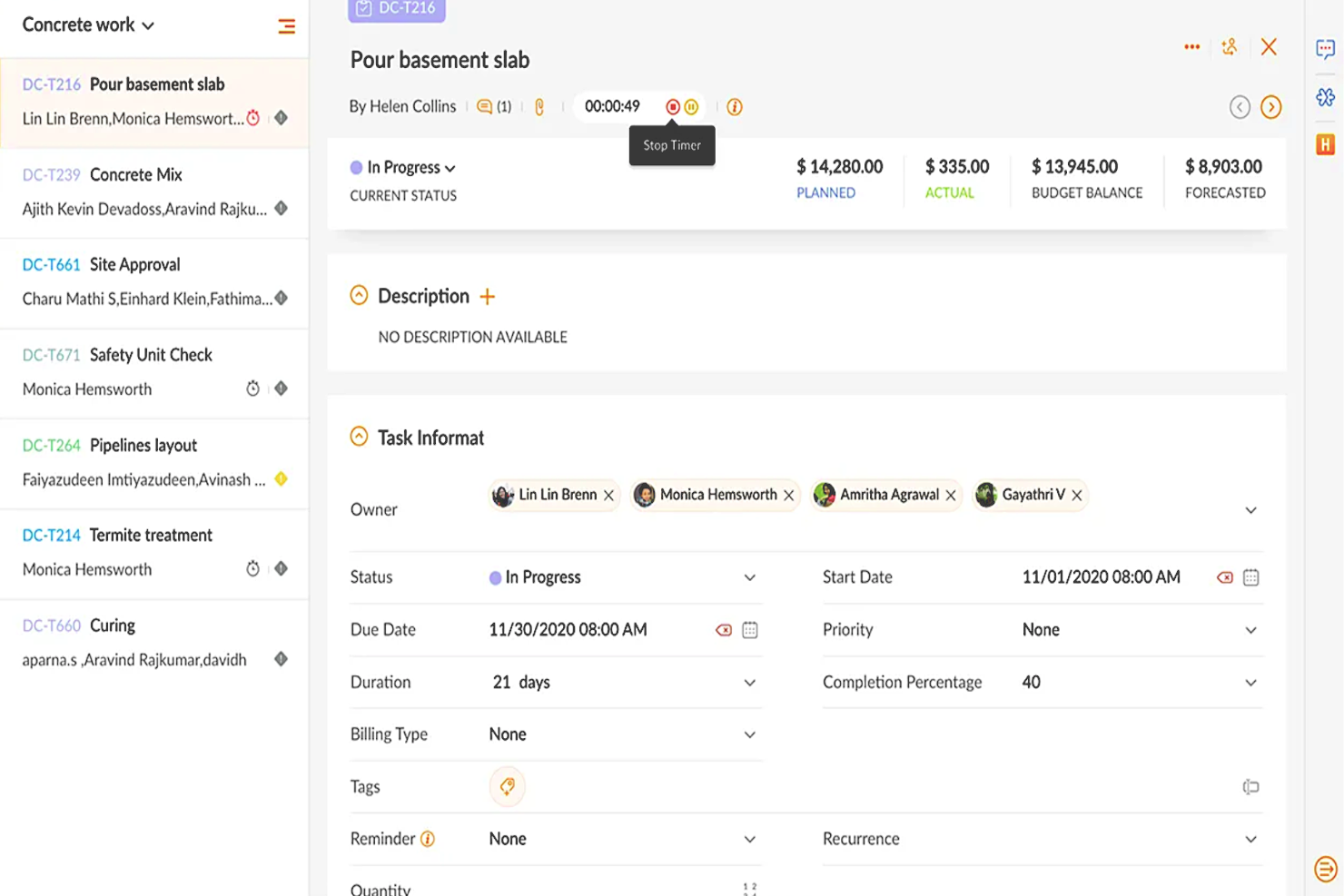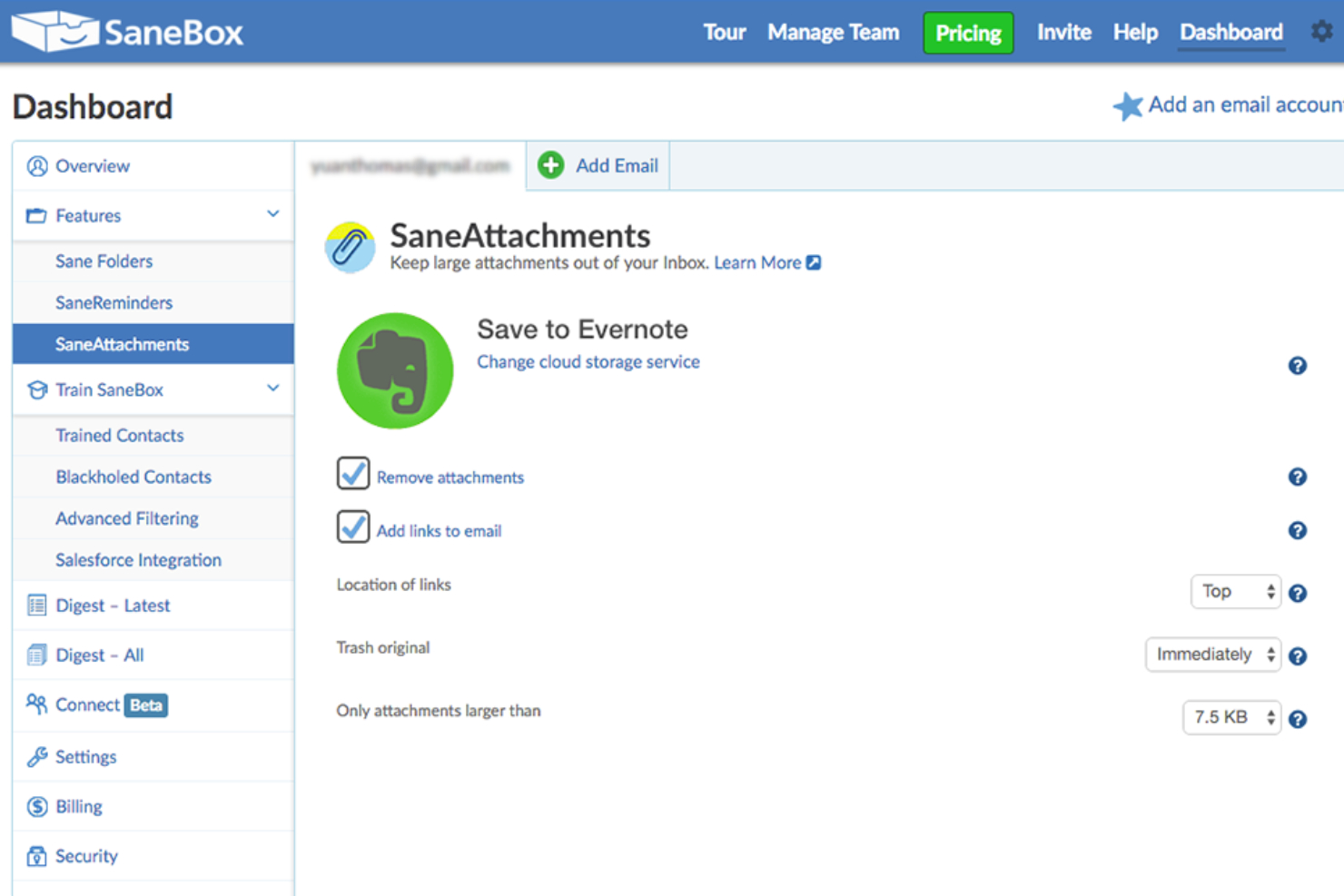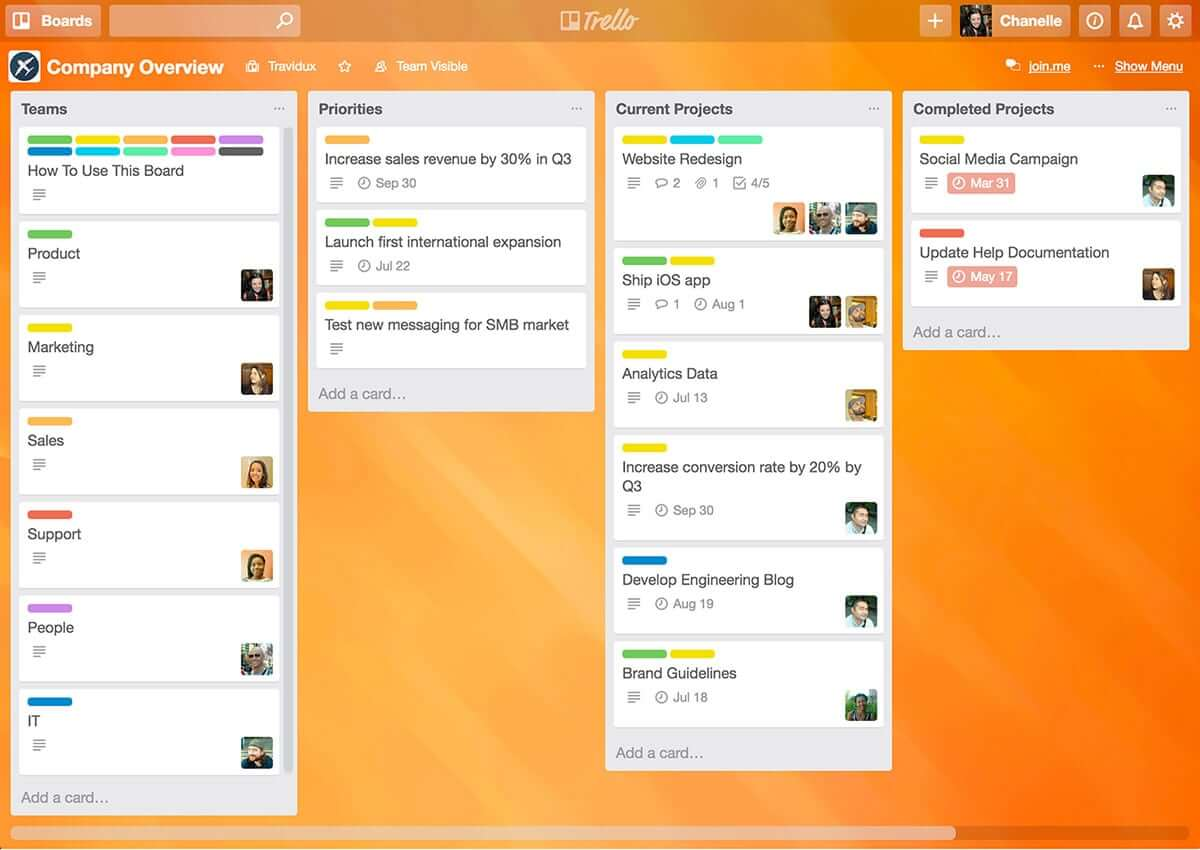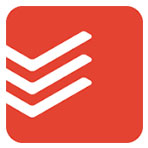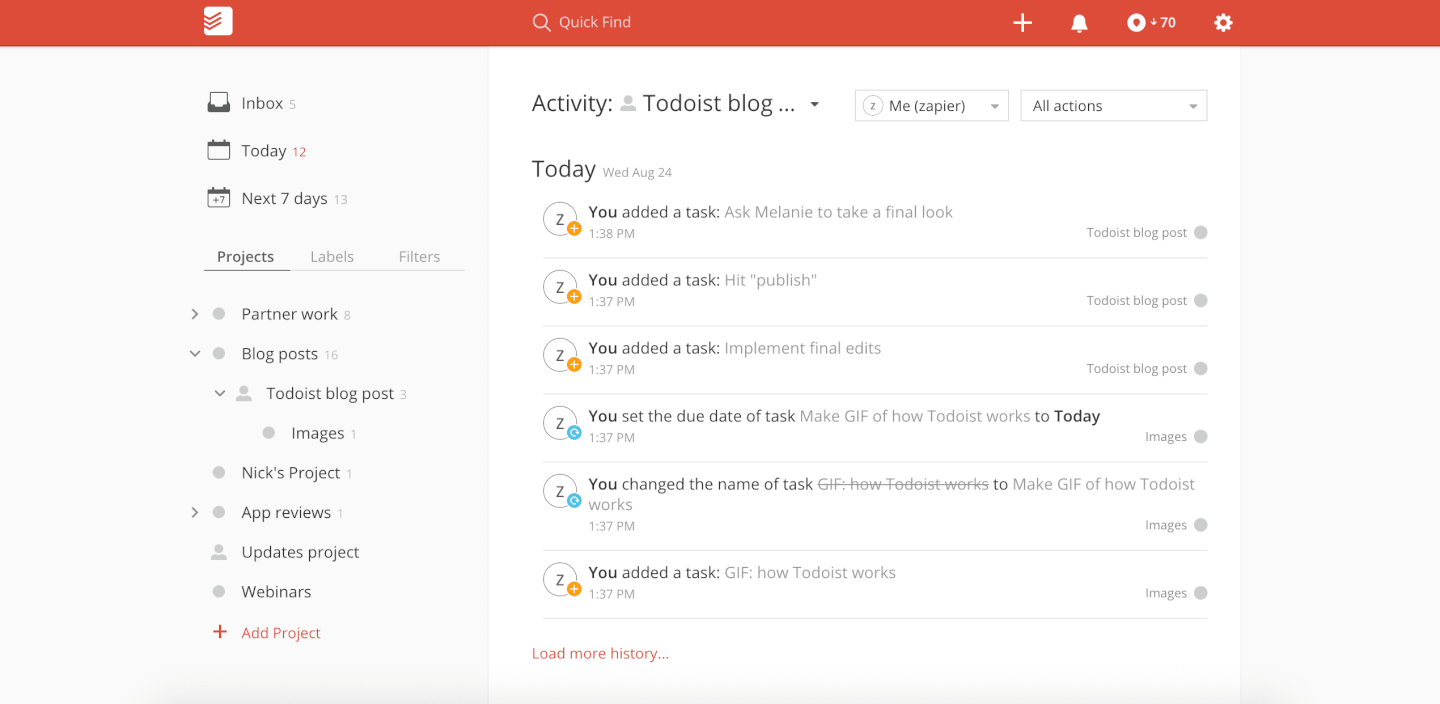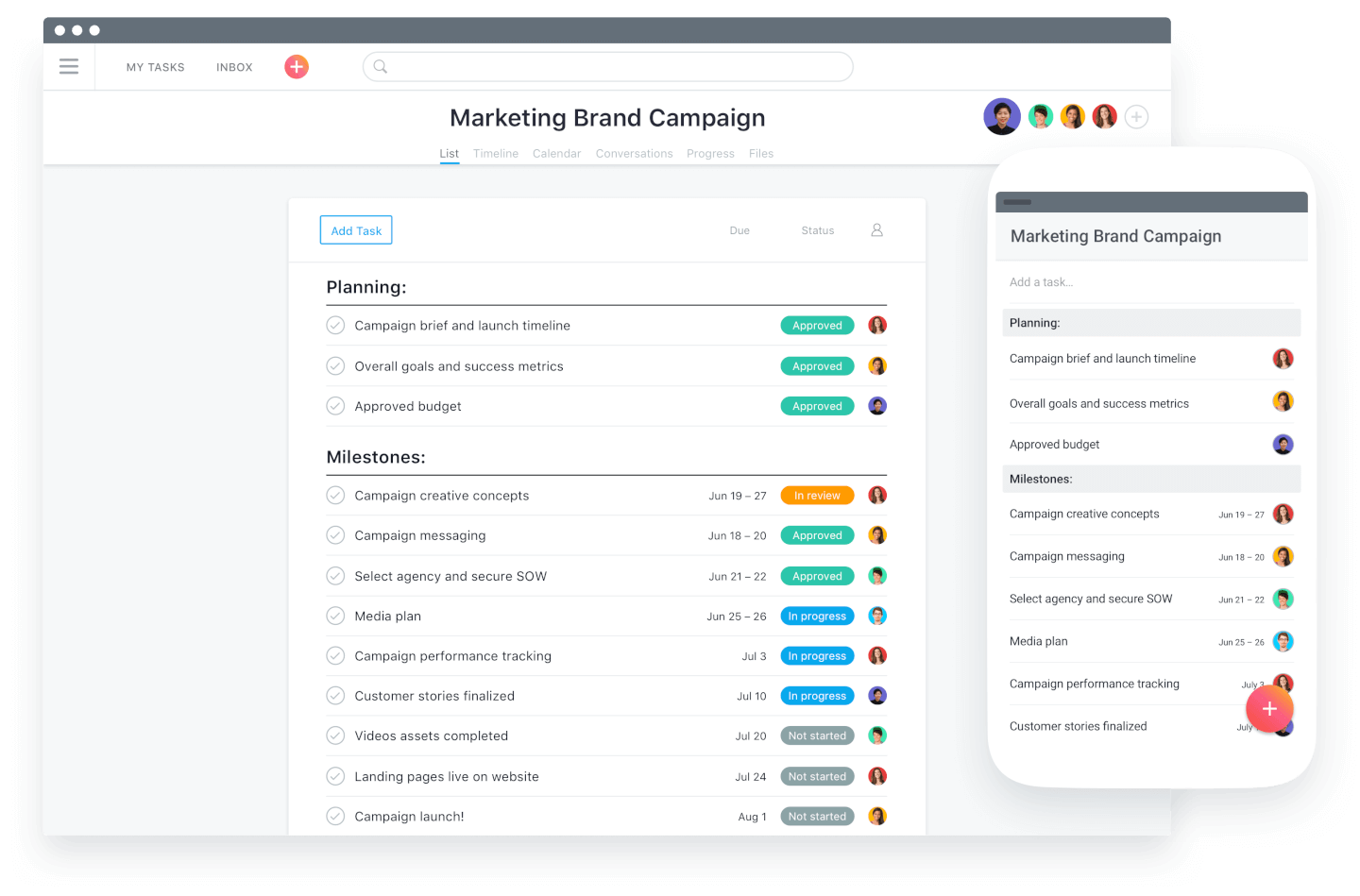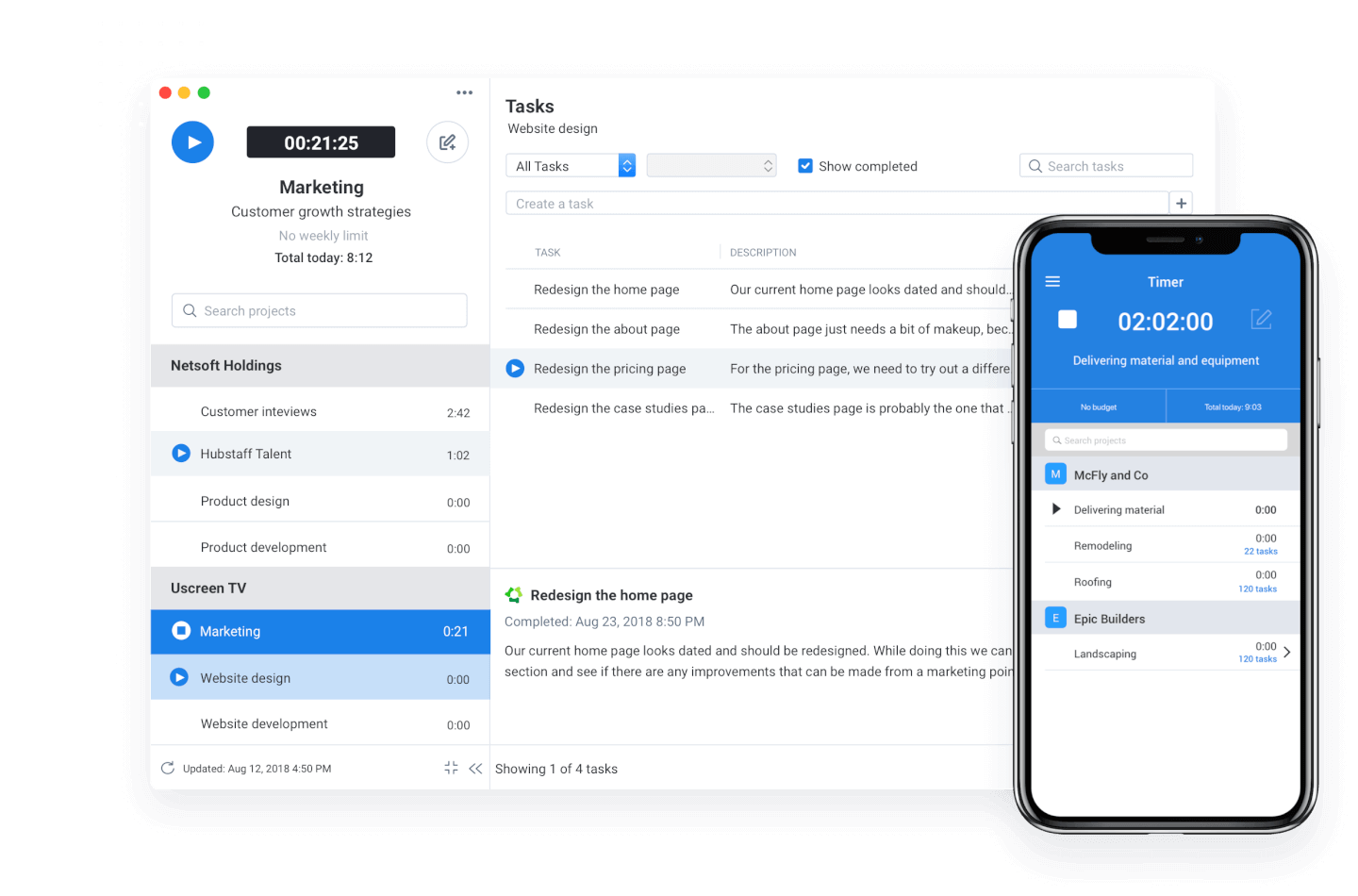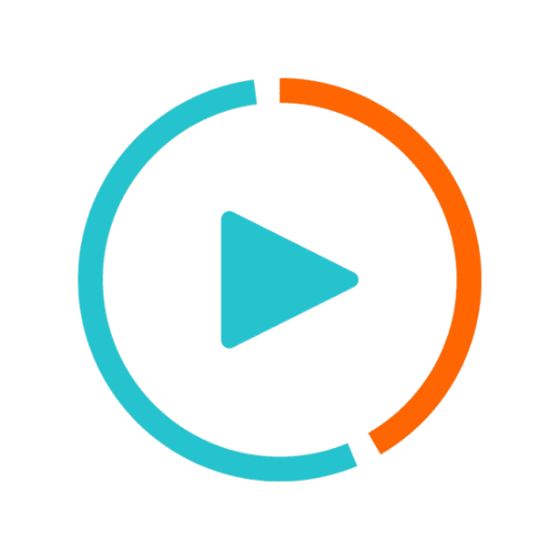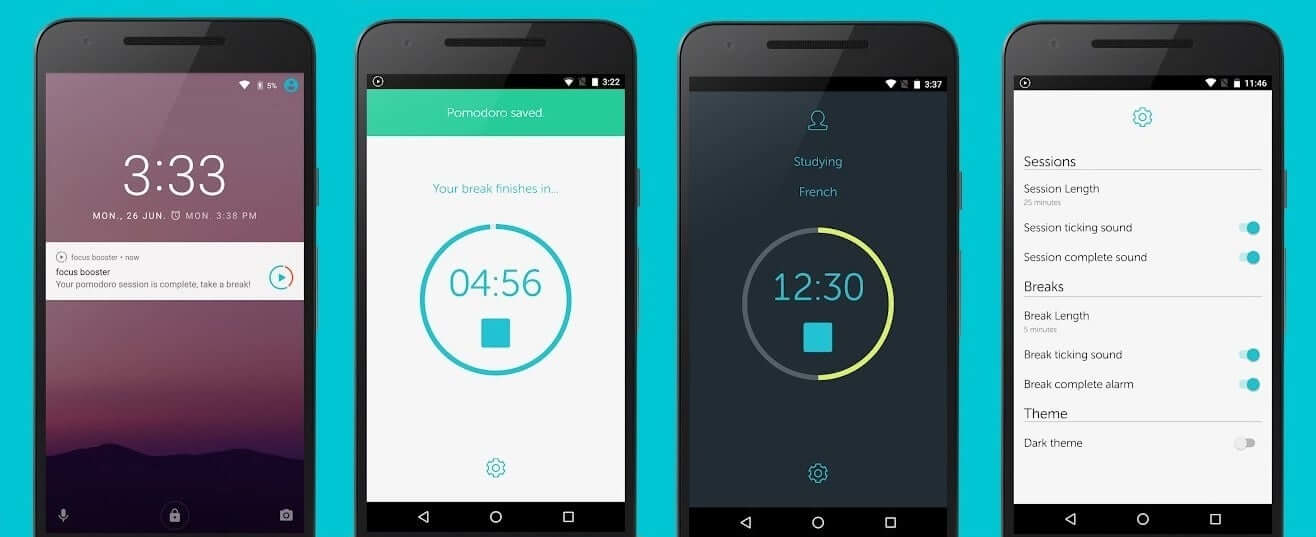10 Best Productivity Apps
Here's my pick of the 10 best software from the 20 tools reviewed.
Get free help from our project management software advisors to find your match.
There are so many different productivity apps so making a shortlist of the best can be tricky. You and your team need to complete tasks, manage time, and organize work effectively but need the right tool for the job. I've got you covered! In this post I share from my personal experience managing productivity, using many different productivity platforms with a variety of different teams, and share my picks of the best productivity apps.
What Are Productivity Apps?
Productivity apps are software that help individuals and teams enhance their efficiency and effectiveness in various tasks. These apps encompass a wide range of functionalities, such as task management, calendar and scheduling, note-taking, document editing and collaboration, time tracking, and communication tools.
The primary goal of productivity apps is to streamline work processes, organize tasks, manage time better, and facilitate easier and more effective communication and collaboration. They are used both in personal and professional contexts to help users stay organized, focused, and productive.
Overviews Of 10 Best Productivity Apps & Productivity Software
These are my top selections for productivity apps and software. I’ve reviewed each tool’s best use case, standout features, and integrations. I’ve also included pricing information and a screenshot of each platform’s user interface.
monday.com is an easy-to-learn project management app that doubles as a productivity tool with key features that that help you manage tasks and the workflows that carry multiple tasks from start to finish. It's a great team productivity tool for getting a clear view of the work that needs to be done and the status of each task at a glance.
Why I Picked monday.com: monday.com is vaguely similar to a spreadsheet at its core, but a much nicer-looking project management tool that lets you quickly toggle between multiple views of work even for repetitive tasks(view as a list, on a map, on a Kanban board, in a spreadsheet, and other views). It also provides alerts, notifications, and the ability to attach files and communicate with colleagues.
monday.com Standout Features & Integrations
Features include a customizable task board for managing task status, assignee, due date, hours spent, etc. Users can upload and attach files to cards, make comments, mention teammates, set reminders, and more. You can measure your productivity through reporting dashboards that can collect data from multiple boards.
Integrations include Slack, Google Drive, Gmail, Google Calendar, Jira, GitHub, Trello, Dropbox, Typeform and many more, accessible via Zapier.
Slack is a collaboration and messaging platform that enables teams to communicate and work together in real-time. It offers a range of features, including channels, file sharing, integration with other software tools, and robust security.
Why I Picked Slack: If you’re doing a lot of task management and delegation within a team, Slack is a best-in-class tool for team collaboration. Slack provides a platform for you to communicate with team members-this includes private chats and group channels, file sharing, tagging and mentions, and loads of integrations with productivity apps to sync up your activities. You can use this tool to break out of endless email threads and enjoy a more transparent, easy-to-follow flow of communication and resources between you and your collaborators.
Slack Standout Features & Integrations
Features include collaboration, file sharing, powerful search, customization, robust security, and has a mobile app, and third-party integrations/plugins.
Integrations include Teamline, Workstreams, ClickUp, Asana, Sentry, SimplePoll, Trello, and dozens of development, management, communication, finance, media, marketing, design, wellness, and other apps.
Zoho Projects is a cloud-based project management software that allows individuals and teams to collaborate, plan, and execute projects efficiently. The software enhances productivity by providing a centralized platform for task management, time tracking, document sharing, and team communication.
Why I picked Zoho Projects: It's a versatile software solution that different types of organizations and teams can use to manage their projects effectively. Its intuitive interface makes it easy to navigate and utilize, and it's user-friendly, with features that are easily accessible and organized logically. Their customizable user interface lets you choose the layout and features that best suit your needs.
You can create, manage, assign, and set task deadlines using Zoho Projects. You can also create task dependencies, ensuring that each job is completed in the correct order. It includes a calendar view allowing users to see their upcoming tasks and deadlines in one place.
Users can also track their time spent on each task, making it easier to manage their workload and allocate resources effectively. The time tracking feature can generate reports, providing valuable insights into team performance and project progress.
Zoho Projects Standout Features & Integrations
Features include collaboration tools that make it easy for team members to communicate and work together, a chat feature that supports real-time communication, and a comments section where team members can discuss specific tasks and projects. It also includes a document management system where team members can share and collaborate on documents, spreadsheets, and presentations.
Integrations are available with other Zoho apps, commonly used Google apps (Google Calendar, Drive, Spreadsheets, etc.), Microsoft apps (Calendar, Excel, Office 365, OneDrive, Teams, and SharePoint), and other third-party apps such as Basecamp, Jira, Slack, Zendesk, and Zapier.
SaneBox
Best for increasing productivity by streamlining your email inbox
SaneBox is a productivity tool that helps you manage your email inbox more efficiently. It's designed to save you time by filtering out unimportant emails and organizing the rest into folders so you can focus on what really matters. SaneBox works with most email providers and clients, making it a versatile option for anyone looking to improve their email management.
Why I picked SaneBox: I chose SaneBox as one of the best productivity apps because it tackles one of the most time-consuming tasks we all face daily —managing our email inboxes. With the constant influx of emails, it's easy to get overwhelmed and lose track of important messages. SaneBox helps you regain control of your inbox, allowing you to focus on the emails that truly matter and be more productive.
Sanebox Standout Features & Integrations
Features: There are several features that make SaneBox stand out from other email management tools. First, its smart filtering system automatically sorts your emails into different folders based on their importance. For example, it moves unimportant emails to a 'SaneLater' folder, so you can focus on your most important messages first. It also has a 'SaneNoReplies' folder that keeps track of emails you've sent that haven't received a response, making it easy to follow up on those messages.
Another great feature is the 'SaneBlackHole' folder, which allows you to quickly unsubscribe from unwanted newsletters and promotional emails. Simply drag the unwanted email into this folder, and SaneBox will automatically unsubscribe you from the sender's mailing list.
Integrations: SaneBox integrates with many popular email providers and clients, such as Gmail, Outlook, Apple Mail, and more. This means you can use SaneBox with your existing email setup without having to switch to a new platform. Additionally, SaneBox offers integrations with productivity tools like Evernote, Todoist, and Trello, allowing you to create tasks and save important emails directly from your inbox.
Trello is a Kanban board app that can be used to organize tasks visually. It’s user-friendly, with an intuitive drag-and-drop interface that makes it easy to learn. This popular tool can be used to help you visualize your deadlines, items in progress, and completed tasks, enabling you to make informed decisions about what to work on next according to the big picture.
Why I Picked Trello: Trello is a popular project management tool that helps teams organize tasks and collaborate on projects visually and intuitively. It uses a system of boards, lists, and cards to represent tasks and workflows, allowing team members to easily see what needs to be done, who is responsible for each task, and what the status of each task is. Trello can be customized to fit a wide range of project management needs, and it offers features such as due dates, checklists, attachments, and team member assignments. Its flexibility and ease of use make it a great tool for teams of all sizes and types, from small startups to large enterprises.
Trello Standout Features & Integrations
Features include boards, to-do lists, task management, workflow management, priority labels, due dates, file sharing, communication, a mobile app, and third-party integrations/add-ons.
Integrations include 200+ apps and tools your team depends on, like Slack, Google Drive, Salesforce, Dropbox directly into your Trello boards. (Note: Some connections require an additional subscription fee.)
Todoist is similar to Wunderlist, providing a simple interface for creating, sharing, and prioritizing tasks. You can collaborate by sharing out your lists and assigning tasks to others, and you can use labels and priority tags to bring organization to your task lists.
Why I Picked Todoist: Todoist has a smart rescheduling feature that suggests an optimal time to schedule tasks that need to be pushed out to a future date based upon past behavior and what you’ve already got on your plate.
Todoist Standout Features & Integrations
Features include task scheduling/tracking, project management, calendar management, email integration, third-party plugins, time management, campaign management, and notifications.
Integrations include Google Drive, Google Maps, Dropbox, Apple Maps, Calendar Sync, and Slack, as well as more options through Zapier (which may incur additional costs).
Asana is another popular Kanban-style task management tool that helps you visually organize and prioritize your work. Use this tool to set priorities, deadlines, tasks, and assignees, and to easily visualize and adjust the flow of your work.
Why I Picked Asana: This is one of the most popular and widely used productivity apps along with Trello, and with a sleek, clutter-free design and a robust suite of integrations, this is a productivity tool that you can use and adapt to a wide range of work and personal projects over time.
Asana Standout Features & Integrations
Features task and project management, collaboration tools, calendar views, customizable dashboards, integrations with other tools, templates for different workflows, a mobile app, reporting tools, and automation capabilities.
Integrations include Microsoft Teams, Adobe Creative Cloud, JIRA Cloud, Salesforce, Tableau, Slack, Clockwise, MS Office 365, Google Calendar, Gmail, Power BI, Outlook, ServiceNow, JotForm, Google Drive, Looker, Vimeo, DropBox, Trello, GitLab, and a growing list of other apps. Plus, a plan with Zapier or Tray.io can let you access other apps to connect with Asana.
Hubstaff is a lightweight, native time tracking software that includes screenshots, time tracking, and project management tools. It’s been designed well with a simple interface and design that makes it really easy for your team to enter their time and for you to track their progress.
Why I Picked Hubstaff: When you’re working with a distributed team it can be hard to verify exactly what people are doing and how they’re spending their time so Hubstaff has some pretty handy snooping tools to give you insight into what your team is doing in the time they’re logging to your project with screenshots and activity levels. Now you can also see which applications your team members are using and what URLs they are browsing while they’re tracking time.
Budget management is helpful and straightforward—using Hubstaff, you can easily set time limits and budgets for your team to bill against with a maximum number of hours you want a member to be able to work in a week and the app will automatically prevent them from exceeding the limit.
Hubstaff Standout Features & Integrations
Features include task management, time tracking, collaboration, Gantt charts, resource management, budget tracking, reporting & analytics, mobile app, invoicing, screen capture & activity tracking, GPS tracking, and third-party integrations.
Integrations include Wistia, Databox, Seventh Sense, Zerys, PandaDoc, Aircall, Eventbrite, and dozens of other apps.
Does your productivity break down when you have trouble staying on track in the middle of the tasks you’ve set out to accomplish? Focus Booster is one of the productivity apps aimed at improving your work habits by minimizing distractions and maintaining a focus on the tasks at hand.
Why I Picked Focus Booster: Focus Booster is based on the Pomodoro technique, which is a method that uses time-boxing to complete tasks. This isn’t your humdrum checklist app: for people who want to understand how they work best, Focus Booster delivers a suite of useful tools for setting up your workday, tracking your hours, and analyzing both your time and your interruptions.
Focus Booster Standout Features & Integrations
Features include a pomodoro timer, to-do list, time tracking, goal management, dashboard reports, client management, billable hours, session replay, notifications & reminders, and labels/tags.
Integrations include Trello, Wunderlist, Asana, Basecamp, Todoist, Any.do, Omnifocus, Outlook, and Google Keep.
Collabio Spaces is a team productivity tool for iOS (mobile app) and MacOS. It is an easy way to organize and edit Microsoft word documents, spreadsheets, scanned documents, and PDFs off-line. Use your phone, tablet, or laptop to collaborate and co-author documents locally (without internet) or online with remote P2P communication tools that are currently testing in beta. You can edit documents with all possible rich text and paragraph formatting features and can even incorporate audio comments.
Why I Picked Collabio: You can create a document from scratch or upload documents that you already have on your device. With Collabio's spreadsheet tools, you can calculate, sort, and filter data using an incredible intuitive and easy-to-use interface. Similarly, you can view and highlight PDFs, add comments, and even include handwritten annotations.
Collabio also has a scan feature for text recognition. You can scan, take photos, run text recognition, and edit ready-to-use texts and images. Additionally, you can add e-signatures to your documents, which advertising agencies will appreciate for new client paperwork, contracts, and even internal employee onboarding documentation. All documents can be organized into folders—called 'spaces'— than can be labeled according to purpose, department, or file type.
Collabio Standout Features & Integrations
Features include a comprehensive office suite, document editing, collaboration, iOS/MacOS compatibility, text documents & spreadsheets, file import/export, and a mobile app.
Integrations are not avaialbe but you can import/export DOCX, ODT, XLSX and ODS file formats plus view documents with well-known file types such as XLS, CSV, PPT, PPTX, JPG, GIF, and TIFF.
The Best Productivity Apps Comparison Chart
Here is a convenient table where you can compare the tools we just covered in the overviews.
| Tools | Price | |
|---|---|---|
| monday.com | From $8/user/month (billed annually, min 3 seats) | Website |
| Slack | From $8.75/user/month | Website |
| Zoho Projects | From $5/user/month (billed annually). | Website |
| SaneBox | From $7/user/month | Website |
| Trello | From $6/user/month | Website |
| Todoist | From $4/user/month (billed annually), Todoist's Pro plan offers a comprehensive set of features for individuals. The Business plan starts at $6/user/month (billed annually), catering to teams that need to collaborate on tasks and projects. | Website |
| Asana | From $13.49/user/month | Website |
| Hubstaff | From $7/user/month | Website |
| Focus Booster | From $2.99 | Website |
| Collabio Spaces | From $6/month | Website |

Compare Software Specs Side by Side
Use our comparison chart to review and evaluate software specs side-by-side.
Compare SoftwareOther Productivity Tools
I haven’t had a chance to review all of these tools in-depth, but here are a few more to check out if the ones featured in this review don’t fit your needs.
- ClickUp
Best for in-app communication tools
- Kintone
Best for building custom productivity apps
- Guru
Best tool for searching through all your apps to surface answers quickly
- MeisterTask
Best for brainstorming, ideation, and task management in one
- Lucidspark
Best for ideation and collaboration using an infinite canvas
- Hive
Best for flexible project views according to team needs
- Wrike
Best productivity app for team collaboration
- Visor
Best for its user-friendly interface
- Zapier
Best for creating automated workflows
- Blink
Best for remote and async communication
Selection Criteria for the Best Productivity Apps
If you're wondering how I selected the best productivity apps, here's where I'll break it all down for you. First of all, I started with productivity apps that have high user reviews and satisfaction ratings. Then, using my experience in project management, I discerned what key criteria were most important for productivity apps and compared how each of them stacked up against the rest. Here's a brief list outlining the whats and whys of my selection.
Core Functionality
First, I assessed each software’s main value. Some are project management tools, others focus on time management, and others are more geared towards teamwork. There are benefits to each type of platform, but I made sure to highlight each tool’s primary functionality in my overviews.
Key Features
The specific feature set of each productivity app varied based on its main functionality. But here are some common features I saw in my research:
- Project management: Project roadmaps, timelines, Kanban boards, Gantt charts, and other project planning and tracking tools are common in productivity apps.
- Task management: The ability to outline and prioritize tasks, set deadlines or due dates, assign tasks to specific team members, and track task progress.
- To-do lists: Some productivity tools are simply to-do list apps, and have features to help you prioritize, keep track of, and manage your to-dos.
- Templates: Many platforms have pre-built and customizable templates for project plans, tasks, checklists, project boards, spreadsheets, and more.
- Brainstorming tools: Some more advanced tools have whiteboarding and mind mapping tools to help you outline concepts and brainstorm solutions.
- Team collaboration tools: Video conferencing, shared project boards, threaded comments, tagging, and other features support teamwork.
- Time tracking: Some systems have timesheets, clock-in and clock-out tools, and other tools to keep track of how time is spent.
- Reporting & analytics: Many of the tools let you track and monitor your productivity. Reports on metrics like time spent on tasks, deliverables shipped per week, and more might be included.
Usability
To assess the usability of a platform, I definitely take into account whether it offers a clear, intuitive, and user-friendly interface. But beyond that, I consider factors like whether mobile apps are available for different mobile devices, including Android and iOS. I also consider whether it’s a web app or if desktop apps exist for Mac and Windows. If so, do these apps provide offline access? These are all important factors when evaluating the best apps for my list.
Integrations
Whether a productivity software will be compatible with your existing tech stack is an important consideration. I looked for integrations with popular workplace tools like Google Workspace (Google Calendar, Gmail, Google Drive, etc.), the Microsoft suite (Teams, Outlook, OneDrive, etc.), and Slack. I’ve noted each tool’s integrations in my overviews, as well as whether it’s compatible with third-party integration tools like Zapier.
Pricing
Cost is always a consideration when seeking out new workplace tools. The productivity apps on this list generally offer monthly subscription-based pricing. Paid plans start anywhere from $3 up to around $15 per user, per month. Some tools also offer free plans that are suitable for small teams and startups, and many provide a free trial period. All of this information can be found in my overviews and the comparison chart.
Productivity Software FAQs
Find answers to common questions about productivity apps.
What apps help with personal productivity?
Pomodoro Timer, Forest, Todoist, Tiimo, Bear, Notability, Forest, and Done.
These are tools we recommend you check out for personal productivity that may or may not have to do with your work as a project manager. Especially for those of you with kids who need to be full-time PMs, juggling all those extracurriculars.
How can I improve my daily productivity?
Believe it or not, many DPMs struggle with productivity. Everybody wants to be more productive at work, and it’s not only about having the tools, it also has to do with being disciplined and incorporating productivity hacks into your daily routine.
Here are 4 useful hacks to become more productive:
- Stay away from social media. This one is a big one. Since we handle team communications mostly online, our phones have become a very useful device to contact colleagues. The problem arises when you start switching to other apps or tending to your pending notifications every time you set eyes on your screen. Look for ways in which you can limit your access to certain apps from your phone settings. If you can’t, make some time for your phone using the next hack.
- Try introducing a working method, like Pomodoro. The Pomodoro method is a popular work methodology in which you break your day into periods of deep 25-minute focus followed by 5-minute breaks.
- Stay hydrated. Dehydration affects concentration, and you need to focus to be productive.
- Prioritize work. Not all tasks are born equal, although it may feel like it. Use a tool like the Eisenhower matrix to focus your efforts on the things that matter.
What is productivity paranoia?
Productivity paranoia is a phenomenon in which employers get scared that productivity is decreasing because they can’t “see” what employees are doing. This is mostly a consequence of remote work and the lack of trust in metrics.
As a result, employers might be hesitant to advertise new jobs as remote, increase the measures of control over employees (such as granular time tracking), or asking employees to return to the office part-time.
Read all about it in our productivity paranoia article where we discuss the US and states that are most affected by this phenomenon.
How To Be Productive: The Eisenhower Matrix
Too often, we focus on productivity as a question of volume: how much am I making, and how quickly? To truly do impactful work, we have to reposition our thoughts on productivity: it’s actually about making better use of your time.
How do you make better use of your time?
First, we have to work out the most productive ways we can use our time. Stop and ask yourself:
- What’s the impact of me not doing this seemingly urgent thing right now? (Because that urgent thing is actually probably not that important!)
- What are my highest value activities? What’s essential?
- What can I (and only I) do that, if done well, will make a real difference?
A good way to answer these questions is by using a priority matrix to map out tasks according to their level of urgency and importance. I like to use the matrix below, based on the Eisenhower Matrix:
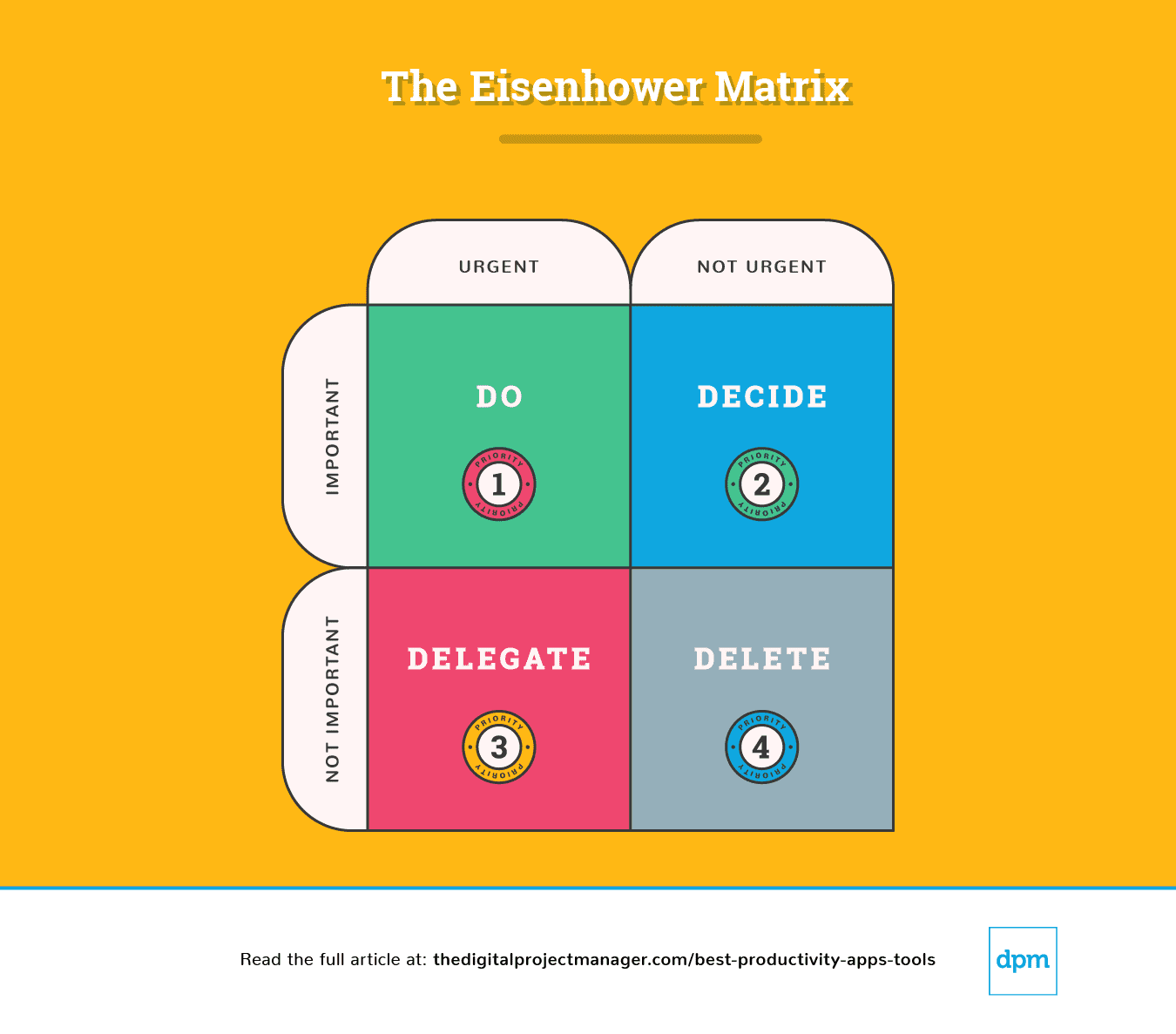
Eisenhower Matrix Explanation
A simple breakdown of this chart tell us how to approach a task:
Priority #1: It’s Urgent And Important. Do it.
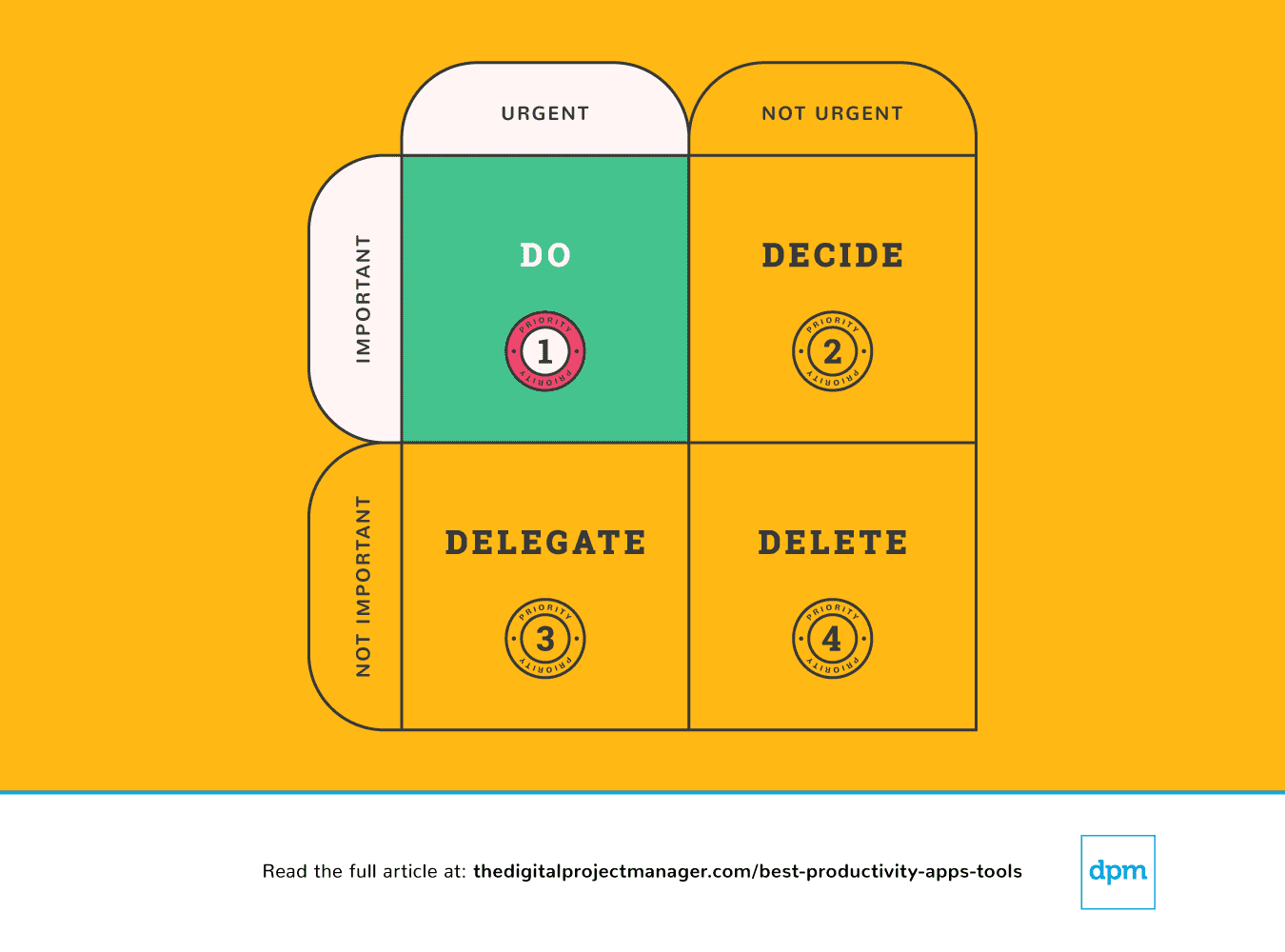 Your top tasks need the “do it now” rule. Along the same lines, if you see a task that’ll take less than 2 minutes to do, just get it done right away (Why? Because it’ll take more time to put it on your to-do list and then schedule and prioritize it).
Your top tasks need the “do it now” rule. Along the same lines, if you see a task that’ll take less than 2 minutes to do, just get it done right away (Why? Because it’ll take more time to put it on your to-do list and then schedule and prioritize it).
Starting a high-priority task and persisting with that task until it is 100% complete is the true test of your character. It’s not easy, but it’s how you’re going to be productive. This takes self-discipline, but we can make it easier on ourselves with a few productivity tools.
Priority #2: It’s Not Urgent But Still Important. Decide on it.
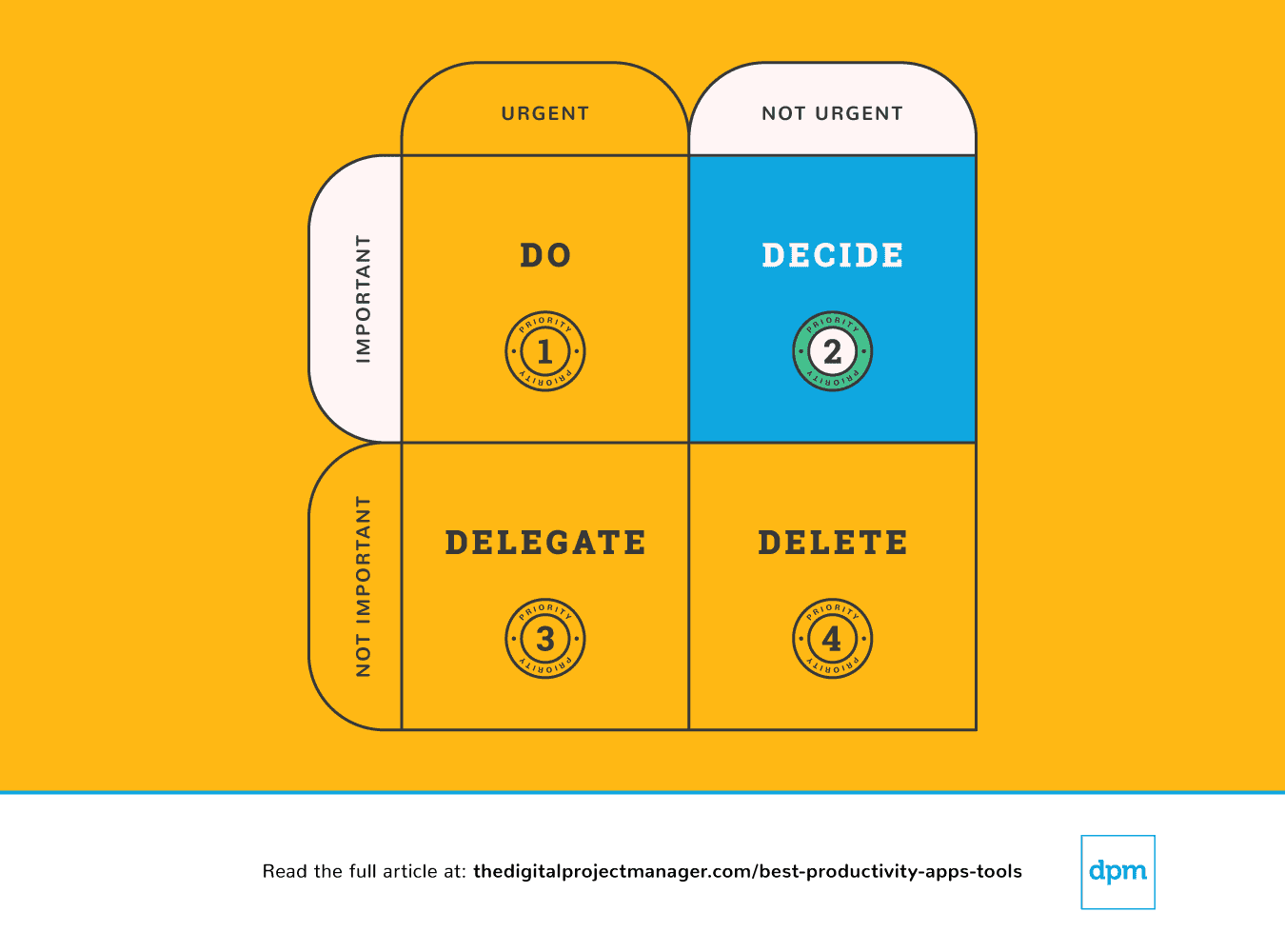 In this case, decide on any points that are blocking the task from moving forward. Decide on the ideal time, person, and method to carry out the task.
In this case, decide on any points that are blocking the task from moving forward. Decide on the ideal time, person, and method to carry out the task.
If something is important but not necessarily urgent, you need to take a moment to decide on a proper plan for dealing with it. Stop getting sidetracked—plan to do the important stuff properly.
We can find ourselves feeling totally overwhelmed because we’re being pulled in too many directions – it feels like there’s too much on our plate and no way to keep everyone happy. In order to make decisions that make the most sense for us, our team, and our projects, we need to have a clear view of all of our tasks, priorities, and progress.
The following productivity apps are especially helping prioritize tasks—for checking what’s in the pipeline, tracking progress, and providing all the information to make solid decisions as we manage our work.
Priority #3: It’s Urgent But Not Important. Delegate It.
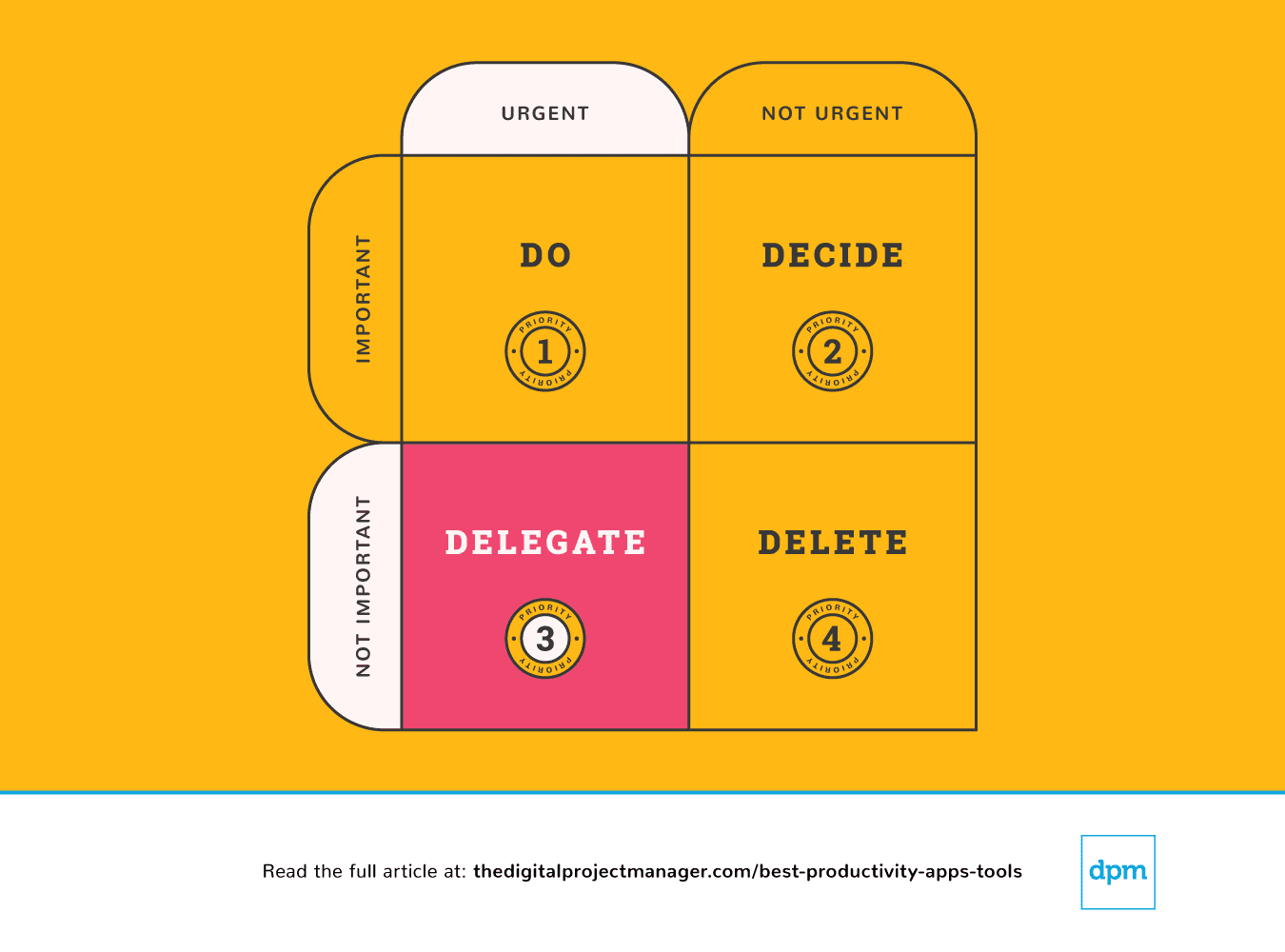 In this case, we delegate the task to the appropriate person so you can focus on important tasks.
In this case, we delegate the task to the appropriate person so you can focus on important tasks.
Some people have an easy time delegating tasks, while others feel a really strong impulse to just “do it myself”. However hard it may be to offload tasks to other people, it’s really pretty simple to hand off tasks to a machine. There’s tons of productivity apps that we can use to do more with less time by adding more automation to our workflows, letting an algorithm handle the busy work.
Priority #4: It’s Not Urgent And Also Not Important. Delete it!
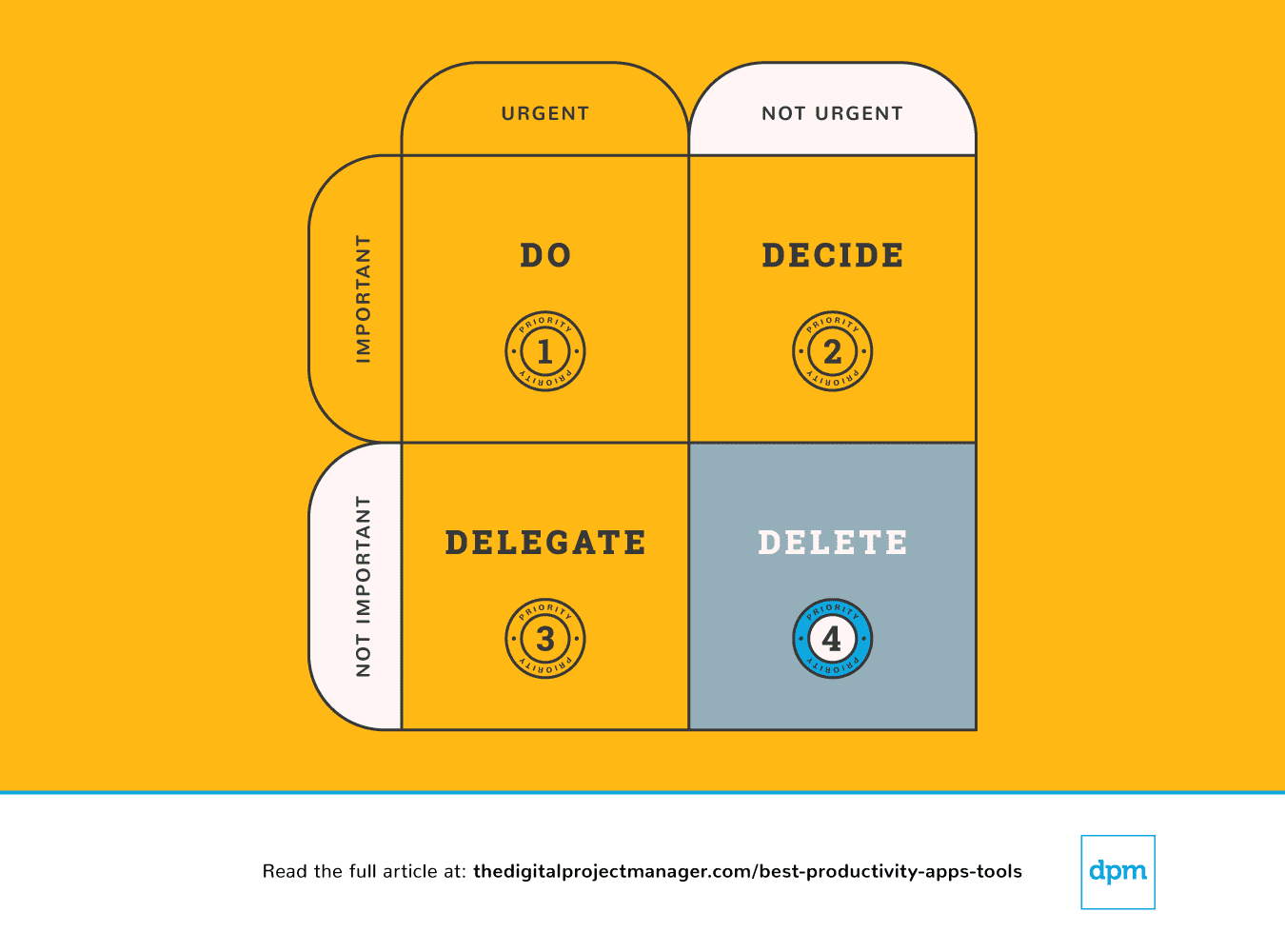 Finally, we can sometimes be more effective by doing less. There are endless opportunities (and plenty of productivity apps to help you) to say “yes” to great ideas. At the same time, being able to carry them out requires you to say “no” to the right things. Learn to set boundaries and say no.
Finally, we can sometimes be more effective by doing less. There are endless opportunities (and plenty of productivity apps to help you) to say “yes” to great ideas. At the same time, being able to carry them out requires you to say “no” to the right things. Learn to set boundaries and say no.
It’s great to be nice and kind and help people out. The problem is, we don’t always have the time. That leaves us a wide-open opportunity to under-deliver or not deliver at all. You’re not going to do anyone any favours if you commit to something you can’t actually deliver your best work on.
And yes, there are productivity apps that you can use to move tasks off your plate and develop boundaries by giving you a system for just saying “no”.
At the end of each day, spend 10 minutes planning out what your day will look like tomorrow—what will you do, decide, delegate, and delete?
Then, have a look at the productivity apps in this overview. I’ve chosen ones that can help you carry out the important work of being effective with your time by automating, tracking, syncing, and reminding—leaving you with more time to do the work that matters most, and do it efficiently!
Become Your Most Productive, Efficient Self!
Hopefully the time-saving tools and tips in this article have helped you get one step closer to your most productive self. Remember that productivity takes practice, and your value at work isn’t measured in the number of to-dos you tick off your list each day!
To stay up to date on our latest industry insights, expert opinions, and best software roundups, subscribe to the Digital Project Manager’s newsletter!