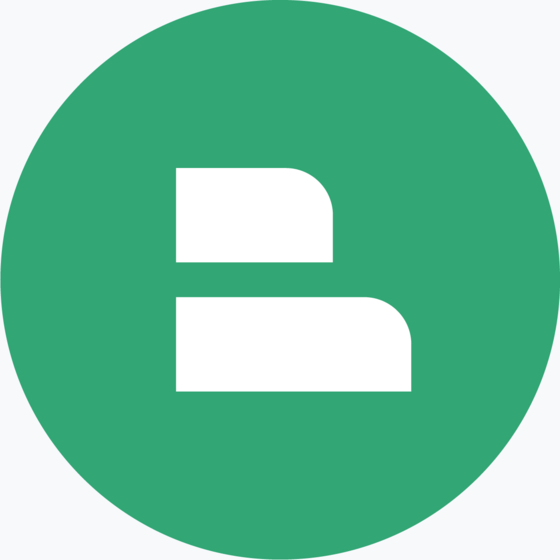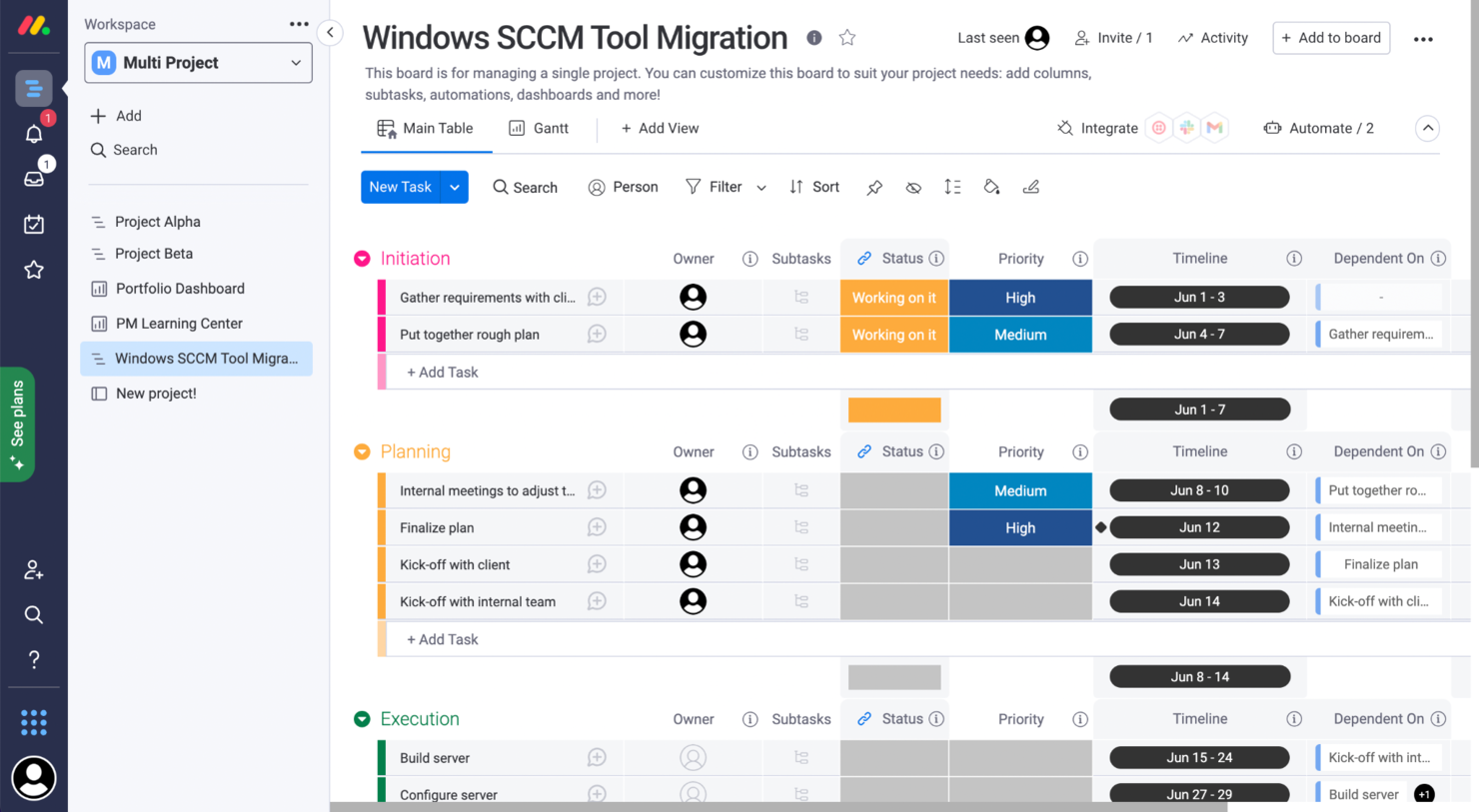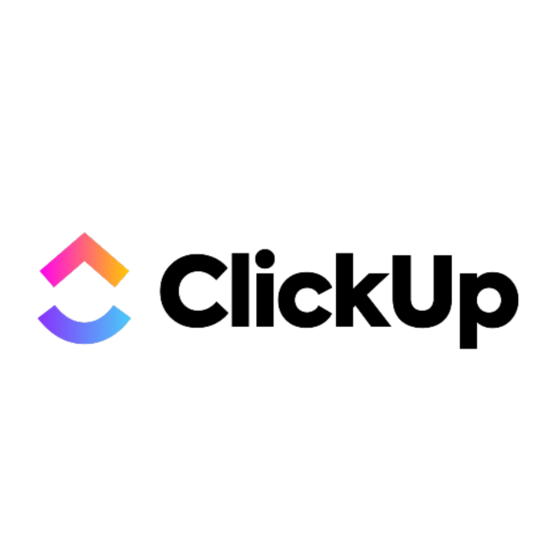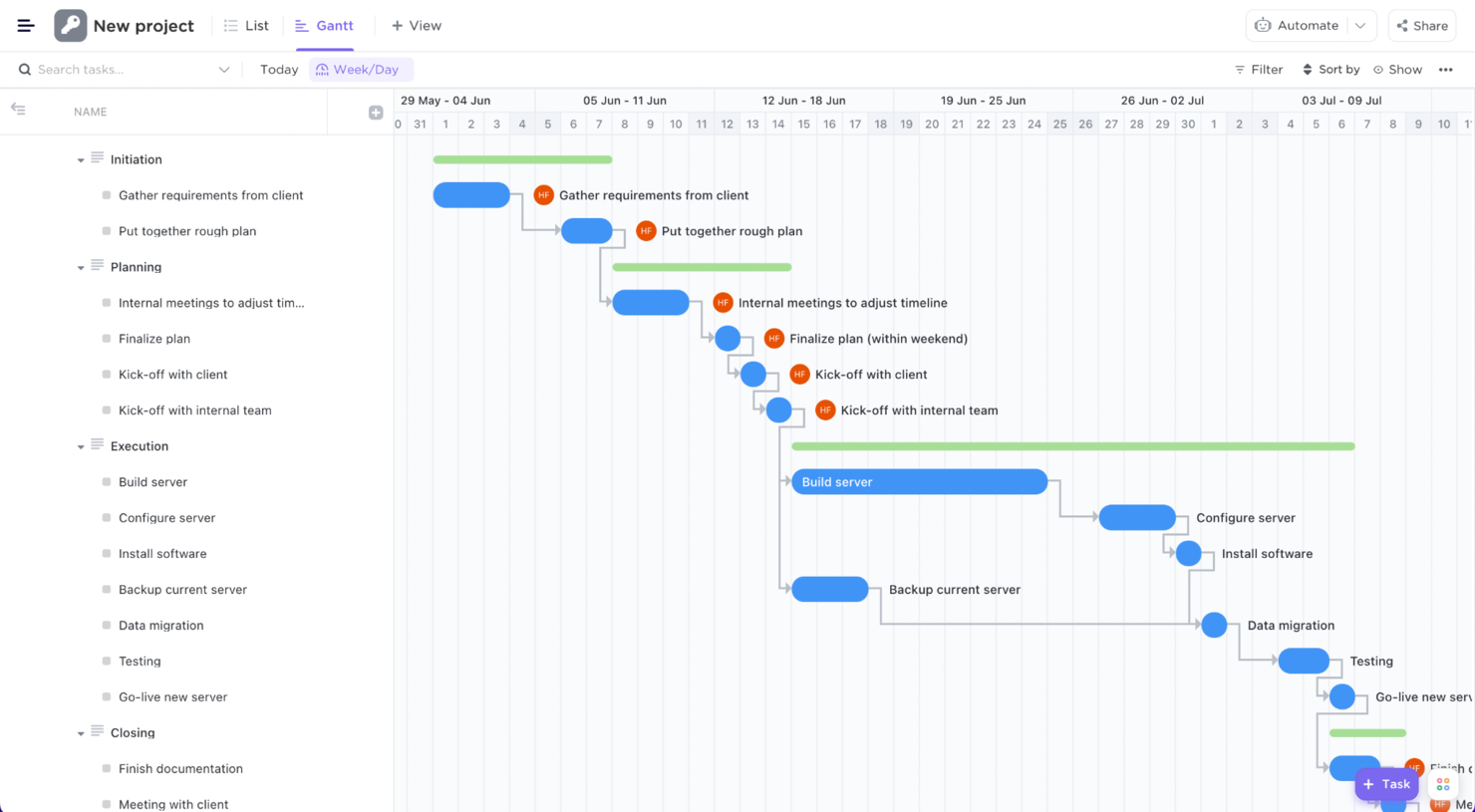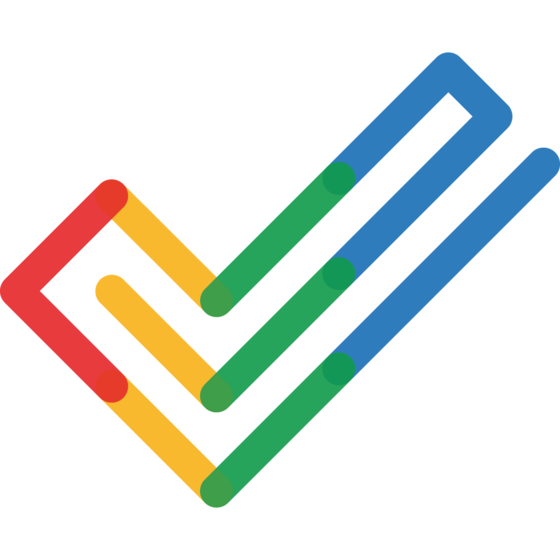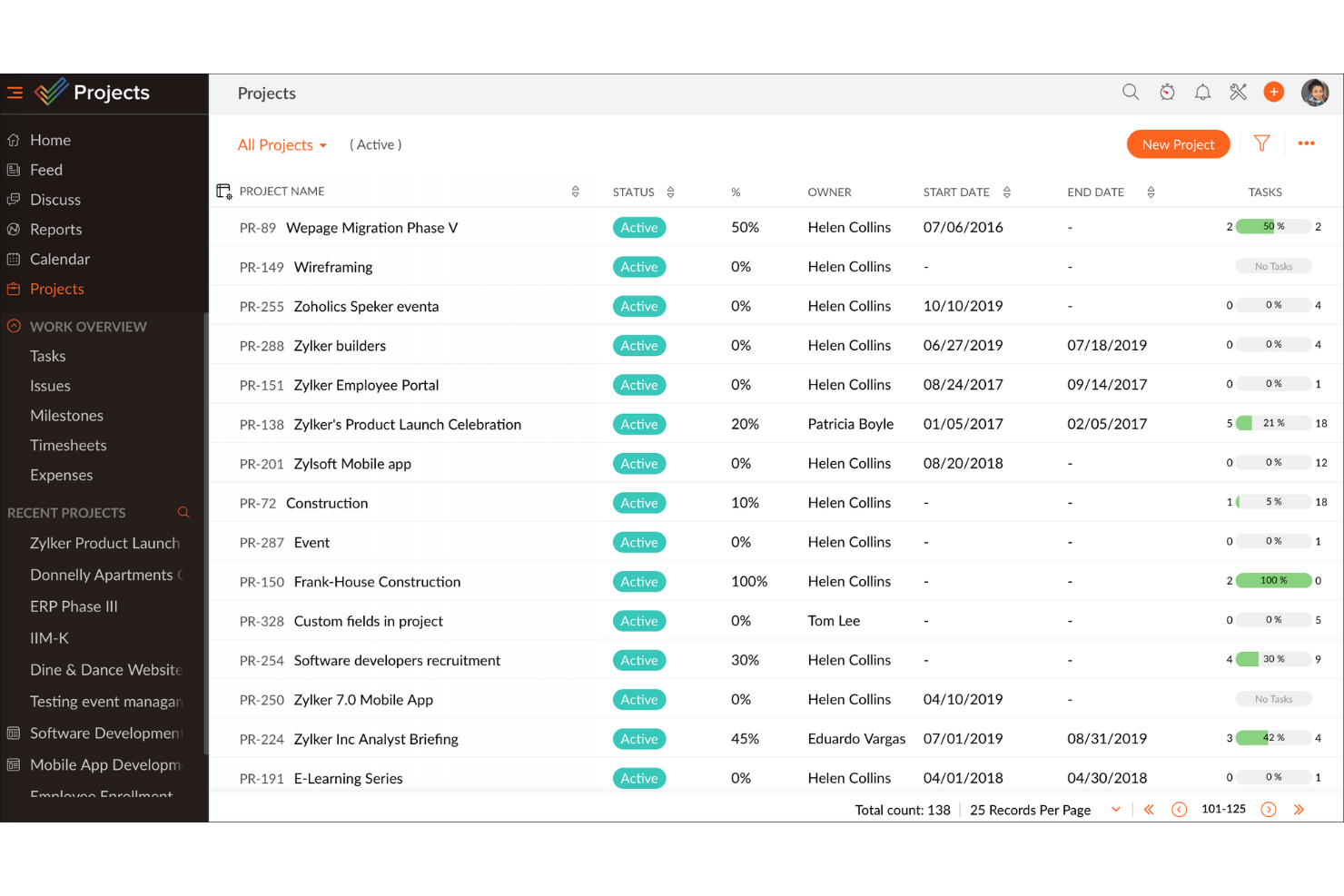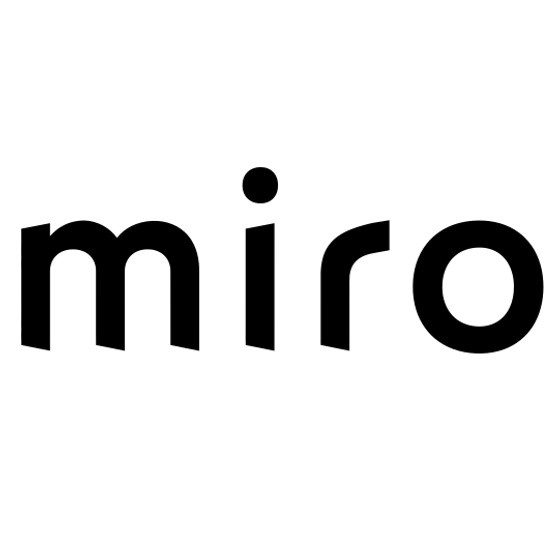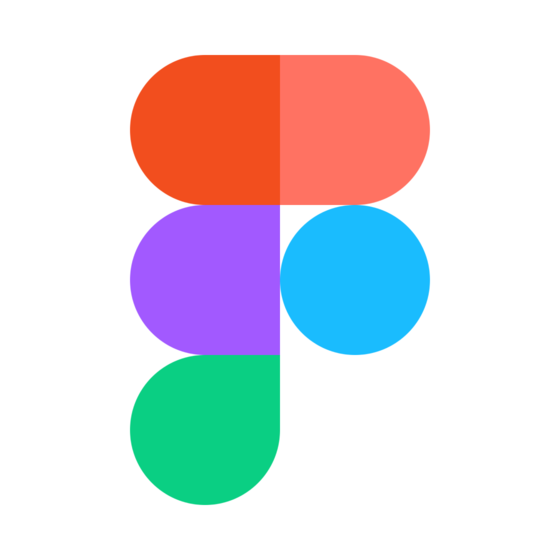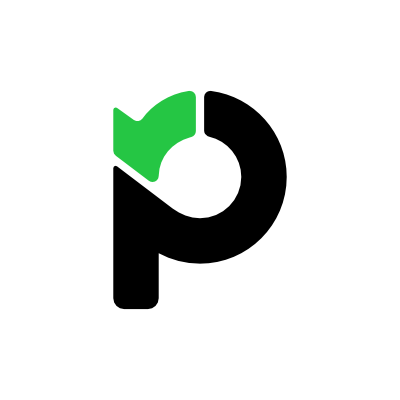10 Easiest Project Management Software Shortlist
Here's my pick of the 10 best software from the 20 tools reviewed.
If you're looking for the easiest project management tools available, figuring out which is right for you is tough. You know you want to plan and manage your projects in the least complex way possible but need to figure out which tool is best. I've got you! In this post I'll help make your choice easy, sharing my personal experiences using dozens of easy PM tools with various teams and projects, with my picks of the easiest project management software.
What Is Easy Project Management software?
Easy project management software are tools that simplify managing projects. They offer basic functionalities like task creation, scheduling, and tracking, with a focus on user-friendly interfaces. These software solutions are tailored for individuals or teams needing straightforward project management capabilities without complex features.
The benefits of easy project management software include ease of use, requiring minimal training, and quick setup, making it ideal for small-scale projects or users new to project management. These tools streamline task management, enhance team collaboration with basic communication features, and save time by focusing on core project management needs. They are accessible on various devices, providing flexibility and convenience in managing projects efficiently.
Overview Of The 10 Easiest Project Management Software
Here’s a brief description of each project management tool to tell you my experience using it, some noteworthy features, and screenshots to give a snapshot of the user interface.
monday.com is so popular that I had to bring it into this list. If I’m being honest, the platform has so many features and customization options that it was difficult to intuitively build this project. To prevent your suffering, here is my suggestion. First, stay away from the Gantt view.
What you can do: Use the main table view to build out your initial project draft, exchange the date column for the one named ‘timeline’ so you can track a date range, and make sure you click on the checkboxes when selecting dependencies (you’ll know when you see it). If you click anywhere other than the checkbox it will take you to the dependencies of another task.
Intuitive score: ⭐️⭐️⭐️
Documentation: ⭐️⭐️⭐️⭐️⭐️
Overall score: ⭐️⭐️⭐️⭐️
monday.com’s integrations include project management apps like Slack, Google Drive, Gmail, Google Calendar, Zoho project, GitHub, Trello, Dropbox, Typeform, and many more, accessible through a paid plan with Zapier.
monday.com is free for up to 2 users and paid plans start at $8/user/month.
Wrike is a work management platform that offers intuitive navigation with distinct Spaces, folders, and tasks, which you can customize however you like and collaborate in real-time while sharing workflows, calendars, and more.
Wrike offers a user-friendly experience with advanced customization capabilities, which makes it better suited for experienced PMs, as building projects can get confusing without prior experience. My recommendation is you start a project using the List view because I found it easier to lay out the tasks and subtasks there than in the Gantt view.
As I was creating my tasks, I also noticed that Wrike places the last item I created on top of the list, which is counterintuitive to how I define tasks in a project. Changing the filters did not help to solve it.
Intuitive score: ⭐️⭐️⭐️
Documentation: ⭐️⭐️⭐️⭐️⭐️
Overall score: ⭐️⭐️⭐️⭐️
Wrike offers 400+ pre-built native integrations, including integrations with the most popular file management software from Microsoft, Google, and Dropbox, along with sales and marketing software from Salesforce and Marketo.
Wrike is free for up to 5 users. Paid plans cost from $9.80/user/month and come with a 14-day free trial.
ClickUp
Robust platform that’s intuitive, easy to navigate, and interactive.
ClickUp is covered in many lists throughout the internet. I guess it’s because they claim to be the productivity tool that will replace all the others you have. After trial by fire with my easiest project management software test… they passed.
Drag-and-drop in the Gantt chart, a list view that makes it easy to create tasks, subtasks, assign and set dates are among the features that help to easily learn this tool. As opposed to other top tools, ClickUp did not let the robustness of their platform crowd the simplicity of its use.
Intuitive score: ⭐️⭐️⭐️⭐️⭐️
Documentation: ⭐️⭐️⭐️⭐️⭐️
Overall score: ⭐️⭐️⭐️⭐️⭐️
ClickUp offers native integrations with Slack, G Suite, Dropbox, and many more tools, as well as over 1,000+ integrations through Zapier.
ClickUp is free with limited storage for an unlimited number of users. Paid plans start at $5/user/month and offer a free-trial.
QuickBase offers a simple platform for managing complex projects and workflows. It provides a code-free builder you can use to set up applications, integrations, automations, and design workflows for your team. This helps you alleviate manual workloads and ensure compliance, plus keep track of how work is getting done.
The software is flexible enough to suit the needs of different types and sizes of teams in various industries. You can get applications up and running quickly without needing to know how to code. Users can also access tons of self-serve documentation, including learning resources, training, and certification programs, to help them get the most out of the product.
Intuitive score: ⭐️⭐️⭐️
Documentation: ⭐️⭐️⭐️⭐️⭐️
Overall score: ⭐️⭐️⭐️⭐️
Integrations include Outlook, Microsoft Teams, Google Workspace, Slack, Box, Dropbox, OneDrive, Trello, Asana, Jira, Zendesk, and Docusign, among others.
Paid plans start from $35 per user, per month, and a 30-day free trial is available.
Plaky is a project management tool that provides a platform for task and project management, offering features for organizing work, collaborating with team members, and tracking progress. It is designed to cater to various industries, including CRM, sales, marketing, HR, and development. It emphasizes user-friendliness with a range of ready-made templates and a knowledge hub. Plaky also offers a mobile app.
The software has a free plan with unlimited users, projects, and tasks, making it a cost-effective option for businesses of all sizes. Features include task organization, team member assignment, comments, file-sharing, progress tracking, and various visual organization options, like list views, Gantt charts, Kanban boards, and real-time activity logs.
Intuitive score: ⭐️⭐️⭐️⭐️⭐️
Documentation: ⭐️⭐️⭐️⭐️
Overall score: ⭐️⭐️⭐️⭐️
Integrations include Pumble for team communication and Clockify for time tracking.
Paid plans start from $3.99/user/month, billed annually, with a free forever plan available.
Projects is Zoho’s cloud-based project management software. It is designed to help project managers create and implement project plans, keep track of workflows, and collaborate with their team. It is a key component of Zoho One, a fully integrated suite that encompasses all the products offered by Zoho.
One of Zoho Projects’ main features is task management. With Zoho’s task management solution, users can easily manage projects at any scale or complexity. The tool works by allowing users to break down projects into simple tasks, subtasks, task lists, and milestones. They can visualize their project plans and keep track of their progress more efficiently through Kanban boards and Gantt charts. This makes setting up dependencies between related tasks much easier for everyone involved, especially when trying to make sure that everyone remains on schedule.
Zoho Projects is endlessly scalable and flexible using its marketplace of tool connectors and app add-ons. Pick between hundreds of integrations, free and paid options, for customer relationship management, asset management, marketing, design, and more. You can sort add-ons by pricing, user rating, and/or functionality. Certain add-ons are limited to paid Zoho Projects plans but many are open to freemium users, like Hubspot, DocuSign, and SugarCRM.
Features include roadmapping, project management, task scheduling/tracking, customer management, prioritization, and notifications.
Intuitive score: ⭐️⭐️⭐️⭐️⭐️
Documentation: ⭐️⭐️⭐️⭐️
Overall score: ⭐️⭐️⭐️⭐️
Integrations include Microsoft Office 365, Microsoft Teams, Google Drive, Zendesk, and ServiceNow. Integrations via Zapier and Zoho Flow are also supported. Being part of the Zoho ecosystem allows you to connect to several of Zoho’s own services for Sales, Marketing, CRM, customer service, and others.
Zoho Projects is completely free for up to three users, while the Premium option starts at $5/user/month and offers a 10-day free trial.
Hub Planner is a resource management platform with a project management tracker that can help you keep up with project financials.
Why I picked Hub Planner: It is an intuitive platform that handles all things resources. Its integrated timesheets allow you to compare planned vs actuals. Meanwhile, colored indicators, known as a heatmap within the tool, let you know when resources are under- or over-allocated.
Additionally, the platform has drag-and-drop functionality in the scheduler, and you can right-click on a time slot to access additional options that help you add the time allocation to a specific project or turn it into vacation time.
Intuitive score: ⭐️⭐️⭐️⭐️
Documentation: ⭐️⭐️⭐️⭐️
Overall score: ⭐️⭐️⭐️⭐️
Hub Planner Standout Features & Integrations
Features include resource management, PTO planning, timesheets, reporting, skills matching, task management, templates, drag and drop scheduler, project budgets, approval flow, and smart scheduler.
Integrations include custom integration options via the Hub Planner API and webhooks. Additionally, you can access thousands of apps using a Zapier account.
Miro is a visual workspace tool that facilitates collaboration and innovation, offering features such as visual project management, diagramming, process mapping, and content visualization.
I chose Miro because it provides a visual workspace that simplifies collaboration and innovation for teams. Its standout features include support for visual project management, diagramming, process mapping, and content visualization, which cater to a diverse range of teams such as product management, engineering, IT, UX & design.
Features include real-time collaboration tools, such as sticky notes and comments, an infinite canvas, custom frames and shapes, presentation mode, TalkTrack to record process explanation videos, Miro Assist AI, document and image embedding, voting and polling features, mind mapping tools, screen sharing, timeline and roadmap planning, access control and permissions management.
Integrations include Zoom, Figma, Asana, Microsoft Teams, Jira, Slack, Monday.com, Confluence, Google Drive, Box, Airtable, Notion, Azure, and Webex. Some integrations are limited to paid plans only.
FigJam is an online whiteboard tool that's highly flexible and can be used for all types of collaborative work. Your team can use it for brainstorming, designing workflows, and planning and tracking their projects. It's essentially a blank canvas you can set up however you like using stickers, comments, shapes, lines, arrows, images, and more to map out concepts, ideas, and plans.
But its flexibility doesn't mean you'll always have to start from scratch. The software provides plenty of pre-built templates you can use to get yourself started. Templates include project kickoff brainstorm structures, project roadmaps, timelines, and flowcharts. There's also lots of support documentation available, both from Figma and from the Figma community.
Intuitive score: ⭐️⭐️⭐️⭐️⭐️
Documentation: ⭐️⭐️⭐️⭐️⭐️
Overall score: ⭐️⭐️⭐️⭐️⭐️
Native integrations are available for Figma, Microsoft Teams, Asana, Jira, Mixpanel, and Github.
A freemium plan is available for up to 3 boards, and paid plans start from $3 per user, per month.
Paymo is a tool I’d never used before but heard about, so I was excited to give it a try. I can tell you that navigating the tool was intuitive and I was able to see how they connect project management to client management and resource allocation.
To build your project properly, start at the list view and make sure you clear the default filters that are activated in this view. Once you create your tasks and select dates, switch to the Gantt view where you can finish establishing dependencies with their drag-and-drop functionality.
Intuitive score: ⭐️⭐️⭐️⭐️⭐️
Documentation: ⭐️⭐️⭐️⭐️⭐️
Overall score: ⭐️⭐️⭐️⭐️⭐️
Paymo integrations include Google products, Slack, Xero, and thousands of other 3rd party software through Zapier.
Paymo is free for personal use. Paid plans start at $4.95/user/month and have a 15-day trial.
Get the PM Software Buyer's Guide
The Easiest Project Management Software Comparison Chart
Here is a table where you can compare all the tools we just covered in the overviews.
| Tools | Price | |
|---|---|---|
| monday.com | From $8/user/month (billed annually, min 3 seats) | Website |
| Wrike | From $9.80/user/month | Website |
| ClickUp | From $7/user/month | Website |
| QuickBase | From $600/month (billed annually), which equates to $25/user/month with a minimum requirement of 20 users. This is for the Team plan, which includes core features suitable for smaller teams. For larger organizations or those needing advanced features, QuickBase offers higher-tier plans, and pricing for these can be obtained upon request. | Website |
| Plaky | From $3.99/user/month (billed annually) | Website |
| Zoho Projects | From $5/user/month (billed annually). | Website |
| Hub Planner | From $7/user/month (billed annually) | Website |
| Miro | From $10/user/month | Website |
| FigJam by Figma | From $3/user/month | Website |
| Paymo | From $5.95/user/month | Website |

Compare Software Specs Side by Side
Use our comparison chart to review and evaluate software specs side-by-side.
Compare SoftwareOther Options
Here’s a few more that didn’t make the top list but are worth your consideration.
- Trello
Best for projects with little to no dependencies
- Teamwork.com
Easy once you understand the capabilities of each view.
- ProjectManager.com
Functional dashboard for portfolio management
- ActiveCollab
Best for small projects with time tracking needs
- Basecamp
Easiest for its message boards that centralize conversations
- Office Timeline
Best for simple PowerPoint timelines
- Projectworks
Best for professional services providers
- xebrio
Best for its fully featured free trial
- TeamGantt
Intuitive tool with task color coding and progress bar per task.
- GanttPRO
Intuitive interface that lets you build a chart in minutes
How I Picked The Easiest Project Management Software
What do I look for when I select simple project management software for my list? Here’s a summary of my evaluation criteria:
Intuitiveness
I look at my way of discovering the tool, clicking to find what I want based on the limited information I have on the tool and past experience. The features I could be looking at are access to project templates and collaboration features that allow me to communicate due dates or attach docs to a task. I also look at ways in which I can streamline work through automations and whether I can build task dependencies.
Documentation
I look at the support material to see if there are videos, articles, guides, how-to’s, and information I can easily search to find an answer when I get stuck. A popular support feature nowadays is an on-screen onboarding checklist, like Airtable or Asana.
Integrations
I look at how I can expand the functionality of the tool I’m using based on the connections I can make with complementary software from other vendors. Therefore, I look at pre-build integrations. Then, I see if there are third-party software connectors like Zapier available. Finally, I look at the existence of public APIs that can be used for custom integrations.
Pricing
I look for free trials, free versions and the price point for paid plans. I also take into account what’s included in free and basic plans. For example, some offer unlimited users while others boast unlimited tasks or unlimited projects. The best free option will be the one that provides the most value for your team.
Easy Project Management Software Key Features
Here are some of the top project management features I look for in the easiest tools I selected for my list:
- Task management: Ability to handle a project’s task list. Assign tasks, set recurring tasks, create, move, and delete.
- Resource management: Feature that allows you to handle who is working or will be working on the project. This may cover internal team members, freelancers, and other contributors.
- Project views: Different views to display project information and track project progress. Gantt chart, Kanban boards, list views, timeline views, calendar views, and table views are some examples.
- Team collaboration: Spaces within the software that let the team interact with the project manager and other team members. This can also be shared to-do lists, file sharing, or specific user permissions.
- Mobile app: Apps for Android and iOS make it way easier to manage projects on the go. Also great for teams that don’t work in office.
- Agile tools: Sprint planning and other agile methodology-based features are especially helpful for app and software development teams.
- Reporting and analytics: User-friendly dashboards that show project progress, time per task, and other team productivity metrics. Even better if it’s real-time data!
Is Microsoft Project easy to use?
No. MS Project is a software that you go to once you've had your fair share of project management software experience as it is not at a beginner level. However, it has nothing to do with the number of advanced features it has. Any tool can be intuitive with good product planning.
Which is the easiest project management software?
Unfortunately, there’s no right answer for this question. First, you need to evaluate your needs to see the features that would be suitable for the type of work that you do. Then, think of your level of comfort with technology. Finally, try to learn from the experience someone else had with the software.
What's Next?
Keep learning about project management! We have guides tips and tricks that will help make a lot of your responsibilities easier. Learn how to make a Gantt chart in 12 steps and the top KPIs you should have to monitor project health.
Related tool lists:
Want to keep yourself informed on new lists or articles related to anything and everything project management? subscribe to our Insider membership newsletter.