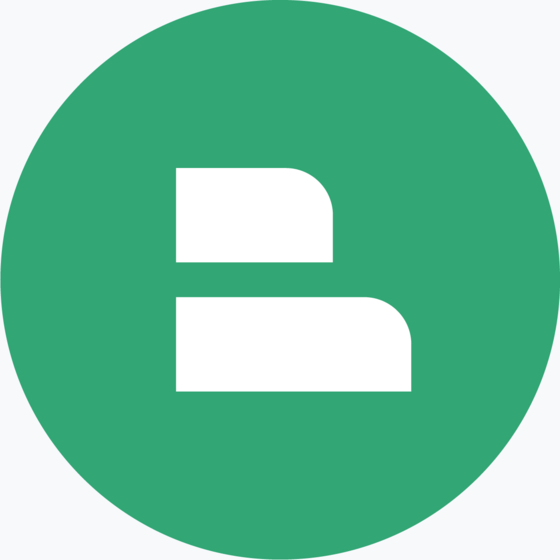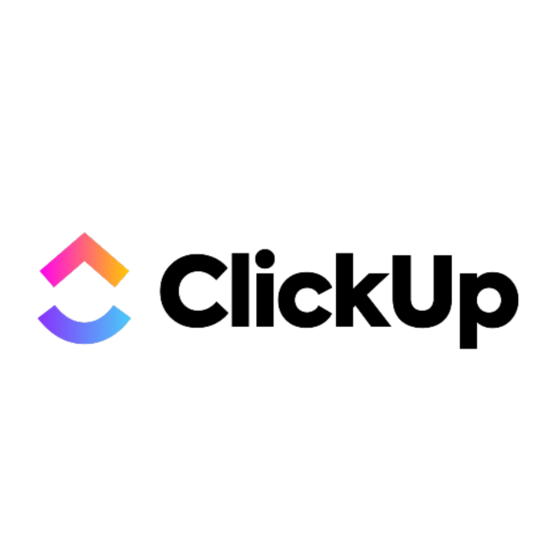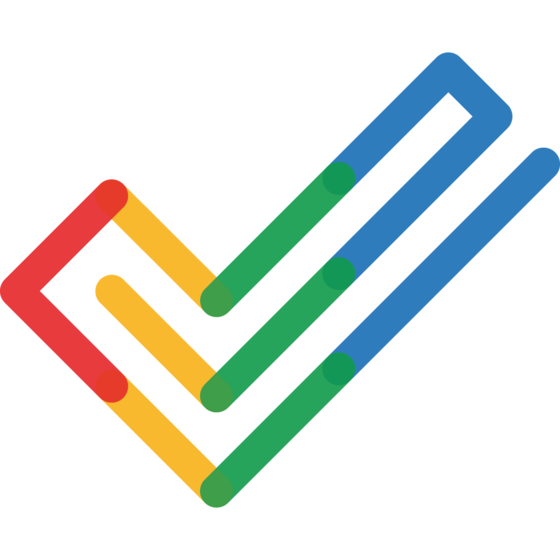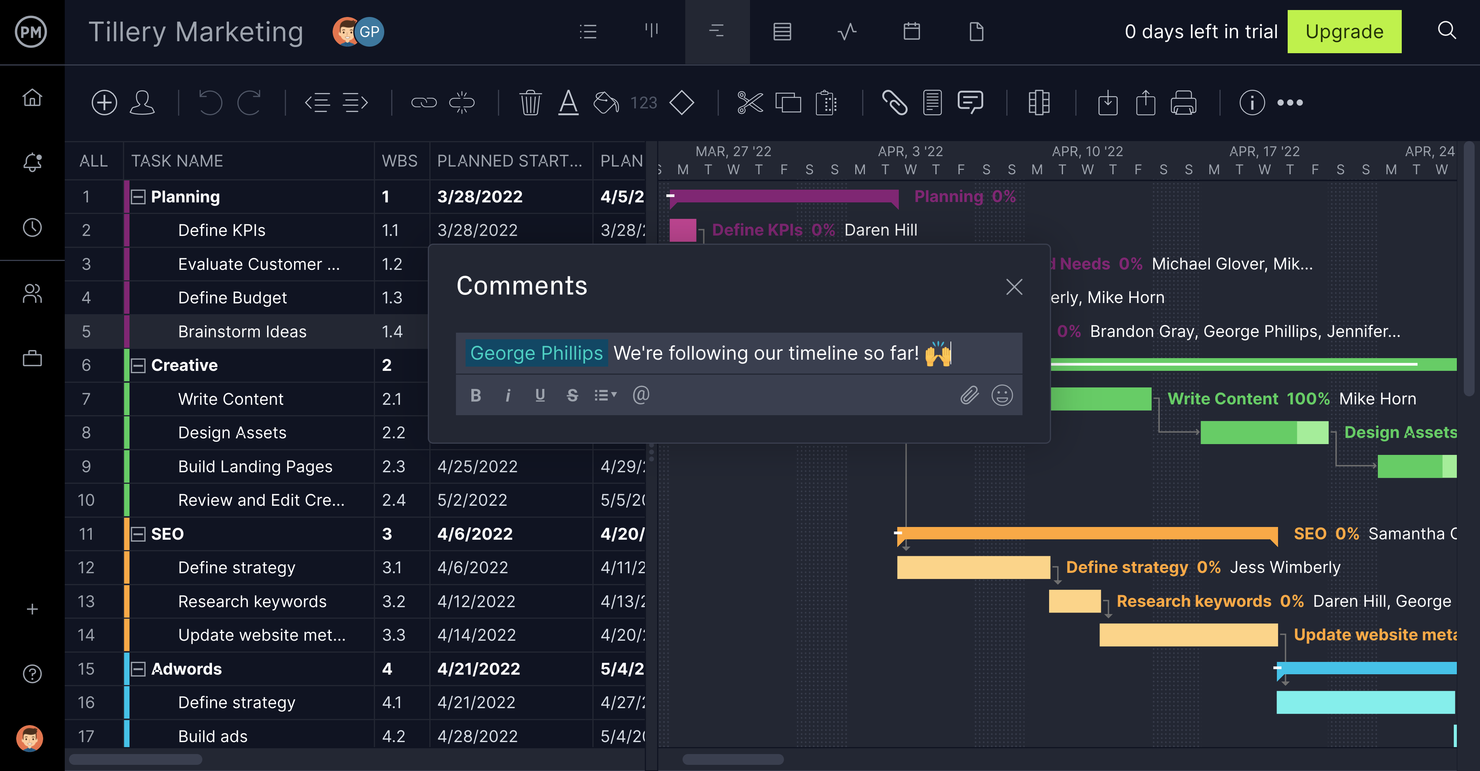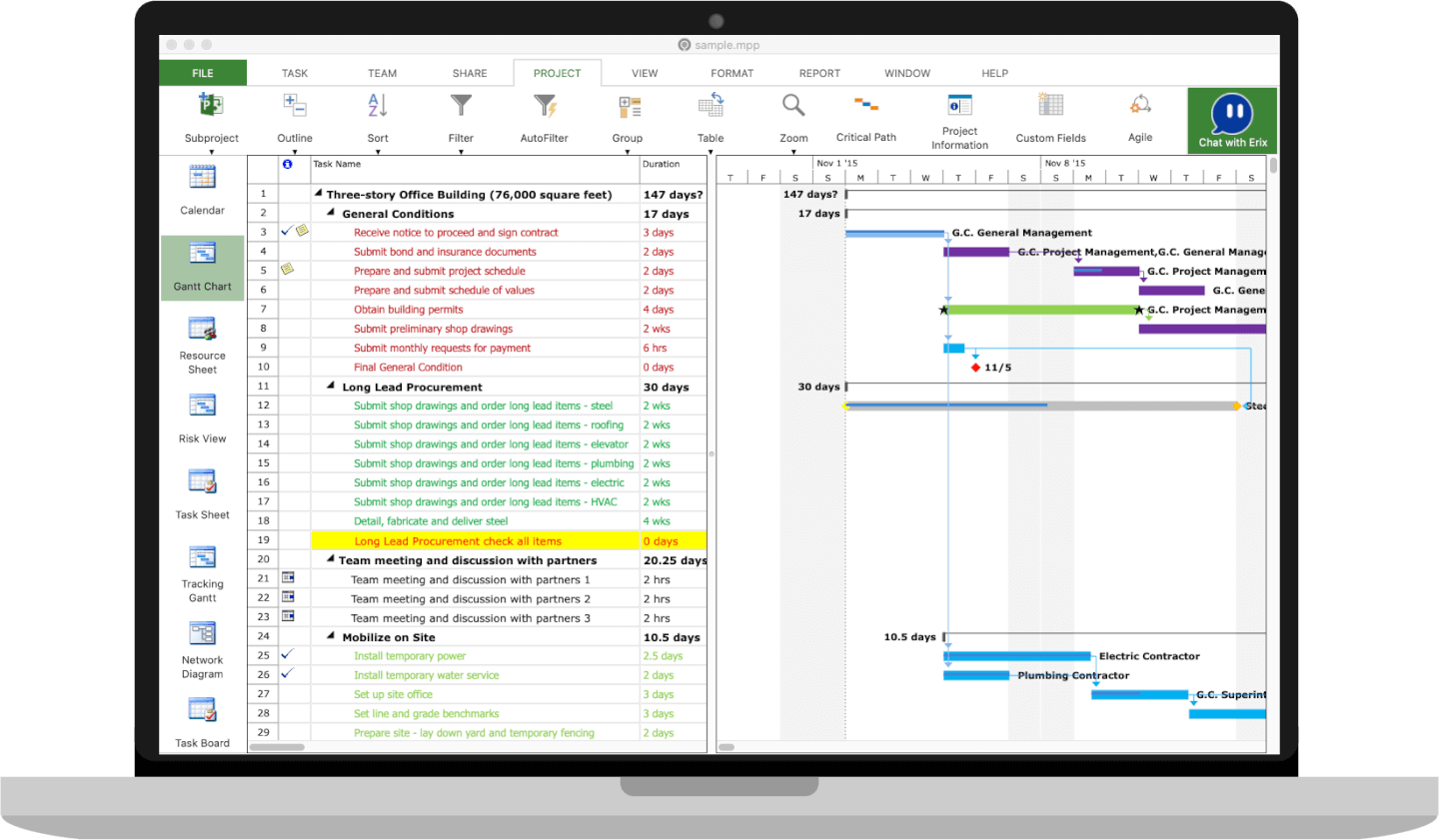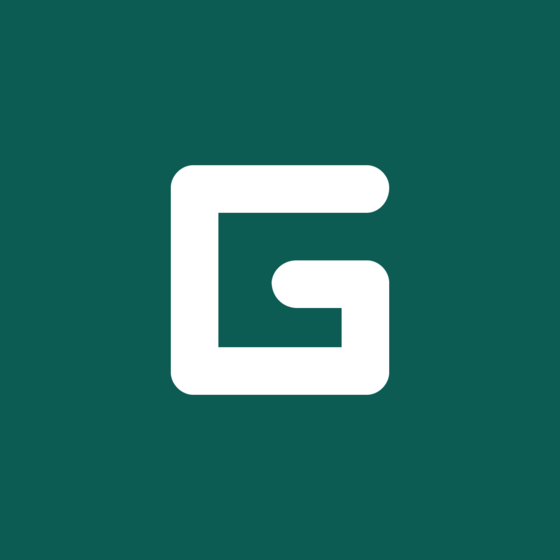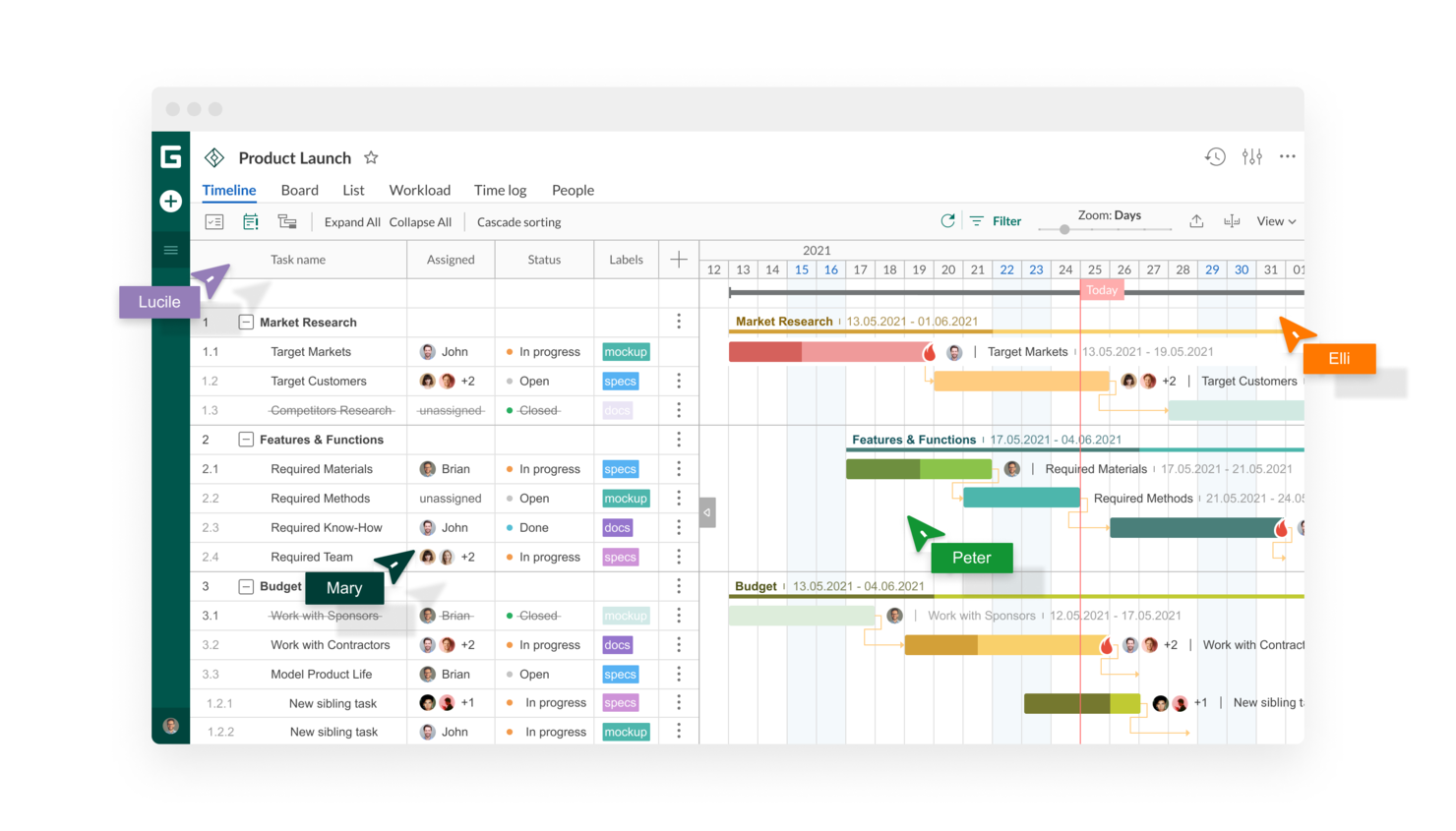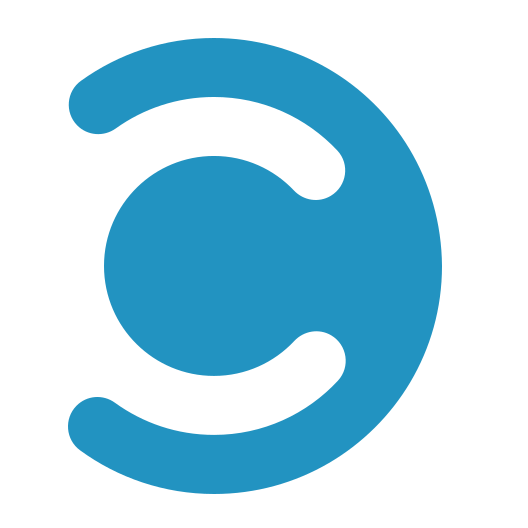10 Lists of The Best MS Project Alternatives for Mac
Here's my pick of the 10 best software from the 13 tools reviewed.
Get free help from our project management software advisors to find your match.
You want Microsoft Project for Mac. I get it. Microsoft Project is one of the most popular project management software programs, and Macs are popular devices. This is a good news/bad news situation, but I’m going to cut straight to the bad news:
MS Project is incompatible with MacOS.
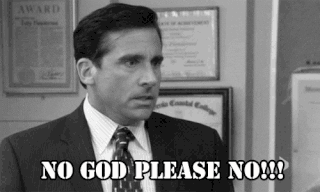
That’s probably not what you want to hear, especially if you’re reading this on a brand-new MacBook Pro.
However, you haven’t heard the good news yet! Microsoft has an online version of their software that you can use as a web app ooorrr you can use an alternative that will be much more powerful and work natively with your shiny new computer.
Overviews Of The Best Microsoft Project Alternatives For Mac
Below are some Microsoft Project alternatives and project viewers. In fact, many of them are browser-based, which means real-time updates across all devices—no matter what you use.
Monday.com is a Mac-friendly Microsoft Project alternative that offers unlimited boards (for projects, data, clients, et cetera) even if you are only using the freemium account offer. Monday.com provides many of the features spotlighted on MS Project, like task lists, Gantt charts and timelines, communication features like comments and tagging, the ability for different stakeholders to coauthor items in real-time, reporting and analysis functions, and time tracking.
One thing users will appreciate is monday.com’s flexibility, as everything is customizable, adjustable, and editable. Flexible Kanban boards and columns accommodate different data types: status, text, people, timeline, dates, tags, numbers, and more. The text column, for example, can be renamed to encapsulate whatever data is housed there, be it general notes, addresses or names, or keywords.
Monday.com excels with their Standard pricing plan (and above), specifically, which opens up Gantt charts, workflow automations, and multi-project dashboards. This isn’t necessarily a huge downside to such a versatile and intuitive tool but it’s definitely something to consider before diving in.
Monday.com integrates with hundreds of third-party apps, like Outlook, Microsoft Teams, Dropbox, Slack, Zoom, Google Calendar, Google Drive, Gmail, LinkedIn, OneDrive, Adobe Creative Cloud, and more with a paid account through Zapier.
monday.com costs from $6/user/month and comes with a free 14-day trial. They offer a free plan for up to 2 users.
ClickUp can handle all of the project management basics that you would expect from MS Project and Microsoft Project Server, like task dependencies, an Agile board view, workload stats, drag-and-drop organization, bulk rescheduling, and dynamic tables. ClickUp is one of the more affordable MS project alternatives, with the freemium plan being quite generous (no user limit) and the paid plan starting at just $5 per user per month.
ClickUp is special in that its freemium plan doesn’t limit the number of users you can include on your account, which makes it the best free plan for project management software that works on Mac. Additionally, ClickUp stands out as a very media-friendly option for project management teams, allowing integration with video and streaming services, free-form mind map creation, built-in screen recording, and an interactive map to track work being done globally.
ClickUp’s feature list is expansive and, at times, a bit unfocused—trying to do too much, a jack-of-all-trades. Mastering everything ClickUp has to offer would be a huge time commitment and teams who don’t need all of the bells and whistles might find navigation and training quite tiresome. Is “too many features” really a con? I’ll leave that up to you to decide.
ClickUp integrates with thousands of third-party apps through a paid plan with Zapier and includes free native connections with plenty of tools, as well. Native integrations include Slack, Github, Gitlab, Toggl, Harvest, Google Drive, Dropbox, Outlook, Google Calendar, YouTube, Zoom, Zendesk, Microsoft Teams, Box, Clockify, and many more.
ClickUp costs from $5/user/month and offers a freemium account for up to 5 spaces and 100 custom fields. They also offer a 30-day refund policy if you upgrade to a paid plan and are unsatisfied. They also have an iPhone app.
Jira is a project management tool developed by Atlassian, aimed at facilitating issue tracking and agile project management for business and software teams. It is widely used by a variety of teams, from startups to large enterprises, to help plan, track, and manage complex projects.
Jira is a viable alternative to Microsoft Project for Mac OS users, providing a diverse array of project management functionalities. Moreover, the tool's compatibility with Mac OS makes it a suitable workaround for those who cannot use Microsoft Project natively on their system. It is also equipped with a variety of reporting types, including sprint reports, time tracking reports, and burnup charts, which cater to different project management needs.
Jira's capabilities additionally extend to managing project workflows, which is beneficial for teams looking for a tool that supports agile methodologies and issue tracking. This includes a range of features including pre-built templates, automations, customizable workflows, and Scrum and Kanban boards.
Jira integrates with Opsgenie, GitHub, Slack, Zendesk, Invision, Trello, Microsoft Teams, Confluence, Bitbucket, and Jenkins.
Jira costs from $10/user/month. A 7-day free trial is available.
Zoho Projects is an award-winning project management software and collaboration tool from Zoho. It offers flexibility and customization options to suit the needs of traditional project managers as well as agile teams. Zoho Projects supports multiple platforms including Mac. Some of the core features include a Gantt chart maker, kanban board, inbuilt chat, and a highly collaborative social feed.
Zoho Projects also packs features that help managers such as resource utilization charts, task automation features, customizable dashboards, baseline, critical path and budgeting features. It integrates with other first-party Zoho software for sales, CRM, HR, marketing, and IT (to name a few). This makes them great for scalability because you can add additional service packages as you grow.
Users can generate and share Gantt charts as PDFs. The tasks in Projects can be exported to XLS or CSV. Zoho Projects also supports importing Microsoft Project MPP files.
The interface and modules are highly customizable. All aspects of the UI from theme colors to arrangement and visibility of the various modules can be changed to suit a user’s preferences. Zoho projects also offer free onboarding for its customers and a comprehensive online help guide for all users.
Being part of the Zoho’s ecosystem allows Projects to connect to several of Zoho’s own services such as Zoho CRM, Zoho Desk and Zoho’s finance suite. The new Zoho marketplace allows for several 3rd party integrations as well including iCal sync, Google integrations and much more.
Pricing starts from $4/user/month billed annually. Also has a freemium version upto 3 users for 2 projects No credit card information required.
MindGenius is a mind mapping tool that has project management features like project timeline, kanban boards, and reporting. Their platform intends to give you an all-encompassing experience. First, by having you do your mind maps and generate ideas with your team. Then, by making the results of that mind mapping exercise available to you as you build your project plan.
The platform is designed to support small to medium size projects. It has the basic features of any other project management platform, including collaboration. The way collaboration works is through an integrated online chat where you can mention teammates on the tasks you want them to chime into.
MindGenius integrates with Microsoft Office 365, Google Drive, and Dropbox through their MindGenius 20 product.
MindGenius has both an online subscription model and a perpetual license plan. Pricing starts at $16/month and offers a free trial.
ProjectManager combines Gantt chart functionality with many other project views—kanban boards, spreadsheets, task lists, and more—to support the needs of hybrid teams. While the project manager may prefer the Gantt view to create a detailed work breakdown structure, others team members can work in the same project through a simple task list.
Offering key project management features such as collaboration tools, reporting capabilities, and to-do lists, ProjectManager is simple enough for anyone to use, yet powerful enough for managers to make data-driven decisions and for businesses to manage projects of all levels of complexity. The tool integrates with Office 365, Jira, Slack, and Google Drive, with even more connections available through Zapier.
Gantt charts allow users to drag-and-drop to adjust deadlines, add and visualize dependencies, and set specific milestones. Users can import Gantt charts to and from other tools (including .mpp files from MS Project) to get projects up and running quickly. The tool also allows users to create reports in one click, view progress bars for quick project health checks, and create PDF versions and shareable links.
ProjectManager offers users a 30-day free trial with no credit card required. After the trial, plans cost from $14/user/month or $11.50/user/month when billed annually. The tool also has a freemium plan for up to 3 users.
Project Plan 365 is a project management tool made for Apple devices (macOS and iOS) that can open, edit and save in .mpp (Microsoft's native file format for MS Project plans). The tool is compatible with the latest version of the MPP file format, as well as several previous versions.
Project Plan 365 looks and feels like MS Project and supports all standard views including Gantt Chart, Task Sheet, Network Diagram, Project Calendar, Task Usage, Resource Usage, Team Planner, and more. Project Plan 365 supports 12 different languages and over 100 different currencies.
Another great feature is the virtual project management assistant Erix AI. Erix is an AI chatbot that simultaneously provides in-app assistance for troubleshooting, a wiki database of project management definitions and knowledge, and Q&A assistance on your current projects. For example, you could ask it what the total cost of a project is or when a current project is expected to finish.
Project Plan 365 offers a Free Viewer for Microsoft Project MPP files and is integrated with all major cloud providers such as Google Drive, iCloud, Dropbox, OneDrive, Box, and SharePoint Online.
Project Plan 365 costs from $9.99/month and offers a 30-day free trial.
GanttPRO is a web-based project management tool for Mac users who need the same features that MS Project offers. It features a Gantt chart-based approach with a minimalist interface that gives users a similar experience to actually working in MS Project but with a more modern interface.
GanttPRO lets you create projects with drag and drop features for adding new tasks, creating dependencies, assigning resources, tracking progress, managing dates, and, if needed, changing data in real time.
Beyond the Gantt charts, GanttPRO offers a board view and enables team communication and collaboration through comments, attachments, real-time notifications, and mentions. In terms of resource management, users can track the performance of team members, as well as a color-coded way to see whether someone is overloaded or available for more work.
GanttPRO offers support information such as a learning center, video tutorials, easy-to-follow onboarding, and a dedicated customer service manager. Access to these features is unlimited and is included in every plan, even the free trial.
GanttPRO integrates with JIRA Cloud but does not list any other native third-party connections.
Basic plans for 1 user start at $7.99/month if billed annually.
Smartsheet is a spreadsheet-like project management tool that is also available for Apple users. It has won a few awards for quickly becoming a favorite business app. It’s a nice project management software for mac if you’re comfortable working in Excel but wants a break from complicated formulas—Smartsheet performs all the calculations for you across multiple sheets. You can also add customized brand logos and set color themes for individual projects.
If you’re looking for an application that can open Projects, and don’t need to work within the software, then I’d recommend Smartsheets. Users can import MS Project files and work on them within the software. This is an excellent option for users who want to stay on Mac, need to send and receive MS Project files for their professional work, and don’t care whether or not they work within MS Project. You can export the file as an MS Project when you’re done working. Nobody will ever know you used Smartsheet. It can also be a great planner for Mac, too.
Smartsheet has useful project management features such as workflow automation and visualization of tasks in Gantt, calendar and card views. Team members get notified of critical changes in real-time, and the tool provides shared views, detail history, activity logs, automated alerts, reminders, and status reports to keep everyone aligned and informed. The Critical Path feature highlights all the tasks which directly impact your project completion date to keep an eye on important milestones. Reporting is a strong feature of this tool, with editable summary reports that you can easily export to Excel.
Smartsheet integrations include Microsoft and Google apps, as well as development essentials like Jira, and useful business apps like Salesforce, ServiceNow, Slack, Box, and Tableau. The platform is extensible through a REST API and webhooks.
Smartsheets costs from $7/user/month, with a minimum of 3 users and a maximum of 25 users. They also offer a 30-day free trial.
Celoxis boasts many of the features you have come to expect from Microsoft Project and other popular project management tools: project request tracking, project planning with automatic scheduling, tracking and RAG indicators, portfolio management, resource management for workload planning, customizable dynamics and reports, and an iOS app for smartphone access on-the-go.
Along with everything you would expect from project and task planning, Celoxis offers a whole suite of built-in accounting tools, which makes it stand out against competitors. Celoxis can generate reports for budget spends, receivables, and profitability across projects and portfolios. Celoxis can also handle margin tracking, revenue forecasting, and custom financial KPIs. This is all without integrations, too; connecting with QuickBooks Online and Salesforce will open up even more functionality.
Celoxis remains a robust MS Project alternative but falls a smidge short when it comes to certain CRM features, like the exclusion of price and contract fields for a client record. The interface tends to require an excessive number of clicks to do basic items, like removing a preexisting user from a project. They also don’t have an iPhone app. These are small gripes overall, though.
Celoxis integrates with over 400 third-party apps like Google Drive, MS Excel, JIRA, QuickBooks Online, Salesforce, Evernote, Slack, Zendesk, G Suite, Trello, Harvest, MailChimp, and more through a paid account with Zapier.
Celoxis costs from $25/user/month with a 5-user minimum and offers a free 30-day trial. On-premise deployment is also available and pricing is provided upon request.
The Best Microsoft Project For Mac Alternatives Comparison Chart
Here is a table you can use to compare the tools we just covered.
| Tools | Price | |
|---|---|---|
| monday.com | From $8/user/month (billed annually, min 3 seats) | Website |
| ClickUp | From $7/user/month | Website |
| Jira | $10/user/month | Website |
| Zoho Projects | From $5/user/month (billed annually) | Website |
| MindGenius | First year $160, year two onwards $56 | Website |
| ProjectManager.com | $16/user/month | Website |
| Project Plan 365 | From $10.99/user/month | Website |
| GanttPRO | From $9.99/ per user / per month | Website |
| Smartsheet | $9/user/month | Website |
| Celoxis | $25/user/month min 5 seats | Website |

Compare Software Specs Side by Side
Use our comparison chart to review and evaluate software specs side-by-side.
Compare SoftwareOther Microsoft Project For Mac Options
Here are other alternatives that did not make the top 10 but are still worth your consideration.
- Hive
Best built-in messaging suite for collaboration
- Wrike
Best for managing contractors
- Instagantt
Best plugin to import Asana projects.
How I Picked The Best MS Project Alternative List For Mac
Although having Microsoft Project on Mac is a possibility with their online version, it is still software that has been left behind in UI and collaboration features. Therefore, the process of finding alternatives started with selecting contenders from a long list of popular project management tools. Then, I narrowed down the list by using my project management experience to compare them to one another and then against the set of criteria below.
Project management and task planning
The tool must have a capacity for project management organization that matches or exceeds that of MS Project. This includes Gantt charts, Kanban boards, task lists, notifications, workflow automations, and integrations.
Runs on iOS, MacOS, or both
While the tool might run on PC as well, I’m looking for software with a reliable version for Apple products specifically.
Compatible with .mpp file extension
Tools that can import or export Microsoft Project file formats will be prioritized.
Modern, clean UI expected of a Mac solution
Any MS Project alternatives should look and feel at home on Mac computers.
Pricing comparison
Is the tool comparable in price to MS Project? If it’s less expensive, great! If it costs more, does it boast additional features to justify the expense?
Microsoft Project For Mac FAQs
Are there Mac-Exclusive MS Project Alternatives?
If you’re on the Apple train and don’t want a sniff of anything Windows related, there are a few dedicated Microsoft Project options that you can install on your Apple Mac or iPad. These are 4 of the best project management software for Macs.
- XProline - Productivity software with a collaborative PM platform called EasyGantt.
- Project Plan 365 (on this list).
- Omniplan - Project management features optimized for Mac, iPad, and iPhone.
- Merlin Project - Brainstorming and project management tool with 19 years in the market.
Can I Run Microsoft Project For Mac?
Yes and no, the traditional license-based MS Project does not work on Mac. Microsoft Project won’t run on Mac because they can’t talk to each other. Unfortunately, it doesn’t get more fundamental than that. MS Project was designed and optimized specifically for the Windows operating system.
However, there is an online version of MS Project that is browser-based and therefore OS agnostic. But if you are receiving .mpp files and don't want to get your own version of MS Project, you can consider using a project viewer for it.
Sadly, that doesn’t work now!
How To Trick Your Mac Into Running MS Project
Working as a digital project manager, it’s easy to become familiar with one particular software and not want to change unless absolutely necessary. If you absolutely want to keep working on the license version of MS Project, we can make that work. But it’ll require some creative solutions.
Here’s what I consider to be the best way to run Windows on Mac. To use MS Project on your Mac, you’ll need to create a Windows Virtual Machine (VM) on your computer. There are two VM solutions that would work for digital project managers: Parallels and VirtualBox. I’ll walk you through the pros and cons of each VM and explain how to install them.
What is a Virtual Machine?
A VM gives users the functionality of Windows on a Mac. This allows users, like a Mac user that needs MS Projects for their clients, to get their Windows specific work done without buying a new laptop.
Option #1: Parallels
Parallels is the easiest and most intuitive option—it offers a seamless transition between MacOS and Windows, and they offer a 14-day free trial to get you started.
Parallels is not free. After your 14-day trial expires, you’ll have to pay either $99.99 a year or $129.99 for perpetual service.
1. Download Parallels
When you download the application, the startup manager will guide you through the Windows installation process. It’s as straightforward as installing any other software. No storage management or partitioning is required.
2. Download and install MS Project
Once Parallels is running, the installation of Windows apps works just like it does on PC. Open your browser, go to the website, download the application, and begin the installation process.
All Windows apps that require Parallels to run will be marked with the Parallels logo.
3. Switch between Windows and Mac
Once using Parallels, you can have the Windows operating system open in its own window. It looks like this:
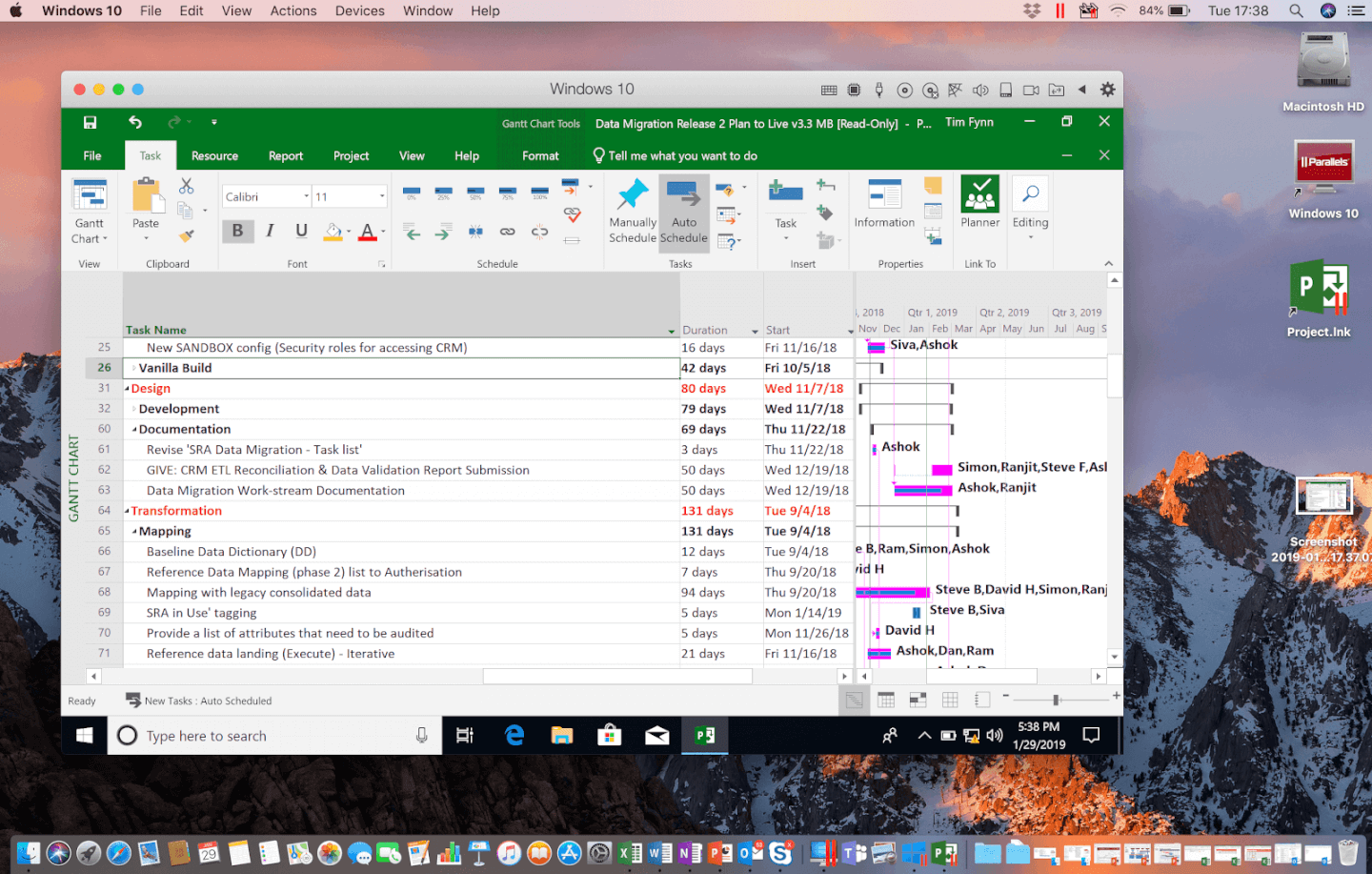
Using Parallels on a Mac, you can have the Windows operating system open in its own window.
Using Parallels on a Mac, you can have the Windows operating system open in its own window.
Just like with your Mac apps, Windows apps can be saved to your dock and opened with a single click. Opening MS Projects will automatically run Parallels, create your VM, and run the app.
Or, if you prefer Windows to be full screen while you work, you can assign Parallels its own desktop.
- Click on the top left of the Windows tab to make it full-screen.
- Switch between Mac and Windows with a two-finger swipe on your magic mouse or touchpad.
- When you’re done working, move your cursor to the top of the screen.
- A menu will drop down and you’ll be able to exit full screen.
Parallels has a video walkthrough here:
Option #2: VirtualBox
For the more tech-savvy, the other option is VirtualBox: a free, open-source VM that anybody can download and use. The downside is that it lacks the easy to use functionality that makes Parallels so attractive. With a little hard work, it can be done. I’ll show you how.
1. Go to VirtualBox.org and click “Download VirtualBox 7.0”
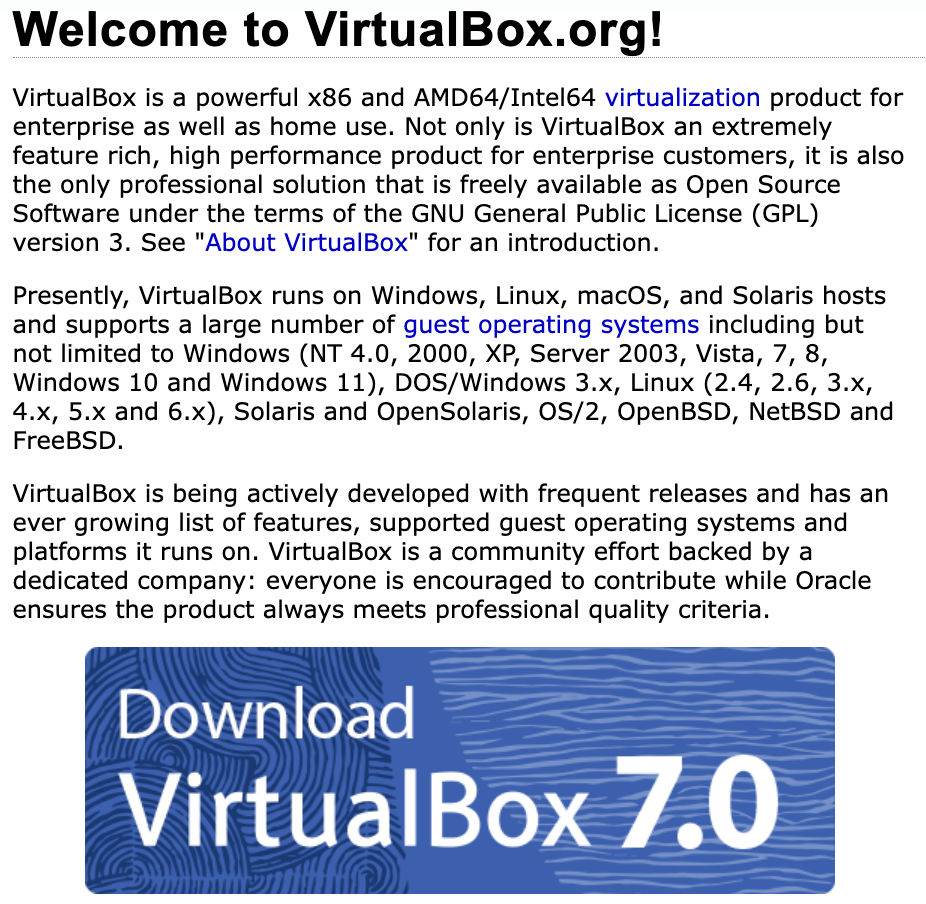
2. Download MacOS Hosts
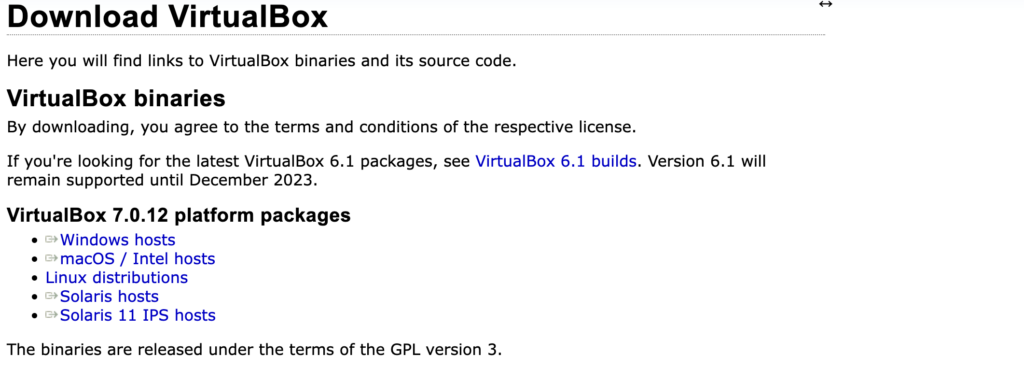
Since you’ll be installing Windows on your Mac, you’ll want to download the MacOS / Intel Hosts package.
3. Install VirtualBox on Mac
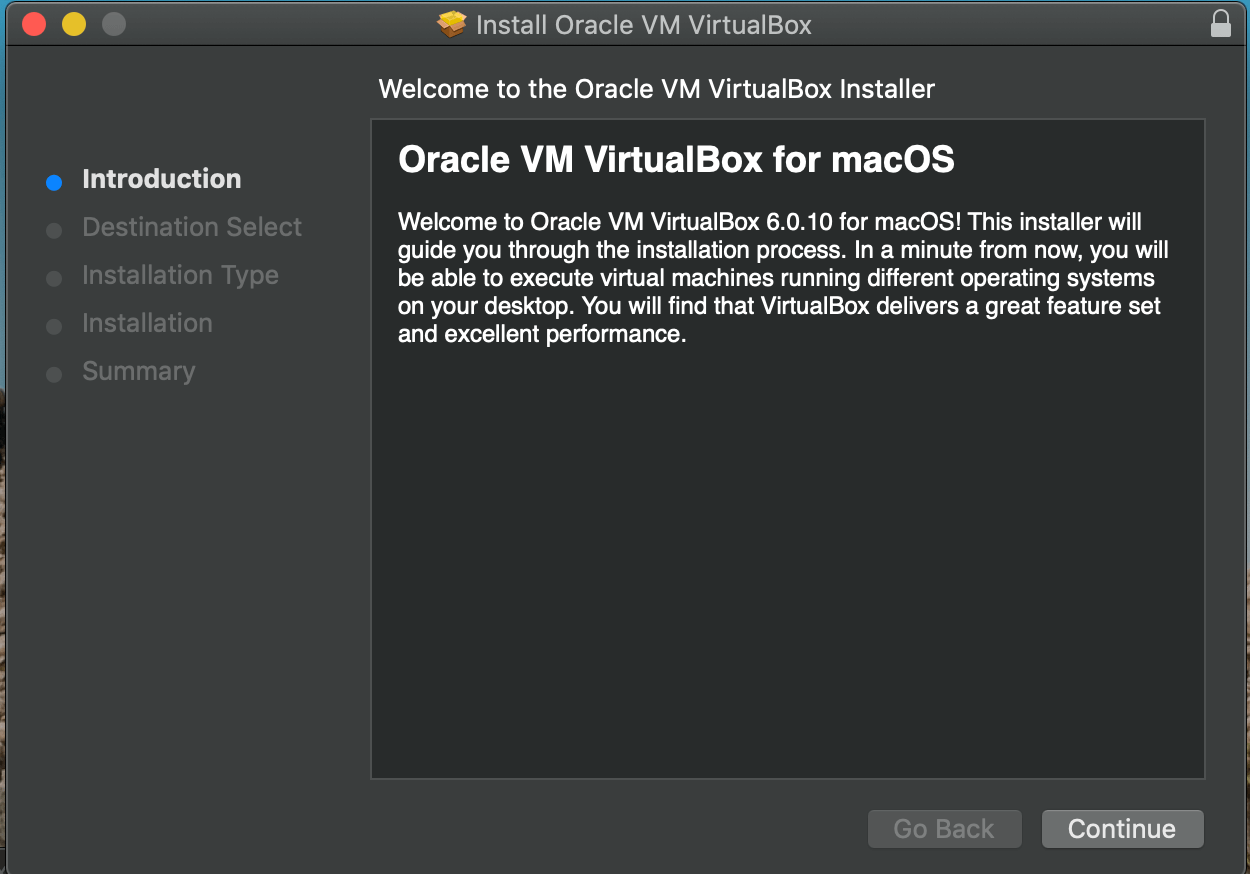
After clicking continue, you’ll be asked to put in your username and password.
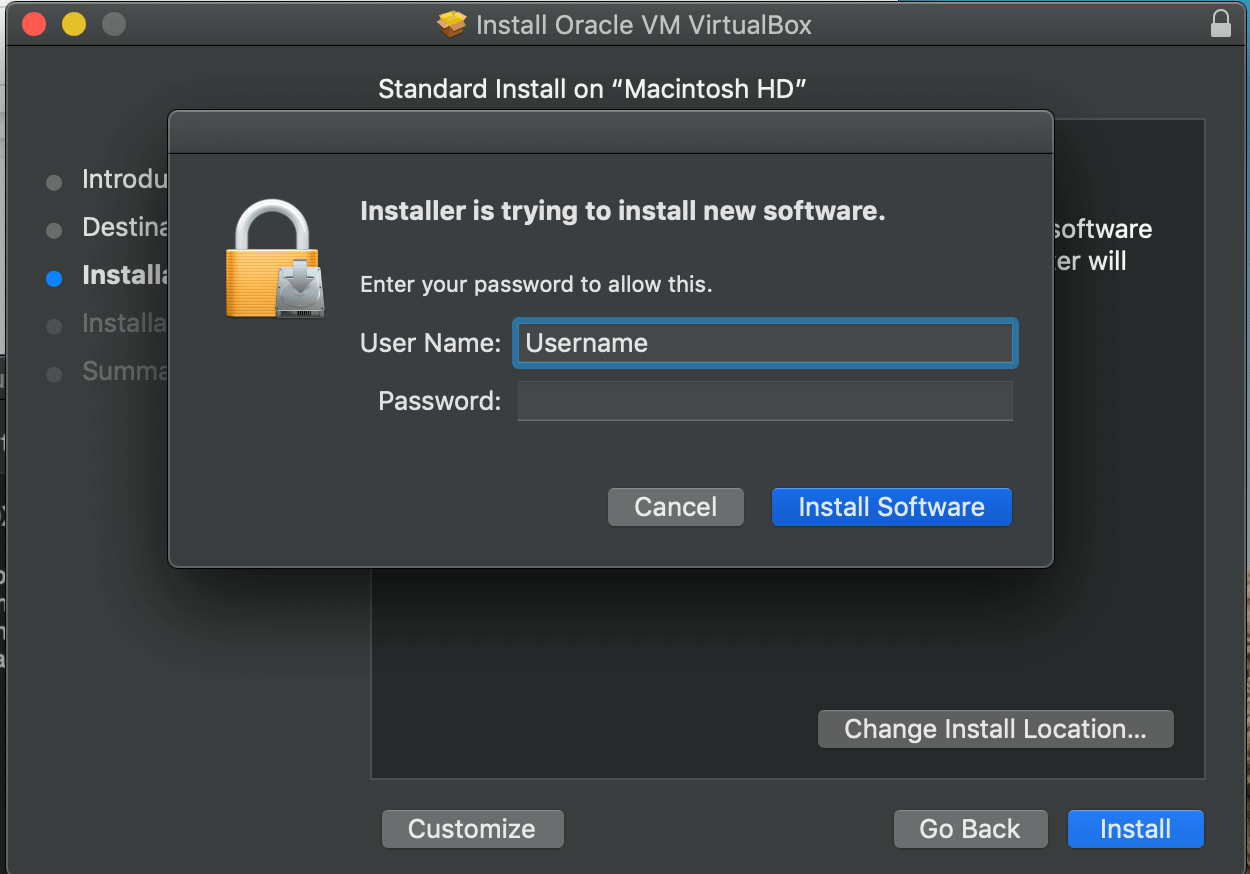
After putting in your password, the program will install and you’ll be able to set up a Windows VM. Unlike with Parallels, you will have to tell VirtualBox which OS you want to install, and how much of your storage you want to allocate to it.
4. Create Your Virtual Machine
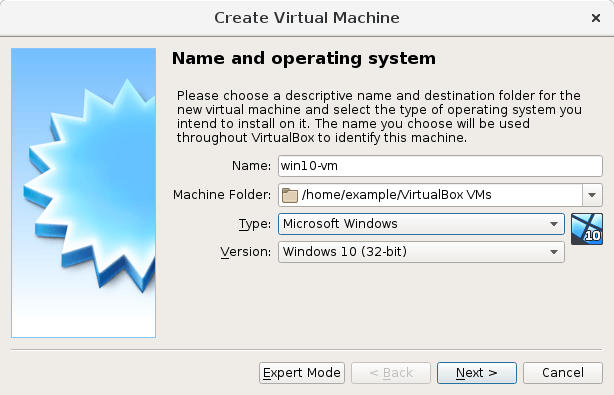
It’s recommended that you give the VM the same name as the OS you’re creating. So, in our case, you’d want a name similar to the one in the image above.
5. Allocate Storage
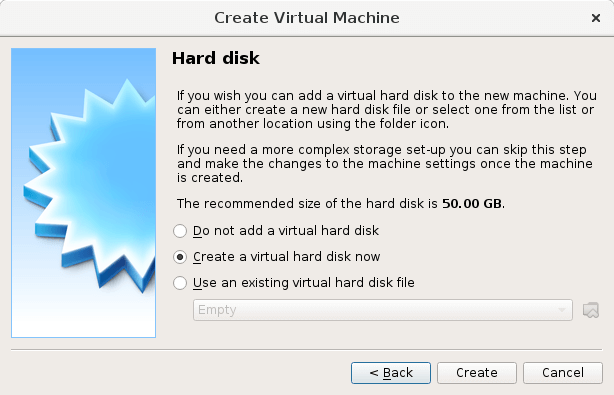
This tells VirtualBox how big you want your VM to be. It’s best to accept the recommended size.
6. Select Location and Size
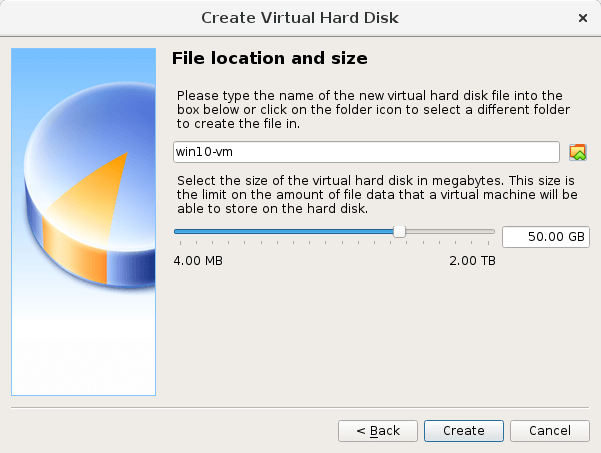
This tells VirtualBox where to save the VM and gives users a chance to change the size of their VM. If you’re happy with the folder name and storage size, click create.
Then you’re all done. You can open your VM at any time by opening VirtualBox, selecting your VM, and clicking start. I know it’s a bit of work, but it allows you to run Windows on Mac for free and install Microsoft Project 2019 or whatever version you have a license for.
For a more in-depth walkthrough, VirtualBox has their own tutorial.
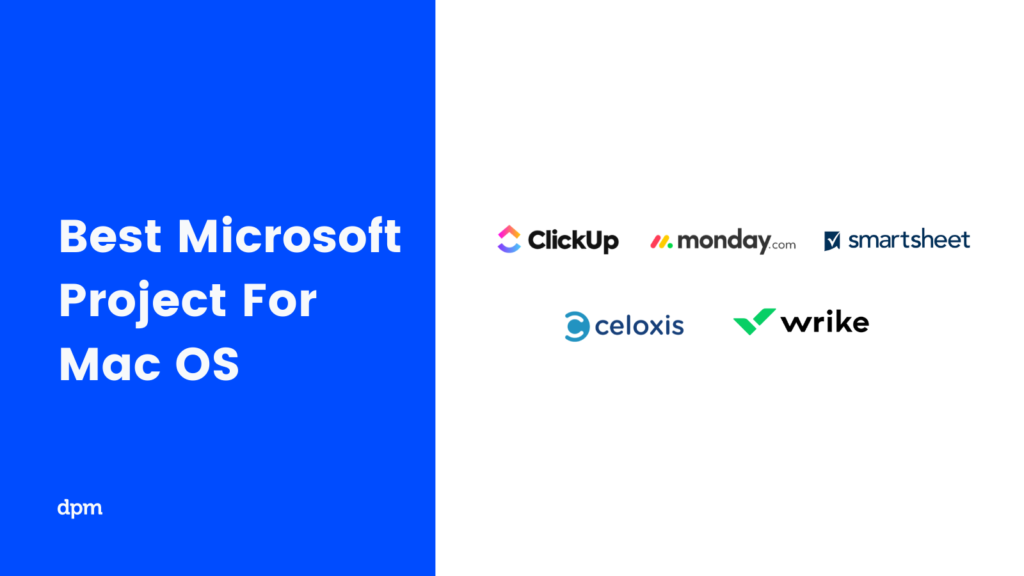
What's Next?
Now that you’ve seen some of the Microsoft Project alternatives for Mac, which one will you choose and why?
Let me know in the comments if you've tried these tools out and which of them deserve the top spot!
You can find more project management tools here.