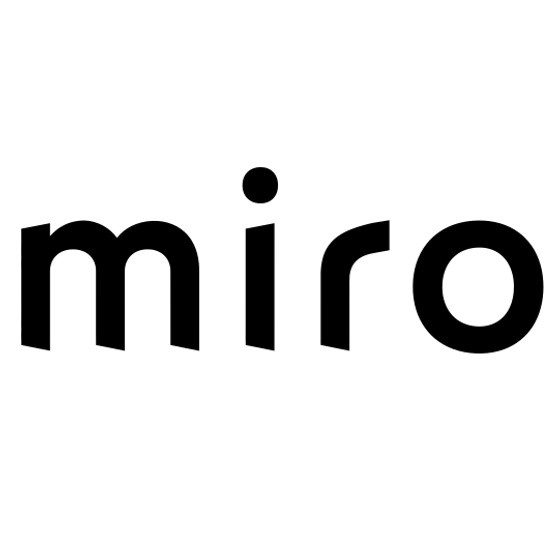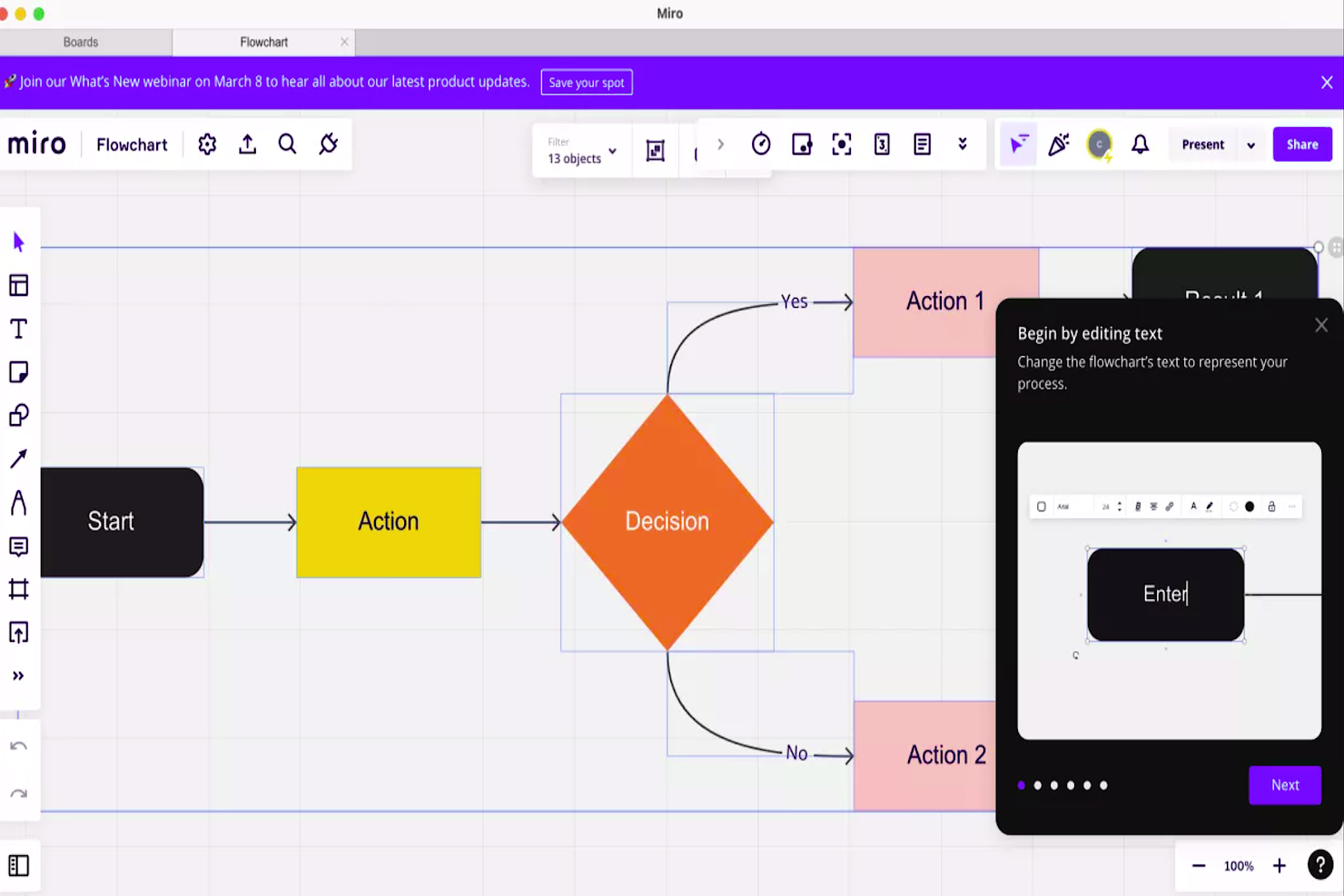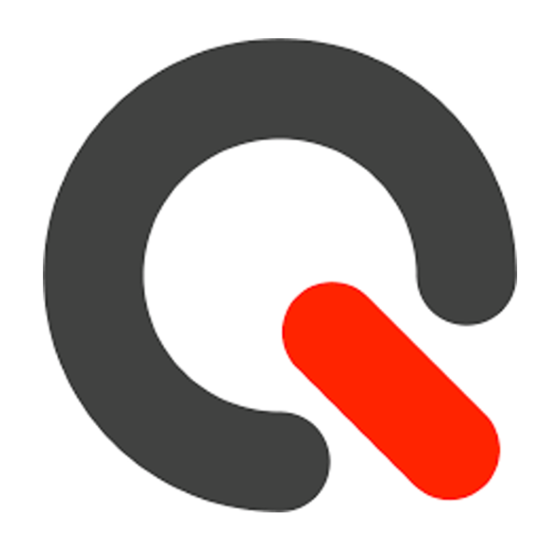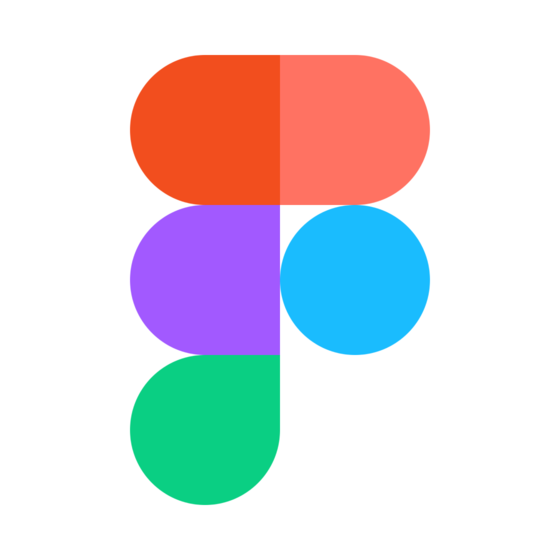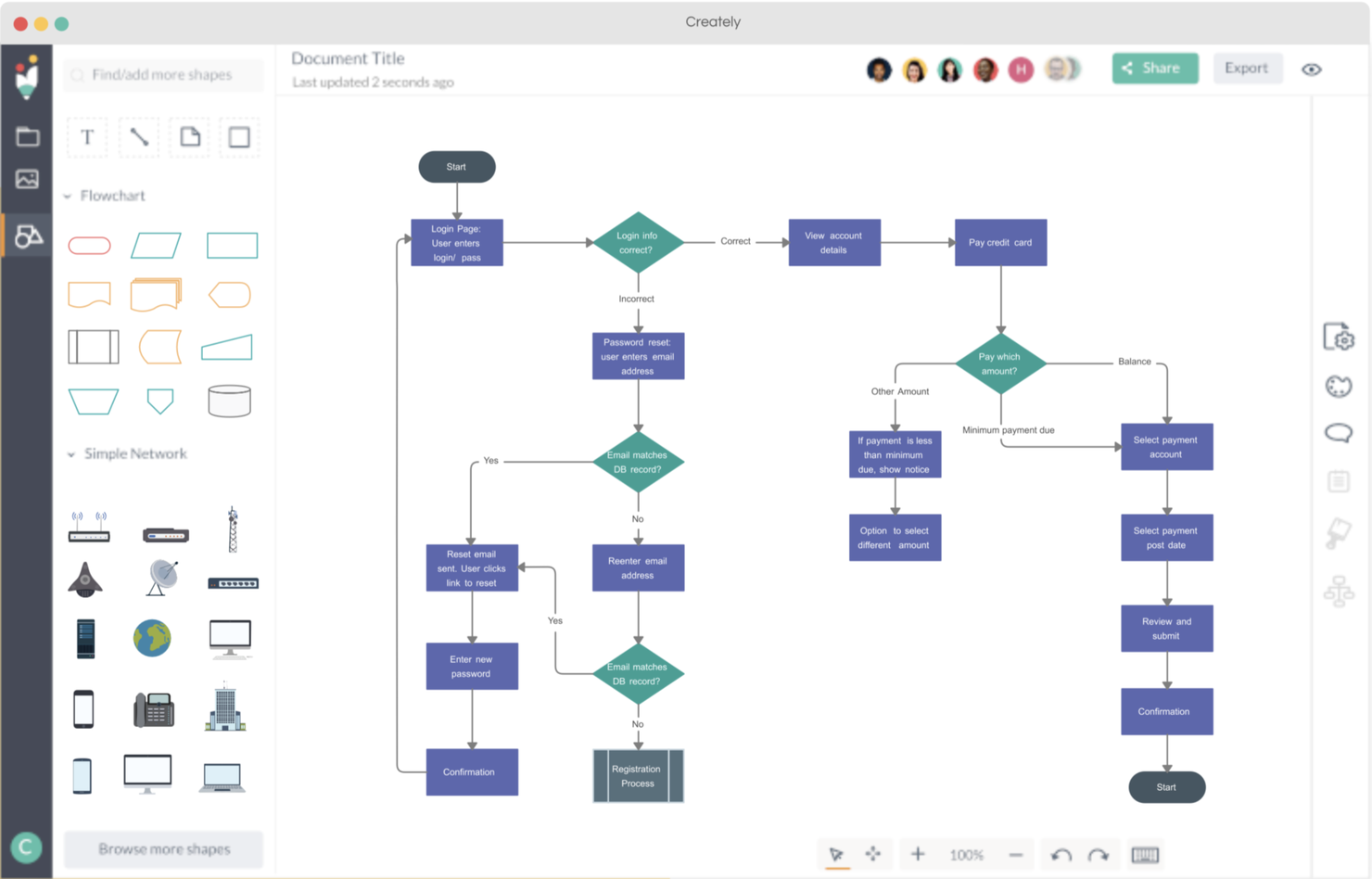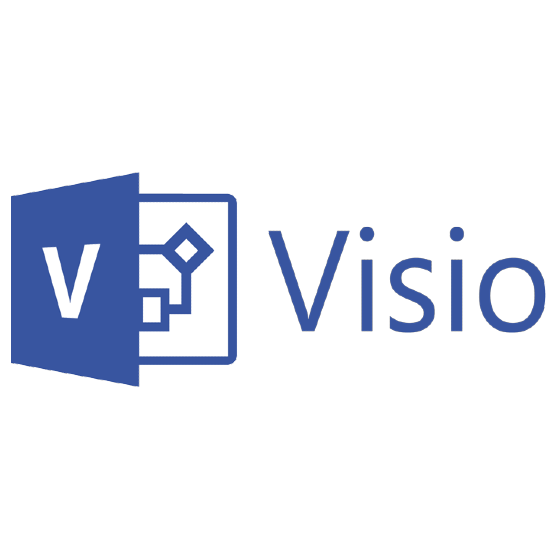10 Best Workflow Diagram Software Shortlist
Here's my pick of the 10 best software from the 20 tools reviewed.
Get free help from our project management software advisors to find your match.
There are seemingly countless workflow diagram software solutions available, so figuring out which is best for you is tough. You want to have a user-friendly way to collaboratively build your processes, workflows, and procedures, but need to figure out which tool is the best fit. I've got you! In this post I make things simple, leveraging my experience managing big, complex projects, and using dozens of different PM tools to bring you this shortlist of the best workflow diagram software.
Why Trust Our Workflow Diagram Software Reviews
We’ve been testing and reviewing workflow management software since 2012. As project managers ourselves, we know how critical and difficult it is to make the right decision when selecting software.
We invest in deep research to help our audience make better software purchasing decisions. We’ve tested more than 2,000 tools for different project management use cases and written over 1,000 comprehensive software reviews. Learn how we stay transparent & our review methodology.
The 10 Best Workflow Diagram Software Comparison Chart
Here is a convenient table where you can see the tools we just covered side by side. If you would like to expand your research, we have more options below.
| Tools | Price | |
|---|---|---|
| Lucidchart | From $7.95/user/month | Website |
| Miro | From $10/user/month | Website |
| Qntrl | $8/user/month | Website |
| FigJam by Figma | From $3/user/month | Website |
| Creately | From $4/user/month | Website |
| Camunda Platform | From $49/month | Website |
| Cardanit | From $13.89/user/month | Website |
| Visio | From $5/user/month | Website |
| Gliffy | From $10/user/month | Website |
| MindManager | From $229 for a perpetual license | Website |

Compare Software Specs Side by Side
Use our comparison chart to review and evaluate software specs side-by-side.
Compare SoftwareHow To Choose Workflow Diagram Software
With so many different workflow diagram software solutions available, it can be challenging to make decisions on what workflow diagram software is going to be the best fit for your needs.
As you're shortlisting, trialing, and selecting workflow diagram software consider the following:
- What problem are you trying to solve - Start by identifying the workflow diagram software feature gap you're trying to fill to clarify the features and functionality the workflow diagram software needs to provide.
- Who will need to use it - To evaluate cost and requirements, consider who'll be using the software and how many licenses you'll need. You'll need to evaluate if it'll just be the project management professionals, or the whole organization that will require access. When that's clear, it's worth considering if you're prioritizing ease of use for all, or speed for your workflow diagram software power users.
- What other tools it needs to work with - Clarify what tools you're replacing, what tools are staying, and the tools you'll need to integrate with, such as accounting, CRM or HR software. You'll need to decide if the tools will need to integrate together, or alternatively, if you can replace multiple tools with one consolidated workflow diagram tool.
- What outcomes are important - Consider the result that the software needs to deliver to be considered a success. Consider what capability you want to gain, or what you want to improve, and how you will be measuring success. For example, an outcome could be the ability to get greater visibility into performance. You could compare workflow diagram features until you’re blue in the face, but if you aren’t thinking about the outcomes you want to drive, you could be wasting a lot of valuable time.
- How it would work within your organization - Consider the software selection alongside your workflows and delivery methodology. Evaluate what's working well, and the areas that are causing issues that need to be addressed. Remember every business is different — don’t assume that because a tool is popular that it'll work in your organization.
Best Workflow Diagram Software Reviews
Here’s a brief description of each workflow diagram software solution to showcase each tool’s best use case and standout features.
Lucidchart is a cloud-based intelligent diagramming application that helps you visually represent processes and systems.
Why I picked Lucidchart: This centralized platform helps you quickly create flows of your business processes, then share process maps with colleagues. Key features include feedback management, graphs, data import, and customizable templates—and Lucidchart's intelligent diagramming allows you to spin up complex diagrams in no time.
You can also use the software to build organizational charts and upload employee data, identifying the requirements of various team members. Critical documents can be managed by configuring user access and providing view-only licenses.
Lucidchart Standout Features & Integrations
Features include multiple device support, a drag-and-drop interface, real-time co-authoring, in-app chat, shape-specific comments, data linking, and live cursors that you can use to see what your team is working on.
Integrations include popular applications such as Slack, Salesforce, GitHub, and LinkedIn Sales Navigator, and fits in with Lucid's entire suite of visual collaboration products for ideation and project planning (Lucidspark) and cloud architecture visualization (Lucidscale).
Miro
Best with a template gallery for different industries and business functions
Miro is a collaborative online whiteboard platform that allows users to work together in real time. It helps teams ideate, plan, and execute projects virtually.
Why I picked Miro: Miro's flexibility allows for the integration of various types of content—numerical data, images, brand elements, and videos—into diagrams, catering to diverse project needs. The platform features quick diagram tools for efficient editing and assembly, alongside a broad selection of pre-built templates specific to different industries and business functions, to speed up the creation process.
An innovative aspect of Miro is TalkTrack record videos, which enable team members to share explanations of process maps asynchronously, supporting clear communication and collaboration. With its cloud-based framework, Miro also ensures accessibility across different locations, allowing teams to work together seamlessly on workflow diagrams. This focus on collaboration, clarity, and accessibility makes Miro a practical tool for teams aiming to streamline their workflow diagramming efforts.
Miro Standout Features & Integrations
Features include a large template library, Miro Assist AI, a planner tool with capacity planning capabilities, clustering, voting, timer, comments, sticky notes, mind maps, freeform drawing, a dependencies app to visualize dependencies between tasks, a developer platform, access control, and GDPR and CCPA compliance.
Integrations include Zoom, Microsoft Teams, Slack, Google Workspace, Asana, monday.com, Jira, Dropbox, OneDrive, Notion, Airtable, ClickUp, Confluence, and Unito, among others.
Qntrl
Best workflow diagram software for to automate and optimize business processes
Qntrl is an intuitive cloud-based workflow automation software that helps organizations optimize workflows and increase productivity. It offers both collaborative and individual capabilities, allowing users to share tasks, files, and ideas with others in real-time.
The software allows users to create detailed diagrams with numerous nodes, connections, and annotations. Process maps can help improve employee communication by visually representing the steps involved in a particular process. This can be especially helpful when onboarding new employees or introducing new processes. Once a process has been executed, the software provides users with powerful tools to analyze the results.
Users can see detailed reports on process performance, including cycle time, throughput, and yield metrics. This information can be used to improve the efficiency of business processes and identify bottlenecks or areas for improvement.
The software provides a graphical user interface that offers an intuitive way of creating visuals associated with complex processes. This allows users to quickly draw diagrams and charts, meaning they don't have to spend hours studying complicated coding languages. Users can drag shapes onto the canvas to represent different parts of their process, like tasks, roles, and milestones, then connect them with lines or arrows representing relationships between other elements.
Best for creating workflow diagrams quickly using 300+ built-in templates
FigJam is an online diagramming tool that aims to make collaboration easy and fun. Using FigJam's digital whiteboard you can map out workflows, document key processes, brainstorm ideas, and collaborate live with your team.
Why did I picked FigJam: I like FigJam because it's very intuitive to use, meaning you don't need to be a tech wizard to figure it out. Plus, it has a playful vibe to it that makes work feel a bit less like, well, work. It's perfect for visual thinkers like me who love to map out ideas and see the big picture.
Compared to other tools in the market, FigJam feels more interactive and less formal. It's not just about creating static diagrams. It's about facilitating real-time collaboration and making it fun. So, if you're looking for a workflow diagram software that's easy to use, fosters collaboration, and doesn't take itself too seriously, FigJam is definitely worth checking out.
FigJam Standout Features & Integrations
Features include shapes and connectors that easily snap to the grid, real-time collaboration features, and 300+ templates for typical workflow diagrams you'd want to whip up, including flow charts, project roadmaps, customer journey maps, swimlane diagrams, and entity relationship diagrams. You can also use their color picker to make your workflow diagrams match your corporate branding too.
Integrations are available with Asana, Dropbox, Figma, Google Drive, Microsoft Teams, Notion, Slack, Trello, and numerous tools for prototyping, user testing, and developer handoff.
Creately
Best for its data-connected visual workspace for brainstorming and planning
Creately is a cloud-based work management platform based on a smart visual canvas.
Why I picked Creately: You can use it to brainstorm, plan projects, or capture knowledge. The software combines diagramming with visual collaboration and workflow features.
Creately also supports wiki, note-taking, and project management in a no-code environment. Team members can model and build things their own way according to their business needs. They can also create custom databases with the same items visualized in multiple contexts.
Creately Standout Features & Integrations
Features include an infinite canvas, spotlight so you can follow someone's work, real-time mouse pointers, links for navigational flows, templates, embedded notes, and advanced workflows with multiple boards.
Integrations include Confluence, Jira, Google Workspace, Microsoft Teams, and Slack.
Best workflow diagramming platform to automate processes across people, systems, and devices
Camunda Platform is an open source workflow management solution that offers great flexibility and control to its users. The platform helps users manage their business processes and streamline their workflows through various features and capabilities. Camunda gives developers the ability to automate their processes, simulate workflows and key business processes, as well as integrate with third-party business solutions with relative ease and efficiency.
One of the main features that make Camunda Platform the ideal workflow diagram software for charting people and processes is its built-in modeler. The Camunda Modeler is a diagramming tool that allows users to design their business processes and decision models. It adheres to the Business Process Model Notation (BPMN), a universally understood standard that helps keep everyone on the same page.
The Camunda Modeler is useful in designing complex workflows and processes through clear visual diagrams. The tool uses visual BPMN and DMN (decision model and notation) languages, making it easier for non-technical and technical stakeholders to work together and collaborate on designing a business process and/or workflow model.
The Camunda Modeler is tailored so that users can easily design and deploy their models in the same interface. All they have to do is prepare a DMN decision table or a BPMN model for execution using the modeler. They can then modify the key properties, set the error handling, and incorporate their code from a clean and easy-to-use interface. Dev teams can use the modeler to effortlessly work with any source code repository, design environment, and other existing tools in their toolkit.
Key features include workflow management, BPMN modeling, automations, task management, process monitoring, user management, and third-party integrations/add-ons.
Integrations include Salesforce, Microsoft Dynamics, SAP, Oracle, Microsoft SharePoint, Alfresco, Apache Kafka, RabbitMQ, MySQL, PostgreSQL, Microsoft SQL Server, Amazon Web Services (AWS), Microsoft Azure, Google Cloud Platform (GCP), Signavio, Bizagi, and ProcesMaker.
Camunda is free for up to five modeling users, while the SaaS Professional Edition starts from $49/month with a 30-day free trial available.
Cardanit is business process management software designed to help you map processes and model decisions. The platform features an intuitive visual editor to provide a clear view of complex business processes. A cloud-based solution, Cardanit allows you to access workflows from anywhere.
The automatic layout option organizes workflows at the click of a button. This results in orderly and readable diagrams, ready for sharing with colleagues.
There are no known current integrations.
Cardanit costs from $13.89/user/month. A free 30-day trial is available.
Microsoft Viso is a diagramming tool that forms part of the Microsoft 365 software suite.
Why I picked Microsoft Visio: It is perfect for creating organization charts, engineering designs, floor plans, and other visuals workflows. Visio allows teams to connect charts and diagrams to real-time data, as well as automate workflows. A library of pre-built templates, shapes, and Viso files is included.
Using Microsoft 365, team members can work on diagrams simultaneously. Diagrams can be viewed in Microsoft Teams or using the native Visio Viewer (available for iOS devices.)
Microsoft Visio Standout Features & Integrations
Features include a data visualizer that lets you turn spreadsheets into flowcharts, annotations, a vast library of shapes and stencils, co-authoring, and connections between diagrams and data.
Integrations include business platforms such as OneDrive, Lucidchart, Microsoft Office, and iServer365.
Gliffy is an online diagram and chart maker that has an online product for general users and one that is part of the Atlassian Marketplace and has some of the deepest integrations with Atlassian's tools.
Why I picked Gliffy: functions as a diagramming tool, a flowchart maker, or a wireframing app. You can create diagrams easily using drag-and-drop shapes, templates, and themes. Diagrams can be shared via URLs or using embed codes.
Gliffy supports real-time collaboration, with built-in controls over who can view, edit and comment. You can track changes and access previous versions through the revision history. It's also easy to import and edit old diagrams or export new creations.
Gliffy Standout Features & Integrations
Features include real-time collaboration, a drag-and-drop interface, team editing in real time, auto sync with diagram duplicates, and live diagram embedding.
Integrations include Atlassian products like Jira and Confluence, Slack, Trello, WordPress, Basecamp, Teamwork, and Google Suite.
MindManager is a visual mind-mapping tool that helps teams plan and communicate ideas.
Why I picked MindManager: You can visualize data and information from any source and in almost any format. Using interactive diagrams and maps, you can share ideas for business strategy.
Workflow diagrams can be turned into high-quality presentations that will engage and impress any audience. MindManager makes it easy to capture, structure, and organize all kinds of information. You get a 360-degree view that improves understanding and enhances communication.
MindManager Standout Features & Integrations
Features include a drag-and-drop interface, priority markers, filtering, topic info cards, multiple diagram types and layouts, a template library, multiple viewing modes, co-editing, project planning, task management, and in-app tutorials.
Integrations include Trello, Evernote, and Todoist.
Other Workflow Diagram Software
Here are a few more that didn’t make the top list but are worth your consideration if you want to expand your research.
- SmartDraw
Best for getting up to speed fast with templates
- EdrawMax
Best for an all-in-one online diagramming tool
- iGrafx
Best for performing process modeling and improvement
- ClickCharts
Best for versatile diagram drawing and editing
- Cacoo
Best workflow diagram software to create every kind of diagram, from flowcharts to wireframes
- MindMeister
Best for collaborative mind-mapping
- Wrike
Best workflow software to develop diagrams showing project progress and process flow
- Pneumatic Workflow
Best to build a workflow template hub
- Samepage
Best for a mobile-first workflow diagramming solution
- Stormboard
Best for brainstorming ideas for possible workflows
Related Project Management Software Reviews
If you still haven't found what you're looking for here, check out these other related tools that we've tested and evaluated:
- Project Management Software
- Workflow Automation Software
- Time Tracking Software
- Task Management Software
- Gantt Chart Maker
- Project Tracking Software
Selection Criteria For Workflow Diagram Software
Selecting workflow diagram software requires a comprehensive evaluation of each tool's functionality and its ability to meet specific use cases that are most relevant to buyers. Based on my personal experience with trialing and researching these tools, I have chosen to prioritize certain criteria to guide my recommendations. Additionally, I have weighted each criterion to reflect its importance in my overall assessment of each tool.
Core Workflow Diagram Software Functionality (25% of total weighting score): To be considered for inclusion on my list of the best workflow diagram software, the solution had to support the ability to fulfill common use cases. These include:
- Creating and editing visual workflow diagrams
- Collaborating on diagrams in real-time
- Integrating with other business tools
- Offering templates and examples for quick setup
- Providing export options in various formats
Additional Standout Features (25% of total weighting score): The presence of unique features can set a workflow diagram tool apart from its competitors, offering users enhanced capabilities that improve productivity and process understanding. This evaluation focuses on innovative functionalities that extend beyond the basics, providing a more powerful and flexible diagramming experience, such as:
- Advanced customization options for detailed diagramming
- Unique collaborative features for better teamwork
- Extended integration capabilities with other platforms
- Analytical tools for insights into process efficiency
- Robust security measures for protecting sensitive information
Usability (10% of total weighting score): Usability testing ensures that a tool is accessible and efficient for users of all skill levels, making it an essential aspect of software selection. My assessment here revolves around the interface design and user experience, which involves:
- Balance between powerful features and user-friendly interface
- Modern, intuitive design aesthetic
- Drag-and-drop functionality and easy navigation
Onboarding (10% of total weighting score): A smooth onboarding process is critical for quick adoption and realizing the value of the software without extensive delays. In this criterion, I evaluate the availability and quality of resources designed to help new users familiarize themselves with the tool, ensuring they can start using it to its full potential as soon as possible. This includes:
- Comprehensive training materials and support systems
- Streamlined setup process for quick migration and adoption
- Resources like chatbots, FAQs, and webinars for assistance
Customer Support (10% of total weighting score): Effective customer support is vital for resolving issues and enhancing the user experience. This evaluation looks at the responsiveness, knowledge, and helpfulness of the support team, as well as the availability of community resources for peer support. I also consider:
- Responsiveness and availability of support channels
- Knowledge and helpfulness of the support team
- Community forums or platforms for peer assistance
Value For Money (10% of total weighting score): Value for money assesses whether the software's cost is justified by its features, support, and overall capability. This criterion involves comparing the tool's pricing structure with its offerings, ensuring it provides a cost-effective solution for businesses of all sizes. I look at:
- Pricing structure compared to the range of features offered
- Cost-effectiveness for different sizes of organizations
- Scalability to support business growth
Customer Reviews (10% of total weighting score): Customer reviews offer invaluable insights into how the software performs in real-world scenarios. This evaluation looks for consistent positive feedback regarding usability, support, and the impact on workflow efficiency, providing a comprehensive view of user satisfaction. This includes:
- Positive feedback on usability and customer support
- Testimonials on improved workflow efficiency
- High return on investment and overall product satisfaction
Through this structured evaluation, I aim to recommend workflow diagram tools that not only meet the basic requirements of visually representing and streamlining complex processes, but also offer additional value through unique features, ease of use, quality support, and overall satisfaction among users.
Trends In Workflow Diagram Software For 2024
In the field of workflow diagram software, 2024 has been a year of significant evolution and innovation, reflecting broader trends in technology and business process management. As organizations strive to enhance efficiency, clarity, and collaboration, developments in this software category aim to address these needs with advanced features and functionalities. Here's a look at some current trends I have identified that I believe will continue to significantly influence workflow diagram software in the future:
Evolving Features and Technologies
- Enhanced Collaboration Tools: As remote and hybrid work models become the norm, the demand for better collaboration features within workflow diagram software has surged. New functionalities include real-time co-editing, in-app messaging, and integrated task assignments, enabling teams to work together more effectively, regardless of their physical location.
Novel and Unusual Functionalities
- AI-Powered Process Optimization: One of the most innovative trends is the incorporation of artificial intelligence to suggest improvements and optimizations for mapped processes. This AI functionality analyzes workflows to identify bottlenecks, redundancies, and inefficiencies, proposing actionable insights to enhance productivity and reduce costs.
- Interactive and Dynamic Diagrams: Moving beyond static visuals, some tools now offer interactive diagrams that can change in real-time based on user actions or data updates. This dynamic approach helps users better understand the impact of potential changes within their workflows, facilitating more informed decision-making.
Security and Compliance
- Enhanced Security and Compliance Features: As businesses become more conscious of data security and regulatory compliance, workflow diagram software has responded with enhanced security protocols and compliance features. This includes end-to-end encryption, role-based access control, and compliance with international standards such as GDPR and HIPAA. The focus on security and compliance reflects the critical importance of protecting sensitive information and adhering to regulatory requirements in today’s digital landscape.
User Engagement and Feedback
- User Feedback Loops for Continuous Improvement: Recognizing the value of user input, there's an increasing trend towards incorporating feedback mechanisms directly within workflow diagram software. This allows users to suggest features, report issues, and contribute to the tool's evolution, fostering a community-driven approach to software development. This trend demonstrates the importance of user engagement in driving continuous improvement and ensuring that the software meets the evolving needs of its users.
These trends underscore a broader movement towards making workflow diagram software more integrated, collaborative, and intelligent, reflecting the evolving needs of businesses in managing complex processes efficiently. As these tools continue to adapt and innovate, they offer project management professionals unparalleled capabilities to streamline workflows, enhance team collaboration, and drive productivity in an complex and changeable business landscape.
What Is Workflow Diagram Software?
Workflow diagram software is a specialized tool designed to create visual representations of business processes, workflows, and procedures. These diagrams offer a graphical illustration of the steps involved in a particular process, showcasing the flow of information, tasks, and decision points.
By creating workflow diagrams, you can identify potential bottlenecks, streamline processes, and ensure that tasks are well-organized and understood by all team members. These visual representations also aid in project documentation, making it easier to onboard new team members and track project progress.
Learn more in our guide to workflow diagrams for PMs.
Features of Workflow Diagram Software
Workflow diagram software plays a pivotal role in simplifying complex processes, making them easier to understand, communicate, and improve. By visually representing workflows, teams can identify inefficiencies, streamline operations, and enhance productivity. Here are some critical features to consider when selecting workflow diagram software to achieve these goals effectively:
- User-Friendly Interface: The software should have an intuitive design that makes it easy for users of all skill levels to create and interpret diagrams. A user-friendly interface ensures that team members can quickly learn and use the software, fostering widespread adoption and collaboration.
- Wide Range of Templates: Availability of pre-designed templates accelerates the creation of workflow diagrams. Templates provide a starting point that can be customized, saving time and ensuring consistency across different projects.
- Customization Options: The ability to customize diagrams with colors, shapes, and text adds clarity and distinction to different parts of a workflow. Customization enhances the visual appeal and comprehensibility of diagrams, making complex information more accessible.
- Collaboration Tools: Features that allow for real-time collaboration enable team members to work together seamlessly, regardless of their location. Collaboration tools facilitate the sharing of ideas and feedback, essential for refining workflows and achieving consensus.
- Integration Capabilities: The software should integrate with other tools and platforms used by the organization. Integration streamlines data flow and updates between systems, reducing manual entry and the potential for errors.
- Version Control: Keeping track of changes with version control ensures that everyone is working on the latest version of a diagram. This feature is crucial for maintaining accuracy and avoiding confusion during the optimization process.
- Export and Sharing Options: Easy export and sharing capabilities allow for the dissemination of workflows across different mediums and stakeholders. Being able to share diagrams in various formats ensures that everyone involved can access and review the workflows as needed.
- Scalability: The software must be able to support the growth of the organization, handling an increasing number of diagrams and complexity. Scalability prevents the need for frequent software changes as the business evolves.
- Security Features: Robust security measures protect sensitive information contained within the workflow diagrams. Security features ensure that access is controlled and that data integrity is maintained.
- Analytical Tools: Incorporating analytical tools to measure the efficiency and effectiveness of workflows aids in identifying bottlenecks and areas for improvement. Analytics support data-driven decisions, optimizing processes for better outcomes.
Selecting workflow diagram software with these features ensures that organizations can effectively visualize, communicate, analyze, and optimize their processes. This not only boosts efficiency and productivity, but also fosters a culture of continuous improvement. By investing in the right tools, businesses can navigate the complexities of their operations with greater ease and precision, driving success in a constantly evolving landscape.
Benefits of Workflow Diagram Software
Workflow diagram software is an invaluable tool for users and organizations aiming to enhance their operational efficiency and clarity. By providing a visual representation of business processes, this software allows for a deeper understanding and more effective management of workflows. Here are five primary benefits that workflow diagram software offers to users and organizations:
- Enhanced Process Understanding: The software provides a clear visualization of processes, making it easier to understand complex workflows. This understanding is crucial for identifying inefficiencies and areas for improvement, enabling users to make informed decisions about how to streamline operations.
- Improved Communication: With visual representations, it becomes significantly easier to communicate complex processes to team members, stakeholders, and clients. Workflow diagram software ensures that everyone is on the same page, reducing misunderstandings and increasing alignment across the organization.
- Increased Efficiency: By identifying bottlenecks and redundancies, the software enables users to optimize their workflows. This optimization leads to a more efficient use of resources, saving time and reducing costs for the business.
- Better Collaboration: Many workflow diagram tools offer collaborative features that allow team members to contribute and edit diagrams in real time. This fosters a collaborative environment where ideas and feedback are shared freely, leading to more effective and innovative solutions.
- Facilitated Compliance and Risk Management: Workflow diagrams can help in ensuring that processes comply with industry regulations and internal policies. By mapping out workflows, organizations can easily identify and mitigate risks associated with non-compliance, thereby avoiding potential legal and financial penalties.
Workflow diagram software can not only simplify the understanding and management of business processes, but it can also act as a catalyst for organizational improvement and innovation. For potential buyers, investing in this software means unlocking the potential to streamline operations, enhance team collaboration, and drive business growth. With these benefits, organizations can navigate the complexities of their workflows with greater efficiency, setting a foundation for sustained success.
Costs & Pricing For Workflow Diagram Software
Workflow diagram software typically offers a range of plans to accommodate the diverse needs and sizes of businesses, from small startups to large enterprises. These plans often include a free option as well as basic (or starter), professional, and enterprise levels, each with its own set of features and pricing structures designed to match the specific requirements of different organizations.
However, for software buyers new to this type of software, understanding the various plan options and pricing can still be daunting. Here is a general breakdown of the prices and plans you can expect to see when selecting workflow diagram software.
Plan Comparison Table for Workflow Diagram Software
| Plan Type | Average Price | Common Features |
|---|---|---|
| Free | $0 | Basic diagramming tools, limited templates, community support, limited storage |
| Basic | $5-$10 per user/month | Enhanced diagramming capabilities, more templates, email support, increased storage |
| Professional | $12-$20 per user/month | Advanced diagramming tools, collaboration features, priority support, ample storage |
| Enterprise | Custom pricing | Customizable features, advanced security options, dedicated support, unlimited storage |
When selecting a plan, software buyers should consider the scale of their needs and the specific features that will most benefit their organization. It's essential to balance the cost against the software's ability to meet current and future requirements, ensuring that the chosen plan provides the best value for the investment.
Workflow Diagram Software Frequently Asked Questions
Find answers to common questions other people ask about this topic.
How do you create a workflow diagram?
Here’s a simple process for creating a workflow diagram for beginners:
- Step 1: Define the starting point of the process and add a workflow symbol to represent it.
- Step 2: Add symbols for each step in the workflow.
- Step 3: Continue doing this until the whole workflow is complete.
- Step 4: Share with colleagues and get feedback.
- Step 5: Make revisions to the workflow as necessary.
What is the difference between a workflow diagram and a flowchart?
Although these terms are used interchangeably, the difference between them lies in what they represent.
A workflow diagram defines the process of how a unit of work is done. On the other hand, flowcharts are diagrams that describe a process.
Here’s a link to the best flowchart software list we recently published.
What is the best software for workflow diagrams?
You have many options when it comes to choosing workflow diagram software. Each tool has its own strengths and weaknesses, plus many are designed for very specific applications.
To decide which software is best for your circumstances, you should take some time to review all the options available. Consider the range and depth of features and balance these against the cost. Many workflow diagram applications offer free trials, so you can try the software risk-free.
A few examples include Miro, draw.io, Powerpoint, Google Docs, and other tools in G Suite, like Jamboard.
What other workflow management tools can I use?
If workflow diagram software isn’t the right fit for your needs, there are plenty of other workflow management tools out there that might suit you better. Check out some of our other workflow management software reviews:
What is the difference between a workflow diagram and a process map?
A workflow diagram and a process map are both visual representations used to illustrate the flow of work or processes within an organization. However, there are a few key differences between the two:
- A workflow diagram is a visual representation of the steps and decisions in a specific process, focusing on the flow from start to finish. It’s like a map showing the journey of tasks or data through various stages.
- A process map, on the other hand, goes a step further by not just showing the flow but also detailing the inputs, outputs, and actions within each step. It’s more detailed, providing a deeper dive into how each part of the process interacts, including resources and roles involved.
Think of a workflow diagram as the route you’ll take on a road trip, while a process map includes stops for gas, food, and sightseeing along the way.
Can workflow diagrams help in identifying bottlenecks in processes?
Absolutely, workflow diagrams are excellent at spotlighting bottlenecks. They lay out each step of a process visually, making it easier to spot where things are slowing down or getting stuck. By mapping out the workflow, you can identify steps that are overly complex, time-consuming, or dependent on scarce resources. It’s like having a bird’s-eye view of the process, allowing you to pinpoint inefficiencies and areas for improvement. So, when you notice a recurring snag point, you can dive into problem-solving mode to streamline the process, ensuring everything runs smoother and more efficiently.
What are the best practices for creating effective workflow diagrams?
Crafting effective workflow diagrams requires a clear definition of the process, its objectives, and endpoints. By employing simplicity, intuitive design, and standard symbols, you can ensure that your diagrams are accessible to all stakeholders, facilitating comprehension and collaboration. Here are 5 tips for creating an effective workflow diagram:
- For crafting effective workflow diagrams, start with defining the process clearly—what’s the start, end, and objective?
- Keep it simple and intuitive; use standard symbols so anyone can follow.
- Engage stakeholders from different departments to ensure all perspectives are covered and to identify any steps you might overlook.
- Validate the workflow by walking through it step-by-step to catch any inconsistencies or bottlenecks.
- Lastly, make it easily accessible and update it as processes evolve.
This approach can help ensure that your diagrams are not only accurate, but also practical tools for process improvement. If you want to learn more about building an overall workflow management system, check out our article on building workflow management systems, with examples.
What's Next?
Once you have software that helps you diagram workflows you might want to look into workflow automation. To learn about this topic, we have a guide to workflow automation that gives you examples and the reasons why it's important. I will also leave you links to workflow-related lists.
Remember to sign up for our newsletter to get the latest news about project management topics, tips and tricks that will help you win at work!