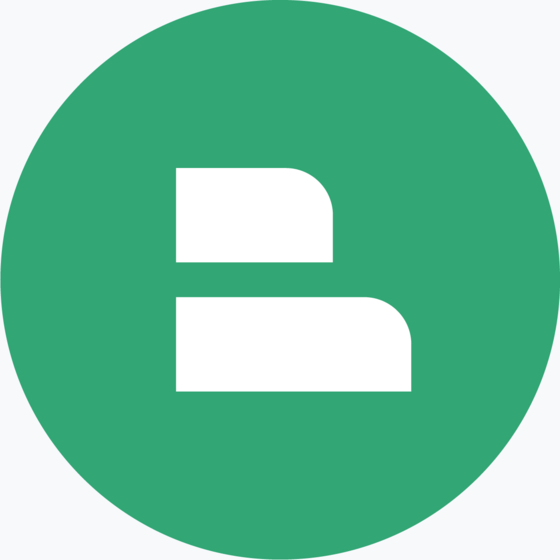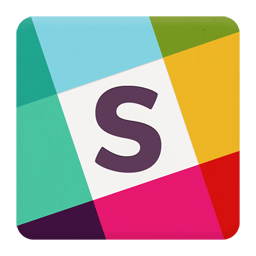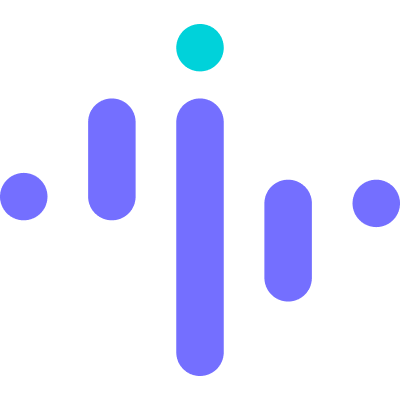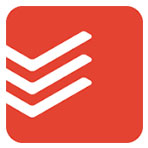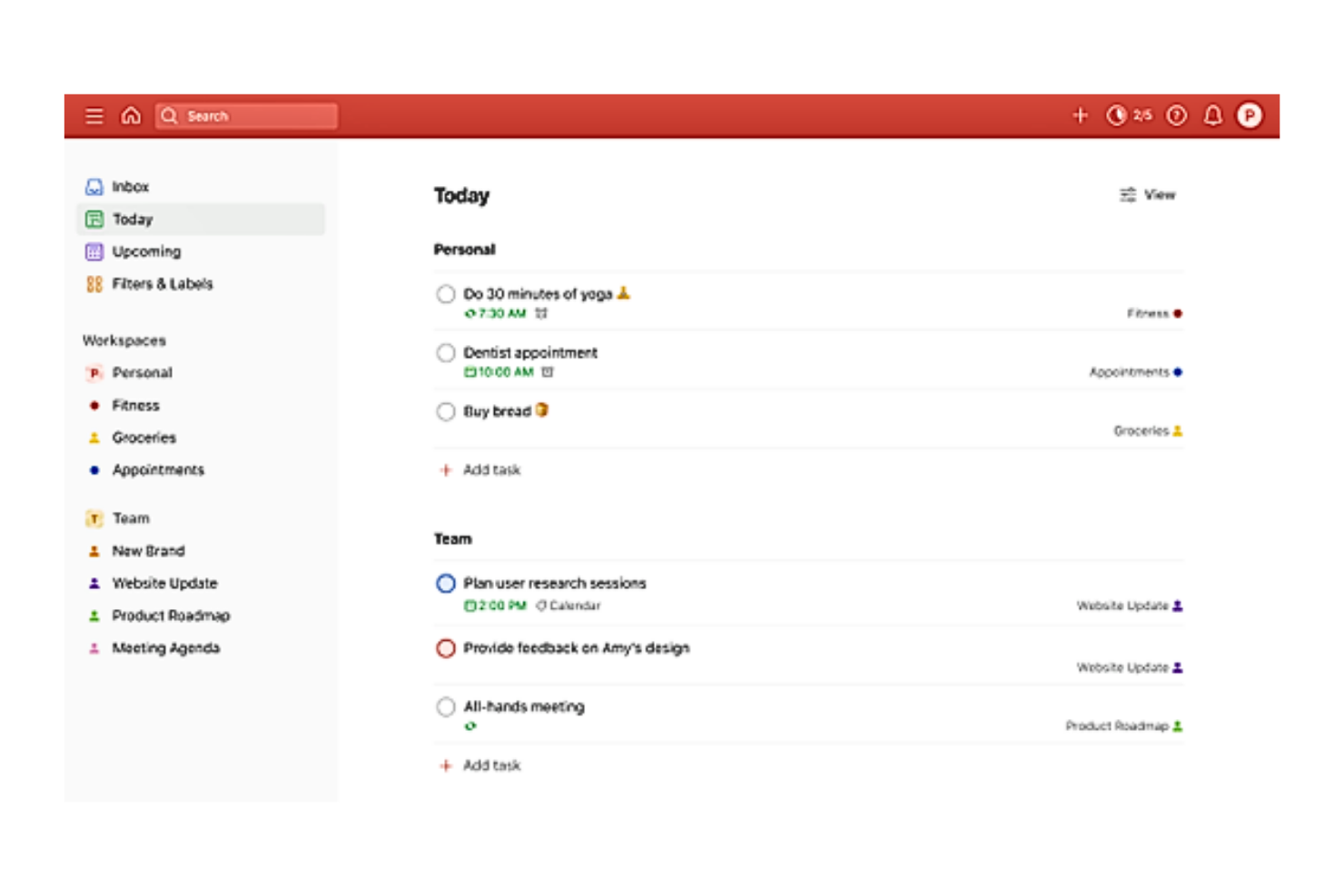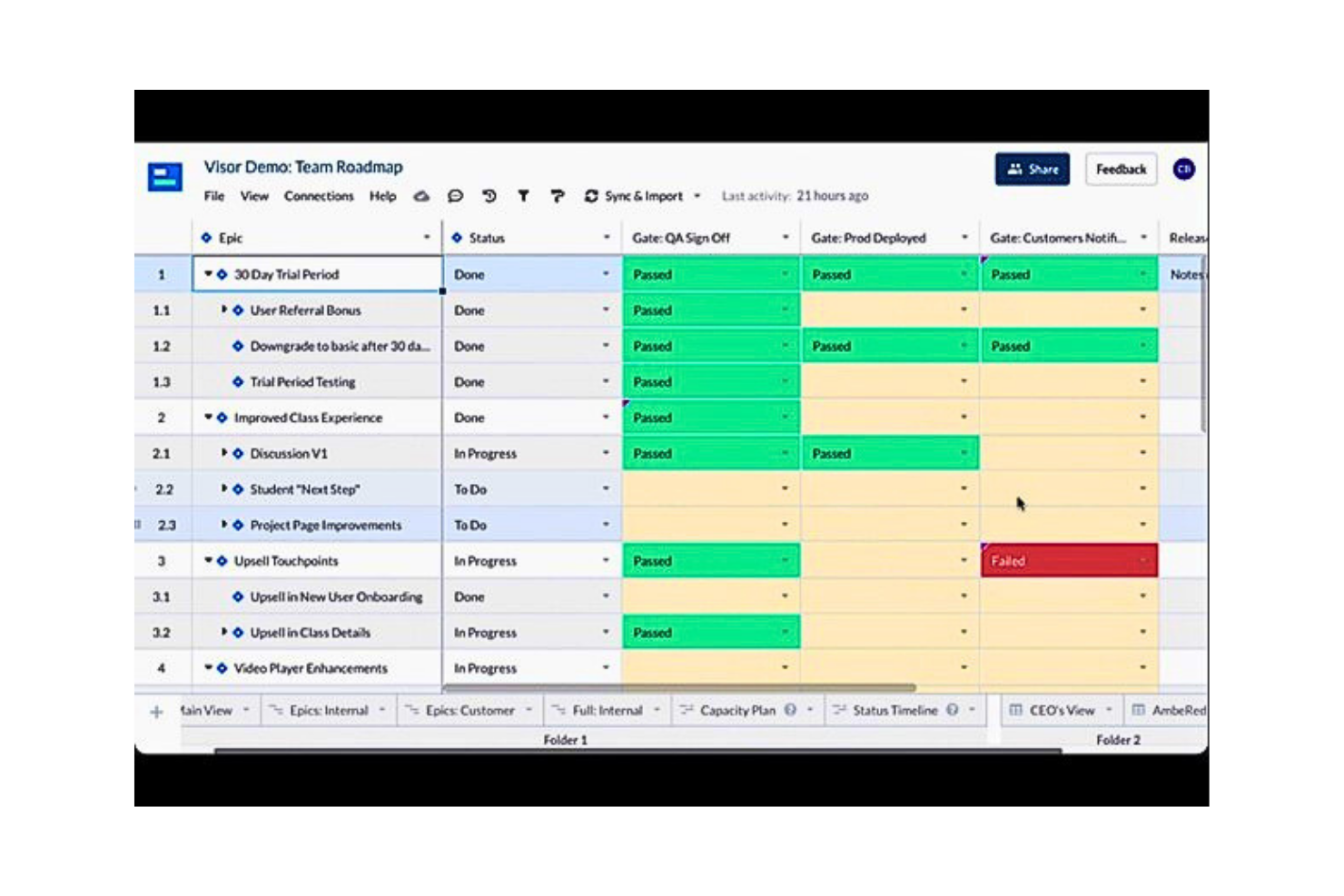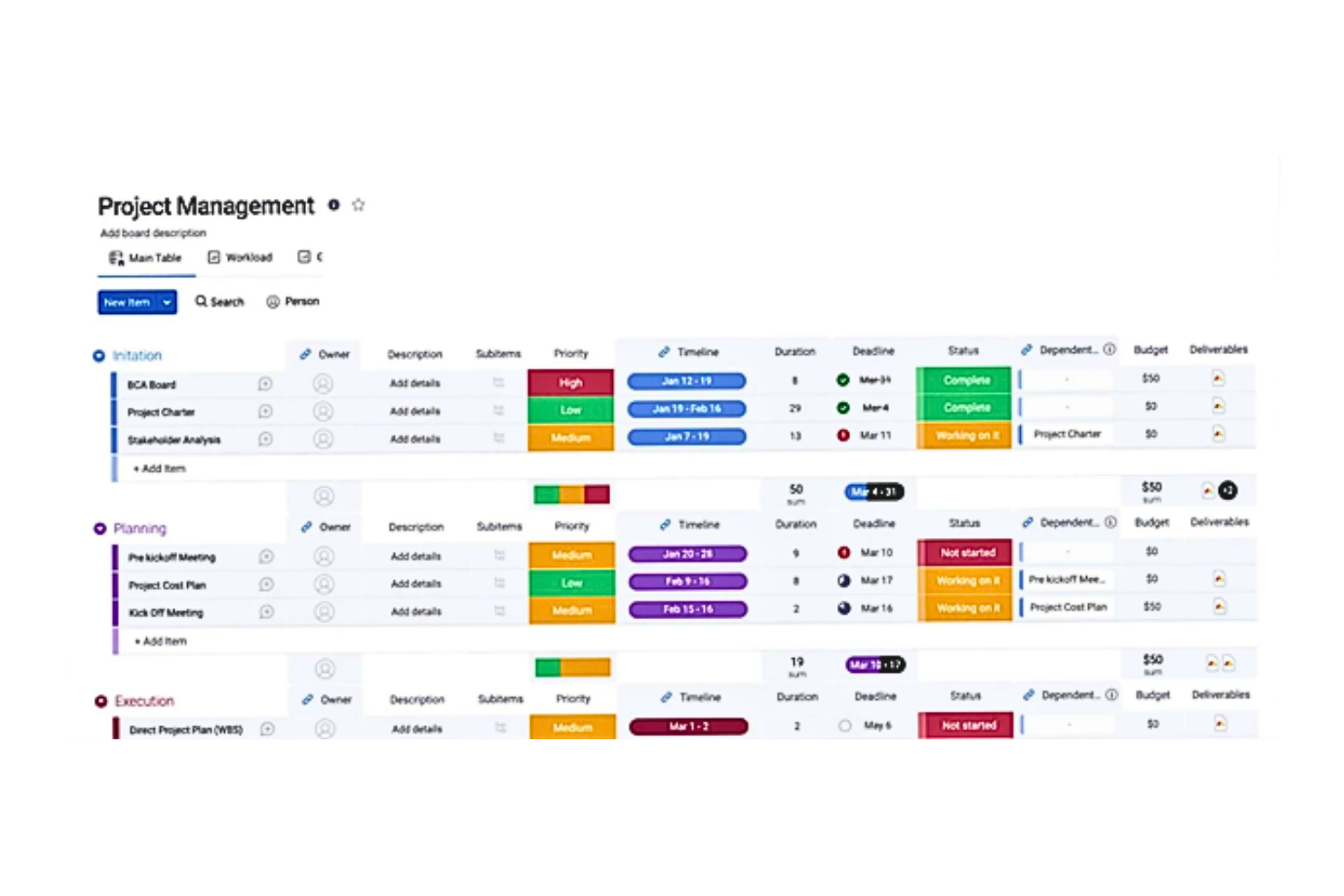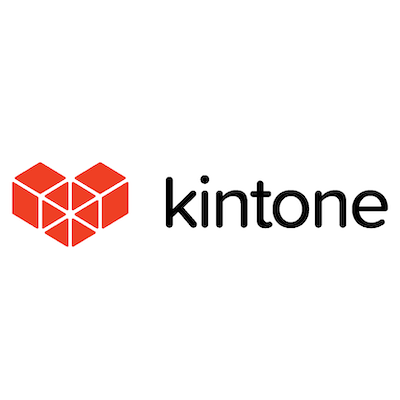10 Best Productivity Tools Shortlist
Here's my pick of the 10 best software from the 20 tools reviewed.
There are seemingly countless productivity solutions available, so figuring out which one is best for you is tough. You want to enhance efficiency, improve collaboration, and ensure the timely delivery of projects but need to figure out which tool is the best fit. I've got you! In this post I make things simple, leveraging my experience working in project-based teams at global organizations and using dozens of different PM tools to bring you this shortlist of the best productivity tools.
You Can Trust Our Productivity Tools Reviews
We’ve been testing and reviewing productivity tools since 2012. As project managers ourselves, we know how critical and difficult it is to make the right decision when selecting software.
We invest in deep research to help our audience make better software purchasing decisions. We’ve tested more than 2,000 tools for different Project Management use cases and written over 1,000 comprehensive software reviews. Learn how we stay transparent & our productivity tools review methodology.
Best Productivity Tools Pricing Comparison Chart
Here is a table you can use to compare all the tools we just covered in the overviews.
| Tools | Price | |
|---|---|---|
| Slack | From $8.75/user/month | Website |
| Insightful | From $8/employee/month | Website |
| Todoist | From $4/user/month (billed annually), Todoist's Pro plan offers a comprehensive set of features for individuals. The Business plan starts at $6/user/month (billed annually), catering to teams that need to collaborate on tasks and projects. | Website |
| Asana | From $13.49/user/month | Website |
| Hubstaff | From $7/user/month | Website |
| Visor | From $9 /user/month | Website |
| nTask | From $3/user/month (billed annually). | Website |
| Trello | From $5/user/month (billed annually), Trello offers its Standard plan, which includes unlimited boards, cards, lists, checklists, and attachments. There's also a Premium plan at $10/user/month (billed annually) and an Enterprise plan for larger organizations, which requires custom pricing. | Website |
| monday.com | From $8/user/month (billed annually, min 3 seats) | Website |
| Kintone | From $24/user/month | Website |

Compare Software Specs Side by Side
Use our comparison chart to review and evaluate software specs side-by-side.
Compare SoftwareHow To Choose Productivity Tools
With so many different productivity tools available, it can be challenging to make decisions on what productivity tool is going to be the best fit for your needs.
As you're shortlisting, trialing and selecting productivity tools consider:
- What problem are you trying to solve - Start by identifying the feature gap you're trying to fill to clarify the features and functionality the productivity tool needs to provide.
- Who will need to use it - To evaluate cost and requirements, consider who will be using the software and how many licenses you'll need. You'll need to evaluate if it'll just be your team or the whole organization that will require access. When that's clear, it's worth considering if you're prioritizing ease of use for all, or speed for your tool's power users.
- What other tools it needs to work with - Clarify what tools you're replacing, what tools are staying, and the tools you'll need to integrate with, such as accounting, CRM or HR software. You'll need to decide if the tools will need to integrate together, or alternatively, if you can replace multiple tools with one consolidated productivity tool.
- What outcomes are important - Consider the result that the software needs to deliver to be considered a success. Consider what capability you want to gain, or what you want to improve, and how you will be measuring success. For example, an outcome could be the ability to get greater visibility into performance. You could compare productivity tool features until you’re blue in the face but if you aren’t thinking about the outcomes you want to drive, you could be wasting a lot of valuable time.
- How it would work within your organization - Consider the software selection alongside your workflows and delivery methodology. Evaluate what's working well, and the areas that are causing issues that need to be addressed. Remember every business is different — don’t assume that because a tool is popular that it'll work in your organization.
Best Productivity Tools Reviews
Here’s a brief description of each productivity tool that showcases each one’s best use case, their noteworthy features, and some pros & cons. I’ve also included screenshots to give you a snapshot of their user interface too.
Slack is a communication platform designed for businesses. It provides channels where team members can communicate, collaborate, share files, and more.
Why I picked Slack: This software's comprehensive features that streamline communication and collaboration made it an easy choice to include on my list. It serves as a central hub for team discussions, organized by various topics or departments, where information exchange takes place in real time, thus enabling quicker decision-making.
Slack Standout Features & Integrations
Features that stand out to me include channels and integrations. Channels allow you to organize your communication by department, project, or any way you like. I find that this makes it easy to find relevant discussions, decisions, files and it keeps conversations well-focused. Integrations let you connect to other apps and use them within Slack. Therefore, scheduling a meeting, planning a project, or even big tasks data analysis can all be done within Slack, saving you time and increasing productivity.
Integrations include Teamline, Workstreams, ClickUp, Asana, Sentry, SimplePoll, Trello, and dozens of development, management, communication, finance, media, marketing, design, wellness, and other apps.
Pros and cons
Pros:
- Files and conversations are searchable
- Integrations allow you to multi-task within the app
- Segregate chats by project
Cons:
- Can quickly become expensive as your operation scales
- Too many notifications enabled by default
Insightful is an employee productivity software with features for time and activity tracking, insider threat detection, and employee burnout predictions.
Why I picked Insightful: This software can be used to better understand productivity levels across your organization by tracking employee time and activity. You can compare productivity levels between remote and in-office employees to better understand how people work best.
The software also has employee monitoring features like screen recording and device screenshots. This helps admins keep track of what employees are doing regardless of where they’re working from. You can also track employee time, including paid and unpaid breaks.
Insightful Standout Features & Integrations:
Features include the software’s unique insider threat detection tool. Administrators will receive real-time notifications when a potential threat to IT security is detected, helping you stay ahead of risks. Another useful feature is its employee burnout detector. You’ll be notified of early signs of employee burnout, empowering you to take action and address issues before they become bigger problems.
Integrations include Jira, Asana, Trello, Workday, ADP, BambooHR, ClickUp, BigQuery, Okta, Zoho People, and Aha!, among others.
Pros and cons
Pros:
- Cloud and on-premise versions available
- Intuitive, user-friendly interface
- Automatic time tracking and productivity measurement
Cons:
- Customer support limited in lower-tier plans
- Employees may find some monitoring features intrusive
Todoist is a popular task management tool that helps individuals and teams stay organized and productive. It allows users to create and track tasks, set priorities, collaborate with others, and manage deadlines across multiple devices and platforms. I also find that its availability on multiple devices, including web, mobile, and desktop, make it a versatile and accessible productivity tool.
Why I picked Todoist: I chose this software for its simplicity and ease of use, which make it an excellent choice for individuals seeking a straightforward task management solution. This simplicity helps in eliminating distractions and allows users to focus on completing their tasks efficiently.
The software offers a range of powerful features that I think can enhance productivity and organization. The ability to create sub-tasks, set reminders, and establish recurring tasks ensures that no important task is overlooked.
Todoist Standout Features & Integrations
Features that stand out include collaboration and task delegation. The collaboration functionality allows for seamless teamwork, as users can share tasks, assign them to team members, and track progress collectively. I also appreciate that task delegation will let you share task execution with others while maintaining productivity levels.
Integrations include Day.io, HourStack, Google Calendar, MS Teams, Pipedream, Outlook, Slack, Time Doctor, Toggl Track, and Zendesk. You can also access thousands of additional apps using a paid subscription with Zapier.
Pros and cons
Pros:
- Simple interface makes it easy to navigate
- You can add tasks via email
- Productivity visualizations by week & month
Cons:
- Lack of advanced reporting
- Can only help handle simple projects
Asana is a web and mobile application designed to help teams and individuals manage and organize their work and projects. It provides a platform for task management, project tracking, and collaboration. The software is widely used for various purposes, including project planning, task assignment, deadline management, and communication among team members.
Why I picked Asana: First and foremost, I chose this software because it excels at task and project management. I also find that its intuitive interface and robust features make it easy to create, assign, and track tasks, ensuring that everyone on a team knows what they need to do and when it needs to be completed. The ability to organize tasks into projects and set dependencies allows for efficient project planning and execution. Meanwhile, the calendar view and deadline reminders help individuals and teams stay on top of their work, reducing the risk of missed deadlines.
I also decided to include it because it promotes collaboration and communication within teams. It provides a centralized platform where team members can discuss tasks, share files, and provide updates. This real-time collaboration fosters transparency and ensures that everyone is aligned on project goals.
Overall, I find Asana's combination of effective task management and collaboration features makes it a powerful productivity tool.
Asana Standout Features & Integrations
Features include its collaboration and customization features. Team members can collaborate on tasks and projects by commenting on tasks, attaching files, and sharing updates. This fosters communication and keeps everyone on the same page. Additionally, users can customize their workflows by creating custom fields, templates, and automations to suit their specific needs.
Integrations include Microsoft Teams, Adobe Creative Cloud, JIRA Cloud, Salesforce, Tableau, Slack, Clockwise, MS Office 365, Google Calendar, Gmail, Power BI, Outlook, ServiceNow, JotForm, Google Drive, Looker, Vimeo, DropBox, Trello, GitLab, and a growing list of other apps. Plus, a plan with Zapier or Tray.io can let you access other apps to connect with Asana.
Pros and cons
Pros:
- Highly customizable
- Enhanced transparency across teams
- Effective task management
Cons:
- Can be overwhelming for simple to-do lists
- Steep learning curve for beginners
Hubstaff is a time tracking and productivity management software that helps businesses and remote teams monitor the time spent on tasks and projects. It enables organizations to track employee work hours, measure productivity, and streamline remote work management.
Why I picked Hubstaff: I added Hubstaff to my list because it offers comprehensive time tracking features that enable businesses to monitor how employees allocate their time to different tasks and projects. I find this data useful to identify bottlenecks, improve resource allocation, and optimize workflows.
Secondly, the software provides remote workforce management capabilities, which I find are increasingly essential in today's distributed work environments. It offers features like activity monitoring, screenshot capture, and GPS tracking for remote teams, ensuring that employees remain accountable and productive while working from different locations.
Hubstaff Standout Features & Integrations
Features include its payroll management and task management features for agile teams. Hubstaff assists in payroll management by accurately recording hours worked, making it easier to calculate employee salaries and streamline the payroll process. The task management module allows you to set daily or weekly standups with reminders. These will help your team stay aligned and engaged in each sprint.
Integrations include Active Collab, Asana, Breeze, ClickUp, GitHub, GitLab, Insightly, JIRA, LiquidPlanner, Mavenlink, Paymo, PivotalTracker, Podio, Redbooth, Redmine, Teamwork Projects, Trello, Unfuddle, Wrike, Zoho Projects, Slack, Zendesk, Salesforce, QuickBooks, and other apps. You can boost your integration options with a paid plan through Zapier, unlocking hundreds of other possible connections.
Pros and cons
Pros:
- Makes it easier to manage employee compensation
- Reports on employee productivity
- Provides precise time tracking features
Cons:
- Limited offline use
- GPS tracking features can face employee resistance
Visor is a project management platform that integrates with Jira, Salesforce, and Hubspot to streamline and enhance project planning and tracking.
Why I picked Visor: I selected this software because it offers several advantages for project teams that heavily rely on Jira for their work. Firstly, it provides a more user-friendly and intuitive interface compared to Jira's complex and sometimes overwhelming dashboard. I find that this simplification can help team members save time and reduce the learning curve, making it easier to collaborate and stay organized.
Additionally, the software enhances visibility and reporting capabilities by providing a consolidated view of Jira data. In my opinion, this can be particularly valuable for project managers and stakeholders.
Visor Standout Features & Integrations
Features include Visor's workbook and dashboards. Workbooks will let you combine information from multiple sources in a single view, allowing you to build multi-app workflows. Additionally, its dashboards and reporting tools allow users to track key performance indicators, identify bottlenecks, and make data-driven decisions. This level of insight can lead to improved project planning and resource allocation, ultimately boosting productivity by helping teams stay on track and meet their goals more effectively.
Integrations include native 2-way sync with Hubspot, Salesforce and Jira.
Pros and cons
Pros:
- 2-way sync that sends back info to source
- Colorful and friendly UI
- Makes multi-app workflows possible
Cons:
- It’s only a viewer - needs another tool
- Sync credits are limited
nTask is a project management software that is built to help small and medium businesses track their projects, tasks, issues, risks, and time.
Why I picked nTask: This tool made it onto my list because it's packed with features which gives you lots of value for the price you pay. I love that it offers a centralized platform for tasks, projects, and team collaboration. I find it makes it easier for you to plan, execute, and monitor your projects efficiently.
Features like task assignment, time tracking, Gantt charts, and customizable project templates are also appreciated. In my opinion, nTask equips you with the tools you need to streamline workflows and stay organized.
nTask Standout Features & Integrations
Features include billing methods and financial alerts. nTask lets you choose between an hourly rate per resource or task and fixed rates. This way, you can have better control over your project financials. And speaking of financials, the platform lets you send a reminder when your project actuals go over the percentage you specify for them.
Integrations include pre-built options with Google, Outlook and Apple calendars, Microsoft Teams, Slack, and Zoom. Additionally, you can connect to thousands of other tools via Zapier which requires a paid subscription.
Pros and cons
Pros:
- In-app chat for project-focused team conversations
- Comprehensive project management features
- Available via web and mobile app
Cons:
- Limited pre-built integrations
- Gantt charts and Kanban boards not available in Basic plan
Trello is a web-based project management tool that allows individuals and teams to organize and collaborate on tasks and projects using customizable boards and cards. It provides an easy-to-use interface and various features to streamline workflows and track progress.
Why I picked Trello: I believe this software is great for teams using agile methodologies and has a relatively flat learning curve. Part of why I chose it is due its friendly user interface, that allows you to drag and drop cards to organize your work.
Additionally, I appreciate the versatility and customization options that make it adaptable to a wide range of projects and workflows. Having customizable boards, lists, and cards allows teams to create a structure that works best for them. This ultimately enhances productivity and collaboration.
Trello Standout Features & Integrations
Features that stand out include its powerful integration capabilities and its flexible automation options. Trello can seamlessly connect with other popular tools and platforms allowing users to bring in relevant data and updates from various sources directly into their Trello boards, saving time and effort by centralizing information.
Trello's automation options, known as 'Butler,' empower users to automate routine and repetitive tasks, reducing manual work and improving productivity.
Integrations include 200+ apps and tools your team depends on, like Slack, Google Drive, Salesforce, Dropbox directly into your Trello boards. (Note: Some connections require an additional subscription fee.)
Pros and cons
Pros:
- Unlimited cards in free plan
- Easy to learn and use
- Lots of visual information on cards
Cons:
- Limited functionality for large-scale projects
- Lack of advanced reporting
Monday.com is a cloud-based project management platform that allows businesses to manage tasks, projects, and team work.
Why I picked monday.com: This software is excellent for building custom workflows and task lists. I say this because it offers a highly flexible and customizable platform. The platform provides the versatility to create task lists, track progress, set deadlines and collaborate in real time, enabling seamless communication and transparency.
I appreciate the visual and intuitive interface, which ensures that all team members are on the same page, enhancing productivity. I also find that it helps reduce time wasted in meetings and follow-ups, making multi-step processes organized and manageable. This level of organization and efficiency can have a significant, positive impact on team productivity and throughput.
monday.com Standout Features & Integrations
Features that stand out to me include the automations builder and custom fields. The automations builder is a drag and drop interface that you can use to quickly whip up automatic actions that the system can take, like notifying a specific user, based on certain triggers. This will help get rid of repetitive tasks. The custom fields on the other hand will allow you add more visual information to your task tables, allowing you to see more information about a task at a glance.
Integrations include pre-built connections to apps like Slack, Google Drive, DocuSign, Gmail, Google Calendar, Jira, GitHub, Trello, Dropbox, Typeform and many more. Additionally, you can connect to thousands of additional apps via Zapier.
Pros and cons
Pros:
- Helpful visual/color coding customization
- Long list of supported integrations
- Huge focus on collaboration
Cons:
- Gantt charts locked to mid-level plan
- Complex pricing rubric
Kintone is a cloud-based platform that allows businesses to create custom applications for data management. It provides features for database applications, collaboration, workflow automation, and reporting.
Why I picked Kintone: The platform was an easy choice for me because it enables non-technical users to build and manage their own applications with a drag-and-drop interface, without the need for coding skills. Although it’s not a plug-and-play type of solution, I find the customization options available when building your project-related apps can improve your team’s productivity by displaying only what is needed.
With this software, you can automate workflows, generate detailed reports, and effectively track project progress. It ensures transparency and efficient handling of tasks, which I think positions it as an ideal tool for comprehensive project management.
Features that stand out include the ones that filter and prioritize tasks by data field or team member to generate custom reports or dashboard views. I also appreciate the ability to automate reminders and handoffs between team members for multi-step workflows.
Integrations include Slack, Gmail, Google Calendar, Outlook, Tableau, Dropbox, Salesforce, HubSpot, Eventbrite, WordPress, QuickBooks, MailChimp, and many more through a paid plan with Zapier or via API integrations.
Pros and cons
Pros:
- Data is easy to pull and manipulate into good looking reports
- Admin accounts have access to tons of customization tools
- Flexible pricing that includes special deals for schools and NPOs
Cons:
- Limited to 5GB/user storage on every pricing tier
- No single-user plan available (minimum 5 users)
Other Productivity Tools
Here are a few more worthwhile options that didn’t make it to the top but are still worth your consideration.
- Guru
Best for quick information retrieval
- Hive
Best for flexible project views according to team needs
- Wrike
Best productivity tool for proofing files using real-time collaboration
- Evernote
Best for note taking
- Clockify
Best productivity tool for free time tracking
- ClickUp
Best for teams looking to get an all-in-one platform that is versatile
- Basecamp
Best for small to medium-sized teams looking for a simple platform
- Smartsheet
Best for teams requiring a balance of project management and data organization
- Zapier
Best for automating workflows through integrations
- Harvest
Best productivity tool for time tracking with invoicing
Related Project Management Reviews
If you still haven't found what you're looking for here, check out these other project management tool reviews we've curated for you:
- Project Tracking Software
- Project Scheduling Software
- Project Management Software
- Resource Management Software
- Workflow Automation Software
- Time Tracking Software
Selection Criteria For Productivity Tools
Selecting productivity tools for project-based organizations involves a careful evaluation of their functionality and how well they meet specific use cases.
This decision is crucial for addressing buyer needs, alleviating pain points, and ultimately enhancing productivity within the organization. After personally trying and researching various tools, I've developed a set of criteria for evaluation, weighted according to their importance in meeting the needs of project teams.
Core Productivity Tools Functionality (25% of final scoring): Common features for productivity tools typically include task management, real-time collaboration, document sharing, project tracking, deadline reminders, communication platforms, cloud storage, data analysis, customizable dashboards, and integration capabilities. To be considered for inclusion on my list of the best productivity tools, the solution had to support the ability to fulfill common use cases. These include:
- Task assignment and tracking
- Collaborative document editing
- Project timeline and milestone management
- Communication and meeting coordination
- Resource allocation and workload management
Additional Standout Features (25% of final scoring): For a tool to score highly in this category, it must offer unique features not commonly found among competitors, such as:
- AI-driven analytics for project insights
- Advanced automation for workflow optimization
- Seamless integration with a wide range of external tools
- Real-time language translation for global teams
- Environmental scanning for external project influences
Usability (10% of final scoring): When evaluating usability, look for intuitive interface design, such as drag-and-drop calendars in scheduling tools. You also want a minimal learning curve with clear navigation, customizable views that cater to different user preferences, and responsive design for cross-device compatibility.
Onboarding (10% of final scoring): Effective onboarding is key, including:
- Comprehensive training materials like videos and interactive tours
- Template libraries for quick setup
- Customer service availability for immediate assistance
- Community forums or knowledge bases for peer support
Customer Support (10% of final scoring): Top-notch customer support is evaluated by:
- 24/7 availability through various channels (chat, email, phone)
- Proactive support, including monitoring and alerts for potential issues
- Dedicated account management for enterprise clients
- A robust online help center with detailed guides and FAQs
Value For Money (10% of final scoring): Assessing value involves:
- Competitive pricing models that align with the features offered
- Transparent costs without hidden fees
- Flexible plans that cater to businesses of different sizes
- Free trials or demos to test the tool before committing
Customer Reviews (10% of final scoring): Lastly, customer reviews are examined for:
- Overall satisfaction and likelihood to recommend
- Specific feedback on the tool’s impact on project efficiency
- User experiences with customer support
- Any recurring issues or limitations highlighted by users
Through this rigorous evaluation process, potential project managers can make informed decisions when selecting productivity tools that not only address the immediate needs of their teams but also provide lasting value and support as their organizations grow and evolve.
Trends In Productivity Tools 2024
The future of project work will be driven by cutting-edge technology and user-centric design principles. Below, is a summary of trends shaping the productivity software industry.
Artificial Intelligence Infusion
- AI-powered Assistance: Platforms such as Beautiful.ai and Jasper AI leverage artificial intelligence to automate design and content creation, significantly reducing the time spent on these tasks and allowing teams to focus on more strategic activities.
- Automated Task Management: AI-driven tools like Motion use automation to plan and prioritize tasks, helping users manage their workload more efficiently and stay focused on meeting deadlines.
User Experience and Mobility
- User-friendly Design: Tools are increasingly focusing on intuitive design and user experience, making it easier for teams to adopt and utilize them without extensive training. Flattening the learning curve will be a priority for many tools.
- Mobile Productivity: The integration of mobile apps with desktop applications ensures that users can stay productive even when away from their workstations. Currently, most mobile experiences lack features to make them a viable tool to work while commuting.
Productivity tools are evolving to meet the demands of a diverse and dynamic workforce, emphasizing AI and machine learning and user-centric initiatives. The key to harnessing these advancements lies in selecting tools that align with your project's unique needs and challenges, thereby maximizing your team's productivity and success.
What Are Productivity Tools?
Productivity tools are a category of applications designed to help individuals and teams enhance their efficiency, manage their tasks, and streamline their work processes. Productivity software encompasses a broad range of tools, including but not limited to task management systems, time tracking apps, collaboration platforms, scheduling software, and document management systems.
These tools are intended to automate routine tasks, reduce manual errors, and facilitate better communication and collaboration among team members. By leveraging the capabilities of productivity software, organizations can achieve their project goals more effectively, with improved alignment among team members and a clearer focus on strategic objectives.
Features Of Productivity Tools
Here, I highlight the most important features to look for in productivity tools, aimed at enhancing productivity for individuals working on projects.
- Automated Workflow Creation: Streamlines repetitive tasks by automating them. Automation saves valuable time by handling routine tasks, allowing project workers to concentrate on more complex issues.
- Real-time Collaboration: Enables team members to work together seamlessly. This feature is crucial to keep all team members aligned and exchanging information fast so they get back to their tasks promptly. Productivity tools often offer features like messaging, comments, file sharing, and integration with email or chat applications.
- Task and Project Tracking: Provides visibility into project progress and individual tasks. You can define checklists, assign tasks to team members, set due dates, and track progress. Keeping track of progress and deadlines ensures that projects stay on course and that any potential delays are addressed promptly.
- Document Management and Sharing: Simplifies the storage, retrieval, and sharing of project documents. Efficient document management saves time by preventing the loss of work and making it easy to share information with stakeholders.
- Customizable Dashboards and Reports: Allows personalization to suit individual or team needs. It offers various metrics, charts, and reports to help you measure KPIs, identify bottlenecks, and make data-driven decisions.
- Time Tracking and Billing: These tools commonly provide a time tracker that allows you to monitor the time spent on tasks and projects, helping you manage resources efficiently. Time tracking can also aid in tracking billable hours to evaluate project costs and estimate future projects accurately.
- Security and Compliance: Protects sensitive project information. In today's digital age, ensuring that your project data is secure and that the tool complies with relevant regulations is crucial for maintaining trust and integrity.
Selecting productivity tools with these features ensures that you can maximize efficiency, streamline project management processes, and enhance collaboration.
Benefits of Productivity Tools
If you are exploring ways to elevate your team's performance and organizational outcomes, it's important to understand the primary benefits of productivity tools. Here are four key advantages that these tools offer:
- Enhanced Efficiency: Simplifies and automates routine tasks. By automating repetitive and time-consuming tasks, productivity tools free up team members to focus on more strategic and high-value activities, significantly boosting overall efficiency.
- Improved Collaboration: Facilitates seamless teamwork and communication. These tools provide platforms for real-time collaboration and communication, breaking down silos within and across teams, which is essential for the swift resolution of issues and the advancement of project goals.
- Better Time Management: Enables effective scheduling and deadline tracking. Productivity tools come equipped with features for task scheduling, deadline reminders, and time tracking, helping project managers allocate resources more effectively and ensure that projects are delivered on time.
- Increased Transparency: Offers visibility into project progress and performance. With dashboards and reporting functions, stakeholders can gain insights into the status of various tasks and the overall progress of the project, enabling informed decision-making and timely interventions.
Adopting productivity tools in project management not only streamlines operations but also empowers teams to deliver higher quality work within shorter timelines. As the project management field continues to evolve, the role of productivity tools in driving success becomes increasingly indispensable, marking a pivotal shift in how projects are managed and delivered.
Costs & Pricing For Productivity Tools
When exploring productivity tools, software buyers with little to no experience using such software will find various plan options designed to cater to different needs, from individual use to large enterprises. Understanding the common plan options and their pricing can help in making an informed decision that aligns with your organizational needs and budget constraints.
Plan Comparison Table For Productivity Tools
| Plan Type | Average Price | Common Features Included |
|---|---|---|
| Individual | $0 - $15 per month | Task management, basic project tracking, limited integration capabilities, personal dashboard, and basic reporting. |
| Professional | $15 - $30 per user/month | Advanced task management, project tracking, expanded integration options, customizable dashboards, enhanced reporting, and collaboration tools. |
| Team | $30 - $60 per user/month | All Professional features, plus team collaboration spaces, workflow automation, resource allocation, and advanced security options. |
| Enterprise | Custom pricing | All Team features, plus enterprise-grade security, scalability options, dedicated support, and custom integrations. |
| Free Option | $0 | Basic task management, limited projects, minimal collaboration tools, and some integration capabilities. |
These plan options are structured to progressively offer more sophisticated features and support as the price increases, allowing users to select the level that best fits their requirements.
When selecting a plan, consider both the immediate and potential future needs of your organization to ensure the tool can scale with your growth. Assess the balance between cost and the features offered to find the best value for your team.
New & Noteworthy Product Updates
Below you’ll find our release notes and take on the latest and greatest productivity tool product updates. Discover what’s now possible through feature releases, improvements, and updates on web, desktop and mobile apps. Learn what’s new, if it’s hot - or not, and why it matters for enhancing your productivity.
April 2024: Productivity Tool Software Updates
Here are some April update highlights.
Insightful Update Notes

On April 23, Insightful introduced several enhancements to their Category Report with more detailed analytics, providing a more in-depth look at workforce productivity. This includes enhanced visualization tools, such as radar charts for better understanding of time distribution across various work categories, and comparative analysis features that allow users to compare data across different time periods to detect trends.
This update significantly empowers managers by providing granular insights into how employees are interacting with different categories of apps and websites, including a breakdown of productive, unproductive, and neutral activities. It also offers a detailed view of location-based productivity, illustrating how different environments might influence work habits.
By leveraging detailed data from the Category Report, organizations can pinpoint areas for improvement, optimize workflows, and enhance overall productivity. This data-driven approach ensures that managers can make informed decisions that contribute to more effective management and better allocation of resources.
Verdict: Hot! As remote work continues to be popular, tools to manage your operations and workforce from afar will continue to be crucial.
Trello Update Notes

On April 19, Trello introduced a significant upgrade to its platform through the integration of Atlassian Intelligence (AI), a new feature aimed at enhancing user interaction with Trello boards. Available for Premium and Enterprise users, this artificial intelligence tool is designed to streamline the process of managing tasks and projects by providing AI-powered assistance directly within Trello's interface.
The functionality of Atlassian Intelligence in Trello extends across several key areas. It allows users to automatically generate, summarize, and enhance the content within card descriptions and comments, making it easier to handle large volumes of information efficiently. This AI feature also supports brainstorming new content, offers spelling and grammar improvements, and helps identify actionable items from discussions, which can then be transformed into structured tasks directly on Trello boards.
By reducing the time and effort needed to manage task-related communications and by improving the clarity and quality of information shared within teams, this update can enhance your productivity significantly. Your team can now focus more on executing tasks rather than managing them, which can potentially transform the way projects are tracked and completed in a digital workspace.
Verdict: Hot! AI is the ultimate trend right now.
Basecamp Update Notes

On April 10, 2024, Basecamp introduced a new feature called "References," aimed at enhancing the organizational capabilities of its project management tool. This feature enables users to create direct links to specific content within their Basecamp environment, such as messages, to-dos, cards, events, documents, or files. By making it easier to connect related items, the References feature simplifies navigation and access across projects.
By allowing users to link directly to various elements within a project, this feature automatically associates related tasks, documents, and discussions. This interlinking is designed to save time and reduce the complexity of managing project-related information, making it more accessible and easier to organize. It effectively turns any item into a navigational node, enhancing the way information is structured and retrieved in Basecamp.
Basecamp aims to facilitate smoother workflows and quicker information retrieval by reducing the steps needed to access related project elements. This can be particularly beneficial in complex projects where the ability to quickly link and reference related content can significantly streamline project management tasks and enhance team collaboration.
Verdict: Hot! Anything that makes communicating during complex projects easier will always be hot.
March 2024: Productivity Tool Software Updates
Here are some March update highlights.
Guru Update Notes

On March 28, Guru announced a series of updates designed to enhance the functionality and user experience of their platform. These updates include new publishing workflows, integration of private Slack channels, enhancements in scheduled analytics reports, and improved Salesforce domain synchronization with locale-specific options.
These updates are aimed at increasing control and efficiency for users. For instance, the new publishing workflows allow collection owners to designate specific user groups with publishing rights, enhancing content management security and relevance. Similarly, the integration with private Slack channels enables more seamless communication and information sourcing directly within Guru.
These updates can help streamline processes and tailor information and workflows according to specific organizational needs. This can lead to better management of internal knowledge, more accurate data reporting, and ultimately, a more informed and efficient working environment.
Verdict: Not. These updates are useful, but not extraordinary.
Wrike Update Notes

On March 25, Wrike introduced a new option to create items directly from the context menu using blueprints. This enhancement is a big time-saver—it helps streamline the item creation process in both Table and Board views, making it easier to access and use blueprints across the platform.
As great as saving time is, though, it's useless if the product is no good. Luckily, this blueprints update also ensures that tasks, projects, and folders are created with a consistent structure, reducing errors and inconsistencies. This is particularly beneficial for teams that handle multiple projects or tasks that follow a standard procedure or template.
Having consistent, predefined blueprints can also help facilitate easier collaboration, since everyone can refer to the standardized templates for guidance on executing tasks and projects. This can be an especially helpful point of reference for new team members, making onboarding easier for everyone.
Verdict: Not. This update does save time, but automation is the bigger trend right now.
Todoist Update Notes

On March 13, Todoist introduced a new calendar layout designed to enhance the scheduling and management of upcoming tasks. This fresh feature integrates a monthly calendar view, enabling users to effortlessly visualize their tasks across the days and weeks. Additionally, this update includes a practical drag-and-drop function, allowing for quick rescheduling of tasks directly within the calendar.
The incorporation of a sidebar for managing overdue tasks further complements the new calendar layout. This dedicated area within the interface helps users to promptly identify and address tasks that have not been completed by their due dates. By segregating overdue tasks in a distinct section, Todoist also makes it straightforward for users to review and reprioritize their pending activities without having to sift through their entire task list.
By offering a more streamlined approach to task management, this new layout can help you balance your various commitments and ensure that no critical tasks are overlooked. This can be especially helpful for professionals and individuals who require a clear visual layout to effectively manage their time and boost productivity.
Verdict: Not. Easier task management is always the goal, but new calendar views are not particularly innovative nor trendy.
Asana Update Notes

In March, Asana released several key updates aimed at enhancing collaboration and management features within its project management software. One of the most notable updates was the introduction of an organization-wide "share with organization" setting for projects, which simplifies project visibility and access across the entire organization.
This setting is particularly valuable for larger organizations where projects often involve multiple departments or teams. It ensures that all relevant stakeholders can stay informed about project progress and updates without manual intervention for access grants. Moreover, organization-wide transparency is crucial for aligning various parts of an organization around shared goals and facilitates smoother workflow integration across different functional areas.
Asana additionally improved their integration with Google Sheets and Slides through smart chips, which now allow linking Asana tasks, projects, goals, and status updates directly within these platforms. The integration ensures that the embedded data remains dynamic and updates in real time as changes are made in Asana, providing a seamless connection between the planning and documentation or presentation phases of a project. This is great for helping to keep teams synchronized and minimizing context switching, thereby improving the accuracy and efficiency of team collaborations.
Verdict: Hot! Honesty is the best policy, so any features that encourage openness is very hot.
Monday.com Update Notes

On March 27, Monday.com released some great new filtering options for their burndown charts which now allow you to filter your burndown chart by People or Status Columns. This is a super handy and powerful tool for project managers to get better insight into the team and project.
Being able to filter a burndown chart like this in Monday.com Dev can give you more detailed insights into individual contributions of the team and overall project progress. For you as the PM, this also now gives you the opportunity to optimize resource allocation, identify and address bottlenecks, and ensure tasks are evenly distributed, which can help you prevent burnout on the team.
With this latest release from Monday.com Dev, you’re going to be able to use the data in predictive analysis for more accurate planning and better stakeholder reporting, ultimately giving you the chance to boost team morale by highlighting the impact of each team member's work on the project's success.
Verdict: Hot! Predictive analysis is getting big, so it's good to see Monday.com jumping on the bandwagon.
February 2024: Productivity Tool Software Updates
Here are some February update highlights.
Slack Update Notes

On February 14, Slack launched Slack AI. This new feature is meant to introduce enhanced functionalities aimed at streamlining communication and project management within organizations. Slack AI is also designed to integrate seamlessly into the daily operations of users, enhancing the traditional capabilities of the platform with advanced artificial intelligence technologies.
Slack AI includes several innovative features such as conversation summarization, enhanced search capabilities, and daily recaps. The conversation summarization tool allows users to quickly grasp the main points of discussions without having to read through every message, making it easier to catch up on missed conversations. Enhanced search capabilities provide more precise and contextually relevant results, helping users find information faster. Daily recaps offer users a consolidated summary of the most important conversations and updates from the day, ensuring that critical information is not overlooked.
By improving the efficiency of information retrieval and communication within teams, Slack AI helps reduce the time spent on administrative tasks, thereby increasing productivity. Moreover, the AI-driven features are designed to help users focus more on substantive work by minimizing the time needed to search for information or catch up on conversations.
Verdict: Hot! Slack can be fun, and it can be overwhelming. Let AI take care of the overwhelming part so you can focus on connecting with your colleagues.
Kintone Update Notes

Kintone implemented a number of updates in February, including changes to prevent retrieving or replacing non-numeric values for numeric fields in the Kintone JavaScript API, introducing the API Lab as a dedicated space for new features in development, and releasing improved administrator settings with clearer role descriptions.
This upgrade is more technical, but it still offers significant benefits to the user. In short, this update introduces strict rules for what can be considered valid input for Number fields, including handling positive and negative signs, decimals, and exponentials using specific characters. Values that are not explicitly permitted are treated as invalid, and attempting to set such a value will result in an error. This is great for preventing potential data integrity issues that could arise from accidental non-numeric inputs— and helping you stress less about making mistakes.
The introduction of the API Lab in Kintone's February updates is also a strategic enhancement meant to improve the developer experience and foster innovation within the platform. It gives developers early access to upcoming features, offers a direct channel for them to provide feedback on new features, and allows them to stay up-to-date with the latest trends and technologies in application development.
Verdict: Hot! Giving developers what they need is vital for future success.
Productivity Tools FAQs
Find answers to common questions other people ask about this topic
How do you explain productivity at work?
Productivity at work refers to the efficiency and effectiveness with which an individual or team completes tasks and achieves goals within a given timeframe while maximizing the use of available resources. It is a measure of how well one can generate desired outputs, whether they are tangible products, services, or project milestones. Productivity is often evaluated by the ratio of output to input; the higher this ratio, the more productive the work is considered.
Key factors that contribute to productivity at work include time management, the quality of output, resource allocation, and the ability to minimize distractions. Effective time management involves prioritizing tasks, setting goals, and maintaining focus on important activities. Quality output ensures that the work meets or exceeds the required standards, minimizing the need for revisions and rework. Efficient resource allocation means utilizing people, tools, and materials effectively, while minimizing waste. Reducing distractions, whether they are related to technology, environmental factors, or personal habits, helps maintain a high level of concentration and output.
Ultimately, productivity at work is about achieving more with less, optimizing processes, and continuously improving work habits to reach and surpass goals efficiently. It contributes not only to an individual’s success but also to the overall success and competitiveness of large organizations and small businesses alike.
What is the key to productivity in projects?
The key to productivity in projects lies in effective project management practices. Project management is a structured approach to planning, executing, and monitoring projects to ensure they are completed on time, within scope, and within budget. Several crucial elements contribute to project productivity:
- Clear Objectives and Planning: Clearly defining project objectives and breaking them down into actionable tasks is the foundation of project productivity. A well-thought-out project plan outlines responsibilities, timelines, and resources required. It sets a clear direction for the team and minimizes ambiguity.
- Effective Communication and Collaboration: Strong communication among team members and stakeholders is essential. Project managers need to facilitate open and transparent communication, ensuring everyone, including freelancers, is on the same page. Collaboration tools, regular status meetings, and clear reporting mechanisms help keep the project on track.
- Resource Management: Efficient allocation and management of resources, including people, time, and budget, are critical for project productivity. Ensuring that the right people with the right skills are assigned to the right tasks, and that resources are utilized optimally, prevents bottlenecks and delays.
- Continuous Monitoring and Adaptation: Regular monitoring and progress tracking allow for early detection of issues and deviations from the plan. This enables the project team to make necessary adjustments and decisions promptly, preventing small problems from becoming major setbacks. Agile project management methodologies, such as Scrum, emphasize adaptability and continuous improvement as a means to enhance productivity.
- Risk Management: Identifying potential risks and having a strategy to mitigate or respond to them is essential. Proactive risk management minimizes disruptions and ensures that the project stays on course.
What’s one way in which I can increase my productivity?
The Pomodoro Technique is a time management method that can significantly enhance personal productivity. It works by breaking your work into focused, time-boxed intervals, typically 25 minutes each (referred to as “Pomodoros”), followed by a short 5-minute break. After completing four Pomodoros, you take a more extended break of 15-30 minutes. This structured approach has several benefits. First, it promotes a sense of urgency and concentration during the work intervals, as you commit to giving your undivided attention to the task at hand for a brief period. This helps eliminate distractions and maintain focus on your work.
Second, the regular breaks incorporated into the Pomodoro Technique help prevent burnout and mental fatigue. They allow you to recharge, maintain your energy levels, and return to work with a fresh perspective. This can lead to increased overall productivity because you’re less likely to experience diminishing returns from extended, uninterrupted work periods.
If you want to get started with this method, look for mobile apps for your Android or iOS device. You can also access a Pomodoro timer via Google Chrome or any other browser and get the same experience on your Windows or Mac computer.
How can one avoid burnout while trying to stay productive?
As a project manager, avoiding burnout while staying productive is all about balance. Here are
- Prioritize tasks to focus on what truly matters—this means learning to say ‘no’ to less critical tasks.
- Regular breaks are key; they’re not a sign of slacking but a proven method to boost focus and creativity.
- Delegate when possible. It’s tempting to micromanage, but trust your team and share the load.
- Don’t forget self-care; exercise, sleep, and hobbies are not just for weekends. They help recharge your batteries.
- Lastly, set clear boundaries between work and personal life to ensure downtime is truly downtime.
Remember, productivity isn’t about doing more all the time; it’s about working smarter and taking care of yourself so you can sustain your efforts long-term.
Can these tools track productivity for specific tasks or projects only?
Absolutely—many of these productivity tools are designed with the flexibility to track productivity at both macro and micro levels. This means you can zoom in on specific tasks or projects to monitor progress, time spent, and overall efficiency.
This is particularly useful for tailoring insights to your project’s unique requirements and identifying areas for improvement or celebration. Implementing such tools allows for a more nuanced understanding of team dynamics and individual contributions, enhancing your ability to lead effectively and make informed decisions.
Are there any discounts for educational institutions or non-profits?
Yes, many productivity tools offer special discounts for educational institutions and non-profits. It’s a common practice to support these organizations by making the tools more accessible.
Typically, you’d need to reach out directly to the software provider, as they often require proof of status before applying the discount. It’s worth exploring, as these discounts can significantly reduce costs and make a wide array of features available to your team or organization at a more manageable price point.
What’s Next?
A project manager's productivity is pivotal to the success of any project, and having the right tools at their disposal can make a world of difference. By choosing the tools that best align with your project's unique needs, you can streamline your workflows, foster effective communication, and make data-driven decisions.
Ultimately, the combination of these productivity-enhancing tools empowers project managers to not only meet project goals more efficiently but also adapt and excel in an ever-evolving professional landscape. Learn more productivity tips that will help you excel in your field!
If you want to know when we release other lists like this one, articles about PM tips, and more, subscribe to the Insider Newsletter. You will receive value bombs every week.