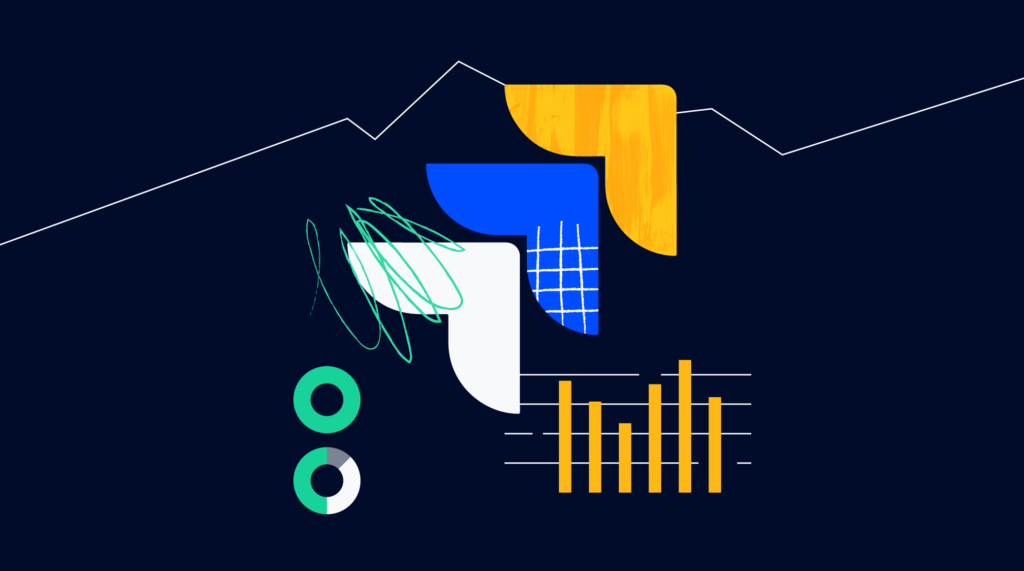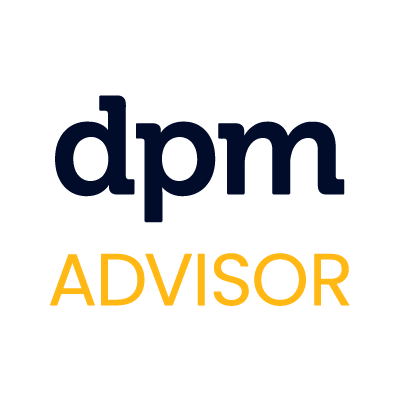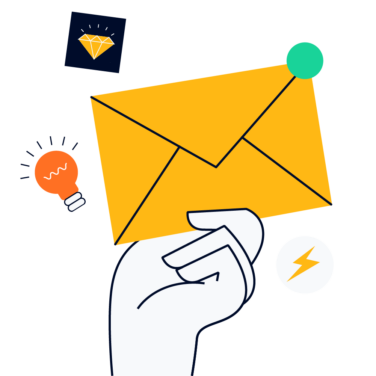Jira resource planning: this functionality remains elusive in the project management software that PMs love to hate. Don’t get me wrong—Jira is a powerhouse—that’s why we keep using it! With Jira, you can simplify the project planning process, promote collaboration, and gain insight into the progress of ongoing tasks and activity timeline without having to bother your team members.
But, what Jira software does well on a micro level doesn’t always translate into big picture insights or the types of things your senior stakeholders care about. If you’ve ever found yourself disappointed by Jira’s lackluster resource planning options, you’re not alone.

I’ve spent many an afternoon silently cursing my computer screen as I attempted to wrangle Jira’s vast wealth of data into an appropriate format for executives. In this article, we’ll explain the nature of Jira’s resource planning shortcomings and suggest some potential workarounds.
- Resource Planning In Jira
- Option #1: Export Jira Data to CSV
- Option #2: Integrate Jira with a Data Visualization Application
- Option #3: Integrate Jira with a Resource Planning Application
Resource Planning In Jira
Let’s start off by reviewing existing Jira features that support agile resource planning process, albeit in a limited capacity.
Related Read: 10 Best Capacity Planning Software For Project Managers
Jira Roadmap: Basic
The first time I saw this option in Jira, I thought, “Fantastic. I’ll click on that and generate a resource management plan that I can send to an executive lickety-split.”

The issue? The basic Jira roadmap is, well, basic. It displays the project epics, and you can zoom into the epics to view the child tickets.

For a fleeting moment, I thought that the filter options might show the additional detail I was seeking. While you can filter by person to see who contributed to a task, Jira’s basic roadmap does not offer a summary view by person.
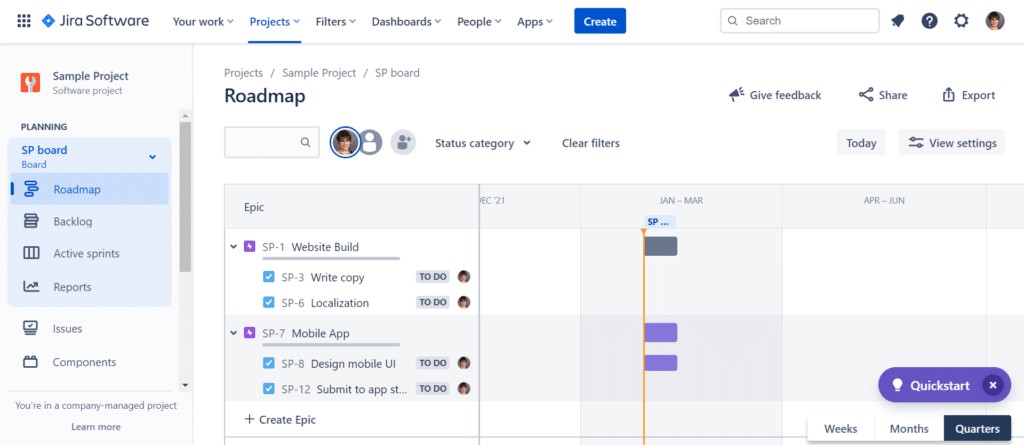
In Jira’s defense, a project roadmap does not necessarily imply resource management. We as project managers people are simply greedy and wish the software could do everything we want it to do. Jira is intended primarily for issue tracking, not for long-term planning or resource utilization planning.
Jira Roadmap: Advanced
If your organization pays for the premium version of Jira, you’ll have access to the advanced roadmap feature. Advanced roadmaps let you track work progress across multiple teams.

Advanced roadmaps also have greater filtering capabilities than basic roadmaps. For example, on one massive software project I worked on, we used the component field to group Jira issues within a project. You can summarize ongoing work by component in Jira advanced roadmaps, which is not an option for Jira basic roadmaps.
When it comes to Jira resource planning capabilities, Jira advanced roadmaps get us closer to what we’re seeking. You can delve into active sprints to understand how many story points you’ve allocated in the context of your sprint velocity. But, you still can’t track work at the individual level.
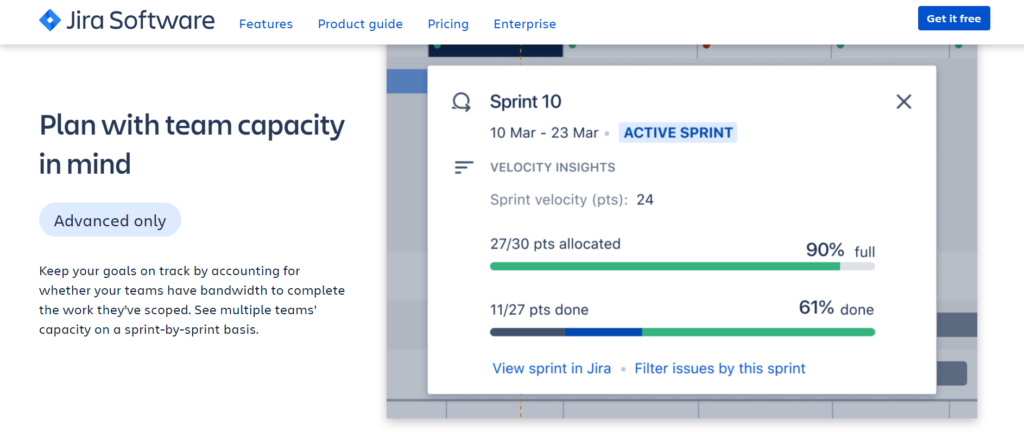
If you’re still not satisfied with Jira’s resource planning capabilities, neither am I. Jira is an agile project management tool. Like your flaky friend who can’t commit, Jira changes plans rapidly. Jira is not trying to help you plan more than a sprint ahead. But that doesn’t mean you don’t deserve a long-term commitment.
In the next section, we’ll explore workarounds to help you get the most out of your Jira data so you can develop an effective resource management plan.
Option #1: Export Jira Data to CSV
This option is the most manual—it’s good old-fashioned data manipulation fun that takes me back to my consultant days.
The first step is to export the data out of Jira and into a CSV file format.

Once the data is in a CSV format, you can sort and filter it, experiment with resource allocation, and create spreadsheets and charts that visualize the information you care about. Check out the video walkthrough for an example of how I’ve manipulated the data for my sample Jira project.
- Pros: You can heavily customize the output by sorting and filtering the data any way your executives might dream up; no expensive integrations required.
- Cons: This method is labor-intensive and doesn’t sync real-time with Jira. That means you’ll have to rerun reports as often as your executives want them, which can create bottlenecks. First-time setup can also be cumbersome and complicated.
Option #2: Integrate Jira with a Data Visualization Application
If the idea of manually manipulating your data makes you want to cry, I understand. In this case, and if your organization has the appetite, you could consider integrating Jira with a data visualization application that takes care of the heavy lifting when it comes to resource planning.
For example, you could create a chart that shows average ticket completion time (I’d recommend aggregating this data by team, rather than by person, to avoid potential Big Brother vibes.) You could also track carryover story points by sprint to identify where your estimates may be falling short and improve the accuracy of your estimates in future sprints.
To help with this, the Atlassian marketplace offers integrations with Microsoft Power BI, Tableau, Qlik, and more. If your organization uses Looker, don’t fret. If you can snag some developer time for initial setup, you can also connect your Jira data with Looker. Here’s an example of some data visualization queries you could set up using a Jira-Power BI integration.
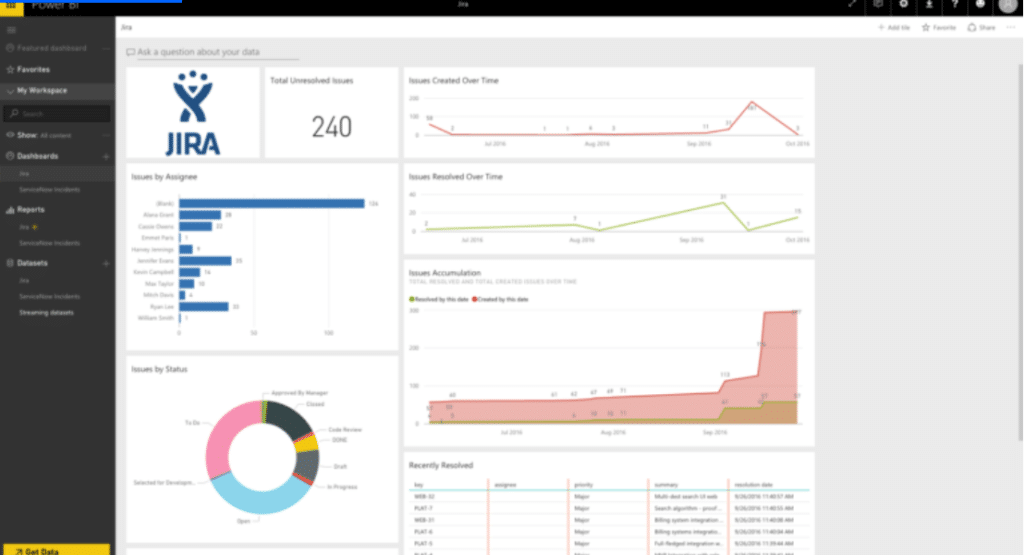
- Pros: Integrations eliminate the need for data manipulation by offering options to quickly create aesthetically pleasing visualizations. Data syncs real-time with Jira, so your execs can check the numbers over their Saturday morning coffee, like they do. (No promises that they won’t immediately ping you with questions on the content!)
- Cons: Pricing for these types of integrations can be cost-prohibitive for a smaller organization. The custom graphs may not be tailored to resource planning.
More on visualizing resource planning here.
Option #3: Integrate Jira with a Resource Planning Application
In case the prior two solutions don’t meet your needs, there is a third option. You can search the Atlassian marketplace for resource planning plugins that integrate with Jira. Searching the term “resource planning” yielded 13 results.
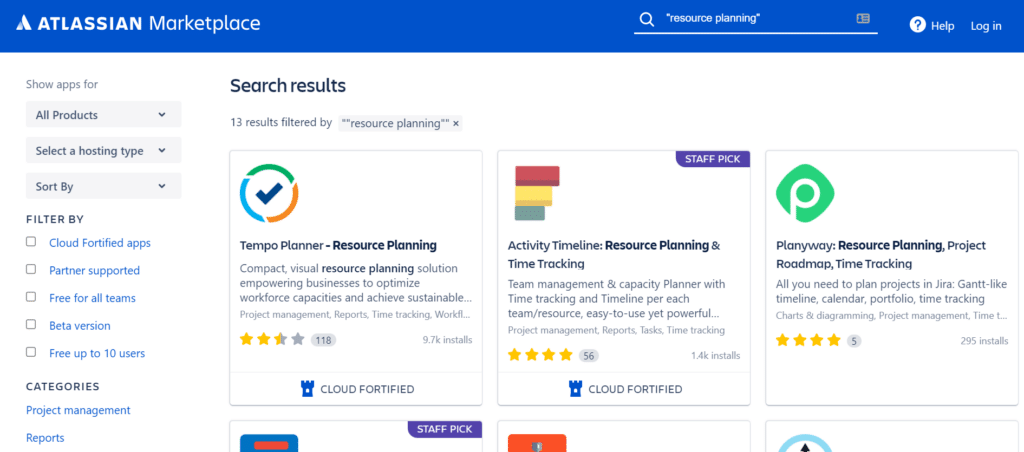
I tested out a couple options, including Tempo Planner, which advertises itself as “a resource planning solution empowering businesses to optimize workforce capacities.”
I was disappointed to find that Tempo Planner was more about time tracking (read: Tempo timesheets) than resource planning. You can integrate Tempo Planner with your calendar to track meetings, the idea being that you can then log time spent in these meetings against the relevant Jira tickets. Useful for timesheets to be sure, but not exactly what I’d call resource planning.
The drag-and-drop interface was slick. But, when I tried to add tasks to my resource plan, the application did not save the story points that I had assigned to the task. Instead, it assumed each task took a full day’s work to complete. If it is possible to adjust this setting, doing so wasn’t intuitive.
Finally, the report that Tempo Planner generated wasn’t super impressive. Hilariously, Tempo Planner seems to know that and offers an option to export the report image to Excel.

I didn’t find much to write about when experimenting with the other options either. Not to toot my own horn, but I was able to produce more interesting charts by exporting my Jira data to Excel myself (see option #1 in this article.)
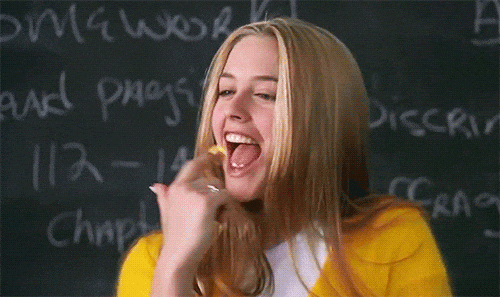
Takeaways For Resource Planning In Jira
In this article, we’ve explored potential solutions to efficient resource planning using Jira. The takeaway? Jira resource planning plugins or add ons don’t seem to hit the mark. (BTW—if you’re looking for alternative resource management software options to Jira, DPM has got you covered.)
The next best thing. If you’re able to convince your organization to spend a little extra dough, integrating Jira with a data visualization application could be worth the investment, especially if there is a business case to expand its use across your project portfolio.
But, if springing for a formal integration is not an option, I’d recommend the low-budget approach to portfolio management—export Jira data and design your own graphs. You’ll have to manually copy over the data and rerun the report each time, but your ability to customize reporting may make the pain worth the prize.
Looking for more information on project resource management? Check out my blog and newsletter, or subscribe to the Digital Project Manager newsletter for more sources of great project management content.
List of Related Tools: Project Roadmap Software
Need expert help selecting the right Project Resource Management Software?
If you’re struggling to choose the right software, let us help you. Just share your needs in the form below and you’ll get free access to our dedicated software advisors who match and connect you with the best vendors for your needs.
As a project manager, I have spent hours upon hours using Jira. Let me tell you all about the limitations of Jira resource management and my tips and tricks for working around them.
As a project manager, I have spent hours upon hours using Jira. Let me tell you all about the limitations of Jira resource management and my tips and tricks for working around them.