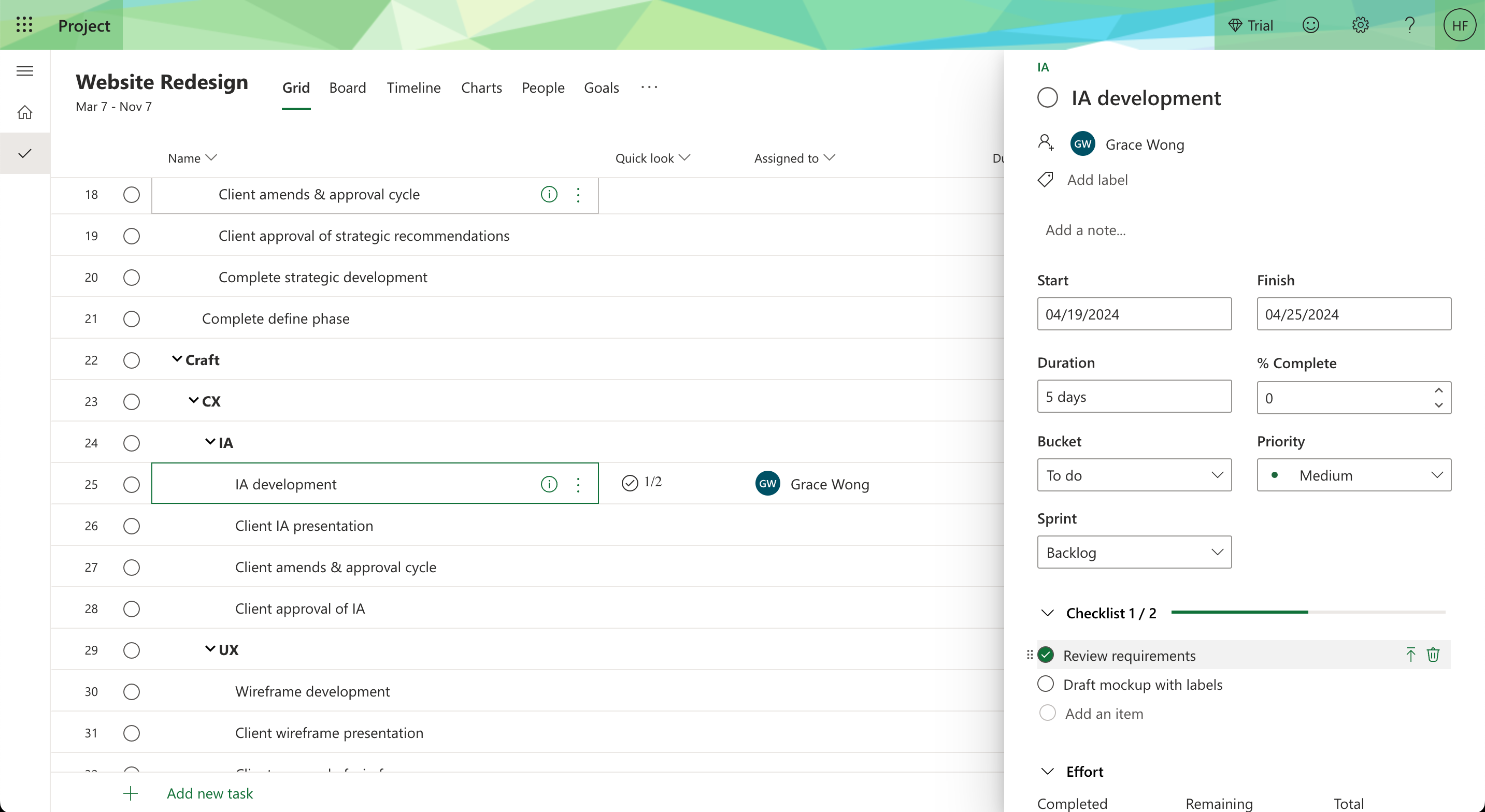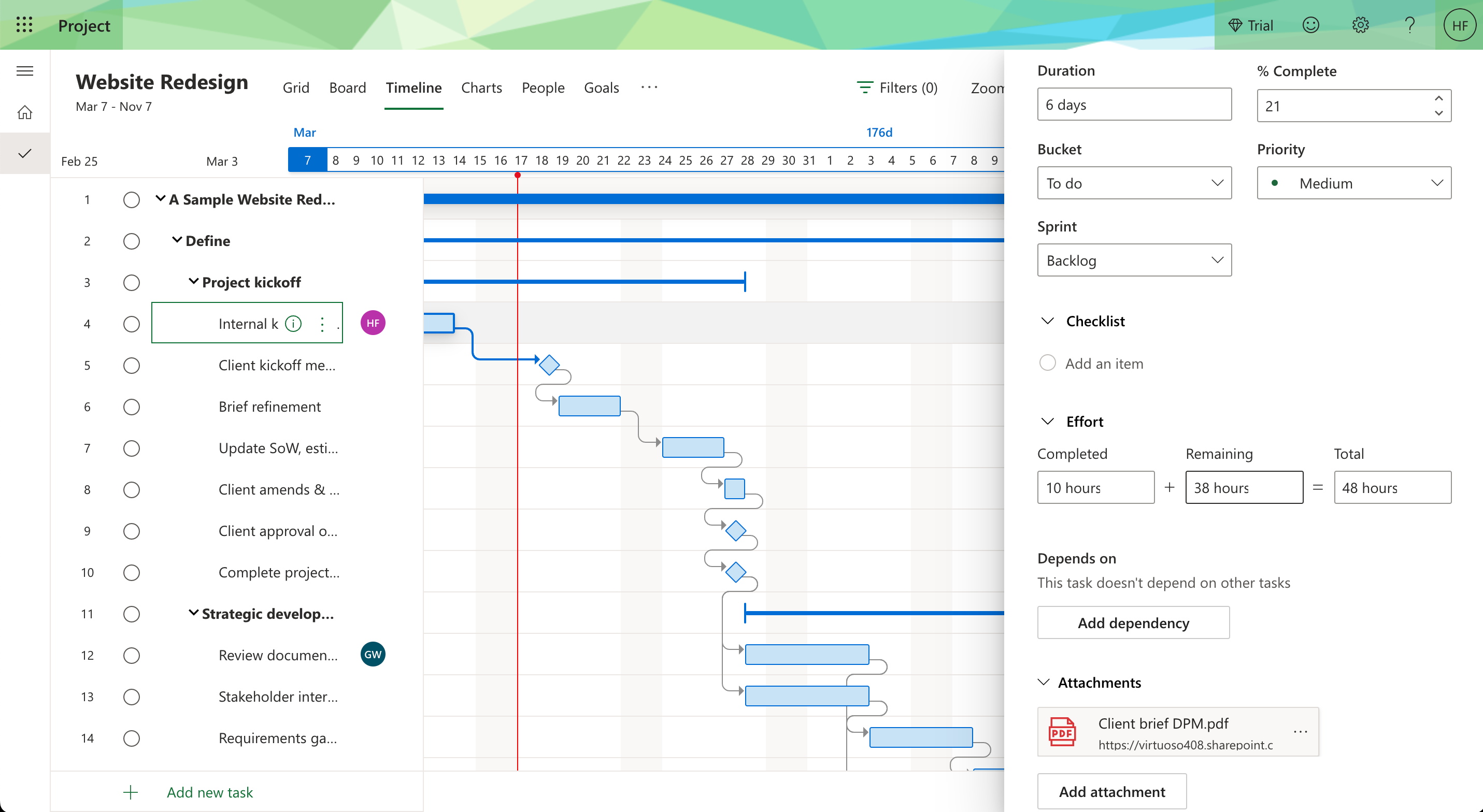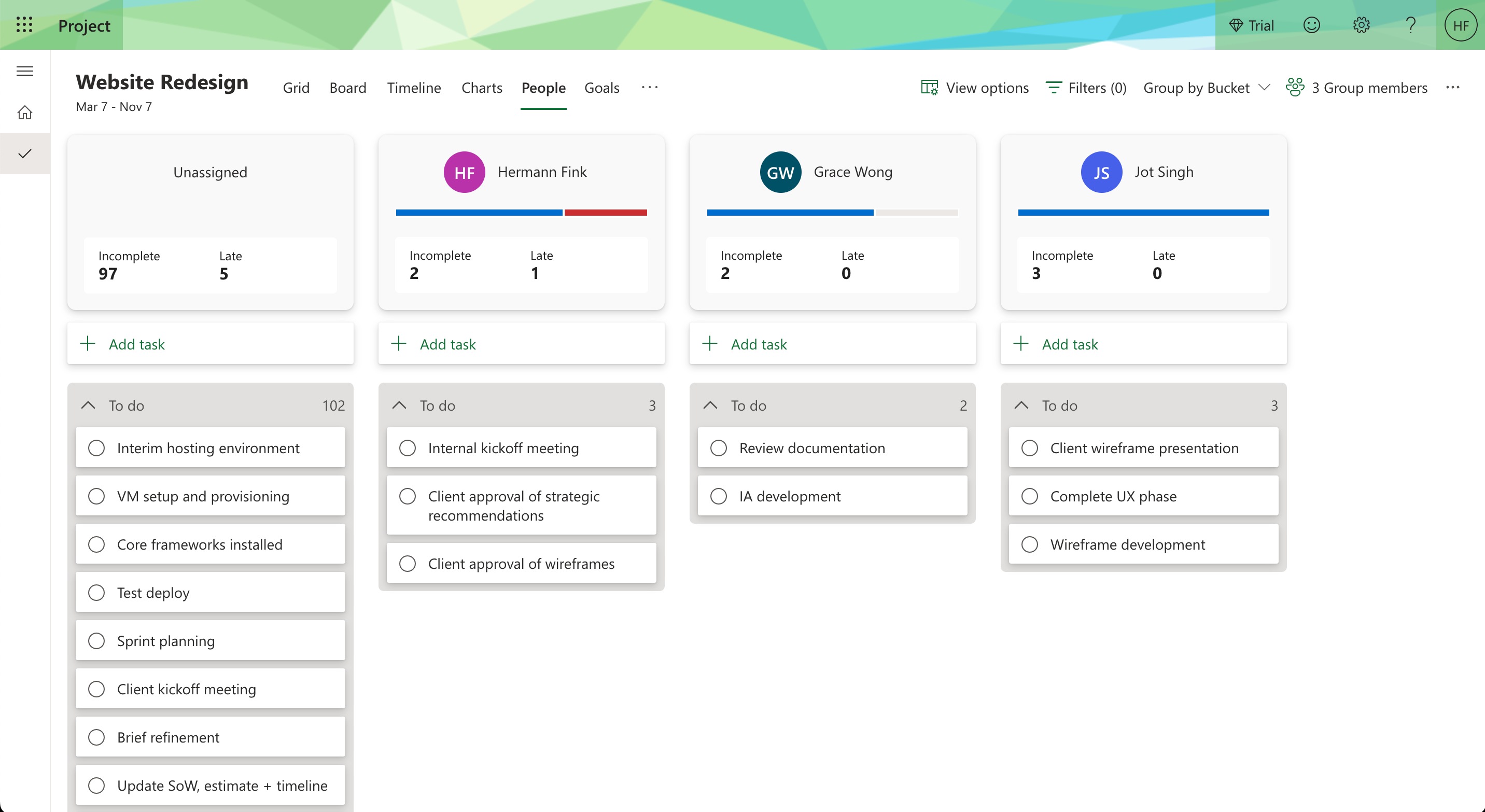In this in-depth review of Microsoft Project, I'm sharing the results of dozens of hours spent training myself to use the tool, talking to project managers who use it, and having conversations with experts so that you have an easier time figuring out if this software is for you.
But before we dive in, if you’re just starting your search for the best project management tools, you should first check out this list of the best project management software. Once you narrow down your options, come back for more in-depth coverage of the tool.
As we go through the different sections, expect to see lots of commentary, personal opinions, screenshots, and videos that will help you get to know Microsoft Project and if it's online version is a worthy competitor in the cloud PM tool space.
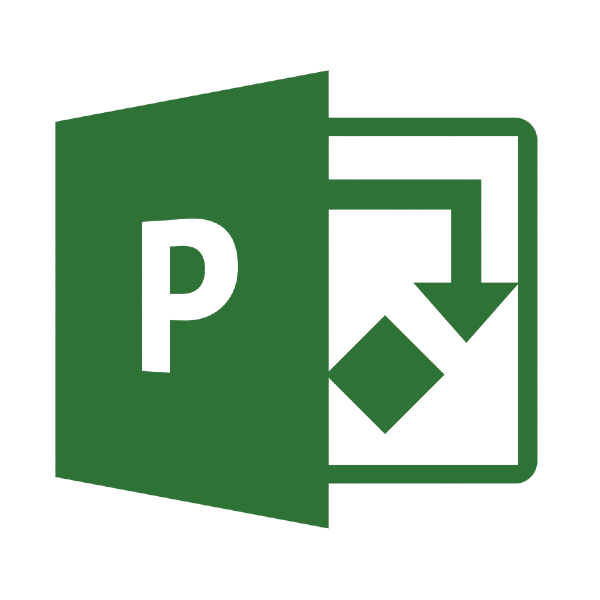
Summary
MS Project for the Web is Microsoft’s online solution for teams who want to use the cloud for basic project management and get access to Kanban boards. It allows you to quickly create projects, start filling tasks, and access basic reporting through dashboards that can help you see the work that has been done, what’s pending, and what needs your attention.
Project for the Web is a platform that is still going through feature development and an attempt from Microsoft to regain its top spot as the ruler of project management in the SaaS world.
Price: From $10 /user/month
Trial: 30-day free trial
Pros
👍 You can easily assign resources that are already part of your organization.
👍 Drag-and-drop functionality in the timeline view allows you to build projects faster.
👍 Conditional formatting rules let you highlight the fields you care the most for.
Cons
👎 Does not support generic resources like the desktop license version.
👎 Still under development.
👎 It requires more than one MS product to compete with other project management tools on the market.
Why Trust Our Project Management Software Reviews
We’ve been testing and reviewing project management software since 2012. As project managers ourselves, we know how critical and difficult it is to make the right decision when selecting software.
We invest in deep research to help our audience make better software purchasing decisions. We’ve tested more than 2,000 tools for different project management use cases and written over 1,000 comprehensive software reviews. Learn how we stay transparent & our project management review methodology.
Are You A Good Fit For Microsoft Project For The Web?
Who would be a good fit for Project for the Web?
As with any product, determining fit can be a bit tricky. However, this product can be good for you if:
- Your organization already works within the Microsoft 365 environment.
- You need simple project management where you can build a timeline, keep track of tasks and assign them to people for accountability.
- You work with Agile methodologies that can be executed and tracked using a Kanban board.
Who would be a bad fit for Project for the Web?
I would suggest looking for another project management tool if:
- You hate MS Teams as that's the only way you will get communication within tasks via this software.
- You need to have the ability to add generic resources to your projects for whatever reason.
- You handle a lot of approvals as part of your process (e.g. you design marketing collateral and need feedback from clients).
Core Project Management Features
Task Management ⭐️⭐️⭐️⭐️⭐️
I love how simple it is to manage tasks in MS Project. Even though the simplicity comes mostly from having limited functionality in the product, the UI is well planned.
You can create tasks from any view (Grid, Board, and Timeline). Additionally, creating a timeline takes minutes thanks to its drag-and-drop functionality that lets you set task dates and add dependencies.
Once you open a task card, the information related to it will display on the right hand side of the project screen. This will allow you to add a description, checklists, assign people, create milestones, and more.
Collaboration Tools ⭐️⭐️⭐️
Collaboration in MS Project is definitely a 3-star experience as conversations are not built into the product. Instead, you have to create a connection with a Teams channel so you can start having conversations and be able to @mention people within tasks.
Once the connection is made, everything works pretty smoothly. However, you will have to spend on two separate licenses as Teams and Project do not come together in any bundle.
Time Tracking ⭐️⭐️
Time tracking feels incomplete as it is wildly different from how you would handle time tracking in the desktop version of the software.
The way you track time in this tool is by going to the task card and scrolling down to the ‘Effort’ section. There you have 3 fields. There, you can see a breakdown of the total number of hours estimated, the time remaining and a field where you can update the hours you’ve worked on it.
And that’s as far as it goes. You cannot see a detailed breakdown of the different time entries, no access to timesheets or a way of tagging billable and non-billable work.
Resource Management ⭐️⭐️⭐️
Resource management within this tool is limited but works okay. Other than assigning resources to tasks, the tool offers 2 views where you can access more details.
The ‘People’ view displays the tasks assigned to all your project resources. It also lets you easily reassign tasks using drag and drop.
The ‘Assignments’ view displays a timesheet of all resources and the effort they’ve invested in their tasks. You can quickly see the details and arrange them by resource or by task.
Document Management ⭐️⭐️
Document management within MS Project for the Web is limited to the attachments you can add to the tasks.
However, uploading attachments from your computer is disabled until you assign the project to a user group. Once you assign it and start adding attachments, the system will create a ‘Site’ for you in Sharepoint where all the documents related to the project will be stored.
It’s a little too complicated for a new user, but once used to it, it can be very helpful. I’m giving it a low score because Microsoft’s competitors offer document management within the tool and make it less complicated to use the feature.
Microsoft Project For The Web Standout Features ⭐️⭐️⭐️
Integrations with Microsoft's Environment
I have to give it to Microsoft. Even though their execution is subpar in most of their tools, I can see how being immersed in their environment can help you make the most out of Project for the Web. Teams allows you to add context to your projects and quickly access all files related to the project from a single place. Meanwhile, SharePoint automatically creates independent sites for you to manage and create project files. This includes both attachments you upload and docs, presentations and sheets you create with Microsoft 365.
Finally, Power BI lets you add powerful reporting to your projects and provide actionable insights.
Quick Look Field
The Quick Look field is a simple, yet powerful solution to quick glance project monitoring. You can find this field by default on every project you create and contains details about what lives inside a task.
Similar to the extra information you would see added to a card in Trello or Asana, this field lets you know if the task has an attachment or a checklist and if any items have been completed. The elements within this field also act as links to the information within the task card.
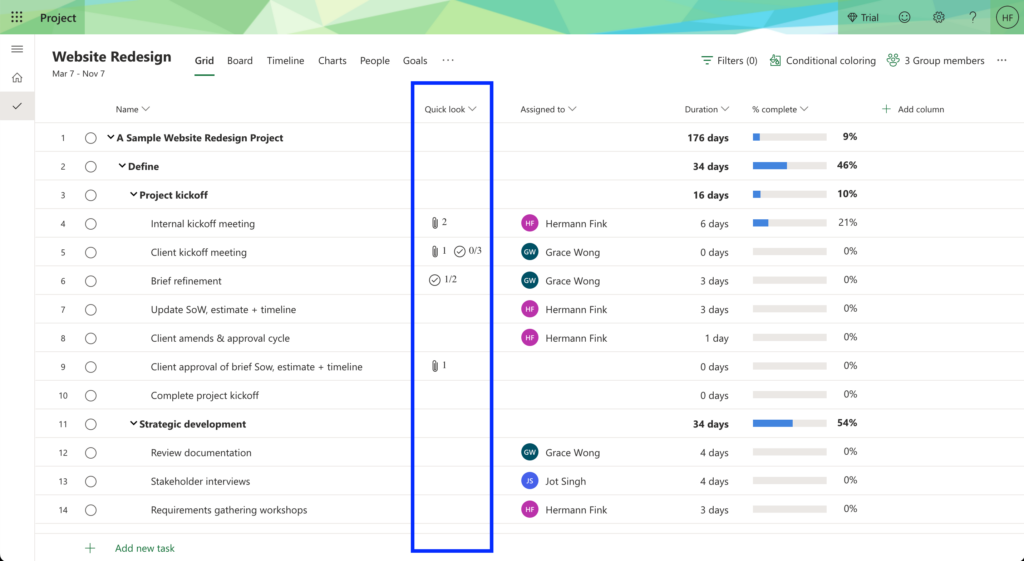
Other Evaluation Criteria
On top of the core features and the features that make this tool special, I looked at how easy it is for you to navigate the tool. Additionally, I looked at the onboarding experience for a new user and other relevant criteria.
Ease of Use ⭐️ ⭐️ ⭐️
This software is relatively easy to use and does not overwhelm you with information on any screen. Its drag-and-drop functionality in timelines and boards makes it easy to create and move tasks around. Also, navigating the different features is easy because everything lives in the top nav bar. Finally, the content distribution.
I would have loved to have more features built into the software rather than having to connect with other Microsoft apps to make the most out of it.
Onboarding ⭐️
The onboarding experience was extremely frustrating. As with any other software, I created my account and gave all the information required to start using the software. However, after clicking 'start my trial', it sent me to a Microsoft 365 panel instead of the tool.
Then, when I made my way to MS Project, it did not load and gave me an error screen saying my instance was being created and that they would send an email to let me know when it was ready.
This email is one that Microsoft created for me and I could not access through Outlook. Long story short, I was able to access the software until the next day.
Once in the software, I did not come across any quick-start guide or help information to ease me into the software. It is until I clicked the help button in the upper right corner that I found a video that explained how to get started with the tool.
Customer Support ⭐️ ⭐️ ⭐️
Contacting support cannot be done within the tool itself. If you need help, you will have to make your way to the Microsoft 365 backend. Then, click on the support button located in the bottom right corner and select the headset icon (🎧 ).
You will find a form where you can explain the issue, add your contact information (phone and email) and select how you would like to be contacted.
It is important to note that I could not find any information within that form to tell the customer when they can expect to be contacted. However, something you can rest assured is that with Microsoft, someone else has had your problem and you can most probably find your solution in a support guide, community, or on Reddit.
Integrations ⭐️⭐️⭐️⭐️
Project for the Web mainly uses other Microsoft apps as its primary integrations. It leverages tools like Teams for communication, Power BI for reporting, Sharepoint for file management, and others for workflows and automations.
However, it does have a library of approved integrations developed by partners. You can access this library of almost 500 items through the Microsoft 365 admin center. Keep in mind that none of these say they are exclusively for Microsoft Project.
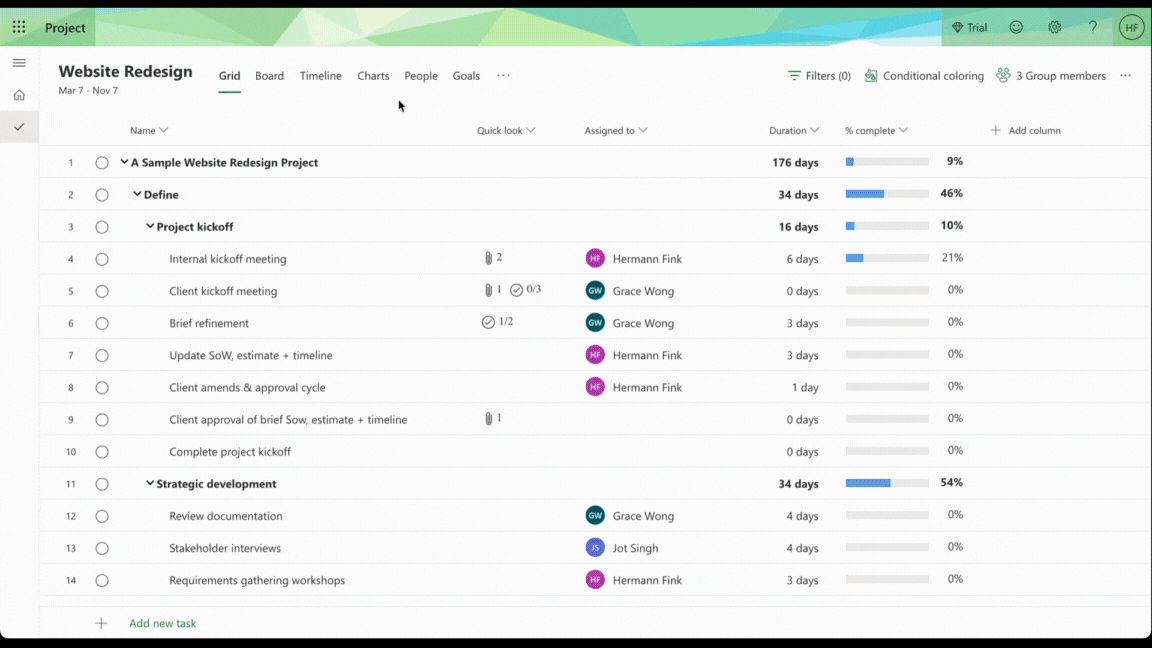
Value For Money ⭐️⭐️
For this evaluation, I used a Project 3 license which is not the enterprise product. That will be reviewed some other time.
Microsoft has 3 plans total: Project Plan 1, Project Plan 3, and Project Plan 5.
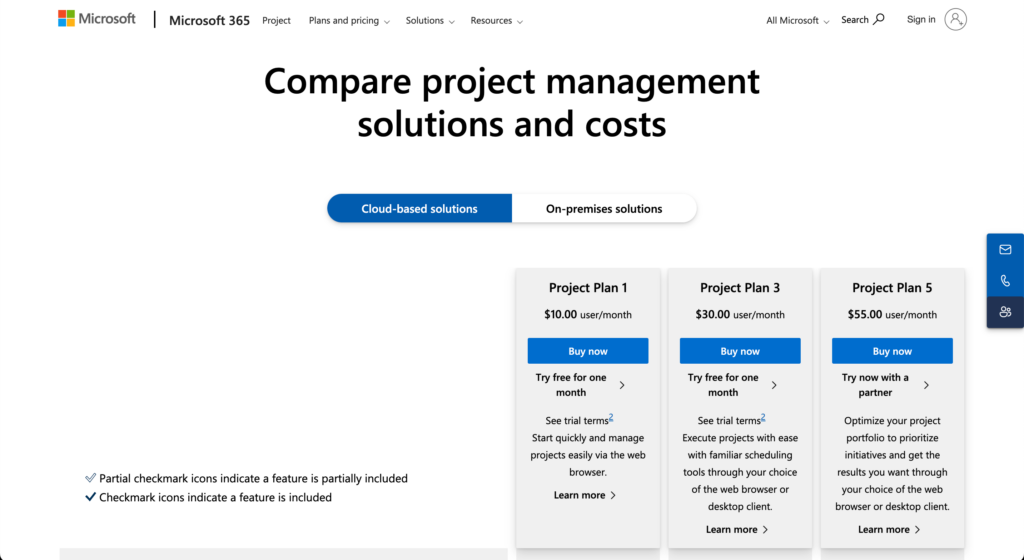
Overall, I believe Microsoft Project for the Web has a lower value for money than its competition. This results from the number of features available compared to the price, the need for other tools and additional fees to get 100% of the value, and how disconnected it feels from what other tools are creatively building to improve team collaboration.
Microsoft Project Deep Dive
Product Specifications
- Task Management - Yes
- Gantt Charts - Yes
- Resource Management - Yes
- Time Tracking - Yes
- Budget Management - Yes
- File Sharing - Yes
- Reporting/Analytics - Yes
- Mobile Access - Yes
- Email Integration - Yes
- Calendar Integration - Yes
- Risk Management - Yes
- Milestone Tracking - Yes
- Project Planning - Yes
- Customizable Templates - Yes
- Workflow Automation - Yes
- Access Controls/Permissions - Yes
- User, Role, and Access Management - Yes
- Support for Multiple Projects - Yes
- Issue Tracking - Yes
- Document Storage - Yes
- Collaboration Tools - No
- Agile Methodologies Support - No
- Scrum Support - No
- Kanban Boards - No
- Real-Time Chat - No
Microsoft Project FAQs
What types of projects is Microsoft Project best for?
It excels in complex, large-scale projects requiring detailed planning and resource management.
Can Microsoft Project support Agile methodologies?
No, it does not natively support Agile or Scrum methodologies.
Is Microsoft Project available as a cloud-based solution?
Yes, it offers cloud-based options for enhanced accessibility and collaboration.
Does Microsoft Project integrate with other Microsoft products?
Yes, it integrates easily with other Microsoft tools like Teams and SharePoint.
Is there a free version of Microsoft Project available?
No, Microsoft Project does not offer a free tier.
Can Microsoft Project be used for personal projects?
While it can be used for personal projects, its complexity and cost are generally better suited for organizational use.
Does Microsoft Project offer mobile access?
Yes, it provides mobile access for managing projects on the go.
Is training required to use Microsoft Projects effectively?
Due to its complexity, users often benefit from formal training to fully utilize its capabilities.
Alternatives to Microsoft Project
- Asana: Ideal for teams seeking a more user-friendly, collaborative approach with strong task management features.
- Trello: Better for those preferring a simple, Kanban-based interface for managing tasks and projects.
- Smartsheet: This suits organizations looking for a blend of spreadsheet simplicity with project management capabilities.
Microsoft Project Company Overview & History
Microsoft Project is a project management software developed and sold by Microsoft. It is widely used by a variety of companies, from small businesses to large enterprises, across various industries. Microsoft, a global technology company, owns it. The headquarters are located in Redmond, Washington, USA. Key figures include Satya Nadella, Microsoft's CEO, and other notable board members and advisors.
Microsoft's mission statement is "to empower every person and every organization on the planet to achieve more." Since its initial release in 1984, Microsoft Project has evolved significantly, incorporating advanced features like cloud integration and enhanced analytics, making it a mainstay in the field of project management software.