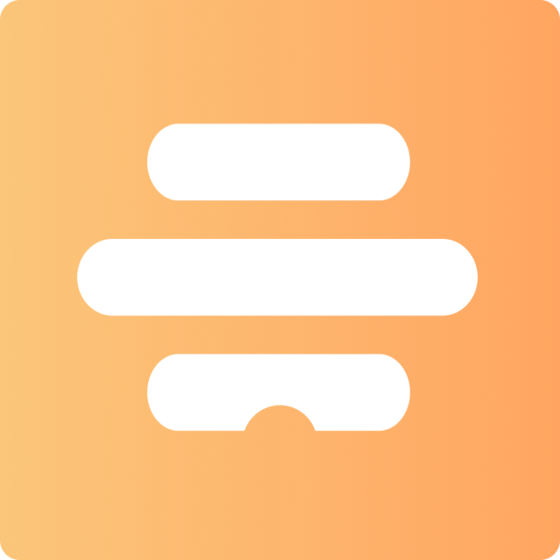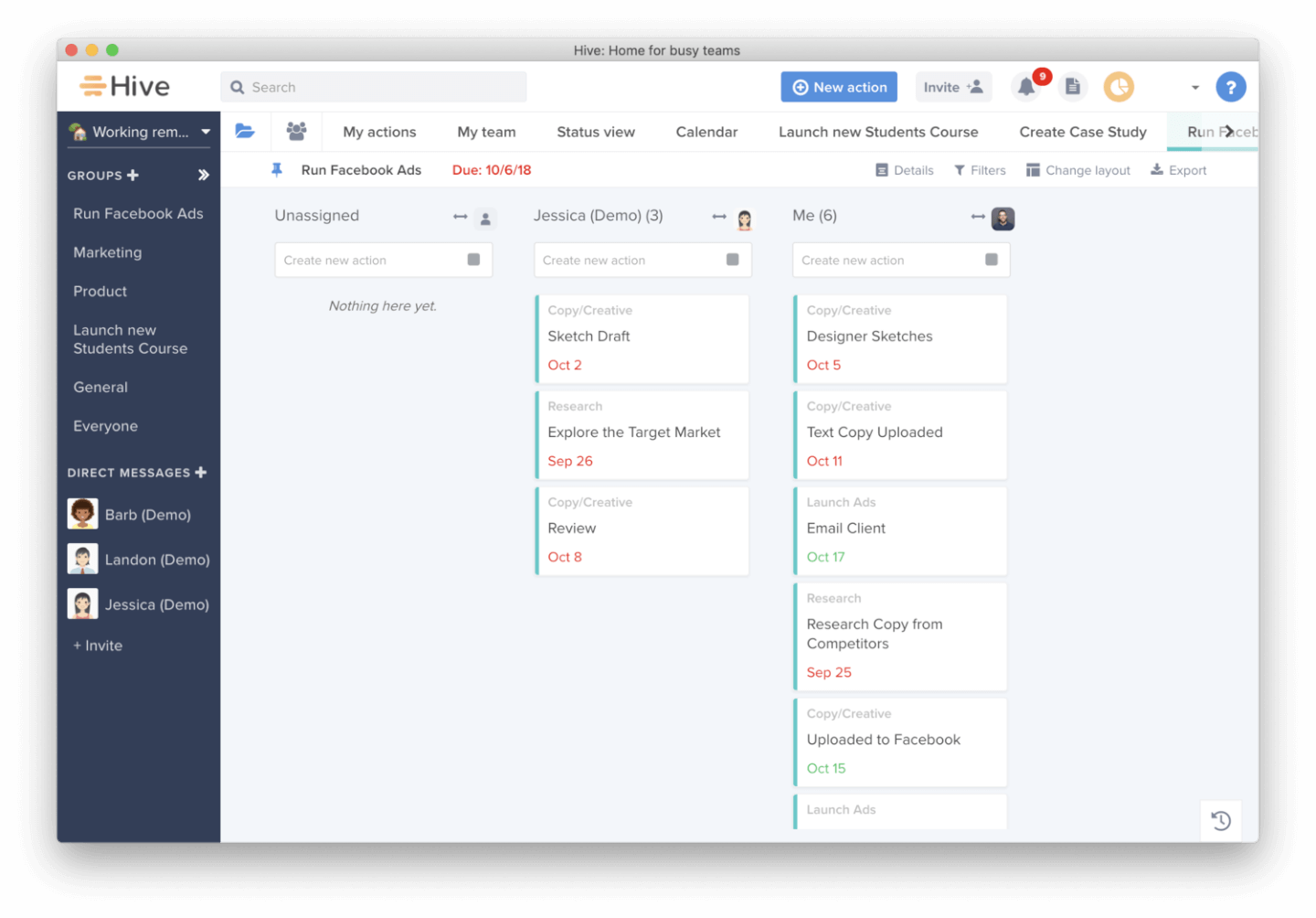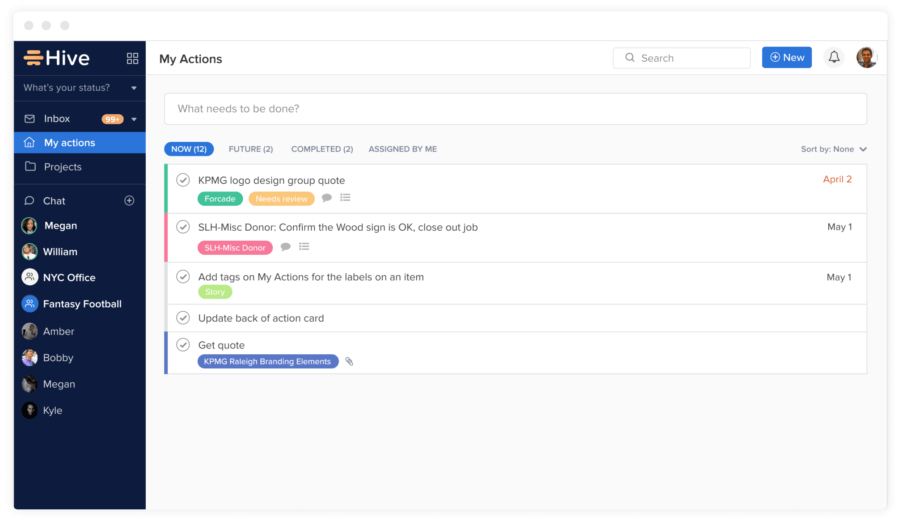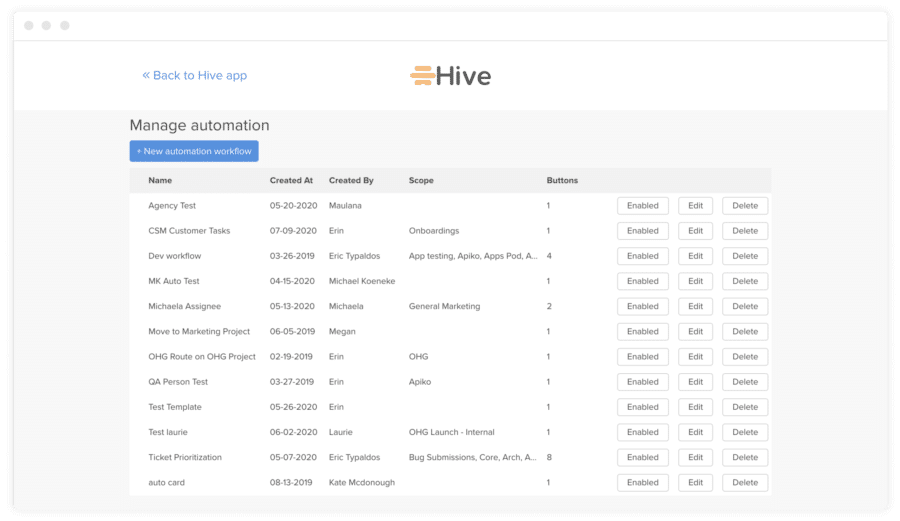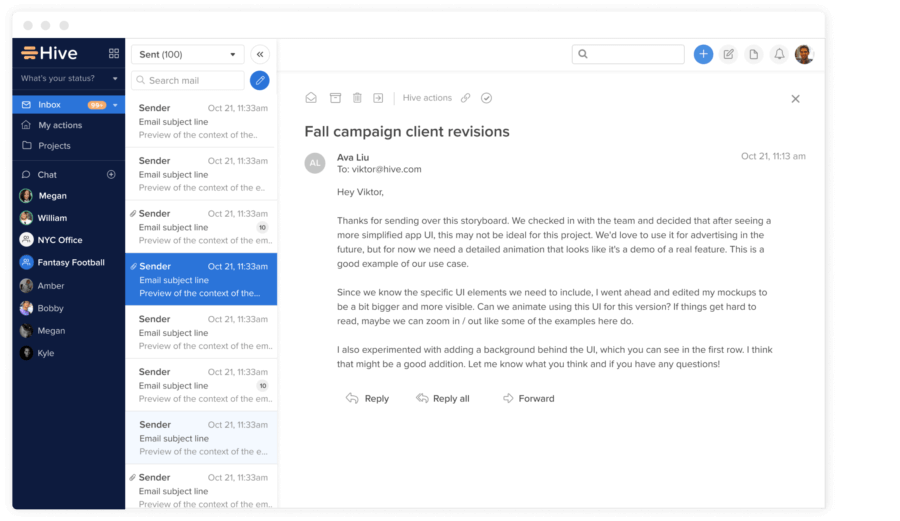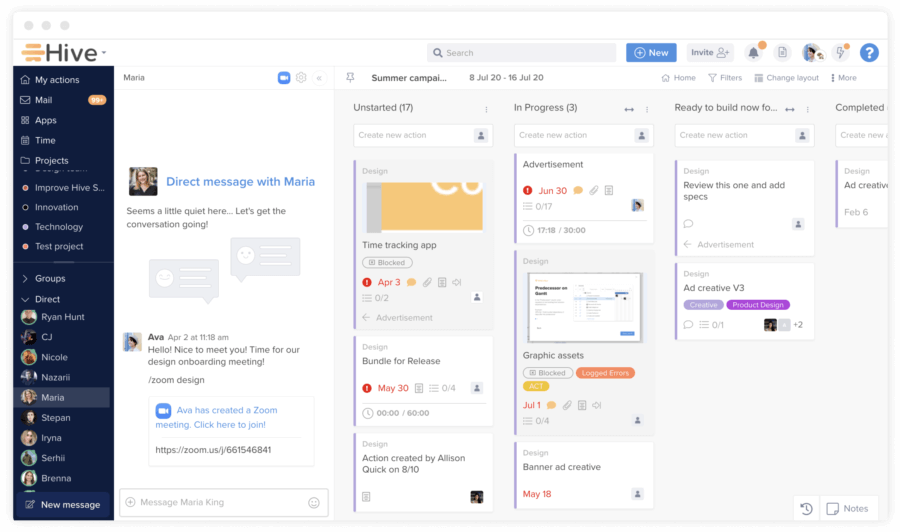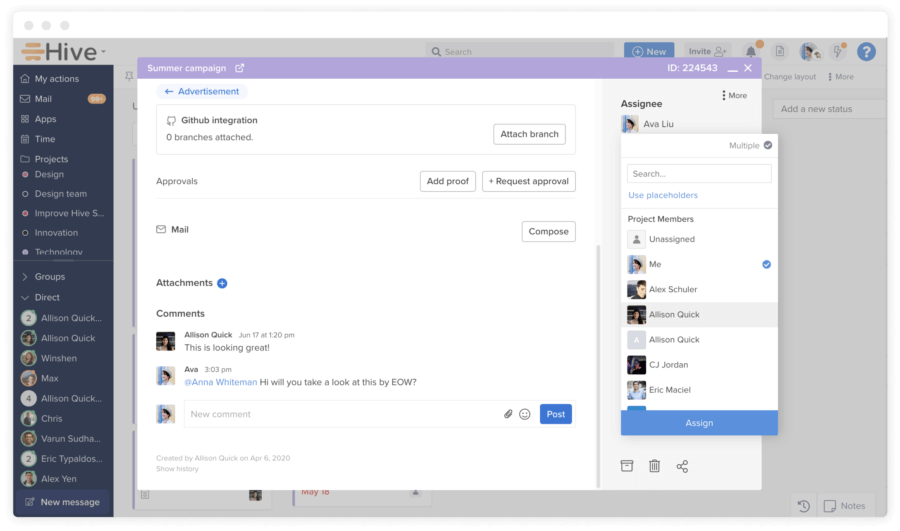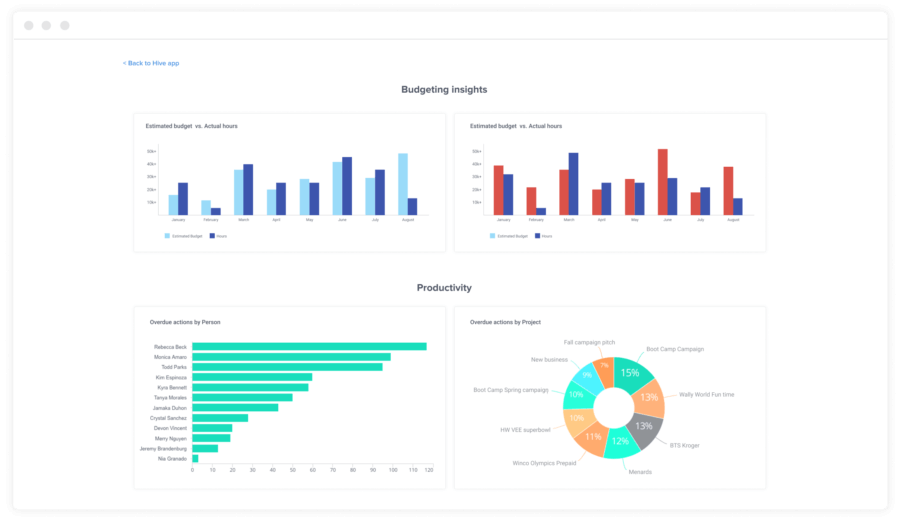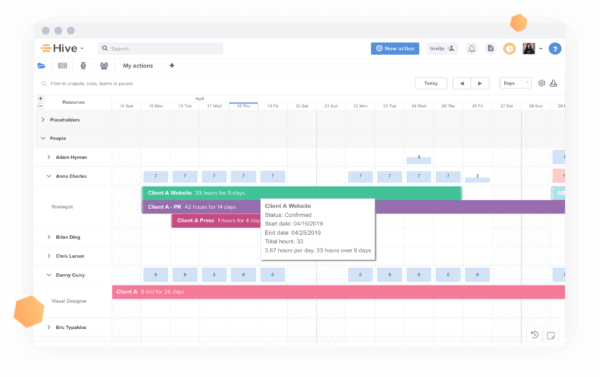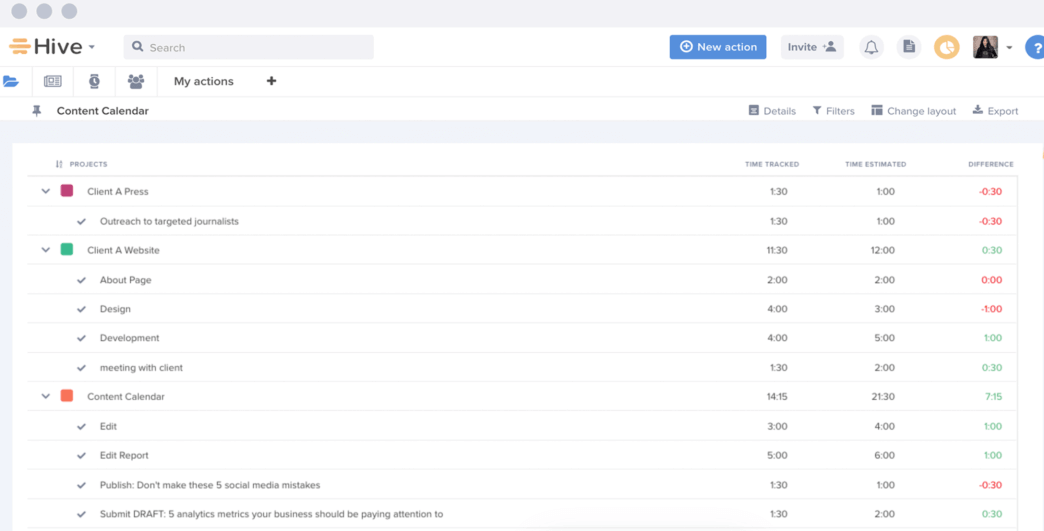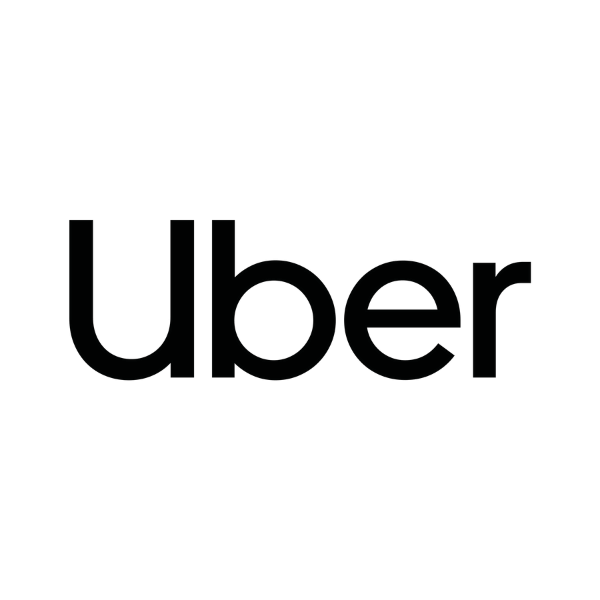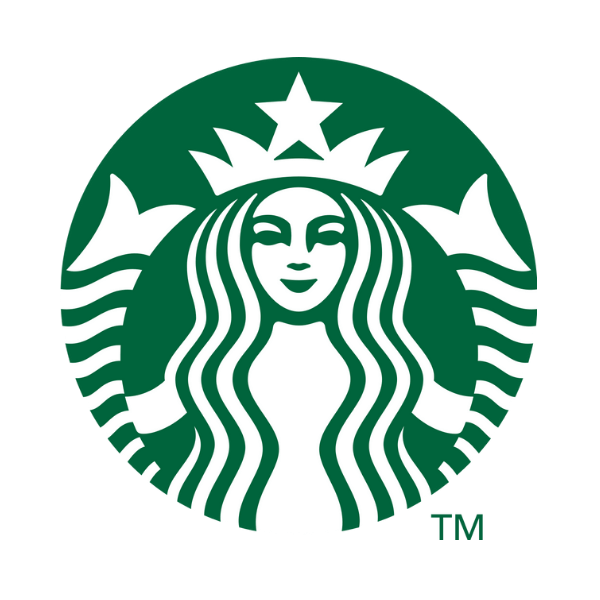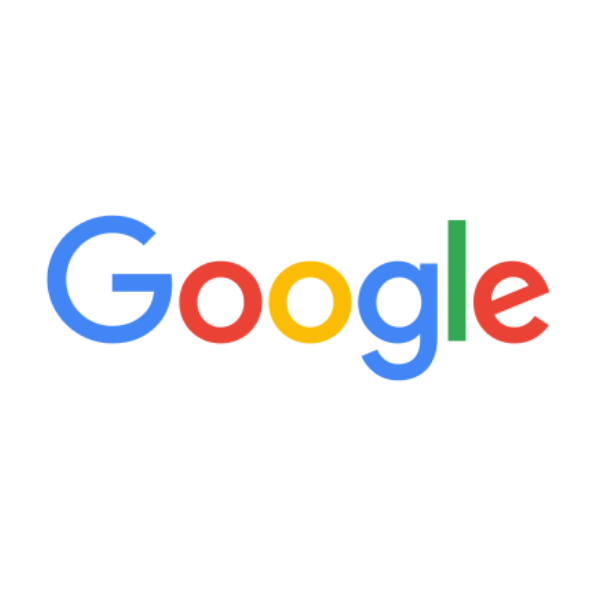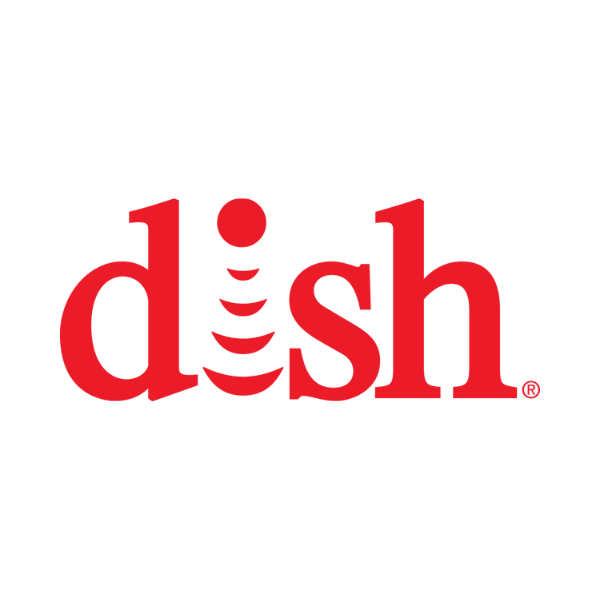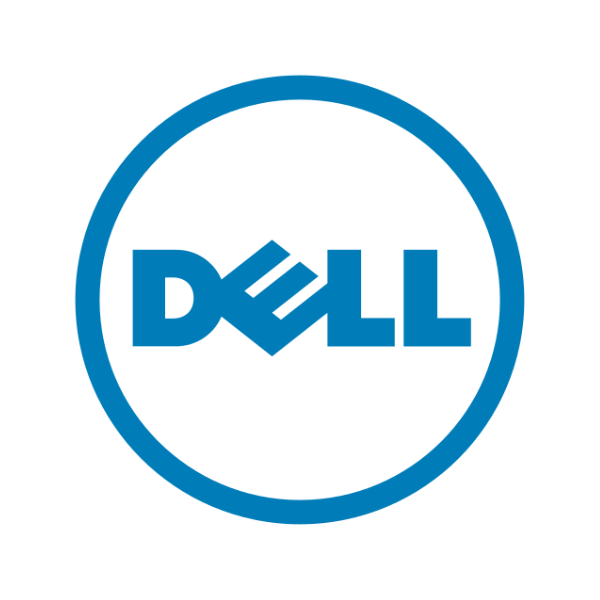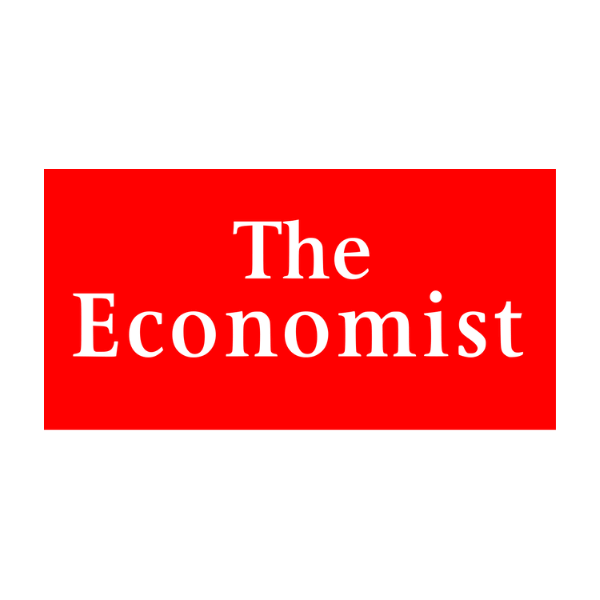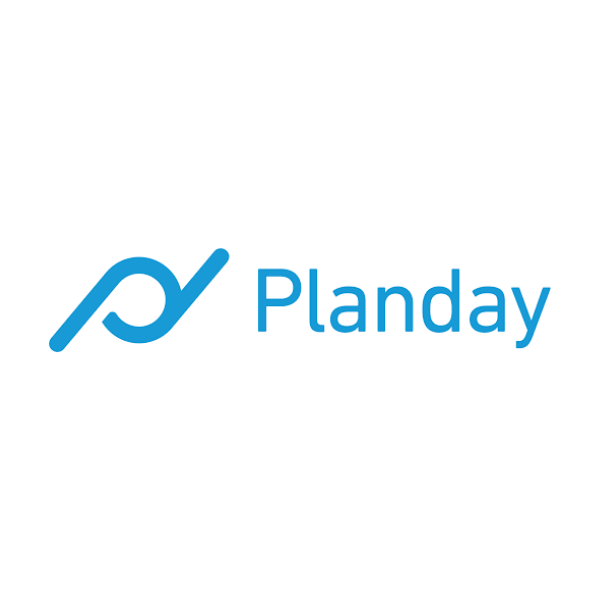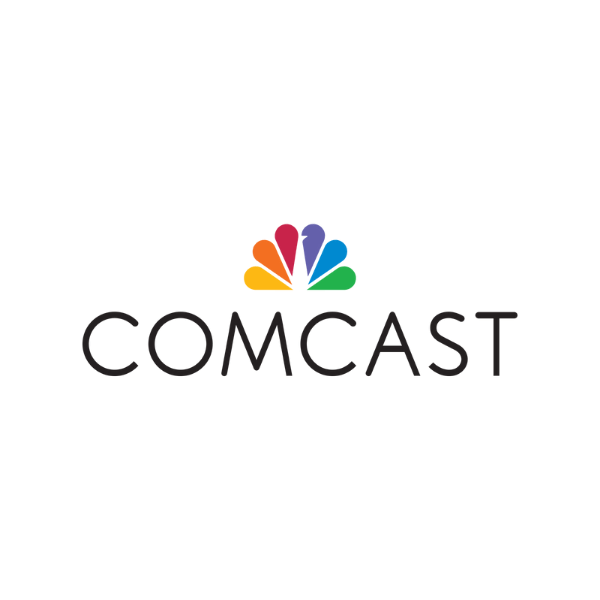Price: $12/user/month, billed annually
Trial: 14 days for free
One of the newest project management tools on the market, Hive was founded in 2015 by co-founders John Furneaux and Eric Typaldos.
The tool is part project management and part AI, bringing together features like automated task management, custom workflows, templates, messaging, and collaboration under one roof. Hive offers over a dozen native third-party integrations with tools like Microsoft Teams, Google Workspace, JIRA, and Salesforce; additional connections can be unlocked with a paid plan through Zapier (costs extra).
Companies can organize entire projects in Kanban boards, track productivity with resource utilization charts, and use deadlines to keep tasks on track.
Hive offers a free plan for up to 2 users with some feature limitations.

From $1/user/month (billed annually)
14-day free trial
Pros and Cons
Pros
-
Easy-to-use communication & collaboration tools
-
Accessible, responsive customer service team
-
Customized template library
-
Advanced analytics suite with budgeting
-
Ability to track time within a task
-
Guest views available (without paying for a seat)
Cons
-
Weird pricing model (ie. analytics costs extra)
-
All-in-one apps come with a high learning curve
-
Mobile app has reduced functionality
-
Zapier required for many common/popular integrations
Hive is a cloud-based project management tool that brings a lot to the table—a mix of task and resource management, collaboration features, and analytics tools.
It has everything you would expect of a platform in the project management space. Any business, big or small, will have no problem managing projects, assigning tasks, and tracking their team’s productivity.
Comparing Hive to other project management tools on the market, there are definitely some features that stand out. The first one is the Hive analytics feature, where project managers can build up to three dashboards to track KPIs like workspace productivity. The feature identifies productivity gaps and bottlenecks and sends out alerts to the project manager so they can take action. It’s like having a project assistant that points out where you could be doing better without having to scour through productivity reports yourself, which is a huge timesaver.
Another feature I loved is the proofing and reviews environment. This is a pay-to-add feature for business plans and above that is well worth the cost. You can build content items and automatically push them for proofing; even video formats are accepted for the approvals workflow. They also have editable request forms, completing the creative content circle of life in one platform—request, build, proof, approve.
Now, here comes the part that I didn’t love.
At first glance, the price point is quite low compared to other tools. I thought, there must be a catch right? Yep—there is. Hive’s professional plan sells at $12/month/user, but the reason it’s so low is that it has the option for companies to buy “workspace add ons.” The additional extras are for features I would expect to be included in a project management tool, like timesheets, analytics, and resource management.
Add all these onto your package, and you are now looking at spending at least $25/user/month…a far less attractive price.
From $1/user/month (billed annually)
14-day free trial
-
Remote work
Use Hive to stay productive and collaborate with your team no matter where you are. -
Creative agencies
Use Hive to prep project pitches, approve assets and make it easier to communicate with clients. -
Marketing
Use Hive to manage projects and assign tasks associated with creative and technical marketing campaigns. -
Operations management
Use Hive to collect information, build resource management templates, and automate workflow processes. -
Startup companies
Use Hive to organize new projects, navigate your backlog, and easily scale once the company starts growing. -
Nonprofits
Nonprofits and NGOs can contact Hive for pricing discounts that better suit limited budgets.
Hive Features Demo Video
Features: What I Like About Hive
Here are some of the best features Hive has to offer.
Built-in messaging system
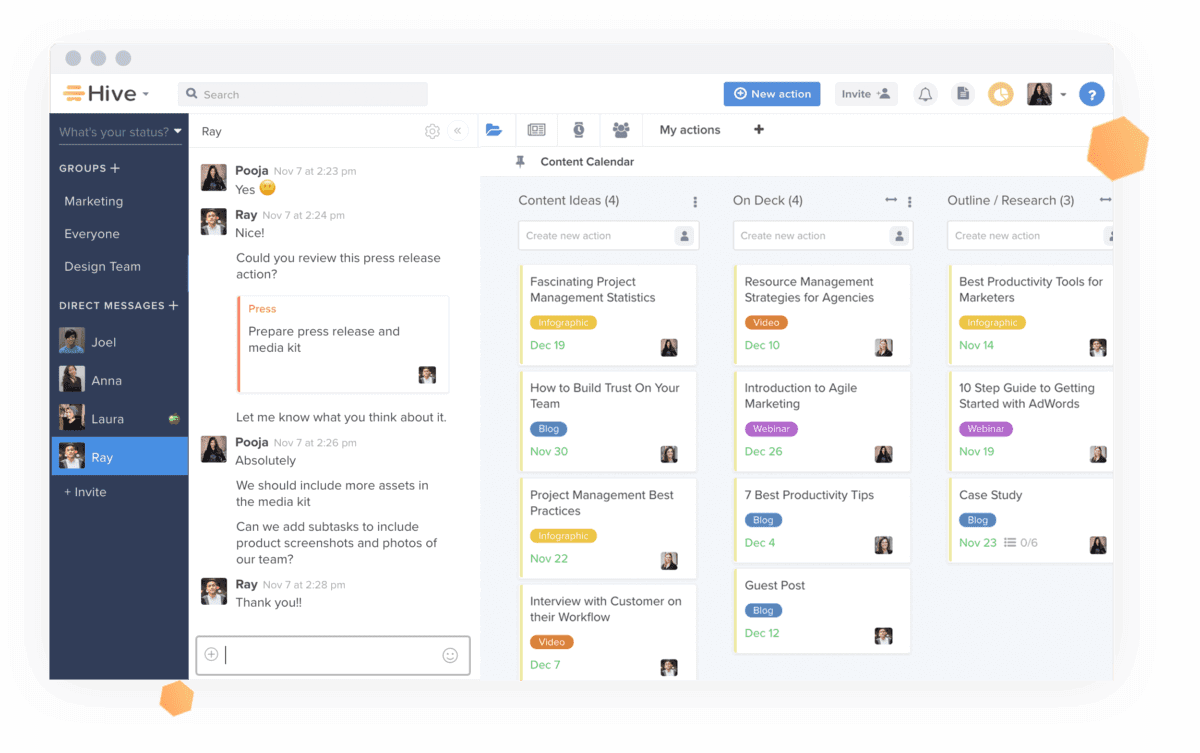
I like keeping communication within the project management tool. It keeps everything organized and makes it easier to find any messages about specific tasks or projects without jumping from window to window.
Hive’s messaging board connects to the messaging panel inside the tool’s dashboard. Here, you can start private or group chats with the rest of your team, @-mention people to alert them about something, and even react to messages using emojis. And if you don’t want to be disturbed, just turn your notifications off or change your status to busy.
If you want to add someone to a group, you can invite them via email. Inside each chat, you can drag-and-drop content and attachments to easily share assets.
Centralized team communication
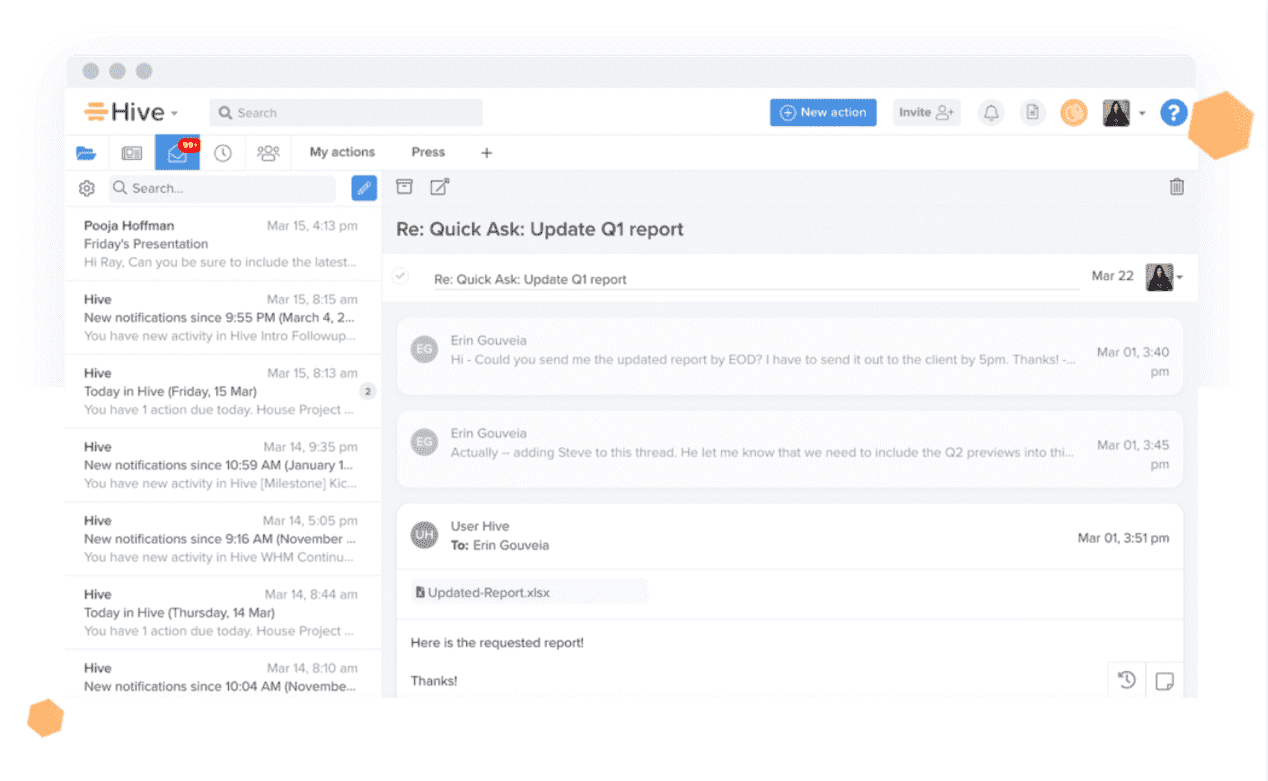
Nobody—I mean nobody—likes scouring through different communication platforms, searching for a message that someone sent weeks ago.
Hive keeps all your communications under one roof. The centralized communication feature means you can add in apps you already use to talk, like Slack, Skype, and Google Hangouts, and use them all from within the Hive dashboard. Hive’s advanced search functionality can even help you pinpoint communication tidbits by keyword or recipient.
Project management layout options
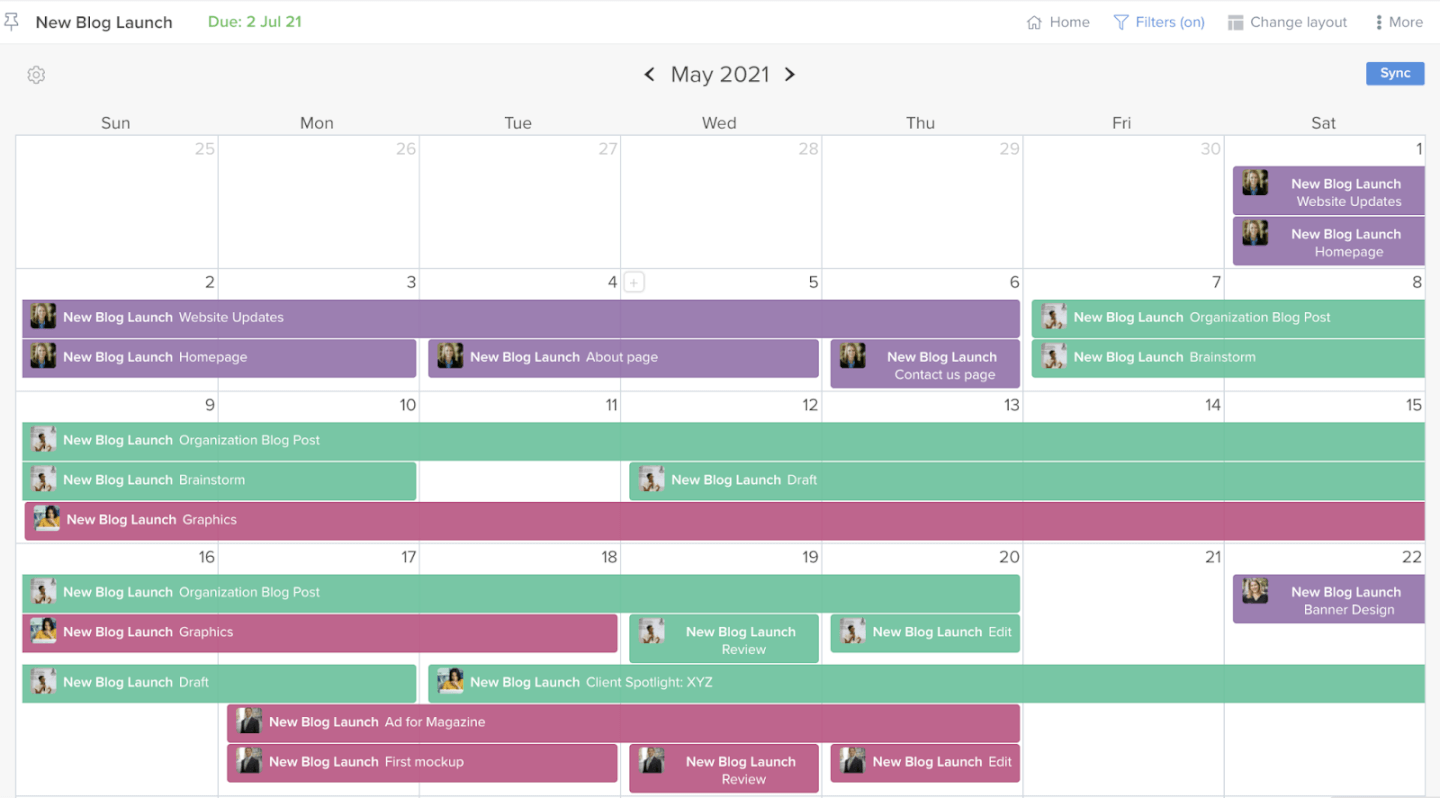
Hive’s flexible project management layout visuals give you several ways to view and organize your tasks.
There are the usual options like Gantt chart and Kanban boards, but there is also an inbuilt table, portfolio view, and calendar view. You can also use the status view to visualize what tasks have been completed and what’s left to finish off.
The team view is also a quick way for project managers to see how much work each team member has on their calendar. It looks like a Kanban board, and each team member has their own column and the tasks they are working on underneath them:
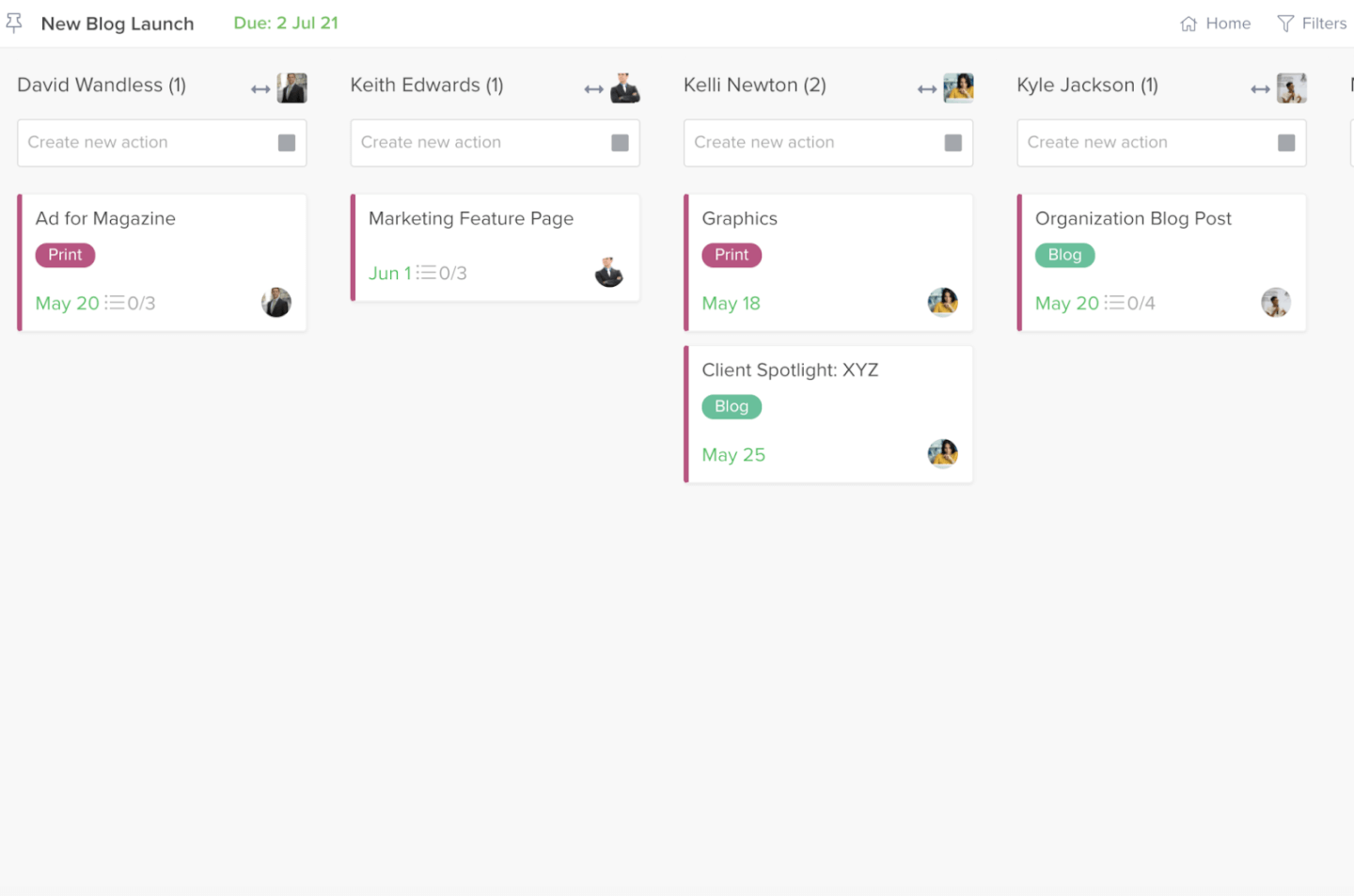
Proofing and approvals tools
Proofing and approval tools are amazing features for remote-based teams or companies that work with a lot of external stakeholders.
Instead of sending emails and attachments out and asking your team to proof and approve them, you can simply add a file in Hive and then ask the team member or stakeholder to approve it within the software. Each time you send a team member a file to approve, they’ll get a notification in their activity feed:
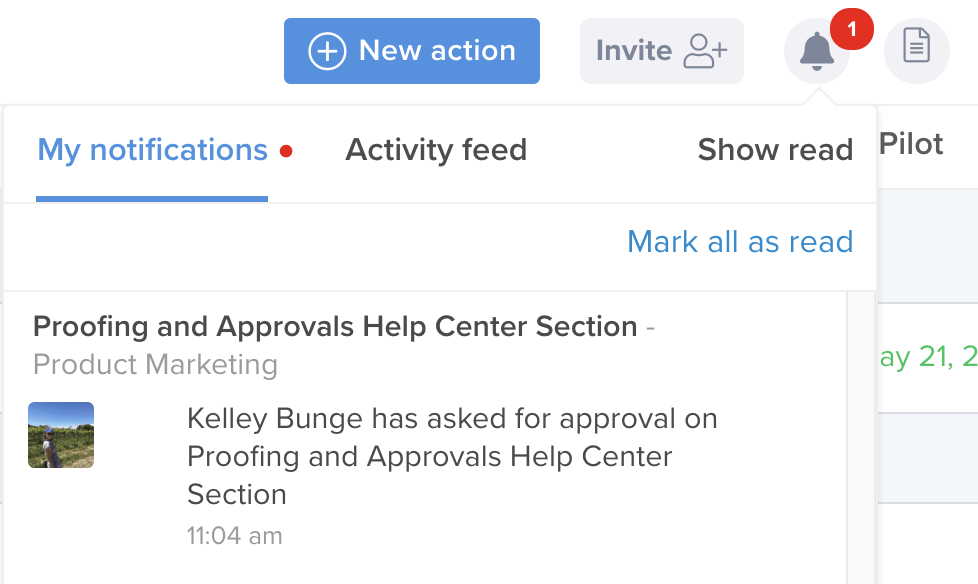
Once they click on it, they’ll be taken to the file you’ve been asked to approve, where you’ll be given two options: approve the asset or request changes:
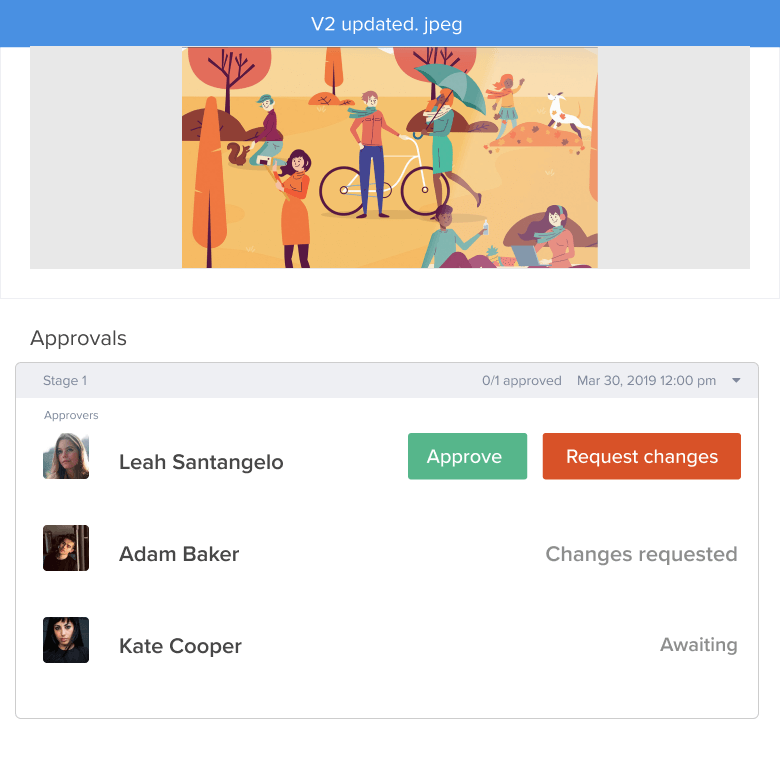
You can also add an automation trigger so once the feedback is accepted, the asset will be automatically approved.
Handy project summaries
The summary view feature allows you to visualize every task you are working on or have been assigned.

In this view, each task will be displayed with the project name, due date, and status. Project managers can view a project summary of their entire team. And if you want to email the update to yourself, the rest of your team, or even clients to keep them in the loop—just select the email option from the summary screen:
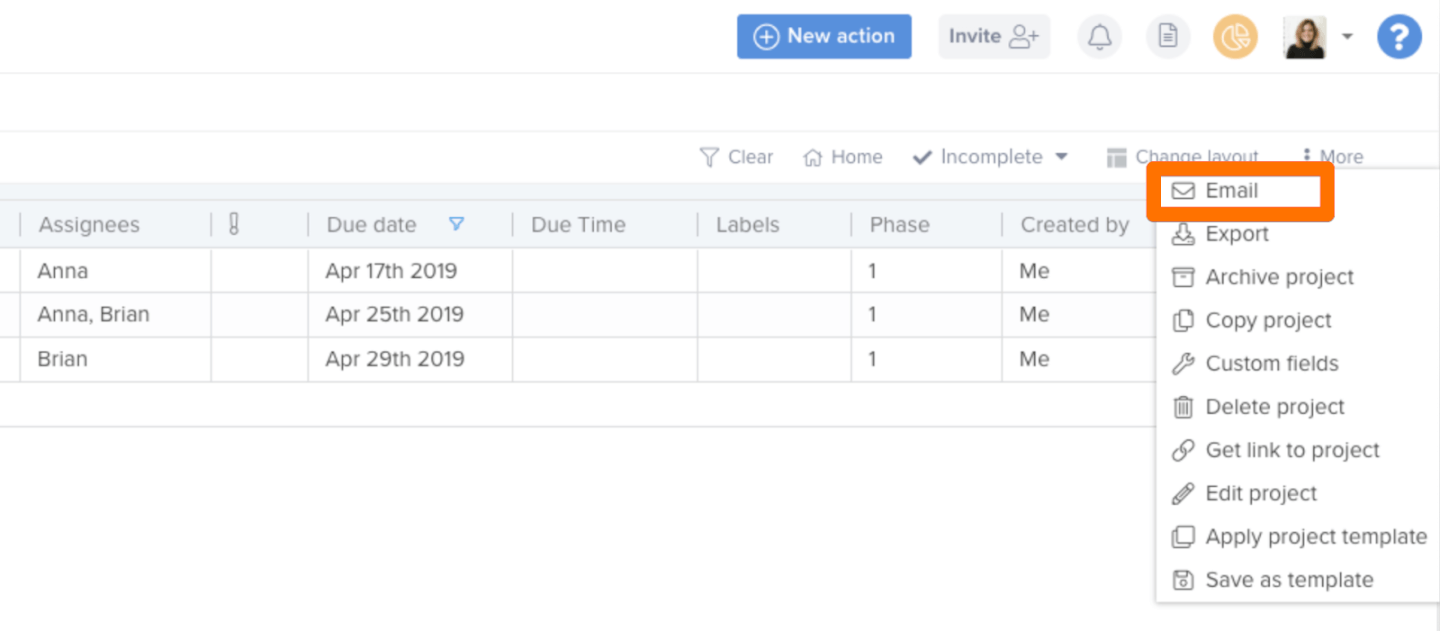
Hive Screenshots
Hive Pricing
Hive’s pricing has just two tiers: professional and enterprise.
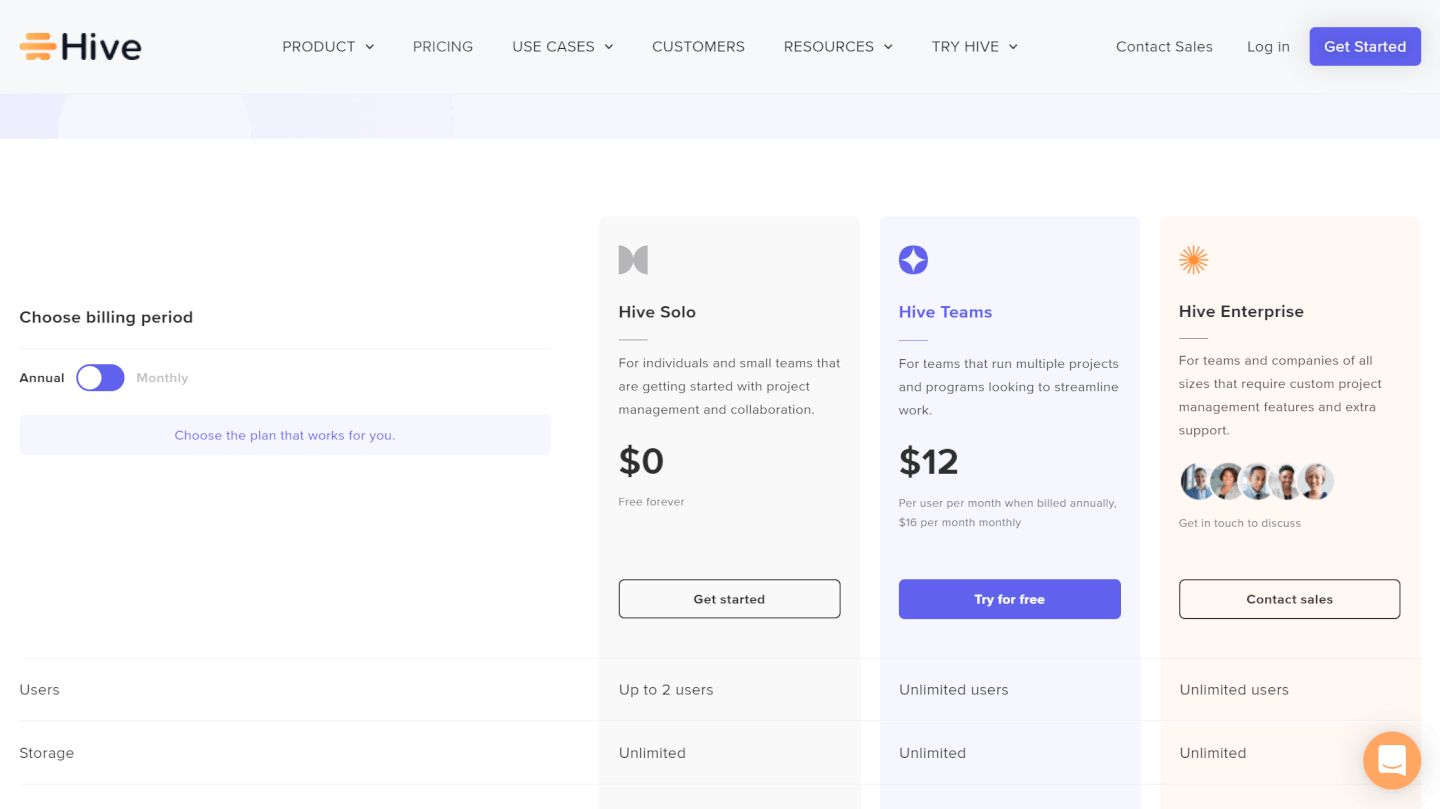
Solo Plan
Hive Solo is free to use for up to 2 users. You’ll have access to all their basic project management and collaboration features and unlimited data storage. Advanced features and add-ons are not included.
Professional Plan
The professional plan starts at $12/user/month if you pay for an annual subscription and if you want to pay monthly, it’ll increase to $16/user/month.
The professional tier includes most features a small business will need to manage its projects. Your team will be able to message each other, collaborate within boards, and integrate their emails into the Hive dashboard. Project managers can also create workflow automations, store meeting notes, and create action templates to cut down on manual tasks.
Enterprise Plan
Is the enterprise plan good value for money?
I wish I could tell you. Companies need to contact Hive to get an idea of this pricing tier. I can tell you that the enterprise plan includes all of the features from the professional plan and add-ons like analytics, custom integrations, and rollout support.
There is less flexibility with the pricing of the enterprise plan—businesses can only be billed annually.
Workspace Add Ons
I mentioned that some (quite necessary) features are missing from the Hive professional plan earlier, and you’ll have to pay extra for them. These workspace add ons are:
- Proofing & Approvals: $4/user/month + base price
- Resourcing: $4/user/month + base price
- Timesheets: $4/user/per month + base price
- Enterprise Hive Security: $4/user/month + base price
- External users: $4/user/per month + base price
- Hive Analytics: $6/user/per month + base price
Please remember to take these add ons into account when you are deciding whether Hive is the right tool for you as the additional costs can add up.
Integrations
Non-native integrations will require a separate Zapier account. It costs extra to access their full list of 1000+ third-party integrations. Expect to pay an additional $19.99/month+.
Hive Support & Deployment
Support
Hive’s customer support is above average compared to other project management tools.
Not only can customers seek help through an email help desk, but they also have access to a 24/7 rep, phone support, and live chat. If customers want to try and solve a problem before contacting customer support, the Hive knowledge base is huge and regularly updated by its support staff.
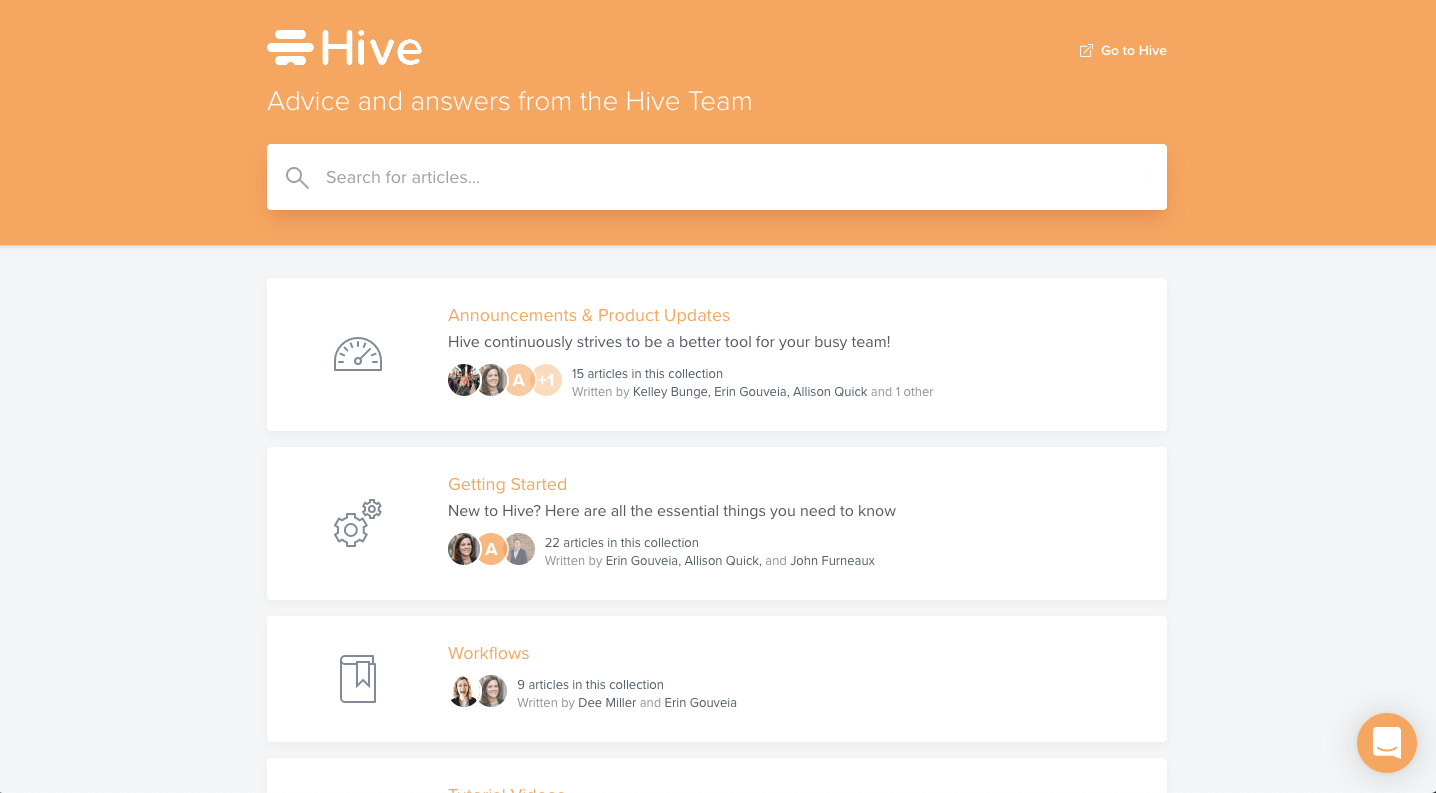
Training
Hive’s training has a teach-yourself approach.
On the tool’s website, customers can access product webinars and video demos to learn more about how to use Hive’s features. There is also a blog, and if you want more training, you can book a product walkthrough to get a refresher about how the basic features of the product works.
Deployment
Because Hive runs in the cloud, companies don’t need to worry about planning for on-premise rollouts.
The onboarding process is standard and mirrors a lot of other project management tools. But there is quite a lot to take on board when you are running through the product demo and even testing out the tool with the free trial. Not only do you have to learn everything from automation workflows to resource utilization tools, but you will also need to integrate all of your existing tools and get a handle on the analytics and reporting dashboards.
Our recommendation? Take advantage of the training resources on the website and if you need more—reach out to customer support for additional help.
Hive Best Reviews
Lindsey S. on Capterra
“This software has helped us streamline our operations – allowing our team of designers and project managers to communicate and work on projects collaboratively and seamlessly. It helps us all be on the same page and ensures that we get our projects done on time.”
Nicole R. on G2
“I like the task function the most. It allows me to keep track of all the things I need to do (write proposals, quotes, follow ups, etc.) and keeps me on top of my workload. There are also tons of ways to keep track like setting due dates and assigning to other people on the same project. I also really like the chats because I’m able to communicate with my coworkers about specific projects in an organized space or about any other topic in another space. It’s just a simple and easy way to communicate.”
Tera Ogorzalek on TrustRadius
“Manage your team’s workload at a glance!
We use it to track various projects within the marketing department. Currently, only about half of our department is using it, and we are intending to implement with the other half by the end of this year.”
Chris G. on G2
“My team manages 20+ marketing projects at any given time, each with their own unique shapes and sizes. Hive enabled us to cleanly build and track projects, visualize project status and bottlenecks, and also (from a manager view) use analytics to identify which projects were taking us disproportionately more time than others. Hive is very intuitive and visually pleasing—better than any other tool like this that I’ve used (LeanKit, Trello, Asana, Smartsheets, Microsoft Planner).”
Robert F. on GetApp
Hive is the only project management software that is cloud collaborative, has infinite sub tasks, and Gantt charts so it was an easy choice. Also it is not Microsoft Project so I don’t have to deal with their insane billing methods. Chatting inside tasks or letting task owners turn sub tasks into their own projects is great. Everyone can keep up with who is working on what and who needs help or what is holding up the project. Sign in and billing is super easy. Support is extremely reactive when I have questions. There are a bunch of stats on task completion that I don’t use, but look useful.
Hive Customers
Final Verdict
Hive is an awesome tool that deserves at least a test drive if you are thinking about investing in project management software.
Not only does it have a clean interface, but its collaboration capabilities, project management features, and advanced analytics really make it an all-in-one tool. Companies will be able to use it straight out of the box, but keep in mind that there are many features in this tool, so there will be a learning curve getting your team fully up to speed.
My biggest gripe—the additional add-ons—is something I urge you to consider when testing Hive out. You need to be honest about what features you will need and then think about whether or not you can afford them on your budget.
All in all, my verdict is easy to make—give Hive a try.