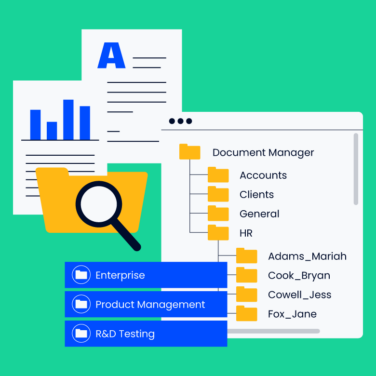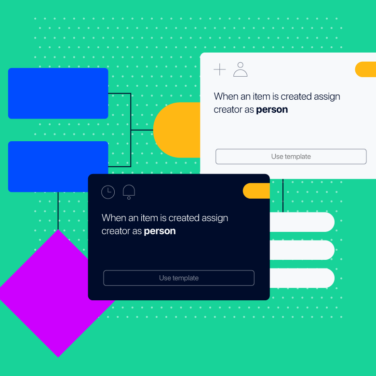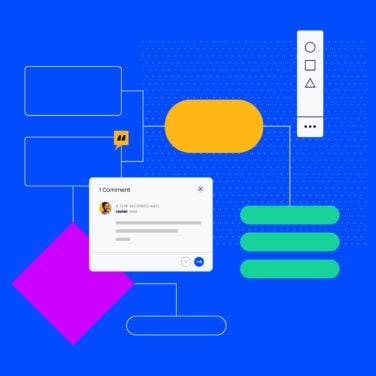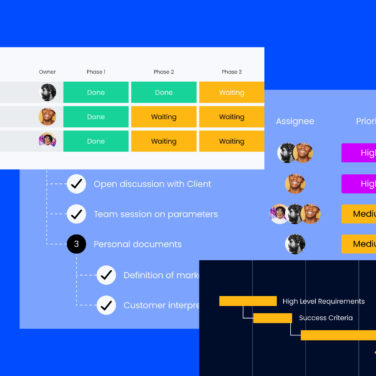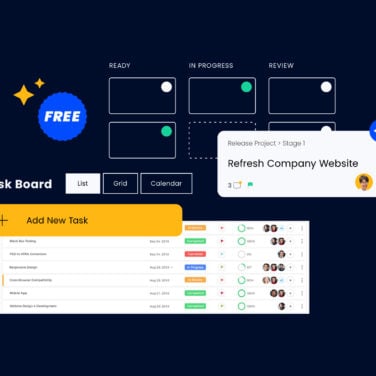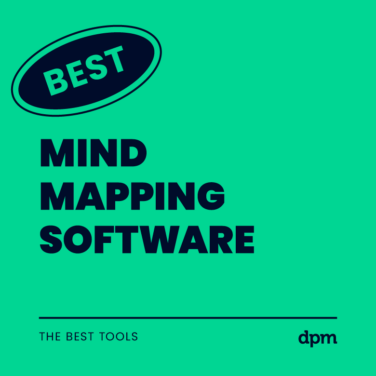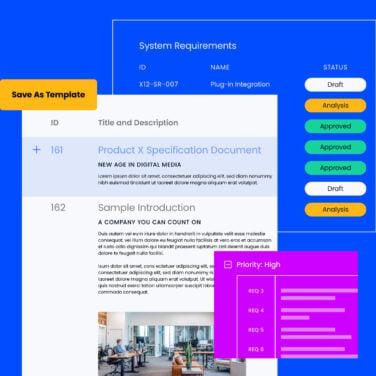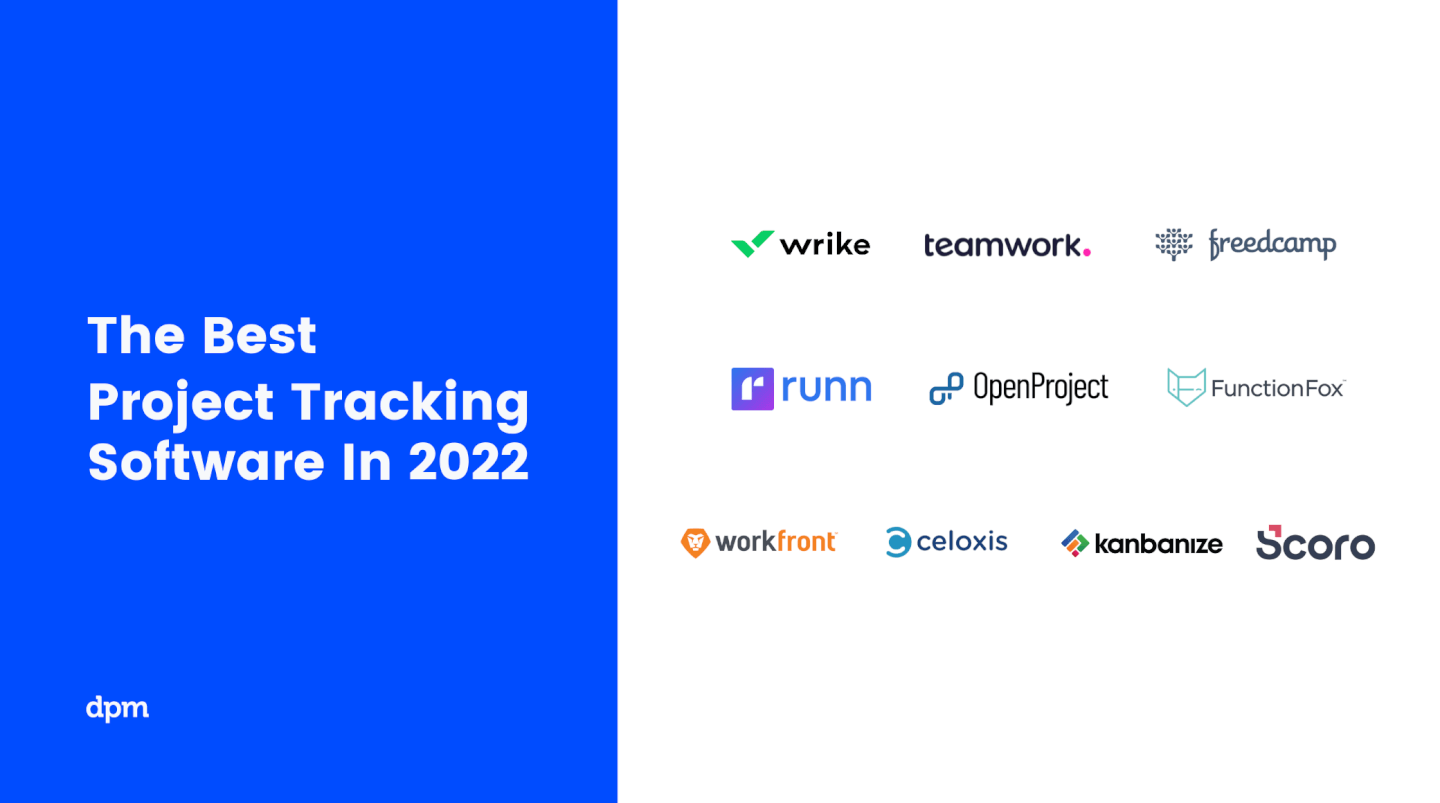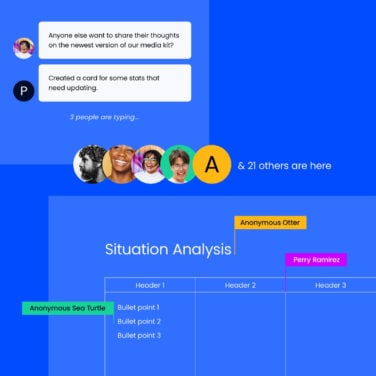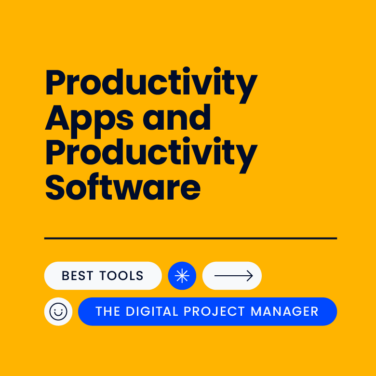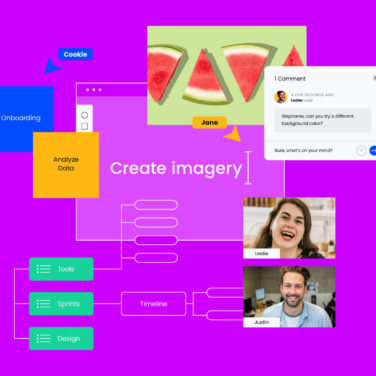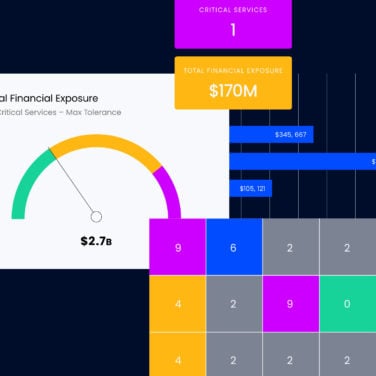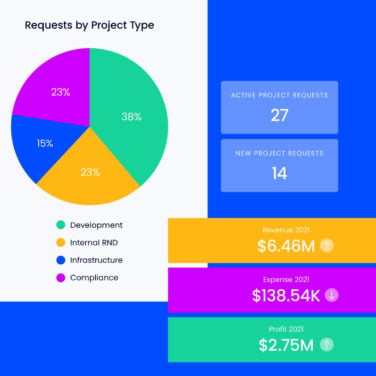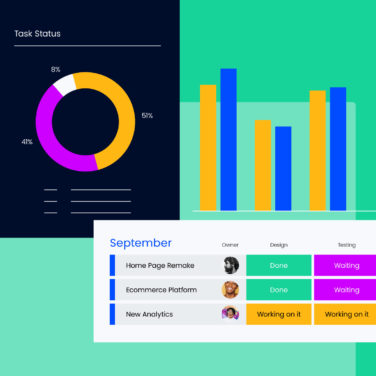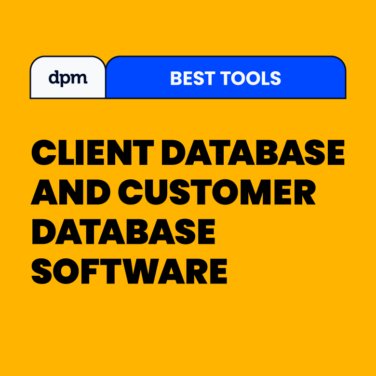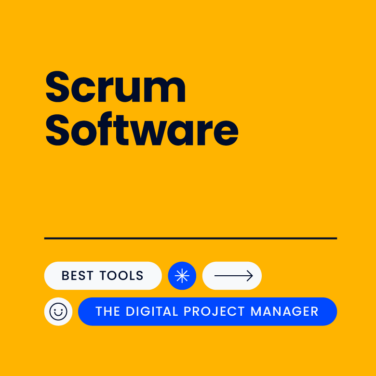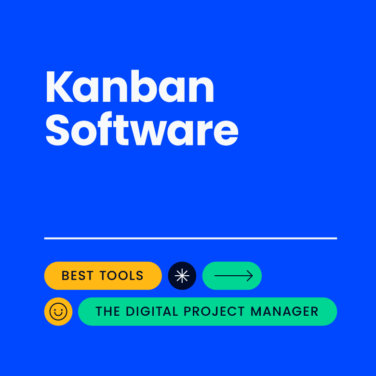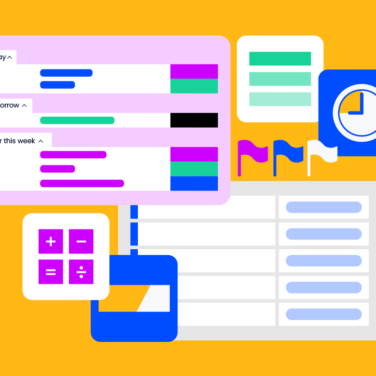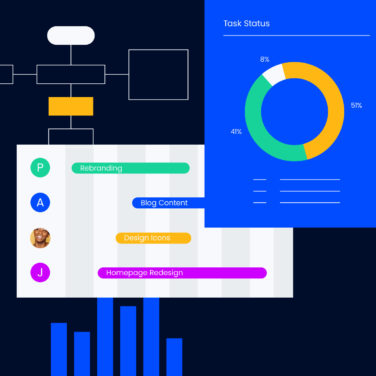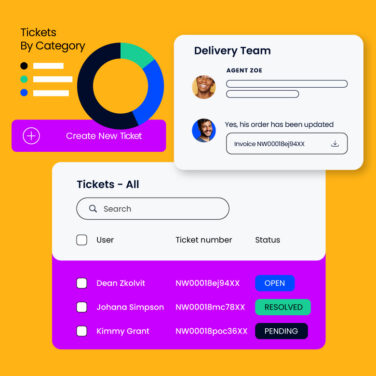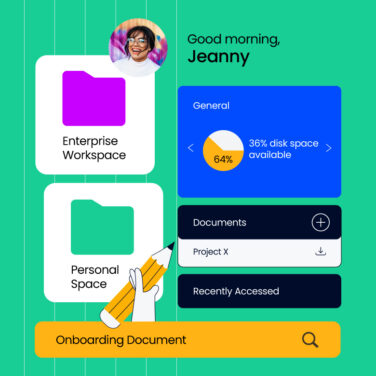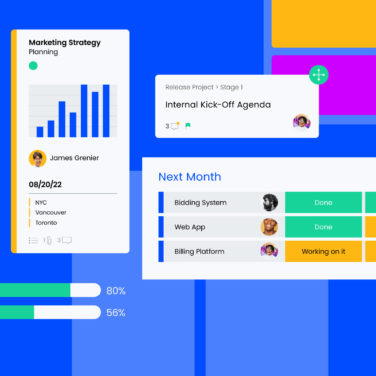The Project Manager’s Tool Box
Find the right project management tool for you and your team’s specific needs.
Featured Project Management Tools
Project Management Software
Resource Management Software
Workflow Automation Software
Other Digital Project Management Tools
Get expert advice with software experts
Narrow down your software search & make a confident choice.





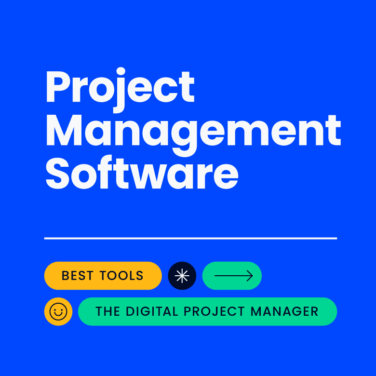
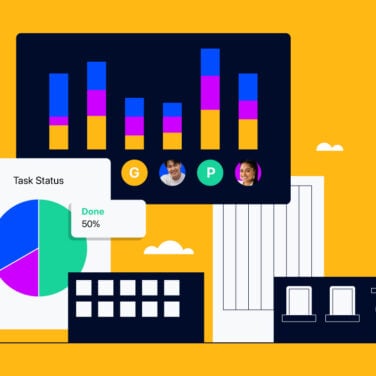
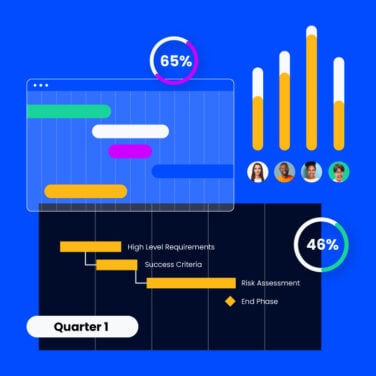
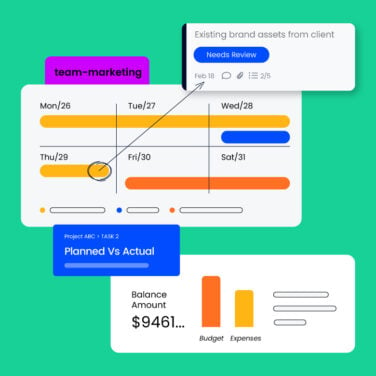
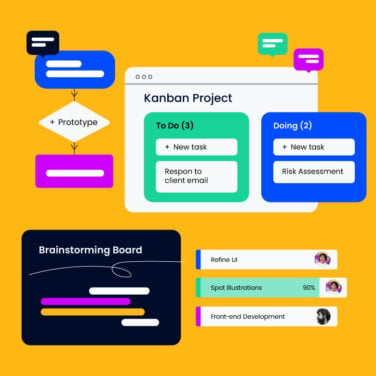
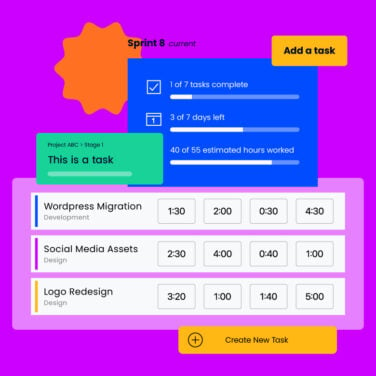
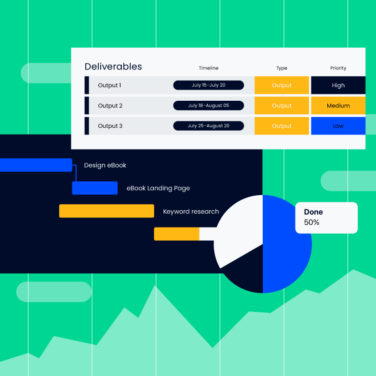
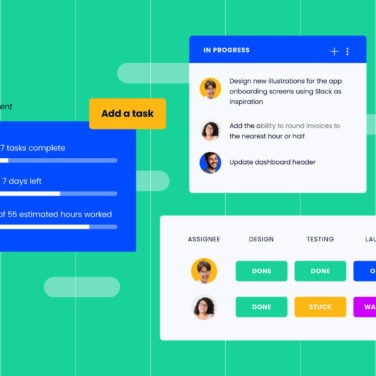
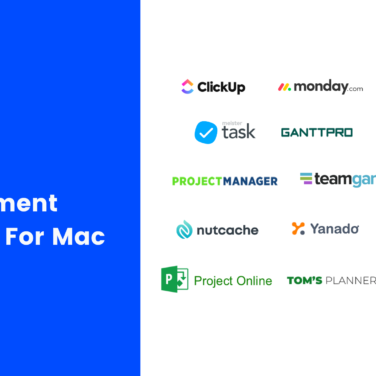
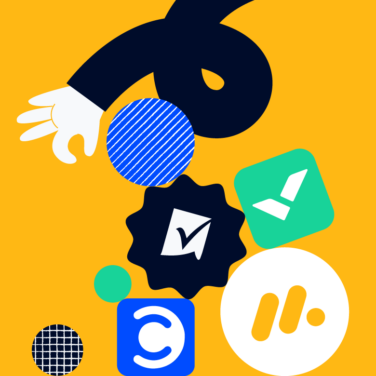
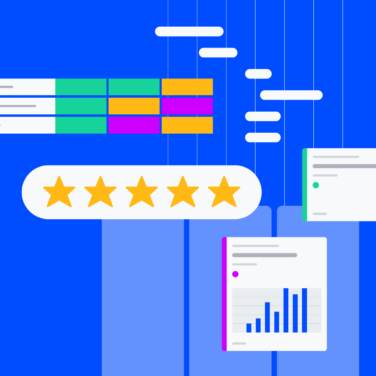
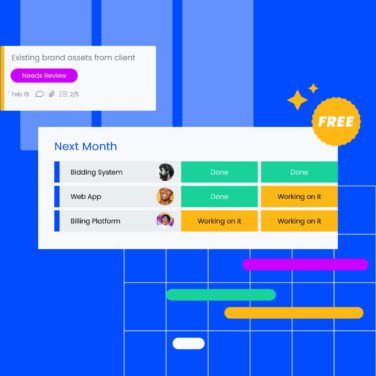
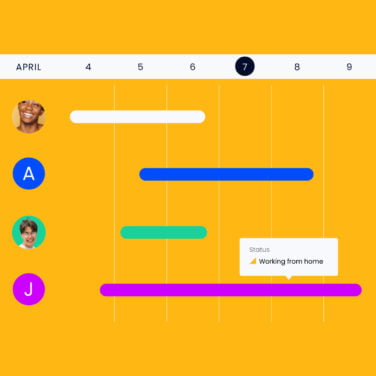
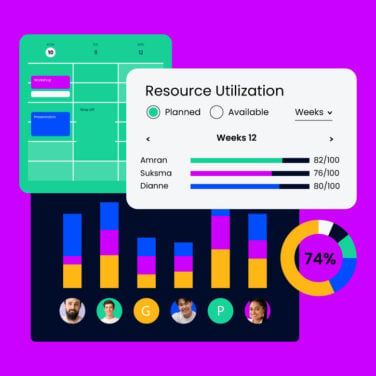
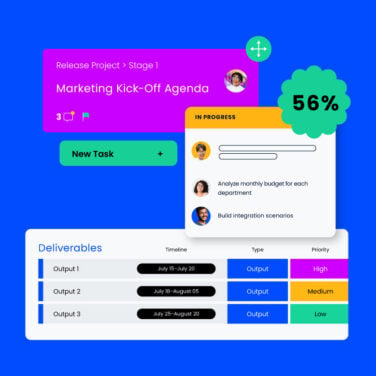
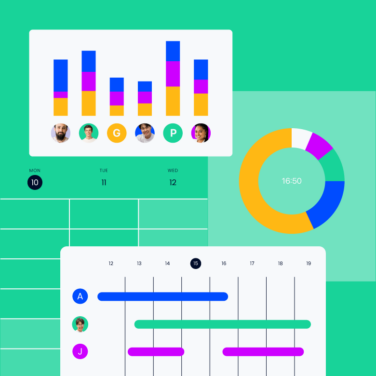
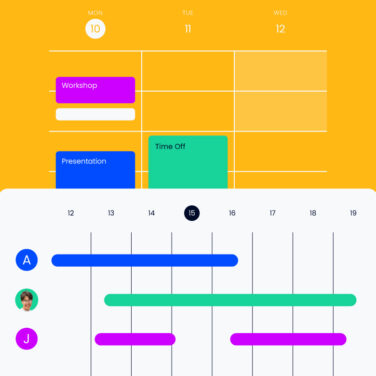

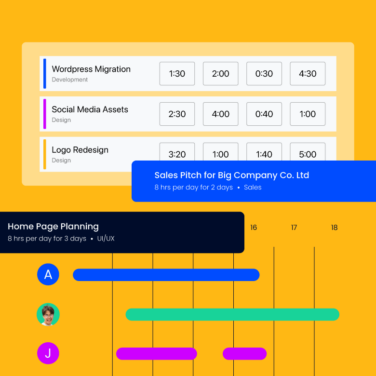
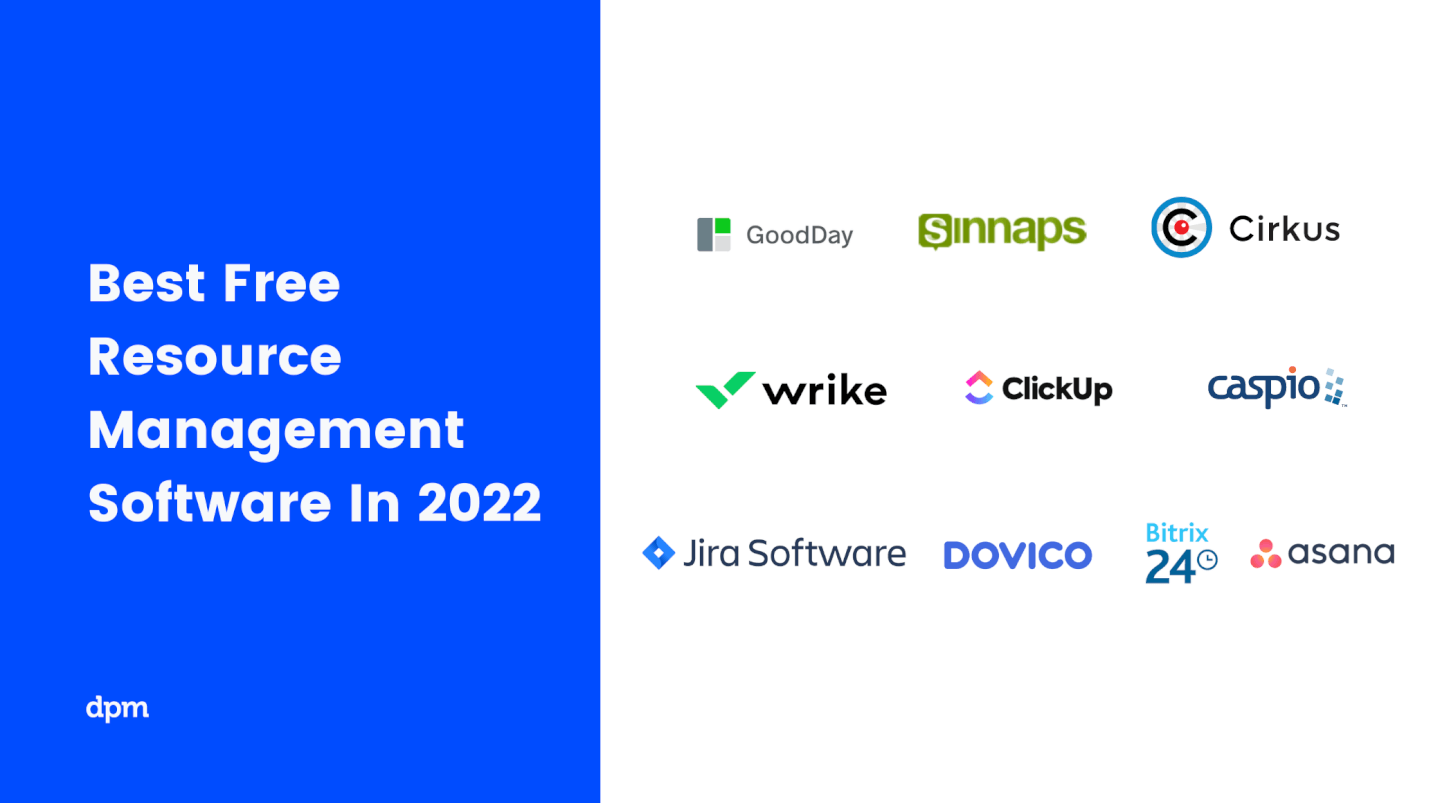
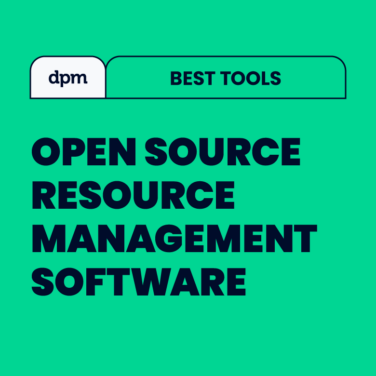
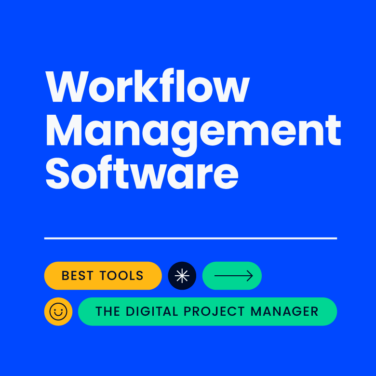
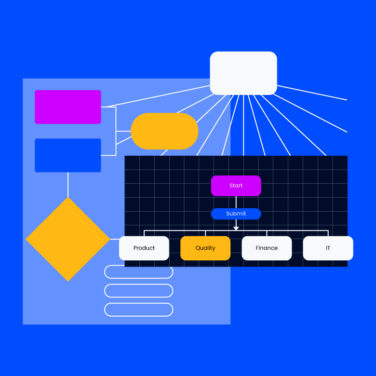
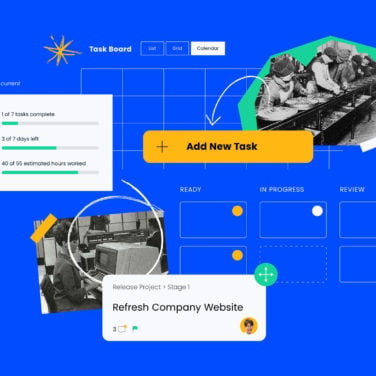
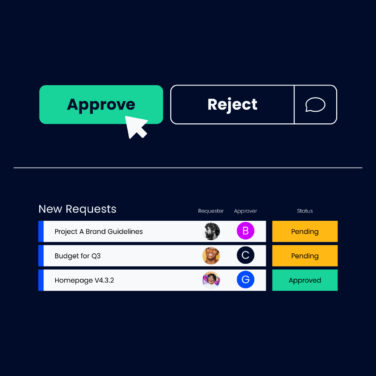
![10 Best Workflow Apps To Organize Your Projects & Teams [2022]](https://thedigitalprojectmanager.com/wp-content/uploads/2022/03/10-Best-Workflow-Apps-to-Organize-Your-Projects-Teams-featured-image-376x376.jpg)