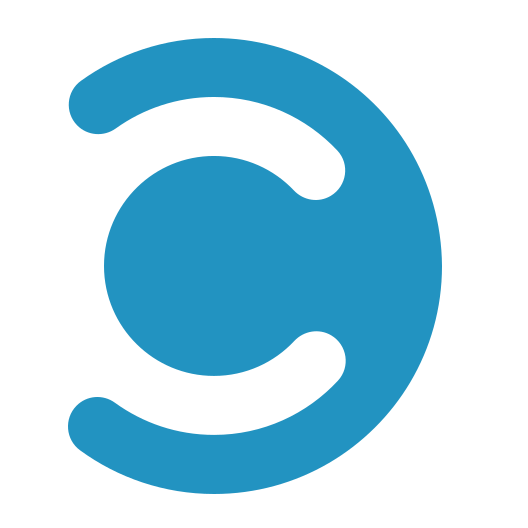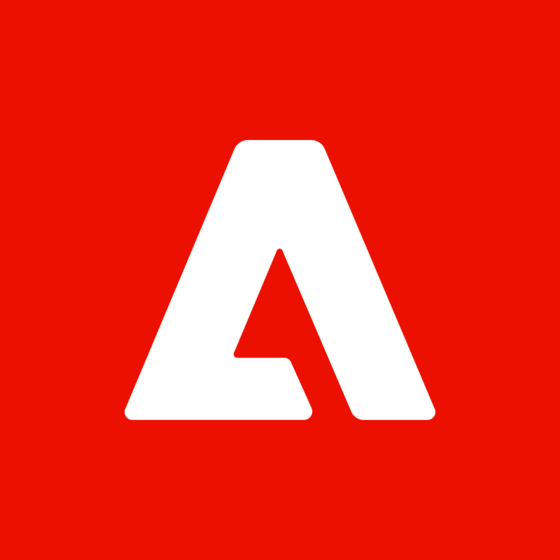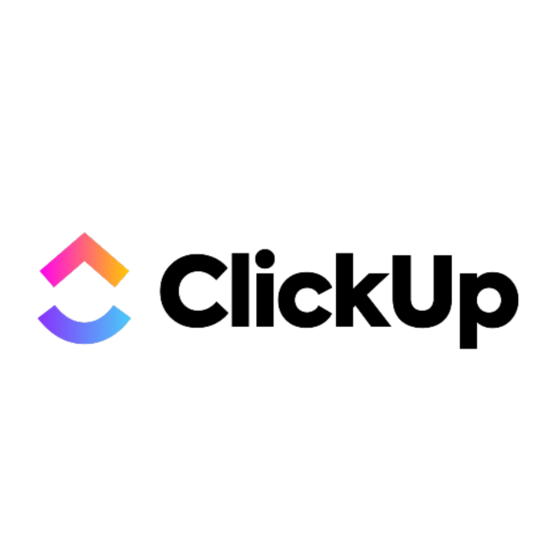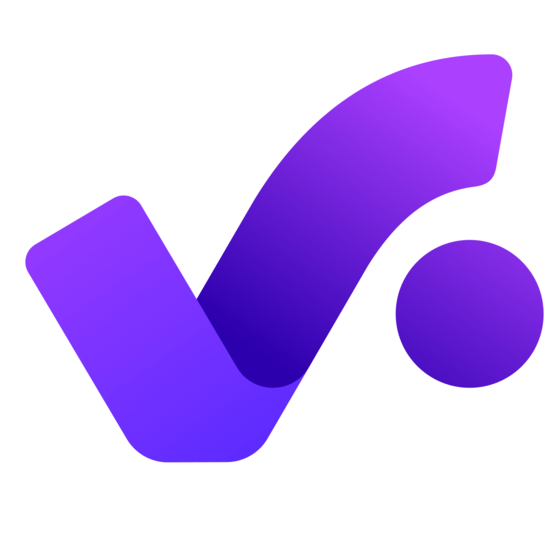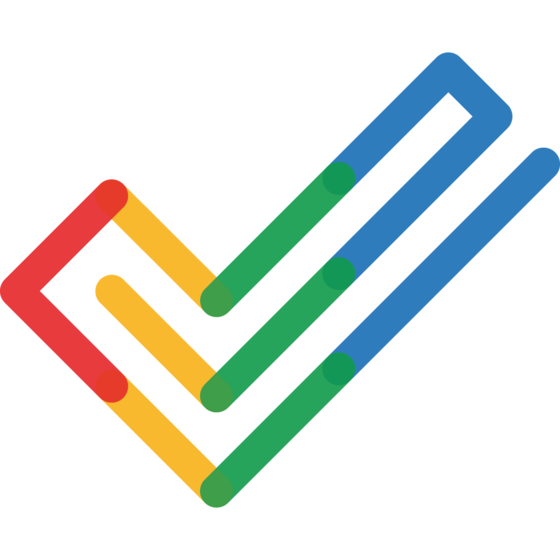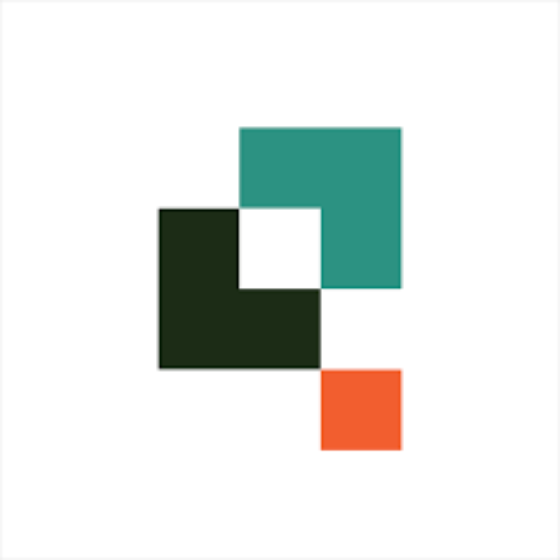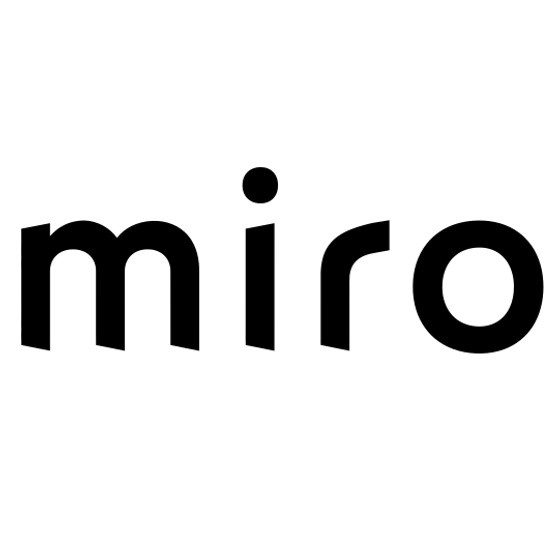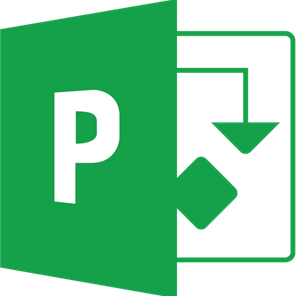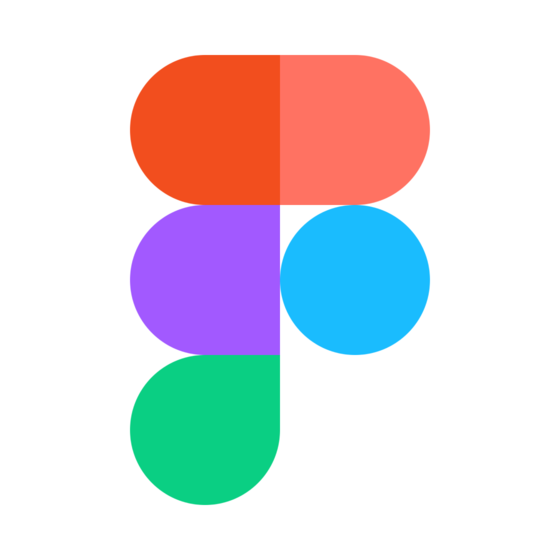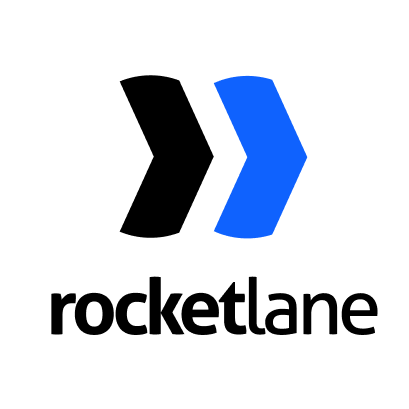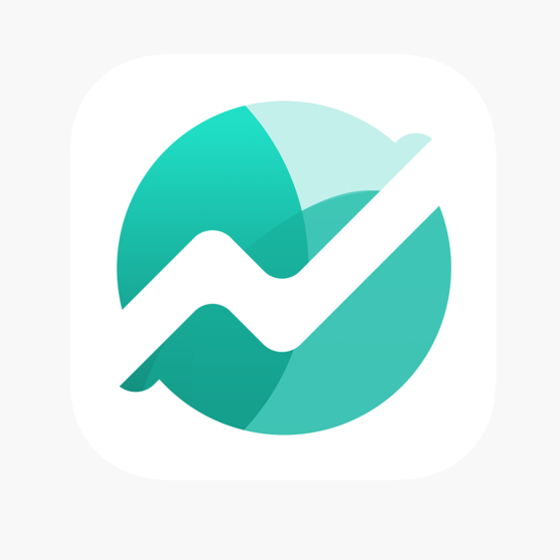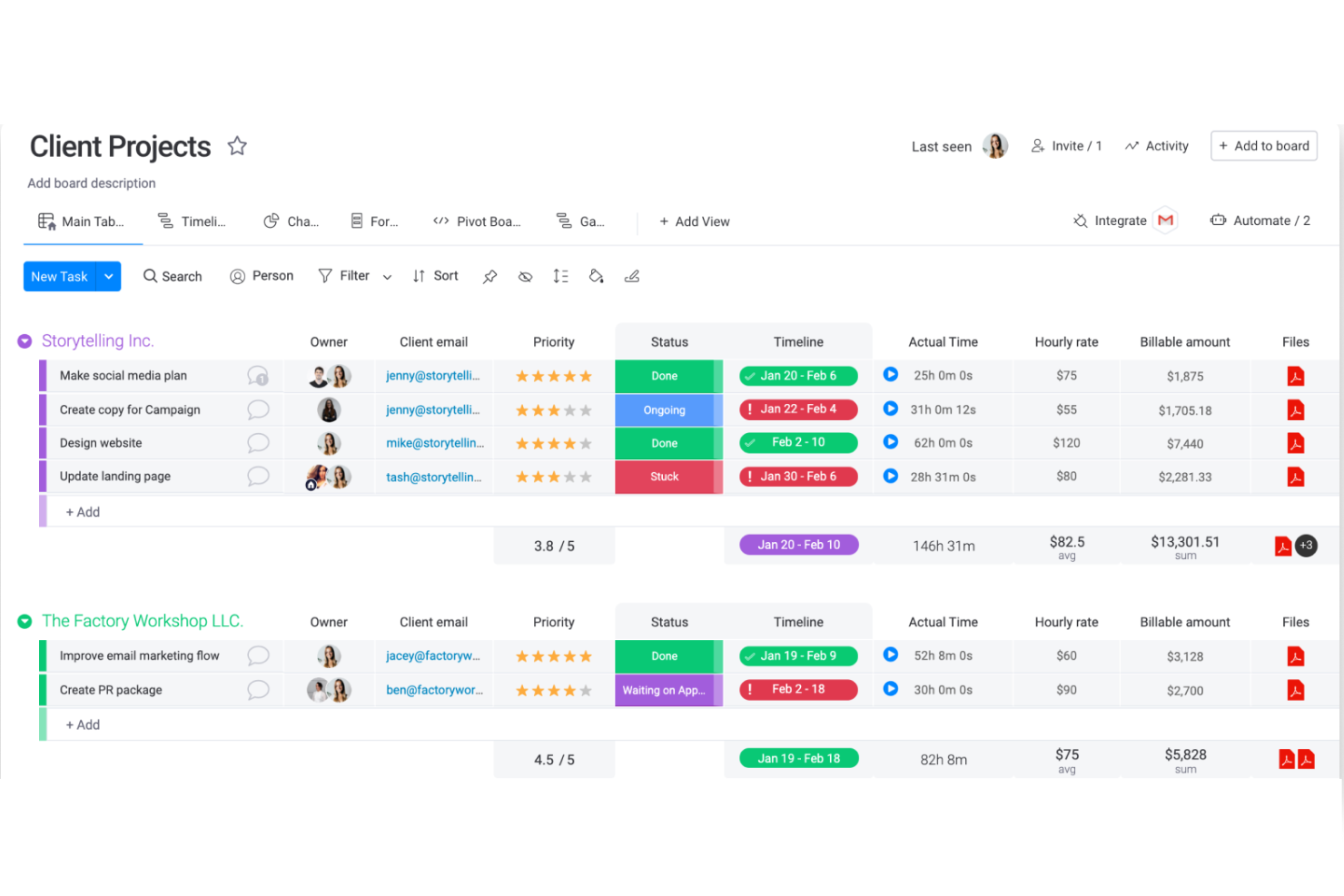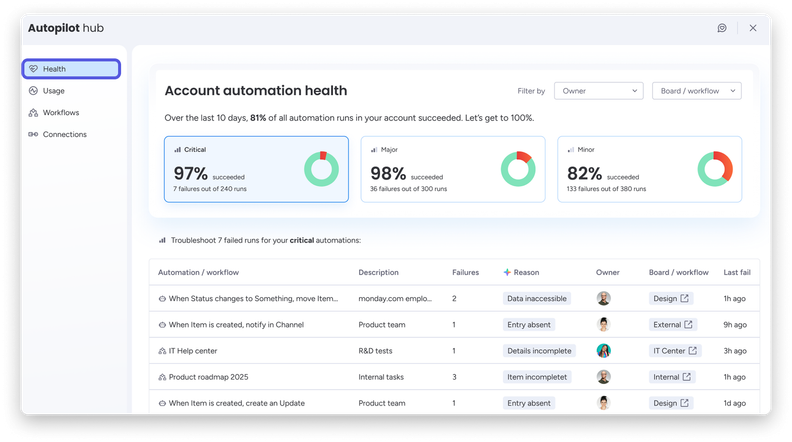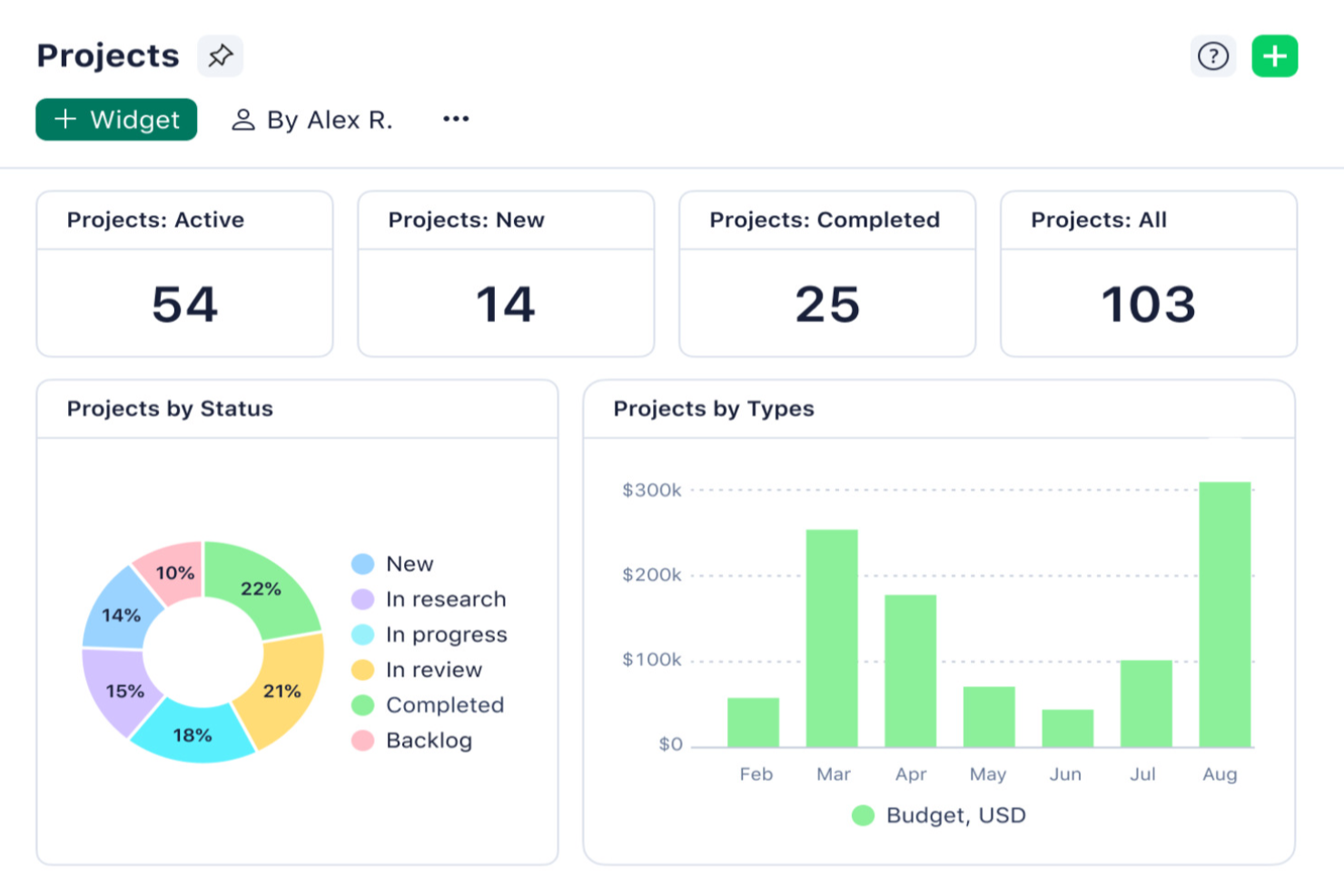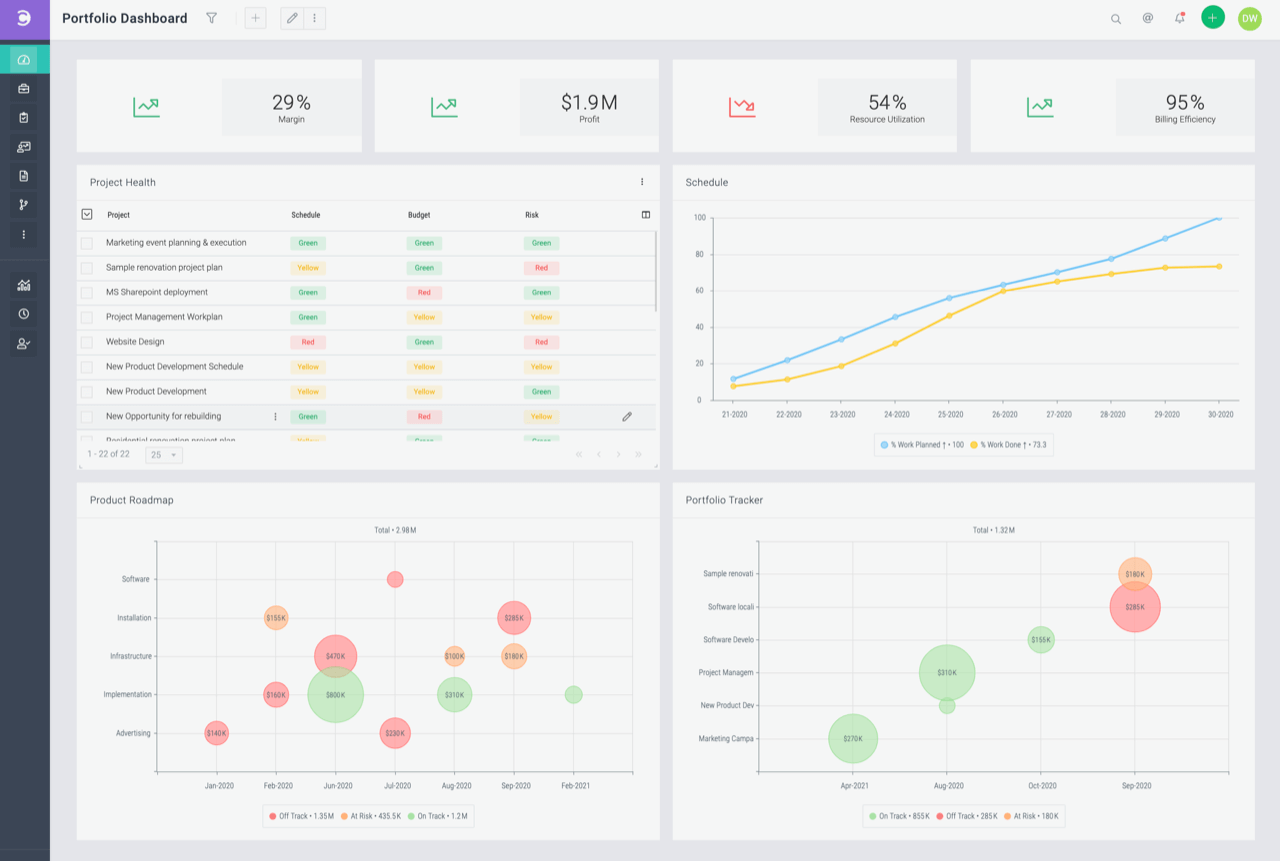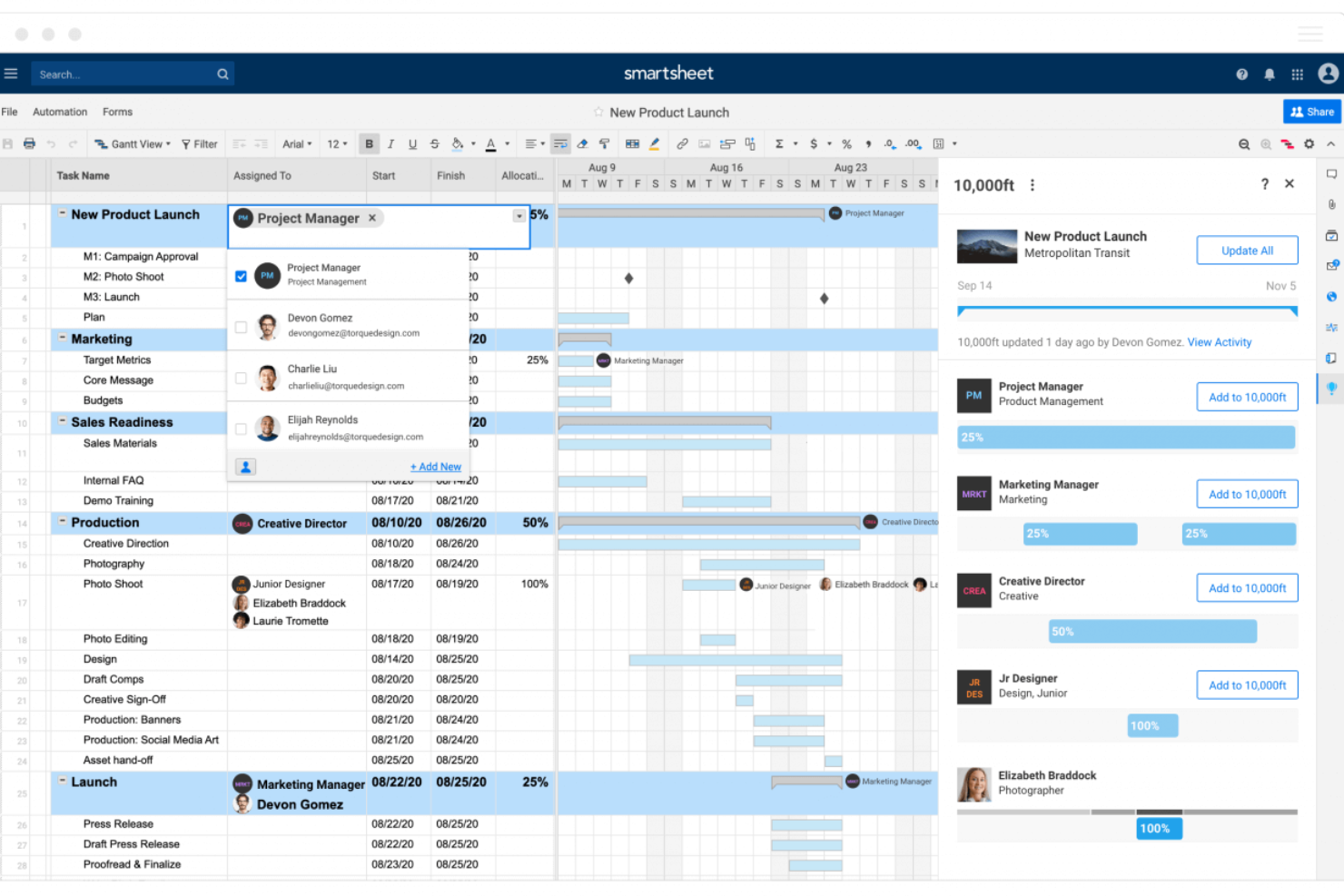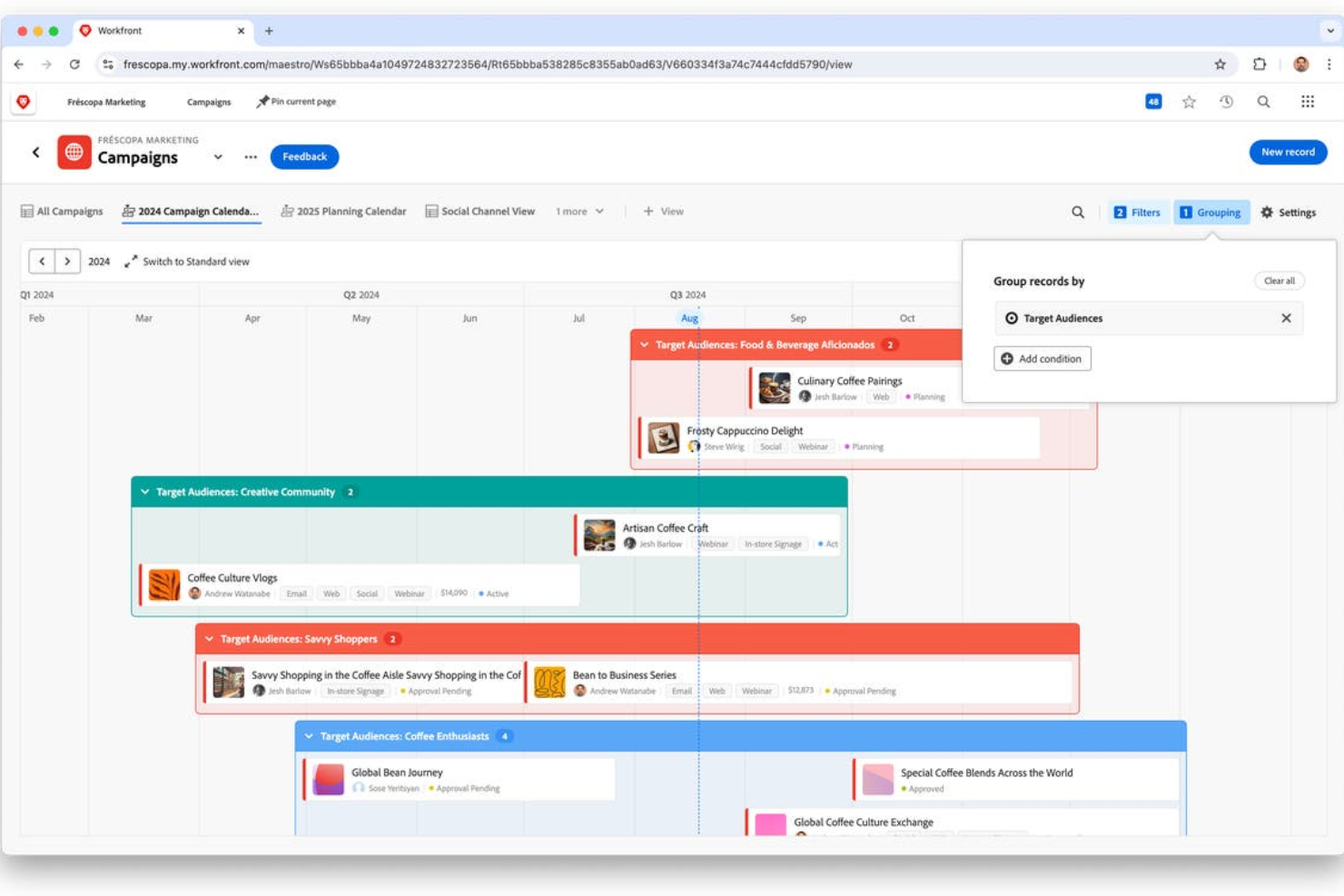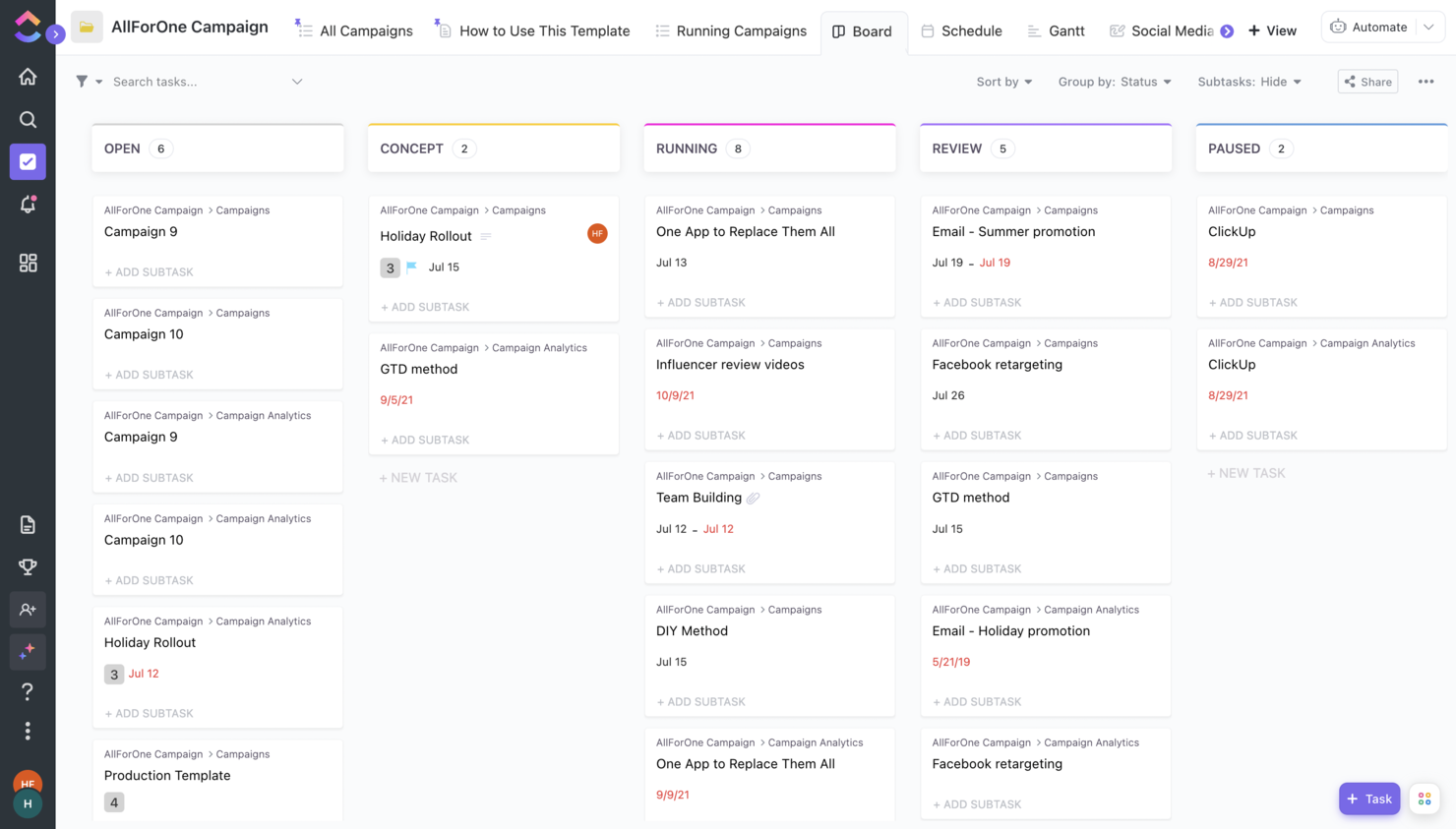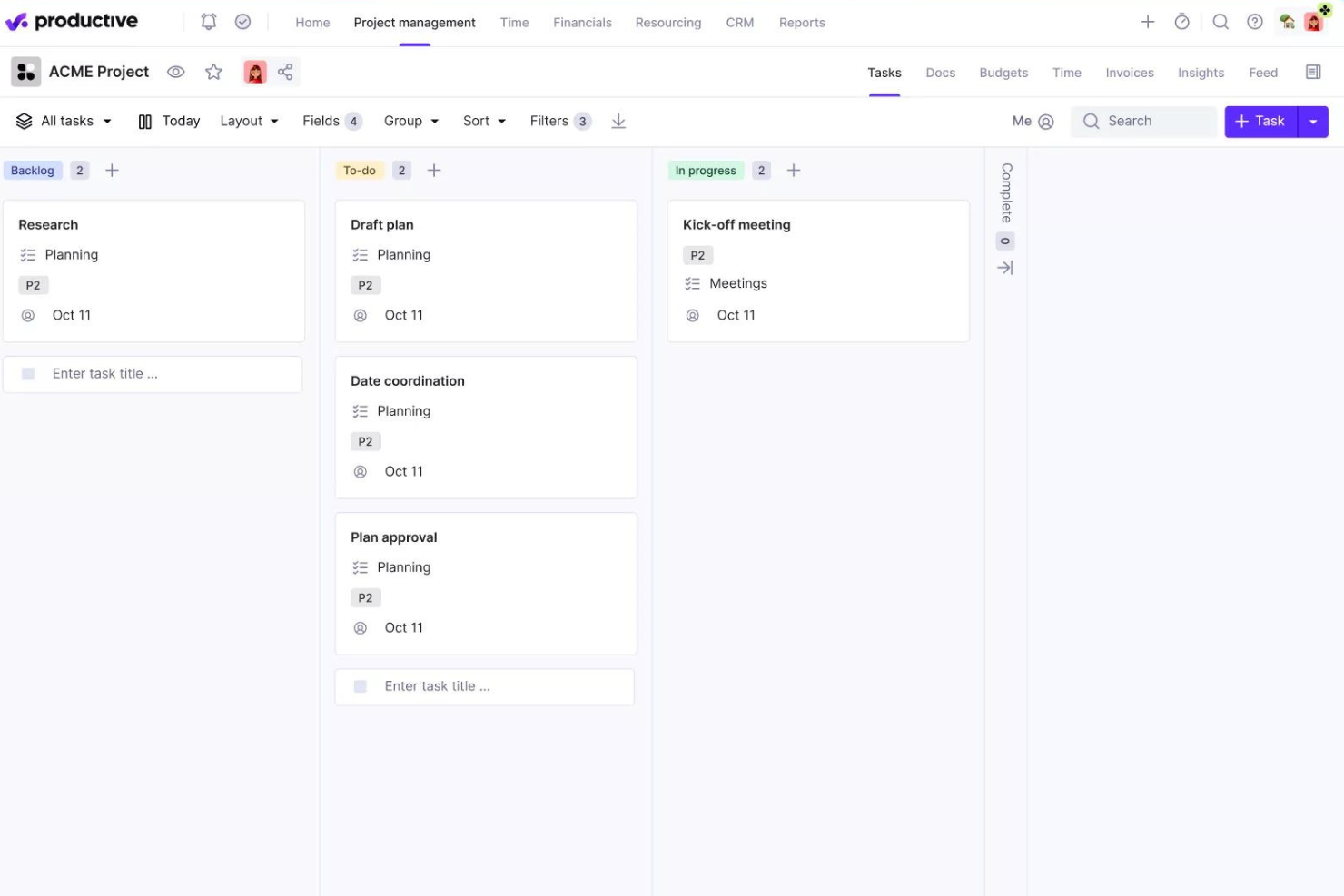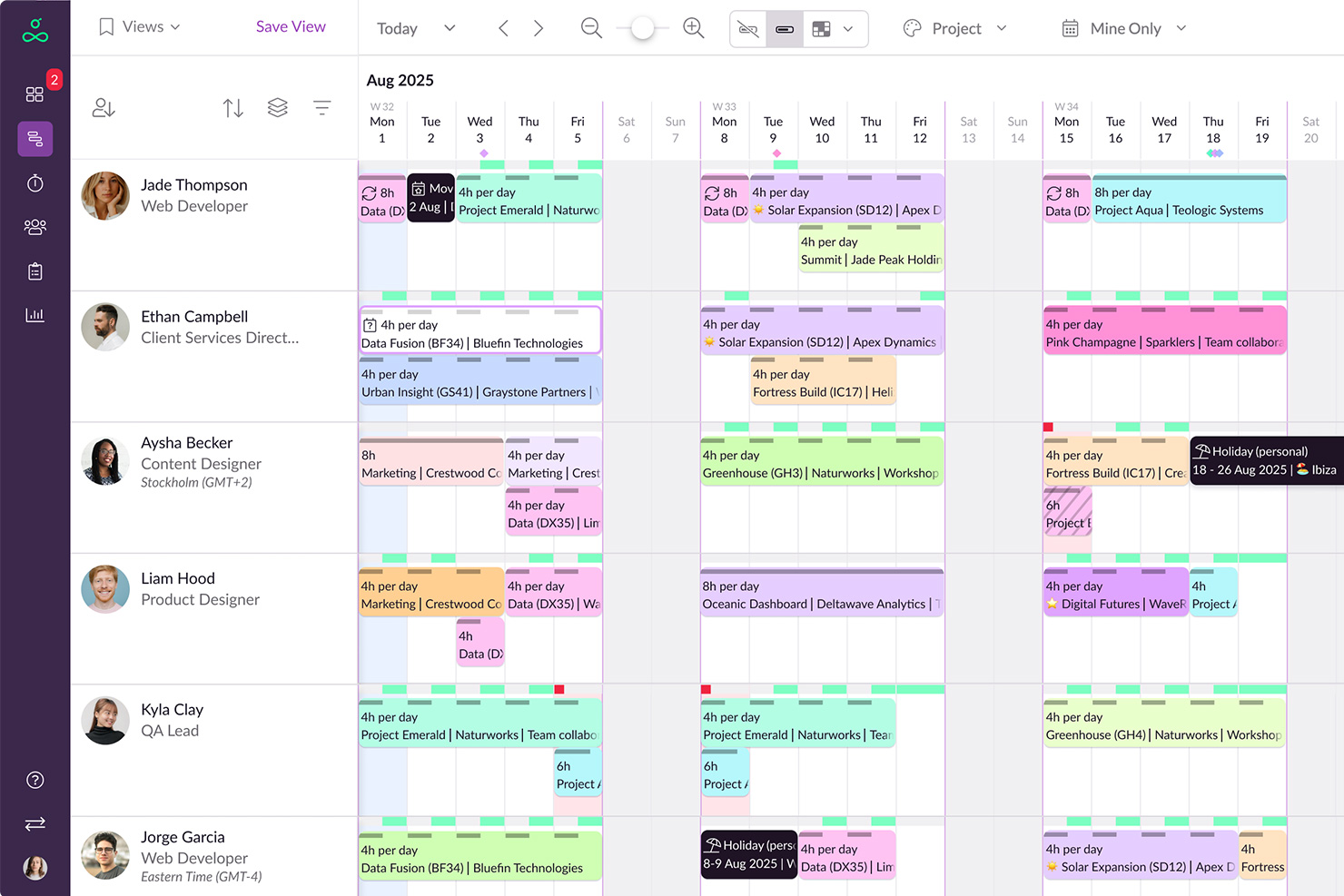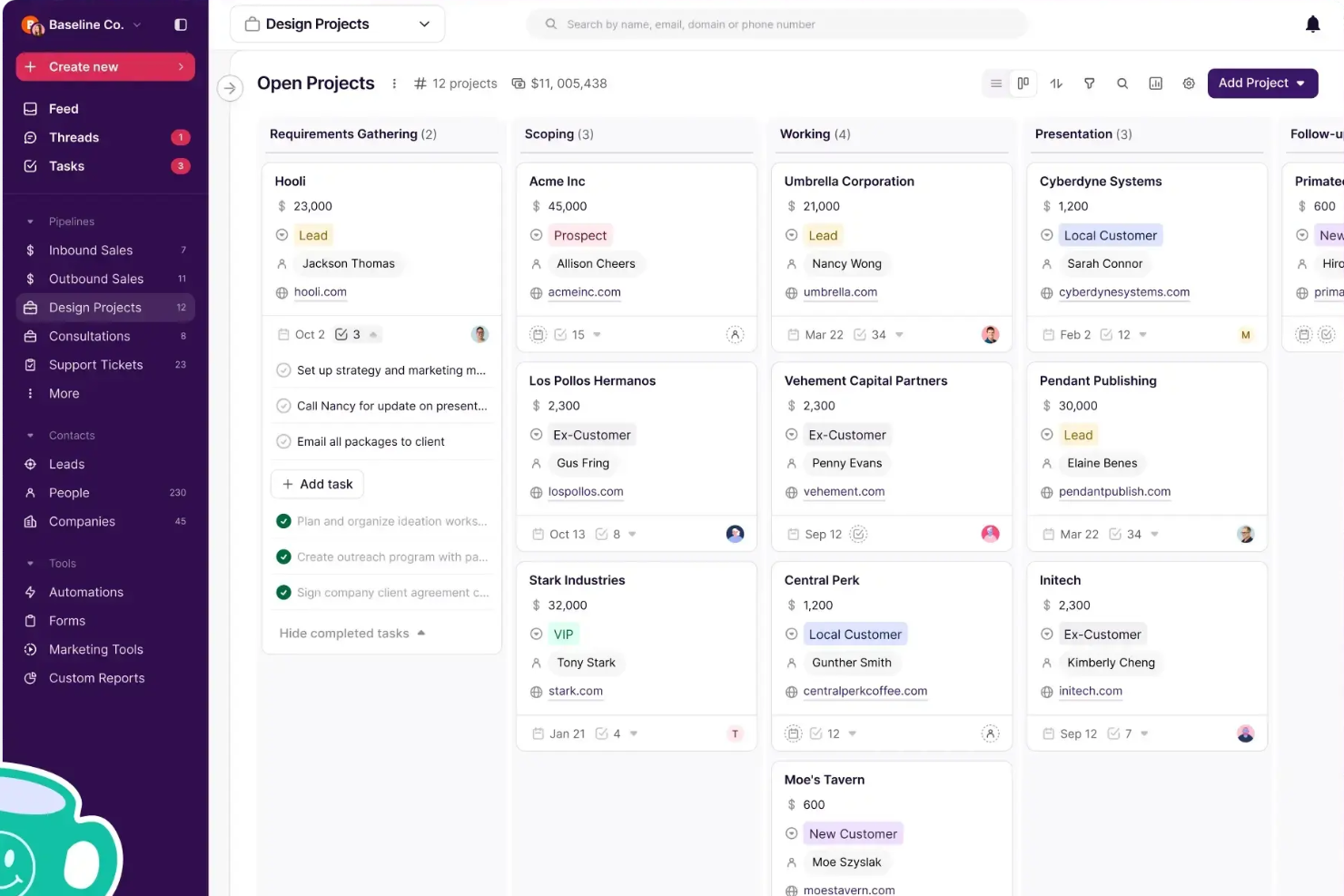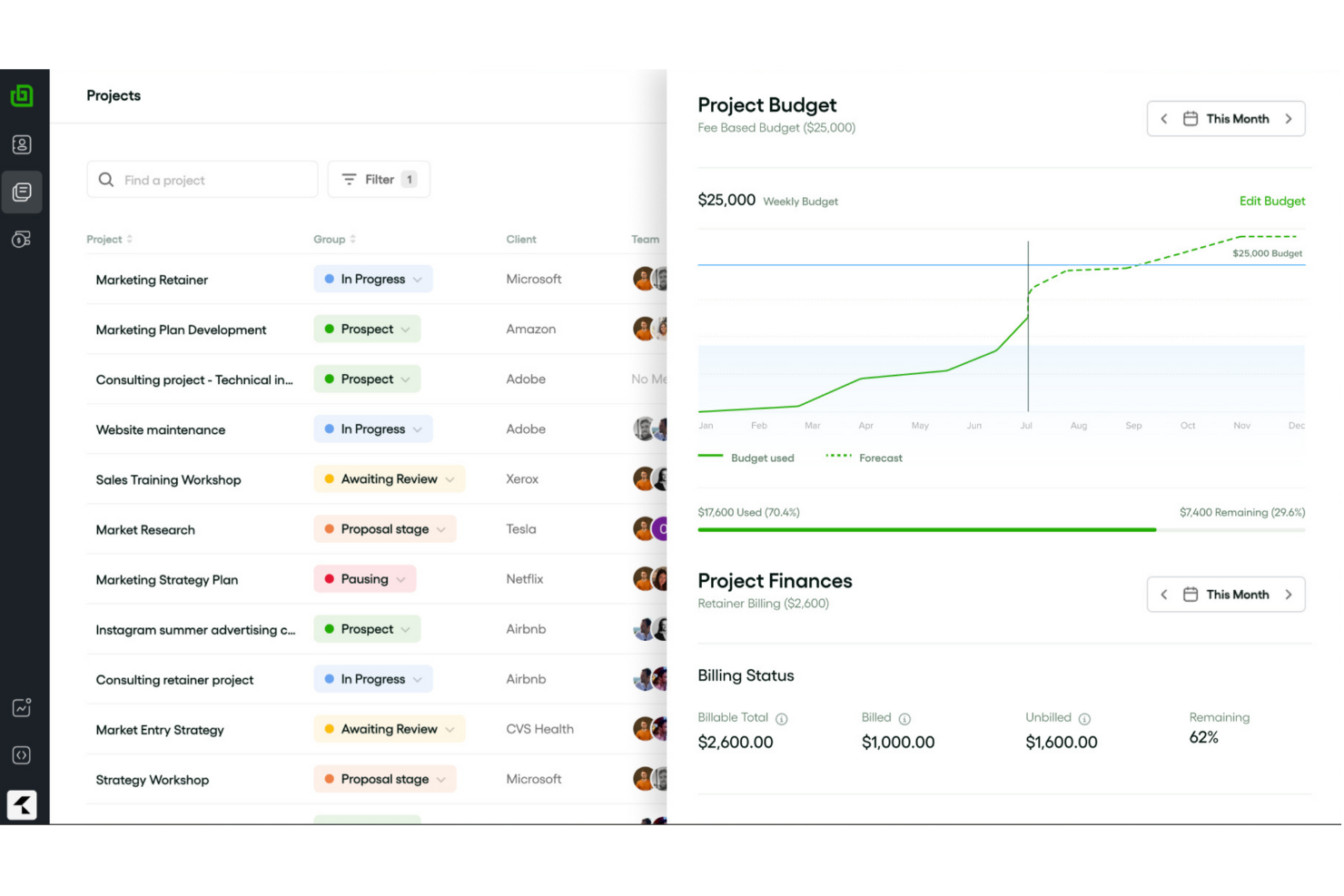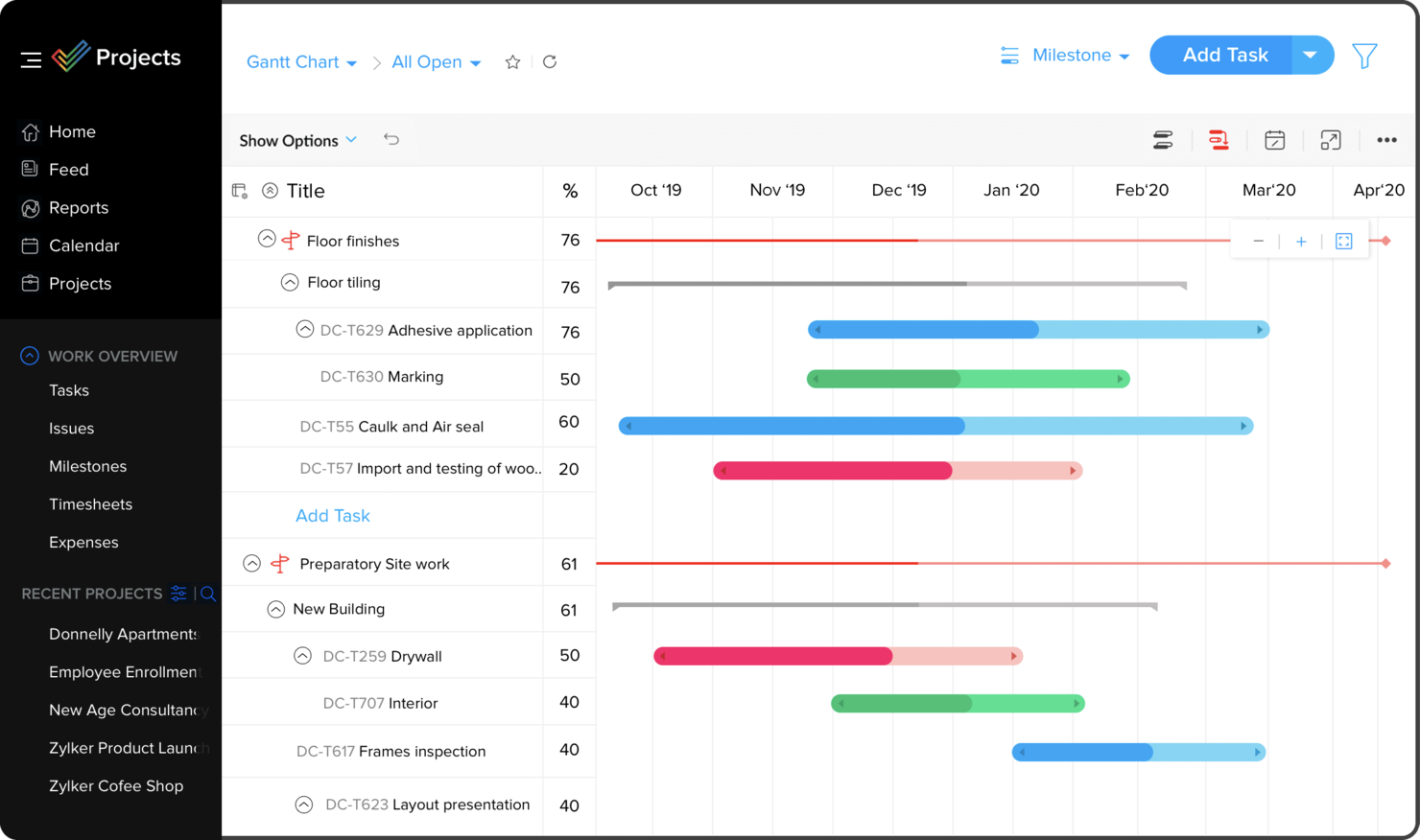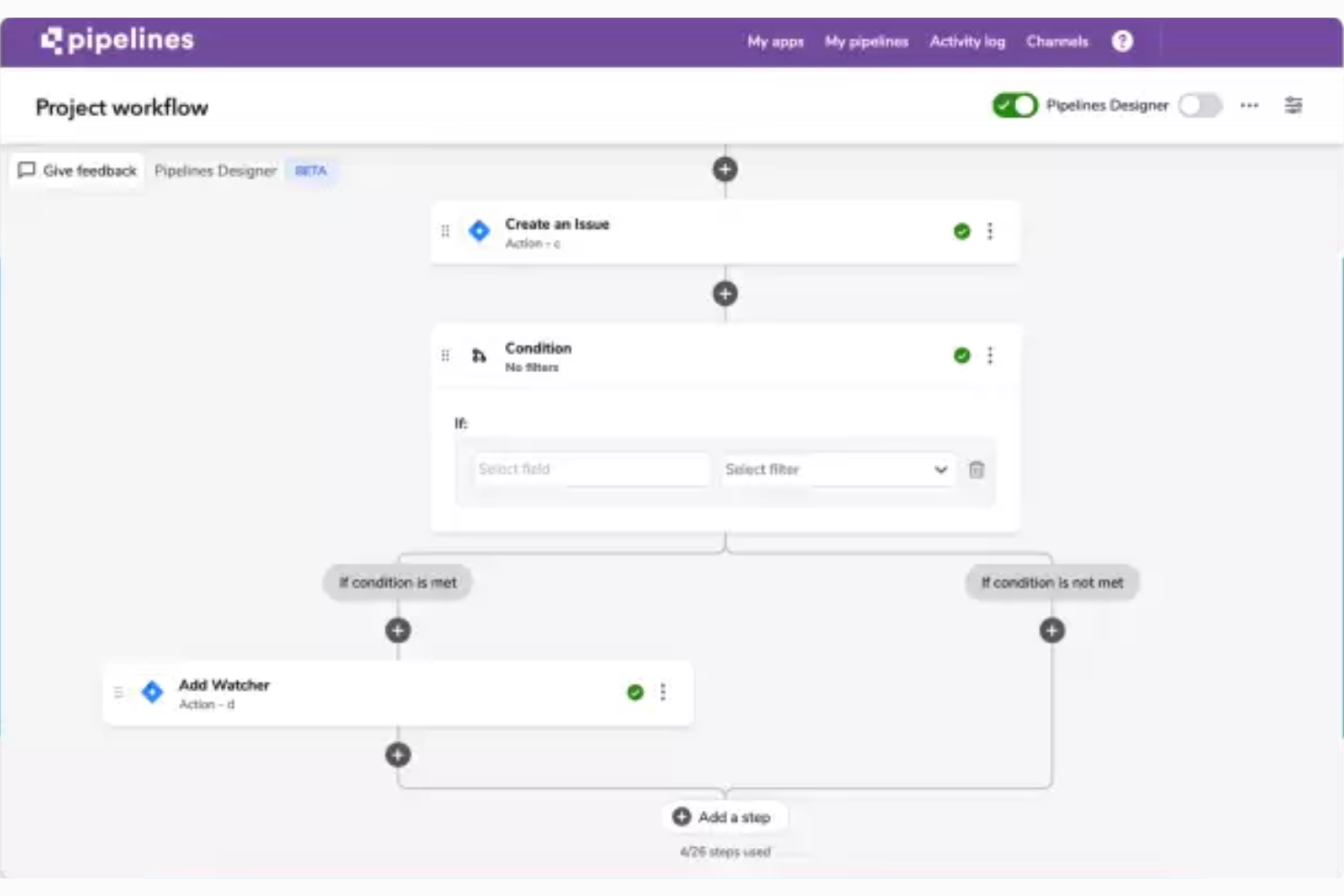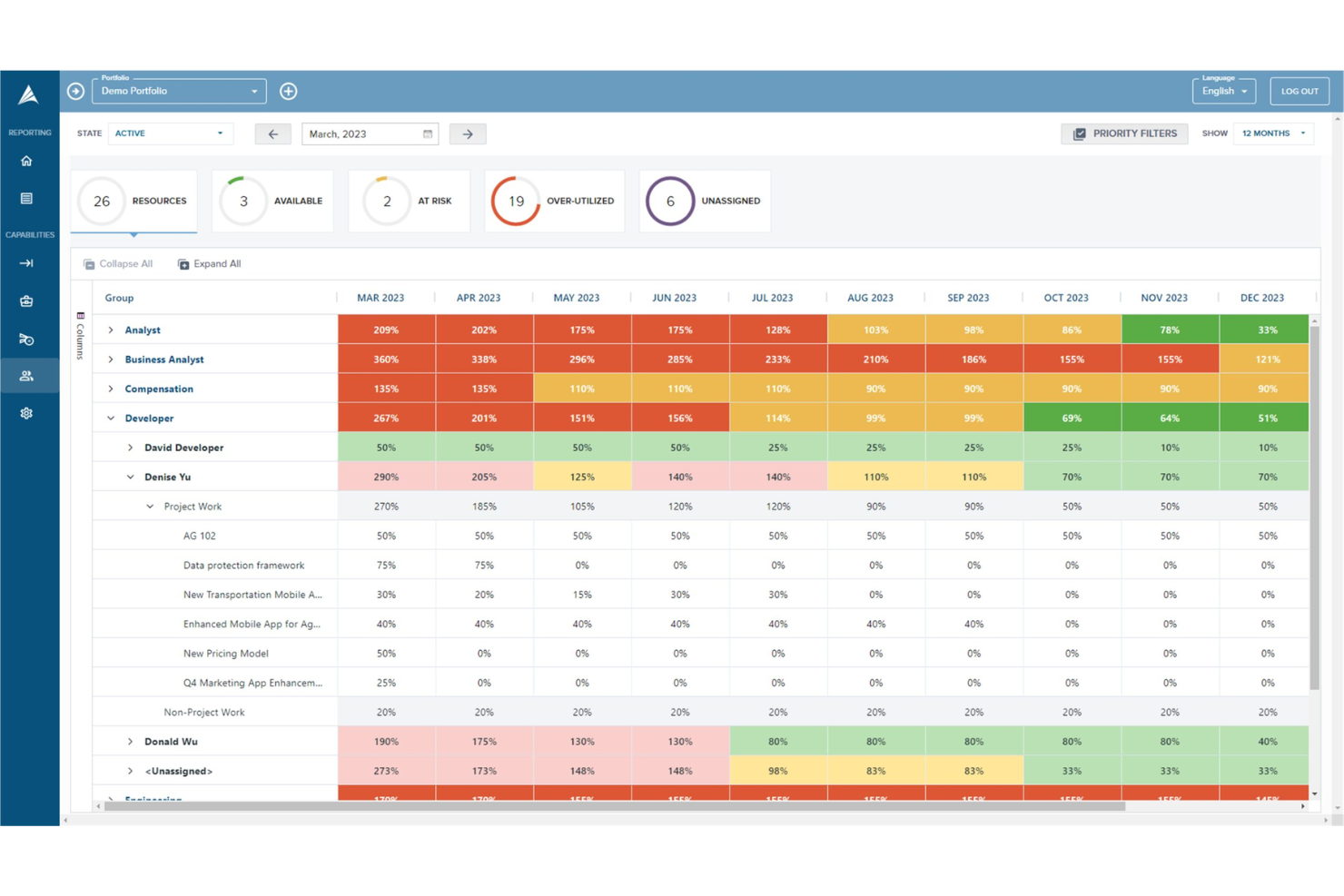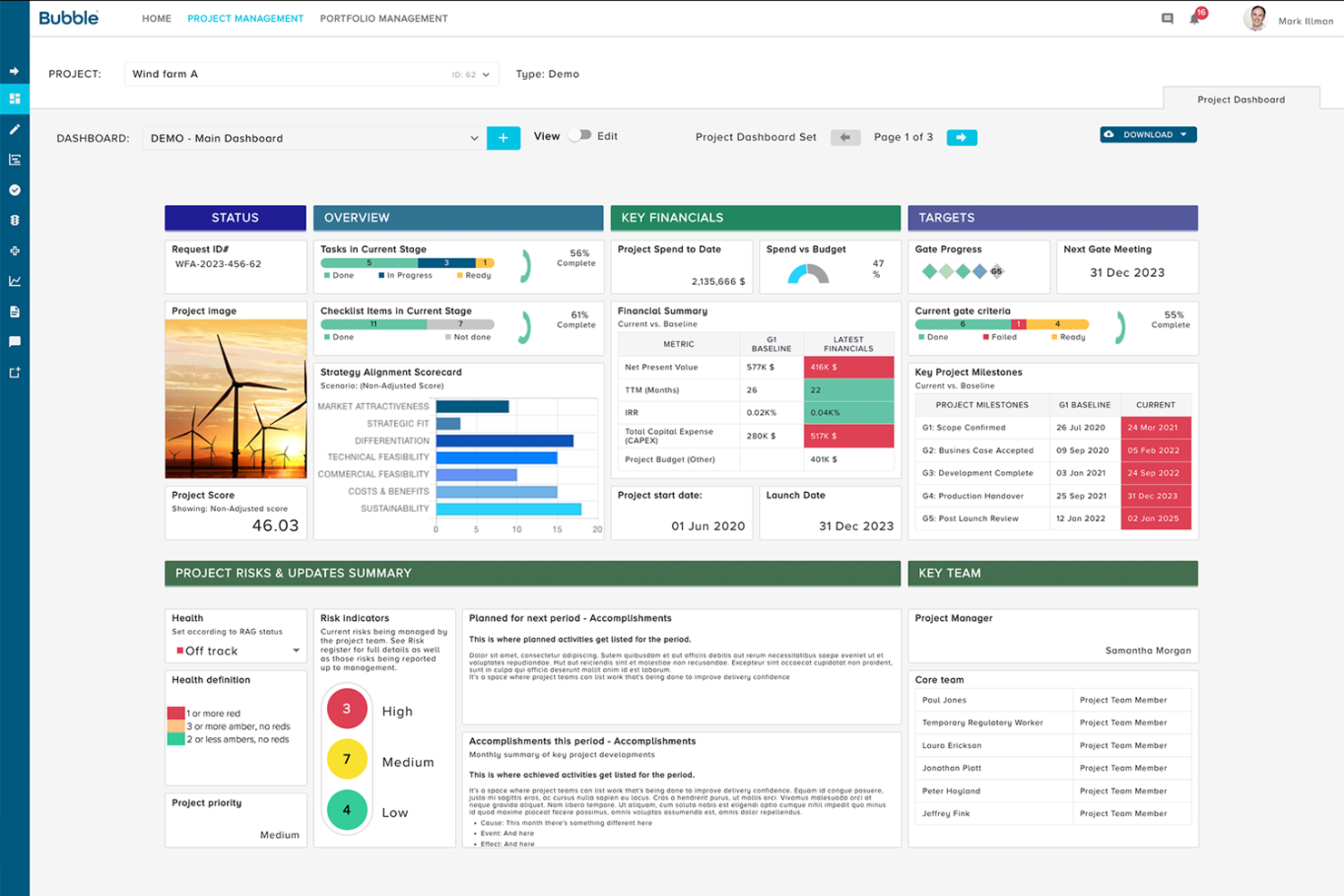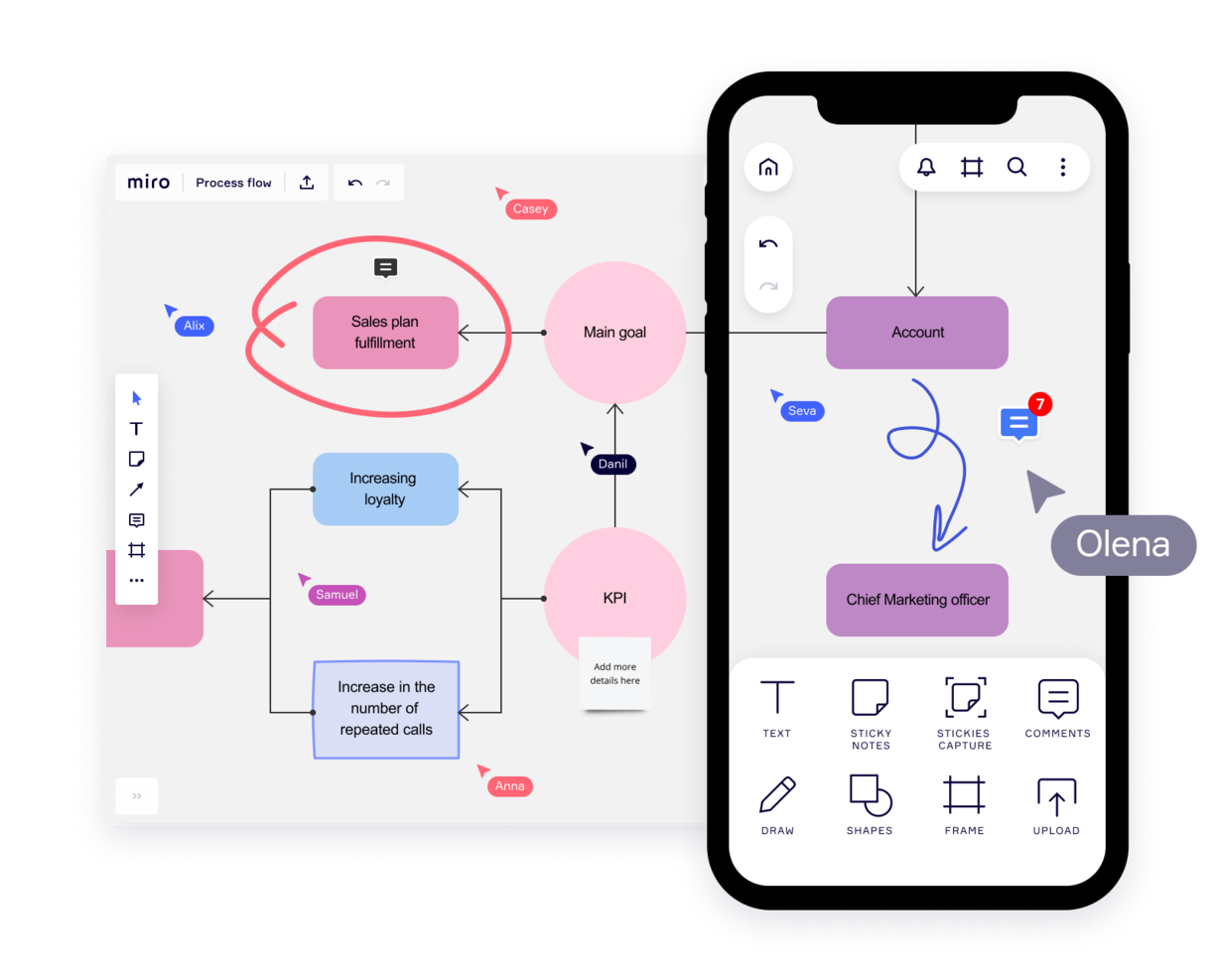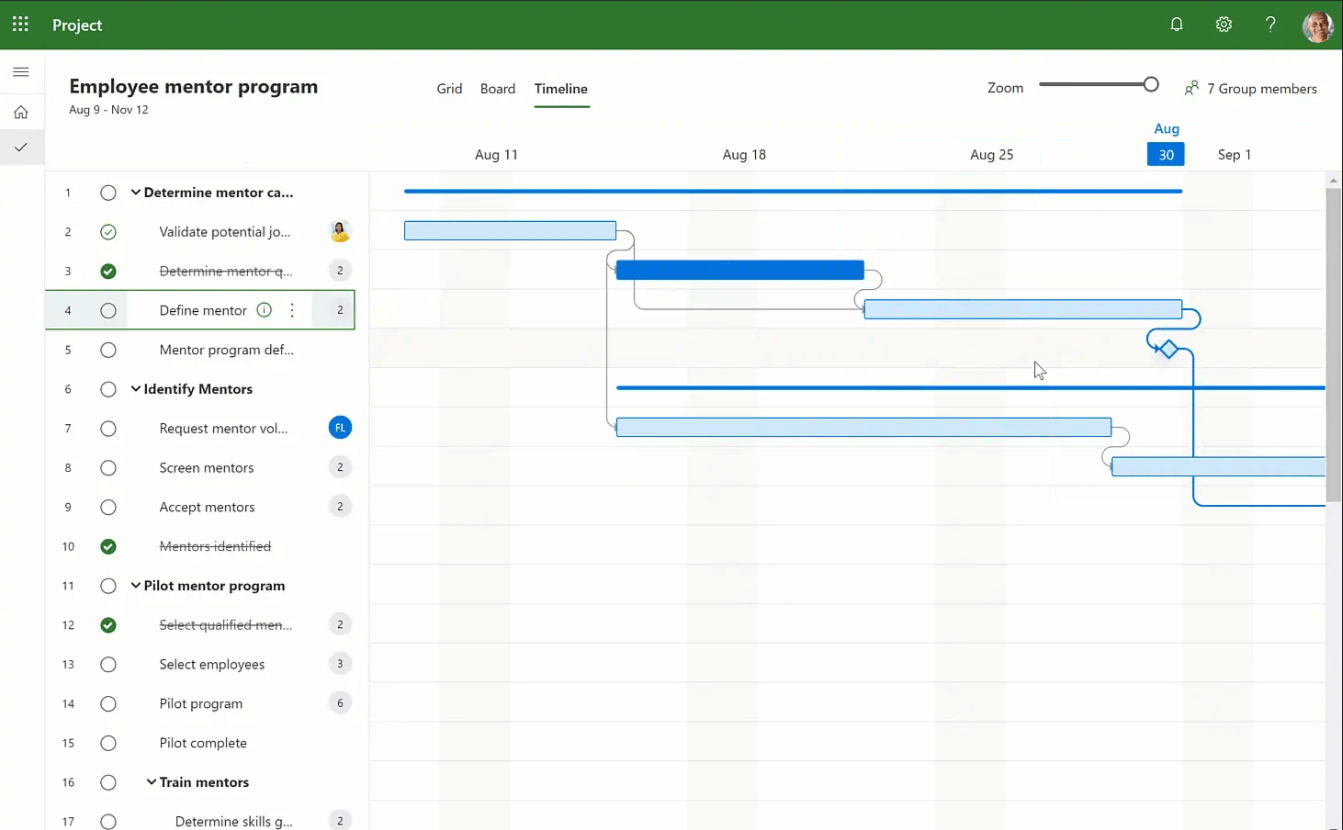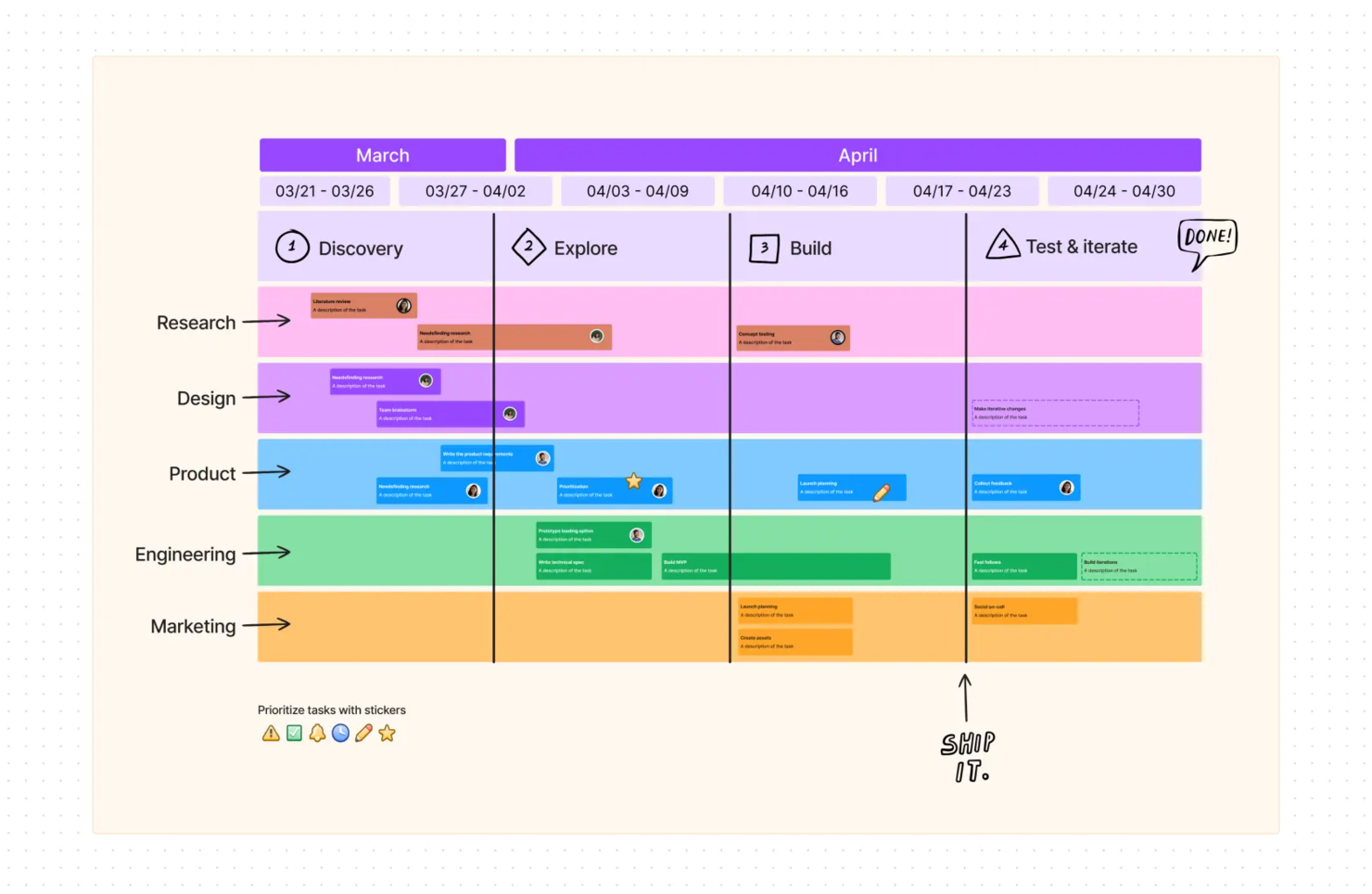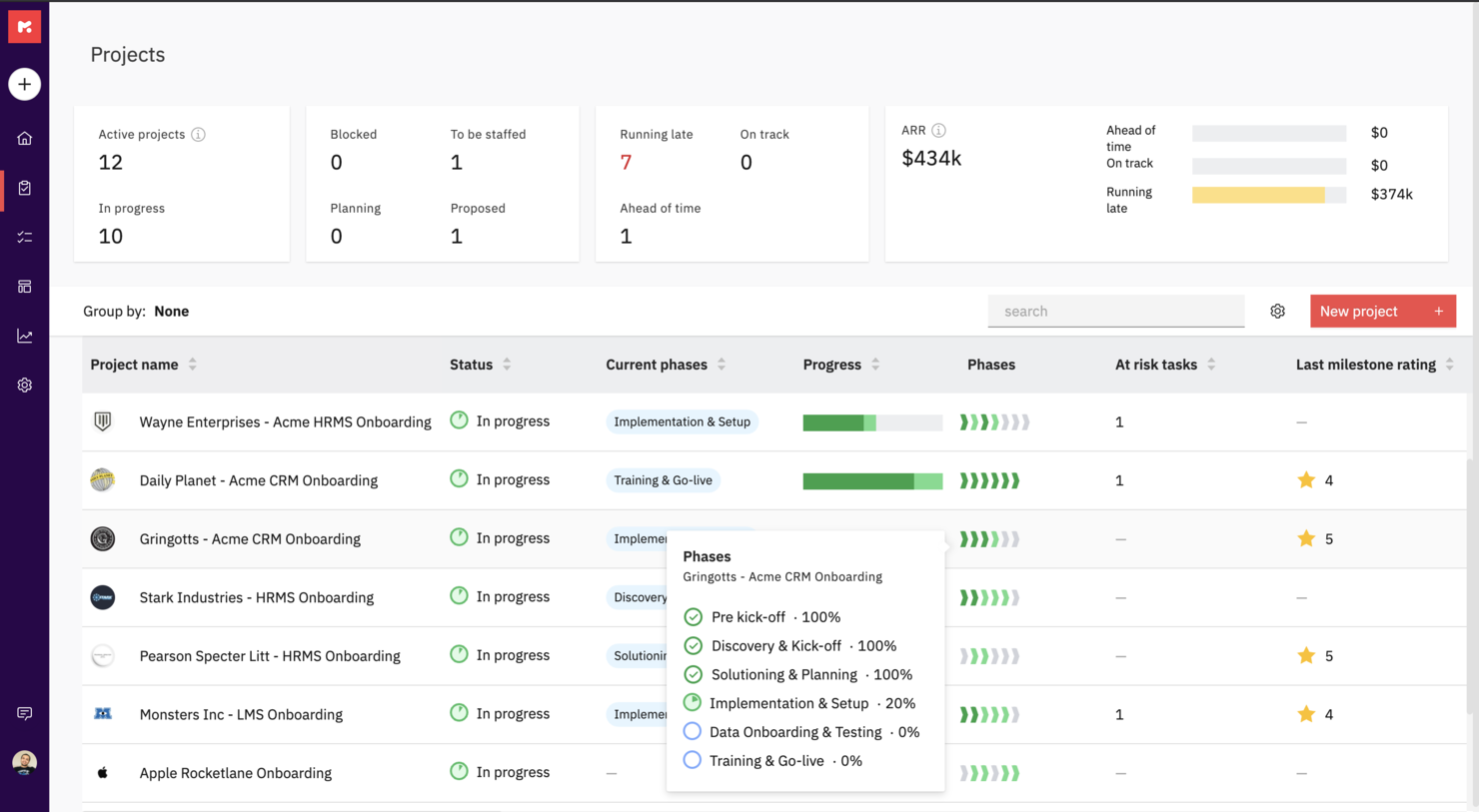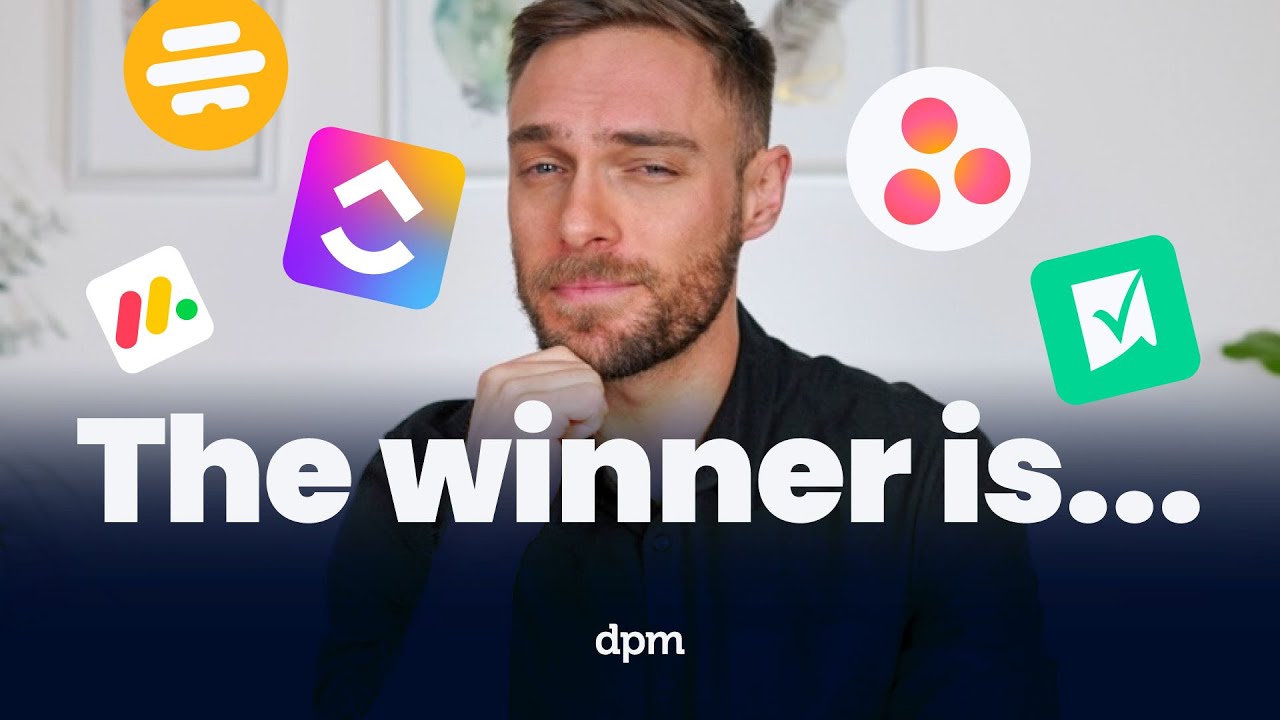20 Best Project Management Software Shortlist
Here's my pick of the 20 best software from the 40 tools reviewed.
The best project management software helps you plan projects, track progress, manage budgets, and collaborate with your team all in one place. Without it, you’re forced to rely on disconnected tools—like spreadsheets, emails, or Slack threads—which makes it harder to manage timelines, prevent scope creep, and keep your team aligned.
After 20 years of experience managing large-scale projects across various agencies and over a decade of writing software reviews, I understand what to prioritize when evaluating project management tools for performance, usability, and scalability. I've tested and compared more than 40 tools to identify those that truly streamline project delivery.
In this guide, you’ll find reliable, purpose-built software that supports planning, tracking, and communication throughout the entire project lifecycle. Each review includes key features, pros and cons, and what makes the tool stand out, so you can choose the software that best aligns with your workflows and management style.
Why Trust Our Project Management Software Reviews
We’ve been testing and reviewing project management software since 2012. As project managers ourselves, we know how critical and difficult it is to make the right decision when selecting software.
We invest in deep research to help our audience make better software purchasing decisions. We’ve tested more than 2,000 tools for different project management use cases and written over 1,000 comprehensive software reviews. Learn how we stay transparent & our project management review methodology.
Best Project Management Tools Comparison Chart
This comparison chart summarizes pricing details for my top project management software selections to help you find the best one for your budget and business needs.
| Tool | Best For | Trial Info | Price | ||
|---|---|---|---|---|---|
| 1 | Best for workflow automation | 14-day free trial + free plan available | From $8/user/month (billed annually) | Website | |
| 2 | Best for large projects and scaling | Free plan available | From $10/user/month (billed annually) | Website | |
| 3 | Best for simplified planning and workflows | 14-day free trial + free demo available | From $10/user/month (billed annually) | Website | |
| 4 | Best for early detection of project budget risks | Free demo available | Pricing upon request | Website | |
| 5 | Best for customizable dashboards | 30-day free trial available | From $9/user/month (billed annually) | Website | |
| 6 | Best for customizable project templates | Free trial available | Pricing upon request | Website | |
| 7 | Best for replacing multiple separate tools | Free plan available | From $7/user/month (billed annually) | Website | |
| 8 | Best for agency projects and budgeting | 14-day free trial | From $9/month (billed annually) | Website | |
| 9 | Best for preventing over-allocation | 30-day free trial | From $4.16/user/month (billed annually) | Website | |
| 10 | Best for agencies streamlining sales to delivery | 14-day free trial | From $9/user/month (billed annually) | Website | |
| 11 | Best for end-to-end agency projects | 7-day free trial | From $9/user/month (billed annually) | Website | |
| 12 | Best for integration with Zoho Suite | Free plan available | From $4/user/month (billed annually) | Website | |
| 13 | Best for platform versatility | 30-day free trial | From $35/user/month (billed annually, min 20 users) | Website | |
| 14 | Best for resource capacity planning | 14-day free trial | Pricing upon request | Website | |
| 15 | Best for portfolio management | 14-day free trial | From $17/user/month | Website | |
| 16 | Best for collaborative whiteboards | Free plan available | From $8/user/month (billed annually) | Website | |
| 17 | Best for teams using Microsoft 365 | 30-day free trial | From $10/user/month (billed annually) | Website | |
| 18 | Best for creative collaboration | Free plan available | From $15/seat/month (billed annually) | Website | |
| 19 | Best client portals for sharing insights | 14-day free trial | From $19/user/month (billed annually) | Website | |
| 20 | Best for milestone tracking | Free plan available | From $7/user/month (billed annually) | Website |
-

Forecast
Visit WebsiteThis is an aggregated rating for this tool including ratings from Crozdesk users and ratings from other sites.4.6 -

monday.com
Visit WebsiteThis is an aggregated rating for this tool including ratings from Crozdesk users and ratings from other sites.4.6 -

Smartsheet
Visit WebsiteThis is an aggregated rating for this tool including ratings from Crozdesk users and ratings from other sites.4.4
Best Project Management Software Reviews
Here’s my in-depth review and analysis of the best project management software. I’ll walk you through pros and cons, features and functionality, to help guide you to a better understanding of each tool’s capabilities and suitability for your projects.
monday.com is a project management platform that is highly customizable and can help you manage all kinds of projects and workflows. Consultant Fred Baker, who has worked with firms implementing monday.com, puts it this way: “I compare monday.com to a box of Legos because it's so adaptable and easy to figure out the basic functionality.”
Why I picked monday.com: I picked this platform because it has the capacity to automate any type of project workflow through customization. The automation center is a space where you can build automations from scratch, select templates that have predefined rules, and even leverage integrations to exchange information between monday.com and other tools in your tech stack.
However, while automations are great, you can also find plenty of features that support collaboration and will help connect your team in many ways. Workdocs will invite teams to co-author documentation, forms will let you gather feedback from external stakeholders and users, and proofing features will allow your team to close feedback loops on various project deliverables.
monday.com Standout Features & Integrations
Features include a budgeting widget that enables teams to track project costs and compare them against estimates in real-time. Additionally, monday.com’s project templates library provides industry-specific templates to streamline setup for different types of projects and ensure best practices are built into workflows from the start.
Integrations include pre-built connections to apps like Slack, Google Drive, DocuSign, Gmail, Google Calendar, Jira, GitHub, Trello, Dropbox, Typeform and many more. Additionally, you can connect to thousands of additional apps via Zapier.
Pros and cons
Pros:
- Automations are easy to create and require no coding
- Easy to connect to other tools via integrations library
- Huge focus on collaboration
Cons:
- Some views have trouble auto-updating
- The Gantt view cannot be used to build a project from scratch
New Product Updates from monday.com
monday.com Launches Autopilot Hub
monday.com introduces the Autopilot Hub, a centralized space to view, manage, and troubleshoot all automations and workflows across your organization. This enhances visibility, reduces downtime, and helps teams maintain smoother, error-free automation processes. For more information, visit monday.com's official site.
Wrike is an all-in-one project management software built to handle the demands of both small teams and large enterprises. Its platform scales with growing organizations, making it particularly well-suited for managing complex, multi-phase projects across departments. Mircea Dima, Founder & CEO/CTO of AlgoCademy, shared how Wrike supported his team’s project execution: “Wrike has been used in the management of the projects in my team. ... It gave me a clear view of project timelines and the allocation of resources on a glance. Viewing work progress in real time and being able to monitor who was assigned to a particular task and who was doing what helped make planning of the sprints and deadlines much more predictable.”
Why I picked Wrike: I picked Wrike because of its depth of project management tools that simplify workflows. For example, it offers dynamic work intelligence through AI-powered features like smart suggestions for workflow automation, task creation, comment summarization, and even risk prediction. These features are especially valuable when managing large-scale projects with many moving parts.
Wrike also makes it easy to standardize and replicate project structures with tools like blueprints, which allow teams to save full project plans (including tasks, timelines, and dependencies) as templates. This is incredibly useful for recurring projects that follow the same structure, ensuring consistency. To further support scalability, Wrike provides 24/7 global support and dedicated onboarding services that help teams quickly adopt the platform and tailor it to their needs.
Wrike Standout Features & Integrations
Features include the ability to create personalized dashboards using widgets like activity streams and pivot tables to visualize progress and workload at a glance. Wrike also has advanced proofing and approval capabilities that let you collaborate on content with built-in markup tools and approval chains that keep feedback organized.
Integrations in Wrike include 400+ pre-built native integrations that include Asana, Airtable, BambooHR, Chargify, Clearbit, HubSpot, Jenkins, Mailchimp, Replicon, Salesforce, and Slack. Additionally, you can build custom automations using its API.
Pros and cons
Pros:
- Worldclass onboarding through video walkthroughs
- Right-click context menus allow you to do more with fewer clicks
- AI features are available in all plans at no extra cost
Cons:
- Integrations come at an extra cost, regardless of the plan
- 2FA is locked behind the enterprise plan
New Product Updates from Wrike
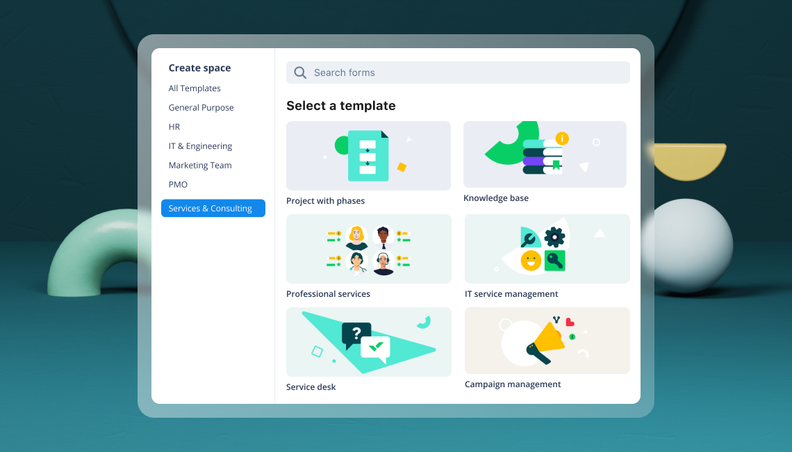
Streamlining Workspaces with New Updates
Wrike announces custom space templates, AI Agents in Wrike Labs, and a new Guage widget to improve project management. For more information, visit Wrike's official site.
Celoxis is a project management software that combines robust features with AI to simplify workflows and the delivery of projects. Its range of tools, like Gantt charts, real-time dashboards, and advanced resource management, aims to reduce workflow friction and increase project visibility.
Why I picked Celoxis: Celoxis is built to make planning and complex workflow management easier. Its AI-powered insights enhance traditional project planning by helping teams predict risks, optimize resources, and make informed, data-driven decisions. The platform can also adapt to diverse operational workflows. Whether you're managing multi-project dependencies, balancing resource workloads, or tracking financials, Celoxis has the tools.
Additionally, the platform’s proactive risk management highlights potential bottlenecks and offers actionable solutions, while predictive analytics forecasts outcomes and ensures smarter planning. With both cloud-based and on-premise deployment options, Celoxis is scalable to organizations of any size, making it a versatile solution for industries ranging from IT and consulting to construction and finance.
Celoxis Standout Features & Integrations
Features include an integrated timesheet and expense tracking feature that allows teams to log billable and non-billable hours directly within the platform for streamlined invoicing and budget management. Its scenario analysis tool lets project managers test multiple "what-if" scenarios to forecast project outcomes. Celoxis additionally offers client portals where stakeholders can view project progress, provide feedback, and upload files.
Integrations include pre-built connections with Google Drive, Outlook, Microsoft Project, Excel, Salesforce, QuickBooks, and hundreds of other tools like Jira, Azure DevOps, Slack & Trello.
Pros and cons
Pros:
- Offers a portfolio-level view with real-time dashboards
- Highly customizable and flexible for scaling organizations
- Advanced reporting and analytics, including AI forecasting
Cons:
- No mobile app available
- May not be suitable for small teams or organizations with fewer than 5 employees
Forecast is a project management platform built around integrated AI that helps teams plan, execute, and track projects from end to end. It brings project management, resource allocation, time tracking, and financial control into a single workspace.
Why I picked Forecast: I picked Forecast because it embeds AI directly into core project management processes, helping you make smarter decisions as work unfolds. For example, its Nova Insights feature continuously evaluates project and program health, predicting risks and status changes before they happen.
The project baseline planning tool lets you create and compare multiple baselines, so you can easily measure progress against original plans. You can also manage projects financially with tools like rate cards, revenue recognition, and project budget tracking, which help ensure every project stays profitable while maintaining delivery quality.
Forecast Standout Features & Integrations
Features include AI-assisted task management, which suggests roles, assignees, and estimates automatically to speed up planning and reduce guesswork. Dynamic project and portfolio timelines (Gantt charts) help you visualize dependencies, adjust schedules, and track work across teams. Additionally, the project accounting suite ties financial performance to your delivery metrics, with built-in tools for invoicing, revenue tracking, and multi-currency support for global operations.
Integrations include Azure DevOps, BambooHR, GitLab, GitHub, Google Drive, HubSpot, Jira Cloud, MS Teams, Okta, Salesforce, and Slack.
Pros and cons
Pros:
- AI helps reduce manual planning work
- Strong link between delivery and financials
- Great visualization with Gantt and portfolio views
Cons:
- Occasional lag with large portfolios
- Mobile app less feature-rich than desktop
Smartsheet is a dynamic work management platform designed to facilitate collaboration and automate workflows for teams of all sizes. Melissa McDonald, Managing Director at The Smart PM, describes it this way: “Smartsheet combines what Excel, PowerPoint, MS Teams, and Power BI all do—into one tool. It’s cost-effective because it can serve multiple functions within a company.”
Why I picked Smartsheet: I was particularly drawn to Smartsheet's customizable dashboard capabilities, which allow users to tailor visual displays of key project metrics. These dashboards provide a real-time snapshot of progress, performance, and priorities—so when you log in, you're immediately greeted with the data that matters most to your role.
Beyond dashboards, Smartsheet also streamlines work through automation features. For instance, if you need approval every time a task is completed, Smartsheet can automatically send a notification to the right people. This ensures all project stakeholders are in the loop and have the chance to act on time to avoid slowing down operations.
Smartsheet Standout Features & Integrations
Features include a card view functionality that enables teams to manage tasks visually in a Kanban-style layout, which is ideal for agile workflows. Its critical path feature in Gantt charts also highlights dependencies and ensures teams stay on track. Additionally, Smartsheet includes a built-in content collaboration tool that allows users to review, comment on, and approve files directly within the platform.
Integrations include Tableau, Power BI, Adobe Creative Cloud, HubSpot, Dropbox, Gmail, Jira, Okta, Slack, Microsoft Teams, DocuSign, Zapier, and UiPath.
Pros and cons
Pros:
- Facilitates collaborative project management
- Allows for automation of tasks
- Can tailor the tool to specific project management needs
Cons:
- Not ideal for simpler project management needs
- Lacks built-in time tracking
New Product Updates from Smartsheet
Smartsheet Adds Provisional Member Settings for User and Budget Control
Smartsheet has launched new Provisional Member settings in the Admin Center, giving organizations more control over user management and budget predictability. Admins can now automatically downgrade or upgrade trial users based on company preferences. For more information, visit Smartsheet's official site.
Adobe Workfront is a cloud-based work management solution designed to help teams plan, track, and manage their work efficiently. For many organizations, it serves as a central hub that keeps projects and priorities on track. Chris Sorensen, CEO of PhoneBurner, shared his experience: “Adobe Workfront is a great tool that both myself and members of our team use. It’s great for managing campaign timelines and getting creative approvals. What stood out was how it centralized project requests, priorities, and resources, which made it easier to align teams and avoid overcommitting.”
Why I picked Adobe Workfront: One of the key features of Adobe Workfront is its ability to automate workflows. The platform allows you to create customizable project templates and automate repeatable tasks, reducing manual effort and the potential for errors. This automation extends to review and approval processes, enabling sequential or parallel review stages that keep projects moving forward.
I also like Workfront's resource management capabilities. The software provides tools to accurately estimate and budget resource allocations across work initiatives. It tracks utilization to inform you when to take on new work, understand the ripple effects of resource shifts, and forecast future staffing needs.
Adobe Workfront Standout Features & Integrations
Standout features include support for various work methodologies, including Agile, Kanban, and Waterfall, providing flexibility to teams with different project management approaches. It also has centralized request queues that consolidate work requests into a single channel, making it easier to gather critical information and prioritize tasks in line with company strategy.
Integrations include Frame.io, Creative Cloud, Box, Dropbox, Google Workspace, Jira, Microsoft Calendars (Office 365/Outlook Live), Microsoft OneDrive, Microsoft Outlook, Microsoft Teams, and Salesforce.
Pros and cons
Pros:
- Customizable dashboards and reports
- Integration with BI tools like Tableau and Power BI
- Supports various project methodologies
Cons:
- Integration setup can be time-consuming
- No AI forecasting or predictive analytics
ClickUp is a project management platform built to bring your team’s work into one organized place. It has hundreds of features and offers the flexibility to customize almost every aspect of its platform, enabling teams to execute projects with precise control over their workflow. Jeff Cypher, Strategic Services Consultant at ClickUp, highlights one of the key advantages: “One of the standout features of ClickUp is its task and document integrations, allowing for seamless workflows without leaving the platform.”
Why I picked ClickUp:
I selected ClickUp because of how well it helps you replace multiple separate tools. For example, you can assign tasks, set priorities, and track progress using views like lists, boards, and Gantt charts, while its automation tools let you set up triggers for repetitive actions, reducing manual work. The platform also includes built-in time tracking and workload management, so you can monitor team capacity and deadlines without leaving the workspace.
It's also common for teams to use a separate communication platform for project collaboration. ClickUp eliminates this need with collaborative features like document creation and editing directly within the platform, whiteboards for brainstorming, tagging features, and an integrated chat for real-time communication.
ClickUp Standout Features & Integrations
Features include ClickUp Pulse, which provides you with a breakdown of how many users were online at what time (in your timezone), who's online and who's not, and the tasks that they've recently worked on. Moreover, ClickUp’s time estimation feature helps project managers allocate resources effectively by predicting how long tasks will take.
Integrations include native ones with Slack, HubSpot, TogglTrack, Figma, Loom, Sentry, G Suite, Dropbox, Clockify, and Calendly. Additionally, you can connect to another 1,000+ apps using a paid membership with Zapier. Finally, if making custom integrations is within your reach, there is a public API you can use for it.
Pros and cons
Pros:
- Improved performance after its latest upgrade to ClickUp 3.0
- Low price compared to the number of features it offers.
- Great knowledge base with helpful articles and tutorials.
Cons:
- AI is available for an extra fee, regardless of the plan.
- Free version becomes read-only after reaching limits.
Productive is an all-in-one project management software designed for agencies. It offers comprehensive tools for managing projects, resources, budgets, and client relationships, all within a single platform. Fran Vižintin, Senior Account Executive at Productive, notes why many agencies adopt the tool: “Agencies often move to Productive from multiple single-function tools, like Asana and ClickUp, for all-in-one functionality. Productive covers project management, budget management, time tracking, and reporting, all up to invoicing.”
Why I picked Productive: Productive stands out because of its extensive and integrated features that cover the entire project lifecycle. The platform's project management capabilities include detailed task tracking, Gantt charts for visual timeline management, and a robust workload feature to balance team assignments.
The software also provides real-time budgeting and profitability tracking, enabling agency managers to stay on top of project costs and ensure profitability. Additionally, Productive offers tracking and invoicing features for accurate billing and financial transparency, as well as resource planning for allocating team time and skills effectively.
Productive Standout Features & Integrations
Features include a Sales CRM that provides a complete view of the sales funnel and helps manage client relationships and sales processes. The platform also includes a comprehensive reporting module that offers customizable reports for in-depth analysis and decision-making. Furthermore, Productive’s automation capabilities help with repetitive tasks, freeing up time for more strategic activities.
Integrations include Jira, Slack, QuickBooks, Xero, Zapier, Sage, BambooHR, Google Calendar, Rippling, and HubSpot.
Pros and cons
Pros:
- Integrated financial management and reporting
- User-friendly interface that simplifies task management
- Robust resource planning and tracking
Cons:
- Initial setup can be time-consuming
- Could have more integrations
Resource Guru is a project management tool that helps teams plan, schedule, and manage resources and equipment in one centralized view. It’s designed for organizations that need visibility into team capacity and availability, so they can assign work realistically and avoid overloading staff.
Why I picked Resource Guru: I chose this platform because it combines resource scheduling, equipment tracking, and capacity planning in a way that makes balancing workloads simple. With forecasting and utilization reports, you can anticipate future needs, prevent over-allocation, and ensure projects run smoothly. Daily updates and personal dashboards keep teams aligned without juggling multiple tools.
Resource Guru Standout Features & Integrations
Features include capacity planning dashboards, project forecasting reports, equipment management, leave tracking, and scheduling tools to allocate resources effectively. These capabilities give managers a real-time view of availability and utilization.
Integrations include Google Calendar, Microsoft Outlook, Zapier, Slack, Salesforce, HubSpot, Microsoft Teams, Jira Software Cloud, Asana, monday.com, Google Sheets, Basecamp, and more.
Pros and cons
Pros:
- Comprehensive reporting features
- Good leave management system
- Offers flexibility in managing different types of resources
Cons:
- Could offer more native integrations
- Approval workflows are limited to higher-tier plans
Copper is a hybrid CRM and project management platform purpose-built for Google Workspace users—ideal for agencies, consultancies, and service-driven businesses that manage high-touch client relationships.
Why I picked Copper: I chose Copper for its ability to unify CRM and project workflows within a single ecosystem. It's especially valuable for agencies that need to manage both sales opportunities and post-sale project work without toggling between multiple tools. Its Gmail-native design means users can interact with leads, manage tasks, and track project stages right from where they already work.
Its customizable project pipelines can be tailored to fit your team's specific processes. You can adjust sales pipeline stages, project pipelines, to-do lists, and task workflows to align with your unique operations. It also includes the ability to transition a deal into a project upon closing. This transition includes task assignments, time-based tasks, automated reminders, and workflows.
Copper Standout Features & Integrations
Features include custom reporting tools that offer insights into project progress and team performance. The system's project templates also allow for the standardization of processes, making it easier to manage similar projects across different clients. Collaborative notes and @mentions further facilitate communication among team members, ensuring everyone stays informed about project developments.
Integrations include Gmail, Google Calendar, Google Drive, Mailchimp, LinkedIn, Parallax, QuickBooks, Slack, Zendesk, DocuSign, and more.
Pros and cons
Pros:
- Integrates CRM and project management
- Chrome extension brings tools into Gmail, Calendar, LinkedIn, and more
- Ideal for Google Workspace-based client teams
Cons:
- Does not connect to Microsoft 365, Outlook, or other email platforms
- Could offer more robust project management features, like resourcing
Bonsai is a comprehensive business management platform designed to consolidate multiple functions, from project management to client and financial management.
Why I picked Bonsai: As a project management software, Bonsai uniquely caters to the multifaceted needs of agencies and other services like consultancies and professional service providers. Its interface allows users to manage projects from inception to completion, integrating tools for drafting proposals, managing contracts, and processing payments. This integration reduces the need to switch between multiple tools, which can be especially useful for agencies working with multiple clients.
Furthermore, Bonsai stands out with its robust time tracking and financial reporting features. These tools help businesses keep a close eye on project hours and budgets, which is crucial for maintaining profitability. The platform also supports multiple currencies and tax settings, which is invaluable for those working with international clients.
Bonsai Standout Features & Integrations
Features include automated invoice generation, which simplifies the billing process by allowing users to create and send invoices directly within the platform. Additionally, the task management tool enables users to assign tasks, projects, and clients to different team members and external collaborators, set deadlines, and track progress, ensuring projects stay on schedule.
Integrations include Gmail, Google Calendar, Zapier, Slack, QuickBooks Online, Calendly, ClickUp, Trello, Google Drive, Google Sheets, Xero, HubSpot, and more.
Pros and cons
Pros:
- Client portal helps manage multiple clients
- Offers high-quality customizable templates
- Automation for tasks like recurring invoices
Cons:
- May not be best for scaling operations
- Lack of advanced features
Zoho Projects is a work management tool built as part of the larger Zoho ecosystem, offering a centralized space for organizing project tasks, timelines, and team collaboration. It’s designed to support teams through every stage of a project, from planning and execution to delivery.
Why I picked Zoho Projects: I picked Zoho Projects because it integrates tightly with the broader Zoho Suite, making it ideal for teams already using tools like Zoho CRM, Zoho Books, or Zoho Invoice. This integration allows your project data to flow directly into related systems—your support tickets can feed into tasks, your CRM deals can be linked to projects, and time logged in projects can show up in your invoices.
The platform also stands out with built-in tools for planning and tracking complex project workflows. You can create task lists and subtasks, set task dependencies, assign priorities, and visualize everything using Gantt charts. There’s also a workload management view that shows how much each team member has on their plate, helping you avoid overloading anyone.
Zoho Projects Standout Features & Integrations
Features include advanced dependency management with four types of task dependencies (Finish-to-Start, Start-to-Start, Finish-to-Finish, Start-to-Finish) for precise scheduling and planning. Additionally, Zoho Projects' in-built SLA tracking for tasks ensures deadlines are met by automatically monitoring response times and escalating delays to keep projects on track.
Integrations include several of Zoho’s other services, such as Zoho Books and Zoho’s finance suite. The new Zoho marketplace allows third-party integrations as well, like Microsoft Office 365, Microsoft Teams, Google Drive, Zapier, Zendesk, and ServiceNow. Integrations via Zapier and Zoho Flow are also supported.
Pros and cons
Pros:
- Time-track multiple tasks at once
- Easy workflow automations
- Unlimited number of projects
Cons:
- Lack of file type export options
- Does not integrate with Quickbooks
Quickbase is a no-code platform that helps teams manage complex projects by centralizing data, automating workflows, and providing real-time insights.
Why I picked Quickbase: Quickbase’s platform versatility makes it a strong option for project management leaders, especially for teams juggling a variety of project types, stakeholders, and workflows. You can build custom applications without code, which means you’re not stuck using rigid templates or predefined processes. This is especially useful when managing cross-functional projects that require tracking different data sets, workflows, or team roles within the same platform.
Beyond this flexibility, Quickbase includes features that support detailed oversight and execution. You can automate repetitive processes to cut down on manual steps, assign permissions based on roles to keep data secure, and track project health with reporting tools.
Quickbase Standout Features & Integrations
Features include advanced governance tools that allow organizations to maintain compliance by tracking and auditing workflows, ensuring adherence to regulatory standards. Additionally, Quickbase offers real-time collaborative app-building that enables teams to work together to design and refine processes, fostering innovation and reducing development time.
Integrations include Outlook, Microsoft Teams, Google Workspace, Slack, Box, Dropbox, OneDrive, Trello, Asana, Jira, Zendesk, and Docusign, among others.
Pros and cons
Pros:
- Highly customizable and flexible to suit various contexts
- On-premise options with enterprise level plans
- FDA & HIPAA compliance with higher-tier plans
Cons:
- Some features come as paid add-ons
- Not all integrations are available with all plans
Acuity PPM is a project portfolio management platform designed to replace cumbersome spreadsheets with a centralized system for planning, prioritization, and reporting. It helps organizations align projects with strategic goals while providing clear visibility into resources, budgets, and risks.
Why I picked Acuity PPM: I picked Acuity PPM because of its strong resource capacity planning tools. When managing multiple projects, it gives you a real-time view of team availability and workload, making it easier to avoid over-allocation. I also like its project intake and scoring features, which help you decide which initiatives to prioritize based on strategic value and resource feasibility. This makes it especially useful for PMOs and organizations balancing limited capacity across competing priorities.
Acuity PPM Standout Features & Integrations
Features include a portfolio roadmap to visualize timelines and milestones, project scoring tools to evaluate value and risk, and centralized portfolio tracking for real-time reporting. The work intake feature ensures only the right projects enter the pipeline, while resource capacity planning highlights bottlenecks and improves allocation decisions.
Integrations include monday.com, Asana, Smartsheet, Jira, Trello, and Wrike.
Pros and cons
Pros:
- Intuitive dashboards for quick adoption
- Effective project prioritization tools
- Strong portfolio-level visibility
Cons:
- Higher price point for smaller teams
- Limited customization options
Bubble PPM is a project and portfolio management solution that’s highly customizable and scalable to meet the needs of mid-sized to large companies and businesses in growth mode.
Why I picked Bubble PPM: This software made it onto my list because of its suitability for managing project portfolio strategies. It combines resource, project, portfolio, and strategy management tools for a comprehensive solution. What’s nice about this software is just how customizable it is—users can set up unique dashboards, reports, and tools to support their project tracking and management.
By leveraging a modular and permissions-based platform, the software is easily tailored to various organizational needs. But it can also grow and evolve as the company's needs change, which is useful for scaling mid-sized businesses. I also like that the system offers a range of out-of-the-box tools based on best practices from their many years as a specialist consultancy, so that teams can hit the ground running.
Bubble PPM Standout Features & Integrations
Features include scenario modeling tools that enable teams to analyze different project portfolio configurations and make informed decisions based on resource availability and strategic priorities. Its "Strategic Alignment Score" feature also allows organizations to evaluate projects against business goals to ensure that the portfolio focuses on high-value initiatives.
Integrations include over 400 native integrations with apps like SAP, JIRA, Confluence, MS Teams, Slack, Salesforce, Hubspot, Sailpoint, Power BI, and SSO/MFA. Plus, you can build your own integrations with their powerful API.
Pros and cons
Pros:
- Project and portfolio management in one
- Real-time updates and summaries of projects
- User-friendly interface, easy to learn
Cons:
- Limited dashboard color customization
- Substantial implementation efforts may be necessary to get started
Miro is an online collaborative tool designed to help teams visualize, brainstorm, and plan together. It supports a variety of industries and use cases, offering an intuitive space for ideation and project execution.
Why I picked Miro: Miro offers an interactive whiteboard environment where you can add sticky notes, diagrams, and flowcharts in real time with your team. Its drag-and-drop functionality makes it easy to organize ideas and create workflows. You’ll also find features like infinite canvas, pre-made templates, and real-time collaboration tools, all optimized for brainstorming and planning sessions. These tools make it especially effective for creative and strategic work that requires input from multiple stakeholders.
Standout features & integrations:
Features include advanced visualization tools like timeline and roadmap templates that enable teams to structure projects with clear milestones and deadlines. Additionally, Miro’s frameworks for agile practices, such as sprint planning and retrospectives, provide structured support for project methodologies.
Integrations include Jira, Asana, Microsoft Teams, Slack, Google Drive, Dropbox, Confluence, Trello, ClickUp, and Zoom.
Pros and cons
Pros:
- Built-in communication features for streamlined collaboration
- Intuitive and easy setup
- Free forever plan available
Cons:
- Free version does not allow high-quality export to pdf
- Zooming can be jumpy on larger projects
- Visitor/guest accounts locked to paid plans only
MS Project is Microsoft’s answer to project management. This tool lets users manage agile projects using simple, visual task boards that support Scrum, Kanban, or custom workflows and choose whatever methodology makes sense for the project: agile, waterfall, or hybrid.
Why I picked Microsoft Project: This PM software is particularly easy to use and learn if you are familiar with the Microsoft family of products. Most offices are these days, which is why I decided to include it on my list. Online tutorials and forums can also fill in any gaps, making the learning curve small. Ultimately, I found all of this made it a user-friendly option.
Side note: This is a standard and industry-accepted tool, but it’s not perfect. One downside I found is that it’s not easy to run on iOS. If you like MS Project but are looking for similar options that run on a Mac, I'd suggest evaluating some other options.
Microsoft Project Standout Features & Integrations
Features include a "Team Planner" view that provides a drag-and-drop interface to visualize and adjust resource assignments, making it easy to balance workloads across teams. Additionally, Microsoft Project integrates seamlessly with Power BI, which enables powerful data visualization and analytics to track project performance and inform decision-making with real-time insights.
Integrations include other Microsoft software, like Outlook, Excel, Skype, and more.
Pros and cons
Pros:
- Integration with other Microsoft software
- Driver prioritization module for ranking strategies/objectives
- Helpful project template descriptions for guidance
- Can generate a Gantt chart from a spreadsheet
Cons:
- Poor customization options
- Steep learning curve
- Limitations on collaboration tools
FigJam is a collaborative virtual whiteboard platform, developed by Figma. It's a highly versatile solution that facilitates various types of teamwork including brainstorming, workflow design, and strategic planning.
Why I picked FigJam: I included this tool on my list because of how different it is from traditional project management tools. Where other platforms offer structured Gantt charts, Kanban boards, and task lists, FigJam takes a much more freeform approach. It's essentially a blank canvas, that lets you organize your ideas, thoughts, and plans however makes the most sense for your team.
That said, you won't be totally left to fend for yourself with this software. It offers plenty of ready-made templates for everything from project kickoff brainstorms to project roadmaps, timelines, and flowcharts. You can use these as a starting point to craft your own workflows and outline your project plans.
FigJam Standout Features & Integrations
Features include interactive widgets, such as voting tools and timers, which facilitate decision-making and keep collaborative sessions on track. Its "Sticky Note Groups" feature also allows teams to cluster and organize ideas visually during brainstorming sessions, making it easy to identify themes and priorities.
Integrations include Figma, Microsoft Teams, Asana, Jira, Mixpanel, and Github.
Pros and cons
Pros:
- User-friendly and intuitive interface
- Integrates with Figma for design collaboration
- Offers community templates for various uses
- Real-time collaboration capabilities
Cons:
- Limited sharing access for non-Figma users
- Onboarding and account support locked to enterprise plan
- No offline access available
Rocketlane is a specialized platform designed to enhance project delivery and client collaboration. It caters to teams that need to manage onboarding, implementation, and professional services effectively while fostering better transparency with clients.
Why I picked Rocketlane: Rocketlane’s client portal capabilities let you share detailed project updates, timelines, and goals in one accessible place. It’s built to ensure your clients stay in the loop without endless emails or status calls. With real-time updates, milestone tracking, and shared documents, you can create a unified view of progress for your team and clients alike. These features make it easier to align everyone’s efforts and expectations, promoting trust and collaboration throughout the project lifecycle.
Standout features & integrations:
Features include a collaborative project scoping tool that enables teams to define deliverables and timelines with clients interactively. Its time travel feature can also provide historical snapshots of project progress, allowing teams to revisit earlier states and compare changes over time.
Integrations include Salesforce, Slack, Google Drive, Zapier, HubSpot, Microsoft Teams, Asana, Trello, JIRA, and Monday.com.
Nifty is a project management tool that reduces project development cycles and improves team productivity by measuring progress by milestones and ensuring organizational goals remain on schedule.
Why I picked Nifty: I chose this tool because it allows you to manage tasks through Kanban or list views, has a built-in calendar that can be integrated with Google, and includes features for file and document sharing. It also has some great collaboration features, such as individual discussion threads that are project-specific, which I found to be a helpful addition.
Nifty is flexible to your team's project workflow, and the cross-organizational project overview tab provides insights into high-level timelines. Meanwhile, I like that you can also do a task-level deep-dive analysis for projects. I also found the help center to be super useful for ensuring maximum team efforts on the platform.
Nifty Standout Features & Integrations
Features include a "Portfolio Swimlane View" that provides a bird’s-eye view of multiple projects, enabling users to assess and manage progress across an entire portfolio efficiently. Additionally, Nifty’s real-time document collaboration ensures team members can edit, comment, and work together on project documents without needing external tools.
Integrations include importing data from Asana, Basecamp, ClickUp, and Trello, and has native integrations with Slack, Zoom, GitHub, Dropbox, Google Drive, and Google Calendar, while its Zapier integration connects Nifty with over 1000 additional apps.
Pros and cons
Pros:
- Easy document storage, creation, and management
- Multitude of integrations
- Good chat feature within the system
Cons:
- No native integrations with Financial planning tools
- Time tracking & reporting is available with paid account only
- Guests & clients can only be invited on paid plans
Other Project Management Software
Here are some additional project management software options that didn’t make it onto my shortlist, but are still worth checking out:
- Dock
For customer collaboration management
- MeisterTask
For simple project management
- Kintone
For custom applications
- Backlog
For software developers
- Teamwork.com
For remote teams
- ProjectManager
For real-time project tracking and insights
- Jira
For cross-team project tracking
- ProofHub
For organizing via board and table views
- Planview AdaptiveWork
For enterprise resource planning
- FunctionFox
For creatives
- Confluence
For software managers
- Basecamp
For centralized project docs
- awork
UI for usability & intuitiveness
- PSOhub
For integrating project management with CRM
- Tempo Portfolio Manager
For complex projects
- Easy Projects
For project profitability tracking
- Nutcache
For advanced time tracking
- Workzone
For comprehensive project visibility
- nTask Manager
For managing multiple projects on a centralized platform
- Ravetree
For client service businesses
Other Types Of Project Management Software
Check out our list of project management tools we've identified and tested with particular features or for specific industry use cases.
Project Management Software for:
- Agile
- Architects
- Construction
- Consultants
- Creative
- Design
- Enterprise
- Free
- Freelancers
- Healthcare
- Individuals
- MacOs Users
- Marketing
- Manufacturing
- Remote teams
- Small Business
- Startups
Project Management Software with:
- Client Portals
- Agile Tracking
- Google Calendar Integrations
- Invoicing
- On-Premise Deployment
- Visual planning
Video Walkthrough of Project Management Tools
Check out our video on the top project management tools:
Selection Criteria for Project Management Software
When selecting the best project management software to include on this list, I considered common buyer needs and pain points like managing complex workflows and ensuring collaboration across departments. I also used the following framework to keep my evaluation structured and fair:
Core Functionality (25% of total score)
To be considered for inclusion on this list, each solution had to fulfill these common use cases:
- Creating and managing tasks
- Assigning tasks to team members
- Tracking project progress
- Setting and monitoring deadlines
- Collaborating on projects
Additional Standout Features (25% of total score)
To help further narrow down the competition, I also looked for unique features, such as:
- AI-driven task prioritization
- Seamless integration with other business tools
- Customizable workflow automation
- Real-time reporting and analytics
- Industry-specific templates
Usability (10% of total score)
To get a sense of the usability of each system, I considered the following:
- An intuitive and well-designed interface
- A minimal learning curve for new users
- Responsive performance for large projects
- Mobile and desktop accessibility
- Clear and easy navigation
Onboarding (10% of total score)
To evaluate the onboarding experience for each platform, I considered the following:
- Step-by-step onboarding guides
- Interactive product tours
- A library of video tutorials and documentation
- Customizable templates to get started quickly
- Regular webinars or live training sessions
Customer Support (10% of total score)
To assess each software provider’s customer support services, I considered the following:
- 24/7 support channels
- A detailed and up-to-date knowledge base
- Live chat support for real-time assistance
- Timely responses to support tickets
- Access to a community forum for peer support
Value For Money (10% of total score)
To evaluate the value for money of each platform, I considered the following:
- Transparent and flexible pricing plans
- Essential features included in the base plan
- Scalable options for growing teams
- Cost balanced with functionality and performance
- A free trial or money-back guarantee
Customer Reviews (10% of total score)
To get a sense of overall customer satisfaction, I considered the following when reading customer reviews:
- Ease of use highlighted in user feedback
- Emphasis on tool reliability
- Mentions of exceptional customer support
- Consistent updates and feature improvements
- Overall value based on user sentiment
How to Choose Project Management Software
It’s easy to get bogged down in long feature lists and complex pricing structures. To help you stay focused as you work through your software selection process, here’s a checklist of factors to keep in mind:
| Factor | What to Consider |
| Scalability | Ensure the software can grow with your team by handling increased projects, users, and data without a performance drop. |
| Integrations | Look for tools that connect seamlessly with apps your team already uses, like Slack, Zoom, or Salesforce. |
| Customizability | Check if you can tailor workflows, dashboards, and reports to match your team’s unique processes. |
| Ease of Use | Choose a platform that’s intuitive, minimizes training time, and boosts adoption across your team. |
| Budget | Factor in upfront costs, ongoing fees, and hidden charges. Choose software that offers strong value for its price. |
| Security Safeguards | Prioritize tools with strong encryption, user permissions, and compliance with industry standards to protect your data. |
| Collaboration Tools | Look for features like real-time editing, comments, and shared dashboards to streamline team communication. |
| Support Options | Consider the availability of live chat, phone support, or help centers to resolve issues quickly. |
It's a lot to digest—and there's a lot of pressure to get it right—so I suggest using our project management software advisory service to help shortlist tools that fit your organization’s needs.
Trends in Project Management Software for 2025
In my research, I sourced countless product updates, press releases, and release logs from different project management software vendors. Here are some of the emerging trends I’m keeping an eye on:
- AI-Powered Resource Forecasting: More tools now use AI to predict resource needs, which helps teams allocate staff and budgets more accurately. Workload balancing and demand forecasting are becoming standard to boost efficiency and avoid burnout.
- Hybrid Work Adaptability: Platforms are adding support for both remote project management and in-office project management, including async communication, virtual workspaces, and adaptable workflows.
- Scenario Planning for Risk Management: Advanced tools now let users model outcomes based on variables like budget shifts or delays. This helps teams spot risks and adjust plans early, which is ideal for complex timelines or supply chain issues.
- Embedded Financial Tracking: More platforms now include financial tracking within project workflows. This allows teams to manage budgets, expenses, and profits across multi-project, cost-sensitive businesses without relying on separate accounting tools.
- Sustainability Metrics: Some tools now offer dashboards with carbon tracking and sustainability analytics. These help teams measure energy use, waste, and emissions to meet CSR and environmental goals.
What is Project Management Software?
Project management software is a digital tool that helps users plan, organize, assign, and track work to complete projects more efficiently.
It lets users schedule tasks, set deadlines, allocate resources, manage budgets, and communicate efficiently. From basic task tracking to complex, multi-phase projects. Web based project management software centralizes information and automates routines to enhance coordination, accountability, and execution across industries.
Features of Project Management Software
When selecting project management software, keep an eye out for the following key features:
- Task Management - Supports task creation, assignment, and tracking to ensure that team responsibilities are clear and manageable.
- Collaboration Tools - Facilitate real-time communication and collaboration to teams informed and foster a cohesive work environment.
- Resource Management - Ensure projects stay on budget by allocating, tracking, and optimizing resources like personnel and deadlines.
- Project Planning and Scheduling - Timelines, project management calendars, and Gantt charts track progress and clarify task roles to ensure plans and deadlines are met.
- Reporting and Analytics - Provide insights into project performance, resource utilization, and more to help users identify trends and adjust strategies as needed.
Benefits of Project Management Software
Implementing project management software tools can provide several benefits for your team and your business. Here are a few you can look forward to:
- Enhanced Collaboration: Project management tools foster teamwork by offering a central platform for communication, file sharing, and updates. This streamlines communication and keeps everyone aligned.
- Improved Project Planning: Strong planning features—like scheduling, resource allocation, and milestone tracking—help users build realistic, achievable project plans.
- Better Resource Management: Users can monitor availability, manage workloads, and avoid over-allocation to ensure efficient use of people and materials.
- Enhanced Risk Management: Built-in tools for risk assessment, tracking, and response planning help teams minimize potential project disruptions.
- Data-Driven Decision-Making: Real-time data and analytics support informed decisions by tracking metrics, spotting trends, and making timely adjustments.
Costs & Pricing for Project Management Software
Selecting project management software requires an understanding of the various pricing models and plans available. Costs vary based on features, team size, add-ons, and more. The table below summarizes common plans, their average prices, and typical features included in project management software solutions:
Plan Comparison Table for PM Software
| Plan Type | Average Price | Common Features |
|---|---|---|
| Free | $0 | Task management, basic reporting, limited user access, limited storage |
| Basic | $7 - $15 per user/month | Enhanced task management, project templates, file sharing, basic integrations, all features of Free plan |
| Intermediate | $20 - $30 per user/month | Advanced reporting, customizable dashboards, more users and storage, additional integrations, all features of Basic plan |
| Advanced | $30+ per user/month | Resource management, advanced security, premium support, API access, customizable features, all features of Intermediate plan |
As a rule of thumb, smaller teams or those new to project management should start with a Basic or Free plan for essential features without added complexity. As your team grows or needs change, upgrading to Intermediate or Advanced plans unlocks more tools and advanced customization.
Common stages where your company may want to upgrade include:
- Team Expansion: Hiring more staff or forming new teams may exceed user limits in the current plan.
- More Projects: Managing multiple projects at once often requires advanced features and greater data capacity.
- Advanced Features: Needing tools like enhanced reporting or stronger security can justify moving to a higher pricing tier.
- Storage Needs: More project files may require increased storage and better file management.
- Client Management: Growing client bases often demand advanced client tools found in higher-tier plans.
Project Management Software FAQs
Here are some of the frequently asked questions I receive about project management software.
How can I get my team to adopt new project management software?
Involve your team early in the selection process and explain the benefits clearly. Offer hands-on training and assign a “champion” to answer questions. Start with a core group, gather feedback, and refine your approach before a full rollout. Celebrating quick wins—like time saved or better collaboration—encourages ongoing use.
What mistakes should I avoid when choosing project management software?
Don’t pick a tool just because it’s popular—focus on your team’s needs and workflows. Avoid underestimating setup and training time, and don’t ignore your team’s input during evaluation. Skipping integration checks or neglecting to review security features can lead to adoption issues or data risks down the line.
Should I pick project management software based on my methodology?
Yes, it’s best to select software that supports your preferred methodology, like Agile, Scrum, or Waterfall. Some tools are designed for specific approaches, while others are more flexible. Make sure the platform can handle your team’s process, terminology, and reporting needs.
How do I roll out new project management software for my team?
Start by setting clear goals and outlining your team’s workflow needs. Pick a software that matches those requirements. Next, import data or set up new projects, and train your team using built-in guides or tutorials. Assign roles, set permissions, and configure integrations with other tools your team uses. Monitor adoption and gather feedback to adjust settings and workflows for a smoother rollout.
How do I connect project management software with my other tools?
Most project management software connects with popular apps like Slack, Google Drive, and Microsoft Teams using built-in integrations or third-party connectors like Zapier. You’ll usually link your accounts in settings, then set rules for how tasks or files sync between systems. This helps automate workflows and keeps your team working in one place.
Can I migrate data from one project management tool to another?
Yes, most leading project management software offers data import features, letting you bring over tasks, users, attachments, and project histories. Check for CSV import options, direct integrations, or dedicated migration tools provided by the vendor. Some companies also offer onboarding support or services to help you transfer data without losing important information.
How do I scale project management software as my team grows?
Look for platforms with customizable permissions, advanced user roles, and the ability to manage multiple projects or portfolios. Make sure the software supports increased storage, robust reporting, and integrations your team will need as it grows. Review pricing tiers and add-ons, since costs often rise with more users or advanced features.
Security and Data Privacy Within Project Management Software
Security and data privacy are critical in online task management tools to protect sensitive information, comply with regulations, and build trust. They also help prevent unauthorized access, maintain data integrity, ensure business continuity, and reduce internal and external threats.
Therefore, improper security measures mean that data is vulnerable to unauthorized access, theft, or breaches, which can potentially lead to significant financial and reputational damage.
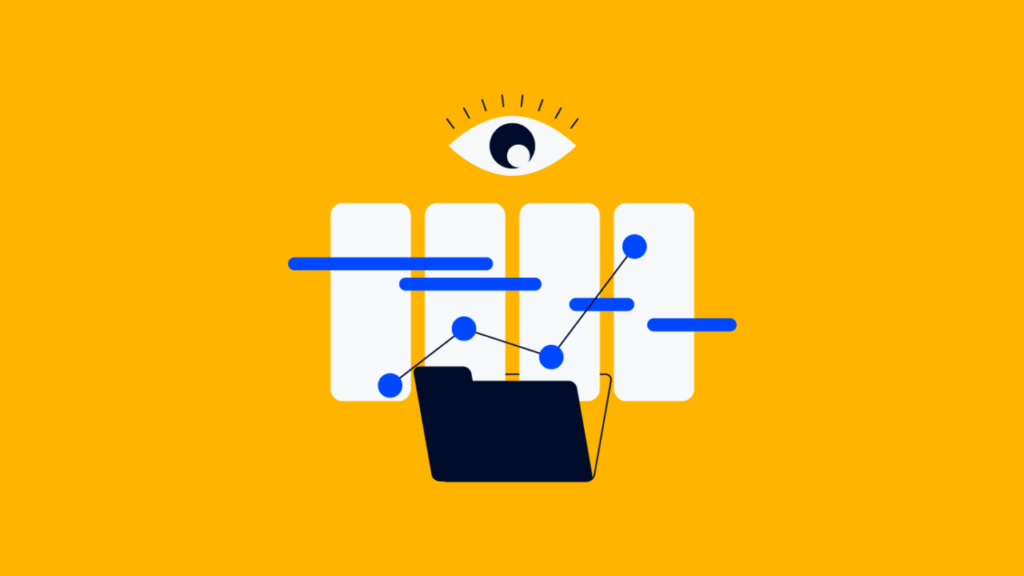
Here are some of the security features you can expect to see:
- Compliance with European standards: GDPR revolutionized how SaaS companies manage customer data privacy. Most now rely on major hosting providers like Amazon and use globally distributed servers to meet regional compliance requirements.
- Data encryption: Data encryption keeps your information hidden from 3rd parties, both in transit and at rest. This means your information is protected while being sent or stored.
- Security certifications: Expect the vendor to be certified in ISO 27001, SOC2 Type I, Type II, CSA STAR, or similar credentials.
Some vendors are more transparent than others about their security and privacy practices, but all should have them in place. If the details aren’t clear, be sure to ask during your demo call.
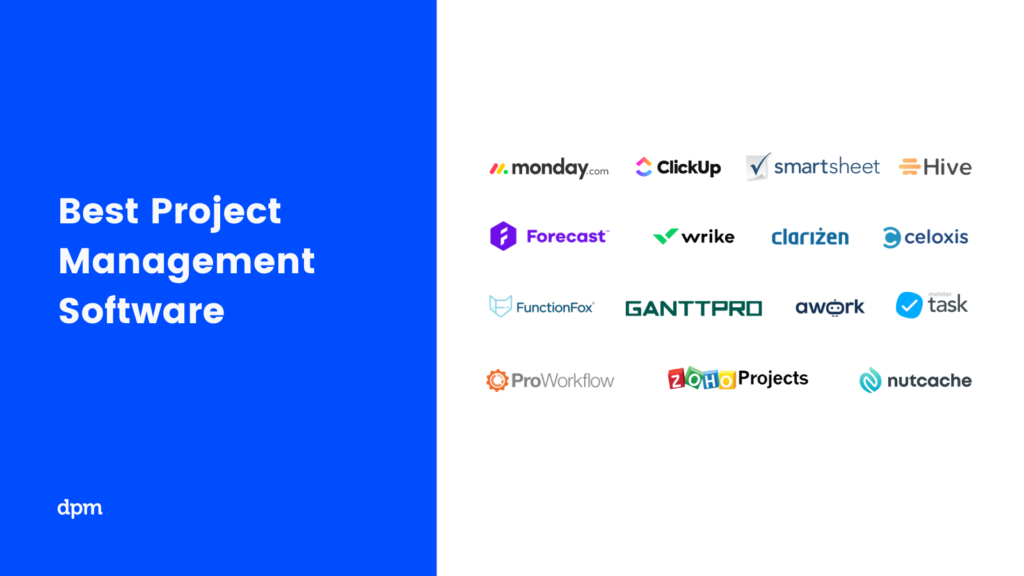
What's Next?
Choosing a project management software can be tough. If you need more information about a specific use case, you can always schedule a demo with the vendor to see how the tool might address your challenges.
The Digital Project Manager has tons of useful content to help you win at work! You can stay up to date by subscribing to the Insiders Newsletter. New content and interesting PM-related conversations will drop into your inbox every week.