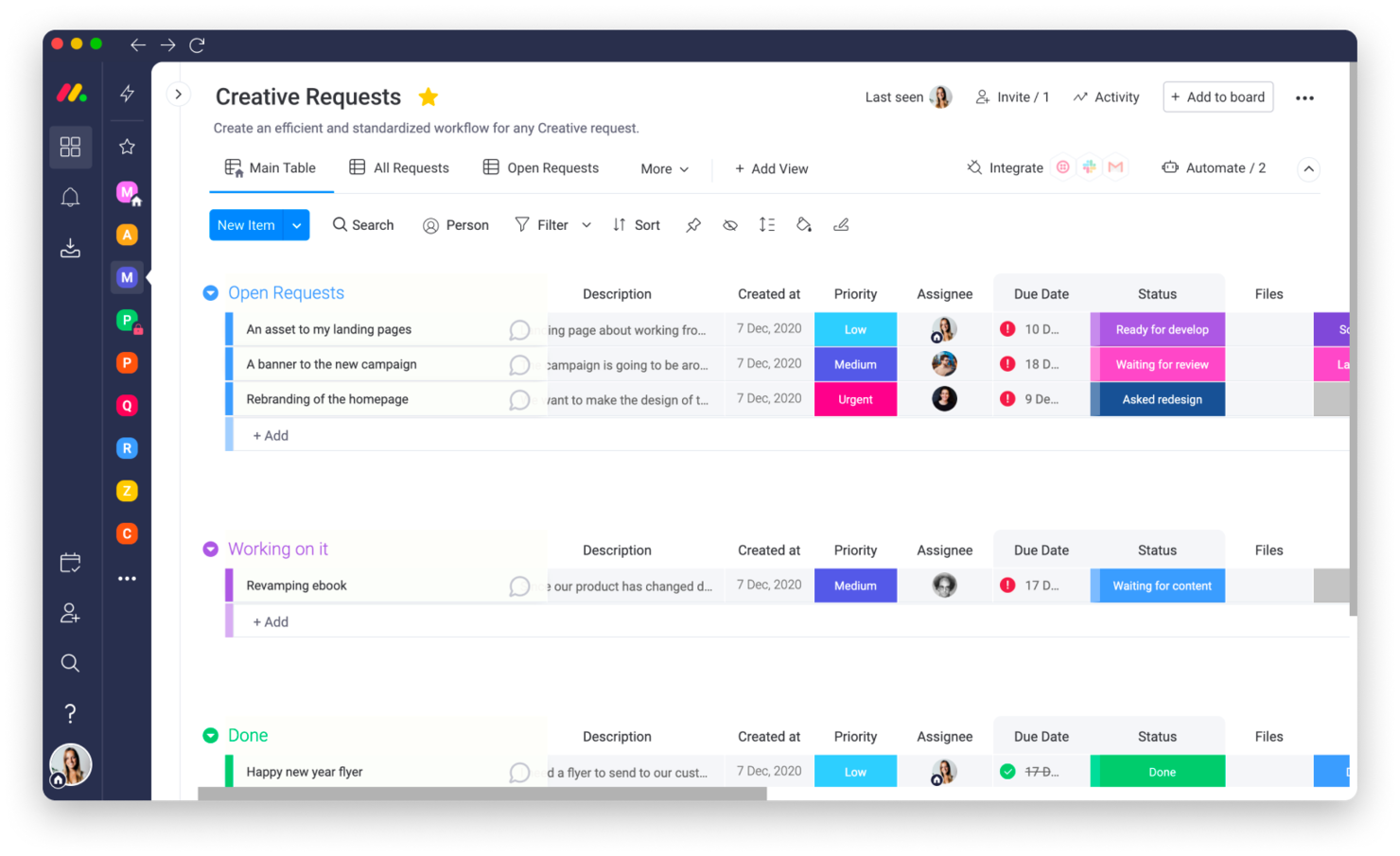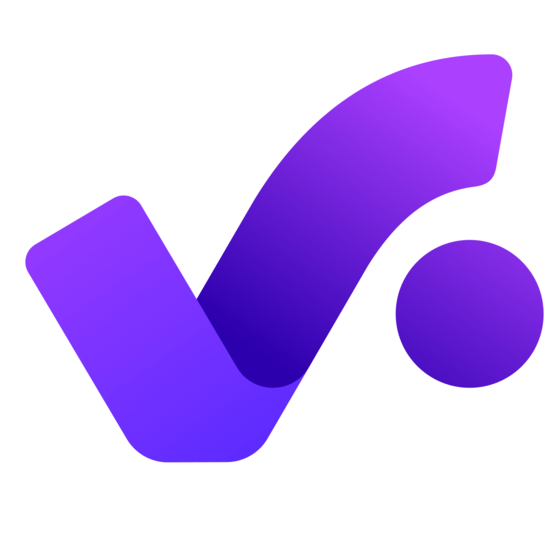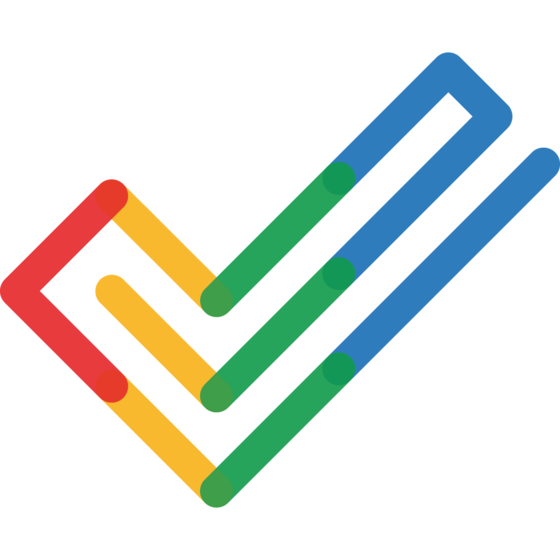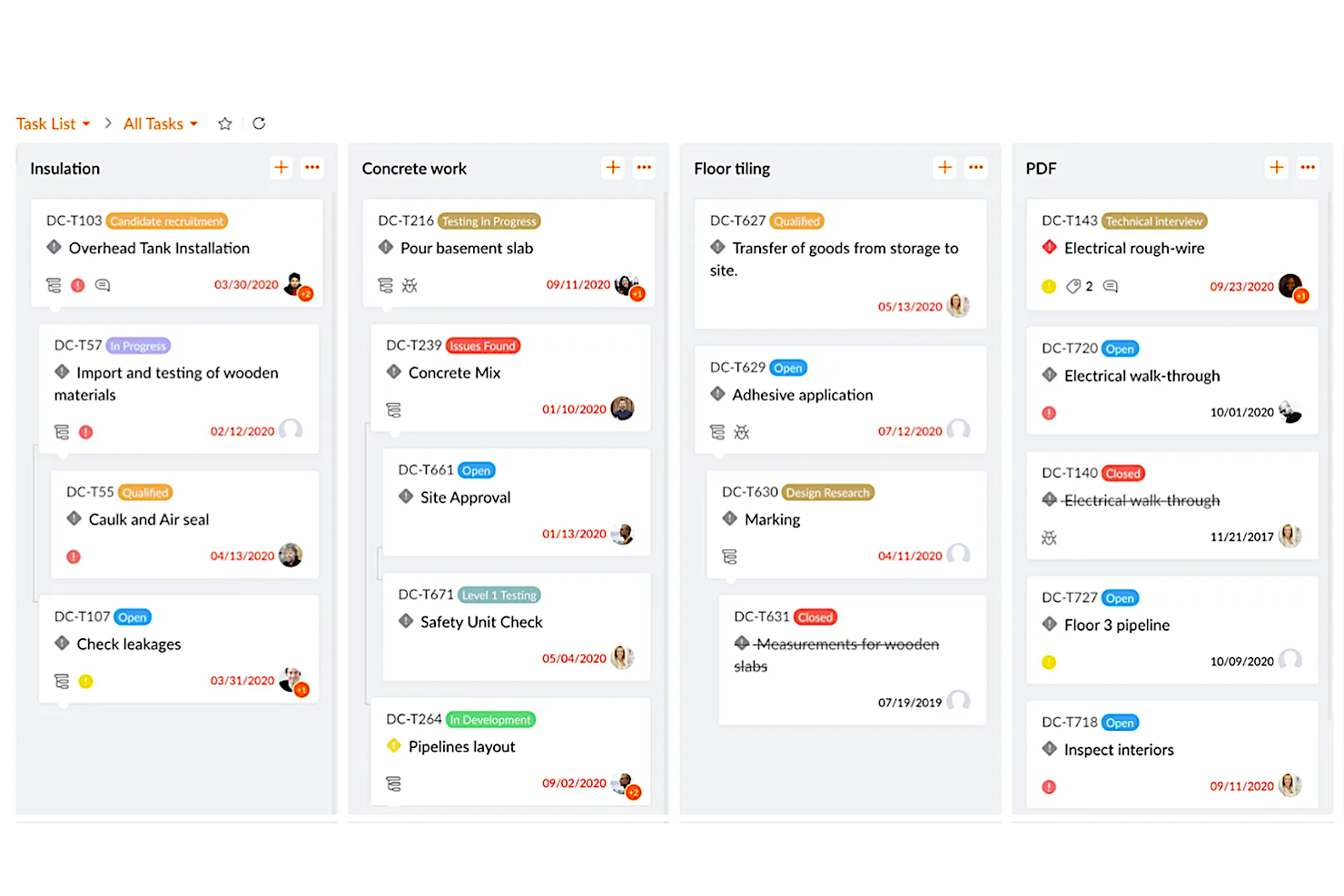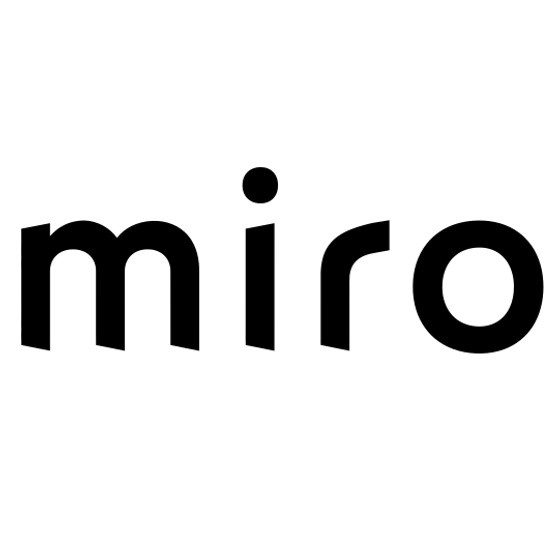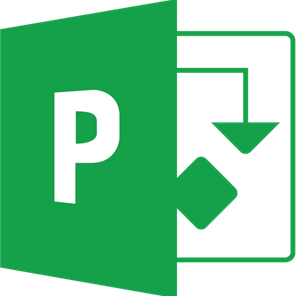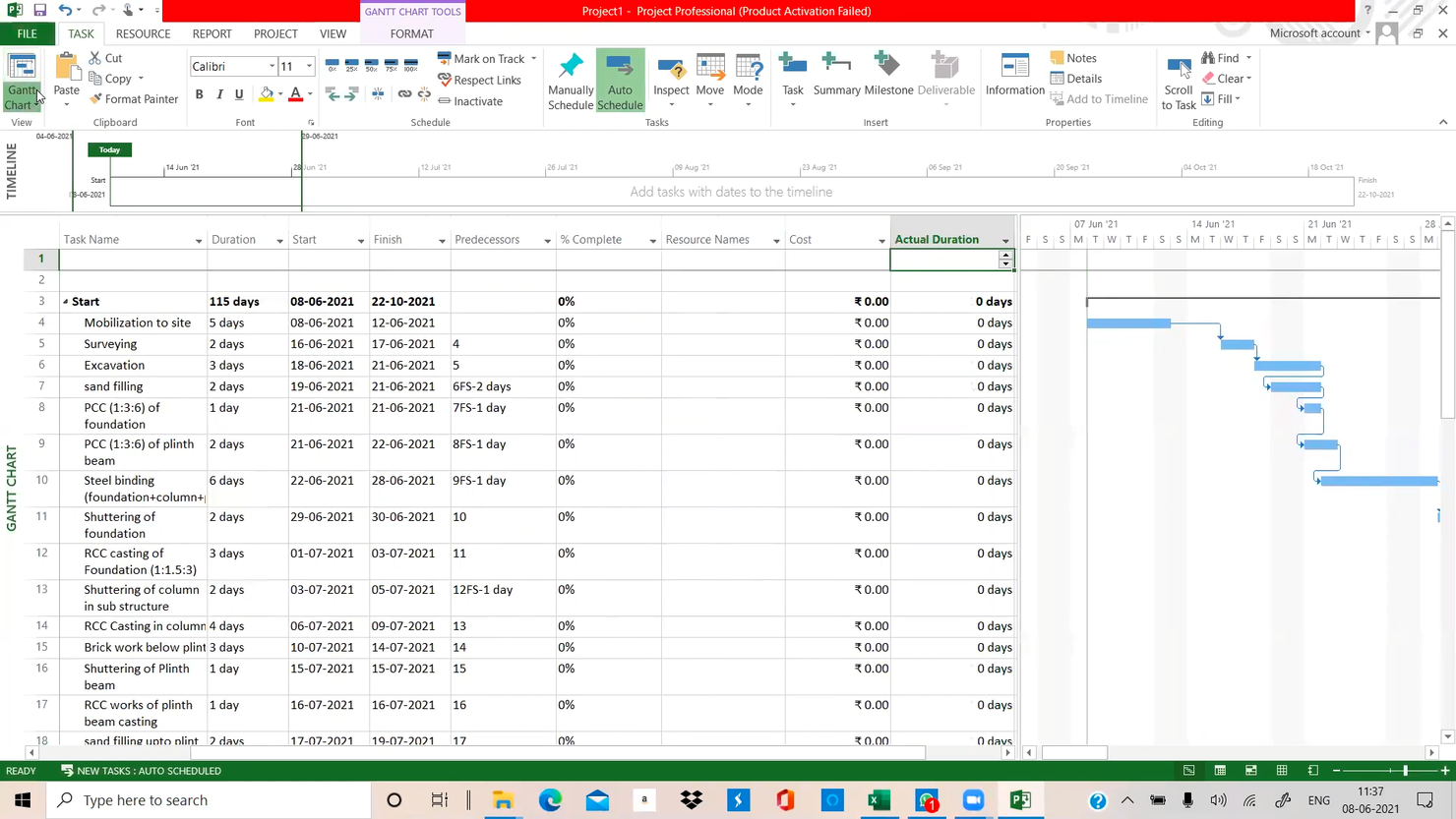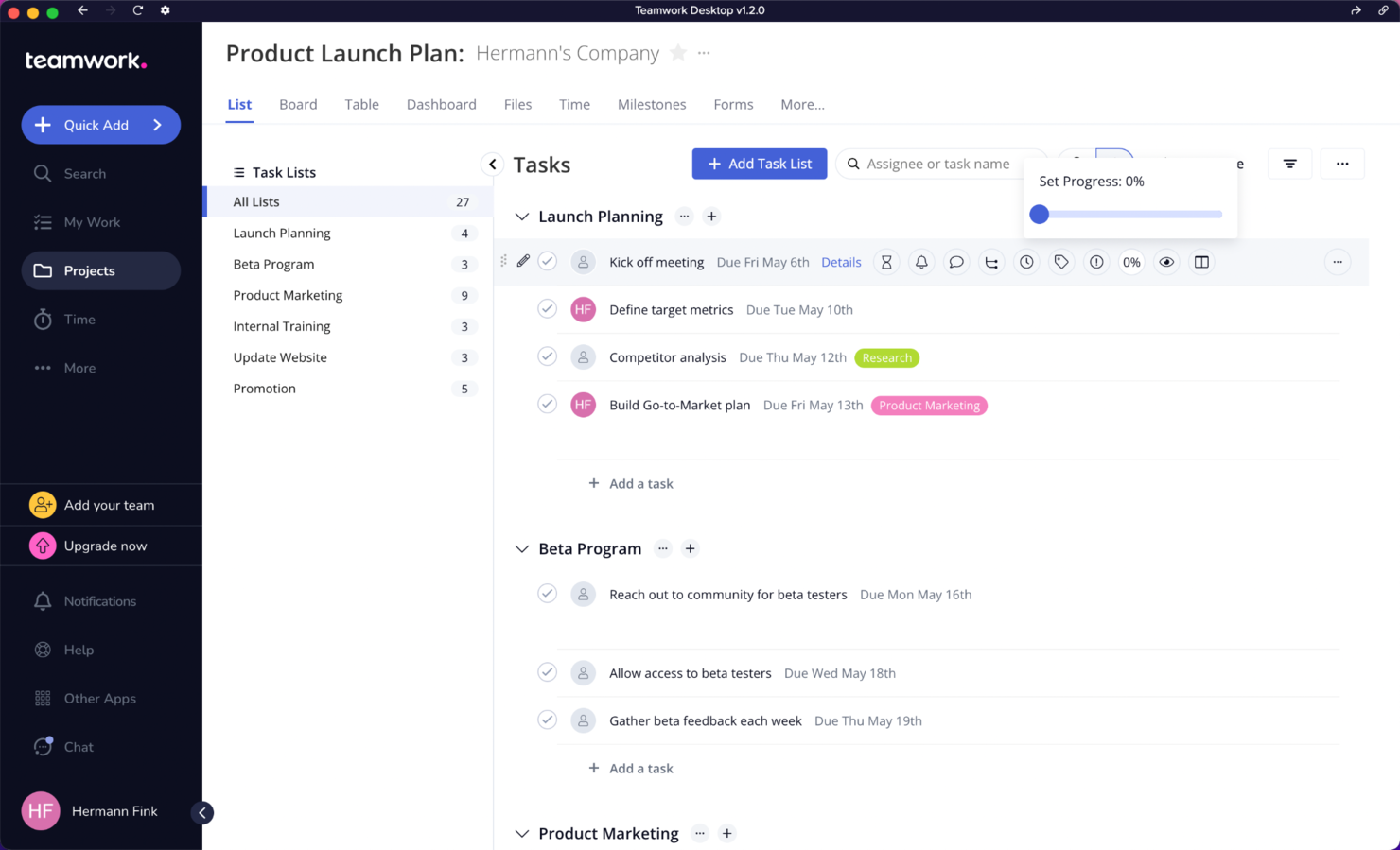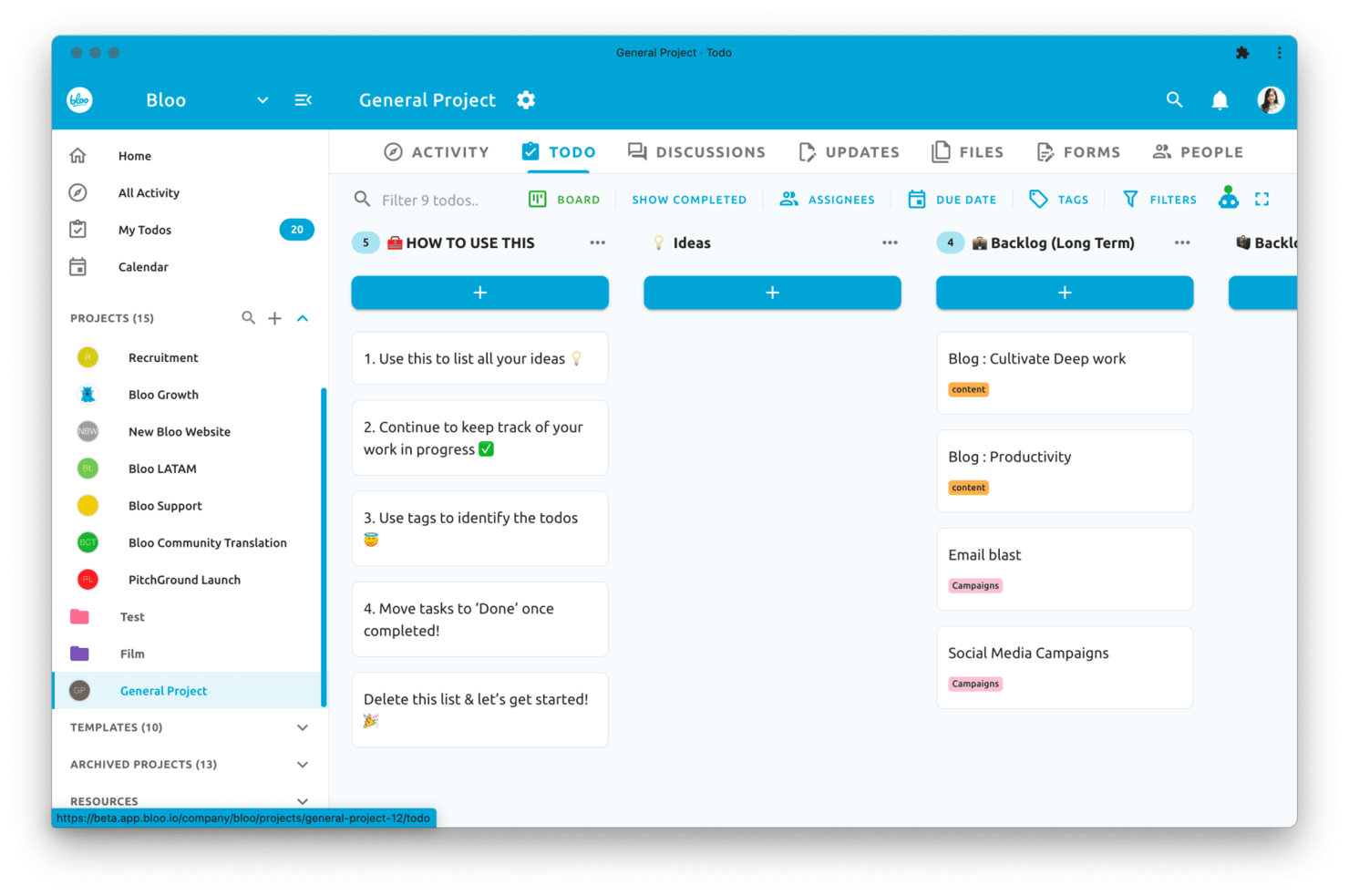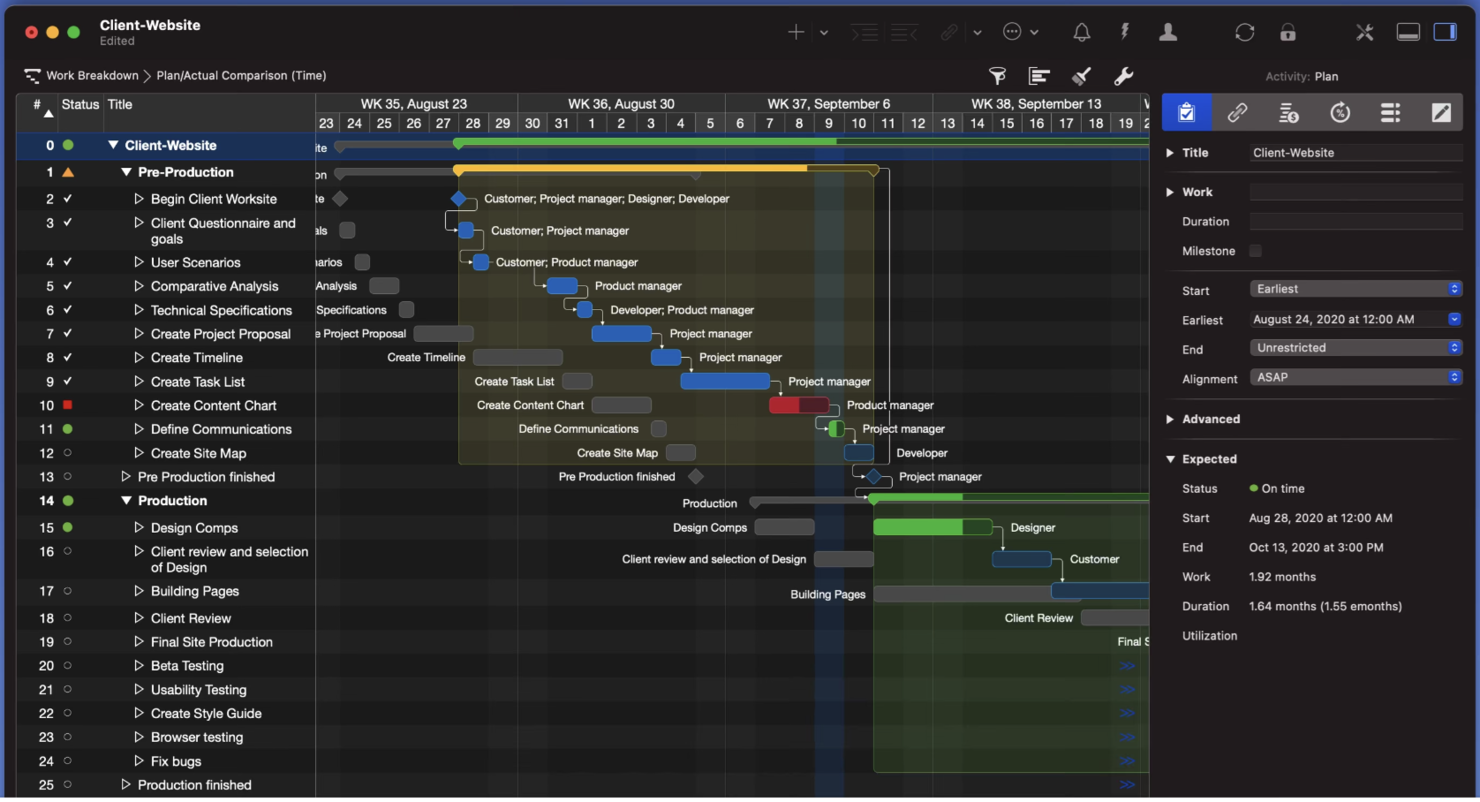10 Best Desktop Project Management Software Shortlist
Here's my pick of the 10 best software from the 16 tools reviewed.
With so many different project management solutions available, figuring out which ones have desktop versions is tough. You know you want to access and update project information in locations with limited or no internet connectivity but need to figure out which tool is best for it. I've got you! In this post, I'll help make your choice easy, sharing my personal experiences reviewing dozens of different project management tools, with my picks of the best desktop project management software.
What is desktop project management software?
Desktop project management software is a computer application installed on a computer that helps you plan, organize, and manage projects. It typically includes features such as task management, scheduling, resource allocation, collaboration tools, and offline access.
Desktop project management software serves as a centralized tool to control projects directly from your desktop environment and may provide faster performance and responsiveness compared to browser-based solutions – perfect when working with large and complex project data.
Overviews Of The 10 Best Desktop Project Management Software
Here’s a brief description of each project management solution to showcase noteworthy features in their desktop environment, and screenshots to give you an idea of the user interface.
monday.com is a self-proclaimed workOS that is constantly developing new features and products for their users. Mid-2020 was when they re-released the desktop version of their platform and the one being discussed in this review.
The user interface is as friendly as the browser, having the same color scheme, buttons, and visuals around your workspace. Unfortunately for this desktop tool, there is no offline synchronization. This means you will still have to be hooked up to an internet connection if you want to track that project progress.
One final thought. I noticed this app is a little slower with navigation and loading, so bring out all your mindfulness knowledge to let go of the added stress.
monday.com’s integrations include project management apps like Slack, Google Drive, Gmail, Google Calendar, Jira, GitHub, Trello, Dropbox, Typeform and many more, accessible through a paid plan with Zapier.
monday is free for up to 2 users. Paid plans cost from $6/user/month and come with a 14-day free trial.
Productive is a comprehensive agency work management platform, with desktop apps available for Mac, Windows, and Google operating systems. Not only does this system provide a robust project management solution, it also offers resource, document, and budget management tools. It's specifically designed for the needs of agencies and is a good choice for professional services businesses.
You can view your projects as Gantt charts, lists, tables, boards, calendars, and other configurations. Assigning tasks and subtasks is simple and straightforward, and you can allocate your human resources based on skill sets and availability. Employees can track billable and non-billable hours, and you can then use this data to inform your future resource planning and budgeting.
If you're planning a project but you haven't selected your team yet, you can plan out everything with placeholders until you figure out the details. Another handy feature is the document collaboration and management module. Documents can also be stored, managed, and collaborated on in the system.
Integrations include Dropbox, Exact, Google Workplace, Jira, Harvest Economic, Outlook, Microsoft Calendar, Slack, QuickBooks, and Xero. A Zapier integration is also available, which can unlock more integrations with a paid account.
A 14-day free trial lets you take the software for a test drive before purchasing. Paid plans start from $11 per user, per month.
Collaborative, visual, & feature-rich desktop project management software
Zoho Projects is a full-featured project management tool that runs on the desktop. It allows users to collaborate on tasks, track progress, and set deadlines in an organized manner. The user interface can be customized depending on the team’s needs and preferences. Several helpful features include time tracking, task lists, interactive timelines, milestones tracking, analytics reports, and resource allocation capabilities.
Zoho Projects’ task management feature allows users to organize their tasks into lists and assign them to team members. Tasks can be grouped into larger projects so that team members can easily see what tasks need to be completed for each project. The software includes powerful collaboration tools such as discussion groups, calendar integration, and notifications when changes are made by other users. It provides a centralized location for documents so all team members can always access the same information. Users can track the progress of their projects with the help of Gantt charts, which visualize all tasks related to a project in one place. Zoho Projects helps reduce time spent on manual processes such as creating reports or assigning new tasks since everything is automatically updated in real-time as work progresses. This makes it easier for leaders to quickly evaluate progress from anywhere at any time via the cloud-based interface.
Zoho Projects’ time tracking feature allows businesses to monitor how much time each team member spends on tasks and adjust resources accordingly. It offers reporting tools that allow users to track progress throughout a project's life cycle and generate detailed reports based on activity logs from specific projects or multiple projects simultaneously. These reports are customizable and exportable in multiple formats, including PDFs, spreadsheets, and images, making it easy for teams to review them offline when needed.
Integrations include Microsoft Office 365, Microsoft Teams, Google Drive, Zendesk, and ServiceNow. Integrations via Zapier and Zoho Flow are also supported. Being part of the Zoho ecosystem allows you to connect to several of Zoho’s own services for Sales, Marketing, CRM, customer service, and more.
Zoho Projects costs from $5/user/month and comes with a 10-day free trial.
Miro is a visual collaboration platform designed to support innovation by providing a workspace where teams can brainstorm, manage projects, and create designs.
I chose Miro for desktop project management because of its emphasis on visual collaboration, which is critical for the kind of innovative work my teams engage in. Its distinction lies in the integration with over 130 tools, allowing for a centralized workspace that enhances visual project management, diagramming, and process mapping.
Features include real-time collaboration tools, such as sticky notes and comments, an infinite canvas, custom frames and shapes, presentation mode, TalkTrack to record process explanation videos, Miro Assist AI, document and image embedding, voting and polling features, mind mapping tools, screen sharing, timeline and roadmap planning, access control and permissions management.
Integrations include Zoom, Figma, Asana, Microsoft Teams, Jira, Slack, Monday.com, Confluence, Google Drive, Box, Airtable, Notion, Azure, and Webex. Some integrations are limited to paid plans only.
Miro is free to use for unlimited members with up to 3 editable boards. Paid plans start at $10/user/month (billed annually).
Reliable software that is best for limited-to-no internet connection.
For all of Gen Z, Microsoft Project is the Asana of years past. This tool was first released in 1984 and was a project manager’s favorite for a long time, you know, before the internet mostly. Although a classic, Microsoft has never stopped reinventing the tool and adapting it to current project needs.
The interface is as friendly as it can be given that it’s based on spreadsheets. The real win comes from its availability as a stand-alone offline desktop software. If you are the only one who needs visibility of the project plan, and travels constantly, this might be your best choice.
The desktop version lacks the integrations that you love from other online tools. If you want to expand your platform’s functionality with integrations though, you should check out Microsoft Project for the web where you can have integrations with the Microsoft suite and more starting at $10/user/month.
MS Project’s one-time license starts at $679.99
Known for their Kanban-style task management view, this $425 million acquisition by Atlassian started making its way to our desktops in 2017. When the desktop version was released, Trello had already built a mobile version of their browser experience and gone through the process of mirroring their features on another platform.
Their desktop app clearly shows the results because it feels exactly like the software I used to use back in 2014 at my marketing agency. I’ve always liked how intuitive and visually appealing their boards are. Choosing a background for your board is such a silly thing but I love the feeling that level of personalization gives me.
Regarding offline synchronization, they have it! but only in their mobile app. Better than nothing, right? At least I can get some work done when I travel.
Integrations are called power-ups, and you can add as many as you want to a board regardless of your plan.
Trello has a free plan and their paid plans start at $5/user/month.
Teamwork is a software with an interesting approach. Although at first glance their user interface looks clean-ish, it’s packed with functionality. In the screenshot above you can see all the options that appear next to each task once you hover over them, making it a little tough when you are first getting your hands on it.
Other than that, the experience using it is great. Lots of colors, big buttons and highlights to see where you are positioned in the platform help navigate it. Now, about you working while you are waiting for your next flight… not possible. The software becomes useless once you lose internet connection.
Teamwork integrates with Google Drive, Box, OneDrive, Dropbox, Slack, Microsoft Teams, MS Office, Harvest, Quickbooks, Xero, Hubspot, SharePoint, Microsoft Project, SoftSync, and hundreds of others using a paid plan through Zapier.
Teamwork is free for up to 5 users. Paid plans cost from $10/user/month and come with a 30-day free trial.
Starting as an open source project, ActiveCollab has been in the market for over a decade. Although not one of the top contenders in productivity tools, this product checks all the boxes for this list.
After using it for a few minutes, it was clear to me that this is a friendly interface. The layout is consistent throughout the different modules, which makes it easy to find your way around it. With a list, column, and timeline view, it has all the necessary ingredients for you to bake your next project.
ActiveCollab has both a mobile and desktop (beta) version of their software, but there’s no offline mode on any of them.
They have a free plan and their paid plans start at $6.25/user/month with a 14-day free trial.
Bloo, founded in 2018, is a project management tool that wants to serve small businesses. Their price point is lower than other software companies of the category and removes the ‘per user’ payment that we’ve gotten so used to. Flat fee for the month, people!
Their desktop application can be installed through your Google Chrome browser, and it requires an internet connection to work. The interface is very friendly, as you can see in the screenshot. Testimonials from users point out the same thing as well as how easy it is to learn to use it.
If you are looking to do some offline work, their mobile apps (iOS & Android) have offline mode! As the platform is updated every month, we might see offline mode in their desktop app soon.
Integrations: None. Automations: yes.
Pricing flat fee at $50/month.
Merlin Project is a project management and mind mapping software that is exclusive for macOS users (sorry Windows!). The developers have created a version for your computer, iPad, and iPhone, pick your poison.
Visually, the software is decent. The use of bright colors and a dark theme make the elements standout, even though upon closer inspection it looks cluttered. Offline mode is available on this software and you will be able to work on your project seamlessly as the software will update your work once it reestablishes internet connectivity.
Integrations for this software include the mac native apps like calendar and email, Dropbox, Microsoft Project, and more.
Merlin Project desktop version starts at $16.99 / month and has a 30-day free trial.
Get the PM Software Buyer's Guide
The Best Desktop Project Management Software Comparison Chart
Here is a table where you can review the options we covered in the overview section.
| Tools | Price | |
|---|---|---|
| monday.com | From $8/user/month (billed annually, min 3 seats) | Website |
| Productive | From $11/user/month | Website |
| Zoho Projects | From $5/user/month (billed annually). | Website |
| Miro | From $10/user/month | Website |
| Microsoft Project | From $10/user/month (billed annually). | Website |
| Trello | From $6/user/month | Website |
| Teamwork.com | From $10/user/month (billed annually) | Website |
| ActiveCollab | Starts from $11/month for up to 3 users | Website |
| BLUE | $50/month | Website |
| Merlin Project | From $16.99 / month | Website |

Compare Software Specs Side by Side
Use our comparison chart to review and evaluate software specs side-by-side.
Compare SoftwareOther Desktop Project Management Software Options
Here are more tools that did not make it to the top but are still worth your consideration.
- Height
Best project management for software developers
- ClickUp
The same robust platform, but with offline access to work from anywhere.
- Smartsheet
Google Chrome app integrated with Google’s suite
- Hive
Lives in your computer as Windows or MacOS dedicated software.
- Wrike
Open multiple tabs and get a better experience than their browser platform.
- RationalPlan
Project management software that follows PMBOK guidelines
How I Picked The Best Desktop Project Management Software
Selecting the best project management software for desktop clients involved deep research about which tools offer this option. Then, using my project management experience, I weighed each one against a set of criteria I expect this type of software to follow. Finally, I outlined the sections I would consider in my evaluation, detailed below.
User Interface (UI)
The user interface is a big factor in handling projects, especially complex projects. I believe a user-friendly tool needs a drag-and-drop interface that lets you quickly create dependencies in projects, build automations for approvals, and move things around in agile boards. In the case of the tools that have a SaaS version of it, I will focus on the similarity between the desktop and online versions.
Offline synchronization
I will point out which project management platform is good for managing projects on the go. The main project management features that allow this are a mobile app, offline access to project views, and data syncing of checklists, due dates, subtasks, and any other project information or project views once the system reestablishes an internet connection.
Integrations
I’ll look into the expansion capabilities of each tool through integrations with other productivity software. This can be as simple as an Excel spreadsheet or online docs. However, it can also be invoicing software, other tools like Basecamp or Airtable, and apps that let you track time. I will cover pre-built, custom, and third-party-enabled integrations.
Licensing
I will look at the costs of having the desktop version (if any) and how it compares to cloud-based software. This can go from a difference in price to the use of unlimited users.
What are the key features in desktop project management software?
We expect a project management app with desktop software to have the same features as cloud-based solutions. Let’s list here some of the features that you can find in these project planning tools.
- Integrations: Connecting the software to other platforms. i.e. Google apps.
- Task management: Ability to prioritize and track project tasks and move them within the project workflow.
- Communications: A place within the project management system where team members communicate to increase team collaboration across multiple projects, have access to file sharing, and more.
- Automations: Feature where you streamline recurring tasks by allowing the software to trigger actions on your behalf.
- Views: Workspaces that show your information in different ways, including task list, Gantt chart, kanban board, and calendar view.
- Resource management: A feature where we can see our team’s workload, or how many projects they are assigned to, for example. Small teams can probably get by without it, but it’s not the same for bigger teams.
- Project templates: Pre-made content that can serve as a starting point for your projects.
- Access Control: The ability to set permissions per user so that only the right people edit the tasks. This can help managing freelancers, for example.
- Dashboards: Section within the platform where you can monitor the overall progress of your projects.
- Time management: Module that helps you track individual tasks, timesheets, and measure their impact on your deliverables.
What's Next?
There you have it! A list of software you can consider for your team or company if you are looking to move away from apps that only live inside browsers.
If you want to get information like this right in your inbox, subscribe to the Digital Project Manager's Insiders newsletter. We'll share with you fresh articles, podcasts, how-to guides, tool reviews, updates, deals, and product exclusives every week.