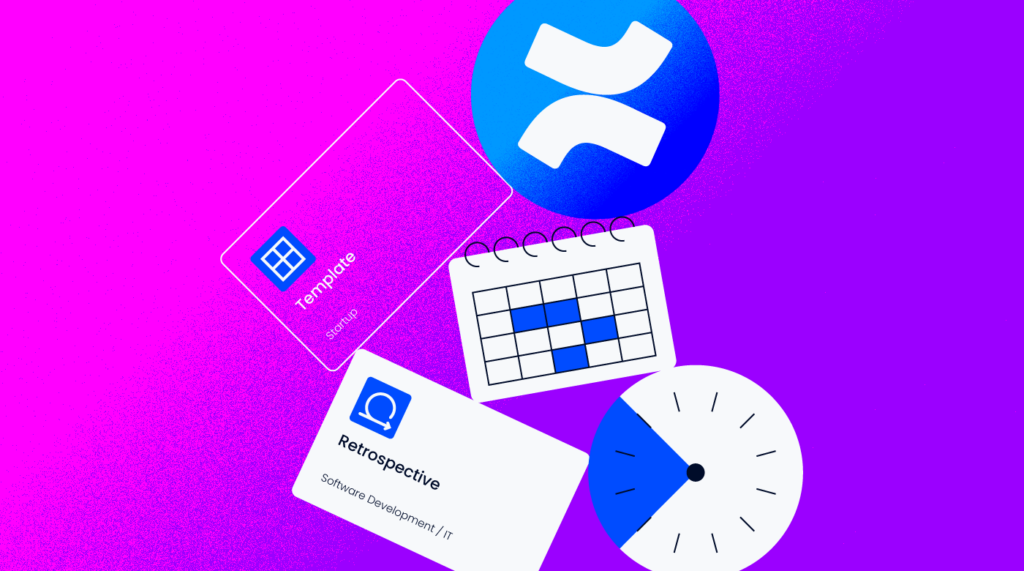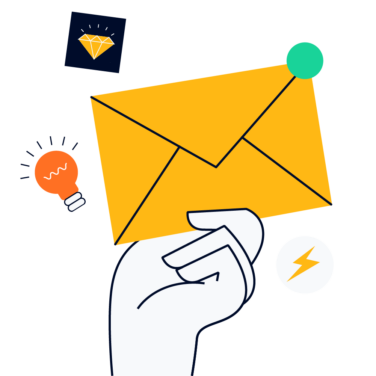Welcome to a quick guide on how to use Confluence for project management. Many of us have been using the Confluence app without really thinking, “Why is it called Confluence?” By definition, a confluence is where two rivers of equal size meet, like when a dispersed project team collaborates. They may originate in different areas functionally or even geographically, but at some point, they join to share their notes, conversations, lists, and many other project artifacts.
Confluence is the key to collaboration, and that is the core of any project management methodology. Compared to other tools for project documentation, Confluence is a feature-rich collection of functionality and automation.
I started my career in project management over twenty-five years ago, and outside of Microsoft Project, I didn’t have access to tools such as those in the Atlassian product line. All project managers tracked work in simple spreadsheets, in the project schedule, and paper notebooks. To this day, I still carry a fieldbook and pen with me everywhere I go.
I started using the Jira and Confluence products from Atlassian about two years ago when a client wanted to implement them for their organization. Since I had used and implemented other similar Agile tools in the past, this was a pretty intuitive process.
As a project manager we spin many plates, and one of those very important plates is information management. It is always easier to have a centralized information platform than it is chasing emails, DMs, or sticky notes (yes, some of us still use those.)
How To Do Project Management With Confluence
Team Collaboration And Organization
At first glance, Confluence seems to be a note-taking tool on steroids. This is correct by many measures, and teams will use it simply for that, but collaboratively. To me, the ultimate use case comes into the overall planning and execution of a project, from project charters through retrospectives and everywhere in between. A few examples are shown below.
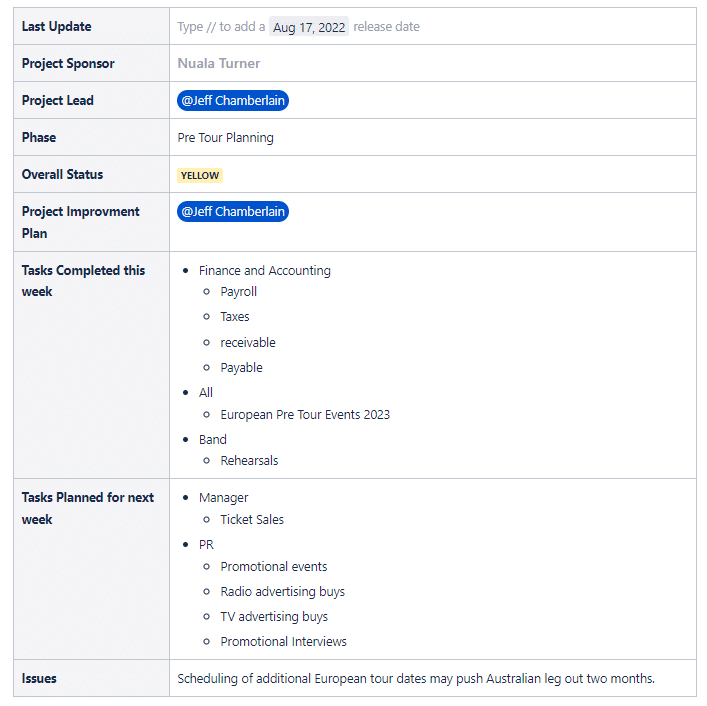
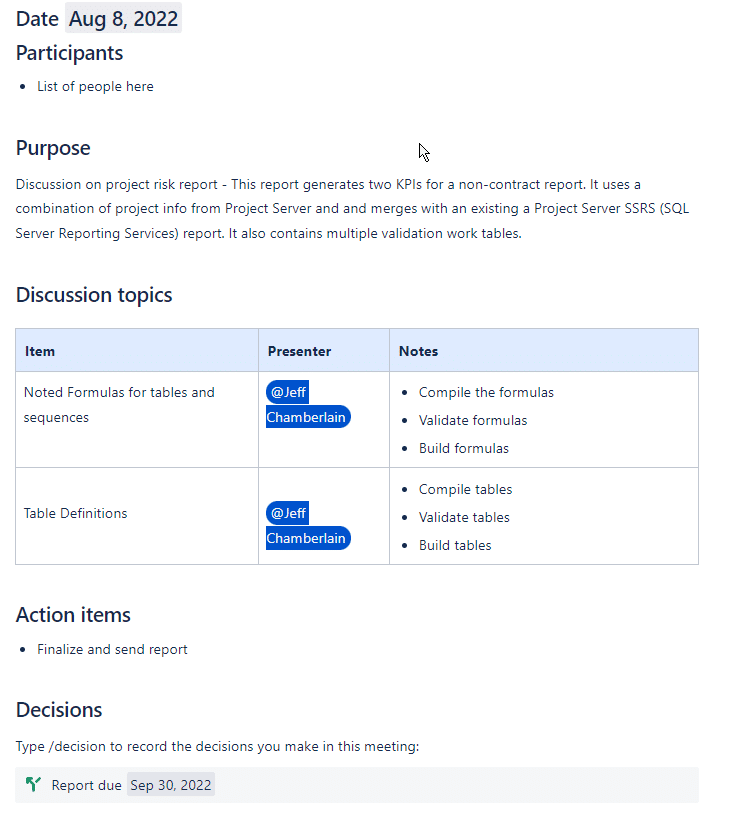
One of the unique benefits of Confluence is that it is going to be agnostic to the methodology. From Agile to Waterfall, the tool covers them all. To list out all the functionality would be pretty lengthy, so here is a small mapping of the tools and templates to think about when starting your project planning using Confluence:
- Team: employee handbook, RACIs (roles and responsibilities play)
- Stakeholders: project status reports, product roadmaps
- Life cycle: weekly meeting notes, creating a knowledge base
- Planning: project kickoff, project planning
- Uncertainty and ambiguity: risk assessments, change management
- Delivery: design review, project reporting, manage a Kanban Board
- Performance: capacity planning, brainstorming
- Project work: timelines, DevOps runbook, requirements, task management
Just pick a phase and start looking at the available forms, functions, and templates. Atlassian even has a library to help you find more.
The Retrospective
As mentioned earlier, there is a template for every stage of project management, regardless of the methodology. Here, I want to focus on the retrospective.
Let's discuss a very important part of the project, the retrospective. This is a great tool for project planning for subsequent projects. It is so important to project work that it often crosses methodologies. Both traditional and Agile project management teams can use this as a way to adjust how they are working moving forward.
In the past, we used lessons learned as our retrospective, and it occurred at the end of a project. It’s a formal process, and often not referred to again. But by incorporating a retrospective at regular intervals, teams can ensure a smoother project, and stakeholders can have higher expectations of performance.
While there are some differences between the retrospective and lessons learned, what we are focusing on here is process improvement.
So… where does Confluence come in?
Confluence considers the retrospective such an important part of the process that there are multiple templates in the Atlassian marketplace.
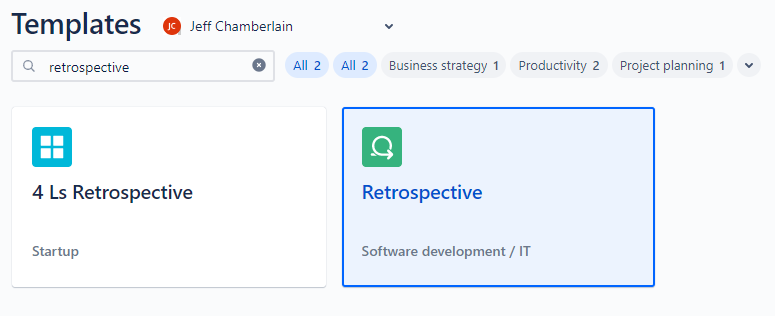
While both concepts follow the basics of:
- What went well
- What did not go well
- What can we do better
The 4 Ls adds a varying concept of:
- Liked (Sometimes called Loved)
- Learned
- Loathed (or lacked)
- Longed for
In this case it adds a learning concept, because newly learned processes are valuable and should be called out for future use.
OK, now the why
You remember the saying, “those that forget the past are condemned to repeat it.”. While that isn’t always a bad thing, it can help to gather the collective knowledge of the past so we don’t repeat those bad things, but also to remember what was good. Steps to running a successful retrospective look like this:
- Prepare: your notes, your team, and yourself. Decide the approach. Remote teams can use whiteboard apps like Mural, Concept Board, or Explain Everything. I often build a four square grid like this:
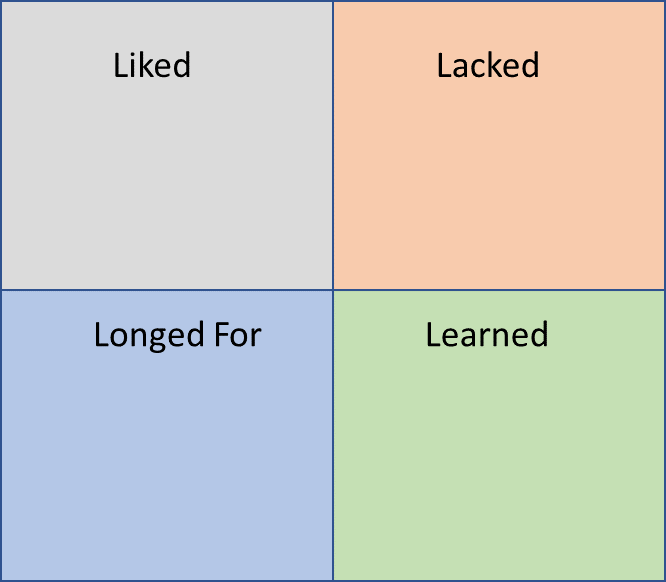
- Retrospection: time to start the core of the activity. Everybody should take some time to think back on the four categories: what they liked, lacked, longed for, and learned. Explain what these are. For example, maybe you liked that the team worked well on collaborative programming, but you longed for more time to do this. Maybe you learned (through collaborative programming) about a great tool for documentation, but you lacked training to use it effectively.
- Organize: Provide some instructions. Maybe you want to focus on one grid at a time, or just give everyone an opportunity to go for it. Set a time limit—the longer the project, the longer the retrospective.
You can also split these up at various stages of the project. Don’t reserve this to the end, or you may have missed opportunities.
What can you do with this great information?
First step is to collect the responses. I will look for common responses and collect them. Things like training, time, tools, etc. will often appear. This is your action plan. These top responses will fall into one of four areas:
- Do more
- Do less
- Keep doing
- Stop doing
When a majority of the team liked a particular tool, but needed more training on it, that should be set as a priority. Alternatively, if you find something wasn’t preferred, but leadership wants to keep it as part of the process, it gives you an avenue to think about how effective it is, and maybe offer alternatives.
5 Expert Tips & Tricks
- Shortcuts are intuitively named. The slash “/” is the start of everything. Enter that first to open the context menu, then add the name of the function. For example, “/ + d” (1) brings up all shortcuts starting with the letter “d”, such as date (2). To the right of the drop down box that appears will be the keyboard equivalent “//”, which would bring up a date shortcut. (3):
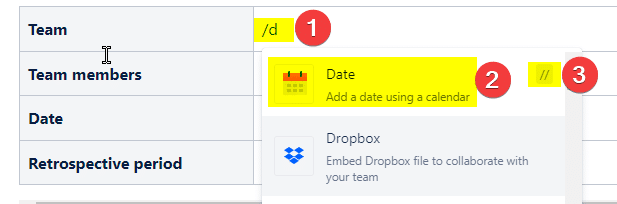
- Anytime you are editing a field and can’t remember the shortcut, just press “Ctrl +/” and the shortcut list will pop up. A little more on keyboard shortcuts can be found here.
- Understand the difference between “Close” and “Publish”. Often we have a work in progress. Confluence as a default saves your work at frequent intervals. Closing the document saves it at the last change, but does not display those changes. Publish pushes your new document to live. This allows you to develop a work in progress and push it live when it is finished.
- The biggest challenge any organization will need to address is being consistent. Use the same fields, styles, and formatting on your forms and pages. It will help with gaining acceptance with your users.
- Use the editor as well. What many people refer to the banner is also a quick formatting or style selector:

The Retrospective Has Something Valuable To Tell Us, We Just Need To Listen
Take these tips on working with Confluence to make your next retrospective easier to conduct. So easy that you’ll be more likely to hold them more frequently and set your project team up for success.
Use the templates and modify them to your organizational language, build out your records and form your action plan, and don’t forget those time saving shortcuts. You might find this article on conducting resource planning with Jira insightful as well.
If you like this or other articles here, tell us about your experience in the comments and subscribe to The Digital Project Manager newsletter.