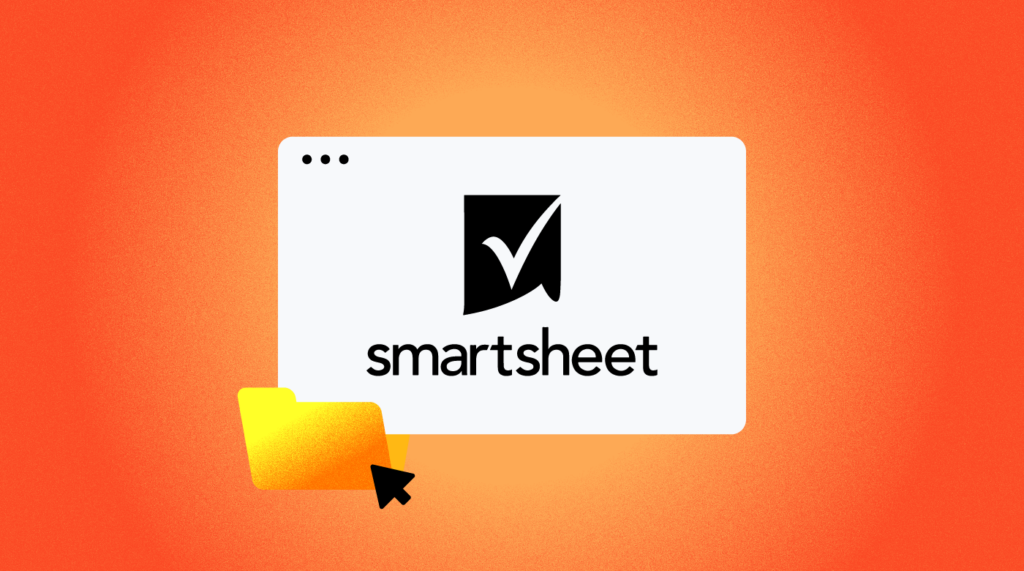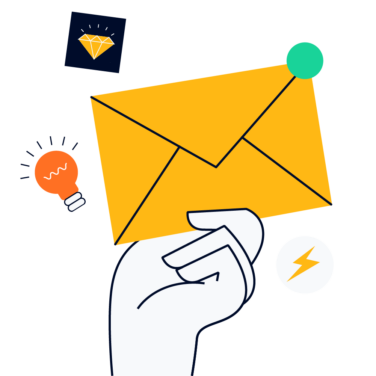Have you ever been asked to create a project plan for a new project in under 30-minutes? How about when the ask comes from a c-level executive and it's 4:30 pm on a Friday? This has happened to me. While this ask would stop most project managers in their tracks, I pressed ahead because I knew I had best-in-breed tools at my disposal.
I addressed this need by using Smartsheet for project management and leveraging the powerful planning tools that are the core of the Smartsheet platform. The requester of this project plan thankfully had a narrative outlining tasks and when he expected them to be due.
With this information, I was able to create a project plan with tasks, owners, start and end dates for each task in Smartsheet in under fifteen minutes. Phew! My weekend was able to commence on-time.
Smartsheet is easy to use and approachable for beginners but scalable for enterprise project management platforms. If you can operate a spreadsheet, you can use Smartsheet. That’s the beauty of it—it's very simple and easy to use, even for non-project managers.
I have personally used Smartsheet for everything from planning a camping trip to performing PMO portfolio management and everything in-between. Smartsheet is my go-to project planning and management tool because it’s pretty darn easy once you get the hang of it.
In this article we’ll cover how to use Smartsheet for project management, walking through each stage of the predictive project management life cycle. I’ll also share my expert tips to get the most out of Smartsheet.
How To Do Project Management With Smartsheet
Smartsheet is a tool that can be used to manage a project by helping to plan, organize, and track the progress of a project throughout the project life cycle. It offers a variety of features and tools that can be used to create a project plan, assign tasks and resources, track the progress of the project, and communicate with team members.
The project management life cycle refers to the different phases that a project goes through from its initiation to its completion. These phases (especially when considering a predictive-type project) typically include initiating, planning, execution, monitoring and controlling, and closing.
The exact number and nature of these phases can vary depending on the specific project and the project management methodology being used.
Many predictive-style project managers have historically leveraged Microsoft Project or other project and resource management apps as their primary project management tool.
What I have found in my practice is that Smartsheet is easier to use and a more approachable choice than Microsoft Project when comparing project management software. When approaching an adaptive project, I typically turn to Jira Software and Jira Work Management.
To use Smartsheet to manage a project, you would first need to create a project plan that outlines the different tasks and milestones involved in the project, along with any dependencies and constraints. You can then use the tool to assign tasks to team members, set deadlines, and track the progress of each task.
Smartsheet also offers features that allow you to monitor and control the project, such as the ability to create custom reports and dashboards and to set up alerts and notifications to keep you informed of any changes or issues. Additionally, the tool allows you to collaborate with team members and stakeholders, and to share updates and progress reports with them.
Overall, Smartsheet can be a valuable tool for managing a project by helping to plan, organize, and track the progress of the project, and by facilitating communication and collaboration among team members.
If this sounds like it could help you in your practice, keep reading as we dive-in on each phase and how to leverage Smartsheet to be a better, smarter project manager.
Initiating
Project initiation is the first phase of a project, where the overall goals and objectives of the project are defined and a high-level plan for achieving those goals is developed. In this phase, the project team is put together and the project scope is defined.
Initiation of a project starts all the way at the beginning, when the project manager, PMO leader, or project sponsor first ideates a project and wants to get it started. This is before a project plan is made and before we know what we’re doing.
As a project manager and leader of project managers, it is very important to me to get information from stakeholder or project requestors about a project in the initiation stage.
To standardize this process, I use Smartsheet forms to collect information about a project directly from the project sponsor. I gather information about the requestor, the project requirements and information about who needs to be involved, what has happened before, etc.
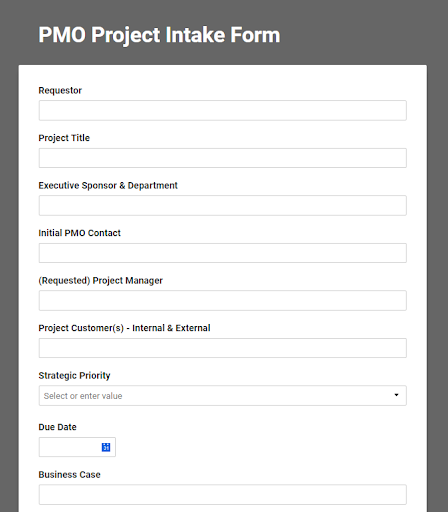
Once all of that information is provided by the project sponsor via my Smartsheet form, I get an email notification identifying the new request and the team can get started reviewing the request and setting a meeting with the requester to go over the project intake form and get started on planning.
Planning
This is when the team gets together to work through the “how might we” questions as required to meet the goals of the project. In many cases, workshops, discussions, requirements gathering, and architecture is reviewed and decided at this time.
To use Smartsheet for project planning, first, create a new sheet and add the necessary columns to capture information about the project, such as its name, high-level tasks start and end dates, and team members responsible for each task or section.
You can also add notes for tracking key project milestones and dependencies. Work breakdown structures (WBS) are easy to create in Smartsheet using the built-in hierarchy options, including noting dependencies and predecessors at multiple levels.
Once you have the beginnings of a plan in Smartsheet, invite the project team members to the sheet so that they can contribute to and collaborate on the project plan. With Smartsheet, team members can easily add, update, and track the progress of tasks and milestones, and stay informed about changes to the project plan.
Invite the team to go through each element of the plan and make comments to ensure you have captured everything that is known about the project and the plan is up-to-date.
Once the project plan is complete, you can use Smartsheet's Gantt chart view to visualize the project timeline and see how the various tasks and milestones fit together. This can help the team identify potential risks and issues as early as possible.
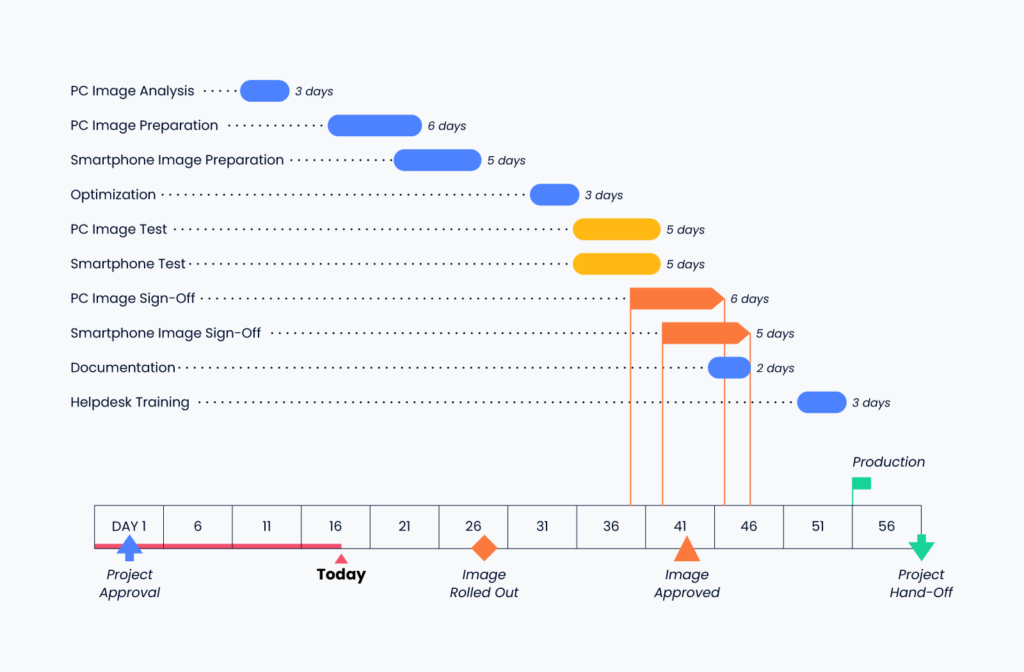
Executing
In addition to helping with project initiation, Smartsheet can also be used throughout the project life cycle to manage and track the progress of tasks and deliverables, communicate with team members, and make data-driven decisions.
A few specific ways in which Smartsheet can be used in the execution stage of a project include:
- Creating a project timeline and tracking the progress of tasks and milestones
- Task management, assigning tasks, and setting deadlines for team members
- Using the built-in Gantt chart feature to visualize the project timeline and dependencies between tasks
- Using conditional formatting to highlight any overdue or shortly due items to bring attention to them before they age too far beyond the target date
- Using real-time collaboration tools to allow team members to work together
Monitoring and Controlling
As a project management tool, Smartsheet provides features and functionality that can help project managers and teams monitor and control their projects. Of course, projects can be tracked through time across tasks, statuses, milestones, and more.
What is more important in this stage, however, are the tools that are available to project managers to keep track of everything that is going on with a project and ensure folks are keeping track of what’s happened and what’s next.
Reporting is a key element of monitoring and controlling any project. Smartsheet helps project managers take a lot of the manual repetitive work out of reporting with built-in dashboards, summary fields, and reports.
Reports can be created across multiple sheets, which will further help project managers managing multiple projects or multiple parts of a larger project.
Another thing I really like to use in Smartsheet in the monitoring and controlling section of a project is workflow automation, specifically, the part where Smartsheet can ask folks for updates on open or overdue items at recurrence, without me having to notice and hound them personally.
I also frequently leverage automated alerts in my projects to be sure that folks are not changing things too dramatically without me noticing, and to be sure that things are not closed (read as: dropped off my radar) prematurely.
Automated notifications and trigger-oriented workflows are key to keeping an eye on what’s happening and what’s changed in my projects. Consider it a little mini review workstream for you as a PM!
Closing
By the time you reach project closure, you might think your work here is done—wrong! Your work here in the closure stage is incredibly important to the success of the current project and your future success as a project manager and/or delivery team.
The key here is to capture lessons learned and ensure everything gets closed out gracefully. In Smartsheet, that means dotting all those Is and crossing all the Ts (I for initiative, T for task, of course) as you reach the end of the engagement.
As you get to the closing stage, review your project plan and decide with the team if they (you) have achieved the desired outcomes of the effort. If so, it's time to close out any remaining items and reflect on what could be done differently to achieve a swifter or better outcome.
This process is not just good for checking the project off as done, it is good for the team to have a sense of closure and accomplishment. If left undone, folks might think that initiatives in the future can just trail off and that it's OK to disengage before a formal end…uh oh.
Leverage Smartsheet to capture lessons learned. Some teams also complete a project closure checklist where each checklist item is described and officially checked-off by an assigned approver. Once everything is sorted, don’t forget to celebrate with your team!
9 Expert Tips & Tricks
In my experiences using Smartsheet for project management, there are a few key tips and tricks that have become common practice for me and my teams.
Here are some expert tips for using Smartsheet for project management:
- Quell the fears of any executive who wants to see a project plan with a Gantt chart. Use the Gantt view to see a timeline of your project and easily share with stakeholders. Often I get asked for project plans by concerned executives. In most cases, they just want to see a Gantt chart. Be sure to have the Gantt chart view turned on as default when sharing a sheet with an executive!
- Speak different teams’ languages with the calendar. Many teams use calendars to drive their work. Use the calendar view in Smartsheet to meet those teams where they are and help them feel like you have it all under control. One of my most favorite features of Smartsheet is to turn task dates into a calendar that others can subscribe to! I have used this feature for all sorts of set schedules, including adding course syllabus items to my personal calendar.
- Use the Kanban Board or the kanban planning methodology with teams that often work in Trello or Jira. Smartsheet allows for a different type and level of planning than Jira, but some teams still want to work in cards, so Smartsheet offers a Kanban Board view that is customizable.
- Collect data from anyone with Smartsheet forms. I’ve leveraged forms in customer-facing projects, internal operations initiatives, approval workflows, and more. Using forms is an excellent way to collect data from the source and then automate what happens next.
- Keep tabs on everything that is going on in your project sheet with the activity log. I can’t tell you how frustrating it is to not know what’s changed or who changed what. The activity log keeps track of all changes by person, what changed, when, etc.
- Do you do similar projects over time? Use the Templates feature in Smartsheet to save time and minimize repetitive tasks by starting your projects from pre-built templates instead of creating a new sheet or project from scratch. You are not limited to the built-in templates, you can create your own!
- Leverage Smartsheet Integrations. If you are working with teams that primarily work in other tools or if you have begun to automate your workflow, consider what Smartsheet integrations can make your life easier. Do you pull data from another source into Smartsheet? Build an integration for that. I have personally integrated Smartsheet with Google Sheets, Microsoft Excel, PowerBI, Salesforce, Microsoft Teams and Atlassian Jira.
- If you get stuck along the way, Smartsheet has an incredible amount of resources and tutorials available online in addition to webinars that cover many different topics and use cases. I usually use Google to find exactly what I’m looking for and my problem is often solved in minutes. Learn more in the Smartsheet knowledge base.
Get Smartsheetin’!
In this article, we've outlined some tips and tricks for using the software for project management. But don't stop there—experiment and find out what works best for you.
The great thing about Smartsheet is its flexibility: You can customize it to fit your needs. So get creative, and see how you can use this powerful tool to make your projects run smoother. If you totally nerd out in Smartsheet, you might even consider getting Smartsheet certified!
How do you plan on using Smartsheet in your next project? Let me know in the comments below and don’t forget to subscribe to The Digital Project Manager to stay up-to-date on tips, tricks and trends to make your job easier!