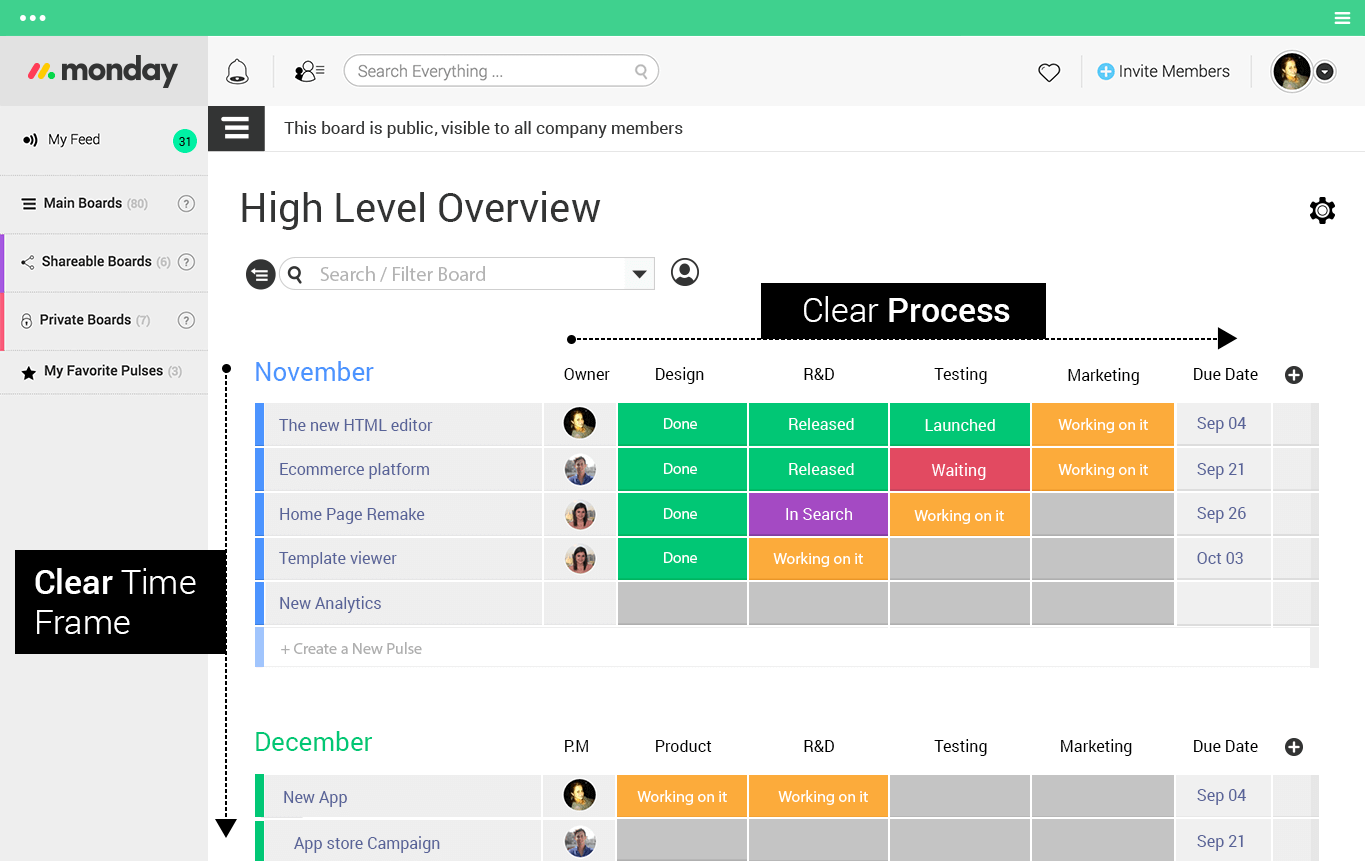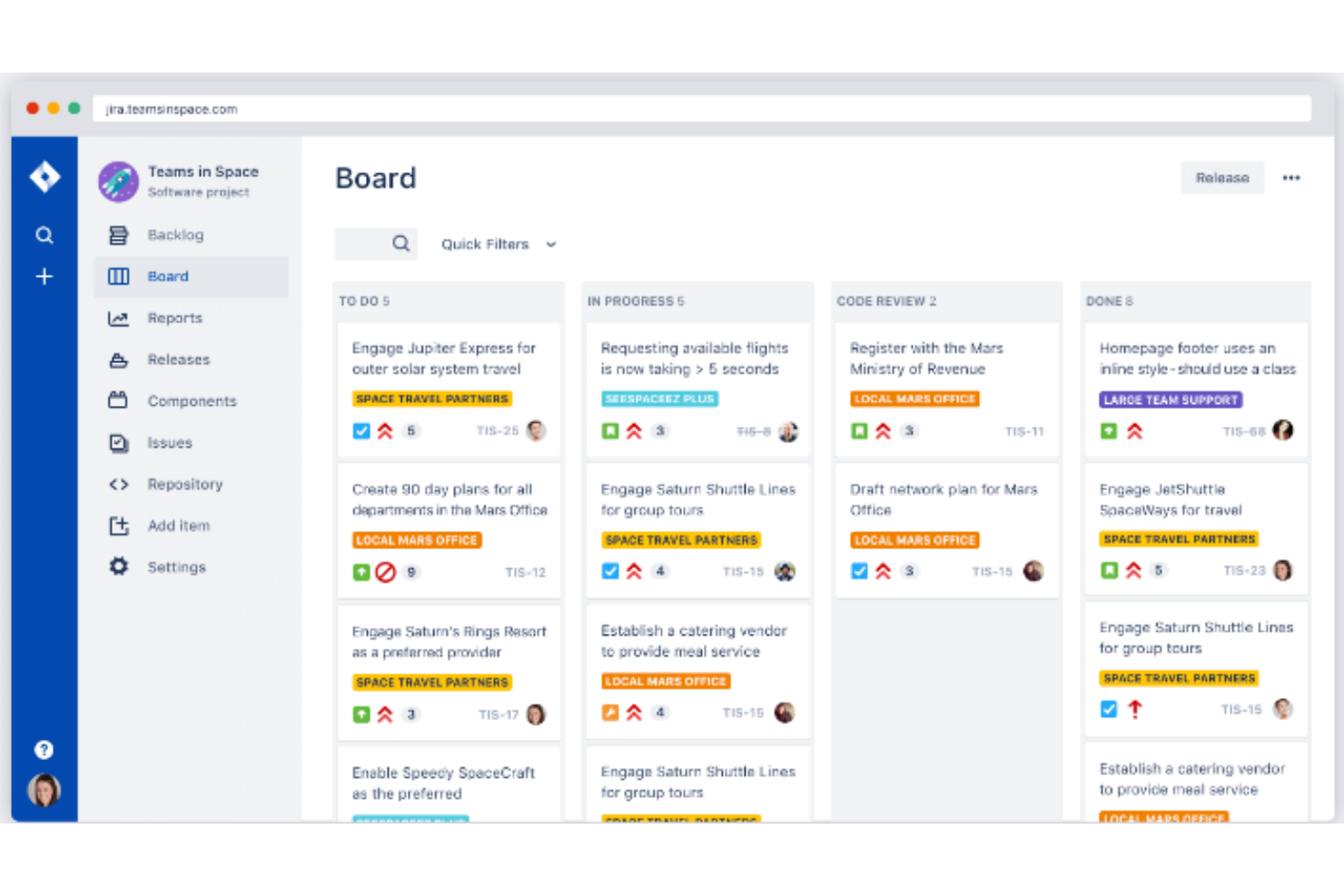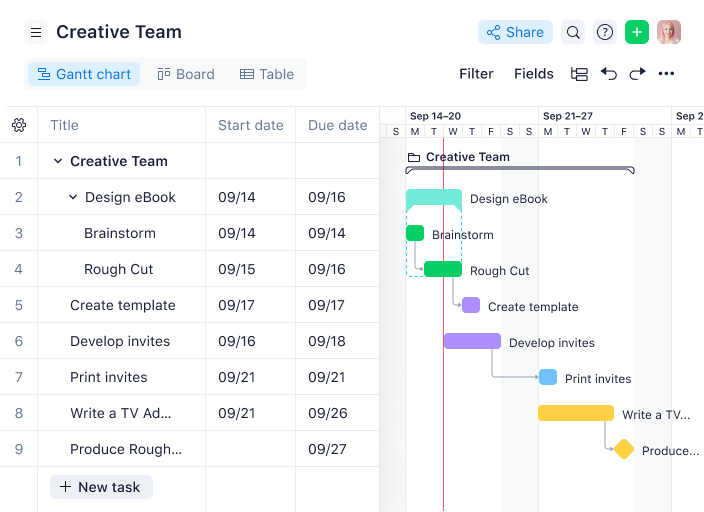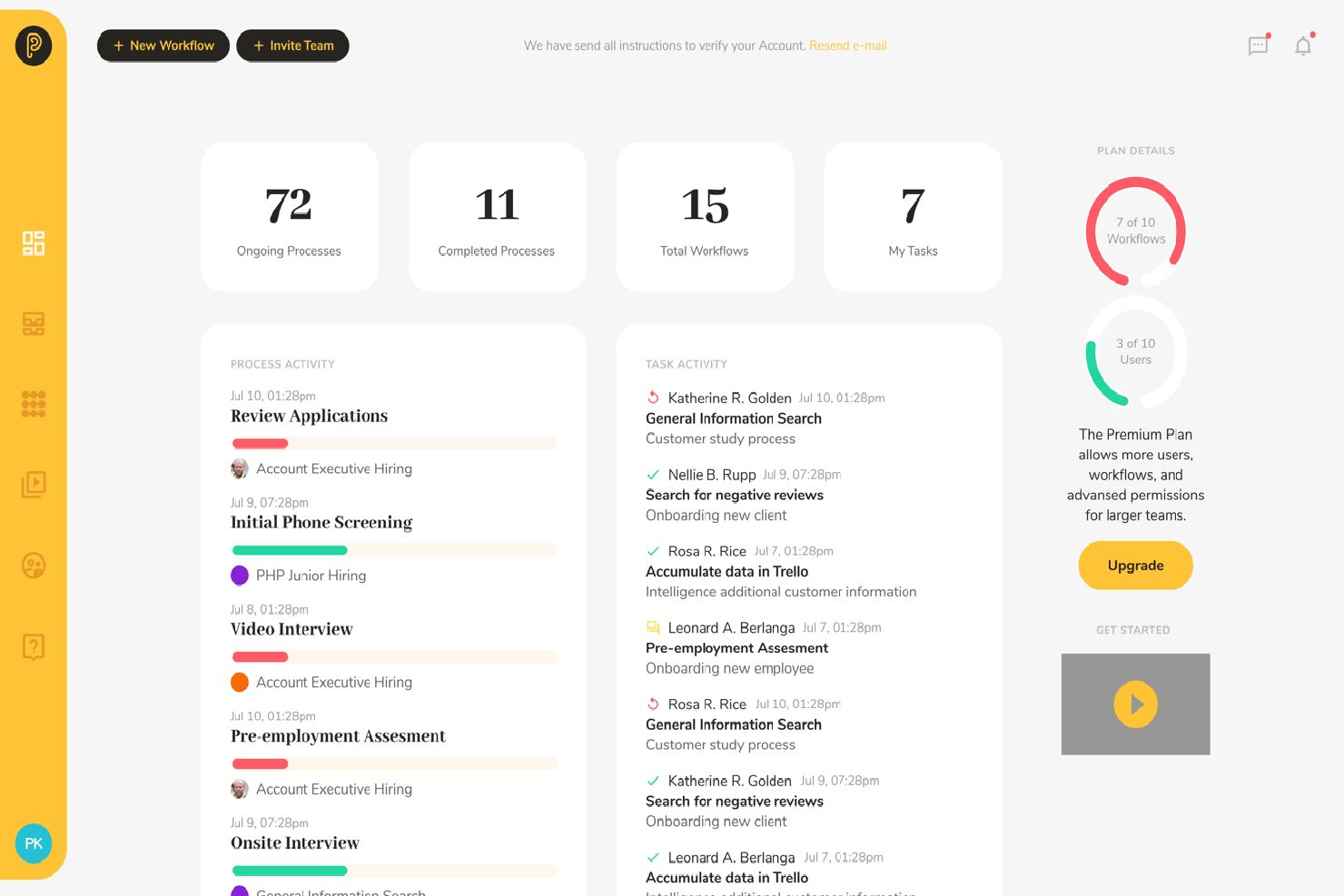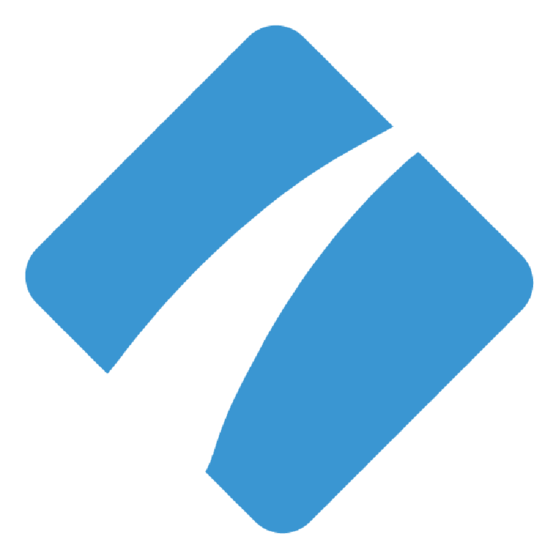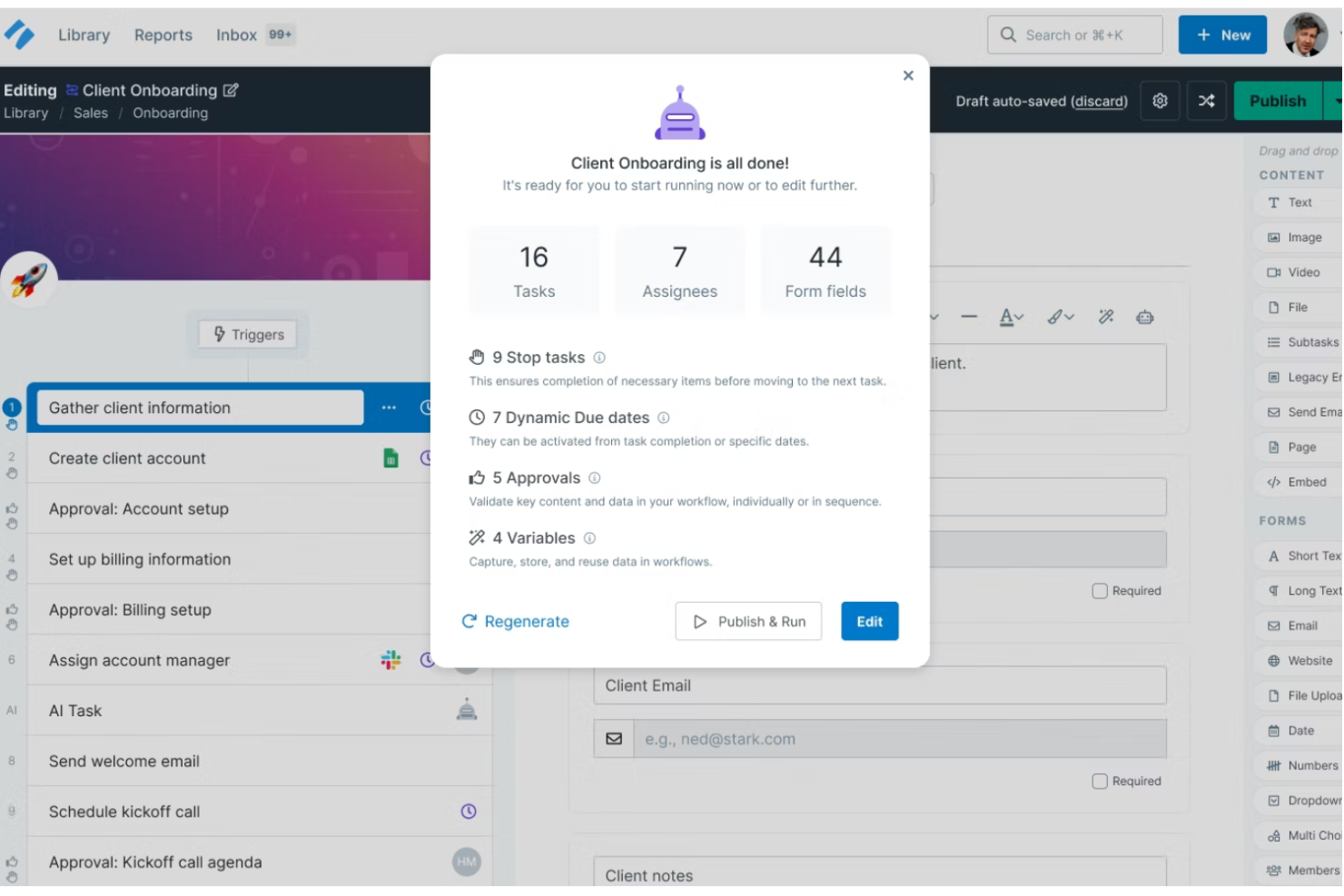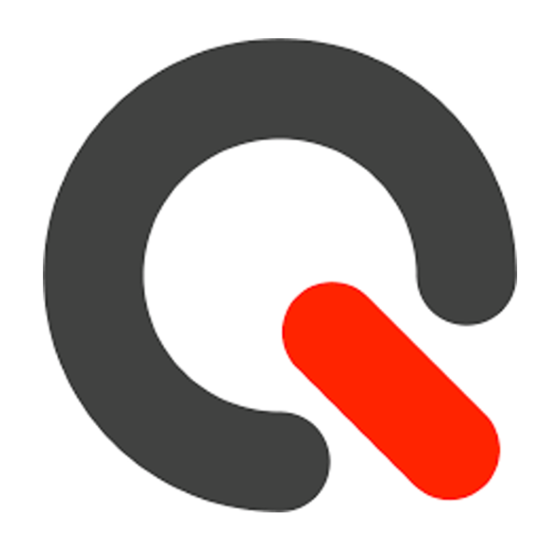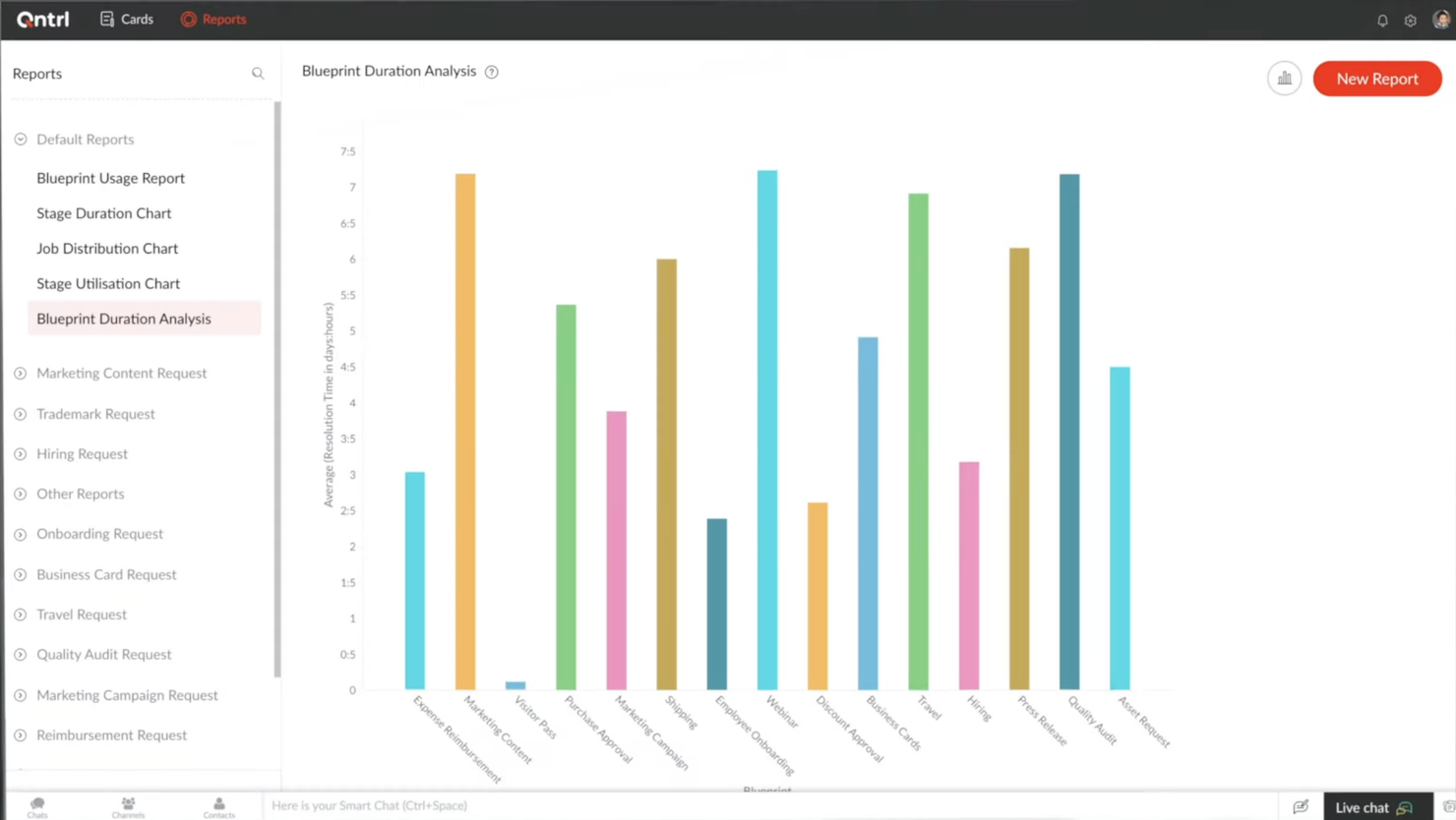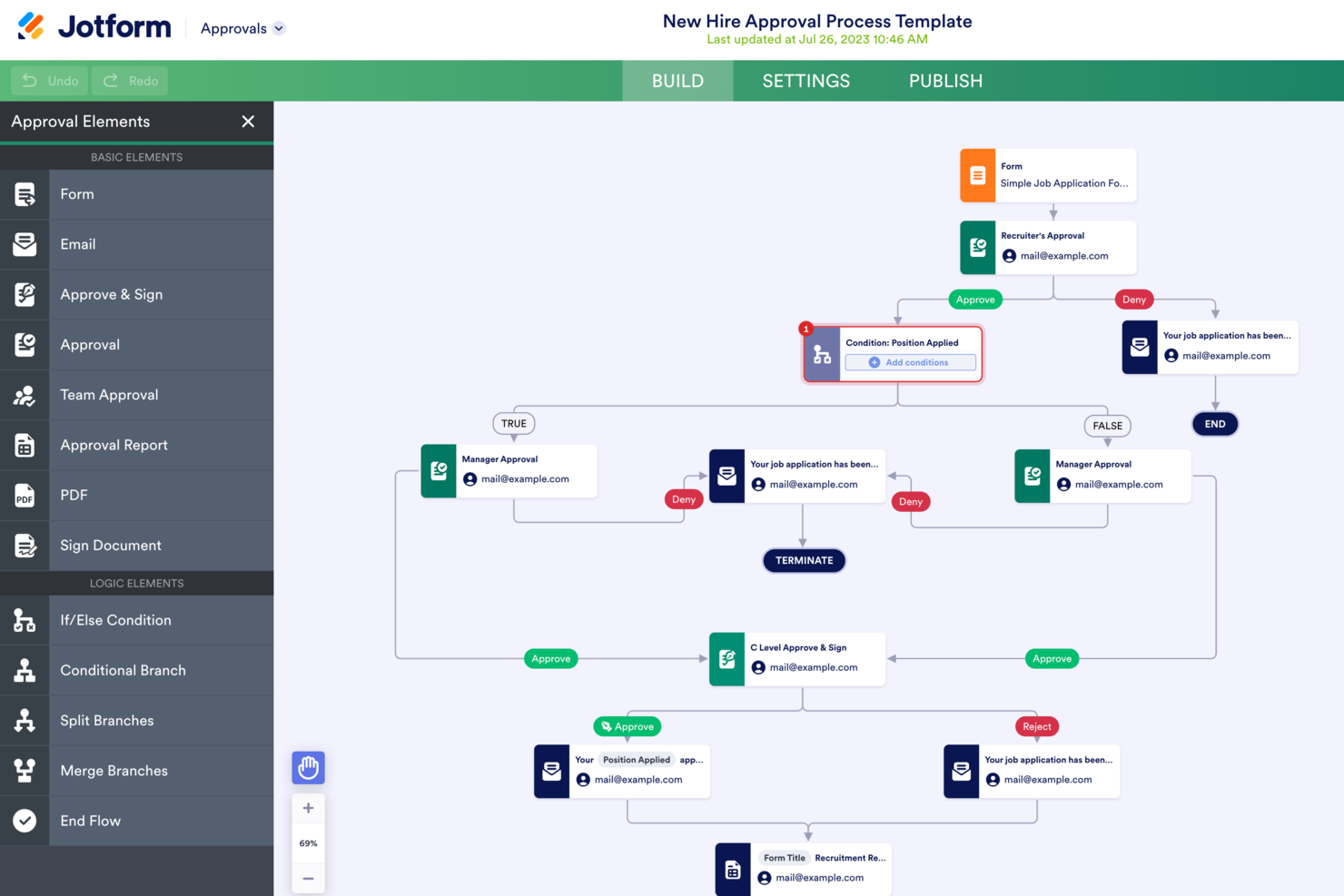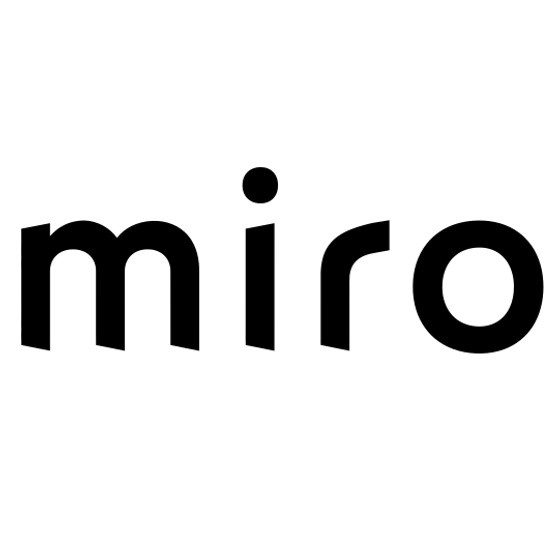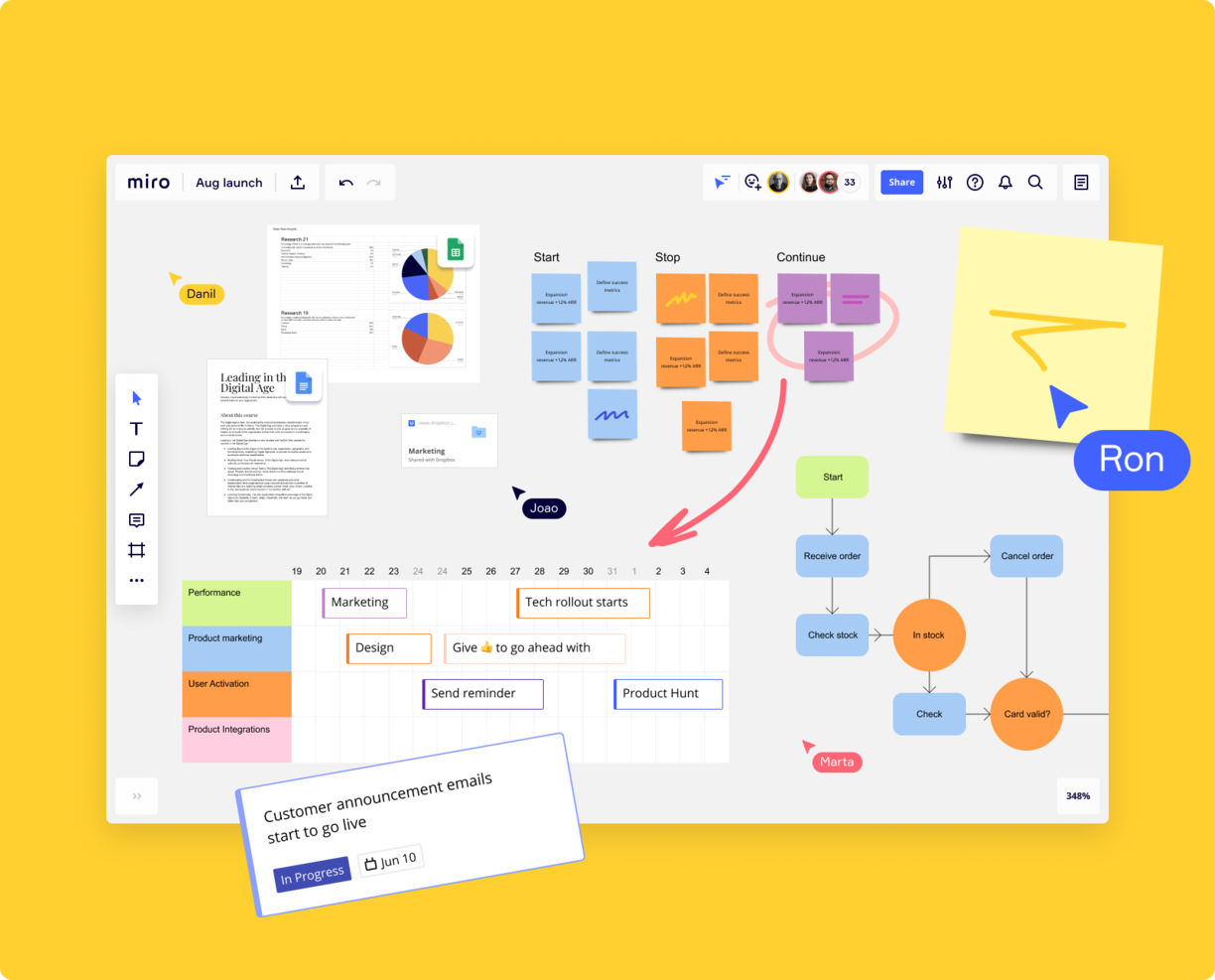10
Here's my pick of the 10 best software from the 20 tools reviewed.
Le logiciel de gestion du flux de travail canalise le flux de travail d’un projet, dirigeant son cours de A à Z. Un outil de flux de travail solide sert de guide pour les tâches courantes qui se produisent tout au long du projet, avec un résultat qui se forme au fur et à mesure qu’il passe par les différents processus, contrôles et équilibres.
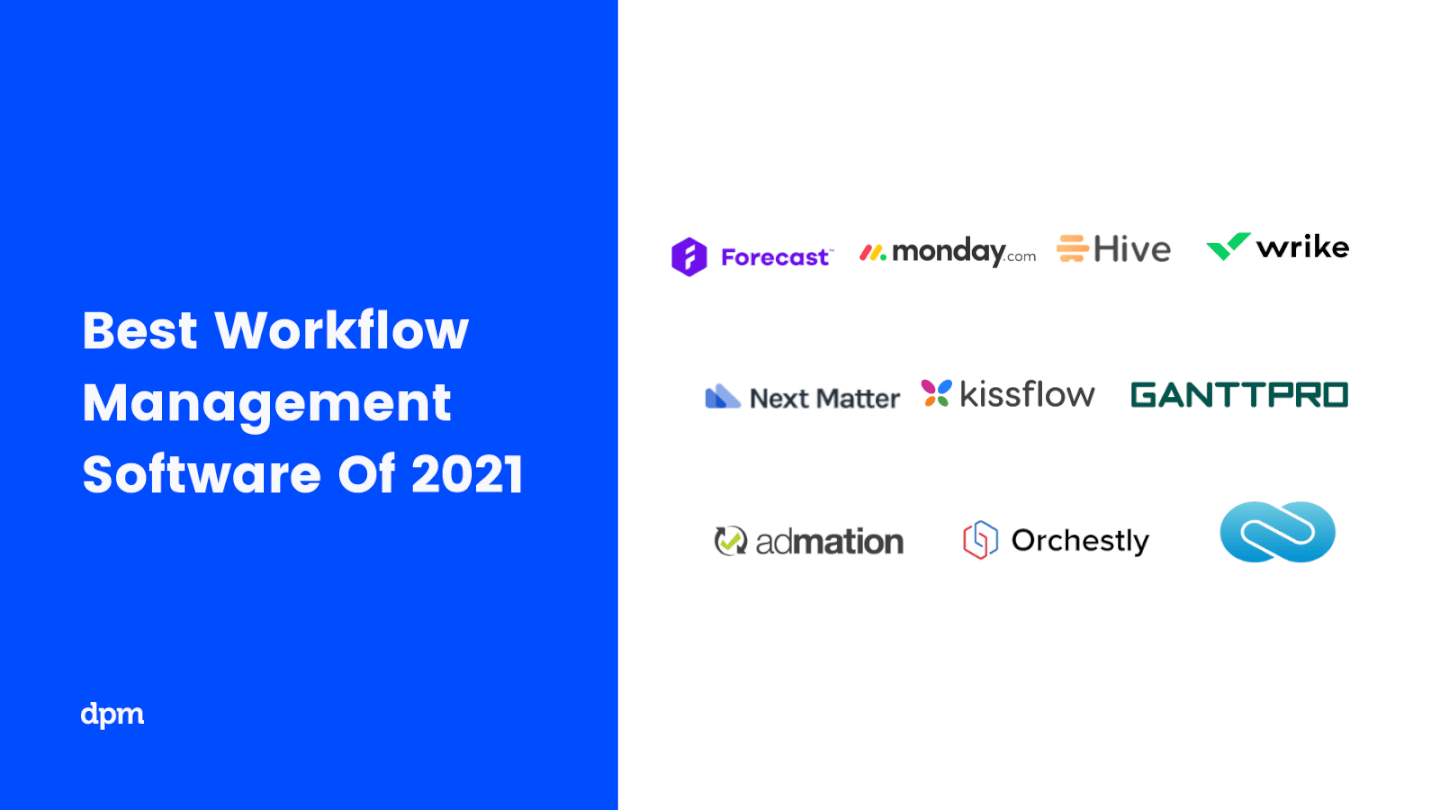
Le logiciel de gestion des flux de travail ajoute une couche de structure et de visibilité à votre flux de travail, vous aidant à transformer les idées en produits et les concepts en processus. Ces outils vous aident à vous assurer que le projet est livré correctement et que la qualité du projet est maintenue. Ces outils vous aident à planifier les tâches, à collaborer avec les autres, à gérer les charges de travail, à créer et à partager la documentation et à évaluer les progrès. Aujourd’hui, les logiciels de gestion des flux de travail sont indispensables pour garder les équipes unifiées, en particulier avec la complexité croissante et le rythme rapide de notre main-d’œuvre répartie et multi-tâche.
En profitant des nouvelles fonctionnalités offertes par l’automatisation et la disponibilité de données utiles à la prise de décision, vous pouvez faire beaucoup mieux qu’une liste de choses à faire – vous pouvez soutenir votre équipe avec tout un écosystème d’outils de gestion des processus métier (outils BPM) pour créer des flux de travail efficaces et optimisés.
L’astuce consiste à savoir comment choisir le meilleur logiciel de gestion de flux de travail pour votre équipe, vos objectifs commerciaux et votre budget. Voici une liste des meilleurs logiciels de gestion de flux de travail ainsi que les critères clés à prendre en compte dans le choix d’un outil de flux de travail.
Que fait un logiciel de gestion de flux de travail? (Et comment cela peut vous aider)
Qu’est-ce qu’un logiciel de flux de travail?
Au cœur d’un système de gestion de flux de travail (WMS) se trouve un ensemble de fonctions permettant d’établir, d’exécuter et de surveiller des tâches commerciales.
Que fait le logiciel de flux de travail?
Les logiciels de gestion des flux de travail portent de nombreux noms – vous l’entendrez peut-être sous le nom de logiciels BPM, ou simplement de logiciels de gestion des processus. Quel que soit le nom que vous lui donnez, tous les outils de flux de travail offrent une interface permettant de représenter visuellement un flux de travail et d’optimiser ses nombreuses pièces mobiles.
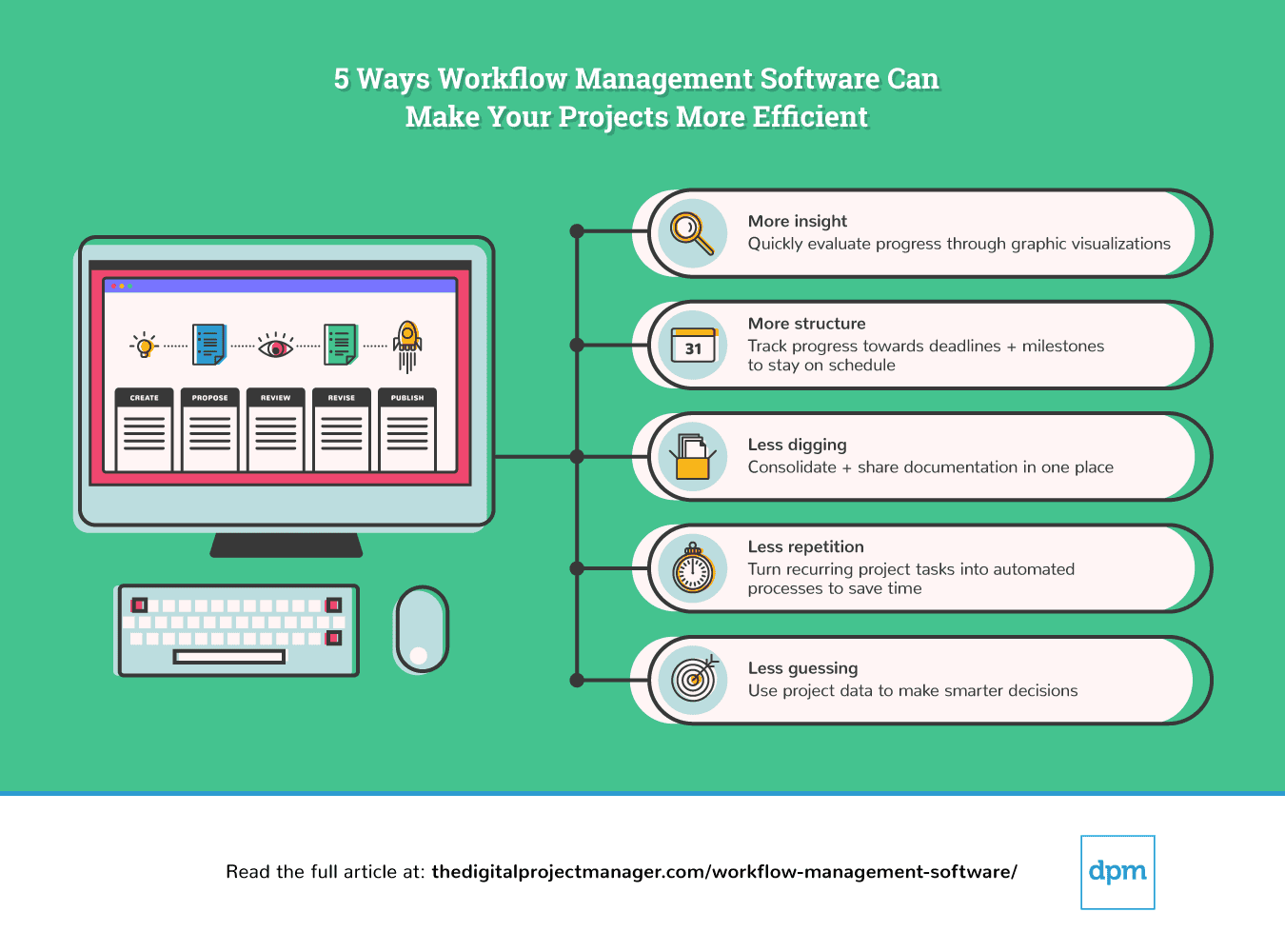
Les freelances, les agences, les entreprises et tous ceux qui se trouvent entre peuvent bénéficier d’une sorte d’outil de flux de travail, dans le but d’augmenter la productivité, de réduire les coûts, d’améliorer la communication et d’assurer un échange fluide d’informations au sein d’un projet. Vous pouvez utiliser un logiciel de gestion de flux de travail pour tout, du suivi des délais au niveau individuel à l’automatisation des tâches récurrentes au niveau d’un projet, en passant par l’évaluation et l’optimisation de la performance des projets au niveau métier.
Le logiciel de flux de travail automatise ces processus. Il contribue à l’élaboration d’un cadre ou d’une méthodologie de BPM.
Qu’est-ce que le cadre BPM?
Le cadre BPM (Business Process Management) est centré sur les processus qui fournissent la définition et la visibilité des tâches coordonnées d’une organisation.
Qu’est-ce que la méthodologie BPM?
La méthodologie BPM vise à simplifier les processus métiers de bout en bout afin d’augmenter la productivité et l’efficacité. La méthodologie BPM comprend l’analyse des processus d’affaires, la création de nouveaux cadres et le suivi des processus pour une optimisation continue.
The Digital Project Manager est sponsorisé par le lecteur. Lorsque vous cliquez sur les liens de notre site, nous pouvons gagner une commission. En Savoir Plus.
Les meilleurs logiciels de gestion du flux de travail pour améliorer l’efficacité de votre équipe
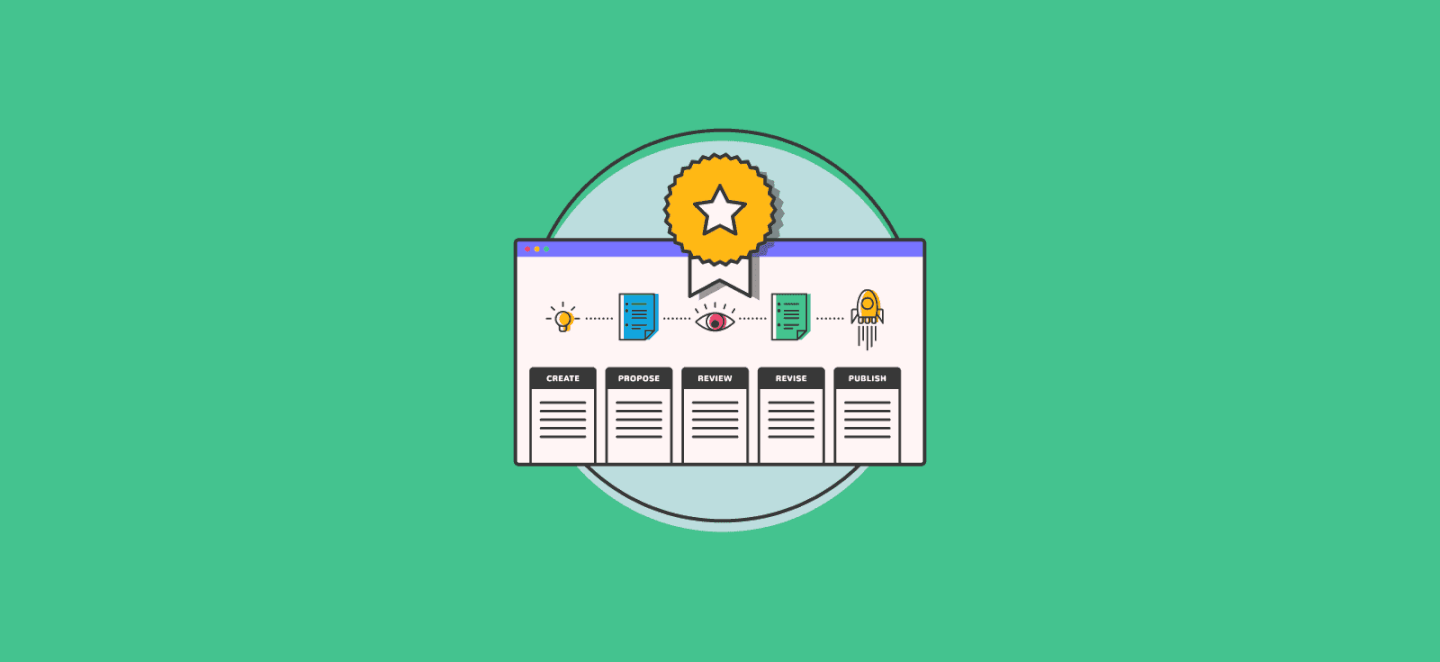
En bas de l’article, nous incluons un tableau résumant les informations de base sur les outils décrits dans cet article ainsi qu’une explication de nos critères de sélection, afin que vous puissiez comprendre comment nous avons fait cette liste de logiciels de gestion de flux de travail.
The Best flux de travail Management Software To Boost Your Team’s Efficiency
monday.com is a project management software used across diverse industries, rapidly growing teams, and enterprise organizations. monday.com sits at the intersection of project management and workflow management software. It simplifies complex workflow processes by streamlining management to focus on structure and transparency.
Why I picked monday.com: you can create tasks on a board and then add the steps required to reach task completion. monday.com is highly customizable and easy to use right out of the box. I also find that it’s incredibly easy to import data from other workflow management software, and even spreadsheets!
Its workflow management software also offers various workflow views that can be arranged by list, geographical map, kanban board, or Gantt chart. These workflows can then be visualized in dashboards to create a bird’s-eye view of the progress and data workflow managers need to monitor. I find information especially useful for workflow managers that sit between their teams and the executive suite and need to communicate complex data sets through visual dashboards.
monday.com Standout Features & Integrations
Features include workflow templates inside of their workflow operating system (Work OS), with workflow automation, data visualization, robust workflow customization for task boards, managing task status, assignees, due dates, hours spent, and more.
Integrations through Zapier include Slack, Google Drive, Gmail, Google Calendar, Jira, GitHub, Trello, Dropbox, Typeform, and others.
Pros and cons
Pros:
- Out-of-the-box workflow automation recipes
- Lots of integrations to support 3rd party data
- Work OS—A specifically designed workflow system for custom workflow apps
- Large workflow template library to jumpstart planning
Cons:
- Minimal multi-lang support
- Limited export functionality for reports
- Initial customization takes time
Jira Software is a project management tool that provides a platform for agile planning and creating customizable workflows. It is designed to improve project transparency and collaboration among team members, and it is scalable to accommodate the needs of both small teams and large enterprises across various industries.
Why I picked Jira Software: Jira Software offers a flexible workflow engine that allows the creation of distinct workflows to match the specific needs of different projects or teams. Users can define their own workflow statuses, transitions, and assignees, and automate tasks to follow the progression of issues from creation to completion. Jira's workflows can also enforce certain criteria before issues move to the next stage, ensuring that all necessary steps are completed.
Jira also supports agile methodologies and provides a platform for teams to create user stories, estimate their work in story points, and prioritize tasks in a backlog. It additionally provides a variety of reports (such as velocity charts, burnup and burndown charts, and sprint reports) that help teams track their agile metrics and make data-driven decisions.
Jira Software Features & Integrations
Features include Scrum and Kanban boards, features to create, manage, and visualize project roadmaps, project, bug, and issue tracking, advanced search with Jira Query Language, and a mobile app.
Integrations include AdobeXD, Invision, Figma, Jenkins, GitHub, Trello, Slack, Confluence, Microsoft Teams, and Google Sheets.
Pros and cons
Pros:
- Organizes tickets in sprints and releases
- Efficient collaboration features
- Helps teams manage multiple projects simultaneously
Cons:
- Requires a learning curve for new users
- Limited error notifications
Wrike is an intuitive workflow management software suitable for teams of five or more, and offers an unlimited number of users. The software enables mangers to customize workflows, dashboards, reports, and request forms.
Why I picked Wrike: The software’s interface enables users to visualize priorities as Kanban boards, interactive Gantt charts, and traditional workload views. Wrike also features automation such as custom request forms that auto-assign tasks, push notifications, and deadline tracking.
Managers can access insightful data through KPI reports, resource management and allocation, and more. The workflow management software also offers a variety of different solutions depending on the type of team or organization, including marketing teams and professional service teams.
Wrike Standout Features & Integrations
Features include personalized app experience via AI Work Intelligence, user and team workload management functionality, account-wide work schedules, shareable dashboards, interactive workflow views, and more.
Integrations are offered natively for over 400 popular platforms including Microsoft, Google, Dropbox, Salesforce, and Marketo.
Pros and cons
Pros:
- Comprehensive workflow modeling
- Individuals and teams can track workloads
- Easily visualize workflow performance
- In-app chat to reduce switch cost for collaboration
Cons:
- Not suitable for small organizations
- High learning curve to fully utilize
- Limited to 10 workflows per space
Pneumatic Workflow is a workflow management solution that helps teams identify, organize, and coordinate sets of tasks in your organization for one fixed price. You can use it to streamline your organization’s processes into workflows with automatic task assignments.
Why I picked Pneumatic Workflow: Their software helps teams effectively minimize routine errors, improve communication between teams, boost productivity, eliminate redundancy, and automate task management. Their workflows can be launched in four ways, namely running the workflow manually, sharing kick-off forms, using external SaaS systems, and using the Pneumatic public API.
Using Pneumatic Workflow, you can build assembly lines to pass the results of certain tasks along to the next team member quickly and efficiently. You can also select pre-built workflows from their free template library, or run unlimited workflows from one template. Their free template library includes all the popular workflows you'd expect, including employee onboarding, content development, purchase approval, customer retention, feature release, and more.
Pneumatic Workflow Standout Features & Integrations
Features include a workflow template builder, workflow variables & tools, a tasks interface, highlights, shareable kick-off forms, automations, activity highlights, urgent prioritization, video-based workflows, informative data dashboards, comments and mentions, and a WYSIWYG editor.
Integrations are available by connecting a paid Zapier account and you can build custom integration using its API.
Pros and cons
Pros:
- Their freemium plan includes enough features to get small teams started
- You can easily collaborate with guest (external) project stakeholders
- They offer a 30-day money back guarantee if you are unsatisfied with their platform
Cons:
- Not many built-in software integrations
- Limited chat support window (9 am to 5 pm CST)
Process Street is a process-driven tool that adapts well to simple workflow strategies. While Process Street doesn’t offer as much as other workflow management software tools in terms of analytics and reporting, it’s a good fit for teams with document-driven workflows. The free plan welcomes an unlimited number of users, which is a nice trade-off for being feature lite in some areas.
Process Street’s approach breaks up workflow management into three chunks: handling documentation (creating, exporting, and embedding procedure documents and templates), running trigger-based workflows (for random events initiated by a trigger, such as a client onboarding), and programming scheduled tasks that run on an automated schedule. Its drag-and-drop task manager makes it easy for anyone to use.
Why I picked Process Street: With many tools for process documentation and workflow automation, it’s a good choice for teams who want a streamlined process framework without a maze of features to get lost in.
Process Street Standout Features & Integrations
Features include workflow management, task scheduling/tracking, attendance tracking, data visualization, employee database, vacation & absence calendar, process reporting, status notifications, employee incentive management, and process modeling.
Integrations include 1000+ apps through Zapier. It also integrates with Formstack, opening up a world of additional templates.
Pros and cons
Pros:
- Checklists utilize conditional logic
- Automation for onboarding/training
- Unlimited workflow checklists and templates
- Great third-party integration options
Cons:
- No drag-and-drop for checklist reordering
- Missing field validation for phone numbers (emails only)
Formerly Orchestly, Qntrl is a low-code workflow orchestration software that brings visibility, control, and automation to processes by cutting down on manual work. The platform lets users control all incoming requests for a team through a centralized interface.
What users love: Qntrl comes with integrated tools to help workflow process managers design, deploy, and iterate workflows for almost any process. Workflow managers can leverage process automation mapping experience assists in creating custom forms to quickly fetch essential data. Users can escalate issues, assign tasks, approve/reject stages, and handle huge data transfers from spreadsheets present in different verticals.
Qntrl Standout Features & Integrations
Features include robust data management and visualization, workflow-centric collaboration functionality, process mapping, real-time workflow and task status updates, low-code automation, and more.
Integrations include other Zoho products and outside applications and third-party apps through built-in APIs.
Qntrl is completely free for companies with a maximum of 5 users.
Pros and cons
Pros:
- Modest per-user price
- Native integration with Zoho
- Great workflow visualizations (“Blueprints”)
- Webhooks can send notifications to third-party applications
Cons:
- Field names have to be unique across flows
- Complex feature set has a learning curve
Jotform Enterprise is a a powerful, easy-to-use data collection process for businesses of all kinds who are looking to optimize their workflow management processes. With Jotform, businesses will have access to offline forms, surveys for product feedback and reviews, collaboration tools, approvals for automated workflows, and conditional logic for a personalized customer form experience. They specialize in B2B businesses but can be adapted to a wide range of customer markets and industries.
Why I Picked Jotform Enterprise: Jotform Enterprise offers companies an easy-to-use tool that makes closing deals, collaborating with coworkers, signing waivers, and collecting form responses a more seamless process. Jotform Enterprise provides you with a wide range of workflows, forms, reports, and automation tools that can be used to build custom applications tailored to your needs. It also allows you to create customized forms for collecting data from customers or employees and then create automated workflows based on this data.
Jotform workflows can automate everyday tasks such as customer onboarding, order processing, invoicing, approvals, reminders, notifications, and follow-ups, allowing businesses to save time by eliminating manual processes.You can set up automated form submissions so that all incoming data is automatically sent to the designated destination, like your customer database or email account.
Additional features include workflow automations, conditional logic, e-sign documents with automated signing orders, webhooks, API, and helpful ways to integrate feedback into your workflow.
Jotform Enterprise Standout Features & Integrations
Features include form building tools, mobile responsiveness, payment integration, conditional logic, data collection and management, form branding, multi-language support, SSL encryption, and integration with third-party apps.
Integrations include Google Drive, Google Sheets, Slack, Dropbox, PayPal, Stripe, Salesforce, Mailchimp, and Airtable. It also can integrate with Zapier to automate workflows and connect JotForm with over 1,000 other apps and services but this requires a Zapier account and may incur additional costs.
Pros and cons
Pros:
- Wide range of workflow templates
- Mobile-responsive forms & surveys
- Cost-effective, even for Enterprise plans
Cons:
- Required Zapier for most integrations
- Data visualization options are limited
Miro is a collaborative online whiteboard with over 1,000 templates including mind maps, Kanban boards, Gantt charts, product wireframes, research boards, and flowcharts. It’s trusted by 99% of the Fortune 100, and used by teams at TransUnion, HP, Upwork, Cisco, Qlik, and Atkins. Miro’s visual platform is built for hybrid work, and has robust resources for continuous learning like Miro Academy, online events, and a community forum.
One of Miro’s many functionalities is as a workflow management tool with a focus on interactive, visual work boards. Visualize, chart, and share workflows with your team with ease — and watch your project go from idea to execution all in one place.
At The Digital Project Manager, we use Miro to map out content clusters and to visualize content workflows from start (brainstorming ideas) to finish (publishing the content on our site).
Miro has integrations with a whole suite of tools, including Zoom, Figma, Asana, Microsoft Teams, Jira, Slack, Google Drive, Box, Airtable, Notion, Azure, and Webex. Some integrations are limited to paid plans only.
Miro is free to use for unlimited members with up to 3 editable boards. Paid plans start at $8/user/month (billed annually).
Pros and cons
Pros:
- Free forever plan available
- Intuitive and easy setup
- Built-in communication features for streamlined collaboration
Cons:
- Visitor/guest accounts locked to paid plans only
- Zooming can be jumpy on larger projects
- Free version does not allow high-quality export to pdf
QuickBase offers a platform designed for dynamic work management, providing a robust solution for businesses to manage complex projects and processes. It distinguishes itself as a leading choice for dynamic work management by offering a no-code application platform that empowers teams to create, connect, and control their workflows with ease and efficiency.
Why I picked QuickBase: I chose QuickBase for workflow management because it offers a highly customizable platform that caters to a variety of project types and industries, including construction, manufacturing, property management, education, government, and legal. You can use their software to set up workflows for numerous business needs, including project management, process improvements, field services, supply chain monitoring, training, and customer relations.
What sets QuickBase apart is its emphasis on enabling users to create, connect, and customize applications without the need to replace existing systems. This flexibility is particularly valuable for dynamic work environments where adaptability is key.
QuickBase Standout Features & Integrations
Features include project management, resource management and scheduling, budget and financial management, portfolio management, subcontractor management, contract management, and work order management.
Integrations include Salesforce, Slack, Microsoft Teams, Google Calendar, Gmail, Outlook, Dropbox, and Box. QuickBase also supports industry-specific integrations and custom connections through RESTful APIs.
Pros and cons
Pros:
- Robust notifications and reminders
- Simple no-code platform is easy for non-tech people to learn
- Workflows are easy to set up and customize
Cons:
- Project management integrations are limited
- Team plan requires a minimum of 20 users
Kissflow Workflow is a workflow management software with automation features and a no-code interface.
Why I picked Kissflow Workflow: Users can build out their existing workflows in the software, or select from the large bank of templates available in the platform. Ready to use templates for sales teams, HR departments, as well as procurement, finance, and operations processes are available to get business processes up and running. Users can collect and store data with the drag-and-drop form builder, and stay up to date on workflow progress with automated notifcations.
Kissflow Workflow Standout Features & Integrations
Features include workflow templates, WYSIWYG form builder, predefined steps (linear and branched), stakeholders, conditions, pre-built reports, automatic task assignment, and a mobile app.
Integrations include the Google Workspace suite, and additional integrations can be configured using the software's API.
Pros and cons
Pros:
- Part of the larger Kissflow ecosystem (project management and app builder)
- No coding knowledge needed to build workflows
- Friendly and intuitive user interface
Cons:
- Migration from other tools can be cumbersome
- Limited reporting and analytics
Résumé des meilleurs logiciels de gestion du flux de travail
Voici un tableau résumant les informations de base sur les outils décrits dans cet article. Consultez les prix ainsi que la disponibilité d’essais gratuits pour faire une comparaison rapide côte à côte.
| Tools | Price | |
|---|---|---|
| monday.com | From $8/user/month (billed annually, min 3 seats) | Website |
| Jira Software | $10/user/month | Website |
| Wrike | From $9.80/user/month | Website |
| Pneumatic Workflow | From $99/month (unlimited users) | Website |
| Process Street | From $25/user/month (billed annually), Process Street offers a Business plan that includes features such as unlimited checklists, templates, and reporting, as well as access to their library of pre-made process templates. There is also a free plan available with limited features, and custom enterprise solutions can be discussed with their sales team. | Website |
| Qntrl | $8/user/month | Website |
| Jotform | From $39/user/month | Website |
| Miro | From $10/user/month | Website |
| QuickBase | From $600/month (billed annually), which equates to $25/user/month with a minimum requirement of 20 users. This is for the Team plan, which includes core features suitable for smaller teams. For larger organizations or those needing advanced features, QuickBase offers higher-tier plans, and pricing for these can be obtained upon request. | Website |
| Kissflow Workflow | From $15/user/monthly | Website |

Compare Software Specs Side by Side
Use our comparison chart to review and evaluate software specs side-by-side.
Compare SoftwareAutres logiciels de gestion du flux de travail qui valent la peine d’être pris en considération
Je n’ai pas eu l’occasion de les examiner correctement, mais si les outils inclus dans l’évaluation ne fonctionnent pas pour vous, pensez à vérifier ces outils BPM supplémentaires :
- beSlick
Best to identify and improve work processes
- SysAid
Best for internal service departments
- Hive
Best small business workflow management software
- Kissflow
Best enterprise workflow management software
- Quixy
Best no-code workflow management software
- Pipefy
Best to build shareable forms, portals, and actions
- Forecast
Best for managing your projects, resources, and finances in one
- Cflow
Best workflow management software for growing organizations
- DocuWare
Best for document management & e-signatures
- Avaza
Best iPhone, iPad, and Android friendly workflow app
Vous voulez de l’aide pour réduire les options?
Cet outil est très utile. Nous nous sommes associés à Crozdesk pour vous donner accès à leur “Software Finder”.
Si vous saisissez certains détails sur votre projet et les fonctionnalités que vous recherchez dans un outil de gestion de projet, une liste d’outils correspondant à vos préférences sera générée. Vous fournissez votre email, et ils vous envoient un beau guide PDF avec un résumé de vos meilleures options.
Critères de sélection du logiciel de gestion du flux de travail
Certains logiciels d’automatisation du flux de travail sont plus complets que d’autres – certains sont axés sur la gestion du flux de travail lui-même (attribution des tâches, création de dépendances, suivi des délais). Ce type d’application peut aussi porter le nom de logiciel de diagramme de flux de travail. D’autres offrent un système de gestion de flux de travail plus robuste dans le cadre d’un logiciel de gestion des ressources plus large ou d’un logiciel de gestion de projet. À ce titre, ils offrent une suite de fonctions d’affaires supplémentaires pour créer des formulaires de processus, traiter les factures et les paiements, modéliser les données, gérer un portefeuille de projets, et plus encore.
Dans notre sélection de logiciels de gestion des flux de travail, nous avons réduit nos critères à quelques points clés. Ce sont les fonctions essentielles d’un outil de flux de travail utile :
1. Automatisation
C’est tout l’intérêt d’utiliser un logiciel de flux de travail. Nous examinons les fonctionnalités d’automatisation des outils qui permettent de gagner du temps, telles que l’attribution automatique des tâches, l’envoi de notifications de push, la documentation de routage, l’envoi de mises à jour de statut et la génération de rapports.
2. Rapports KPI
Il s’agit généralement d’un type de tableau de bord avec affichage graphique des statistiques de votre flux de travail. Le reporting KPI donne non seulement aux membres de l’équipe un aperçu de leur tâche ou de l’état d’avancement de leur projet, mais aussi à la direction une vue d’ensemble des inefficacités afin que vous puissiez optimiser vos processus métier.
3. Suivi des délais
Même avec un tableau de bord, lorsque vous exécutez des dizaines de flux de travail, il est facile de perdre de vue les délais. Pour être utile, un outil de flux de travail doit offrir un système clair pour les indicateurs SLA. Les outils utilisent des notifications, des codes couleurs et des vues de tableau de bord qui affichent les tâches par date d’échéance afin de vous aider à gérer les délais.
4. Intégrations
De nos jours, tous les projets nécessitent des outils multiples. Votre logiciel de gestion de flux de travail doit absolument s’intégrer aux autres applications que vous utilisez pour votre entreprise. Cela inclut les calendriers, les CMS, les outils de développement, les bases de données, les outils de messagerie et de communication, les applications de traitement des paiements, etc.
5. Prix
La valeur que vous obtenez d’un outil de flux de travail doit correspondre au prix que vous payez. Le meilleur logiciel de flux de travail pour vous n’exigera pas que vous payiez pour des fonctionnalités dont vous n’avez pas besoin ou des utilisateurs dont vous ne disposez pas. Nous évaluons le prix de l’outil en fonction de sa simplicité, de sa transparence et de la valeur offerte au prix.
Comment choisir le meilleur logiciel de gestion du flux de travail?
Le meilleur logiciel de flux de travail qui existe est celui qui s’aligne étroitement avec les exigences de vos processus d’affaires. Au moment de choisir, demandez-vous :
Pourquoi en avez-vous besoin?
En vous posant cette question, vous essayez vraiment d’identifier : mes processus sont-ils centrés sur l’homme ou sur le système? Un flux de travail centré sur l’humain se concentre davantage sur le regroupement des personnes et de leurs tâches, documents et progrès en un seul endroit. Un flux de travail centré sur le système se concentre sur le regroupement de différents processus ou systèmes d’affaires, intégrant leurs fonctions pour créer un flux de travail unifié dans un seul espace.
Qui va l’utiliser?
Combien de personnes sont dans votre équipe? Qui va utiliser l’outil et avez-vous besoin d’un contrôle d’accès basé sur les rôles? Vous devrez également vous demander quels types de personnes utiliseront l’outil afin de décider si vous avez besoin de quelque chose basé sur un code ou avec peu ou pas de code.
En pensant à votre équipe, il est facile de supposer qu’une grande équipe a nécessairement besoin de fonctions de flux de travail plus complexes. Cependant, gardez à l’esprit que même les grands projets peuvent mieux fonctionner avec des flux de travail simples où tout ce qui est vraiment nécessaire est la capacité d’attribuer des tâches, de partager la documentation et de suivre les délais. D’un autre côté, même de très petites équipes peuvent avoir des flux de travail complexes qui bénéficient de fonctions avancées de reporting, de gestion des ressources et d’optimisation.
Comment cela pourrait-il s’intégrer à votre processus?
Cet outil s’intègre-t-il à votre boîte à outils existante et s’intègre-t-il aux bons outils? S’il s’agit de l’un des premiers outils que vous ajoutez, sera-t-il adapté et élargi afin de répondre à vos besoins au fur et à mesure de votre croissance? Demandez-vous si votre équipe l’utilisera en ligne ou si elle a besoin de quelque chose qui fonctionne également hors ligne.
Combien de temps pour que tout se passe bien?
Est-il facile à mettre en œuvre? En plus de cela, regardez la facilité d’intégration : est-ce un outil que votre équipe peut facilement apprendre à utiliser? De nombreux outils offrent différents niveaux de support en fonction de votre niveau de prix – offre-t-il un support technique ou serez-vous laissé en suspens? Enfin, la solution est-elle hébergée ou allez-vous maintenir l’infrastructure?
Combien ça coûte?
Les prix se situent dans une large fourchette de 0 à 40$ par utilisateur et par mois. La plupart des outils de flux de travail sont tarifés par utilisateur, ce qui souligne l’importance de tenir compte du nombre de membres de l’équipe qui l’utiliseront – ainsi que du nombre de membres de l’équipe qui l’utiliseront à l’avenir. Assurez-vous de voir comment le coût augmentera au fur et à mesure que vous évoluerez – non seulement vos coûts augmenteront avec chaque membre de l’équipe, mais vous devrez peut-être aussi augmenter votre plan à un niveau plus élevé à mesure que les besoins de votre entreprise augmentent.
Qu’en pensez-vous?
Qu’avez-vous pris en compte lors du choix de votre logiciel de gestion de flux de travail? Quelle est votre expérience dans le choix et l’utilisation d’un logiciel de flux de travail? Partagez avec notre communauté ce que vous pensez être les considérations les plus importantes dans le choix d’un outil de flux de travail.