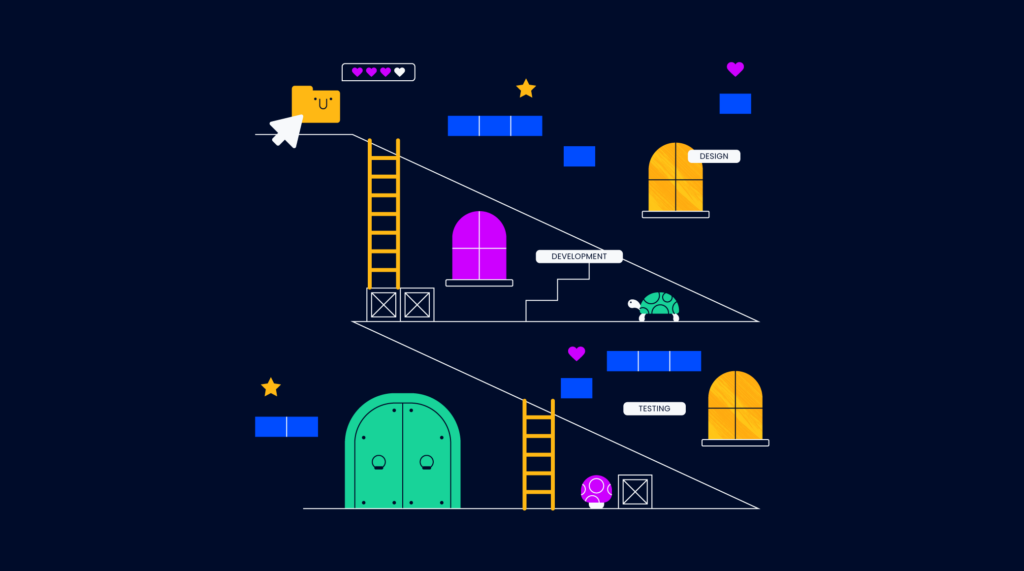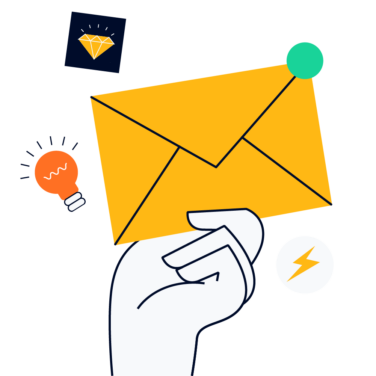Workflow diagrams show the flow of tasks through a process from beginning to end and can help you identify potential bottlenecks in your process. Learn how to create workflow diagrams and visualize your processes clearly so you understand what happens next as you move towards the project goals.
What Is A Workflow Diagram?
A workflow diagram is a visual representation of the steps that are necessary to complete a project. This diagram can help you to identify and track the progress of each step or task in the project as it progresses towards desired outcomes. Here's what a typical workflow diagram might look like:
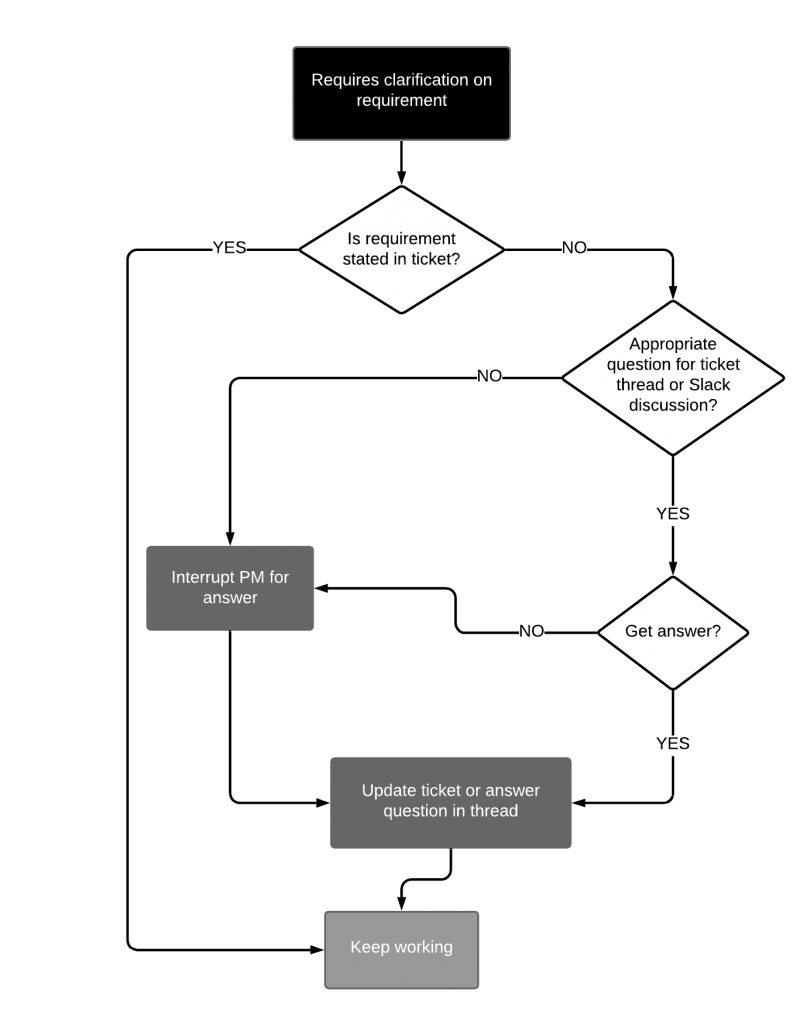
Workflow diagrams are also known as process diagrams or workflow charts, and are often visualized in the format of a flowchart, either showing the process steps each work item will go through to be considered done or describing the workflow process at a more macro-level.
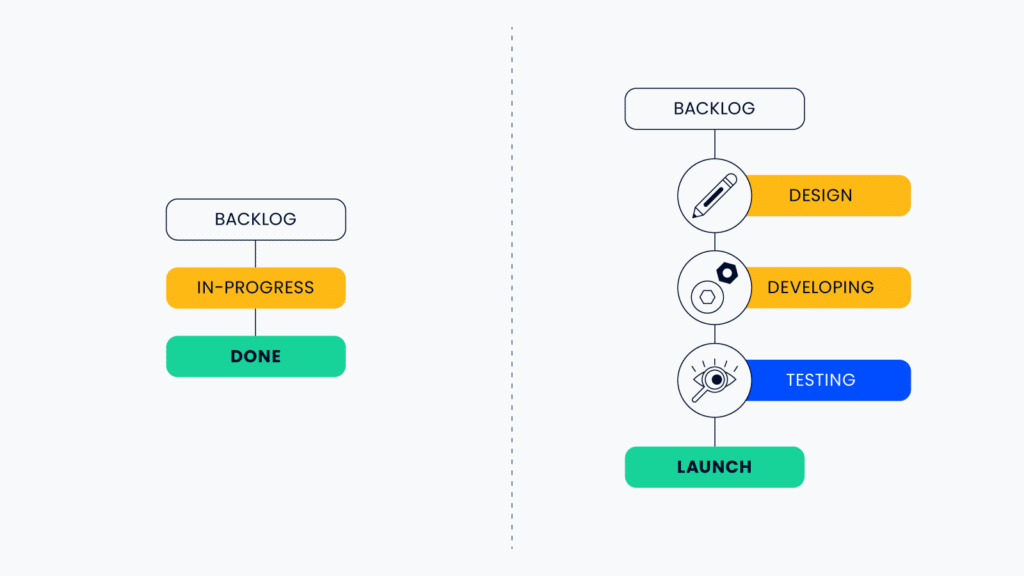
What Are They Used For?
Workflow diagrams are used to illustrate the sequence of steps, stages, or activities that are necessary to complete a project. They show the flow of a process and include the steps involved in that process, as well as the different people or different departments who are responsible for each step.
You can use workflow diagrams in process improvement initiatives as a tool to help identify opportunities for positive change, or as a tool to train employees. Workflow diagrams can be used in onboarding and show new employees a step-by-step process and how it should be performed.
Workflow diagrams have use cases in a variety of industries, including software development, healthcare, and ecommerce.
Types of Workflow Diagrams
Here are a few of the types of standardized workflow diagrams you might run across:
- American National Standards Institute (ANSI): The ANSI style was first on the scene for standards in workflow diagrams and is a commonly used language. Learn more about ANSI
- Unified Modeling Language (UML): UML Activity Diagrams are used to show the order of steps in a process and the flow of control. UML is often used in software engineering and systems design. Learn more about UML
- Business Process Modeling Notation (BPMN): BPMN is similar to UML and uses a flowchart to visualize the process or project at hand. BPMN is not specific to software engineering and instead focuses more on the business processes rather than software or technology systems. Learn more about BPMN
- Supplier-Input-Process-Output-Customer (SIPOC): SIPOC diagrams allow you to track the way vendors, materials, and resources (ex. your project team) work within your business process.
Beyond these formal types of workflow diagrams, there are a few other related diagrams that you might come across.
- A flowchart diagram shows the steps in a process and the order in which they should be performed. Arrows indicate the direction that the process flows. Flowcharts can be created and tracked using flowchart software.
- A data flow diagram shows how data flows through a system. It includes the different steps in the process and the type of data that is being processed at each step.
- The process map shows the physical layout of a process. It includes the different machines or departments that are involved in the process, as well as the flow of materials and products.
Benefits of Workflow Diagrams
The benefits of using a workflow diagram in project management include:
- Better visualize the path toward done for each task in a project and minimize bottlenecks and inefficiencies
- More easily identify and fix potential problems early on, especially when things get stuck
- Better track the progress of your project, especially between larger milestones
- More efficiently assign tasks to team members, especially in moments where resources are constrained or one team is waiting on another to complete their portion of a task
How To Create A Workflow Diagram
To create a workflow diagram, you'll need to take the following steps:
- Determine the stages of the project
- Identify the individual tasks within each stage
- For each task, determine what the inputs and outputs are
- Figure out who is responsible for completing each task, and determine whether you need swimlanes
- Identify the dependencies between tasks
- Estimate how long should each task take
- Determine the potential roadblocks or bottlenecks in the process using workflow analysis
- Identify final outcomes of this process
Allow for flexibility in the diagram as tasks or steps may be added or removed as the project progresses.
Always look for opportunities to streamline processes. In most cases, this means seeking ways to eliminate tasks or processes that don’t add value, automate any task or process that is repetitive, and educate contributors on how to execute all remaining tasks with accuracy and efficiency.
Learn more about workflow design and creation here.
Common Symbols & Shapes
There are a few standardized symbols and shapes that you’ll see show up across the various types of workflow diagrams. Remember, it doesn’t have to be perfect to be useful, so just get started!
Often you will find the following diagram symbols:
- Terminator: the beginning or end of your workflow, often shown with an oval or circle
- Flowline: this is the connector that moves between the steps, actions, processes, decisions, or start/endpoints. Take note of which direction the flow lines point!
- Step, Action, or Process: each item, step, action, or process might show up as a square or rectangle.
- Decisions: decisions are commonly noted as a diamond. You might also see arrows coming out of a decision point with yes/no approved/denied, etc. to show what the outcome of the decision is and what happens next (tip: approval workflow software can be useful for processes that require sign-off from a specific person or role)
Symbols should be used consistently or aligned to the standard required by the organization or team.
Workflow Diagram Template Options
Here are some workflow diagrams templates you can download and adapt to your own needs.
- Miro templates: Ideal for real-time, collaborative workflow mapping in remote teams.
- Microsoft templates (Excel and Visio): These templates are best for those familiar with Microsoft tools, offering a seamless integration into existing workflows.
- SmartDraw: SmartDraw is perfect for budget-conscious managers needing a variety of intuitive, free templates for quick workflow mapping.
- Microsoft Video: PowerPoint is optimal for integrating workflow diagrams into presentations, ideal for visual communication and reporting.
- LucidChart templates: LucidChart offers advanced, flexible templates for complex workflow visualization such as swimlane diagrams and data flows, suitable for sophisticated project management needs.
What Tools Are Used To Create Workflow Diagrams?
Tools such as LucidChart, Miro, SmartDraw, or other digital whiteboard tools can be a great place to build workflow diagrams. In fact, taking a tool out for a spin might be a good way to get started as most tools include templates that are a great starting point and can be customized as you go.
Here are my top picks for workflow diagram software:
Most project management tools include workflows which can be built into a project process. For a list of tools that include workflows, check out these resources:
- Free workflow software if you're in a smaller organization with a limited budget, or if you just want to get started quickly
- Workflow management software for managing workflows once you've got them set up and running
- Workflow automation software for automating the manual and repetitive parts of your workflows
- Workflow diagram software for mapping out your processes
What's Next?
Want more tips for improving your workflow diagrams? Join the conversation in Slack with 100's of other digital project managers with DPM Membership!