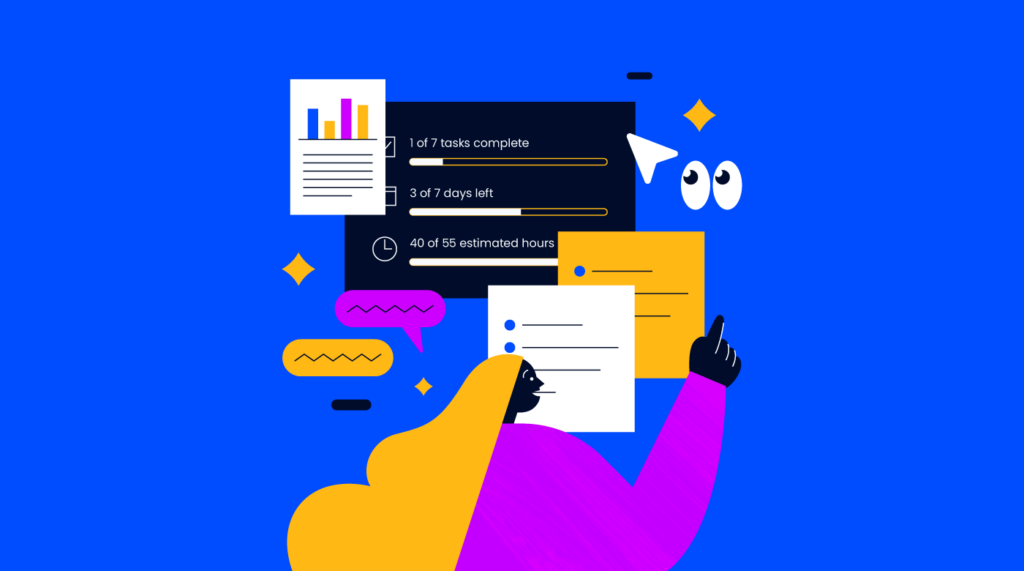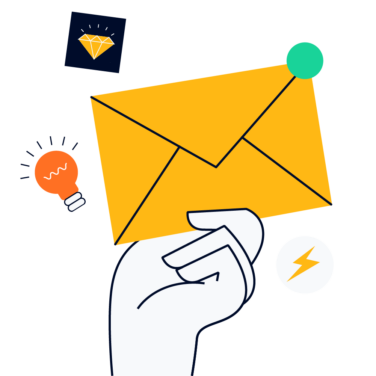You might be wasting hours of time as a project manager, and not necessarily to the usual suspects—meetings, emails, and chats. There are plenty of time-sucking activities in our day-to-days that can be solved with a few simple project management hacks: things like task automation, communication habits, and project planning tips.
10 Best Project Management Hacks
Read on for 10 project management hacks that have helped me become an even better project manager.
1. Use automations as much as possible
Slack, Google Calendar, email, whatever: become an expert in the tools you use and the automation opportunities they offer.
Making the most of the tools I use saves me buckets of time in the long run—instead of repetitively checking in and out of the same tools and notifications, I use integrations and fine-tuned settings to help me use tools in exactly the ways I need.
Here’s how to do it:
Set up integrations between all of your tools where you can. I use Slack, Trello, and Dropbox frequently. Slack is the main app I use, and the other tools have Slack Apps that will hook right into my accounts for easy and quick access.
The Dropbox integration allows me to share and upload files from my Dropbox account right to Slack. Slack automatically pulls in images shared via Dropbox link when an image file is shared, saving me from having to upload a file and saving my team a click to load the link.
The Paperbot App (thanks to The Digital Project Manager Community for introducing this to me) sends me a daily or weekly digest of links shared within team channels, which is helpful when I'm too busy to comb through channels for updated files and project links to review.
Google Calendar has fairly robust notification preferences, which means if I schedule a big meeting a month in advance I can have it email my team 3 days before to remind them to prep, without me having to worry about remembering.
2. Use a RACI matrix on every project
A RACI matrix is a tool that outlines responsibilities, roles, and ownership on a project to avoid confusion over tasks on projects and sets expectations from the start. These charts can be used at almost any point in a project for easy reference and clarity without extra work.
Here’s how to do it:
A RACI matrix can be as detailed or simple as you want it to be, but the key is to make it work for you and your project.
Create a quick spreadsheet template to re-use in the future. I’m a fan of using RACI charts for all sorts of project needs: from project responsibilities overall, to mapping out the content management workflow, to launch needs and responsibilities. Depending on the complexity of the project, it can help to break down RACI decisions into multiple charts.
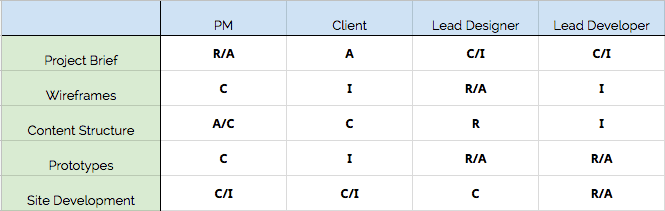
I use this level of detail for myself and to go over with a project client at the beginning of a project. It’s enough to set expectations about responsibilities and make sure everyone is on the same page, and consumes little time to update and share—it’s almost always the same on each project.
On complex projects, I create more workflow-driven RACI charts if needed. For example, it might include detailed steps for a particular stage, all of the team and stakeholders involved (rather than just leads), and contingencies for how each type of responsibility will be communicated or acted upon.
3. Check in with your team and coworkers daily
Ok, maybe this one seems obvious—but hear me out. Greeting someone or having a casual conversation with that individual helps you get to know them a little better.
You'll build trust, create a positive environment and naturally create a channel to chat with teammates about trivial or non-trivial things going on in their lives.
They'll feel comfortable opening up to you on minor issues before things turn into large roadblocks down the line. It also helps your team ask for help or speak up about better solutions on projects more frequently and informally.
Here’s how to do it:
I default to striking up conversations at the end of the week on Slack—asking about upcoming weekend plans is an easy conversation started. I try to chat with individual team members once a week or so when I’m working on a project with them.
I make an effort to say good morning and ask how they are doing, making sure not to follow up with some work-related need or question during that conversation. Ultimately, my goal is to build a sincere habit of communication so that either one of us can reach out to the other easily when needed.
4. Say “no” gracefully, but firmly
Saying no is one of the most difficult and empowering things we can do as project managers.
Whether it’s rerouting a poorly-timed scope change, protecting our teams from unnecessary stress, or making sure we’re not overloaded ourselves, we need to be able to say no (when appropriate) professionally and confidently.
Here’s how to do it:
The hardest part for me is knowing when I should say no to something. Here’s my shortlist of the types of requests I’ve realized I should say no to:
- When what I’m being asked to do is only possible by breaking a non-negotiable promise, a major priority, or will impact non-flexible priorities of others.
- When what I’m being asked will put the project health in jeopardy.
- When what I’m being asked will force my team to work in a way that is not productive or ideal.
In each of these situations I make sure to explain my reasons for saying no, rather than giving a harsh answer.
For example, when a client asked add an Events function to their site two weeks before launch, I explained there were implications to consider (ticket sales, user tracking, checkout). They understood this wasn't an ideal use of time so close to launch, so instead we linked to a third-party event page.
Tip: Setting project and team goals helps make it even more clear when to say no during a project.
5. Treat projects as learning opportunities
While each of your projects might fulfill patterns you’ve seen on past projects, treat each new project as a unique learning opportunity.
Take opportunities to learn a new skill, further your understanding on a particular topic, tackle a difficult challenge, or vary your communication style. It can mean the difference between a project that just meets its goals—or exceeds them.
Here’s how to do it:
I’ve gained tons of knowledge from successful projects and past mistakes. The easiest way to set yourself up to learn is to conduct a project retrospective.
Retrospectives have helped me understand what I need to do better as a PM, what my team struggles (and succeeds!) with, what processes do or don’t work, and gives me insight into many things I might not otherwise realize.
Ask the following project retrospective questions of everyone on the project team:
- What did we set out to accomplish?
- What actually happened on this project?
- Why did it happen?
- What are we going to do next time?
Take the answers your team comes up with and apply them to your next project—you can even create process change from retrospectives if it’s needed.
6. Take control of your notifications
I hate seeing notification badges or unread messages anywhere, so I use every notification setting available to me and am ruthless about muting or hiding unnecessary notifications.
I know those will just draw me in and I won’t be able to wait long enough to batch my message checking—so instead, I am rigorous in setting notifications to work for me instead.
Here’s how to do it:
Slack has a lot of customization available for notifications: I don’t use dock notifications for anything social, I mute channels that I monitor but don’t actively PM, and set keywords for project-related accounts so I don’t need to catch up on chats if I don’t have time.

Most project management tools aren’t quite as granular as Slack, but many have email digests and project reports that you can configure on a per-project basis to bring more sanity to your notifications.
I also review and update my notification preferences every few months if I notice I need something different or am still sorting through more information than I need.
7. Educate as much as possible
Provide context for communications and project decisions whenever you can. Explain why things are moving in a certain direction, why you need to know the things you’re asking of your team, and any deep-rooted technical information in a way that they can understand without feeling overwhelmed.
Similarly, use questions as a learning opportunity for yourself—ask for context from your clients and team, ask for more clarity if you don’t understand a concept, and learn more whenever you can.
Here’s how to do it:
Every few months I ask the technical lead on my projects if I can schedule an hour or two to chat more about a concept I don’t understand. I’ve done this for all sorts of things: DNS issues, server configurations, and complex integrations.
This helps me better plan what information I need to gather from my clients, gives me a more accurate sense of when an expert is needed, and I can spot technical red flags more quickly .
I’ve brought in design leads to regular weekly client calls to better explain vision or decisions on a project, to give some contextual knowledge to a project stage that might be especially opaque.
8. Say “I don’t know” more often
Being able to say “I don’t know” to a client or team member is a powerful thing. It gives you the chance to pause and collect more data as needed, and get input or context where you’re missing that piece of information.
This is the most difficult thing I’ve learned over the years—it can be easy to feel like we need to have the answers as project managers, but that’s why we work with our team (the experts) to do what they do.
Here’s how to do it:
I want to avoid sounding like I don’t know what I’m doing by using this phrase at the wrong moment, but it’s easy to make it work in the context of a meeting or call. Especially during a tough project call, I’ve found it helpful to qualify my “I don’t know” statement with a few helpful phrases.
Some examples: “The development lead would have a much more accurate answer than I can provide—let me have them follow up.” Or, “I’m not the best person to answer that, but I’ll reach out to the design manager and have them explain.”
In the event that you don’t necessarily want to admit that you don’t know, you can always frame this more simply: “The tech lead can answer that. I’ll loop them in.”
9. Use email filters and automations
Having emails automatically labeled or sent to a folder saves me lots of time sorting and processing emails when I’m extra busy or out of the office. It allows me to get right to the important things when I go back to read and respond to emails. Templated, saved, or “canned” email responses give you a starting point for certain types of emails you might send regularly.
Here’s how to do it:
I keep a set of templated emails through the Gmail “Canned Responses” feature so I don’t have to rewrite the same thing each time. If your email client doesn’t offer a similar feature, a text document or notepad file works just as easily.
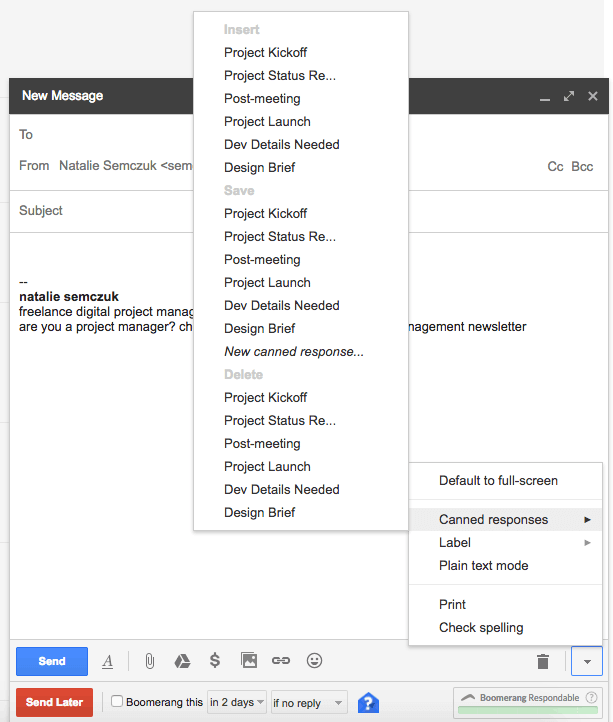
I also use email filters to the most detailed extent possible. Outlook and Gmail allow you to pre-define rules for incoming messages. I use these to automatically mark several types of emails so that I can easily read/find them later.
Client emails get labelled by project name and moved to my Priority inbox in Gmail, notifications get marked as read and moved to a non-priority inbox (for later review), and internal emails get labelled as internal and marked as read (for later review) if I’m listed as a CC.
10. Know the numbers
Pulling data on a project gives you a strong idea of where a project stands and what issues might appear in the near future. This allows you to educate yourself and stay in the know, as well as understand the ramifications of account or project-level decisions.
Understanding the numbers as the project is happening gives you better context for the overall project and allows you to discuss with your client or account team if something needs to be adjusted, instead of waiting until the end or critical point of a project.
Here’s how to do it:
The type of project (ex. time and materials based, one-offs, and retainer-based projects) usually dictates what reports I want, but the idea is similar through each project. This is usually what I keep an eye on:
- Time reports
- Team velocity
- Number of tasks done/in progress/left
- Vacations and resourcing until launch date
- Budget utilized or left so far
Keeping an eye on these items each week (or even several times a week) helps me immediately see trends that are outside the norm of the project so far, which usually indicates an issue. It also helps me see if there is any information missing or incorrect earlier, avoiding big surprises that might be found out if I’m only checking every few weeks.
Pulling time and budget reports is the best way to see project planning issues that need to be understood and communicated to the client. Looking at task completion rate and team velocity helps me see if there are internal process hurdles to work through—like a feature being more complex than anticipated or not having enough resourcing available.
Pulling this data and understanding what the project looks like helps me get a sense of the overall health of a project and review problems before they get to a point of no return.
What's Next?
Find more discussion of project management tips, tricks, and hacks by signing up for DPM membership. You'll get access to the conversation in Slack with 100s of other digital project managers, as well as to 100s of templates, samples, and examples for important project documentation.