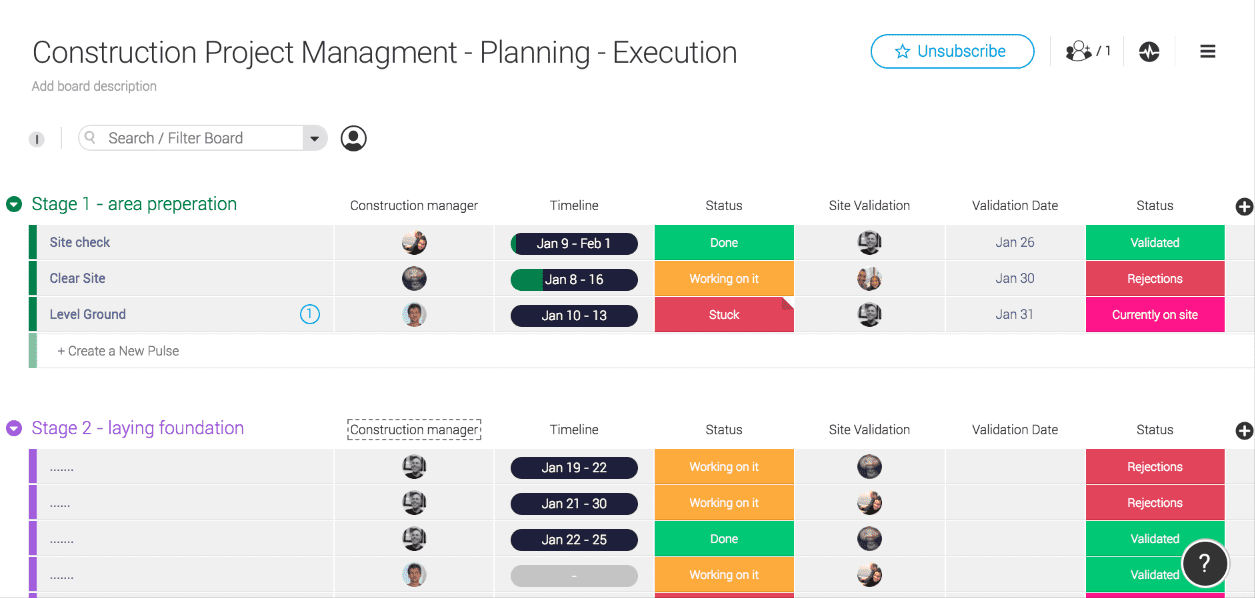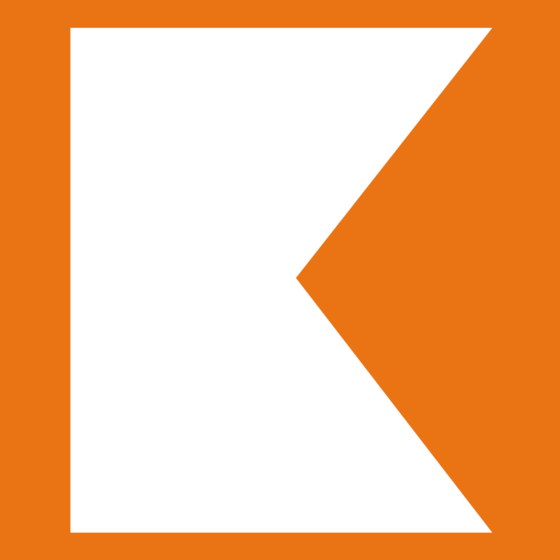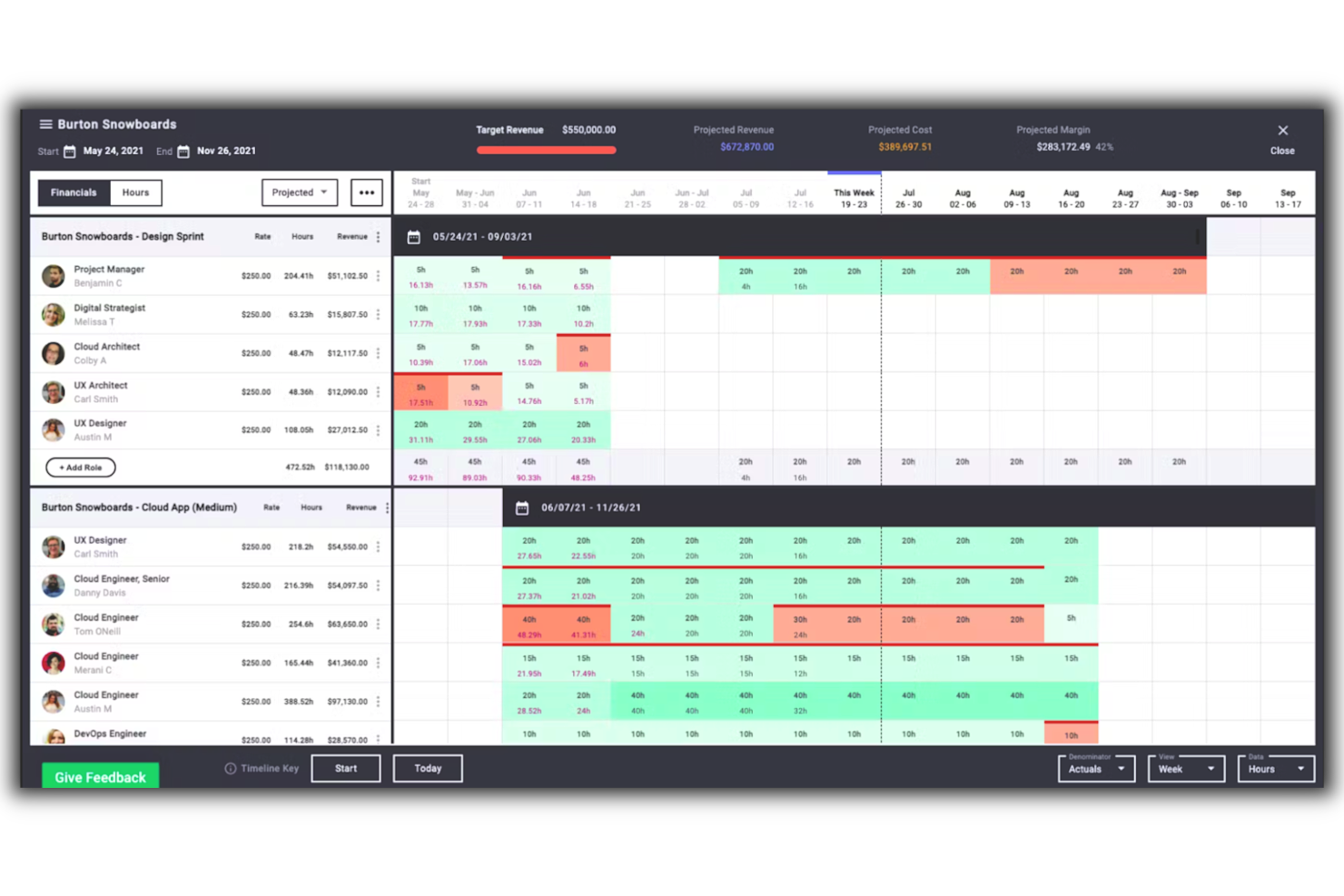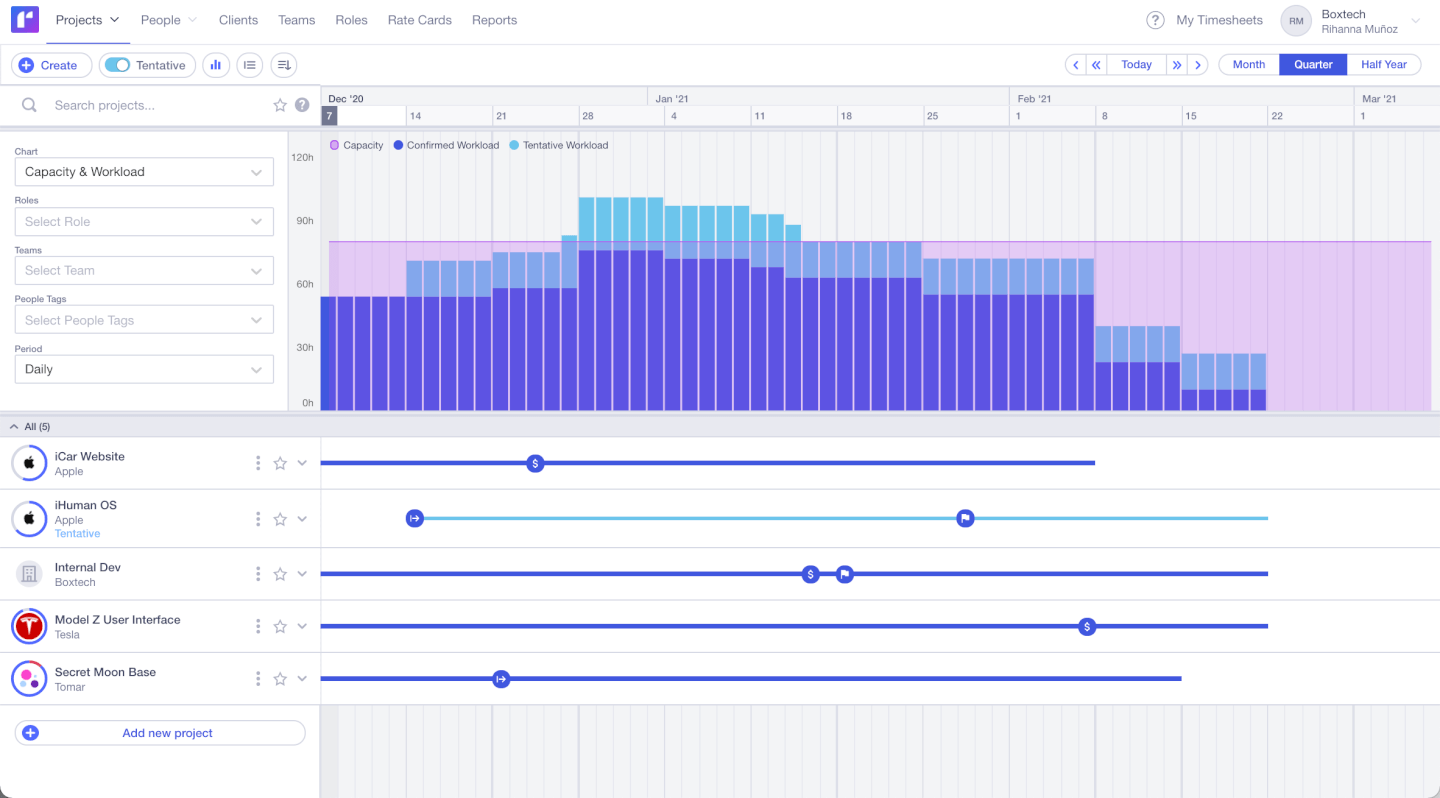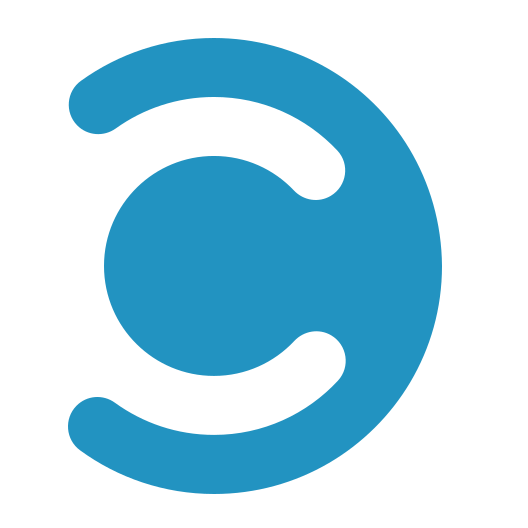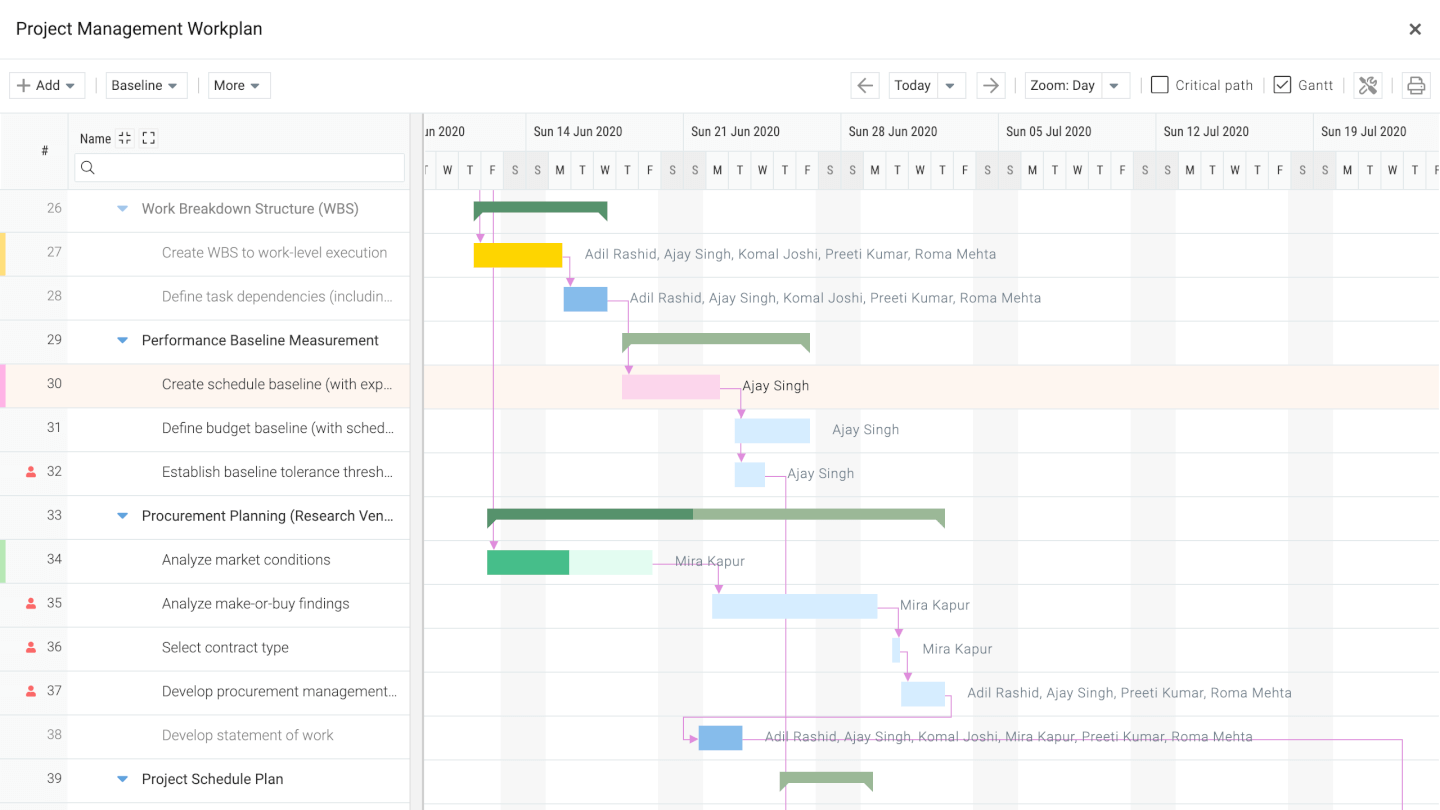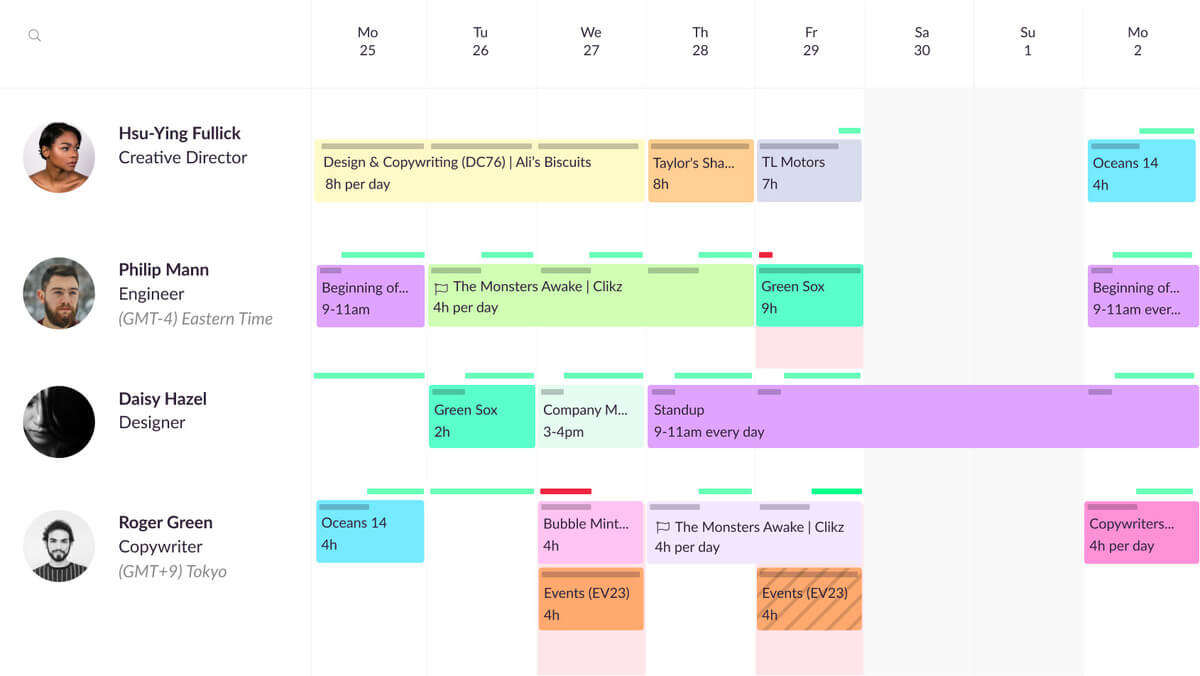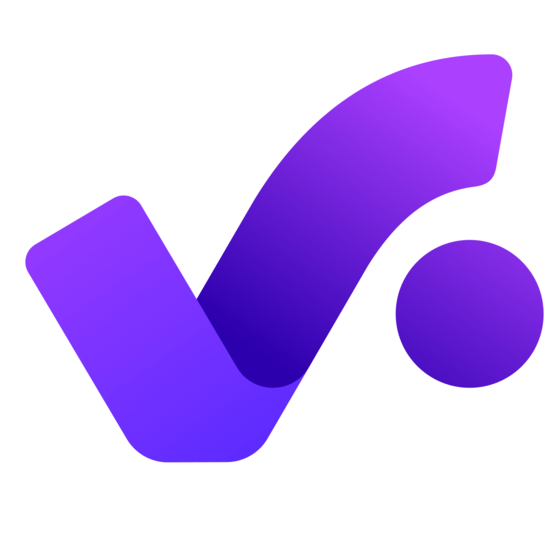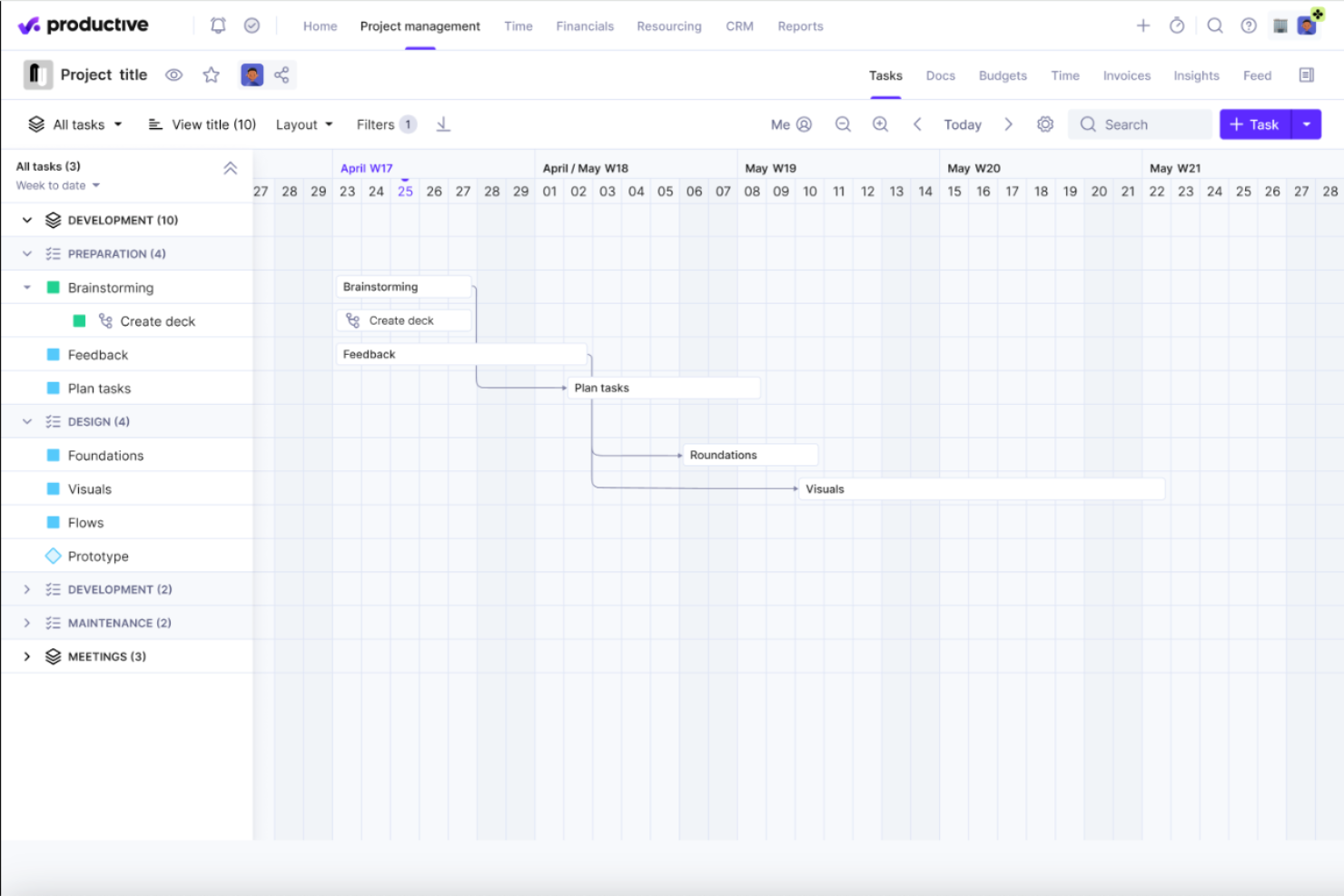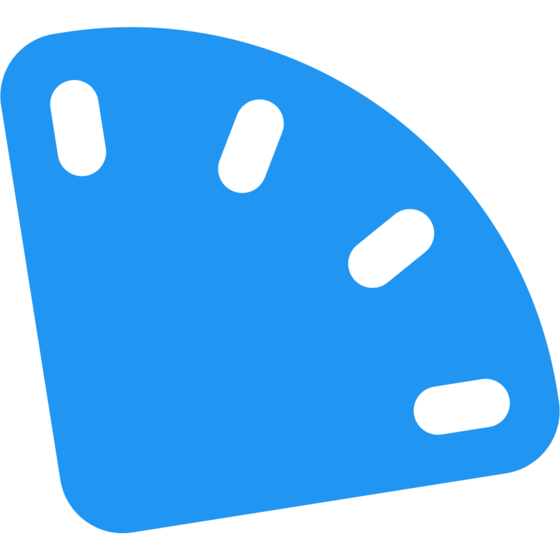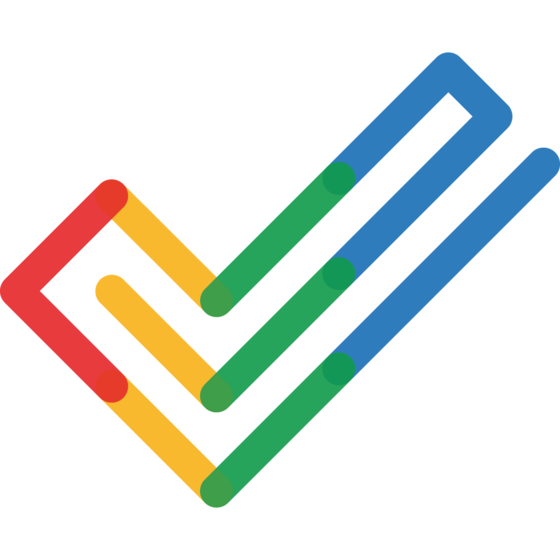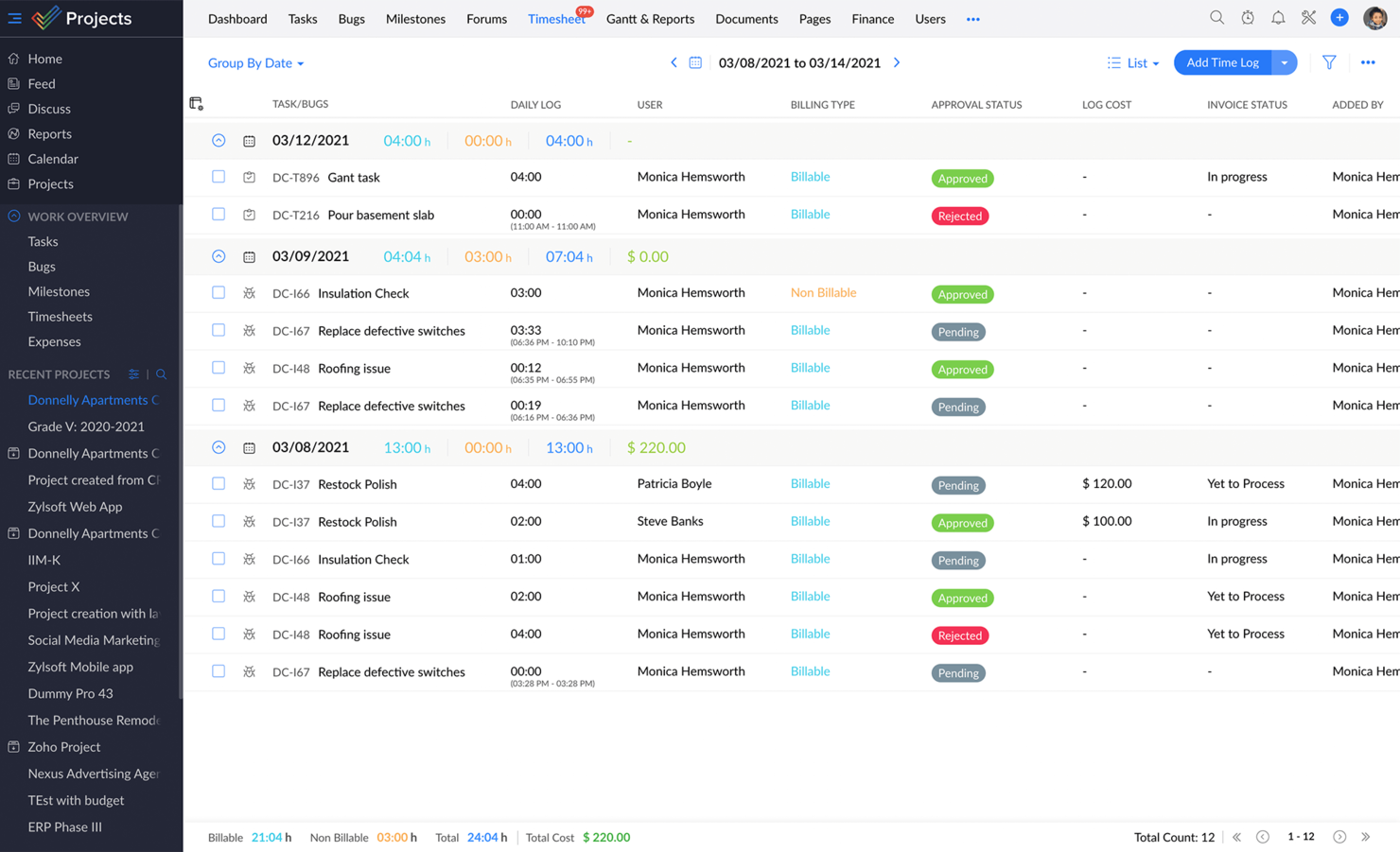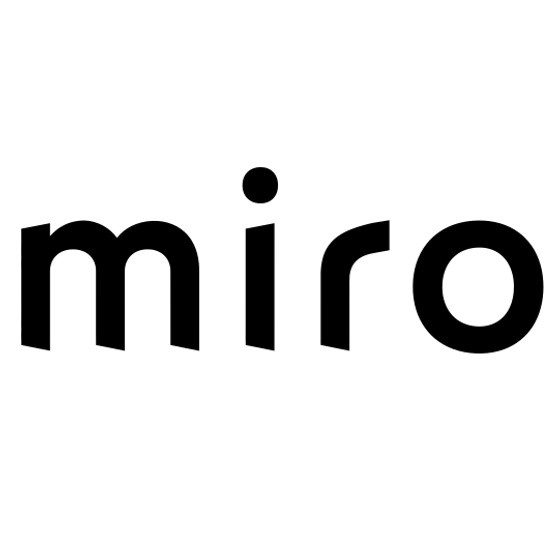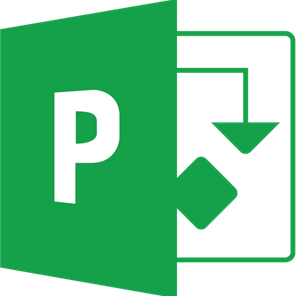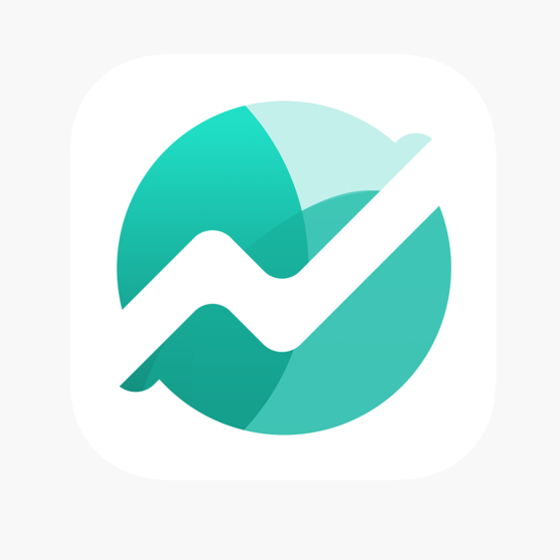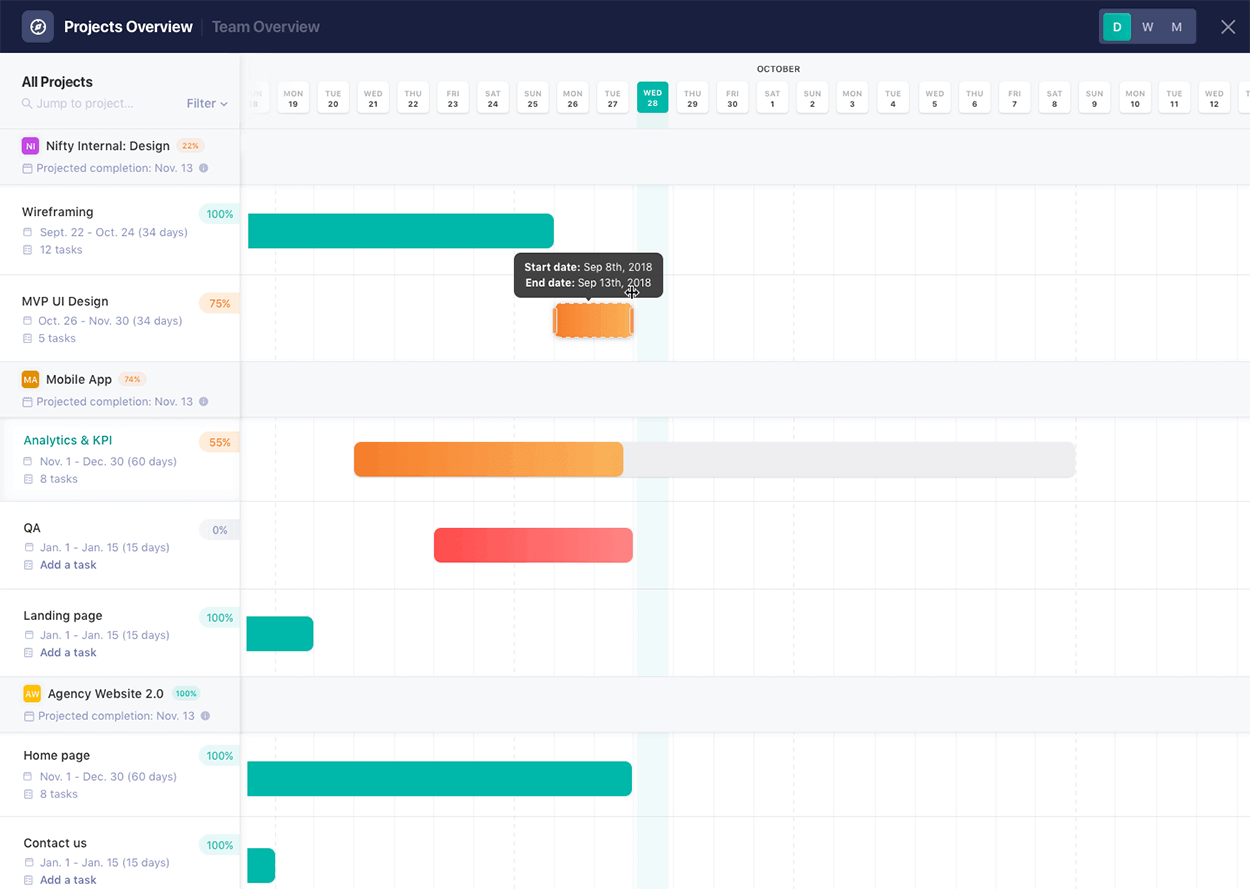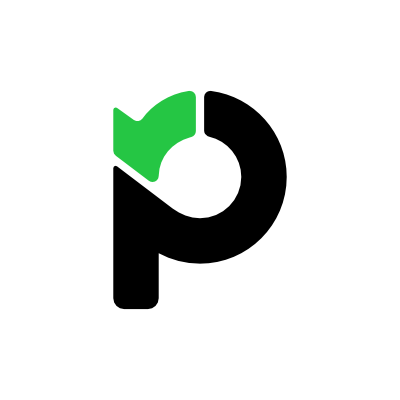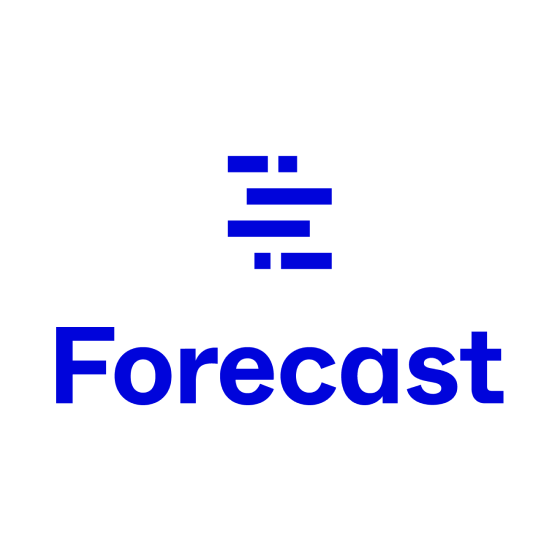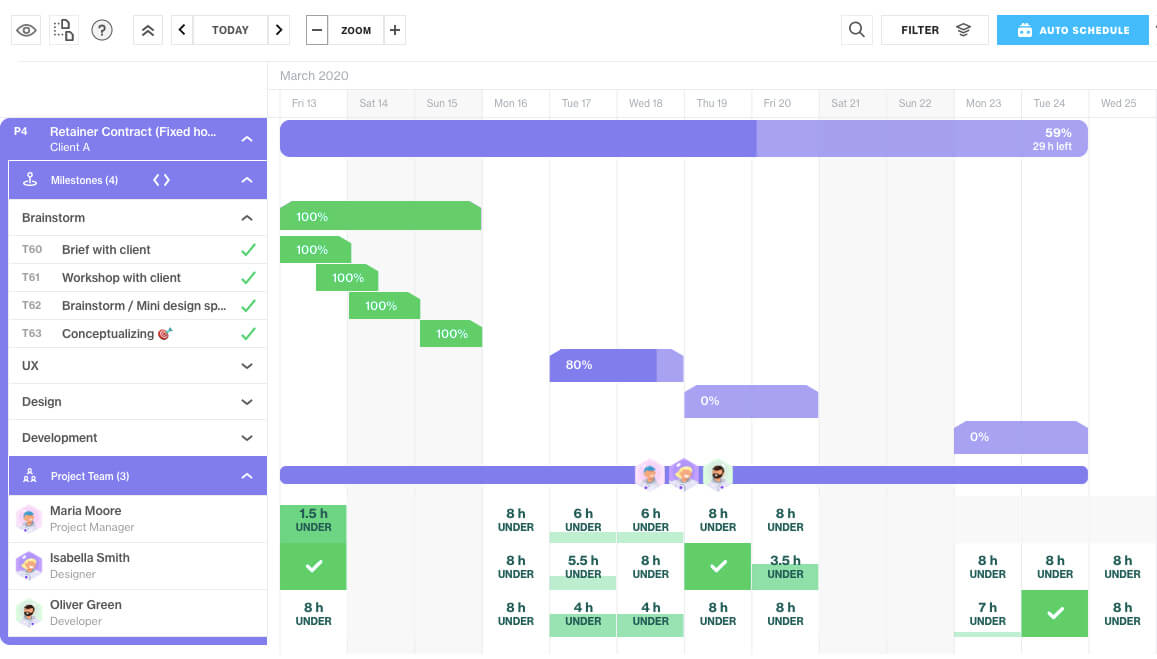15 Le meilleur logiciel de planification de projet
Here's my pick of the 15 best software from the 26 tools reviewed.
Ci-dessous, vous trouverez un aperçu de chaque outil, ainsi que des captures d’écran, des fonctionnalités, des prix, des intégrations et une Note Globale.
Voir les revues des logiciels de planification de projets
FAQ sur le logiciel de planification de projet
Que fait le logiciel de planification de projet?
Le logiciel de planification vous aide à planifier vos projets, mais aussi à avoir une vue d’ensemble de ce qui se passe en temps réel au fur et à mesure que le projet se déroule. Il vous permet également de centraliser toutes les activités liées au travail telles que la planification, la répartition des tâches, la gestion des ressources et le reporting.
Enfin, les outils de planification de projet créent de la transparence, non seulement pour les intervenants, mais aussi pour les membres de l’équipe qui veulent savoir ce que l’on attend d’eux.
Qu'est-ce que la planification de projet dans le logiciel de gestion de projet?
La planification de projet est le processus qui consiste à définir les phases, les jalons, les ressources et le flux de travail d’un projet et à tracer ces éléments clés sur une ligne de temps qui tient compte des dépendances entre les différentes parties.
Tout au long du cycle de vie d’un projet de logiciel, vous vous référez à l’échéancier du projet pour comprendre son chemin critique et la façon dont votre projet est actuellement suivi.
Lorsqu’il y a des changements, un calendrier de projet bien conçu vous aide à prendre en compte les effets de tout changement grâce aux dépendances définies au départ, fournissant un outil visuel pour comprendre la relation entre les différents rôles, tâches et phases d’un projet.
Quelles sont certaines techniques courantes de planification de projet?
La plupart des techniques de planification de projet utilisent un diagramme de Gantt ou un diagramme similaire et elles incluent :
- Méthode du parcours critique (CPM) : une technique mathématique où vous créez un planning en utilisant votre périmètre pour lister les tâches, leur durée et leurs dépendances.
- Technique d’évaluation et d’examen des programmes (PERT ou analyse PERT): une technique similaire à celle du CPM, mais vous calculez une durée moyenne pondérée pour les tâches en fonction de votre niveau de confiance dans leur calendrier (optimiste, pessimiste et la durée la plus probable).
- Suivi Rapide : une forme de compression de durée où vous raccourcissez un planning de projet en chevauchant des tâches qui peuvent être effectuées simultanément.
- Crashing : une forme de compression de la durée où vous obtenez des tâches plus rapidement en ajoutant plus de ressources à la ligne de temps du projet.
- Simulation : modélisation de scénarios “et si” pour prévoir les durées possibles d’un projet
- Ajustement des ressources : ajustement du calendrier de façon à réduire au minimum la sur -ou la sous- utilisation des ressources.
Quelles sont les caractéristiques communes aux logiciels de planification de projet?
Les logiciels de planification de projet partagent de nombreuses caractéristiques typiques des logiciels de gestion de projet, comme la planification budgétaire, la gestion des tâches, les vues du calendrier, les diagrammes de Gantt et les modules d’affectation des ressources.
Vous venez de réaliser que vous cherchez quelque chose de différent? Essayez ces autres outils:
Logiciel de gestion de projet pour vous aider à gérer les projets, les dossiers, la communication d’équipe, et plus encore.
Logiciel de diagramme de Gantt pour créer rapidement et facilement des plans de ressources pour vos projets.
Gérer votre équipe et vos ressources sans logiciel de planification de projet peut être un cauchemar pour tout chef de projet. En tant que gestionnaire de projet, votre travail consiste à vous assurer que tout se déroule bien – de la constitution d’une équipe à l’allocation des ressources, en passant par l’organisation des réunions, la planification budgétaire et les prévisions.
Étant donné que tant de tâches se répètent continuellement pendant des heures ou des jours, il est logique d’automatiser ces tâches qui prennent beaucoup de temps. Et c’est pourquoi savoir choisir les bons outils de gestion de projet peut vous faire gagner un temps précieux. C’est particulièrement important si vous travaillez sur un grand projet et que vous avez une énorme équipe de professionnels à gérer.
Ici, nous vous aidons à évaluer le meilleur logiciel de planification de projet – nous creusons en profondeur pour vous aider à trouver un bon outil pour votre organisation et vos projets, en expliquant comment l’outil est conçu pour fonctionner et comment ses caractéristiques diffèrent des autres outils sur le marché.
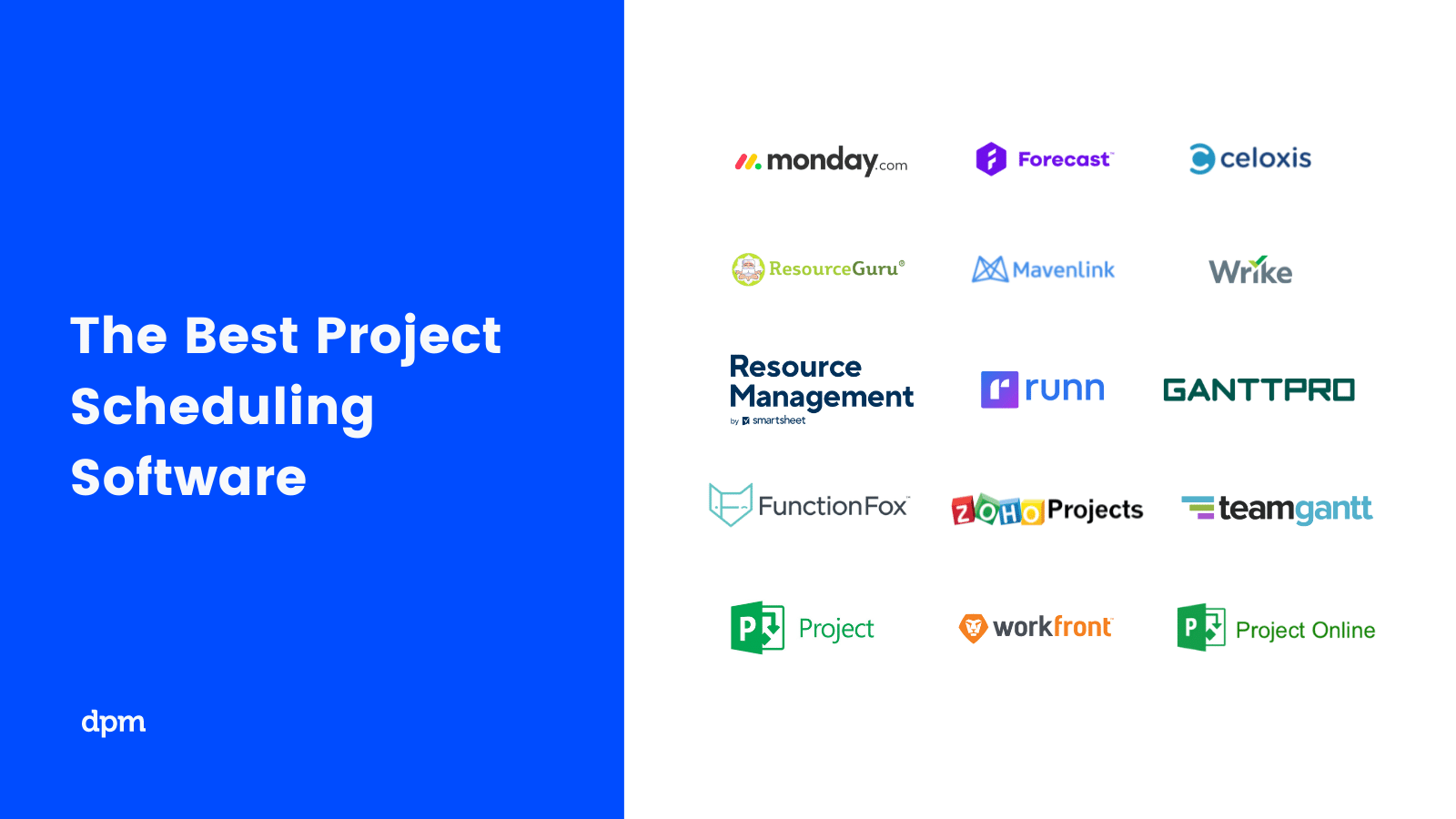
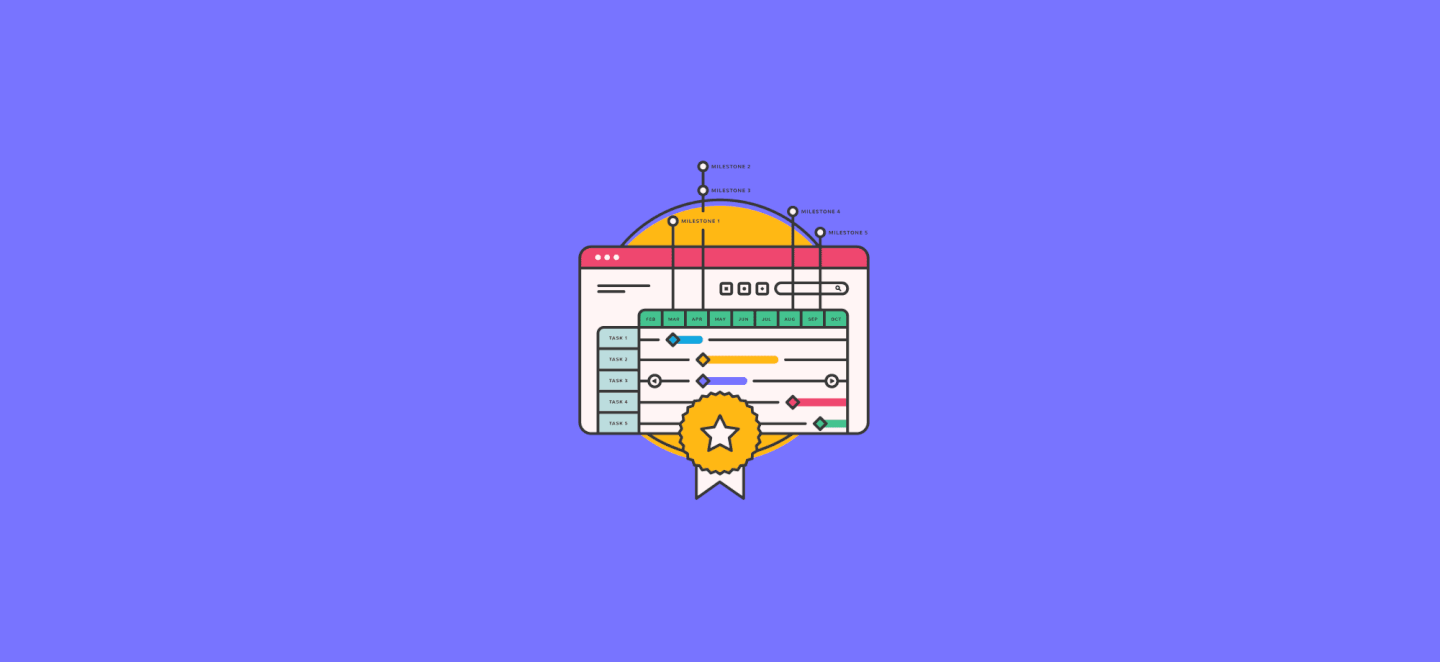
7 raisons pour lesquelles vous devriez utiliser un logiciel de planification de projet
Les outils de planification dans la gestion d’un projet sont indispensables, surtout si votre organisation est en pleine expansion. Voici quelques avantages clés des logiciels de planification de projet :
- Définir le flux de travail du projet et garder l’équipe concentrée sur les bonnes tâches
- Identifier et suivre le chemin critique de votre projet pour tirer parti de la flexibilité du calendrier.
- Perdre moins de temps à reprogrammer avec des priorités et des dépendances qui s’ajustent automatiquement
- Définir les bases de référence de votre projet pour suivre votre plan de projet par rapport à votre exécution.
- Libérez du temps et de l’énergie en paramétrant l’outil pour qu’il fournisse des rappels automatiques d’échéance.
- Visualisez, comparez, repérez et ajustez facilement la disponibilité de vos ressources.
- Produire des rapports sur l’utilisation, la demande et la capacité organisationnelle et examiner les tendances pour prévoir les besoins futurs en matière d’embauche.
Il y a beaucoup d’autres avantages – et ils continueront d’augmenter au fur et à mesure que la technologie évoluera, offrant plus d’occasions d’automatiser les tâches et de prendre des décisions plus éclairées.
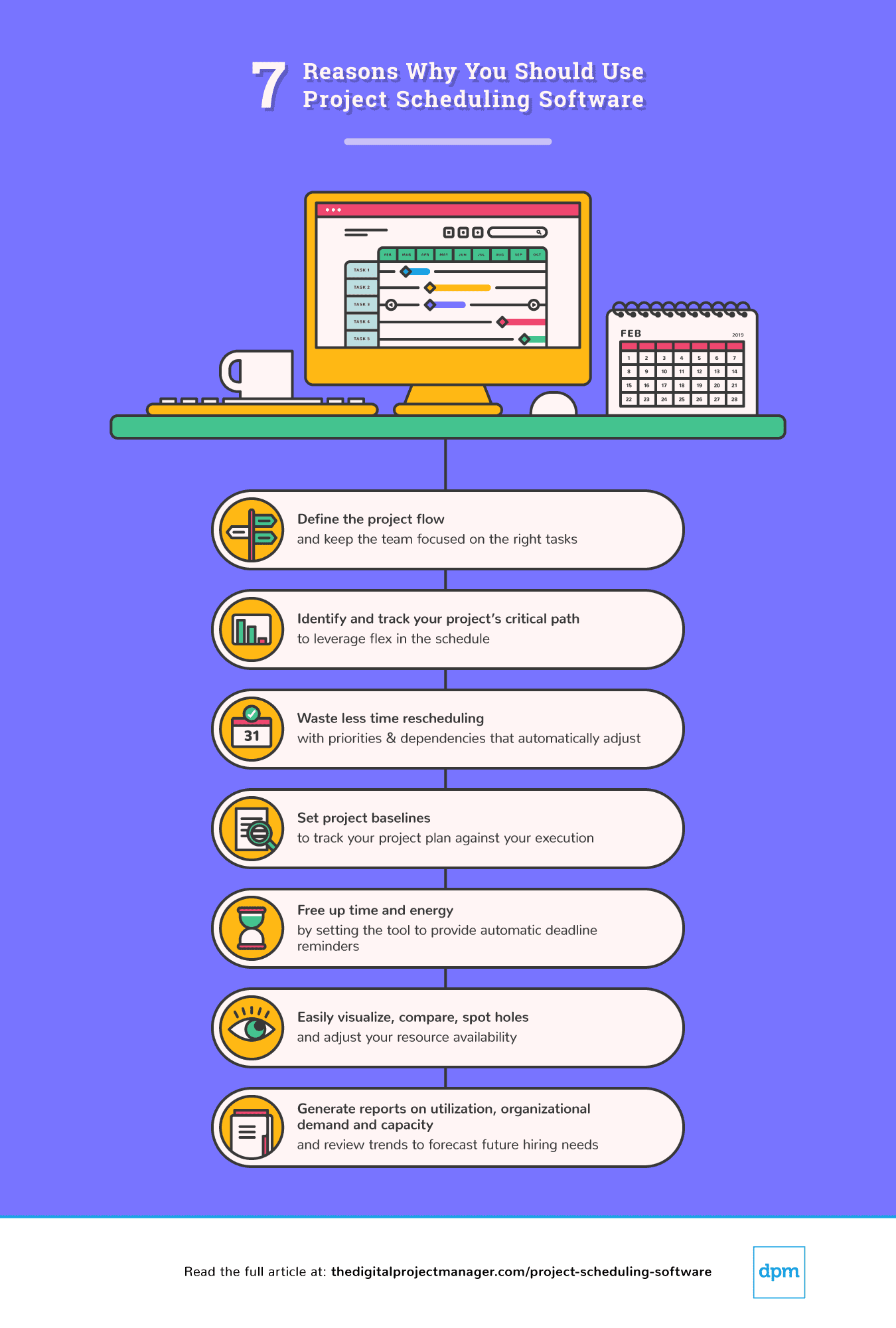
The Digital Project Manager est sponsorisé par le lecteur. Lorsque vous cliquez sur les liens de notre site, nous pouvons gagner une commission. En Savoir Plus.
Les meilleurs outils pour la planification de projet
monday.com is a project management platform with intuitive collaboration features that are easy to learn and quickly understand. It’s a highly customizable tool that helps you clarify the sequence of work and see the progress and status of your projects at a glance.
Why I picked monday.com: Most of the project scheduling features in monday.com are in the “timeline” feature—this is where you can plan projects, set deadlines, assign team members, break down tasks, and set dependencies. I find it super handy that you can reassign tasks by simply clicking and dragging. I also like that you can view your timelines as spreadsheets, as lists, on a map, on a Kanban board, and other views.
With monday.com you can create summary charts and export and share project plans in a variety of formats (XML, PDF, etc). Apart from that, the platform enables big-picture views using reporting dashboards that collect data from multiple boards, allowing better progress tracking. In my opinion, all of this is helpful for being more data-driven in your business.
All said and done, monday.com technically doesn’t enable you to make Gantt charts in the very traditional sense (nor can you import or export MPP files). However, it’s a flexible, intuitive schedule management software tool that helps you see where tasks are bottlenecking, understand who’s currently working on what, etc. What’s more, the customizable fields and the drag-and-drop functionality makes it easy to quickly set up and start using. So for those reasons, I decided to include it in my roundup.
monday.com Standout Features & Integrations
Features include automations, shared documents for real-time collaboration, file management, dashboards, Gantt charts, and 5+ views so you can see your project information the way you want to.
Integrations include apps like Slack, Excel, Google Drive, Gmail, Google Calendar, Jira, GitHub, Trello, Dropbox, Typeform, and thousands more accessible via Zapier.
Pros and cons
Pros:
- Colorful, graphically pleasant schedule interface
- Easy to use calendar and task scheduling
- Resource scheduling tools included
Cons:
- Steep learning curve for beginners
- Complicated pricing structure
Kantata is a resource management & PSA software with modules for project scheduling and management, accounting, resource management, business intelligence, and team collaboration.
Why I picked Kantata: I chose this software because it offers a system of dashboards, live time and expense tracking features, and a great document management system. All of these best-in-class features are delivered through straightforward and minimalistic design.
For project scheduling specifically, I find that Kantata offers a comprehensive set of useful features. As you make detailed project plans, the tool support a multi-level work breakdown structure that lets you define the project by a series of granular tasks and subtasks. Other scheduling features I noticed include: Gantt chart-based project plan capabilities, schedule management, multi-level WBS, workflow planning, task assignment and scheduling, and critical path and variance analysis.
It also has some good contextual collaboration features to communicate around tasks, projects, and many other project objects. All of this combined makes it a full suite. It takes some time to truly master, but the simple, streamlined UI shortens the learning curve significantly in my experience.
Kantata Standout Features & Integrations
Features include resource management features (real-time utilization, resource forecasting, capacity management), analytics (built-in reports, custom reporting, trend analysis) and accounting tools (project costing, budget management, invoicing).
Integrations include pre-built integrations with tools like Expensify, G Suite, Xero, Salesforce, Netsuite, Jira, Hubspot, Slack, Concur, Dynamics 365, Qualtrics, and Quickbooks. They also provide an integration platform called M-Bridge to help you build your own integrations.
Pros and cons
Pros:
- Aesthetic, simplistic calendaring
- Various scheduling data views
- Drag-and-drop Gantt chart timeline
- Improved task tracking since older versions of the software
Cons:
- Lack of global search function
- No schedule sharing without log-in
- Pricing form does not display pricing information
Parallax is a project scheduling software that offers an intuitive way to create project plans quickly and easily by connecting tasks with timelines. It uses data points to connect tasks with dates, helping users make more accurate plans without manual calculations. I find that it simplifies task management by providing users with a detailed schedule that can be customized.
You can adjust tasks based on start and end dates, budget constraints, or other variables. In my opinion, this allows teams to execute their projects more efficiently while avoiding costly delays or overruns. The software also offers features like task view and resource view, which provide a real-time overview of the project's progress. I also like that the task view shows who is responsible for each task and who needs the task completed first or last. Meanwhile, the resource view shows who has been assigned the most tasks or requests for additional resources if needed.
Why I Picked Parallax: With Parallax’s forecasting feature, users can track their current project activities, establish and modify future tasks, and understand the overall trajectory of their projects—all in one comprehensive view. Additionally, the software leverages predictive analytics to adjust timelines and cost estimates as changes occur. This feature seemed particularly helpful to me, because it can help organizations stay proactive and minimize risk.
Parallax’s capacity management system lets users easily create profiles for each resource and use them to plan for week-by-week workloads as projects are created. I also appreciate that the software allows users to compare proposed changes against the exact resource capacity, eliminating the possibility of overloading resources and improving on-time delivery. Additionally, it provides strategic planning tools so that adjustments in workloads can be made accordingly when necessary.
Parallax Standout Features & Integrations
Features include resource management, budgeting, dashboards, notifications, API, data visualizations, external integrations, forecasting, multi-user, and scheduling.
Integrations include Harvest, Clockify, Toggl, Kimai, Evenhour, Netsuite, Noko, Tempo, Replicon, Hubspot, Salesforce, Copper, and Pipedrive.
Pros and cons
Pros:
- Strong predictive data analytics functionality
- Easily visualize team's time & capacity
- Access to experts and best practices
Cons:
- Steep learning curve
- Not appropriate for startups/small biz
Runn is a real-time project scheduling and resource planning tool with integrated time tracking and powerful forecasting capabilities.
Why I picked Runn: Scheduling is easy and intuitive in Runn, which made it an easy choice to add it to my list. You can simply drag-and-drop to create project phases and allocations. You can also create project milestones, project notes and add project budgets easily. I like how intuitive it is to flick between monthly, quarterly and half-yearly views to plan for the short and long term. If you don’t have the right person at the right time, use placeholders to define the requirements for the project.
Runn makes planning dynamic and visual, which I also appreciate. Watch the charts and reports update as you plan your projects. You can see visualizations of capacity, workload, availability, and billable and non-billable utilization. I like how you can plan out tentative projects to see how your resourcing plans might change if the work gets confirmed.
Track projects, view forecasts, and get relevant metrics within Runn. You’ll have up-to-date data in one place to keep tabs on insights like utilization, project variance, and overall financial performance. You can also use Runn’s built-in timesheets to understand how much time was worked on your projects compared to what was planned.
Runn Standout Features & Integrations
Features include resource scheduling, project planning, capacity management, project forecasting, timesheets, and reporting.
Integrations include apps like Harvest, WorkflowMax, and Clockify for importing project, client, and people data and syncing time entries. With Runn’s API, you can build your own integration to send data across your favorite tools.
Pros and cons
Pros:
- Clean UI that’s easy to use & navigate
- Free version available for 5 users
- Native integrations & API available
Cons:
- No time tracking built in
- Cant keep notes on projects
- Colors are not customisable
When it comes to project scheduling, Celoxis comes packed with powerful planning and scheduling tools to help you build dynamic project plans that automatically adjust to changing real-world conditions. Armed with one of the most flexible, fast, and responsive interactive Gantt charts, Celoxis can effortlessly handle large project plans involving multiple levels of sub-tasks, inter-project dependencies and even multiple resources per task.
Why I Picked Celoxis: The software's automatic scheduling feature accommodates almost every real-world scenario to provide a robust and reliable project schedule, which is one of the reasons I chose to add it to my list. With features like automatic email alerts, RAG health indicators, and critical path analysis, I find that the platform makes project tracking a breeze.
This software also provides visibility into what every member is doing and gives you the ability to track resource loads in real-time, which I appreciate. With built-in team and client collaboration features, one can effortlessly share files, discuss, and exchange comments not just with other team members but also with your clients. On top of all that, several best-practice and custom reports including drill-down charts that let you gather 360-degree real-time insights around your projects and resources.
Celoxis Standout Features & Integrations
Features include project management, task management, resource planning, time tracking, budgeting & costs, reporting, customizable dashboards, collaboration, and third-party integrations.
Integrations include Google Drive, Excel, MS Project, Jira, Salesforce, and Quickbooks Online. It is also fully integrated with Zapier, which allows you to use sync with thousands of apps. It also has an easy-to-use web-based API to connect with other services and legacy business apps.
Celoxis Plans & Pricing
Celoxis is one of the few tools that offer SaaS and on-premise deployment options. Celoxis costs $25/user/month with additional commitment discounts.
Pros and cons
Pros:
- Pre-built project matrix report
- Has resource management and loading
- Supports advanced predecessor conditions
- Great value for small teams
Cons:
- Heavy, complex interface
- Clients cannot be assigned tasks
Resource Guru is a dedicated resource management software. The tool allows team members to visualize tasks on calendars, shows what everyone is working on, and clearly displays availability so project managers can maximize utilization.
Why I picked Resource Guru: Project managers can make resource bookings simultaneously while ensuring they aren’t overbooking resources—a handy functionality that earned this software a spot on my list! Because of this, resource and project clashes are automatically prevented, which I really appreciate.
Another capability of the software that I like is that bookings can be added to a waiting list and used for capacity planning later. Each staff member gets their own resource dashboard so they can log in and know exactly what they should be working on. Finally, I love how the powerful reporting features allow users to monitor utilization and business performance, as well as help with capacity planning.
Resource Guru Standout Features & Integrations
Features include resource scheduling, resource management, leave management, project scheduling, capacity planning, and forecasting reports.
Integrations include calendar apps like Outlook calendar, Calendly, and Google calendar. Thousands of additional apps are accessible through Zapier.
Pros and cons
Pros:
- Availability bar feature for capacity planning
- Clash management capabilities to prevent overbooking
- Powerful resource filters
Cons:
- Integrations are mainly via Zapier, rather than as native integrations
- No copy-paste of resource tasks
Productive is a comprehensive, all-in-one work management software for agencies. It covers project management, resource scheduling, time tracking, budgeting, and collaboration.
Why I picked Productive: This software is intuitive, easy to use, and designed specifically with agencies in mind, all of which are reasons why I decided to add it to my list. Not only can you manage your project schedules using the timeline and calendar views, but you can also effectively allocate your resources and manage your project budgets. I also appreciate that work can be assigned based on capacity, skills, and other factors.
Time tracking is built into the platform, helping you understand how long specific tasks take so you can plan better in the future. I found this to be super helpful for accurate billing and invoicing. Speaking of which, billing is also included in the platform. In my opinion, it's a robust all-in-one solution.
Productive Standout Features & Integrations
Features include multiple views (list, calendar, board, timeline, and table), resource planning, project budgeting, document management, time tracking, billing, and reporting tools.
Integrations include Dropbox, Exact, Google Workplace, Jira, Harvest Economic, Outlook, Microsoft Calendar, Slack, QuickBooks, and Xero. A Zapier integration is also available, which can unlock more integrations with a paid account.
Pros and cons
Pros:
- Client guest accounts are free
- All-in-one solution for work management
- Allocate resources based on skills and availability
Cons:
- Roles and user rights could be more customizable
- Webhooks locked to higher paid plans
ClickTime is a comprehensive project time tracking system designed to help businesses effectively manage their resources. It helps thousands of organizations achieve smarter time management, greater profitability, and happier clients—all while maintaining a human touch.
Why I picked ClickTime: I chose this software because it allows users to track time spent on various tasks and projects, either through manual entry or by using timers. It also provides real-time visibility into project progress, allowing managers to monitor and allocate resources efficiently.
I also appreciate that users can summarize and visualize operations at a glance with manager and executive dashboards for streamlined insights into current and future scheduling. You can analyze project schedules and progress by people or by project, giving you flexibility to view and manage your organization however you prefer.
Users can also view a capacity management heatmap to visualize available and assigned staff hours. I find it especially useful that you can view capacity up to six months out, allowing you to take control of scheduling and utilization while avoiding individual overloading and burnout.
Features include expense tracking, time-off management, resource management, project management, and business intelligence. Custom dashboard views and automated reports additionally get all stakeholders on the same page, rather than relying on the inflexible nature of canned, out-of-the-box reports.
Integrations include Sage, NetSuite, QuickBooks, Jira, BambooHR, HiBob, ADP, Zenefits, Salesforce, Hubspot, Zoho, Box, Google Drive, Slack, and task management tools like ClickUp. ClickTime also boasts an award-winning API that makes any connection possible.
Pros and cons
Pros:
- Cloud-based software offers easy accessibility and real-time updates
- Intuitive, user-friendly interface
- Offers extensive reporting tools
Cons:
- Integrations may require additional configuration
- Mobile app functionality needs improvement
Zoho Projects is a project management and project scheduling software from Zoho. It offers flexibility and customizations to suit the needs of traditional project managers as well as agile teams.
Why I picked Zoho Projects: I chose this software because it has multiple ways of viewing information, like lists, Kanban, or Gantt charts. With task tags and custom views and filters, you can organize your tasks and find them with ease. In addition to timeline planning, you can plan your resources effectively with the drag-and-drop resource utilization module.
I like how easy it is to keep everyone in the loop right inside Projects via inbuilt chat, forums, and comments, or take the social route with the project portal feed. Add to that the integrated advanced analytics capabilities to generate more than 50 types of charts and reports.
The colorful dashboards are also fully customizable so that users can make Zoho Projects their own. The interface and modules are highly customizable. All aspects of the UI from theme colors to arrangement and visibility of the various modules can be changed to suit a user’s preferences. I really appreciate all of these customization options.
Zoho projects also offer free onboarding for customers and a comprehensive online help guide for all users, which I found to be super useful. The platform stands out in cases where there are multiple hand-offs involved. It is especially popular among IT companies, consultants, and education organizations.
Zoho Projects Standout Features & Integrations
Features include task management, task automation, blueprints, time tracking, team collaboration, charts, and reporting.
Integrations. Being part of Zoho’s ecosystem allows Projects to connect to several of Zoho’s own services such as Zoho Books, Zoho CRM, and Zoho’s finance suite. The new Zoho marketplace allows 3rd party integrations as well.
Pros and cons
Pros:
- Unlimited number of projects
- Easy workflow automation
- Robust communication features
- Time-track multiple tasks at once
Cons:
- Does not integrate with Quickbooks
- Lacks some reporting features
- Lacks some file type export options
Miro is a visual workspace tool that offers a wide range of features such as process mapping, project management, and content visualization, making it the best tool for visual innovation workspaces.
Why I picked Miro: I chose Miro as the project scheduling software after determining its unique capabilities in providing a visual workspace for innovation. It stands out due to its comprehensive suite of tools that support creativity, collaboration, and productivity, which are essential for managing complex projects. I believe Miro is best for visual innovation workspaces because it enables real-time collaboration and visualization of complex systems, ideas, and organizational structures, which is crucial for teams to innovate effectively and efficiently.
Miro Standout Features and Integrations
Features include real-time collaboration tools, such as sticky notes and comments, an infinite canvas, custom frames and shapes, presentation mode, TalkTrack to record process explanation videos, Miro Assist AI, document and image embedding, voting and polling features, mind mapping tools, screen sharing, timeline and roadmap planning, access control and permissions management.
Integrations include Zoom, Figma, Asana, Microsoft Teams, Jira, Slack, Monday.com, Confluence, Google Drive, Box, Airtable, Notion, Azure, and Webex. Some integrations are limited to paid plans only.
Pros and cons
Pros:
- Free forever plan available
- Intuitive and easy setup
- Built-in communication features for streamlined collaboration
Cons:
- Zooming can be jumpy on larger projects
- Visitor/guest accounts locked to paid plans only
Microsoft Project is a project management software built over 35 years ago to help you keep track of all your work.
Why I picked Microsoft Project: I like that this software can be purchased with Office 365 (which many companies use) or as a stand-alone item. Microsoft Project has the honed functionality of an Excel file with scheduling-specific tools for project management pros, which makes it friendly and approachable, in my opinion.
If you need project scheduling help, try the intuitive and robust Gantt chart generator to navigate product timelines. And for adapting to our current needs, MS Project is available in both cloud-based and on-premise options, which I definitely think is worth mentioning.
MS Project Standout Features & Integrations
Features include three types of views, coauthoring on project schedules, pre-built reports, interactive roadmaps, resource management, portfolio modelling, and communication using MS Teams.
Integrations include other Microsoft software, like Outlook, Excel, Skype, and more.
Pros and cons
Pros:
- Can generate a Gantt chart from a spreadsheet
- Helpful project template descriptions for guidance
- Driver prioritization module for ranking strategies/objectives
- Easy integration with other Microsoft software
Cons:
- Limitations on collaboration tools
- Steep learning curve
- Few customization options
Nifty is a project management platform that helps teams plan and track their work. Its roadmapping capabilities help you schedule your projects effectively and keep a high-level view of what's in the pipeline.
Why I picked Nifty: This software offers a comprehensive roadmapping module that helps you plan out and oversee projects at a team, department, or company level, which I really appreciate. I like that you can view your project roadmap as a traditional timeline spreadsheet (Gantt chart), or opt for the swimlane view to break up projects by focus. The software allows you to set milestones, including recurring milestones, and create custom fields for added context.
Beyond its project scheduling capabilities, the software also has task management, document and file sharing, and reporting tools. You can manage portfolios and create forms, too. Finally, employee management and collaboration tools like time tracking and in-app discussions help reduce app-switching. In my opinion, all this makes it quite a comprehensive solution.
Nifty Standout Features and Integrations
Features include Gantt charts, swimlane view, project homes, task management, document and file sharing, in-app communications, employee time tracking, form builder, and portfolio management.
Integrations include Slack, Zoom, Harvest, Github, Miro, Typeform, Google Drive, Google Calendar, Microsoft Suite, and Webex. You can also import your project data from Jira, Asana, Basecamp, Clickup, Wrike, Trello, or a .CSV file. Additional integrations can be configured with Zapier.
Pros and cons
Pros:
- Friendly and intuitive interface
- Easy migration from other PM platforms
- Comprehensive functionality for various contexts
Cons:
- Support available only with upper-tier plans
- Limited storage with some plans
Paymo is a project scheduling software for small and medium businesses to help creative and marketing teams own their entire project cycle. Besides planning and resource scheduling, Paymo is strong on task management, time tracking, and invoicing functionality.
Why I Picked Paymo: What stood out to me about this software is that it allows you to define the critical path by taking lead and lag time into account for project planning. Resource scheduling-wise, you can view your entire team’s workload across several projects, thanks to the multiple views by user/project/ungrouped tasks.
I like that instead of manually setting up bookings, Paymo creates them automatically (ghost bookings) based on your previously entered task details to cut the data entry process in half. The built-in leave planner can also be used to mark leave days directly from the scheduler, which could really save your company time and money in my opinion.
Paymo Standout Features & Integration
Features include time tracking, task management, budget tracking, resource management, collaboration, Gantt charts, reporting & analytics, invoicing, mobile app, customizations, and third-party integrations.
Integrations include Slack, Google Suite, QuickBooks Online, Xero, JotForm, and Shift, to name a few. Other integrations are available through Zapier or by syncing with their fully-documented API.
Pros and cons
Pros:
- Built-in time tracking
- Great for SMBs
- Plenty of features & shortcuts
Cons:
- Limited native integrations
- Storage limits are lower than some others
Forecast is a brilliantly simple combination of resource management and project management tool built on the foundation that successful projects require a combination of short and long term planning. It does not dictate how you work so you can mix Scrum, Kanban, and traditional Gantt scheduling.
Why I Picked Forecast: The artificial intelligence (AI) built into this software enables you to easily spot projects that are at risk of delay or veering off track, which really stood out to me. You can build and share your own powerful dashboards, reports, and insights so you can put real-time information right at your team or clients’ fingertips.
I appreciate the effortless resource planning, which enables you to track utilization and capacity. In the upcoming work view, the connection between prioritization and scheduling easily lets team members focus on the most important tasks. All of this made it easy to include this software on my list.
Forecast Standout Features & Integrations
Features include resource planning, task management, time tracking, budget tracking, project portfolio management, collaboration, Gantt charts, reporting & analytics, mobile app, customization, and third-party integrations.
Integrations include Slack, Microsoft Teams, iCloud Calendar, Google Drive, Google Calendar, Outlook, Harvest, Trello, Asana, GitLab, Github, and dozens more using a paid plan through Zapier. Higher-tier subscriptions include native integrations with Timelog, Xero, QuickBooks Online, JIRA, Azure DevOps, Salesforce, Okta, OneLogin, and Azure Active Directory.
Pros and cons
Pros:
- Intuitive design of scheduling tool
- Allows both retainer and project based scheduling
- Schedule on high level as well as on task basis
- Easy to add notes to specific tasks
- Combines project management and resource scheduling
Cons:
- Designed for minimum of 10 employees
- Milestone data is lumped together rather than separated
ProjectManager.com is a well-rounded, award-winning software used by some big names including NASA, Volvo, Brookstone, and Ralph Lauren. This is a great solution, especially for managing multiple projects at once.
Why I Picked ProjectManager.com: I added this software to my list because it delivers a ton of useful project planning and scheduling features: you can create project plans (Gantt charts), manage tasks, create reports, and manage timesheets, expenses, and workloads. This project planning application also provides a useful feature that lets you easily switch between views—between Gantt chart, task list, and Kanban board views. I also love that you can use the in-app communication features to comment on tasks and assign them to team members.
I find the real-time reports really easy to use—get pre-set reports (project status, timesheets, expenses) in a single click, or set up your own custom reports. You can also use the real-time dashboard to get a glimpse of your current project stats. And you can use all of these features to schedule and report across multiple projects, as well.
ProjectManager.com Standout Features & Integrations
Features include project management, Gantt charts, resource management, time tracking, collaboration, reporting, customizable dashboards, mobile app, Agile processes, and third-party integrations.
Integrations include MS Project, Excel, Office 365, Salesforce CRM, QuickBooks, Xero, Dropbox, Desk.com, JIRA, Hubspot, Slack, Zendesk, Evernote, OneLogin, OneDrive, and the complete Google Suite. They also have a powerful REST API to help you build against internal or external tools.
Pros and cons
Pros:
- Excellent high level view of project
- Customizable schedule templates
- Time and expense tracking
- Multilingual and very flexible
Cons:
- No mobile app
- No way to update partially complete tasks
- Doesn’t output schedule files to .mpp
Tableau récapitulatif des meilleurs logiciels de planification de projet
Nous examinons en détail les avantages et les inconvénients et les principales caractéristiques de chacun des outils de planification de logiciels de projet en fonction de nos critères. Voici l’information résumée dans un tableau simple:
| Tools | Price | |
|---|---|---|
| monday.com | From $8/user/month (billed annually, min 3 seats) | Website |
| Kantata | From $19/user/month (billed annually) | Website |
| Parallax | Pricing upon request | Website |
| Runn | From $10 /person managed/month | Website |
| Celoxis | Starts at $25/mo for cloud. Contact sales for on-premise quotes. | Website |
| Resource Guru | From $3/user/month | Website |
| Productive | From $11/user/month | Website |
| ClickTime | From $10/user/month | Website |
| Zoho Projects | From $5/user/month (billed annually). | Website |
| Miro | From $10/user/month | Website |
| Microsoft Project | From $10/user/month (billed annually). | Website |
| Nifty | Pricing plan from $39/month (min 5 seats). | Website |
| Paymo | From $5.95/user/month | Website |
| Forecast | Pricing upon request | Website |
| ProjectManager.com | From $13/user/month (min 5 seats) (billed annually) | Website |

Compare Software Specs Side by Side
Use our comparison chart to review and evaluate software specs side-by-side.
Compare SoftwareAutres outils que vous pourriez trouver utiles
Il existe de nombreux outils de planification de projets et voici quelques mentions honorables que nous n’avons pas incluses dans cet examen. Jetez un coup d’oeil!
- Adobe Workfront
Best for robust feature set
- KeyedIn
Best project scheduling software for international enterprises
- ProWorkflow
Best project scheduling software for beginners who want simple UI
- Office Timeline
Best visual scheduling for PowerPoint presentations
- Notion
Best project scheduling tool for small businesses
- TeamGantt
Best project scheduling tool for beginners
- ClickUp
Best for DPMs looking for one tool to centralize their project scheduling
- Smartsheet
Best for matching resources and team members to specific projects
- Hive
Best project scheduling tool for startups and scaling teams
- Jira Software
Best for software teams
Vous voulez de l’aide pour réduire les options?
Cet outil est très utile. Nous nous sommes associés à Crozdesk pour vous donner accès à leur “Software Finder”.
Si vous saisissez certains détails sur votre projet et les fonctionnalités que vous recherchez dans un outil de gestion de projet, une liste de programmes de planification correspondant à vos préférences sera générée. Vous fournissez votre email, et ils vous envoient un beau guide PDF avec un résumé de vos meilleures options.
Critères de sélection d’un logiciel de planification de projet
Aucun logiciel de planification de projet ne répond aux exigences de tous les types de projets, mais j’ai pris mes critères généraux d’évaluation des logiciels et je les ai appliqués aux logiciels de planification de projets. Je les ai utilisés pour noter les outils de la liste en fonction de ce qui est le plus important à avoir dans un outil de planification de projet.
- Interface utilisateur (IU) : Les affichages sont-ils intuitifs et clairs Pour les outils de planification, je recherche également des interfaces glisser-déposer qui permettent de déplacer rapidement les ressources d’un simple clic.
- Facilité d’utilisation : Est-il facile à apprendre? Quelle est la qualité des tutoriels et de la formation? L’entreprise offre-t-elle un bon soutien aux utilisateurs?
- Caractéristiques et fonctionnalités : Dans ces outils, je me suis concentré sur les fonctionnalités et les fonctions les plus importantes de la planification de projet, expliquées ci-dessous.
- Planification : Dans sa forme la plus élémentaire, la planification de projet exige une certaine forme de logiciel de calendrier de gestion de projet. Les fonctions de planification et d’ordonnancement peuvent inclure : calendriers, tableaux et cartes de tâches, listes de tâches, vues multiples pour visualiser les charges de travail quotidiennes et mensuelles, diagrammes de Gantt, échéanciers, ressources par glisser-déposer, filtres pour trouver des tâches spécifiques, et suivi du temps et des délais.
- Communication : Beaucoup de logiciels de gestion de projet ont une sorte d’outil de communication intégré. Il s’agit notamment du chat d’équipe, des intégrations avec des notifications automatiques par e-mail, d’un flux d’activités en direct ou d’un flux de notifications, et des commentaires de tâches.
- Analyse et rapports : L’un des principaux avantages du logiciel de planification de projet est sa capacité à fournir facilement des charges de données de projet et à les compiler dans des rapports. Le meilleur logiciel de planification de projet offre des fonctions d’analyse et de reporting telles que des rapports configurables, des fonctions de reporting interactives et en temps réel, la génération automatique de rapports et des analyses avancées qui suivent le temps, l’utilisation des ressources, les coûts et autres paramètres clés du projet.
- Intégrations : Au minimum, la plupart des logiciels de planification de projets auront des intégrations avec Google Suite, Dropbox et Box. Il faut faire attention aux intégrations ou à la synchronisation avec les applications de calendrier – même si cela peut sembler évident, tous les outils n’ont pas des intégrations prédéfinies avec les applications de calendrier que vous utilisez déjà (ou vous devez mettre à niveau votre plan pour avoir accès à cette fonctionnalité).
- Valeur pour $ :Comment le prix de cet outil se compare-t-il à celui d’autres outils ayant des ensembles de caractéristiques similaires? Une note sur le prix : pour les petites équipes ayant des besoins de planification de projet simples, vous pourriez vous débrouiller avec un logiciel gratuit de planification de projet. Recherchez les versions de base gratuites offertes par des outils comme Wrike et Asana. Pour les versions payantes, la plupart des outils se situent entre 6 et 10$ par utilisateur. Vous trouverez quelques outils, comme Forecast et Celoxis, qui coûtent plus de 20$ par utilisateur et fournissent un ensemble plus robuste d’outils qui s’étendent à la gestion de portefeuille.
Qu’en pensez-vous?
Qu’utilisez-vous pour établir les calendriers de vos projets? Y a-t-il un outil qui, à votre avis, fait tout cela ou avez-vous trouvé une combinaison magique d’outils qui fonctionne particulièrement bien? Partagez-le avec notre communauté de gestionnaires de projets digitaux ci-dessous.