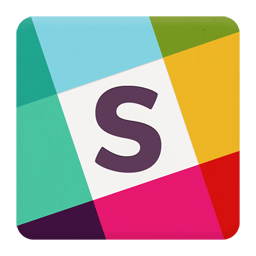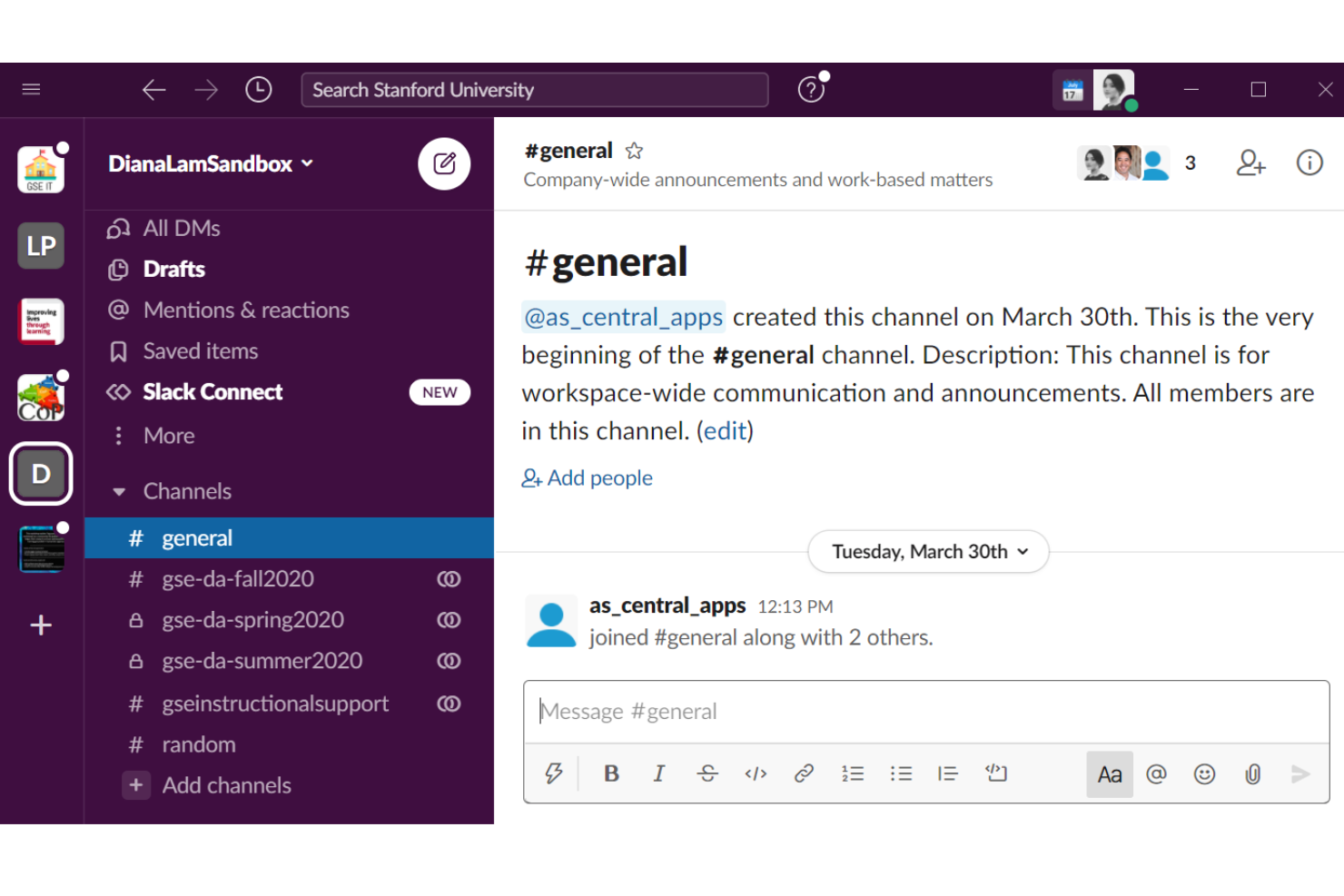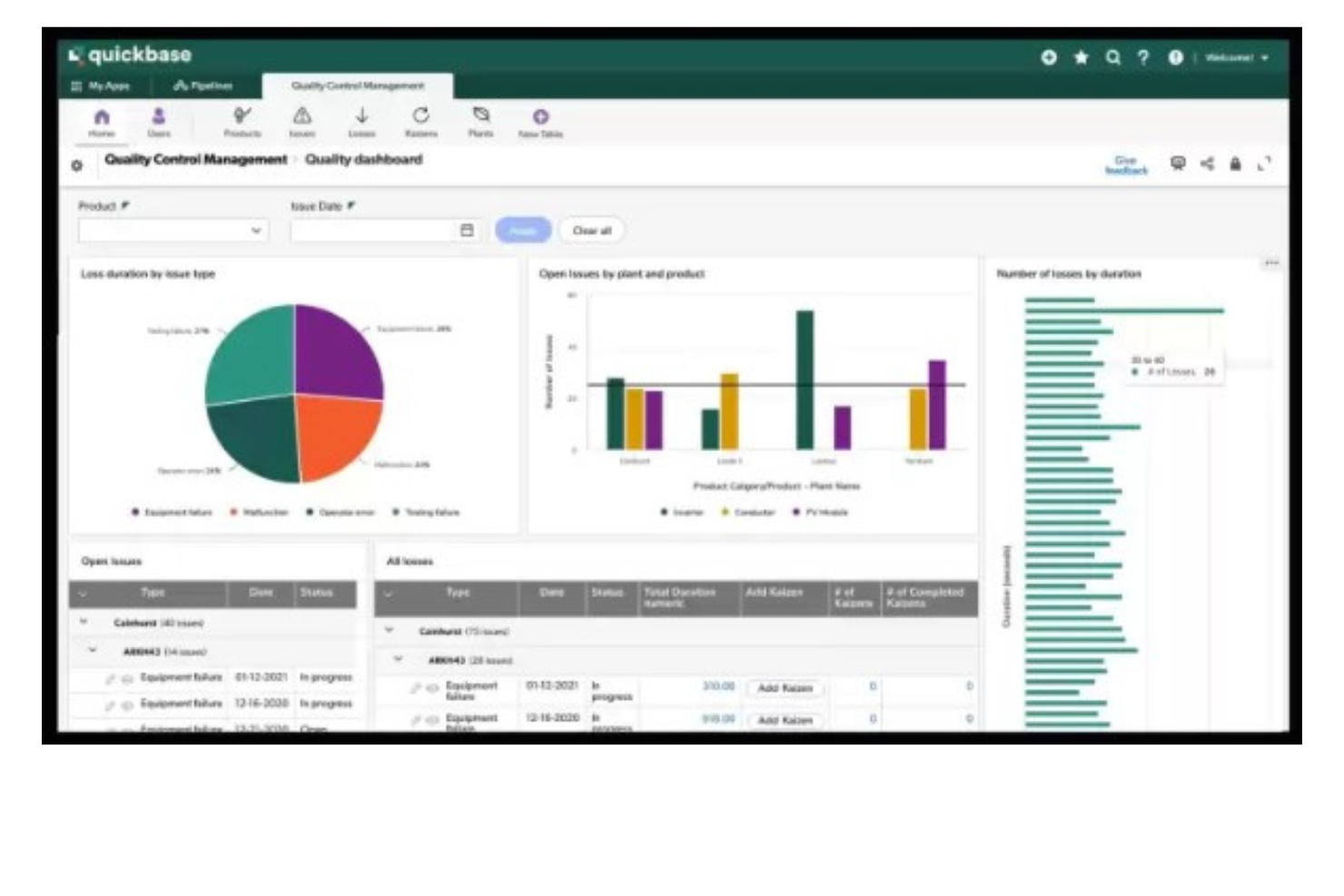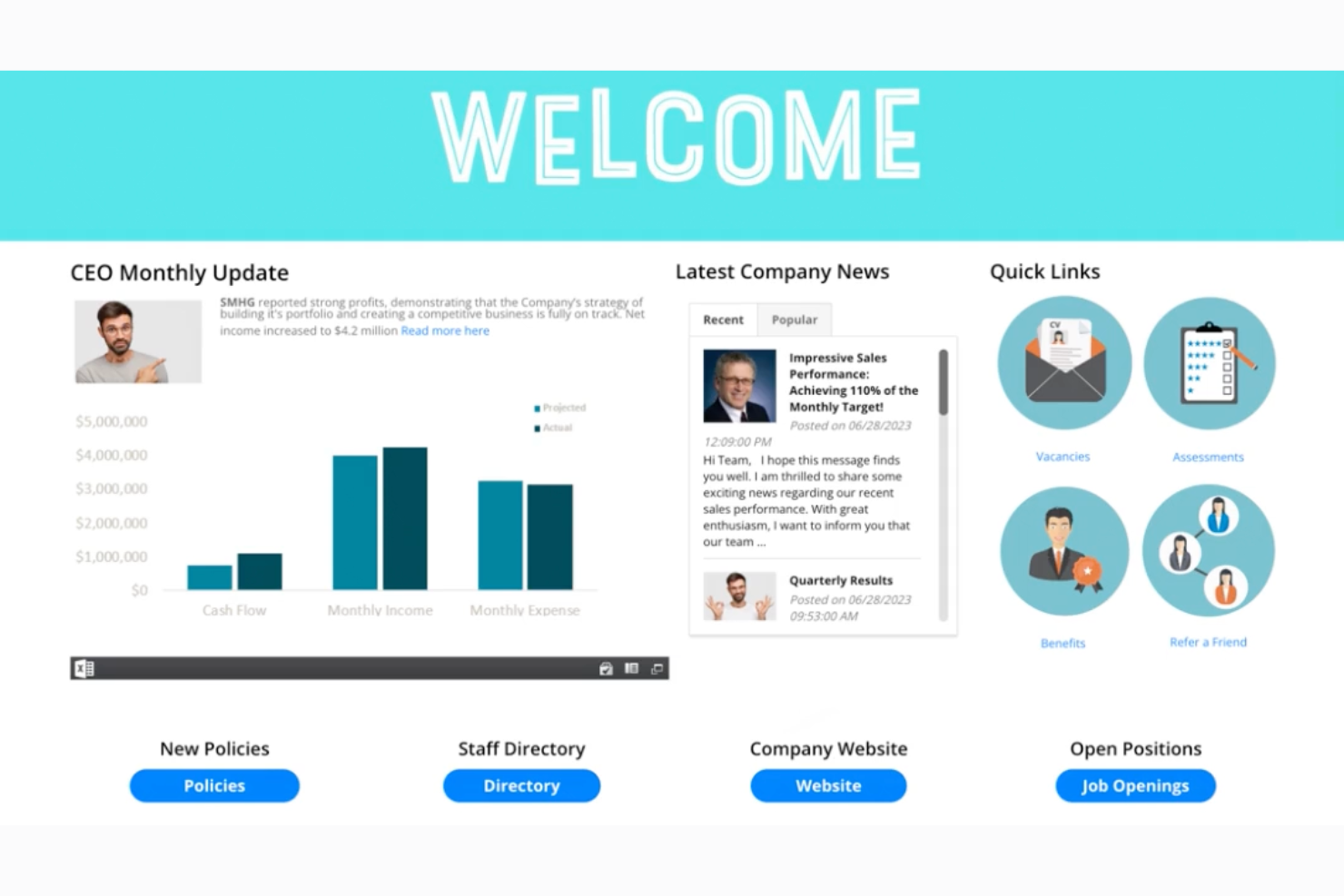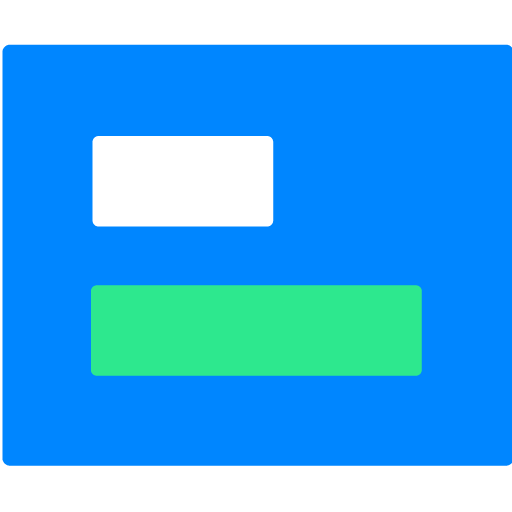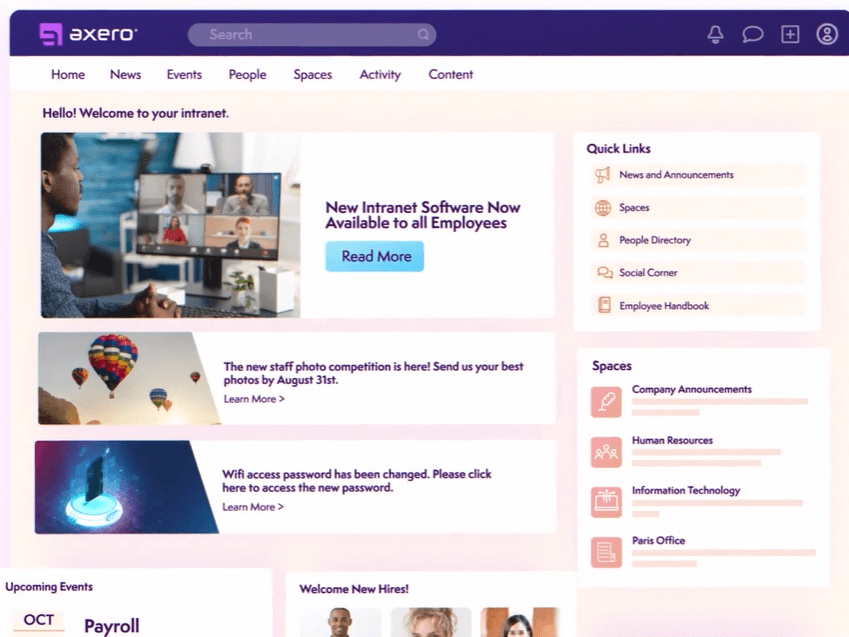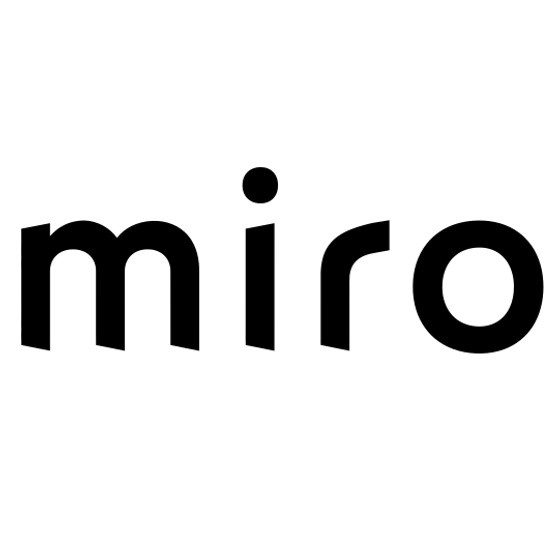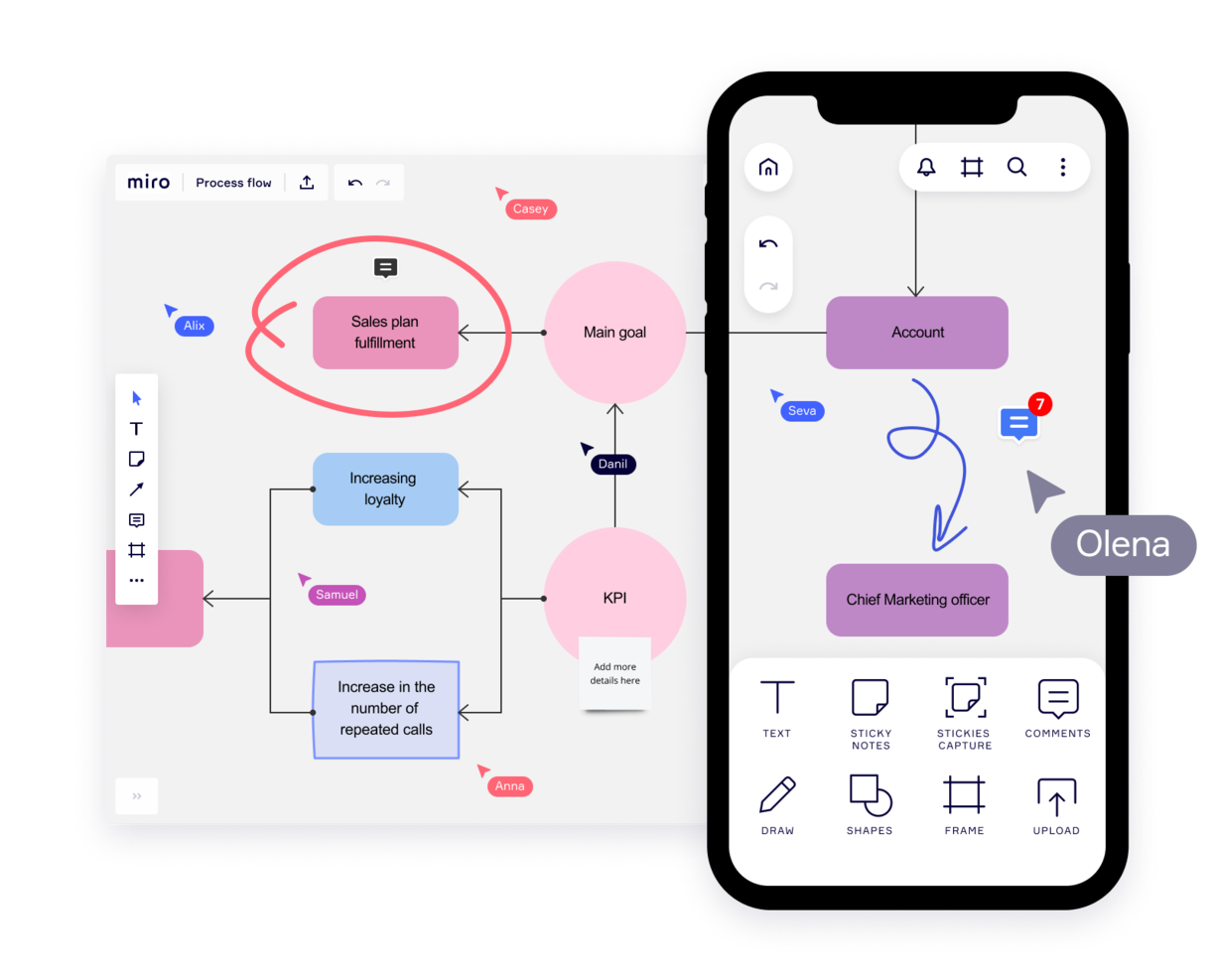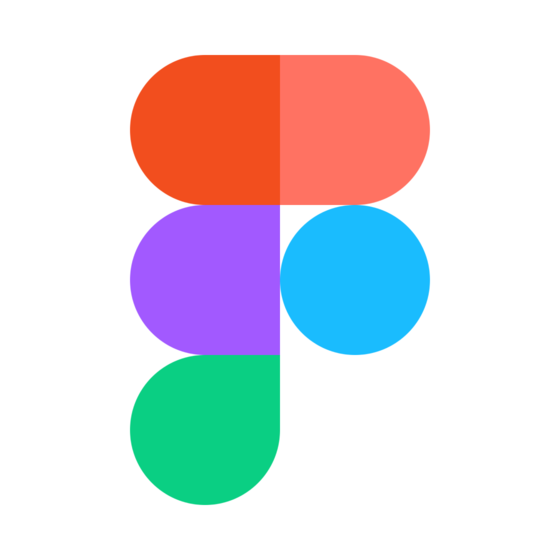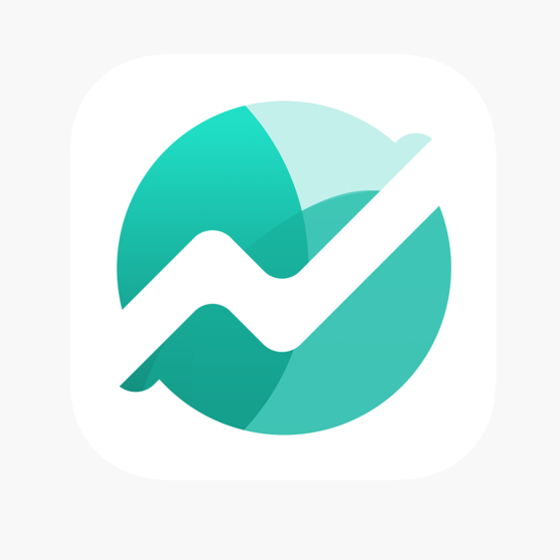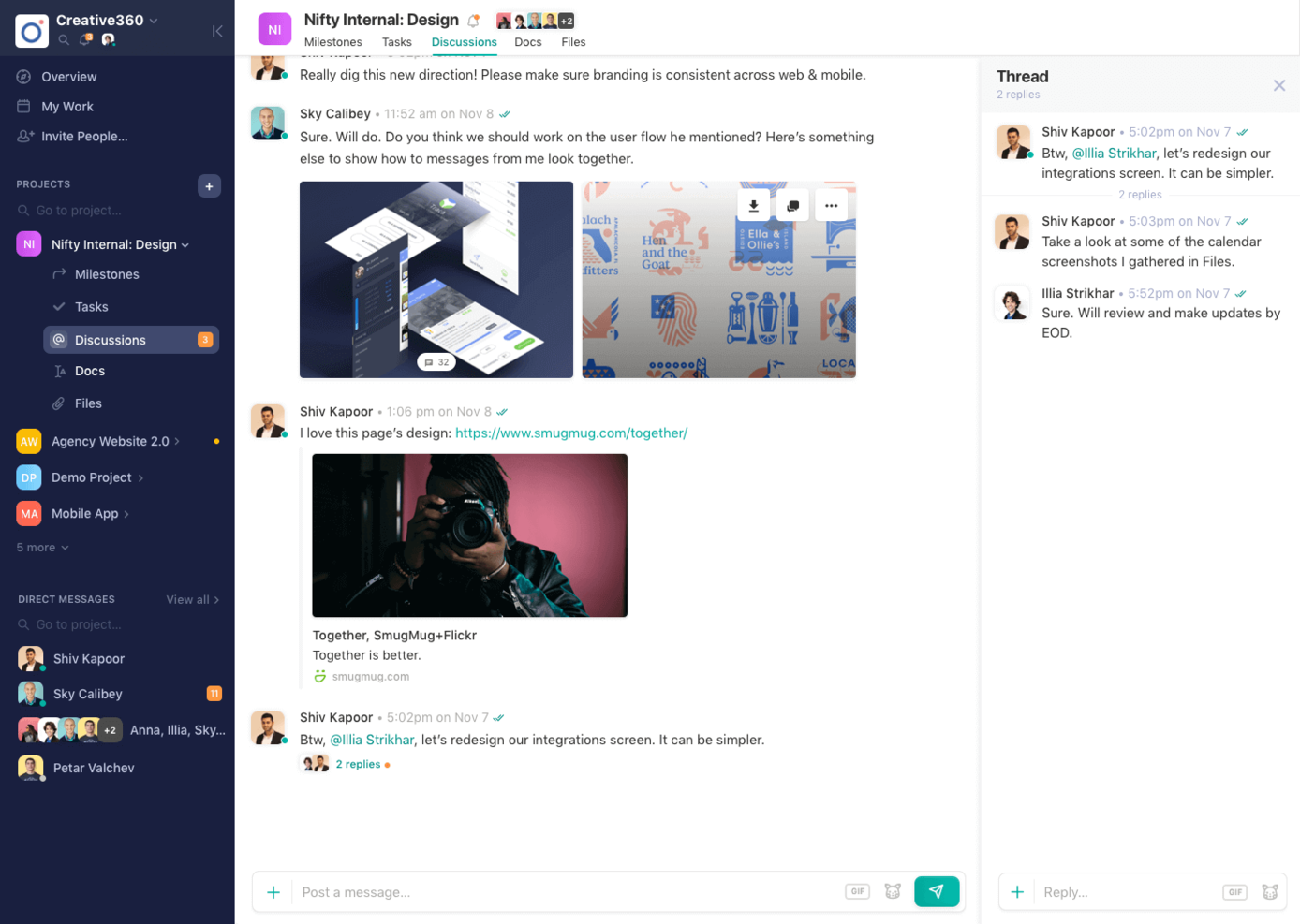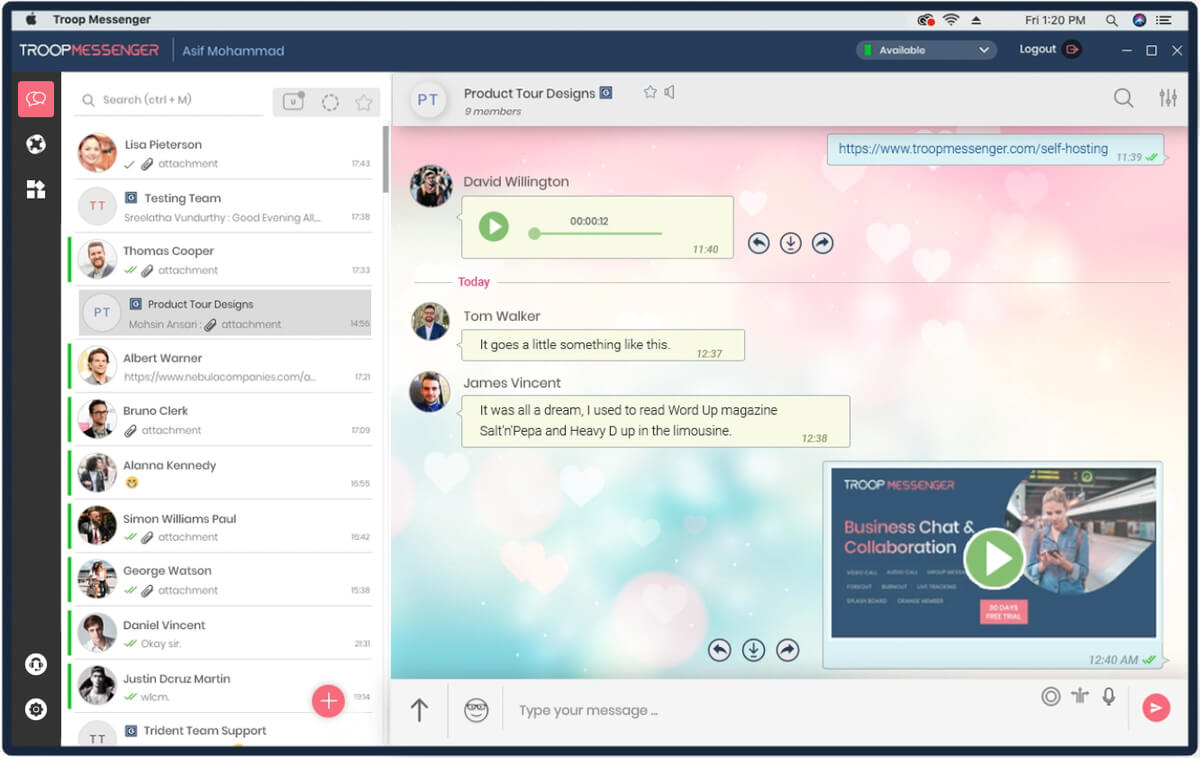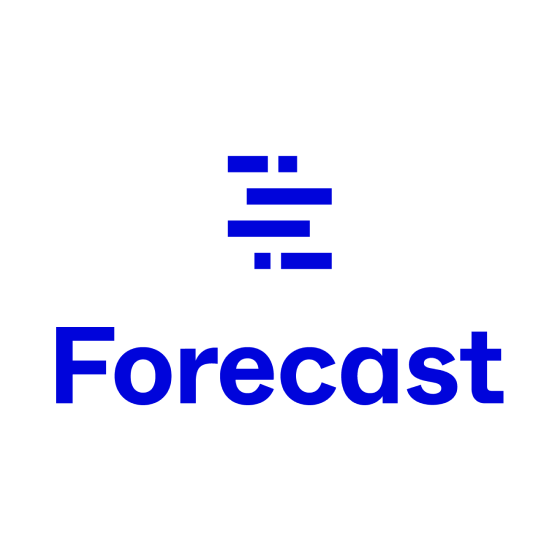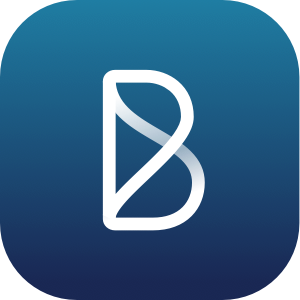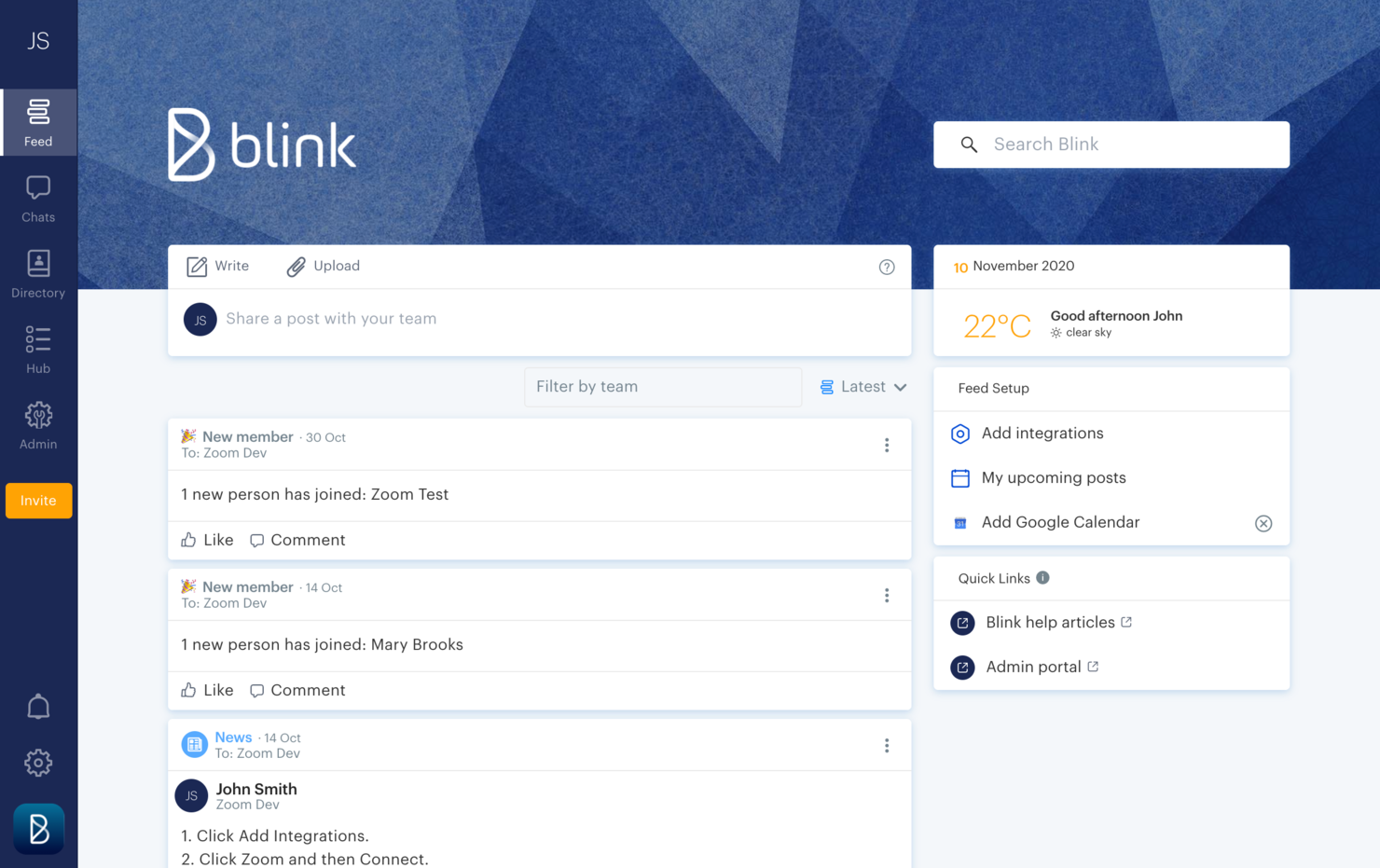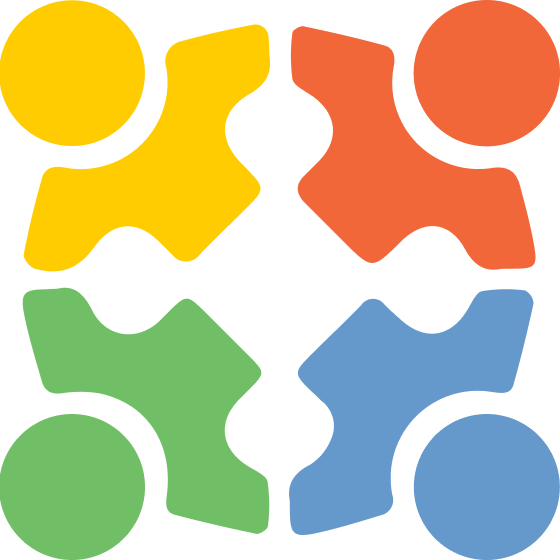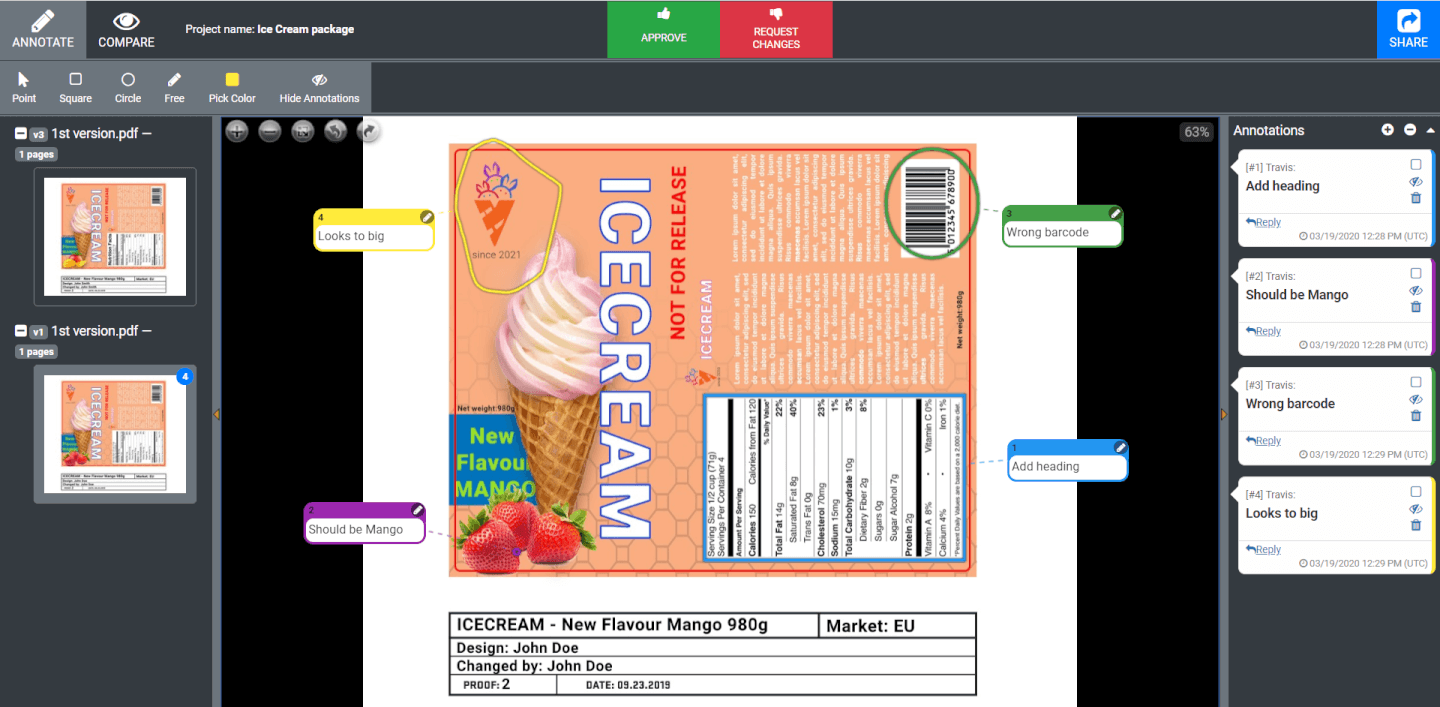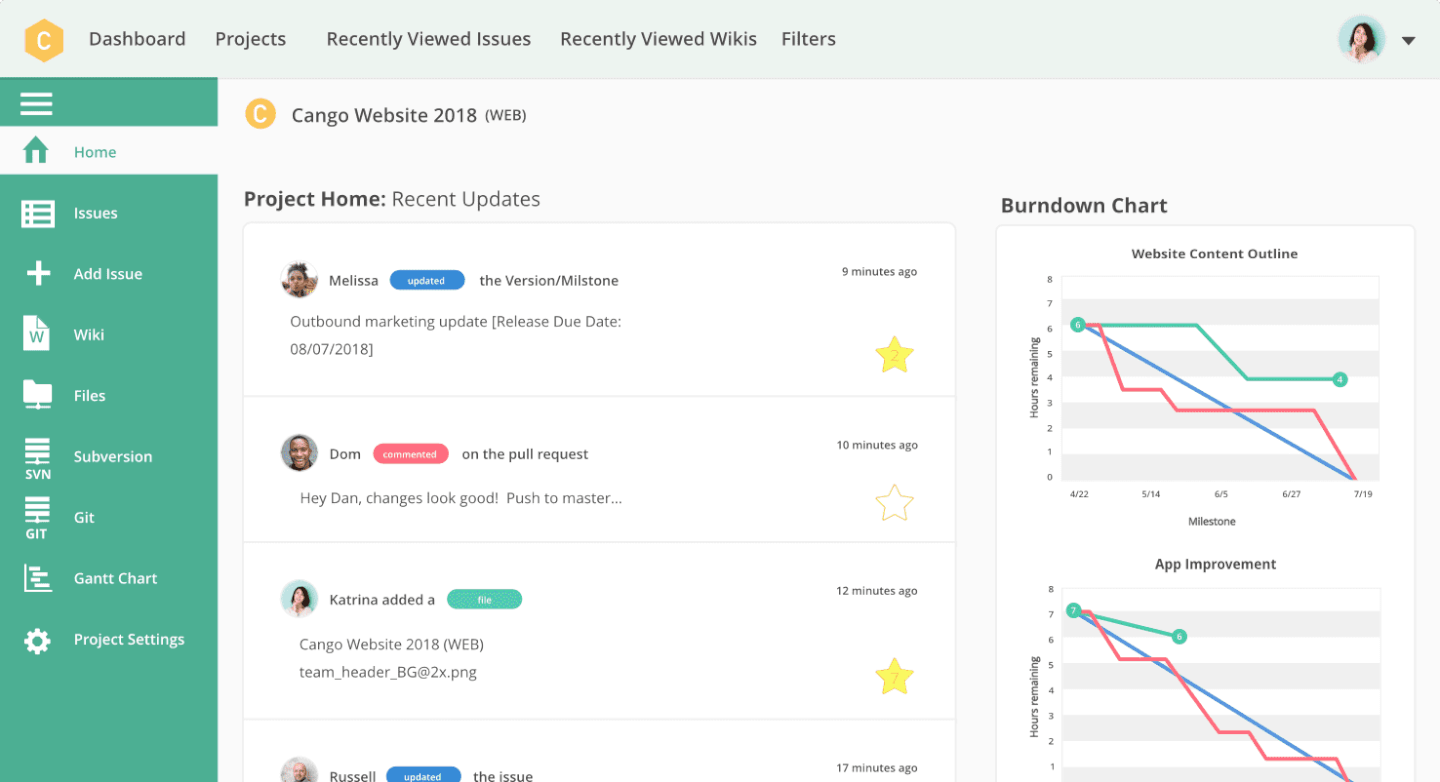15 15 outils de collaboration en ligne pour accroître l’efficacité de votre projet
Here's my pick of the 15 best software from the 26 tools reviewed.
Avec 43% d’entre nous passant au moins un certain temps à travailler à distance, les outils de collaboration en ligne deviennent un élément vital du lieu de travail moderne.
Et parce que le lieu de travail moderne n’est souvent pas un lieu du tout, nous devons adopter un espace bien organisé et central où vit toute la documentation et la communication du projet. Nos clients peuvent être situés à New York, nos développeurs à Bali et notre équipe marketing à Londres. Mais nos documents, processus, délais et plannings vivent sous le même toit.
Du moins, ils le devraient.
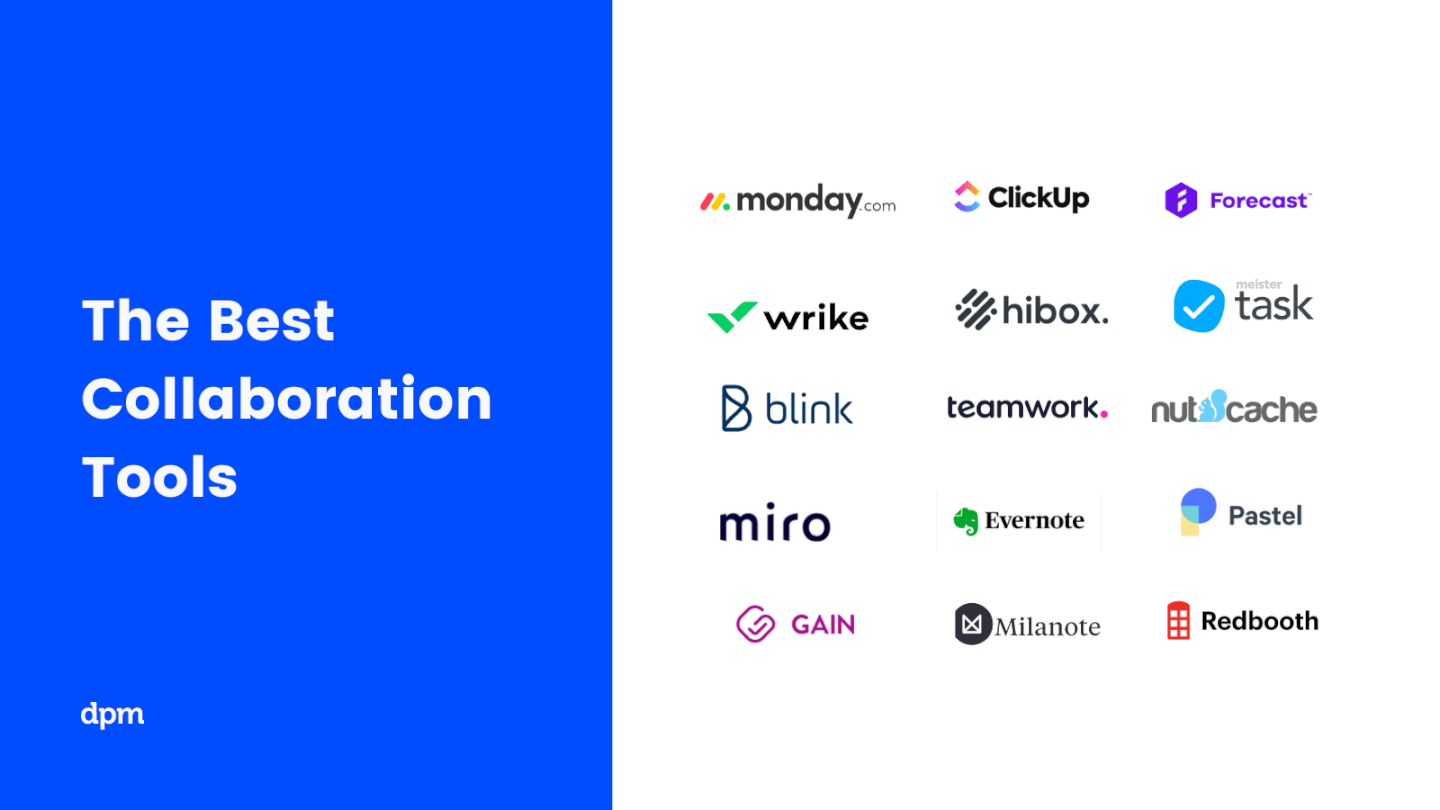
Vous n’êtes pas convaincu? Considérez ceci : un rapport de McKinsey Global Institute a constaté que 61% de la semaine de travail est consacrée à ces trois tâches :
- lire et répondre aux emails
- la recherche ou la collecte d’informations
- communiquer et collaborer à l’interne
La majeure partie de notre temps de travail est consacrée à des tâches de collaboration et de coordination. Les logiciels de collaboration éliminent une partie de la redondance et de la confusion des tâches de collaboration, ce qui nous permet de libérer des heures pour un travail plus spécifique aux rôles.
Oui, beaucoup d’entre nous se débrouillent avec une combinaison pas si astucieuse d’applications Google ou Microsoft coordonnées via un enchevêtrement d’emails. Si c’est votre cas, restez à l’écoute. Il y a une bien meilleure façon…
Quels sont les outils de collaboration de projet? (Et comment ils peuvent vous aider)
Que sont les outils de collaboration?
Un outil de collaboration en ligne permet un flux de travail mieux coordonné en fournissant une plate-forme unifiée pour la discussion en équipe, le partage de fichiers, le stockage en ligne de la documentation, l’attribution des tâches et la collaboration en temps réel des projets. Au fond, les outils de collaboration ont pour but d’aligner les gens.
Les logiciels de collaboration se présentent sous plusieurs formes. Vous connaissez probablement Slack, un outil de collaboration commun qui met l’accent sur la messagerie de groupe (si vous êtes sur Slack, n’hésitez pas à vous joindre à notre communauté en pleine croissance de Digital Project Manager ). Et vous êtes sans doute familier avec les outils de collaboration Google largement utilisés (Drive, Docs, Sheets, Hangouts) ou peut-être les outils de collaboration Microsoft (SharePoint, One Drive). Oui, les outils de collaboration peuvent être aussi simples que Skype (l’un des outils de collaboration de MS) ou même votre compte e-mail. Les applications de collaboration modernes vont encore plus loin en unifiant toutes ces interactions de travail au sein d’une plateforme unique.
Quelles sont les caractéristiques des outils de collaboration?
Si vous utilisez déjà un logiciel de GP, vous avez déjà accès à certains outils de collaboration. De nos jours, tous les logiciels de gestion de projet, y compris les outils de planification des ressources, offrent des fonctions de collaboration, comme les mises à jour de l’état des tâches, le partage de fichiers et les tableaux de visualisation des progrès. Cependant, un outil conçu spécifiquement pour la collaboration de projet peut inclure des fonctionnalités supplémentaires, telles que la vidéoconférence, le partage en direct sur des documents co-créés et des portails en contact avec les clients.
Quels sont les avantages des logiciels de collaboration?
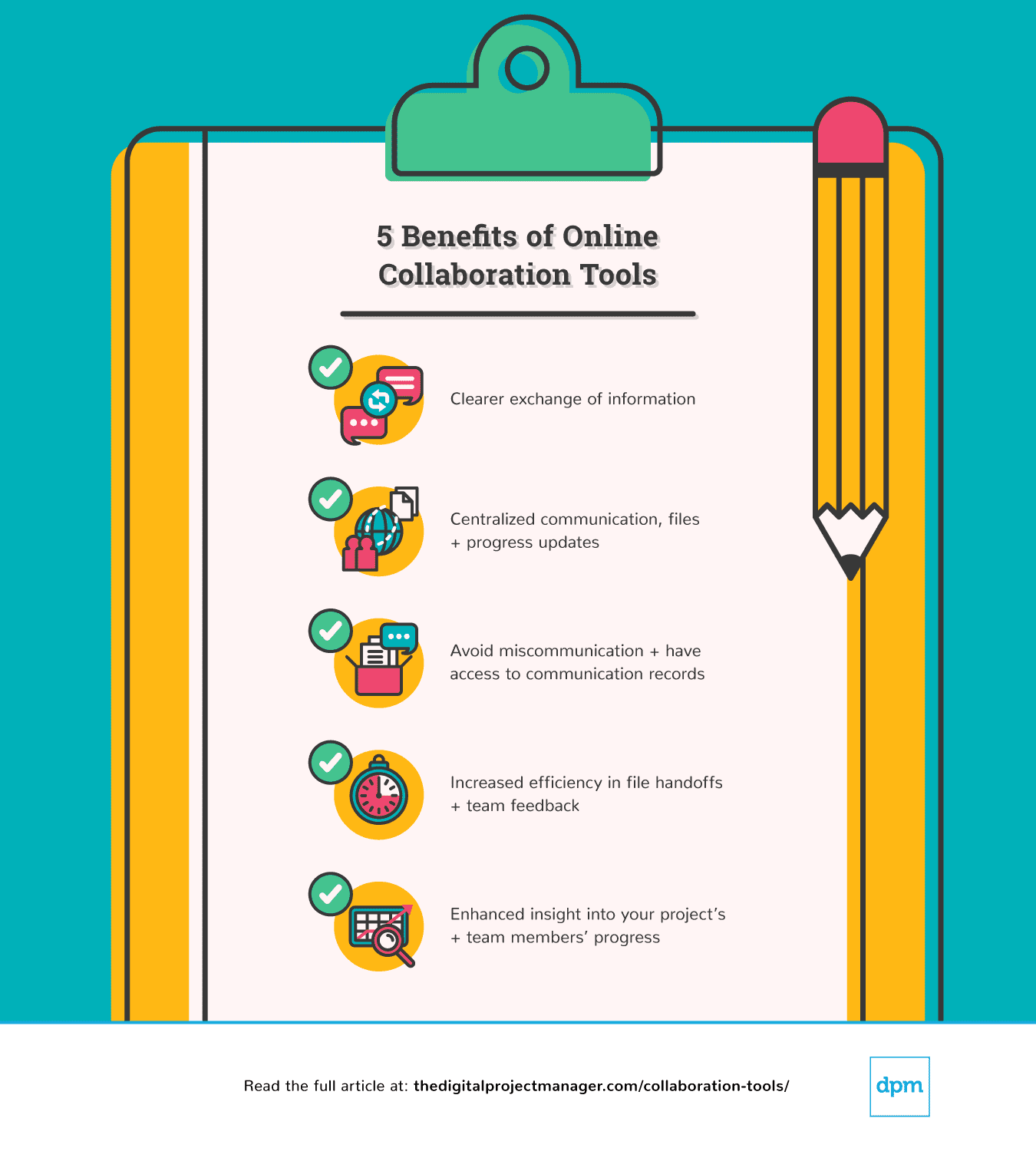
Lorsque toutes les communications, les dossiers et l’avancement du projet sont centralisés en un seul endroit, votre équipe bénéficie d’un échange d’information plus clair qui vous aidera à éviter tout malentendu. Si vous avez déjà commis l’erreur d’envoyer une version périmée d’un document partagé à un client, vous comprendrez pourquoi la collaboration est importante. Les avantages des outils de collaboration ne se limitent toutefois pas à l’amélioration de la communication : avec tout ce qui est accessible en un seul endroit, votre processus devient plus efficace et vous aurez une vision plus précise de l’avancement de votre projet.
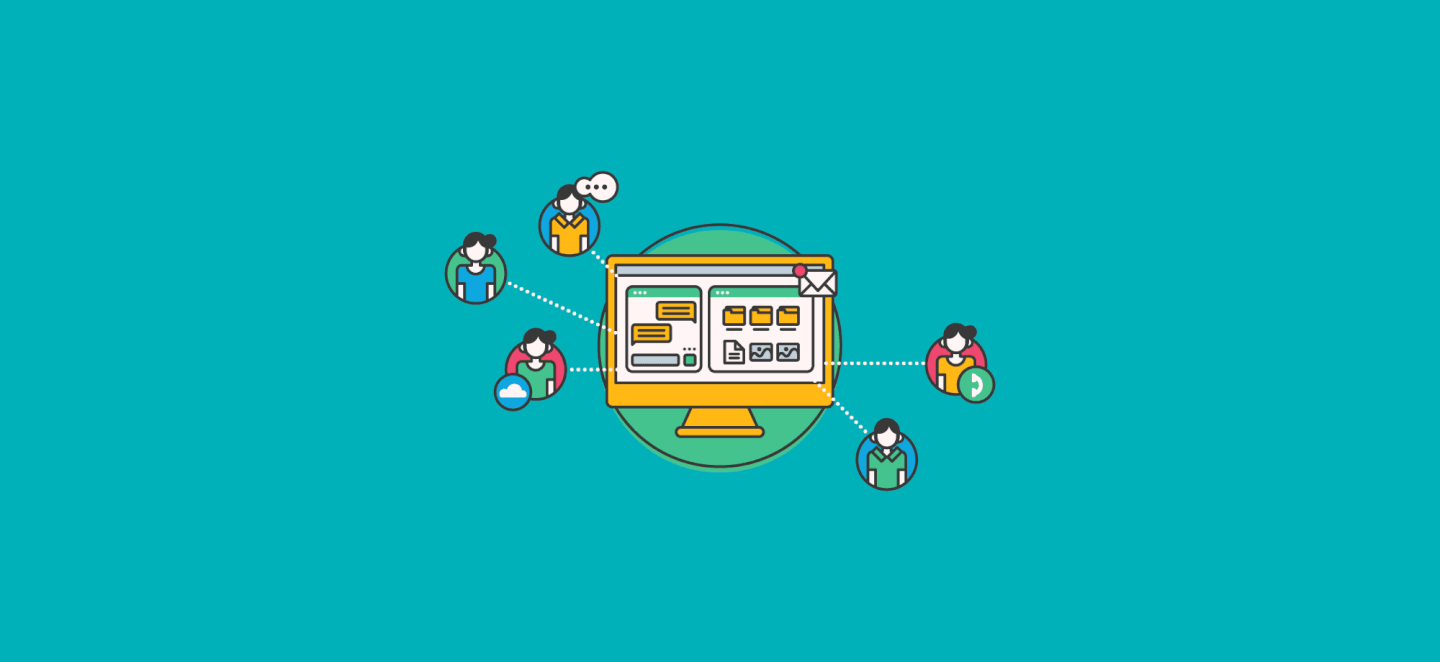
The Digital Project Manager est sponsorisé par le lecteur. Lorsque vous cliquez sur les liens de notre site, nous pouvons gagner une commission. En Savoir Plus.
Les meilleurs outils de collaboration de projet pour augmenter l’efficacité de votre projet
Voici une liste d’outils de collaboration de projet pour vous aider à démarrer. Nous couvrons le différentiel clé du logiciel (quels sont ses principaux avantages et inconvénients par rapport à d’autres outils), suivi d’un regard sur ses caractéristiques et fonctions, et enfin sur ses intégrations et son prix.
Wrike is a workflow management software that's highly configurable and easy to use, making it suitable for teams of all sizes.
Why I picked Wrike: This platform made my list because of its versatility. It has a large suite of project management features, from resource management to approval flows to request forms and more. As for collaboration, team members can share files and chat in real-time with threaded messages and @-mentions to stay in the loop and work together more effectively. You can easily jump around from your home screen to timesheets, dashboards, calendars, and an activity stream to keep up with project progress, roadblocks, and updates.
Wrike Standout Features & Integrations
One standout feature is the customizability of the platform. If categories like 'task' and 'project' don't quite fit your team's workflow, you can update it to a custom work type. Another great feature is the depth of detail with which you can outline projects and tasks. Task lists, subtasks, in-task discussions, and more ensure no detail goes undocumented.
Integrations include Microsoft Suite, Google Workspace, Asana, Basecamp, Dropbox, Salesforce, HubSpot, Jira, Slack, Shopify, and hundreds more.
Pros and cons
Pros:
- Lots of smart AI and automation features
- Guest access available
- Free plan with unlimited users
Cons:
- Resource management limited to higher-tier plans
- Real-time reports not included in free or basic plan
Slack is a communication platform designed to facilitate team interaction and collaboration. It provides a centralized space for conversations and provides easy access to information for in-person, hybrid, or remote team members.
Why I picked Slack: Slack is a collaboration tool that not only promotes real-time exchange of ideas but also allows for communication through asynchronous means. I like that teams have the ability to create different channels for specific projects to make collaboration more organized.
Overall, Slack's adaptability aligns with organizations operating remotely in different time zones. The platform caters to a wide range of team sizes and industries. Small teams appreciate the simplicity and flexibility of the platform, while large businesses benefit from its scalable features. Additionally, integrations with other software tools allow teams to streamline their workflows by receiving notifications and updates directly within the platform.
Slack Standout Features & Integrations
Standout features include huddles for live audio or video collaboration, clips for asynchronous messaging, channels that can organize teams and projects, workflow builder to automate routine tasks and communications, and canvas which allows you to create documents that can be shared and collaborated on within the platform.
Integrations include Google Drive, Trello, Asana, Zoom, Salesforce, Jira, GitHub, Dropbox, Microsoft Teams, and over 2,600 other tools.
Pros and cons
Pros:
- Synchronous and asynchronous communication options
- Canvases for collaboration
- Thousands of integrations available
Cons:
- Limited users in huddles
- Message history can get buried
QuickBase is a platform that enables the development of custom applications without requiring deep coding skills. It stands out for its no-code approach, allowing users to build industry-specific solutions with features like integrations, automations, and mobile capabilities.
Why I picked QuickBase: I selected QuickBase as a collaboration tool after judging its capabilities to enable teams to create and customize applications without the need for extensive coding skills. What differentiates QuickBase is its user-friendly interface and the empowerment it offers to citizen developers, allowing them to automate workflows and connect data effortlessly. I believe QuickBase is best for no-code app development because of its flexibility and the comprehensive solutions it provides, which cater to a wide range of business needs without requiring deep technical expertise.
QuickBase stands out as an excellent tool for collaboration due to its user-friendly interface and customizable features that cater to a wide range of business needs. It enables teams to create and share interactive, data-driven applications without requiring extensive technical knowledge. This flexibility allows for seamless integration of data from various sources, fostering efficient teamwork and decision-making.
QuickBase Standout Features & Integrations
Standout features include a no-code platform that enables users to build custom applications tailored to their business needs without requiring coding expertise. It offers a visual Builder for application development, Integrations to connect with various other software tools, and Automations to help manage workflows efficiently.
Integrations include Salesforce, Microsoft Teams, Google Calendar, Tableau, QuickBase Pipelines, Slack and Zapier.
Pros and cons
Pros:
- Robust notifications and reminders
- Workflows are easy to set up and customize
- Simple no-code platform is easy for non-tech people to learn
Cons:
- May be cost prohibitive for small businesses
- Team plan requires a minimum of 20 users
MyHub Intranet Solutions is an internal intranet platform for businesses. It can be used for various use cases and contexts, and helps improve and streamline knowledge sharing among a workforce.
Why I picked MyHub Intranet Solutions: I added this tool to my list because it helps users keep documents, policies, processes, and more organized. It's a flexible intranet that can be used to create different types of content and communications channels, including blogs, forums, calendars, newsfeeds, and more.
In addition to content and information management, the software offers task automation and collaboration tools for teams. You'll be able to set up automated workflows to facilitate repeated processes and tasks, and discuss things in real-time with live chat. Surveys and feedback forms help tap into ideas and sentiments of your workforce.
MyHub Intranet Solutions Standout Features & Integrations
Standout features include the platform's template library, which boasts over 60 ready-made templates you can use to quickly set up a page or wiki. Another cool feature is the ability to create quizzes. This helps make training and learning more engaging, and ensures staff have the information they need.
Integrations include Salesforce, Microsoft 365, Gmail, Google Cloud Platform, Google Calendar, and Microsoft Azure.
Pros and cons
Pros:
- Intuitive, friendly, and easy to learn
- Remote access via mobile devices
- Step-by-step guides and videos available
Cons:
- Limited customization options
- Limitations in analytics capabilities
Visor is an online collaboration tool for remote teams who need to work together in real time and manage projects in a centralized location. Visor allows you to create free Gantt charts and spreadsheets that connect to SaaS apps like Jira or Hubspot and update data accordingly, thanks to its 2-way sync.
Why I picked Visor: I chose Visor as one of the best online collaboration tools for teams because it is intuitive, easy to use, and offers all the features you need to collaborate with your team effectively. On top of that, Visor allows you to share project plans with stakeholders who don't use apps like Jira, which I think makes it especially useful for collaborating with clients or outside contractors.
Visor also caught my attention because its task management system is robust and easy to use. You can create tasks, assign them to team members, set due dates, and track progress all in one place. Plus, the chat feature makes it easy to communicate with team members about specific tasks or projects. You can also customize your dashboard with widgets for tasks, messages, files, and more, making it easy to keep track of everything that's going on within your team.
Visor Standout Features & Integrations
Features include API, dashboards, data export/data import, data visualization, external integrations, Gantt charts, project management, task scheduling/tracking, resource management, and third-party plugins/add-ons.
Integrations include Salesforce, HubSpot, and Jira. You can also import data from Google Sheets and Excel.
Visor plans start at $9 per user per month, and they also have a free forever plan that includes the basics.
Axero is a knowledge sharing platform that can be used to build out content hubs for internal and external collaboration. It's a flexible solution that's adaptable to the needs of various types and sizes of businesses.
Why I picked Axero: I decided to give this platform a spot on my list for its capacity to build a knowledge base for either internal or external collaborators (or both). It's flexible enough to suit various contexts, yet provides the necessary structure to keep information organized, accessible, and accounted for.
You can create both public and private spaces in your company wiki, and build out content in various formats. Blog posts, forums, surveys, and broadcasts are among the supported content types. Meanwhile, commenting and like buttons allow for engagement and interaction, and live chat lets you keep all communications centralized in one space.
Axero Standout Features and Integrations
Standout features of this tool include its best-in-class mobile apps. Your knowledge base will be fully accessible from iOS and Android devices, helping to enable a distributed or mobile workforce. Higher-tier plans also allow for white labeling of the mobile apps, so you can customize it to reflect your company branding and provide a familiar environment to your collaborators.
Integrations include Outlook 365, Sharepoint, OneDrive, Microsoft Teams, Google Workspace, Slack, Zoom, Dropbox, Box, Unsplash, and Twilio, among others.
Pros and cons
Pros:
- Suitable to the needs of larger organizations
- Can be used for internal and external knowledge sharing
- Highly flexible and customizable to various contexts
Cons:
- Takes time to get familiar with all features
- Integrations not included in starter plan
Miro is a collaborative online whiteboard built to facilitate brainstorming, ideation, team meetings, project planning, and other team activities.
Why I picked Miro: I decided to include this platform because of how versatile and flexible it is. Your team can start with a blank canvas or choose from the 1,000+ pre-built templates included. Miro supports a diverse expression of ideas, including numerical data and brand elements, alongside traditional visuals like sticky notes and videos.
Unique features such as Stickies Capture and TalkTrack can also help users convert physical notes to digital and recording explanatory videos for asynchronous collaboration, respectively. With integrations like Jira and Asana, plus Confluence and Notion, Miro bridges idea generation with project execution, facilitating a cohesive team collaboration environment.
Miro Standout Features & Integrations
Some of the standout features of Miro include its robust resources for continuous learning. Miro Academy, online events, and a community forum help you uncover new uses and features of the product and improve your teamwork skills. Some other nice features are Miro's planner tool, privacy mode, the Miro Assist AI, as well as timers, music, and voting, which are useful for meetings and brainstorming sessions.
Integrations include Zoom, Figma, Asana, Microsoft Teams, Jira, Slack, Google Drive, monday.com, Confluence Box, Airtable, Notion, Azure, and Webex. Some integrations are limited to paid plans only.
Pros and cons
Pros:
- Highly versatile and flexible solution
- Thousands of customizable templates
- Intuitive and easy setup
Cons:
- Zooming can be jumpy on larger projects
- No high-quality PDF export with free plan
FigJam is an online whiteboard that supports team collaboration, and connects easily with Figma's design platform. Its functionalities cater to various group activities, like stand-up meetings and brainstorming sessions.
Why I chose FigJam by Figma: This platform is highly flexible and well-suited to the needs of various types of teams. But I chose it because its integration with Figma's design platform makes it a good choice for teams looking for a collaboration tool that complements their existing design processes. In a world where disjointed tech stacks continually make teamwork more challenging, I love that FigJam allows design teams to work together within the same environment they use to do their work.
The whiteboard tool is highly flexible and can be used for all kinds of purposes. You can use its stickers, comments, shapes, lines, arrows, images, and more to map out concepts, ideas, and plans. There are also tons of pre-built templates to help you get started, from brainstorming outlines to retrospective structures to project management and roadmapping tools.
FigJam by Figma Standout Features & Integrations
Some standout features I really appreciate about FigJam are the precise ways it connects with the Figma design platform. You can share assets between the two systems, turning your rough concepts into more structured prototypes. It also has some super useful automations, which can do things like auto-sort your sticky notes or consolidate notes into clear action items.
Integrations include Figma, Microsoft Teams, Asana, Jira, Mixpanel, and Github.
Pros and cons
Pros:
- Freemium plan for up to 3 files
- User-friendly and intuitive
- Super helpful integration with Figma
Cons:
- Non-Figma users may not get all the benefits
- Onboarding and account support locked to enterprise plan
Nifty is a collaboration hub that unites goals, actions, and communications across your projects.
Why I picked Nifty: I selected Nifty for this list for its ability to integrate collaboration tools with individual projects. With this tool, every project comes with its own discussion board and a Zoom integration that you can use to call your team any time. Further, you can collaborate on documents from the documents tab. I also like how this lightweight document solution integrates with Google Docs so that you can work on documents in real-time without leaving Nifty.
The tool also includes direct messaging, which I think is great for facilitating team-wide communication from planning to delivery. Its ability to automatically update project milestones as tasks are completed also stood out to me.
Nifty Standout Features & Integrations
Features include milestones management, forms, time tracking, project portfolios, file management, task lists, recurring tasks, task automation, and reporting.
Integrations. Nifty allows you to import data from Asana, Basecamp, ClickUp, and Trello so you can quickly establish your workflow. Nifty has built-in native integrations such as Slack, Zoom, GitHub, Dropbox, Google Drive, GSuite, and Google Calendar, as well as over 1000 additional integrations through Zapier.
Troop Messenger is a team communication platform that helps remote and hybrid teams keep in touch and stay aligned on their work.
Why I picked Troop Messenger: This platform's major features caught my attention, include instant messaging, voice and video calling, video conferencing, file sharing, and screen sharing and remote screen control. The main reason Troop Messenger made it onto my list, however, is because of its extensive capabilities for connecting team members working together but apart. It keeps all of your communications in a single platform, making it easier to find information and keep conversations centralized. I also want to note that, although it’s a SaaS tool, self-hosting, API, and custom application options are available, too.
Troop Messenger Standout Features & Integrations
Standout features I find especially useful in this tool are its more advanced capabilities. It has a 'respond later' option and a 'burnout' option that lets you set a message to send at a later time. The self-messaging feature is also unique—a simple but useful feature that lets you send reminders and notes to yourself. Finally, the 'forkout' feature lets you send bulk text messages and files to multiple users at once, and when viewing files you see a preview so you don't have to download to see them.
Integrations include Google Drive, Dropbox, and LDAP. You can also connect it to a paid Zapier account for additional integrations. The app is available across Windows, Linux, Mac, Android, and iOS.
Pros and cons
Pros:
- High level of security (end-to-end encryption, MFA)
- Extensive filters for search function
- Ability to invite guest collaborators
Cons:
- Group calling not included in basic plan
- No free-forever plan available
Forecast is a project and resource management software that's well-suited to the needs of professional services teams and agencies.
Why I picked Forecast: I selected Forecast for this list primarily due to its extremely organized approach to team collaboration. Teams can manage their projects and tasks easily with the software's Kanban boards, task cards with subtasks and dependencies, and velocity tracking tools, which I think makes this tool excellent for teams that have intersecting project management and team collaboration needs. Team members can also collaborate by commenting, sharing files, and logging hours in task cards.
But what stood out most to me about this tool is its client-facing capabilities. You can set up access permissions for your projects and tasks so that external collaborators can stay up to date and contribute to the work.
Forecast Standout Features & Integrations
Some standout features this product offers are its AI capabilities and financial management tools. The software's AI can provide timesheet suggestions, calculate time estimates for tasks, and assign resources to specific projects or tasks. You can also run your billing and invoicing through the software, keeping it in the same place you're sharing project information with clients.
Integrations include Slack, Microsoft Teams, iCloud Calendar, Google Drive, Google Calendar, Outlook, Harvest, Trello, Asana, GitLab, Github, and dozens more using a paid plan through Zapier. Higher-tier subscriptions include native integrations with Timelog, Xero, QuickBooks Online, JIRA, Azure DevOps, Salesforce, Okta, OneLogin, and Azure Active Directory.
Pros and cons
Pros:
- Designed for agencies and service providers
- Smart AI tools streamline and automate your workflows
- Manage projects, financials, and resources in one place
Cons:
- 20 user minimum for all plans
- No free plan available
Blink is an online communication tool designed to fit the needs of a deskless workforce.
Why I picked Blink: If you ask me, workplace communication is at the heart of this software. I love that Blink offers direct messaging, group chats, and top-down communications via a company news feed. Moreover, I decided to include it in my list because of how friendly it is to non-office workers. The mobile app is available for both iOS and Android devices, so your team members can have access from their personal or company-provided mobile devices.
In addition to the communication features, the platform also offers an employee recognition tool and engagement tracking tools. You can facilitate peer-to-peer recognition messages and automated messages for things like anniversaries and birthdays. Employee surveys are also included to help you keep a pulse on morale and engagement levels.
Blink Standout Features & Integrations
Some standout features include the platform's analytics capabilities for admins features. You can track post-by-post analytics, and track hub analytics to measure interactions and adoption. You can also track metrics at a company and team level to dig deeper. Another cool feature is the mandatory reads option, which can be added to communications to ensure employees read through important announcements.
Integrations include Jira, Trello, ADP, Workday, Typeform, Dropbox, GitHub, Box, Office 365, and Google Workplace, among others. You can also build new integrations with the software's public APIs.
Pros and cons
Pros:
- 24/7 support with all plans
- User-friendly and intuitive to navigate
- Custom branding can be implemented
Cons:
- API access restricted to Enterprise plan
- No free forever plan available
Approval Studio is a design approval software that allows for design feedback and annotation throughout the creation process.
Why I picked Approval Studio: This software made it onto my list because of how useful it is for creative teams, especially creative agencies. You can manage your creative projects and set up approval flows to ensure feedback and proofing rounds are done in an efficient and consistent way. I am especially impressed by the level of detailed feedback that the platform encourages people to provide. For example, there are 4 different annotation types, which allows for more granular version control and supports collaborative iteration on creative assets. You can also have real-time review sessions using the software's live updates.
Approval Studio Standout Featuress & Integrations
Standout features include the free online demo and training sessions available from the company. I found these super helpful for getting teams up to speed on all the features and functionalities of the platform. They can also help you discover new ways of using the product to better suit your workflows.
Integrations include Shopify and Slack. You can also set up tons of other integrations with a paid Zapier account.
Pros and cons
Pros:
- Unlimited projects and external reviews with all plans
- Custom branding options with all plans
- Supports over 20 different file types
Cons:
- No free plan available
- Several feature restrictions with the Lite plan
Evernote is a note-taking app where teams can store records and documents, plan projects, and communicate.
Why I picked Evernote: I picked this platform because it's a great way to keep track of multimedia notes and information in one place. You can collect web clippings, meeting notes, images, to-do lists and more, and share them with other team members as needed. I also like how customizable the dashboard is, with lots of widgets to choose from so you can set it up however you like. There's also a virtual bulletin board, which makes it easy to share info and announcements with your whole team.
Evernote Standout Features & Integrations
Some of the software's standout features include the ability to search through handwritten notes, and digitize paper documents. You can also create your own custom templates, speeding up your future note-taking and records-keeping activities. The ability to annotate PDFs also stands out to me as a small feature that can be incredibly useful.
Integrations include Google Drive, Outlook, Salesforce, Slack, and Microsoft Teams.
Pros and cons
Pros:
- Free plan available for individual users
- Excellent web clipping capabilities
- Fast, accurate search functionality
Cons:
- Limited offline capabilities
- Admin tools not included in basic team plan
Backlog's unique feature set caught my attention, as it offers project management, bug tracking, and version control management in a single app. I would therefore definitely recommend this app if you're looking for a tool to help manage development projects or working closely with a team of developers.
I should note that, because it offers more features than most project management apps, this app is visually more complex than some of the other apps on this list. Backlog provides a hands-on tool your developers can use to take projects from start to release to maintenance while ensuring transparency and accountability across teams.
Backlog works for a range of team sizes, and they offer a self-hosted Enterprise option for larger companies. Its collaboration features include task management (including subtasks, checklists, and custom fields), milestones, file management, wikis, and more. For collaborating on code, you get SVN and Git repositories, a differences viewer and inline comments, plus pull requests, merge requests, and branches. Visually, the app provides burndown charts, Git graphs, Kanban boards, and Gantt charts, so users can quickly assess projects at a glance.
They also provide a mobile app on both iOS and Android for collaborating on-the-go. It integrates with Nulab's other apps and provides both Redmine and Jira importers.
Backlog is free for up to 10 users with some feature limitations or $35/month for up to 30 users. For $100/month, your team gets unlimited users, i.e. their Standard Plan.
Tableau récapitulatif des outils de collaboration
| Tools | Price | |
|---|---|---|
| Wrike | From $9.80/user/month | Website |
| Slack | From $8.75/user/month | Website |
| QuickBase | From $600/month (billed annually), which equates to $25/user/month with a minimum requirement of 20 users. This is for the Team plan, which includes core features suitable for smaller teams. For larger organizations or those needing advanced features, QuickBase offers higher-tier plans, and pricing for these can be obtained upon request. | Website |
| MyHub | From $1,300/year for 50 users | Website |
| Visor | From $9/user/month | Website |
| Axero | From $2,000/month for up to 200 users | Website |
| Miro | From $10/user/month | Website |
| FigJam by Figma | From $3/user/month | Website |
| Nifty | Pricing plan from $39/month (min 5 seats). | Website |
| Troop Messenger | From $2.50/user/month | Website |
| Forecast | Pricing upon request | Website |
| Blink | From $6.18/user/month | Website |
| Approval Studio | From $35/5 user/month | Website |
| Evernote | From $17.99/month | Website |
| Backlog | From $35/month for up to 30 users | Website |

Compare Software Specs Side by Side
Use our comparison chart to review and evaluate software specs side-by-side.
Compare SoftwareAutres outils de collaboration en ligne
Bien que nous ne les ayons pas inclus dans l’évaluation, il existe d’autres outils de collaboration sur lesquels nous n’avons pas encore eu l’occasion de nous plonger pleinement. Vous trouverez ci-dessous une liste de quelques options d’outils de collaboration supplémentaires pour votre agence ou studio:
- Todoist
Best collaborative task management
- Samepage
Best collaboration mobile app
- MindGenius
Best for small teams of 10 or less
- Ziflow
Best for creative asset collaboration
- Creately
Canvas in-app video conferencing
- Teamwork.com
Company-wide chat feature with video call capability to improve communication
- Redbooth
Best for creating team dashboards
- Gmelius
Best collaboration tool for Gmail
- Asana
Best for individual project views
- ProjectManager.com
Best with built-in employee onboarding
Vous voulez de l’aide pour réduire les options?
Cet outil est très utile. Nous nous sommes associés à Crozdesk pour vous donner accès à leur “Software Finder”.
Si vous saisissez certains détails sur votre projet et les fonctionnalités que vous recherchez dans un outil de gestion de projet, une liste d’outils correspondant à vos préférences sera générée. Vous fournissez votre email, et ils vous envoient un beau guide PDF avec un résumé de vos meilleures options.
Critères de sélection des outils de collaboration de projet
Pour être utiles à vous et à votre équipe, les meilleurs outils de collaboration en ligne comprendront quelques éléments essentiels, décrits ci-dessous.
- Discussions sur le projet – par nature, les outils de collaboration de groupe doivent impliquer le groupe. Les fonctions de discussion comprennent les conversations, les mentions, les commentaires, les discussions de groupe et les discussions individuelles privées. Les applications les plus robustes offriront également des outils de visioconférence et de conférence vocale.
- Téléchargement et partage de fichiers – l’outil doit fournir une infrastructure organisée pour le téléchargement de fichiers ainsi que des niveaux appropriés de permissions pour le partage de fichiers avec les prestataires extérieurs, clients, partenaires, etc. Les agences créatives bénéficieront de fonctionnalités de co-création de fichiers (telles que l’édition synchrone en temps réel et les tableaux blancs virtuels partagés). Les agences qui partagent des fichiers avec leurs clients bénéficieront d’un portail client personnalisable qui leur permet d’accéder facilement aux fichiers partagés.
- Liste ce qu’il faut faire et attribution des tâches – les tâches doivent être visibles dans plusieurs modèles, avec la possibilité d’attribuer des priorités et des membres aux tâches. Cela devrait comprendre un calendrier et un système de notification pour le suivi des échéanciers, des mises à jour et des échéances.
- Événements/jalons du projet – l’outil devrait fournir un aperçu de l’échéancier du projet avec la capacité d’établir et de suivre les jalons. Il s’agit d’un diagramme de Gantt ou d’un rapport similaire montrant les tâches, les sous-tâches, les dates de début et de fin, les dépendances et les ressources affectées.
- Intégration (avec d’autres types d’outils) – la collaboration dans l’environnement de travail d’aujourd’hui exige la communication et le partage entre de multiples plateformes. Vos besoins d’intégration sont spécifiques, mais un bon outil de collaboration doit inclure les bases : applications de planification des ressources, applications de documentation de Google et Microsoft, outils de suivi du temps et applications de communication.
- Prix – nous incluons les informations de base sur les prix pour chaque application pour faciliter l’évaluation. Gardez à l’esprit que le prix moyen des outils de collaboration tourne autour de 8$/utilisateur/mois.
Comment choisir le meilleur outil de collaboration en ligne pour votre équipe?
Avant de choisir un outil de collaboration de projet, affinez vos choix en considérant ces questions :
Pourquoi en avez-vous besoin?
Dressez une liste de vos besoins et classez-les par ordre de priorité. Par exemple, certains outils de collaboration d’équipe sont conçus avec des équipes créatives à l’esprit, avec des tableaux blancs virtuels et des outils interactifs de mappage d’idées, tandis que d’autres sont adaptés aux équipes qui ont besoin d’un workflow structuré et automatisé pour gérer des dépendances de tâches complexes. Si vous travaillez en étroite collaboration avec des partenaires et des clients, assurez-vous que votre outil de collaboration vous facilite la tâche avec plusieurs niveaux de permissions pour le partage des communications, des mises à jour et des fichiers du projet.
Quelle est la taille de votre équipe?
Combien de personnes utiliseront l’outil de collaboration – et où sont-elles? Ce n’est pas parce que votre équipe est petite que vous pourrez vous contenter d’une équipe légère. Par exemple, une petite équipe entièrement distante aura probablement besoin d’un des outils de collaboration de groupe les plus robustes, contrairement à une équipe qui partage un bureau. Si vous travaillez avec un grand nombre d’entrepreneurs, vous avez besoin d’un outil qui vous permet de collaborer avec des tiers. Si vous avez une grande équipe de développeurs, avoir un wiki d’équipe, avec beaucoup de stockage pour la documentation, va être une considération importante.
Comment cela s’intégrera-t-il à votre flux de travail?
Votre équipe est-elle toujours en ligne ou avez-vous besoin de quelque chose qui fonctionne hors ligne? Dans quelle mesure s’intègre-t-il bien dans le paysage avec tous les autres outils que vous utilisez? De nombreux outils de collaboration peuvent être utilisés pour remplacer une combinaison d’outils existants, en exécutant les fonctions des applications de partage de fichiers et des applications de communication tout en un.
Combien de temps pour l’installer?
Est-il facile à mettre en œuvre? Importe-t-il des données à partir des outils que vous utilisez actuellement? L’application offre-t-elle un support technique (et en aurez-vous besoin)? Enfin, vérifiez si la solution est hébergée ou si vous allez maintenir l’infrastructure derrière elle.
Comment est l’apprentissage?
Sera-t-il facile d’embarquer des membres de l’équipe?
Combien ça coûte?
La majorité des applications sont facturées par utilisateur, par mois. Si vous prévoyez agrandir votre équipe, comment l’augmentation des prix affectera-t-elle votre budget? De même, aurez-vous besoin d’étendre les capacités de l’application, en payant pour des fonctionnalités supplémentaires à mesure que votre entreprise se développe?
Qu’en pensez-vous?
Ce n’est qu’une petite liste des nombreux outils de collaboration qui existent. Quels sont, selon vous, les meilleurs outils de collaboration ? Comment décidez-vous de ce qui convient le mieux à votre projet et à votre équipe?