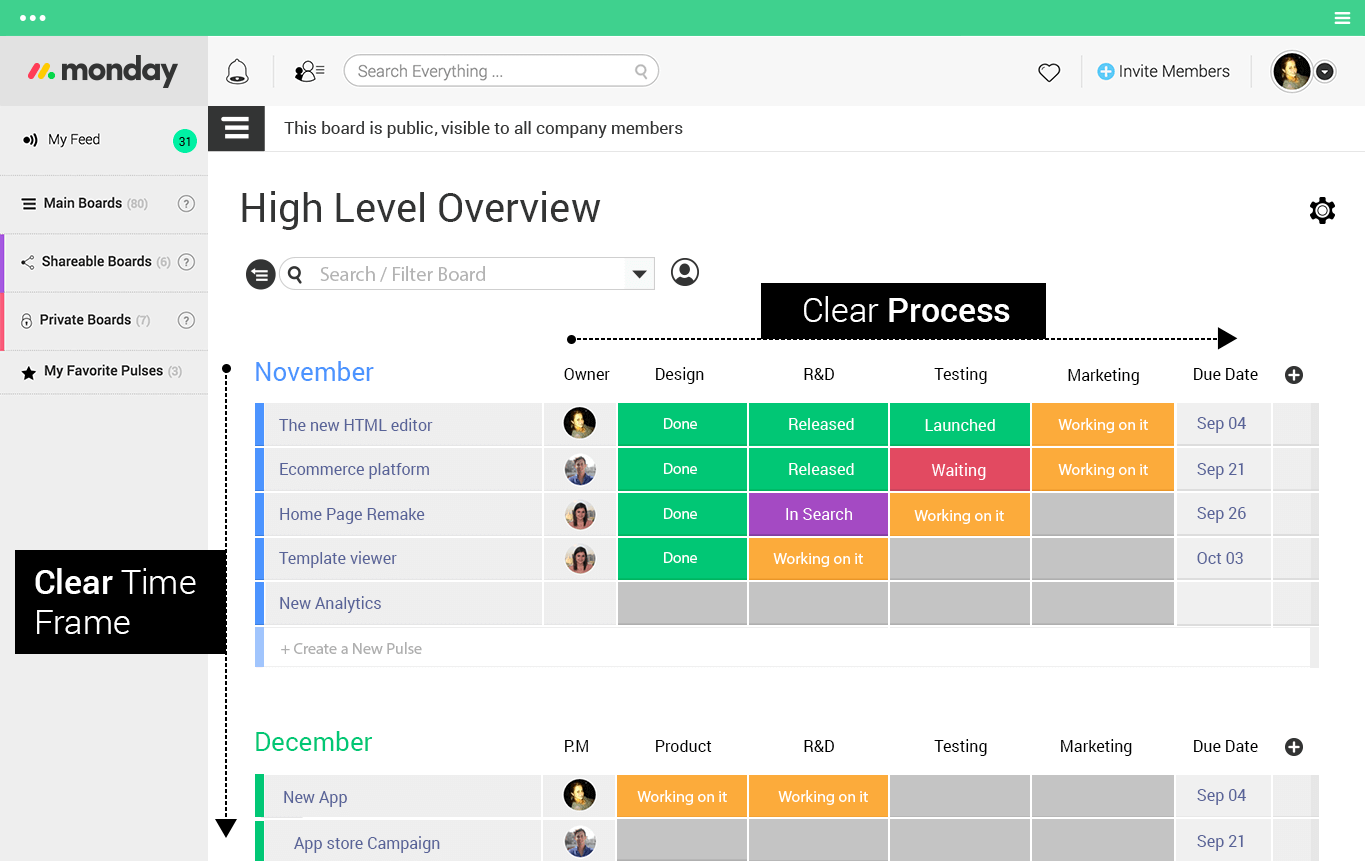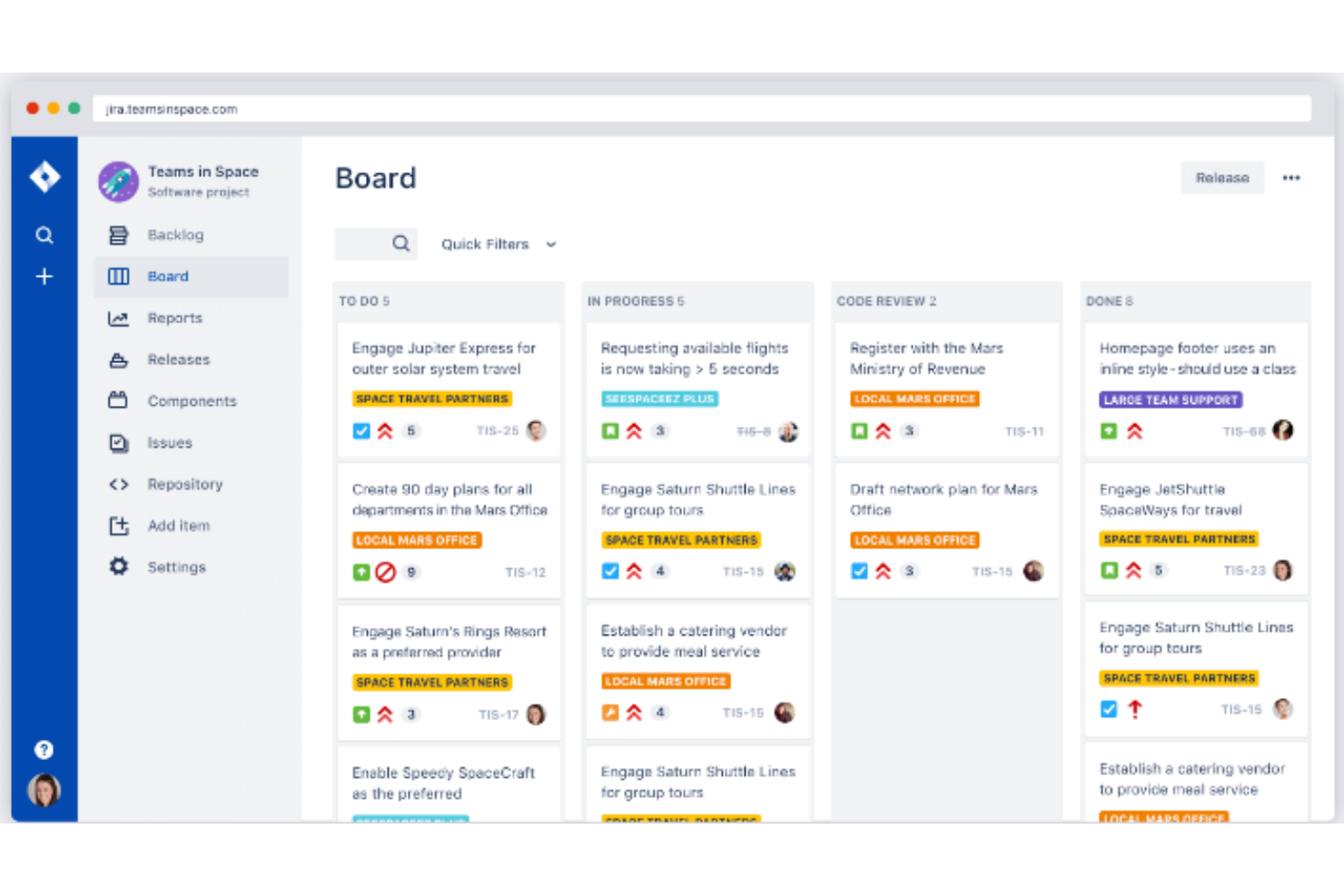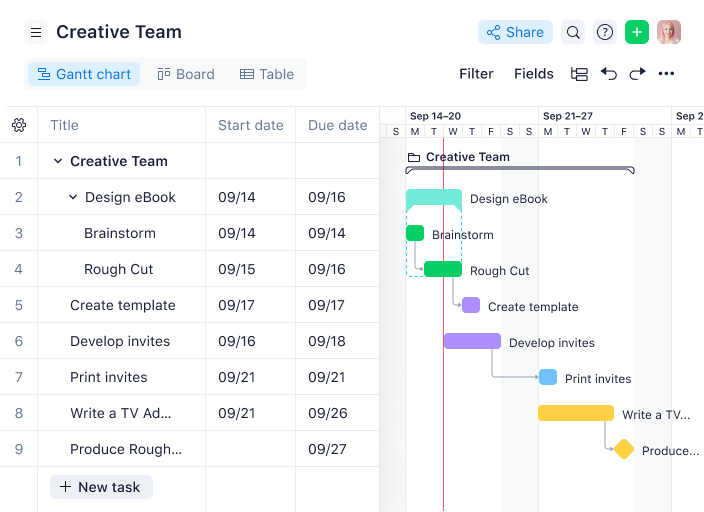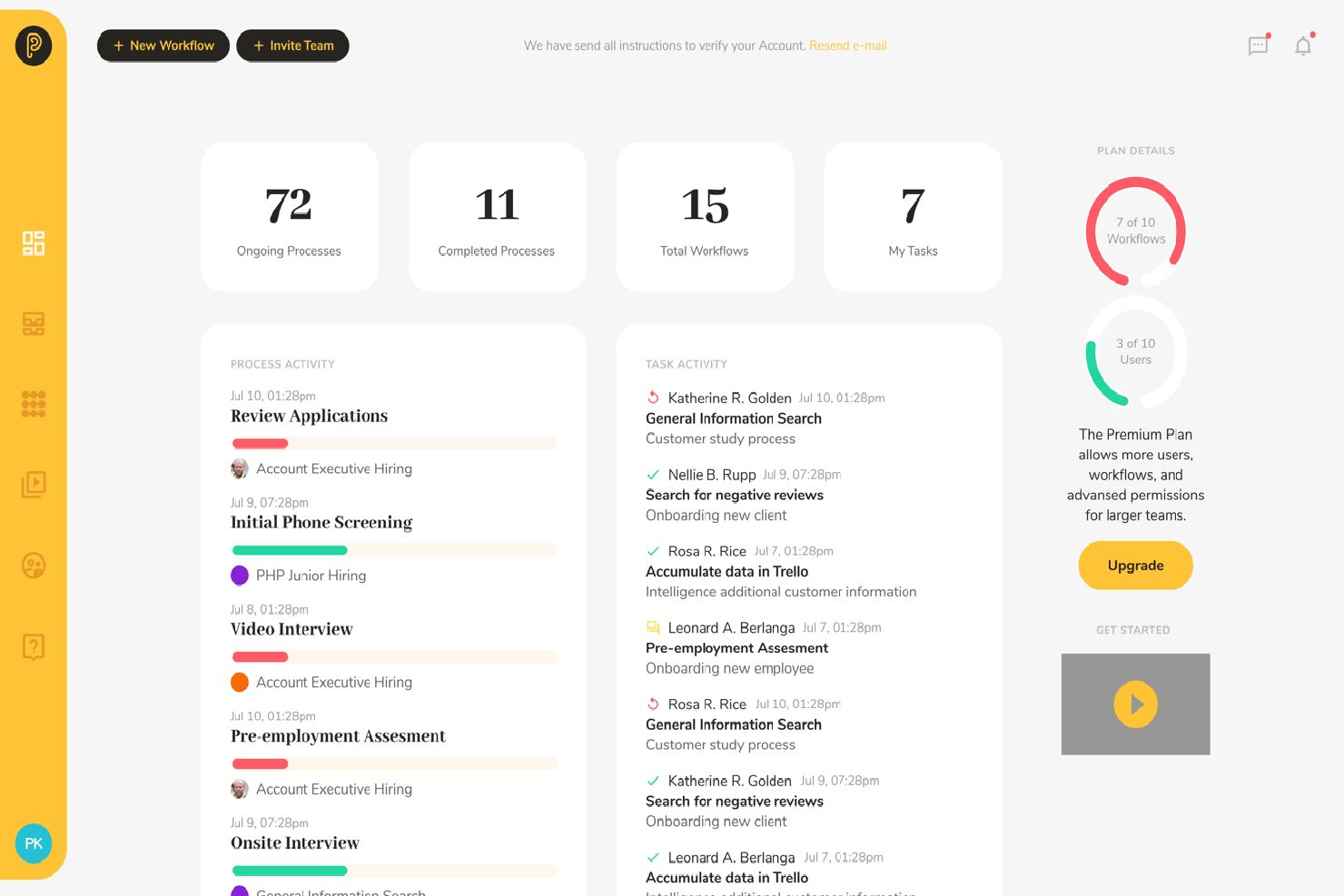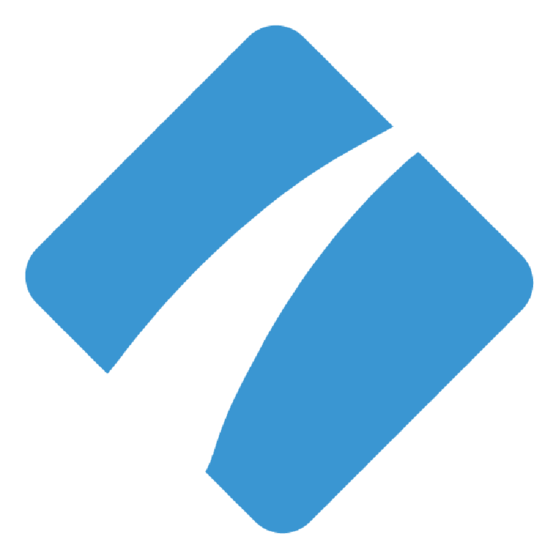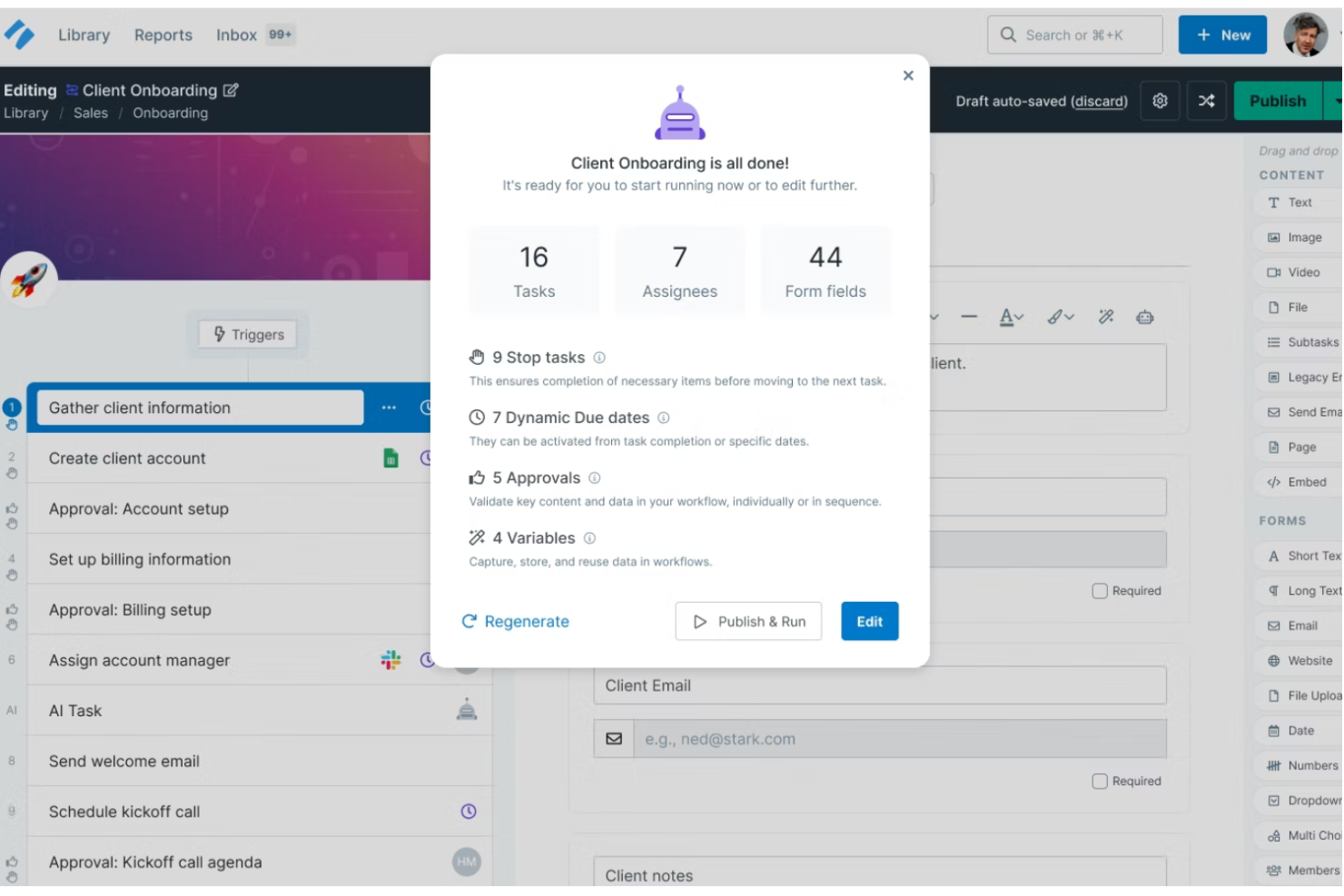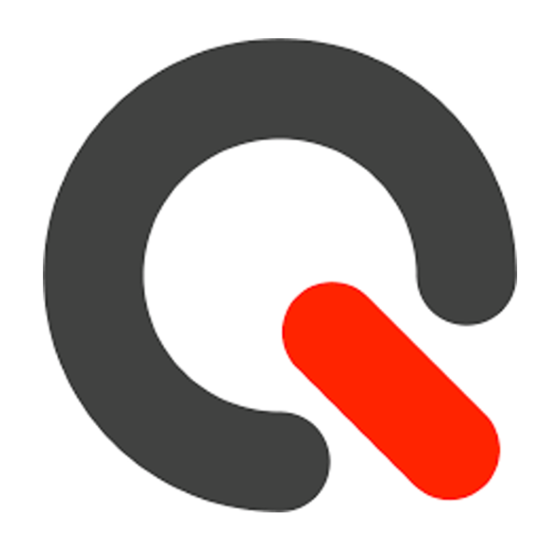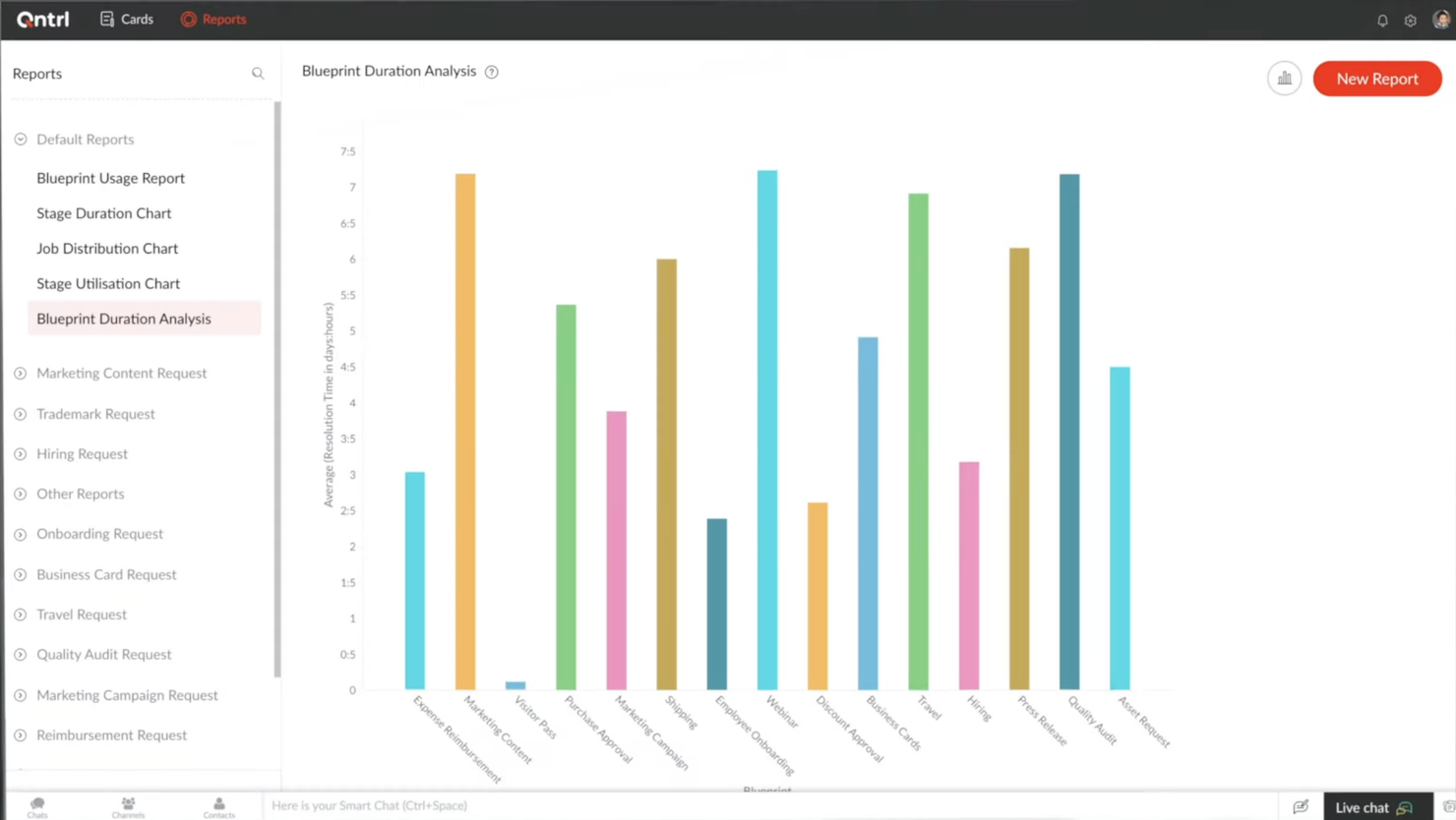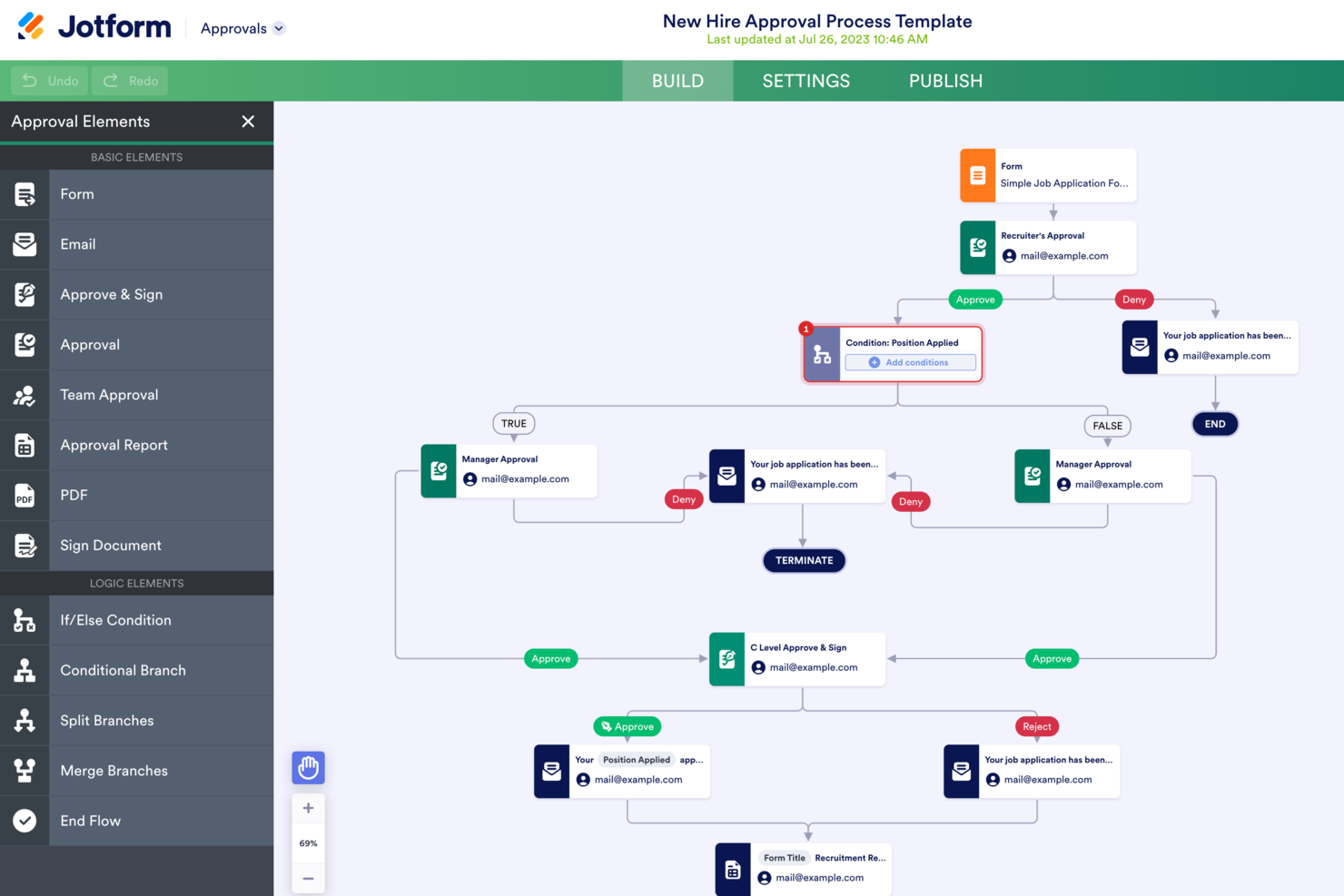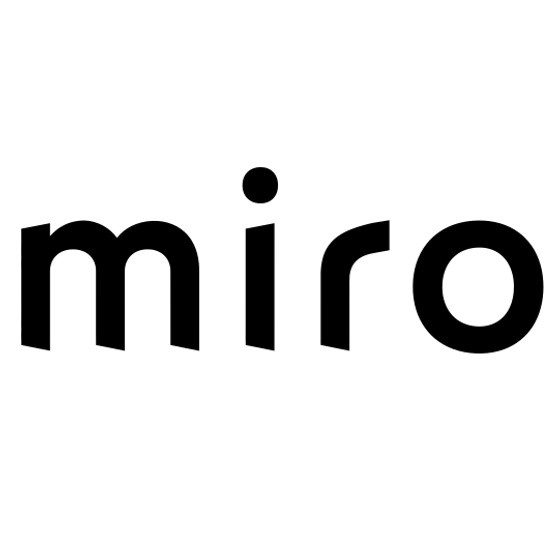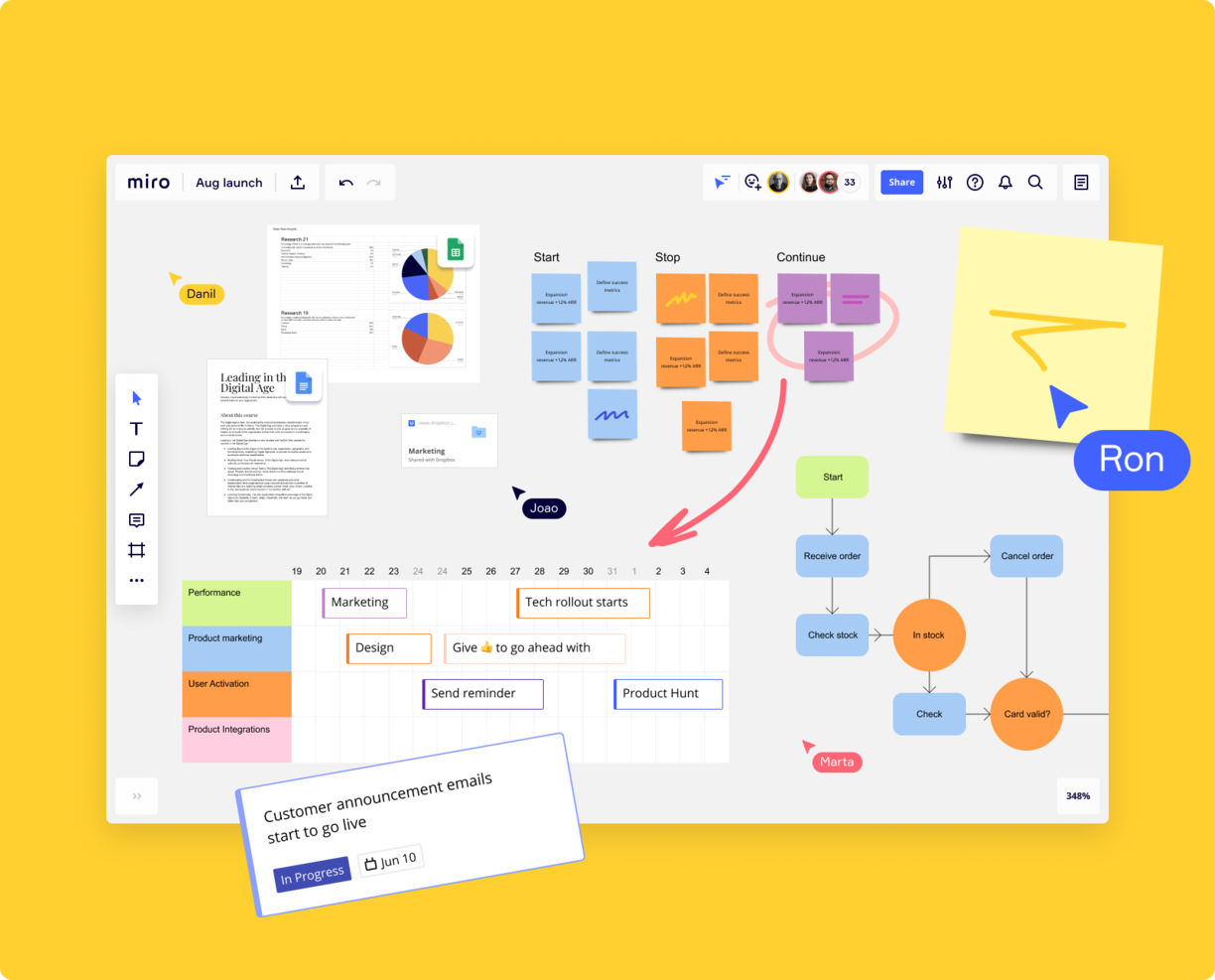10
Here's my pick of the 10 best software from the 20 tools reviewed.
El Software de Gestión de Flujo de Trabajo canaliza el flujo del trabajo de un proyecto, dirigiendo su curso de la A a la Z. Una herramienta de flujo de trabajo sólido sirve como una guía para las diversas tareas que deben realizarse durante el proyecto, formando completamente los resultados del proyecto a medida que fluyen a través de diferentes procesos, verificaciones y balances.
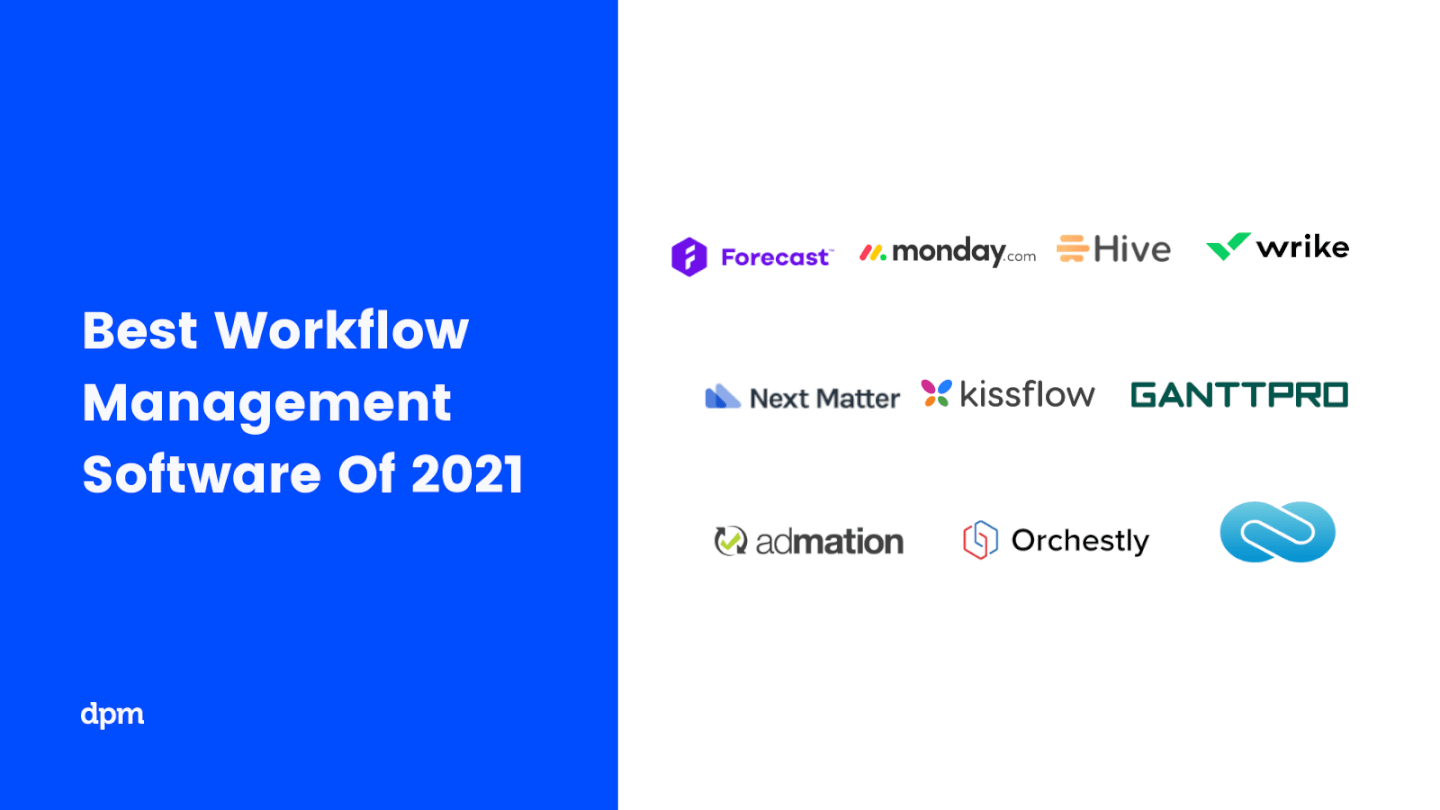
El Flujo de Trabajo convierte las ideas en productos y los conceptos en procesos. Las herramientas de flujo de trabajo agregan una capa de estructura y visibilidad a este flujo, lo que te ayuda a garantizar que el proyecto se entregue correctamente y que se mantenga la calidad del proyecto. Estas herramientas te apoyan a medida que programas tareas, colaboras con otros, gestionas cargas de trabajo, creas y compartes documentación y evalúas el progreso. Hoy en día, el software de gestión de flujo de trabajo es una herramienta imprescindible para mantener los equipos unificados, especialmente con la creciente complejidad y el rápido ritmo de nuestra fuerza laboral distribuida.
Aprovechando las nuevas capacidades que ofrece la automatización y la disponibilidad de datos útiles para la toma de decisiones, puedes hacer algo mucho mejor que una lista de tareas pendientes: puedes respaldar en tu equipo un ecosistema completo de herramientas de gestión de procesos empresariales (herramientas BPM) para crear flujos de trabajo eficientes y optimizados.
El truco está en saber cómo elegir el mejor software de gestión de flujo de trabajo para tu equipo, tus objetivos comerciales y tu presupuesto. Aquí desglosamos el mejor software de gestión de flujo de trabajo junto con los criterios clave que se deben tener en cuenta al elegir una herramienta de flujo de trabajo.
¿Qué hace un Software de Gestión de Flujo de Trabajo? (Y cómo puede ayudarte)
¿Qué es el Software de Flujo de Trabajo?
Básicamente, un sistema de gestión de flujo de trabajo (WMS) es un conjunto de funciones para configurar, hacer y monitorear tareas de negocios.
¿Qué hace el Software de Flujo de Trabajo?
El software de gestión de flujo de trabajo tiene muchos nombres: es posible que escuches que se refieran a él como software BPM o simplemente como software de gestión de procesos. No importa cómo lo llames, todas las herramientas de flujo de trabajo ofrecen una interfaz para representar visualmente el flujo de trabajo y optimizar las partes móviles.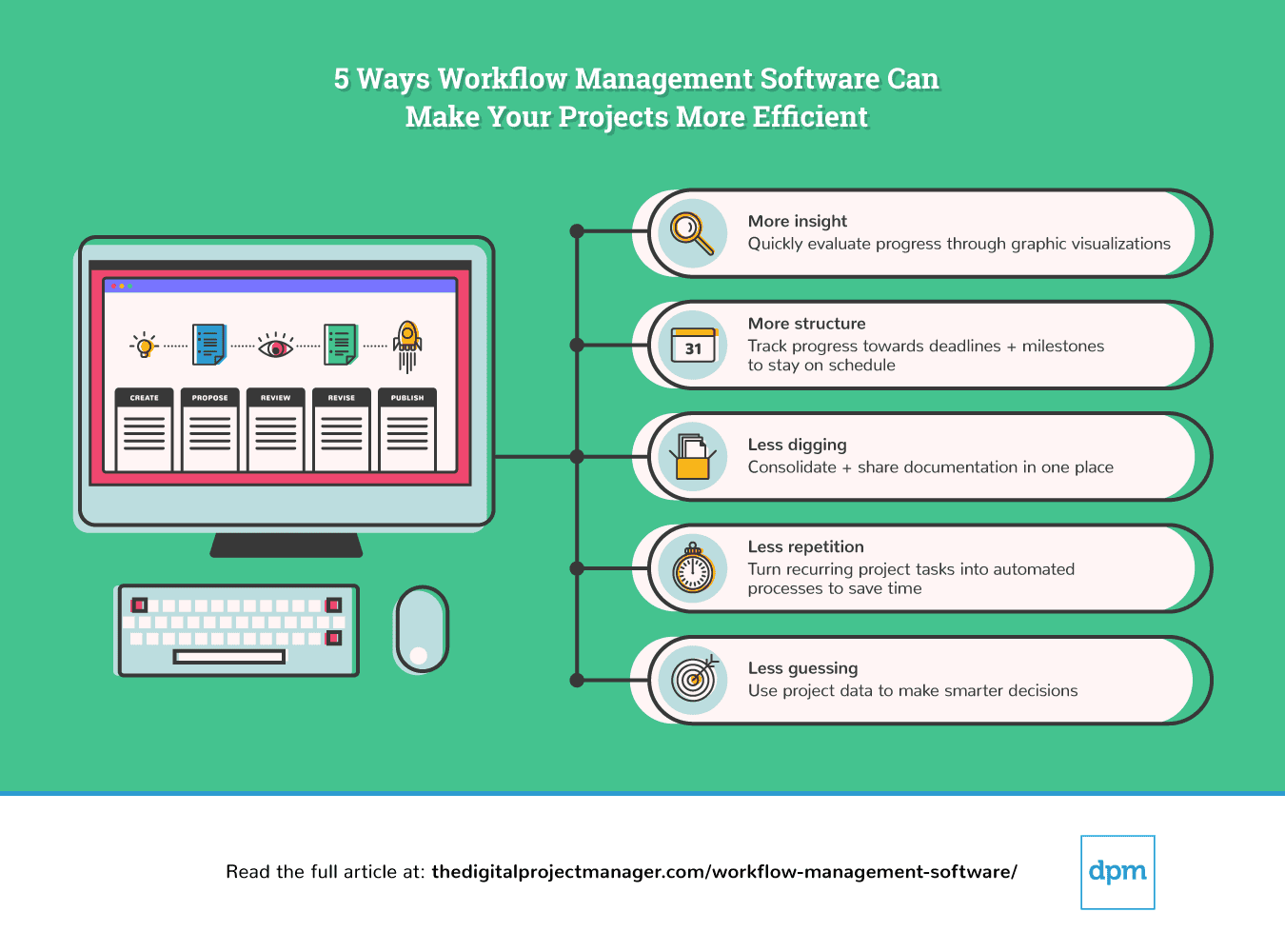 Los freelancers, agencias, empresas y el resto de las personas pueden beneficiarse de algún tipo de herramienta de flujo de trabajo, con el objetivo de aumentar la productividad, reducir los costos, mejorar la comunicación y realizar un intercambio fluido de información dentro de un proyecto. Puedes utilizar el software de gestión de flujo de trabajo para cualquier cosa, desde la supervisión de fechas de entrega a nivel individual, hasta la automatización de tareas recurrentes a nivel de proyecto, y la evaluación y optimización del rendimiento de los proyectos a nivel empresarial. El software de flujo de trabajo automatiza estos procesos. Contribuye a una estructura o metodología BPM.
Los freelancers, agencias, empresas y el resto de las personas pueden beneficiarse de algún tipo de herramienta de flujo de trabajo, con el objetivo de aumentar la productividad, reducir los costos, mejorar la comunicación y realizar un intercambio fluido de información dentro de un proyecto. Puedes utilizar el software de gestión de flujo de trabajo para cualquier cosa, desde la supervisión de fechas de entrega a nivel individual, hasta la automatización de tareas recurrentes a nivel de proyecto, y la evaluación y optimización del rendimiento de los proyectos a nivel empresarial. El software de flujo de trabajo automatiza estos procesos. Contribuye a una estructura o metodología BPM.
¿Qué es la Estructura BPM?
Una estructura BPM (Gestión de Procesos de Negocio) es una estructura centrada en el proceso que proporciona definición y visibilidad de los conjuntos de tareas coordinadas de una organización.
¿Qué es la Metodología BPM?
La Metodología BPM tiene como objetivo simplificar completamente los procesos de negocios para aumentar la productividad y la eficacia. La Metodología BPM incluye el análisis de los procesos de negocios, la creación de nuevas estructuras y procesos de monitoreo para la optimización continua.
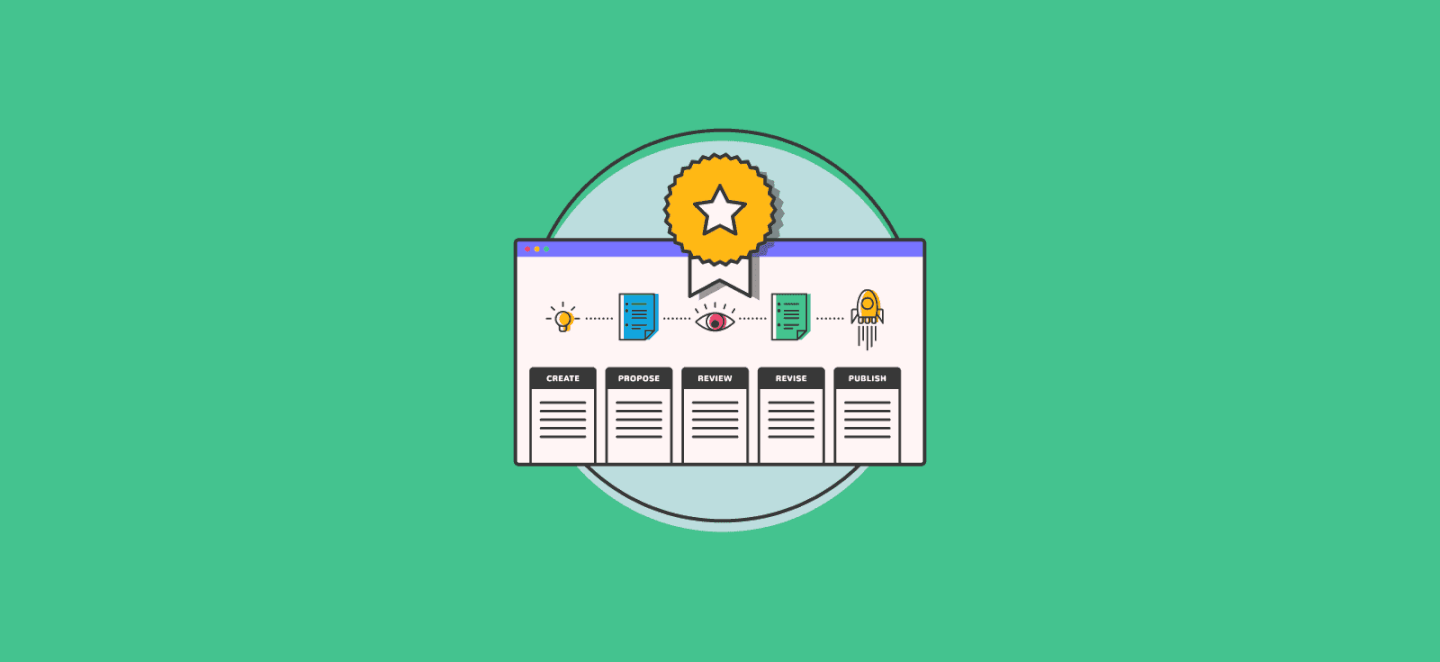
En la parte inferior del artículo, incluimos una tabla que resume información básica sobre las herramientas descritas en este artículo, así como una explicación de nuestros criterios de selección, para que puedas comprender cómo hicimos esta lista de software de gestión de flujo de trabajo.
El Mejor Software de Gestión de Flujo de Trabajo para Aumentar la Eficacia de su Equipo
monday.com is a project management software used across diverse industries, rapidly growing teams, and enterprise organizations. monday.com sits at the intersection of project management and workflow management software. It simplifies complex workflow processes by streamlining management to focus on structure and transparency.
Why I picked monday.com: you can create tasks on a board and then add the steps required to reach task completion. monday.com is highly customizable and easy to use right out of the box. I also find that it’s incredibly easy to import data from other workflow management software, and even spreadsheets!
Its workflow management software also offers various workflow views that can be arranged by list, geographical map, kanban board, or Gantt chart. These workflows can then be visualized in dashboards to create a bird’s-eye view of the progress and data workflow managers need to monitor. I find information especially useful for workflow managers that sit between their teams and the executive suite and need to communicate complex data sets through visual dashboards.
monday.com Standout Features & Integrations
Features include workflow templates inside of their workflow operating system (Work OS), with workflow automation, data visualization, robust workflow customization for task boards, managing task status, assignees, due dates, hours spent, and more.
Integrations through Zapier include Slack, Google Drive, Gmail, Google Calendar, Jira, GitHub, Trello, Dropbox, Typeform, and others.
Pros and cons
Pros:
- Out-of-the-box workflow automation recipes
- Lots of integrations to support 3rd party data
- Work OS—A specifically designed workflow system for custom workflow apps
- Large workflow template library to jumpstart planning
Cons:
- Minimal multi-lang support
- Limited export functionality for reports
- Initial customization takes time
Jira Software is a project management tool that provides a platform for agile planning and creating customizable workflows. It is designed to improve project transparency and collaboration among team members, and it is scalable to accommodate the needs of both small teams and large enterprises across various industries.
Why I picked Jira Software: Jira Software offers a flexible workflow engine that allows the creation of distinct workflows to match the specific needs of different projects or teams. Users can define their own workflow statuses, transitions, and assignees, and automate tasks to follow the progression of issues from creation to completion. Jira's workflows can also enforce certain criteria before issues move to the next stage, ensuring that all necessary steps are completed.
Jira also supports agile methodologies and provides a platform for teams to create user stories, estimate their work in story points, and prioritize tasks in a backlog. It additionally provides a variety of reports (such as velocity charts, burnup and burndown charts, and sprint reports) that help teams track their agile metrics and make data-driven decisions.
Jira Software Features & Integrations
Features include Scrum and Kanban boards, features to create, manage, and visualize project roadmaps, project, bug, and issue tracking, advanced search with Jira Query Language, and a mobile app.
Integrations include AdobeXD, Invision, Figma, Jenkins, GitHub, Trello, Slack, Confluence, Microsoft Teams, and Google Sheets.
Pros and cons
Pros:
- Organizes tickets in sprints and releases
- Efficient collaboration features
- Helps teams manage multiple projects simultaneously
Cons:
- Requires a learning curve for new users
- Limited error notifications
Wrike is an intuitive workflow management software suitable for teams of five or more, and offers an unlimited number of users. The software enables mangers to customize workflows, dashboards, reports, and request forms.
Why I picked Wrike: The software’s interface enables users to visualize priorities as Kanban boards, interactive Gantt charts, and traditional workload views. Wrike also features automation such as custom request forms that auto-assign tasks, push notifications, and deadline tracking.
Managers can access insightful data through KPI reports, resource management and allocation, and more. The workflow management software also offers a variety of different solutions depending on the type of team or organization, including marketing teams and professional service teams.
Wrike Standout Features & Integrations
Features include personalized app experience via AI Work Intelligence, user and team workload management functionality, account-wide work schedules, shareable dashboards, interactive workflow views, and more.
Integrations are offered natively for over 400 popular platforms including Microsoft, Google, Dropbox, Salesforce, and Marketo.
Pros and cons
Pros:
- Comprehensive workflow modeling
- Individuals and teams can track workloads
- Easily visualize workflow performance
- In-app chat to reduce switch cost for collaboration
Cons:
- Not suitable for small organizations
- High learning curve to fully utilize
- Limited to 10 workflows per space
Pneumatic Workflow is a workflow management solution that helps teams identify, organize, and coordinate sets of tasks in your organization for one fixed price. You can use it to streamline your organization’s processes into workflows with automatic task assignments.
Why I picked Pneumatic Workflow: Their software helps teams effectively minimize routine errors, improve communication between teams, boost productivity, eliminate redundancy, and automate task management. Their workflows can be launched in four ways, namely running the workflow manually, sharing kick-off forms, using external SaaS systems, and using the Pneumatic public API.
Using Pneumatic Workflow, you can build assembly lines to pass the results of certain tasks along to the next team member quickly and efficiently. You can also select pre-built workflows from their free template library, or run unlimited workflows from one template. Their free template library includes all the popular workflows you'd expect, including employee onboarding, content development, purchase approval, customer retention, feature release, and more.
Pneumatic Workflow Standout Features & Integrations
Features include a workflow template builder, workflow variables & tools, a tasks interface, highlights, shareable kick-off forms, automations, activity highlights, urgent prioritization, video-based workflows, informative data dashboards, comments and mentions, and a WYSIWYG editor.
Integrations are available by connecting a paid Zapier account and you can build custom integration using its API.
Pros and cons
Pros:
- Their freemium plan includes enough features to get small teams started
- You can easily collaborate with guest (external) project stakeholders
- They offer a 30-day money back guarantee if you are unsatisfied with their platform
Cons:
- Not many built-in software integrations
- Limited chat support window (9 am to 5 pm CST)
Process Street is a process-driven tool that adapts well to simple workflow strategies. While Process Street doesn’t offer as much as other workflow management software tools in terms of analytics and reporting, it’s a good fit for teams with document-driven workflows. The free plan welcomes an unlimited number of users, which is a nice trade-off for being feature lite in some areas.
Process Street’s approach breaks up workflow management into three chunks: handling documentation (creating, exporting, and embedding procedure documents and templates), running trigger-based workflows (for random events initiated by a trigger, such as a client onboarding), and programming scheduled tasks that run on an automated schedule. Its drag-and-drop task manager makes it easy for anyone to use.
Why I picked Process Street: With many tools for process documentation and workflow automation, it’s a good choice for teams who want a streamlined process framework without a maze of features to get lost in.
Process Street Standout Features & Integrations
Features include workflow management, task scheduling/tracking, attendance tracking, data visualization, employee database, vacation & absence calendar, process reporting, status notifications, employee incentive management, and process modeling.
Integrations include 1000+ apps through Zapier. It also integrates with Formstack, opening up a world of additional templates.
Pros and cons
Pros:
- Checklists utilize conditional logic
- Automation for onboarding/training
- Unlimited workflow checklists and templates
- Great third-party integration options
Cons:
- No drag-and-drop for checklist reordering
- Missing field validation for phone numbers (emails only)
Formerly Orchestly, Qntrl is a low-code workflow orchestration software that brings visibility, control, and automation to processes by cutting down on manual work. The platform lets users control all incoming requests for a team through a centralized interface.
What users love: Qntrl comes with integrated tools to help workflow process managers design, deploy, and iterate workflows for almost any process. Workflow managers can leverage process automation mapping experience assists in creating custom forms to quickly fetch essential data. Users can escalate issues, assign tasks, approve/reject stages, and handle huge data transfers from spreadsheets present in different verticals.
Qntrl Standout Features & Integrations
Features include robust data management and visualization, workflow-centric collaboration functionality, process mapping, real-time workflow and task status updates, low-code automation, and more.
Integrations include other Zoho products and outside applications and third-party apps through built-in APIs.
Qntrl is completely free for companies with a maximum of 5 users.
Pros and cons
Pros:
- Modest per-user price
- Native integration with Zoho
- Great workflow visualizations (“Blueprints”)
- Webhooks can send notifications to third-party applications
Cons:
- Field names have to be unique across flows
- Complex feature set has a learning curve
Jotform Enterprise is a a powerful, easy-to-use data collection process for businesses of all kinds who are looking to optimize their workflow management processes. With Jotform, businesses will have access to offline forms, surveys for product feedback and reviews, collaboration tools, approvals for automated workflows, and conditional logic for a personalized customer form experience. They specialize in B2B businesses but can be adapted to a wide range of customer markets and industries.
Why I Picked Jotform Enterprise: Jotform Enterprise offers companies an easy-to-use tool that makes closing deals, collaborating with coworkers, signing waivers, and collecting form responses a more seamless process. Jotform Enterprise provides you with a wide range of workflows, forms, reports, and automation tools that can be used to build custom applications tailored to your needs. It also allows you to create customized forms for collecting data from customers or employees and then create automated workflows based on this data.
Jotform workflows can automate everyday tasks such as customer onboarding, order processing, invoicing, approvals, reminders, notifications, and follow-ups, allowing businesses to save time by eliminating manual processes.You can set up automated form submissions so that all incoming data is automatically sent to the designated destination, like your customer database or email account.
Additional features include workflow automations, conditional logic, e-sign documents with automated signing orders, webhooks, API, and helpful ways to integrate feedback into your workflow.
Jotform Enterprise Standout Features & Integrations
Features include form building tools, mobile responsiveness, payment integration, conditional logic, data collection and management, form branding, multi-language support, SSL encryption, and integration with third-party apps.
Integrations include Google Drive, Google Sheets, Slack, Dropbox, PayPal, Stripe, Salesforce, Mailchimp, and Airtable. It also can integrate with Zapier to automate workflows and connect JotForm with over 1,000 other apps and services but this requires a Zapier account and may incur additional costs.
Pros and cons
Pros:
- Wide range of workflow templates
- Mobile-responsive forms & surveys
- Cost-effective, even for Enterprise plans
Cons:
- Required Zapier for most integrations
- Data visualization options are limited
Miro is a collaborative online whiteboard with over 1,000 templates including mind maps, Kanban boards, Gantt charts, product wireframes, research boards, and flowcharts. It’s trusted by 99% of the Fortune 100, and used by teams at TransUnion, HP, Upwork, Cisco, Qlik, and Atkins. Miro’s visual platform is built for hybrid work, and has robust resources for continuous learning like Miro Academy, online events, and a community forum.
One of Miro’s many functionalities is as a workflow management tool with a focus on interactive, visual work boards. Visualize, chart, and share workflows with your team with ease — and watch your project go from idea to execution all in one place.
At The Digital Project Manager, we use Miro to map out content clusters and to visualize content workflows from start (brainstorming ideas) to finish (publishing the content on our site).
Miro has integrations with a whole suite of tools, including Zoom, Figma, Asana, Microsoft Teams, Jira, Slack, Google Drive, Box, Airtable, Notion, Azure, and Webex. Some integrations are limited to paid plans only.
Miro is free to use for unlimited members with up to 3 editable boards. Paid plans start at $8/user/month (billed annually).
Pros and cons
Pros:
- Free forever plan available
- Intuitive and easy setup
- Built-in communication features for streamlined collaboration
Cons:
- Visitor/guest accounts locked to paid plans only
- Zooming can be jumpy on larger projects
- Free version does not allow high-quality export to pdf
QuickBase offers a platform designed for dynamic work management, providing a robust solution for businesses to manage complex projects and processes. It distinguishes itself as a leading choice for dynamic work management by offering a no-code application platform that empowers teams to create, connect, and control their workflows with ease and efficiency.
Why I picked QuickBase: I chose QuickBase for workflow management because it offers a highly customizable platform that caters to a variety of project types and industries, including construction, manufacturing, property management, education, government, and legal. You can use their software to set up workflows for numerous business needs, including project management, process improvements, field services, supply chain monitoring, training, and customer relations.
What sets QuickBase apart is its emphasis on enabling users to create, connect, and customize applications without the need to replace existing systems. This flexibility is particularly valuable for dynamic work environments where adaptability is key.
QuickBase Standout Features & Integrations
Features include project management, resource management and scheduling, budget and financial management, portfolio management, subcontractor management, contract management, and work order management.
Integrations include Salesforce, Slack, Microsoft Teams, Google Calendar, Gmail, Outlook, Dropbox, and Box. QuickBase also supports industry-specific integrations and custom connections through RESTful APIs.
Pros and cons
Pros:
- Robust notifications and reminders
- Simple no-code platform is easy for non-tech people to learn
- Workflows are easy to set up and customize
Cons:
- Project management integrations are limited
- Team plan requires a minimum of 20 users
Kissflow Workflow is a workflow management software with automation features and a no-code interface.
Why I picked Kissflow Workflow: Users can build out their existing workflows in the software, or select from the large bank of templates available in the platform. Ready to use templates for sales teams, HR departments, as well as procurement, finance, and operations processes are available to get business processes up and running. Users can collect and store data with the drag-and-drop form builder, and stay up to date on workflow progress with automated notifcations.
Kissflow Workflow Standout Features & Integrations
Features include workflow templates, WYSIWYG form builder, predefined steps (linear and branched), stakeholders, conditions, pre-built reports, automatic task assignment, and a mobile app.
Integrations include the Google Workspace suite, and additional integrations can be configured using the software's API.
Pros and cons
Pros:
- Part of the larger Kissflow ecosystem (project management and app builder)
- No coding knowledge needed to build workflows
- Friendly and intuitive user interface
Cons:
- Migration from other tools can be cumbersome
- Limited reporting and analytics
Resumen de los Mejores Software de Gestión de Flujo de Trabajo
A continuación te presentamos una tabla que resume información básica sobre las herramientas descritas en este artículo. Mira los precios, así como la disponibilidad de pruebas gratuitas para hacer una comparación rápida entre ellas.
| Tools | Price | |
|---|---|---|
| monday.com | From $8/user/month (billed annually, min 3 seats) | Website |
| Jira Software | $10/user/month | Website |
| Wrike | From $9.80/user/month | Website |
| Pneumatic Workflow | From $99/month (unlimited users) | Website |
| Process Street | From $25/user/month (billed annually), Process Street offers a Business plan that includes features such as unlimited checklists, templates, and reporting, as well as access to their library of pre-made process templates. There is also a free plan available with limited features, and custom enterprise solutions can be discussed with their sales team. | Website |
| Qntrl | $8/user/month | Website |
| Jotform | From $39/user/month | Website |
| Miro | From $10/user/month | Website |
| QuickBase | From $600/month (billed annually), which equates to $25/user/month with a minimum requirement of 20 users. This is for the Team plan, which includes core features suitable for smaller teams. For larger organizations or those needing advanced features, QuickBase offers higher-tier plans, and pricing for these can be obtained upon request. | Website |
| Kissflow Workflow | From $15/user/monthly | Website |

Compare Software Specs Side by Side
Use our comparison chart to review and evaluate software specs side-by-side.
Compare SoftwareOtros Software de Gestión del Flujo de Trabajo que vale la pena Considerar
No he tenido la oportunidad de revisarlos correctamente, pero si las herramientas incluidas en este artículo no funcionan para ti, intenta revisar estas herramientas adicionales de BPM:
- beSlick
Best to identify and improve work processes
- SysAid
Best for internal service departments
- Hive
Best small business workflow management software
- Kissflow
Best enterprise workflow management software
- Quixy
Best no-code workflow management software
- Nifty
Best for team communication
- Pipefy
Best to build shareable forms, portals, and actions
- Forecast
Best for managing your projects, resources, and finances in one
- Cflow
Best workflow management software for growing organizations
- DocuWare
Best for document management & e-signatures
Criterios de Selección para los Software de Gestión de Flujo de Trabajo
Algunos programas de automatización de flujo de trabajo son más completos que otros: algunos se centran en la gestión del flujo de trabajo en sí mismo (asignación de tareas, creación de dependencias, seguimiento de plazos). Este tipo de aplicación también puede llamarse software de diagrama de flujo de trabajo. Otros ofrecen un sistema de gestión de flujo de trabajo más completo como parte de un software de gestión de recursos o software de gestión de proyectos más amplio. Como tales, ofrecen un conjunto de funciones empresariales adicionales para crear formularios de proceso, manejar facturas y pagos, modelar datos, administrar un portafolio de proyectos y más.
En nuestra selección de software de gestión de flujo de trabajo, redujimos nuestros criterios a algunos puntos clave. Estas son las funciones esenciales de una herramienta de flujo de trabajo útil:
- Automatización: este es el punto del uso de un software de flujo de trabajo. Examinamos las funcionalidades de automatización que ahorran tiempo, como la asignación automática de tareas, el envío de notificaciones emergentes, la documentación de enrutamiento, el envío de actualizaciones de estado y la generación de informes.
- Informes KPI: Esto suele ser algún tipo de panel con pantallas gráficas de sus estadísticas de flujo de trabajo. Los informes de KPI no solo brindan a los miembros del equipo información sobre el estado de sus tareas o proyectos, sino que también brindan información de la gestión relacionada con dónde están ocurriendo las ineficiencias para que puedan optimizar sus procesos de negocios.
- Seguimiento de Fechas de Entrega: Incluso con un panel de control, cuando se ejecutan docenas de flujos de trabajo, es fácil perder de vista las fechas de entrega. Para ser útil, una herramienta de flujo de trabajo tiene que ofrecer un sistema claro para los indicadores de SLA. Las herramientas usan notificaciones, códigos de colores y vistas de tablero que muestran las tareas por fecha de vencimiento para ayudarlo a gestionar las fechas de entrega.
- Integraciones: Hoy en día, todos los proyectos requieren múltiples herramientas. El software de gestión de su flujo de trabajo debe integrarse absolutamente con otras aplicaciones que utiliza para su negocio. Esto incluye calendarios, CMS, herramientas de desarrollo, bases de datos, correo electrónico y herramientas de comunicación, aplicaciones de procesamiento de pagos, etc.
- Precio: El valor que obtiene de una herramienta de flujo de trabajo tiene que alinearse con el precio que está pagando. El mejor software de flujo de trabajo para usted no requerirá que pague por las funciones que no necesita o los usuarios que no tiene. Evaluamos el precio de la herramienta en función de su simplicidad, transparencia y valor ofrecido al precio.
¿Cómo escoger el Mejor Software de Gestión de Flujo de Trabajo?
El mejor software de flujo de trabajo que existe es el que se alinea estrechamente con los requisitos de sus procesos de negocio. Al elegir, pregúntate:
¿Para qué lo necesitas?
Al preguntar esto, realmente estás intentando identificar: ¿Los procesos están centrados en el ser humano o en el sistema? Un flujo de trabajo centrado en el ser humano se enfoca más en llevar a las personas y sus tareas, documentos y progreso a un solo lugar. Un flujo de trabajo centrado en el sistema se centra en reunir diferentes procesos o sistemas de negocios, integrando sus funciones para crear un flujo de trabajo unificado en un espacio.
¿Quién lo va a usar?
¿Cuántas personas hay en tu equipo? ¿Quién va a utilizar la herramienta y necesita un control de acceso basado en roles? También deberás preguntarte qué tipo de personas utilizarán la herramienta para decidir si necesitas algo basado en código o con código bajo / sin código.
Al pensar en su equipo, es fácil asumir que un equipo grande necesita funciones de flujo de trabajo más complejas. Sin embargo, ten en cuenta que incluso los proyectos grandes pueden funcionar mejor con flujos de trabajo simples donde todo lo que se necesita realmente es la capacidad de asignar tareas, compartir documentación y hacer un seguimiento de las fechas de entrega. Por otro lado, incluso los equipos muy pequeños pueden tener flujos de trabajo complejos que se benefician de funciones avanzadas de generación de informes, gestión de recursos y optimización.
¿Cómo tendrá cabida en mi Proceso?
¿Esta herramienta encaja con su conjunto de herramientas existente y se integra con las herramientas adecuadas? Si esta es una de las primeras herramientas que está agregando, ¿se ampliará y expandirá para satisfacer sus necesidades a medida que crece? Pregúntate si tu equipo lo usará en línea o si también necesitan algo que funcione sin conexión.
¿Cuánto tiempo tomará para que funcione sin problemas?
¿Es fácil de implementar? Junto con esto, debes observar la facilidad de incorporación: ¿es una herramienta que tu equipo puede aprender a usar fácilmente? Muchas herramientas ofrecen diferentes niveles de soporte en función a sus precios. ¿Ofrece soporte técnico o quedará colgado? Finalmente, ¿la solución está alojada o mantendrá la infraestructura detrás de ella?
¿Cuánto cuesta?
Los precios están en un amplio rango de $ 0 a $ 40 por usuario al mes. La mayoría de las herramientas de flujo de trabajo tienen un precio por usuario, lo que resalta la importancia de considerar cuántos miembros del equipo lo usarán, así como cuántos miembros del equipo lo van a usar más adelante en el futuro. Asegúrese de ver cómo aumentará el costo a medida que aumenta la escala; no solo aumentarán sus costos con cada miembro del equipo, sino que también es posible que tenga que aumentar su plan a un nivel más costoso a medida que aumenten las necesidades de su negocio.
¿Qué opinas?
¿Qué consideraste al elegir un software de gestión de flujo de trabajo? ¿Cuál es tu experiencia al elegir y utilizar el software de flujo de trabajo? Comparte con nuestra comunidad las consideraciones que piensas son más importantes al seleccionar una herramienta de flujo de trabajo.