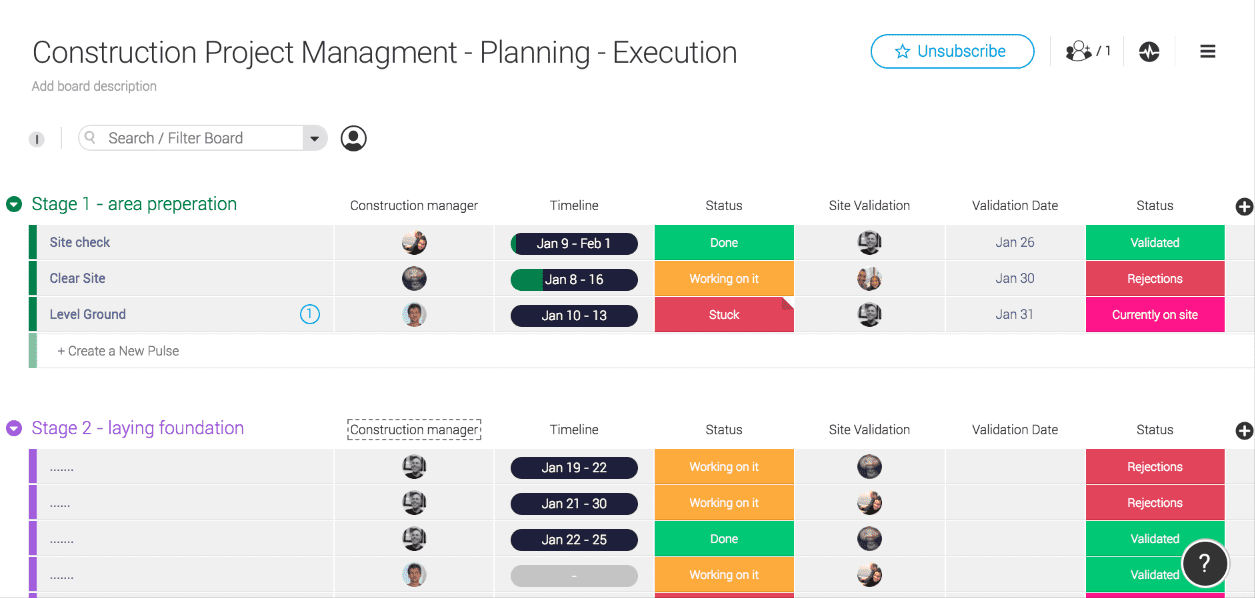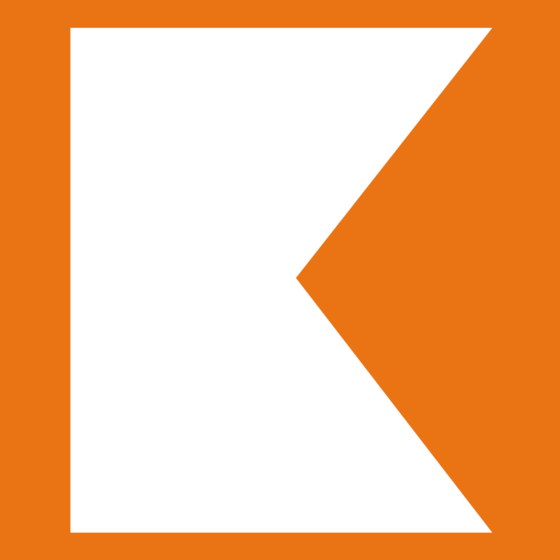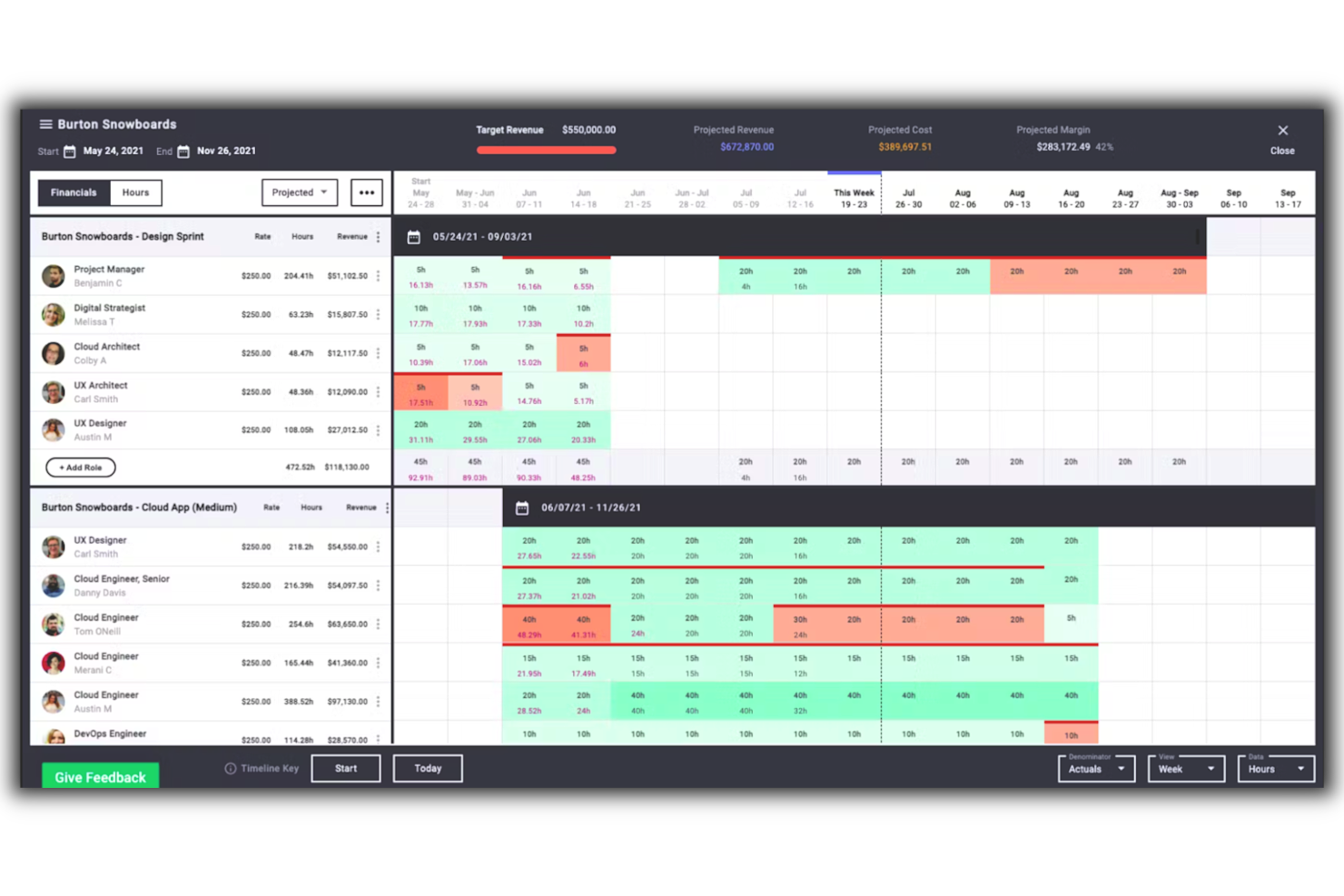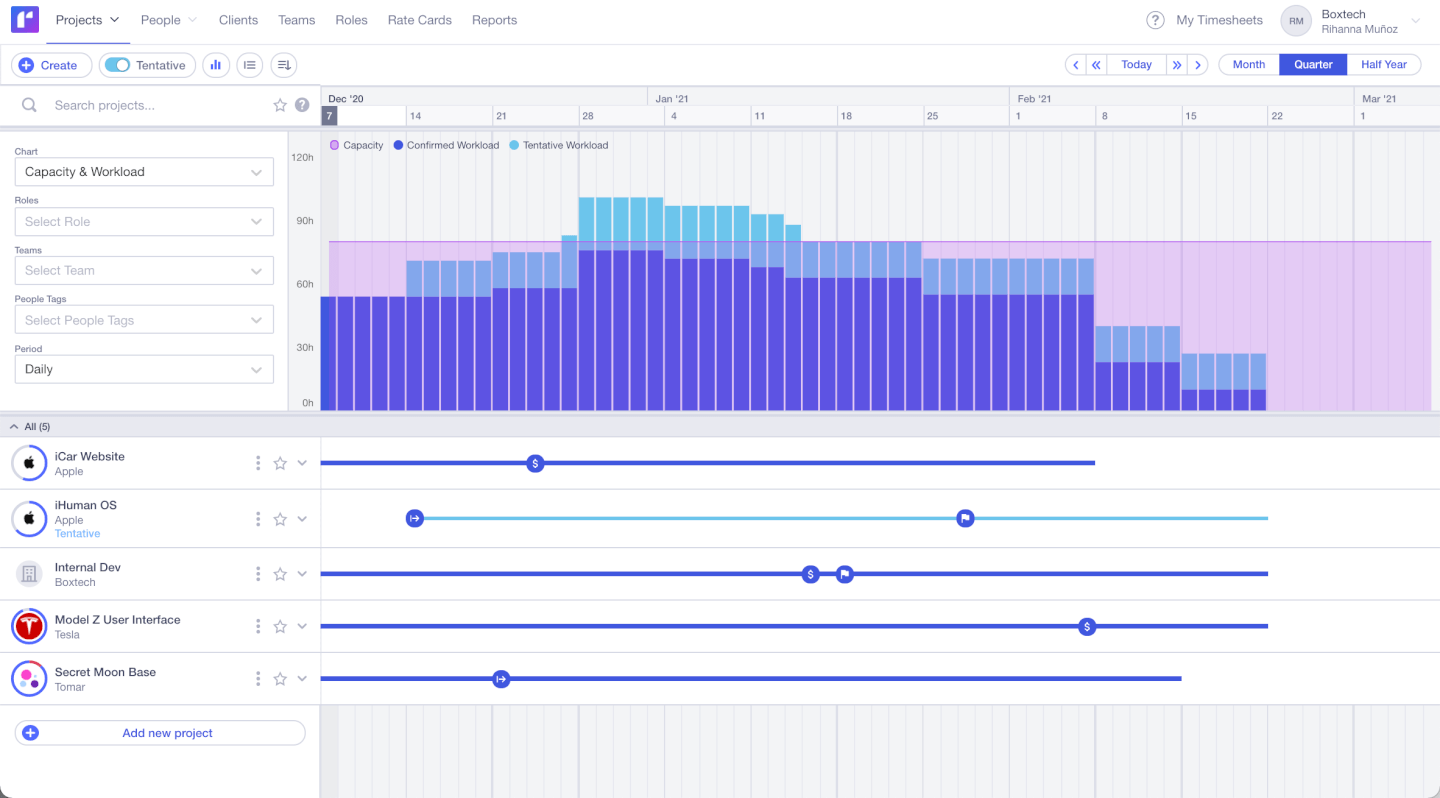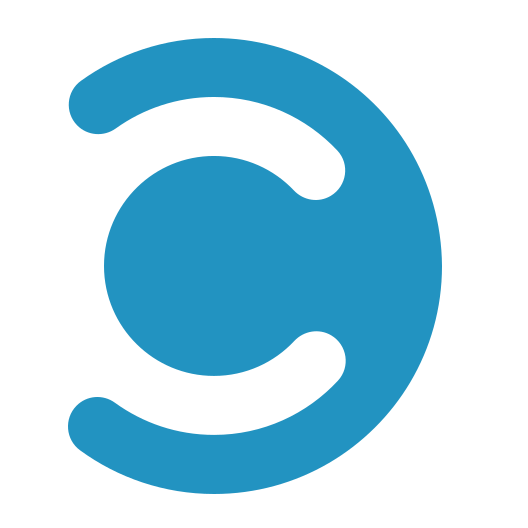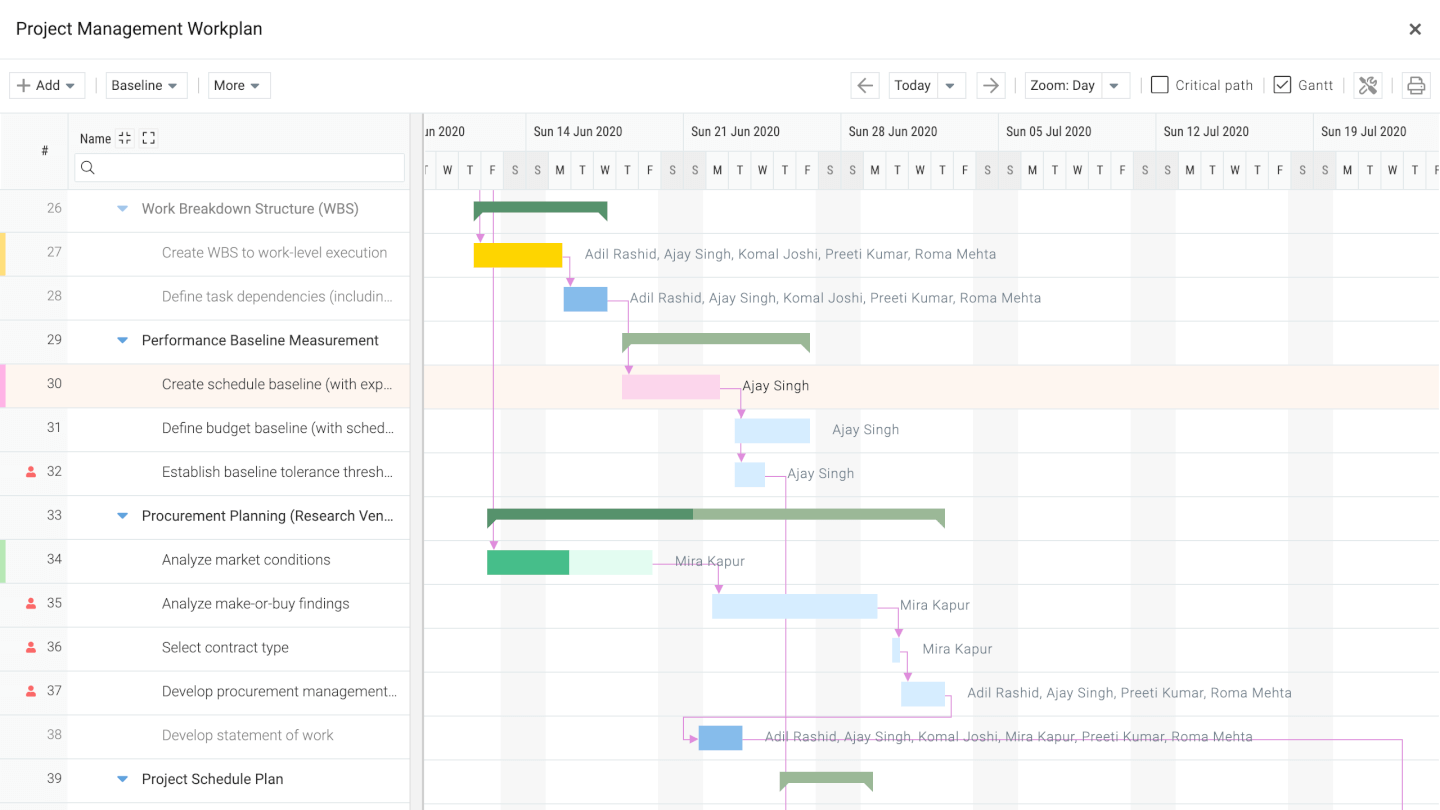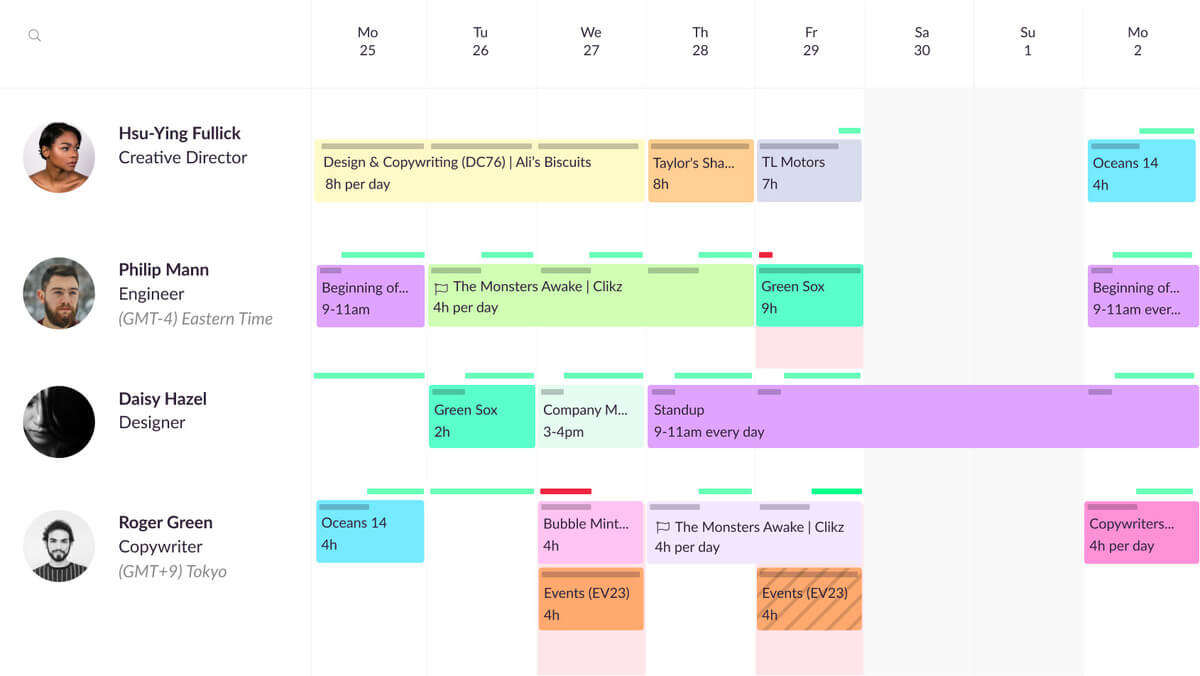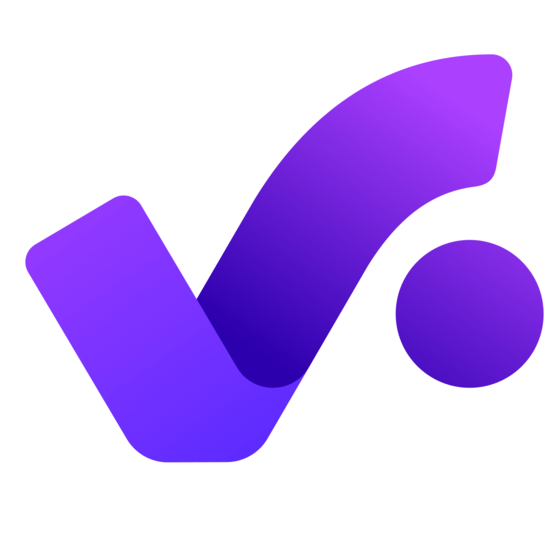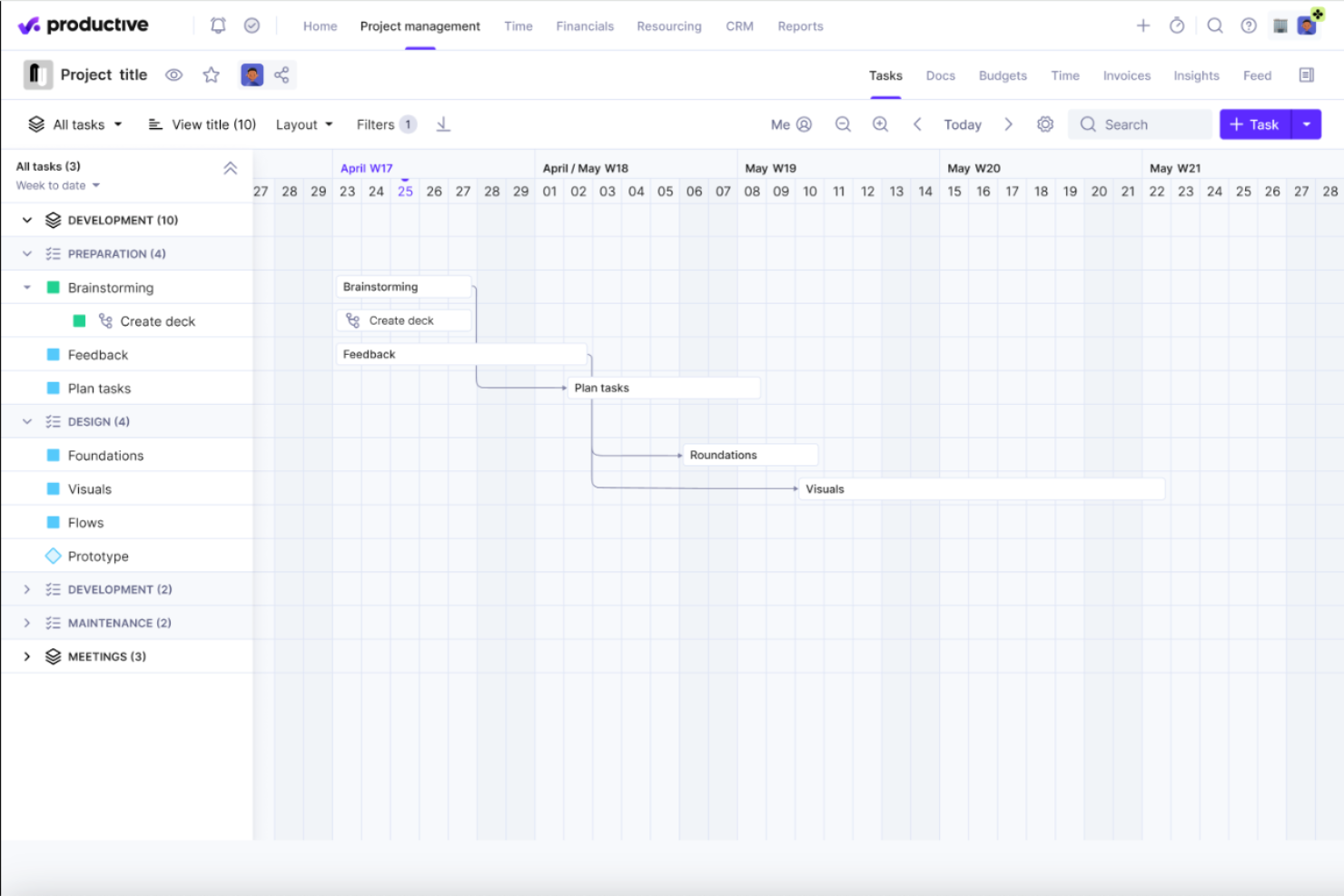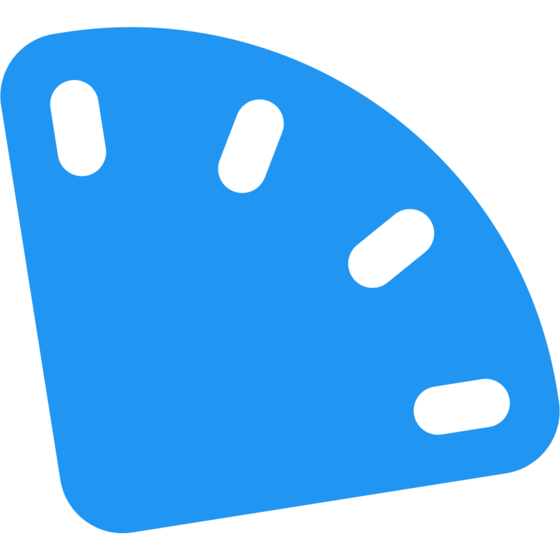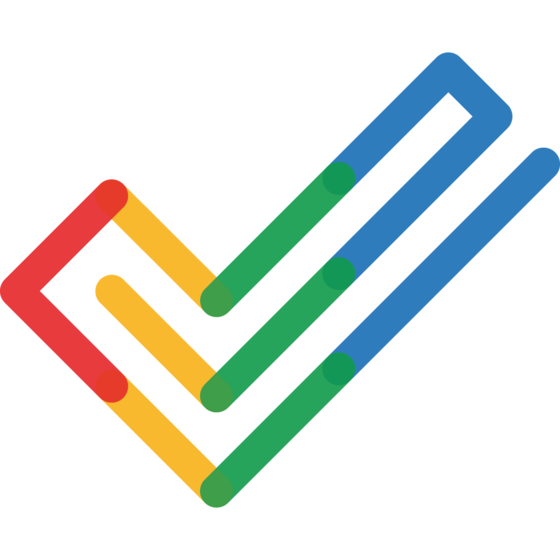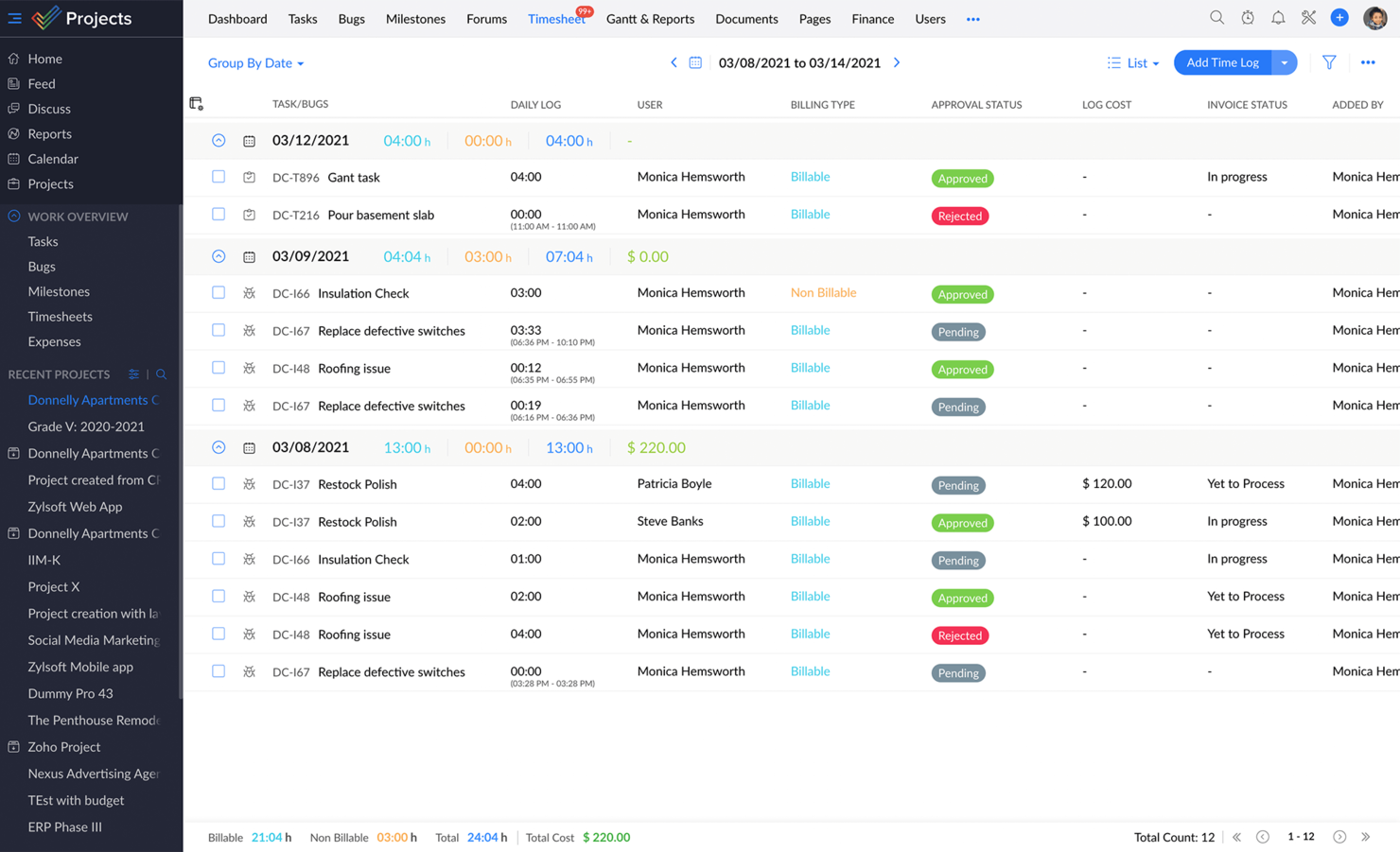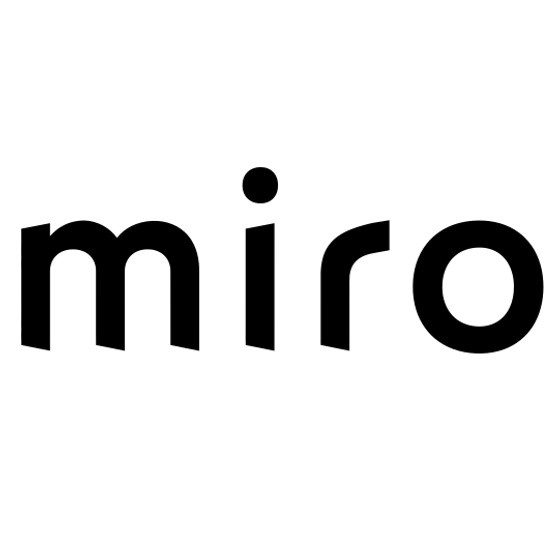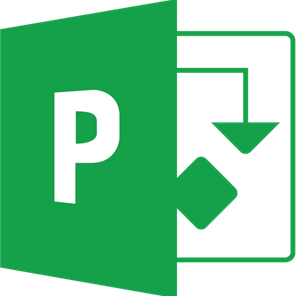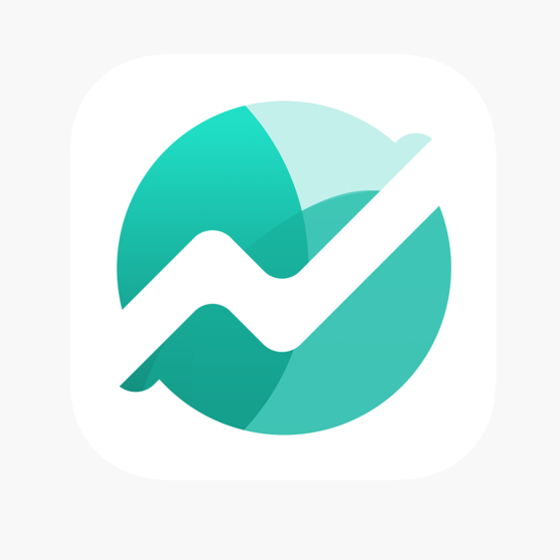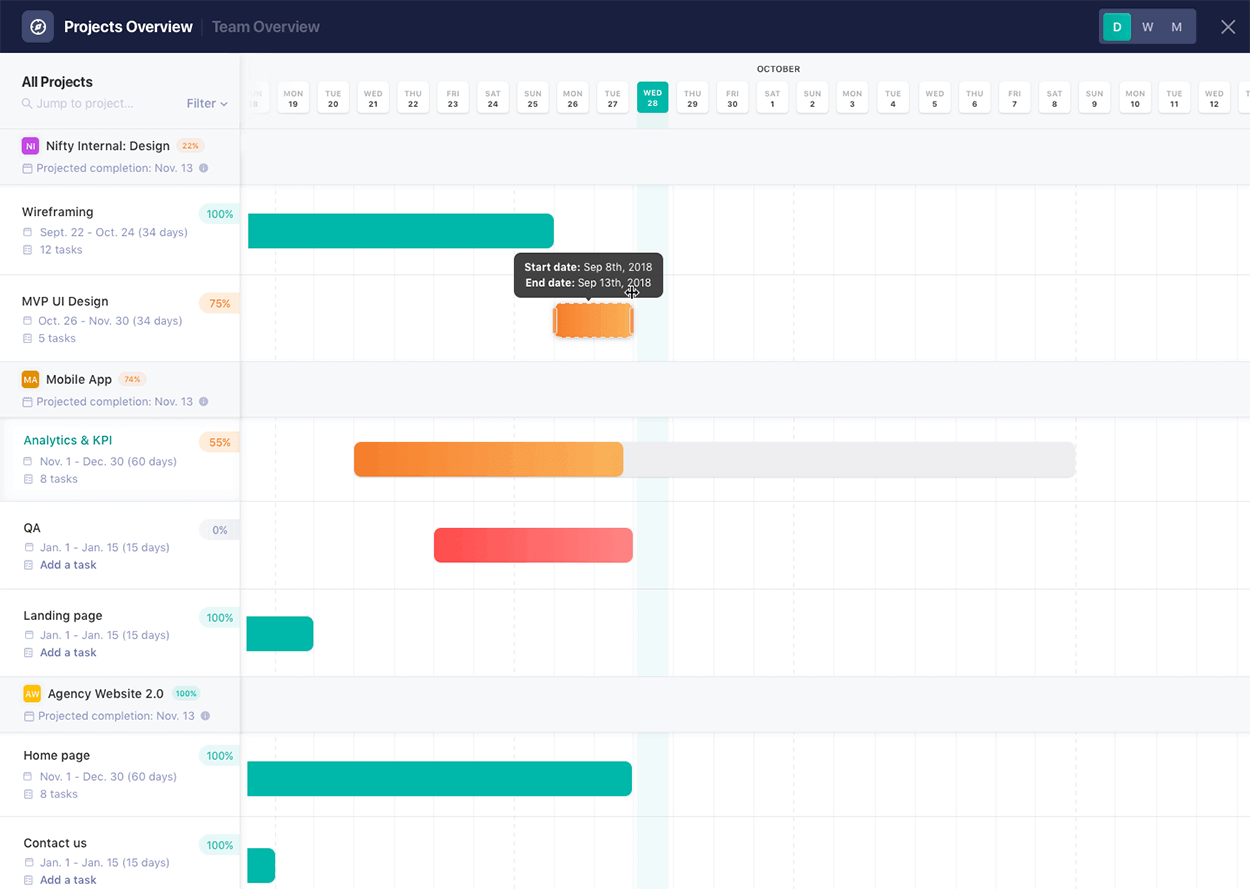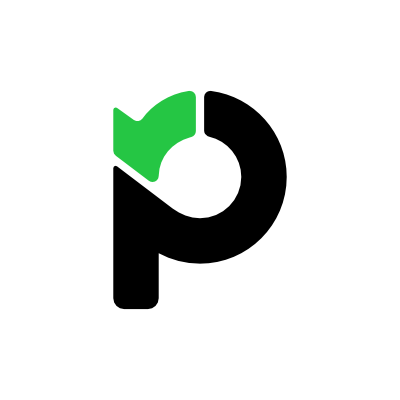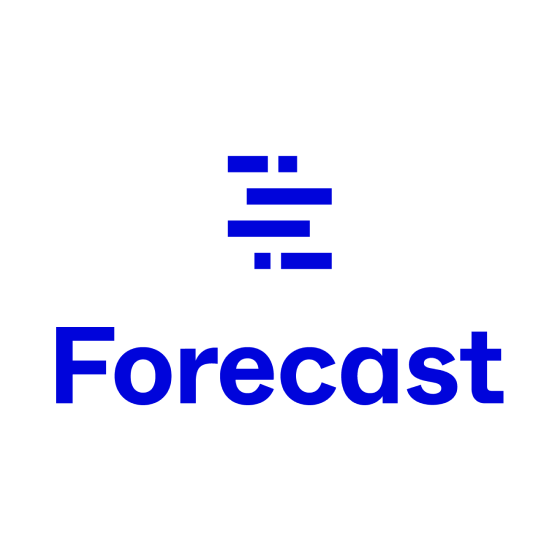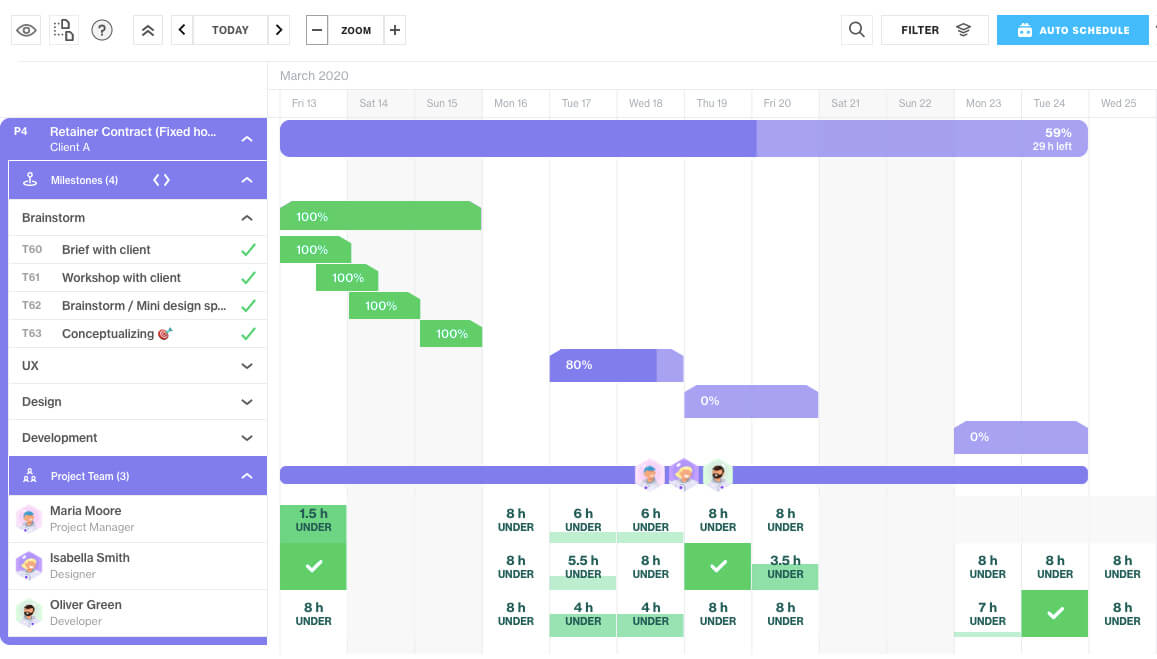15 Die beste Software für die Projektplanung
Here's my pick of the 15 best software from the 26 tools reviewed.
Nachfolgend findest du Übersichten über jedes Tool, zusammen mit Screenshots, Features, Preisen, Integrationen und einer Gesamtnote.
Projektplanungssoftware FAQ
Was leistet Projektplanungssoftware?
Planungssoftware hilft dir, deine Projekte nicht nur zu planen, sondern auch zu kontrollieren, was gerade passiert, wenn sich das Projekt entwickelt. Darüber hinaus ist es möglich, alle arbeitsbezogenen Aktivitäten wie Planung, Aufgabenverteilung, Ressourcenmanagement und Reporting zu zentralisieren.
Schließlich sorgen Projektplanungswerkzeuge für Transparenz, nicht nur für Stakeholder, sondern auch für Teammitglieder, die wissen wollen, was von ihnen erwartet wird.
Was ist die Projektplanung im Software-Projektmanagement?
Die Projektplanung im Software-Projektmanagement ist Teil der Projektplanung. Es ist der Prozess der Definition der Phasen, Meilensteine, Ressourcen und des Workflows eines Projekts und der Darstellung dieser Schlüsselkomponenten auf einem Zeitstrahl, der die Abhängigkeiten zwischen den verschiedenen Teilen berücksichtigt.
Während des gesamten Lebenszyklus eines Softwareprojekts greifst du auf den Projektplan zurück, um dessen kritischen Pfad und die aktuelle Verfolgung deines Projekts zu verstehen.
Wenn es Änderungen gibt, hilft dir ein gut gestalteter Projektzeitplan, die Auswirkungen von Änderungen durch anfänglich festgelegte Abhängigkeiten zu berücksichtigen. Außerdem bietet er ein visuelles Werkzeug, um die Beziehung zwischen verschiedenen Rollen, Aufgaben und Phasen eines Projekts zu verstehen.
Was sind die gängigsten Projektplanungstechniken?
Die meisten Techniken der Projektplanung basieren auf einem Gantt-Diagramm oder einem ähnlichen Diagramm und beinhalten:
- Die Critical Path Methode (CPM): eine mathematisch basierte Technik, bei der du einen Zeitplan erstellst, indem du deinen Umfang verwendest, um Aufgaben, deren Dauer und Abhängigkeiten aufzulisten.
- Programmbewertungs- und Überprüfungstechnik (PERT- oder PERT-Analyse): eine CPM-ähnliche Technik, aber du berechnest eine gewichtete durchschnittliche Dauer für Aufgaben basierend auf deinem Vertrauensniveau in Bezug auf das Timing (optimistisch, pessimistisch und höchstwahrscheinlich Dauer).
- Schnellverfolgung: eine Form der Zeitkompression, bei der du einen Projektzeitplan verkürzt, indem du Aufgaben überschneidest, die gleichzeitig ausgeführt werden können.
- Crashing: eine Form der Zeitkompression, bei der du Aufgaben schneller erledigen kannst, indem du mehr Ressourcen zur Projektzeitachse hinzufügst.
- Simulation: Erstellung von “Was-wäre-wenn”-Szenarien zur Prognose möglicher Projektlaufzeiten.
Ressourcenausgleich: Anpassung eines Zeitplans, um eine möglichst geringe Über- oder Unterauslastung der Ressourcen zu erreichen.
Welche Gemeinsamkeiten gibt es bei Projektplanungssoftware?
Die Projektplanungssoftware verfügt über viele typische Funktionen einer Projektmanagement-Software, wie z.B. Budgetplanung, Aufgabenmanagement, Kalenderansichten, Gantt-Diagramme und Ressourcenzuweisungsmodule.
Ist dir gerade aufgefallen, dass du nach etwas anderem suchst? Probiere diese anderen Tools aus:
Projektmanagementsoftware, die dir hilft, Projekte, Dateien, Teamkommunikation und mehr zu verwalten.
Gantt-Diagrammsoftware, um schnell und einfach Ressourcenpläne für deine Projekte zu erstellen.
Die Verwaltung deines Teams und deiner Ressourcen ohne eine Projektplanungssoftware kann für jeden Projektmanager ein Alptraum sein. Deine Aufgabe als Projektmanager ist es, einen reibungslosen Ablauf zu gewährleisten – von der Zusammenstellung eines Teams über die Zuweisung von Ressourcen, die Durchführung von Meetings, die Budgetplanung bis hin zur Prognose.
Da so viele Aufgaben über Stunden oder Tage kontinuierlich wiederholt werden, ist es sinnvoll, diese zeitaufwändigen Aufgaben zu automatisieren. Und deshalb kann die Kenntnis der Wahl der richtigen Projektmanagement-Tools dir viel wertvolle Zeit sparen. Es ist besonders wichtig, wenn du an einem großen Projekt arbeitest und ein riesiges Team von Profis zu verwalten hast.
Hier helfen wir dir, die beste Projektplanungssoftware zu finden. Wir tauchen tief in die Materie ein, um eine gute Lösung für dein Unternehmen und deine Projekte zu finden. Dabei erläutern wir, wie das Tool konzipiert ist, um zu funktionieren, und wie es sich von anderen Tools auf dem Markt unterscheidet.
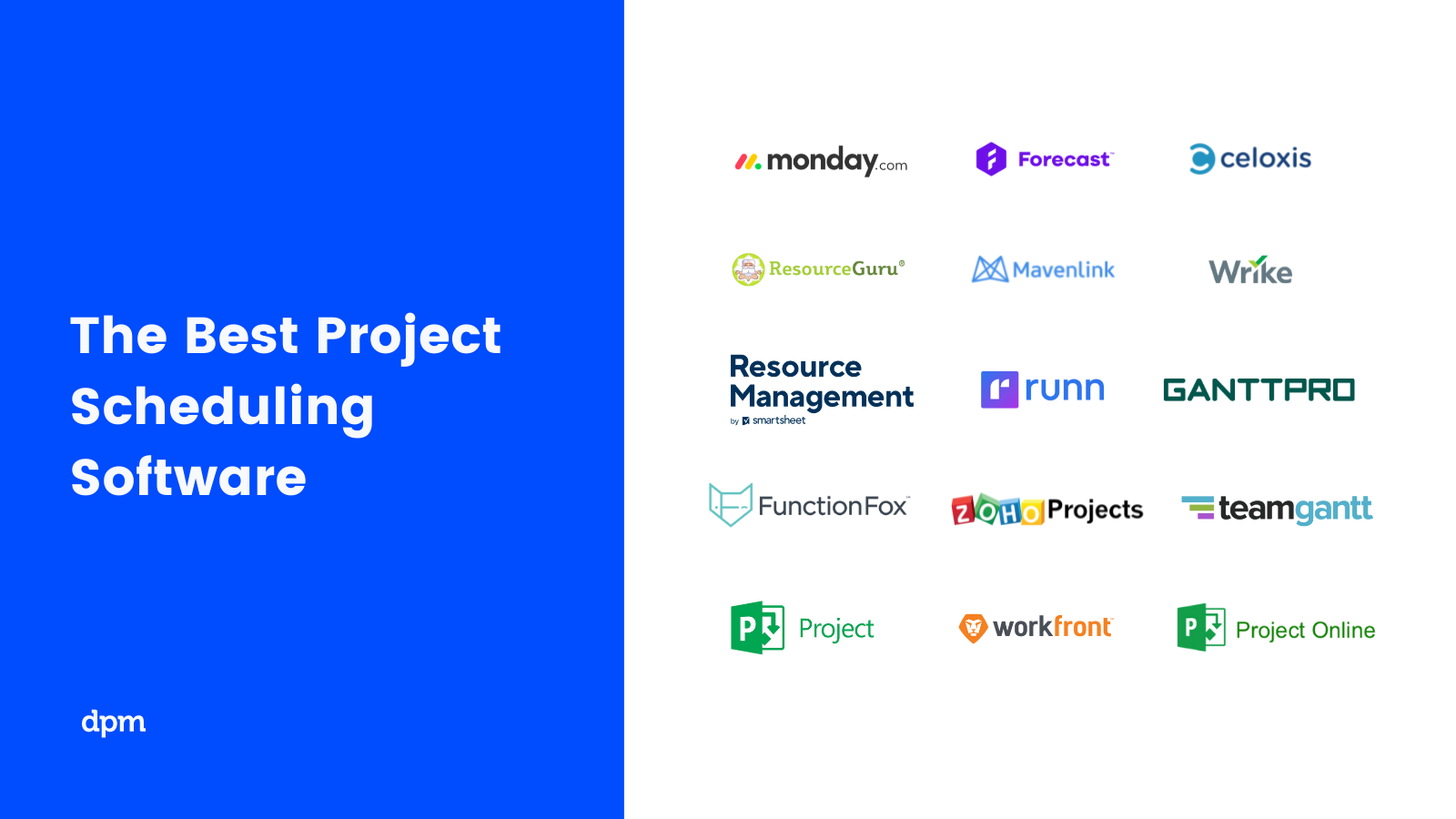
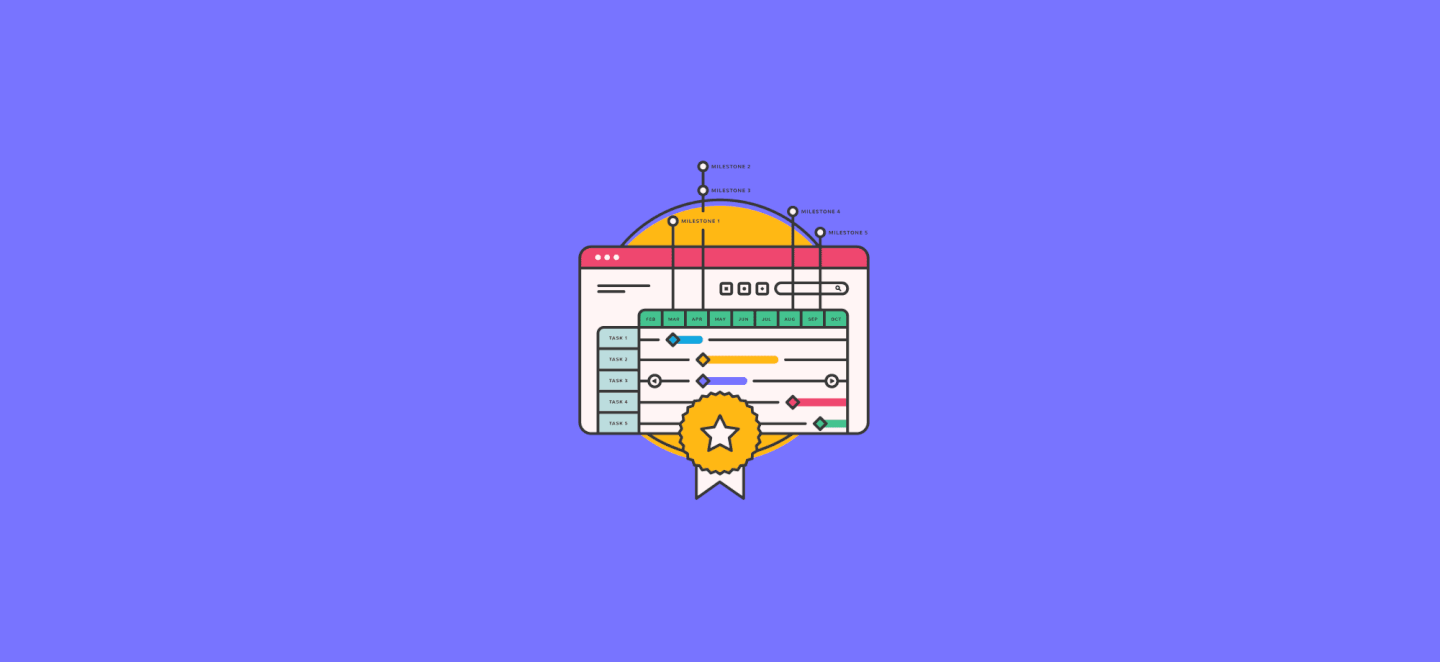
7 Gründe, warum du eine Projektplanungssoftware verwenden solltest
Besonders wenn dein Unternehmen skaliert, sind Projektmanagement-Tools ein Muss. Hier sind einige wichtige Vorteile der Projektplanungssoftware:
- Lege den Projekt-Workflow fest und konzentriere das Team auf die richtigen Aufgaben.
- Identifiziere und verfolge den kritischen Pfad deines Projekts, um die Flexibilität im Zeitplan zu nutzen.
- Verschwende weniger Zeit mit der Neuplanung von Prioritäten und Abhängigkeiten, die sich automatisch anpassen.
- Lege Projekt-Baselines fest, um deinen Projektplan mit deiner Durchführung zu vergleichen.
- Zeit und Energie sparen, indem du das Tool so einstellst, dass es automatische Termin-Erinnerungen bereitstellt.
- Einfaches Visualisieren, Vergleichen, Erkennen von Lücken und Anpassen der Ressourcenverfügbarkeit.
- Erstellung von Berichten über Auslastung, organisatorische Nachfrage und Kapazität und Überprüfung von Trends zur Prognose des zukünftigen Personalbedarfs.
Es gibt viel mehr Vorteile – und sie werden mit zunehmender Technologieentwicklung weiter an Bedeutung gewinnen, was mehr Möglichkeiten zur Automatisierung von Aufgaben und zur Entscheidungsfindung bietet.
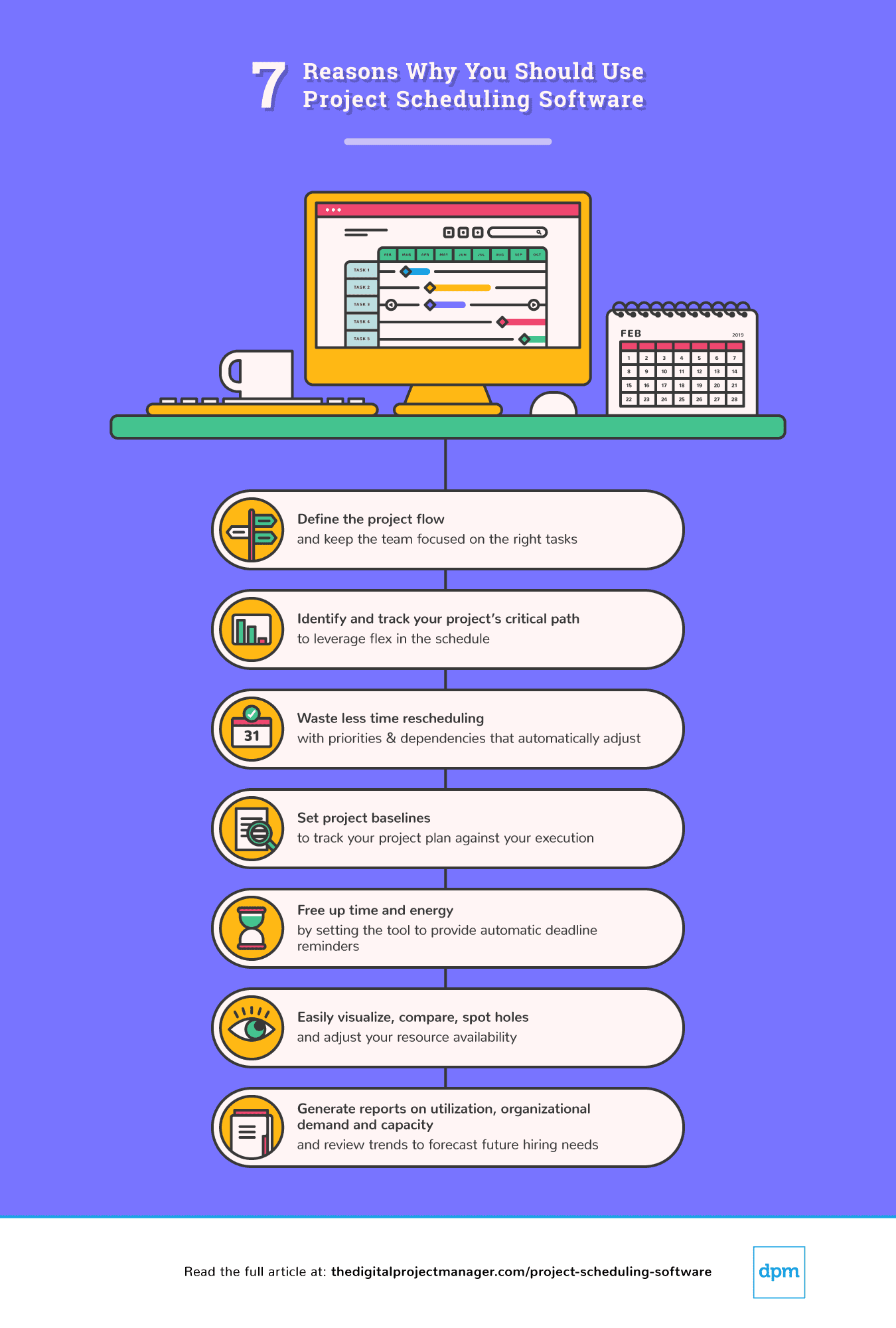
The Digital Project Manager ist Reader-unterstützt. Wenn du durch Links auf unserer Website klickst, erhalten wir möglicherweise eine Provision. Mehr erfahren.
Die besten Tools für die Projektplanung
monday.com is a project management platform with intuitive collaboration features that are easy to learn and quickly understand. It’s a highly customizable tool that helps you clarify the sequence of work and see the progress and status of your projects at a glance.
Why I picked monday.com: Most of the project scheduling features in monday.com are in the “timeline” feature—this is where you can plan projects, set deadlines, assign team members, break down tasks, and set dependencies. I find it super handy that you can reassign tasks by simply clicking and dragging. I also like that you can view your timelines as spreadsheets, as lists, on a map, on a Kanban board, and other views.
With monday.com you can create summary charts and export and share project plans in a variety of formats (XML, PDF, etc). Apart from that, the platform enables big-picture views using reporting dashboards that collect data from multiple boards, allowing better progress tracking. In my opinion, all of this is helpful for being more data-driven in your business.
All said and done, monday.com technically doesn’t enable you to make Gantt charts in the very traditional sense (nor can you import or export MPP files). However, it’s a flexible, intuitive schedule management software tool that helps you see where tasks are bottlenecking, understand who’s currently working on what, etc. What’s more, the customizable fields and the drag-and-drop functionality makes it easy to quickly set up and start using. So for those reasons, I decided to include it in my roundup.
monday.com Standout Features & Integrations
Features include automations, shared documents for real-time collaboration, file management, dashboards, Gantt charts, and 5+ views so you can see your project information the way you want to.
Integrations include apps like Slack, Excel, Google Drive, Gmail, Google Calendar, Jira, GitHub, Trello, Dropbox, Typeform, and thousands more accessible via Zapier.
Pros and cons
Pros:
- Colorful, graphically pleasant schedule interface
- Easy to use calendar and task scheduling
- Resource scheduling tools included
Cons:
- Steep learning curve for beginners
- Complicated pricing structure
Kantata is a resource management & PSA software with modules for project scheduling and management, accounting, resource management, business intelligence, and team collaboration.
Why I picked Kantata: I chose this software because it offers a system of dashboards, live time and expense tracking features, and a great document management system. All of these best-in-class features are delivered through straightforward and minimalistic design.
For project scheduling specifically, I find that Kantata offers a comprehensive set of useful features. As you make detailed project plans, the tool support a multi-level work breakdown structure that lets you define the project by a series of granular tasks and subtasks. Other scheduling features I noticed include: Gantt chart-based project plan capabilities, schedule management, multi-level WBS, workflow planning, task assignment and scheduling, and critical path and variance analysis.
It also has some good contextual collaboration features to communicate around tasks, projects, and many other project objects. All of this combined makes it a full suite. It takes some time to truly master, but the simple, streamlined UI shortens the learning curve significantly in my experience.
Kantata Standout Features & Integrations
Features include resource management features (real-time utilization, resource forecasting, capacity management), analytics (built-in reports, custom reporting, trend analysis) and accounting tools (project costing, budget management, invoicing).
Integrations include pre-built integrations with tools like Expensify, G Suite, Xero, Salesforce, Netsuite, Jira, Hubspot, Slack, Concur, Dynamics 365, Qualtrics, and Quickbooks. They also provide an integration platform called M-Bridge to help you build your own integrations.
Pros and cons
Pros:
- Aesthetic, simplistic calendaring
- Various scheduling data views
- Drag-and-drop Gantt chart timeline
- Improved task tracking since older versions of the software
Cons:
- Lack of global search function
- No schedule sharing without log-in
- Pricing form does not display pricing information
Parallax is a project scheduling software that offers an intuitive way to create project plans quickly and easily by connecting tasks with timelines. It uses data points to connect tasks with dates, helping users make more accurate plans without manual calculations. I find that it simplifies task management by providing users with a detailed schedule that can be customized.
You can adjust tasks based on start and end dates, budget constraints, or other variables. In my opinion, this allows teams to execute their projects more efficiently while avoiding costly delays or overruns. The software also offers features like task view and resource view, which provide a real-time overview of the project's progress. I also like that the task view shows who is responsible for each task and who needs the task completed first or last. Meanwhile, the resource view shows who has been assigned the most tasks or requests for additional resources if needed.
Why I Picked Parallax: With Parallax’s forecasting feature, users can track their current project activities, establish and modify future tasks, and understand the overall trajectory of their projects—all in one comprehensive view. Additionally, the software leverages predictive analytics to adjust timelines and cost estimates as changes occur. This feature seemed particularly helpful to me, because it can help organizations stay proactive and minimize risk.
Parallax’s capacity management system lets users easily create profiles for each resource and use them to plan for week-by-week workloads as projects are created. I also appreciate that the software allows users to compare proposed changes against the exact resource capacity, eliminating the possibility of overloading resources and improving on-time delivery. Additionally, it provides strategic planning tools so that adjustments in workloads can be made accordingly when necessary.
Parallax Standout Features & Integrations
Features include resource management, budgeting, dashboards, notifications, API, data visualizations, external integrations, forecasting, multi-user, and scheduling.
Integrations include Harvest, Clockify, Toggl, Kimai, Evenhour, Netsuite, Noko, Tempo, Replicon, Hubspot, Salesforce, Copper, and Pipedrive.
Pros and cons
Pros:
- Strong predictive data analytics functionality
- Easily visualize team's time & capacity
- Access to experts and best practices
Cons:
- Steep learning curve
- Not appropriate for startups/small biz
Runn is a real-time project scheduling and resource planning tool with integrated time tracking and powerful forecasting capabilities.
Why I picked Runn: Scheduling is easy and intuitive in Runn, which made it an easy choice to add it to my list. You can simply drag-and-drop to create project phases and allocations. You can also create project milestones, project notes and add project budgets easily. I like how intuitive it is to flick between monthly, quarterly and half-yearly views to plan for the short and long term. If you don’t have the right person at the right time, use placeholders to define the requirements for the project.
Runn makes planning dynamic and visual, which I also appreciate. Watch the charts and reports update as you plan your projects. You can see visualizations of capacity, workload, availability, and billable and non-billable utilization. I like how you can plan out tentative projects to see how your resourcing plans might change if the work gets confirmed.
Track projects, view forecasts, and get relevant metrics within Runn. You’ll have up-to-date data in one place to keep tabs on insights like utilization, project variance, and overall financial performance. You can also use Runn’s built-in timesheets to understand how much time was worked on your projects compared to what was planned.
Runn Standout Features & Integrations
Features include resource scheduling, project planning, capacity management, project forecasting, timesheets, and reporting.
Integrations include apps like Harvest, WorkflowMax, and Clockify for importing project, client, and people data and syncing time entries. With Runn’s API, you can build your own integration to send data across your favorite tools.
Pros and cons
Pros:
- Clean UI that’s easy to use & navigate
- Free version available for 5 users
- Native integrations & API available
Cons:
- No time tracking built in
- Cant keep notes on projects
- Colors are not customisable
When it comes to project scheduling, Celoxis comes packed with powerful planning and scheduling tools to help you build dynamic project plans that automatically adjust to changing real-world conditions. Armed with one of the most flexible, fast, and responsive interactive Gantt charts, Celoxis can effortlessly handle large project plans involving multiple levels of sub-tasks, inter-project dependencies and even multiple resources per task.
Why I Picked Celoxis: The software's automatic scheduling feature accommodates almost every real-world scenario to provide a robust and reliable project schedule, which is one of the reasons I chose to add it to my list. With features like automatic email alerts, RAG health indicators, and critical path analysis, I find that the platform makes project tracking a breeze.
This software also provides visibility into what every member is doing and gives you the ability to track resource loads in real-time, which I appreciate. With built-in team and client collaboration features, one can effortlessly share files, discuss, and exchange comments not just with other team members but also with your clients. On top of all that, several best-practice and custom reports including drill-down charts that let you gather 360-degree real-time insights around your projects and resources.
Celoxis Standout Features & Integrations
Features include project management, task management, resource planning, time tracking, budgeting & costs, reporting, customizable dashboards, collaboration, and third-party integrations.
Integrations include Google Drive, Excel, MS Project, Jira, Salesforce, and Quickbooks Online. It is also fully integrated with Zapier, which allows you to use sync with thousands of apps. It also has an easy-to-use web-based API to connect with other services and legacy business apps.
Celoxis Plans & Pricing
Celoxis is one of the few tools that offer SaaS and on-premise deployment options. Celoxis costs $25/user/month with additional commitment discounts.
Pros and cons
Pros:
- Pre-built project matrix report
- Has resource management and loading
- Supports advanced predecessor conditions
- Great value for small teams
Cons:
- Heavy, complex interface
- Clients cannot be assigned tasks
Resource Guru is a dedicated resource management software. The tool allows team members to visualize tasks on calendars, shows what everyone is working on, and clearly displays availability so project managers can maximize utilization.
Why I picked Resource Guru: Project managers can make resource bookings simultaneously while ensuring they aren’t overbooking resources—a handy functionality that earned this software a spot on my list! Because of this, resource and project clashes are automatically prevented, which I really appreciate.
Another capability of the software that I like is that bookings can be added to a waiting list and used for capacity planning later. Each staff member gets their own resource dashboard so they can log in and know exactly what they should be working on. Finally, I love how the powerful reporting features allow users to monitor utilization and business performance, as well as help with capacity planning.
Resource Guru Standout Features & Integrations
Features include resource scheduling, resource management, leave management, project scheduling, capacity planning, and forecasting reports.
Integrations include calendar apps like Outlook calendar, Calendly, and Google calendar. Thousands of additional apps are accessible through Zapier.
Pros and cons
Pros:
- Availability bar feature for capacity planning
- Clash management capabilities to prevent overbooking
- Powerful resource filters
Cons:
- Integrations are mainly via Zapier, rather than as native integrations
- No copy-paste of resource tasks
Productive is a comprehensive, all-in-one work management software for agencies. It covers project management, resource scheduling, time tracking, budgeting, and collaboration.
Why I picked Productive: This software is intuitive, easy to use, and designed specifically with agencies in mind, all of which are reasons why I decided to add it to my list. Not only can you manage your project schedules using the timeline and calendar views, but you can also effectively allocate your resources and manage your project budgets. I also appreciate that work can be assigned based on capacity, skills, and other factors.
Time tracking is built into the platform, helping you understand how long specific tasks take so you can plan better in the future. I found this to be super helpful for accurate billing and invoicing. Speaking of which, billing is also included in the platform. In my opinion, it's a robust all-in-one solution.
Productive Standout Features & Integrations
Features include multiple views (list, calendar, board, timeline, and table), resource planning, project budgeting, document management, time tracking, billing, and reporting tools.
Integrations include Dropbox, Exact, Google Workplace, Jira, Harvest Economic, Outlook, Microsoft Calendar, Slack, QuickBooks, and Xero. A Zapier integration is also available, which can unlock more integrations with a paid account.
Pros and cons
Pros:
- Client guest accounts are free
- All-in-one solution for work management
- Allocate resources based on skills and availability
Cons:
- Roles and user rights could be more customizable
- Webhooks locked to higher paid plans
ClickTime is a comprehensive project time tracking system designed to help businesses effectively manage their resources. It helps thousands of organizations achieve smarter time management, greater profitability, and happier clients—all while maintaining a human touch.
Why I picked ClickTime: I chose this software because it allows users to track time spent on various tasks and projects, either through manual entry or by using timers. It also provides real-time visibility into project progress, allowing managers to monitor and allocate resources efficiently.
I also appreciate that users can summarize and visualize operations at a glance with manager and executive dashboards for streamlined insights into current and future scheduling. You can analyze project schedules and progress by people or by project, giving you flexibility to view and manage your organization however you prefer.
Users can also view a capacity management heatmap to visualize available and assigned staff hours. I find it especially useful that you can view capacity up to six months out, allowing you to take control of scheduling and utilization while avoiding individual overloading and burnout.
Features include expense tracking, time-off management, resource management, project management, and business intelligence. Custom dashboard views and automated reports additionally get all stakeholders on the same page, rather than relying on the inflexible nature of canned, out-of-the-box reports.
Integrations include Sage, NetSuite, QuickBooks, Jira, BambooHR, HiBob, ADP, Zenefits, Salesforce, Hubspot, Zoho, Box, Google Drive, Slack, and task management tools like ClickUp. ClickTime also boasts an award-winning API that makes any connection possible.
Pros and cons
Pros:
- Cloud-based software offers easy accessibility and real-time updates
- Intuitive, user-friendly interface
- Offers extensive reporting tools
Cons:
- Integrations may require additional configuration
- Mobile app functionality needs improvement
Zoho Projects is a project management and project scheduling software from Zoho. It offers flexibility and customizations to suit the needs of traditional project managers as well as agile teams.
Why I picked Zoho Projects: I chose this software because it has multiple ways of viewing information, like lists, Kanban, or Gantt charts. With task tags and custom views and filters, you can organize your tasks and find them with ease. In addition to timeline planning, you can plan your resources effectively with the drag-and-drop resource utilization module.
I like how easy it is to keep everyone in the loop right inside Projects via inbuilt chat, forums, and comments, or take the social route with the project portal feed. Add to that the integrated advanced analytics capabilities to generate more than 50 types of charts and reports.
The colorful dashboards are also fully customizable so that users can make Zoho Projects their own. The interface and modules are highly customizable. All aspects of the UI from theme colors to arrangement and visibility of the various modules can be changed to suit a user’s preferences. I really appreciate all of these customization options.
Zoho projects also offer free onboarding for customers and a comprehensive online help guide for all users, which I found to be super useful. The platform stands out in cases where there are multiple hand-offs involved. It is especially popular among IT companies, consultants, and education organizations.
Zoho Projects Standout Features & Integrations
Features include task management, task automation, blueprints, time tracking, team collaboration, charts, and reporting.
Integrations. Being part of Zoho’s ecosystem allows Projects to connect to several of Zoho’s own services such as Zoho Books, Zoho CRM, and Zoho’s finance suite. The new Zoho marketplace allows 3rd party integrations as well.
Pros and cons
Pros:
- Unlimited number of projects
- Easy workflow automation
- Robust communication features
- Time-track multiple tasks at once
Cons:
- Does not integrate with Quickbooks
- Lacks some reporting features
- Lacks some file type export options
Miro is a visual workspace tool that offers a wide range of features such as process mapping, project management, and content visualization, making it the best tool for visual innovation workspaces.
Why I picked Miro: I chose Miro as the project scheduling software after determining its unique capabilities in providing a visual workspace for innovation. It stands out due to its comprehensive suite of tools that support creativity, collaboration, and productivity, which are essential for managing complex projects. I believe Miro is best for visual innovation workspaces because it enables real-time collaboration and visualization of complex systems, ideas, and organizational structures, which is crucial for teams to innovate effectively and efficiently.
Miro Standout Features and Integrations
Features include real-time collaboration tools, such as sticky notes and comments, an infinite canvas, custom frames and shapes, presentation mode, TalkTrack to record process explanation videos, Miro Assist AI, document and image embedding, voting and polling features, mind mapping tools, screen sharing, timeline and roadmap planning, access control and permissions management.
Integrations include Zoom, Figma, Asana, Microsoft Teams, Jira, Slack, Monday.com, Confluence, Google Drive, Box, Airtable, Notion, Azure, and Webex. Some integrations are limited to paid plans only.
Pros and cons
Pros:
- Free forever plan available
- Intuitive and easy setup
- Built-in communication features for streamlined collaboration
Cons:
- Zooming can be jumpy on larger projects
- Visitor/guest accounts locked to paid plans only
Microsoft Project is a project management software built over 35 years ago to help you keep track of all your work.
Why I picked Microsoft Project: I like that this software can be purchased with Office 365 (which many companies use) or as a stand-alone item. Microsoft Project has the honed functionality of an Excel file with scheduling-specific tools for project management pros, which makes it friendly and approachable, in my opinion.
If you need project scheduling help, try the intuitive and robust Gantt chart generator to navigate product timelines. And for adapting to our current needs, MS Project is available in both cloud-based and on-premise options, which I definitely think is worth mentioning.
MS Project Standout Features & Integrations
Features include three types of views, coauthoring on project schedules, pre-built reports, interactive roadmaps, resource management, portfolio modelling, and communication using MS Teams.
Integrations include other Microsoft software, like Outlook, Excel, Skype, and more.
Pros and cons
Pros:
- Can generate a Gantt chart from a spreadsheet
- Helpful project template descriptions for guidance
- Driver prioritization module for ranking strategies/objectives
- Easy integration with other Microsoft software
Cons:
- Limitations on collaboration tools
- Steep learning curve
- Few customization options
Nifty is a project management platform that helps teams plan and track their work. Its roadmapping capabilities help you schedule your projects effectively and keep a high-level view of what's in the pipeline.
Why I picked Nifty: This software offers a comprehensive roadmapping module that helps you plan out and oversee projects at a team, department, or company level, which I really appreciate. I like that you can view your project roadmap as a traditional timeline spreadsheet (Gantt chart), or opt for the swimlane view to break up projects by focus. The software allows you to set milestones, including recurring milestones, and create custom fields for added context.
Beyond its project scheduling capabilities, the software also has task management, document and file sharing, and reporting tools. You can manage portfolios and create forms, too. Finally, employee management and collaboration tools like time tracking and in-app discussions help reduce app-switching. In my opinion, all this makes it quite a comprehensive solution.
Nifty Standout Features and Integrations
Features include Gantt charts, swimlane view, project homes, task management, document and file sharing, in-app communications, employee time tracking, form builder, and portfolio management.
Integrations include Slack, Zoom, Harvest, Github, Miro, Typeform, Google Drive, Google Calendar, Microsoft Suite, and Webex. You can also import your project data from Jira, Asana, Basecamp, Clickup, Wrike, Trello, or a .CSV file. Additional integrations can be configured with Zapier.
Pros and cons
Pros:
- Friendly and intuitive interface
- Easy migration from other PM platforms
- Comprehensive functionality for various contexts
Cons:
- Support available only with upper-tier plans
- Limited storage with some plans
Paymo is a project scheduling software for small and medium businesses to help creative and marketing teams own their entire project cycle. Besides planning and resource scheduling, Paymo is strong on task management, time tracking, and invoicing functionality.
Why I Picked Paymo: What stood out to me about this software is that it allows you to define the critical path by taking lead and lag time into account for project planning. Resource scheduling-wise, you can view your entire team’s workload across several projects, thanks to the multiple views by user/project/ungrouped tasks.
I like that instead of manually setting up bookings, Paymo creates them automatically (ghost bookings) based on your previously entered task details to cut the data entry process in half. The built-in leave planner can also be used to mark leave days directly from the scheduler, which could really save your company time and money in my opinion.
Paymo Standout Features & Integration
Features include time tracking, task management, budget tracking, resource management, collaboration, Gantt charts, reporting & analytics, invoicing, mobile app, customizations, and third-party integrations.
Integrations include Slack, Google Suite, QuickBooks Online, Xero, JotForm, and Shift, to name a few. Other integrations are available through Zapier or by syncing with their fully-documented API.
Pros and cons
Pros:
- Built-in time tracking
- Great for SMBs
- Plenty of features & shortcuts
Cons:
- Limited native integrations
- Storage limits are lower than some others
Forecast is a brilliantly simple combination of resource management and project management tool built on the foundation that successful projects require a combination of short and long term planning. It does not dictate how you work so you can mix Scrum, Kanban, and traditional Gantt scheduling.
Why I Picked Forecast: The artificial intelligence (AI) built into this software enables you to easily spot projects that are at risk of delay or veering off track, which really stood out to me. You can build and share your own powerful dashboards, reports, and insights so you can put real-time information right at your team or clients’ fingertips.
I appreciate the effortless resource planning, which enables you to track utilization and capacity. In the upcoming work view, the connection between prioritization and scheduling easily lets team members focus on the most important tasks. All of this made it easy to include this software on my list.
Forecast Standout Features & Integrations
Features include resource planning, task management, time tracking, budget tracking, project portfolio management, collaboration, Gantt charts, reporting & analytics, mobile app, customization, and third-party integrations.
Integrations include Slack, Microsoft Teams, iCloud Calendar, Google Drive, Google Calendar, Outlook, Harvest, Trello, Asana, GitLab, Github, and dozens more using a paid plan through Zapier. Higher-tier subscriptions include native integrations with Timelog, Xero, QuickBooks Online, JIRA, Azure DevOps, Salesforce, Okta, OneLogin, and Azure Active Directory.
Pros and cons
Pros:
- Intuitive design of scheduling tool
- Allows both retainer and project based scheduling
- Schedule on high level as well as on task basis
- Easy to add notes to specific tasks
- Combines project management and resource scheduling
Cons:
- Designed for minimum of 10 employees
- Milestone data is lumped together rather than separated
ProjectManager.com is a well-rounded, award-winning software used by some big names including NASA, Volvo, Brookstone, and Ralph Lauren. This is a great solution, especially for managing multiple projects at once.
Why I Picked ProjectManager.com: I added this software to my list because it delivers a ton of useful project planning and scheduling features: you can create project plans (Gantt charts), manage tasks, create reports, and manage timesheets, expenses, and workloads. This project planning application also provides a useful feature that lets you easily switch between views—between Gantt chart, task list, and Kanban board views. I also love that you can use the in-app communication features to comment on tasks and assign them to team members.
I find the real-time reports really easy to use—get pre-set reports (project status, timesheets, expenses) in a single click, or set up your own custom reports. You can also use the real-time dashboard to get a glimpse of your current project stats. And you can use all of these features to schedule and report across multiple projects, as well.
ProjectManager.com Standout Features & Integrations
Features include project management, Gantt charts, resource management, time tracking, collaboration, reporting, customizable dashboards, mobile app, Agile processes, and third-party integrations.
Integrations include MS Project, Excel, Office 365, Salesforce CRM, QuickBooks, Xero, Dropbox, Desk.com, JIRA, Hubspot, Slack, Zendesk, Evernote, OneLogin, OneDrive, and the complete Google Suite. They also have a powerful REST API to help you build against internal or external tools.
Pros and cons
Pros:
- Excellent high level view of project
- Customizable schedule templates
- Time and expense tracking
- Multilingual and very flexible
Cons:
- No mobile app
- No way to update partially complete tasks
- Doesn’t output schedule files to .mpp
Zusammenfassung der besten Projektplanungssoftware
Wir gehen detailliert auf die Vor- und Nachteile und Hauptmerkmale der einzelnen Tools zur Projektplanung ein, basierend auf unseren Kriterien. Hier sind die Informationen in einem einfachen Diagramm zusammengefasst:
| Tools | Price | |
|---|---|---|
| monday.com | From $8/user/month (billed annually, min 3 seats) | Website |
| Kantata | From $19/user/month (billed annually) | Website |
| Parallax | Pricing upon request | Website |
| Runn | From $10 /person managed/month | Website |
| Celoxis | Starts at $25/mo for cloud. Contact sales for on-premise quotes. | Website |
| Resource Guru | From $3/user/month | Website |
| Productive | From $11/user/month | Website |
| ClickTime | From $10/user/month | Website |
| Zoho Projects | From $5/user/month (billed annually). | Website |
| Miro | From $10/user/month | Website |
| Microsoft Project | From $10/user/month (billed annually). | Website |
| Nifty | Pricing plan from $39/month (min 5 seats). | Website |
| Paymo | From $5.95/user/month | Website |
| Forecast | Pricing upon request | Website |
| ProjectManager.com | From $13/user/month (min 5 seats) (billed annually) | Website |

Compare Software Specs Side by Side
Use our comparison chart to review and evaluate software specs side-by-side.
Compare SoftwareAndere Tools, die für dich nützlich sein könnten
Es gibt viele Projektplanungswerkzeuge und hier sind ein paar lobenswerte Programme, die wir in dieser Review nicht berücksichtigt haben. Schaut sie euch an!
- Adobe Workfront
Best for robust feature set
- KeyedIn
Best project scheduling software for international enterprises
- ProWorkflow
Best project scheduling software for beginners who want simple UI
- Office Timeline
Best visual scheduling for PowerPoint presentations
- Notion
Best project scheduling tool for small businesses
- TeamGantt
Best project scheduling tool for beginners
- ClickUp
Best for DPMs looking for one tool to centralize their project scheduling
- Smartsheet
Best for matching resources and team members to specific projects
- Hive
Best project scheduling tool for startups and scaling teams
- Jira Software
Best for software teams
Möchtest du die Optionen eingrenzen?
Dieses Tool ist ziemlich nützlich. In Zusammenarbeit mit Crozdesk haben wir uns bemüht, dir Zugang zu dem “Software-Finder” zu geben.
Wenn du einige der Details über dein Projekt und die Funktionen, die du in einem Projektmanagement-Tool suchst, eingibst, wird eine Liste von Tools erstellt, die deinen Präferenzen entsprechen. Du gibst deine E-Mail an das Team weiter und es schickt dir einen nützlichen PDF-Leitfaden mit einer Zusammenfassung deiner besten Übereinstimmungen.
Kriterien für die Auswahl einer Projektplanungssoftware
Keine einzige Projektplanungssoftware entspricht den Anforderungen für alle Arten von Projekten, aber im Folgenden habe ich meine allgemeinen Kriterien für die Bewertung von Software herangezogen und auf Projektplanungssoftware angewendet. Ich habe sie verwendet, um die Tools auf der Liste nach dem zu bewerten, was in einem Projektplanungswerkzeug am wichtigsten ist.
- Benutzeroberfläche (UI): Sind die Anzeigen intuitiv und übersichtlich? Für Planungswerkzeuge benötige ich auch Drag & Drop-Schnittstellen, mit denen man Ressourcen mit einem einzigen Klick schnell verschieben kann.
Benutzeroberfläche (UI): Ist es leicht zu erlernen? Wie gut sind die Tutorials und Schulungen? Bietet das Unternehmen einen guten Anwendersupport?
Merkmale & Funktionalität: Bei diesen Tools habe ich mich auf die wichtigsten Features und Funktionen der Projektplanung beschränkt, die im Folgenden erläutert werden.- Planung & Terminierung: Im Grunde genommen erfordert die Projektplanung eine Art Projektmanagement-Kalendersoftware. Planungs- und Terminierungsfunktionen können Folgendes umfassen: Kalender, Taskboards und -karten, Aufgabenlisten, mehrere Ansichten zum Anzeigen der täglichen und monatlichen Arbeitslasten, Gantt-Diagramme, Zeitachsen, Drag & Drop-Ressourcen, Filter zum Auffinden bestimmter Aufgaben sowie Zeit- und Terminverfolgung.
Kommunikation: Viele PM-Programme haben eine Art Kommunikationstool eingebaut. Dazu gehören Team-Chat, die Integration mit E-Mail für automatische Benachrichtigungen, ein Live-Aktivitätsstrom oder Benachrichtigungsfeed sowie Aufgabenkommentare.
Analytik & Reporting: Einer der Hauptvorteile der Projektplanungssoftware ist die Fähigkeit, auf einfache Weise eine Vielzahl von Projektdaten bereitzustellen und in Berichten zusammenzufassen. Die leistungsfähigste Projektplanungssoftware bietet Analyse- und Berichtsfunktionen wie konfigurierbare Berichte, Echtzeit- und interaktive Berichtsfunktionen, automatische Berichtserstellung und erweiterte Analysefunktionen, die Zeit, Ressourcenauslastung, Kosten und andere wichtige Projektkennzahlen erfassen.
- Planung & Terminierung: Im Grunde genommen erfordert die Projektplanung eine Art Projektmanagement-Kalendersoftware. Planungs- und Terminierungsfunktionen können Folgendes umfassen: Kalender, Taskboards und -karten, Aufgabenlisten, mehrere Ansichten zum Anzeigen der täglichen und monatlichen Arbeitslasten, Gantt-Diagramme, Zeitachsen, Drag & Drop-Ressourcen, Filter zum Auffinden bestimmter Aufgaben sowie Zeit- und Terminverfolgung.
- Integrationen: Die meisten Projektplanungssoftware verfügen zumindest über vorkonfigurierte Integrationen mit der Google Suite, Dropbox und Box. Etwas, worauf es ankommt, sind Integrationen oder die Synchronisierung mit Kalenderanwendungen. Es mag zwar wie ein Kinderspiel erscheinen, aber nicht alle Tools haben vorgefertigte Integrationen mit Kalenderanwendungen, die du bereits verwendest (oder du musst deinen Plan aktualisieren, um Zugang zu dieser Funktionalität zu erhalten).
Wert für $: Wie ist der Preis dieses Tools im Vergleich zu anderen Tools mit ähnlichen Funktionen? Ein Hinweis zum Preis: Für kleine Teams mit einfachen Projektplanungsanforderungen ist es möglich, dass du mit einer kostenlosen Projektplanungssoftware auskommen kannst. Achte auf die grundlegenden Freemium-Versionen, die von Tools wie Wrike und Asana angeboten werden. Bei kostenpflichtigen Versionen liegen die meisten Tools im Bereich von $6-$10 pro Benutzer. Du findest ein paar Tools, wie Forecast und Celoxis, die über 20 US-Dollar pro Benutzer kosten und einen robusteren Satz von Tools bieten, die sich auf das Gebiet des Portfoliomanagements ausdehnen.
Was meinst du dazu?
Was nutzt du, um deine Projektpläne zusammenzustellen? Gibt es ein Werkzeug, von dem du denkst, dass es alles kann, oder hast du eine magische Kombination von Werkzeugen entdeckt, die besonders gut funktioniert? Teile es mit unserer Community der digitalen Projektmanager.