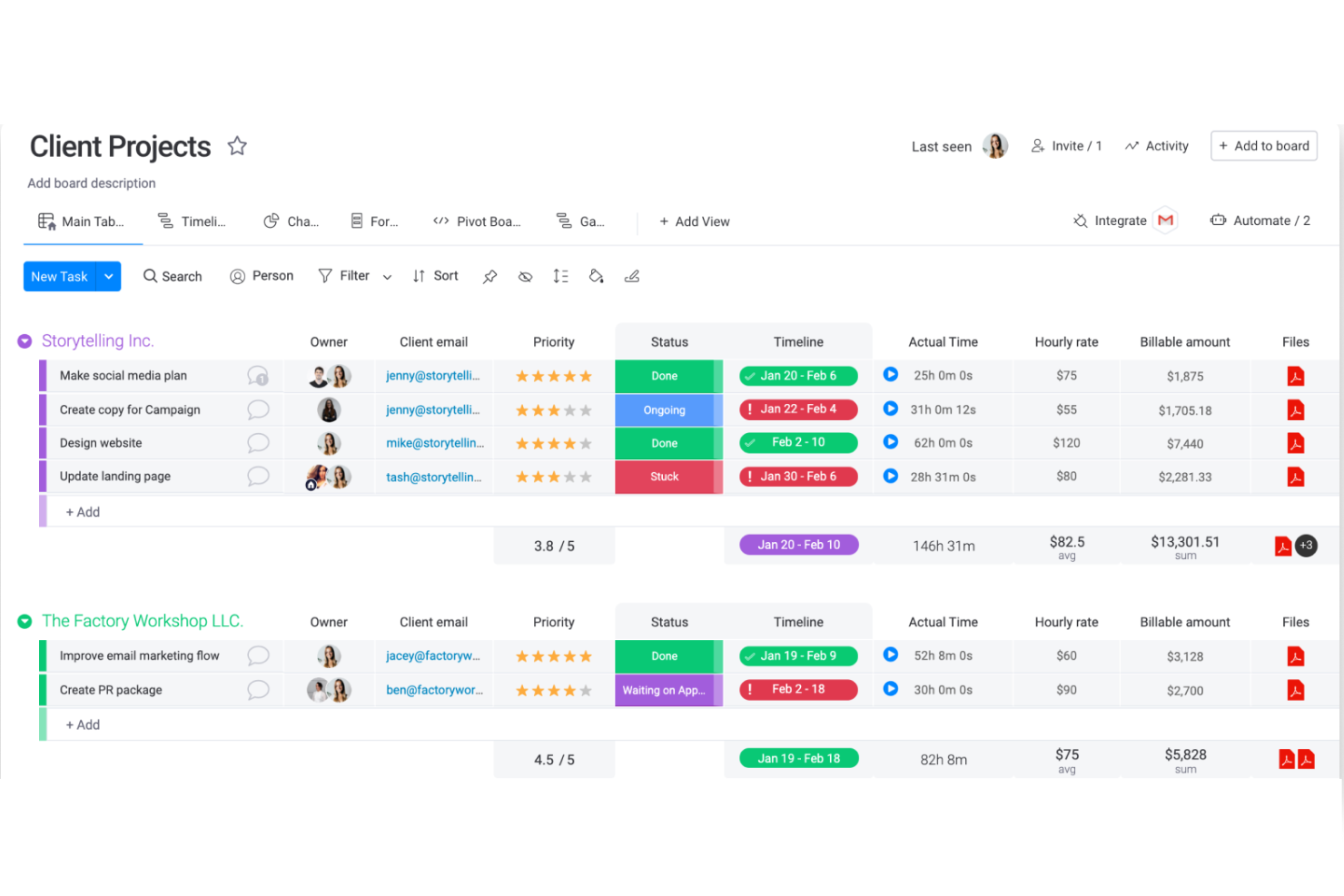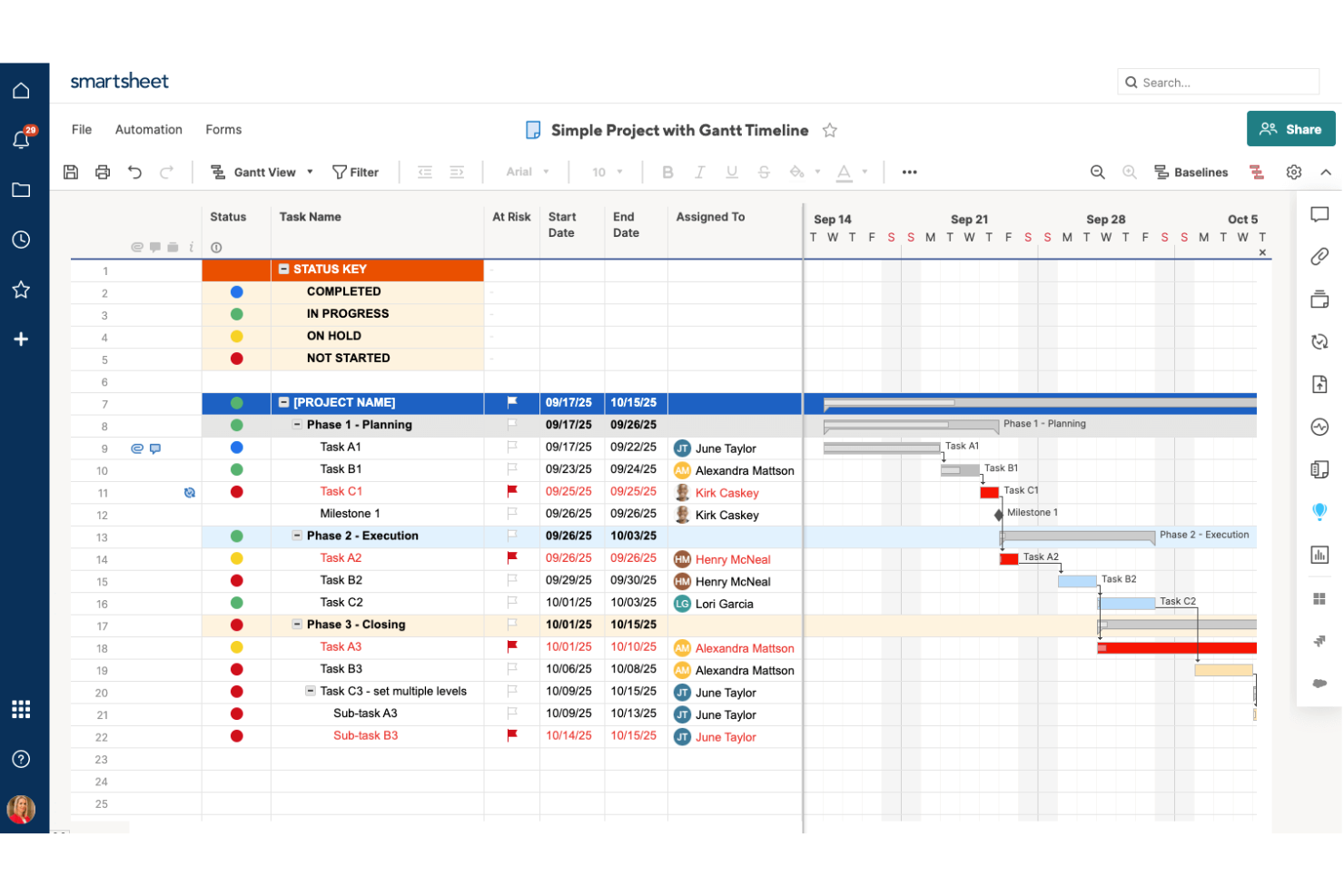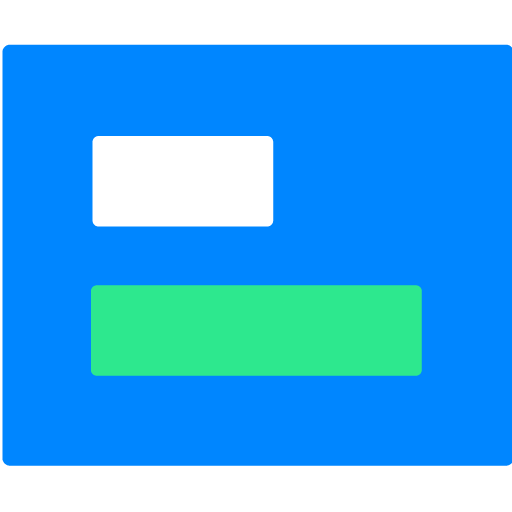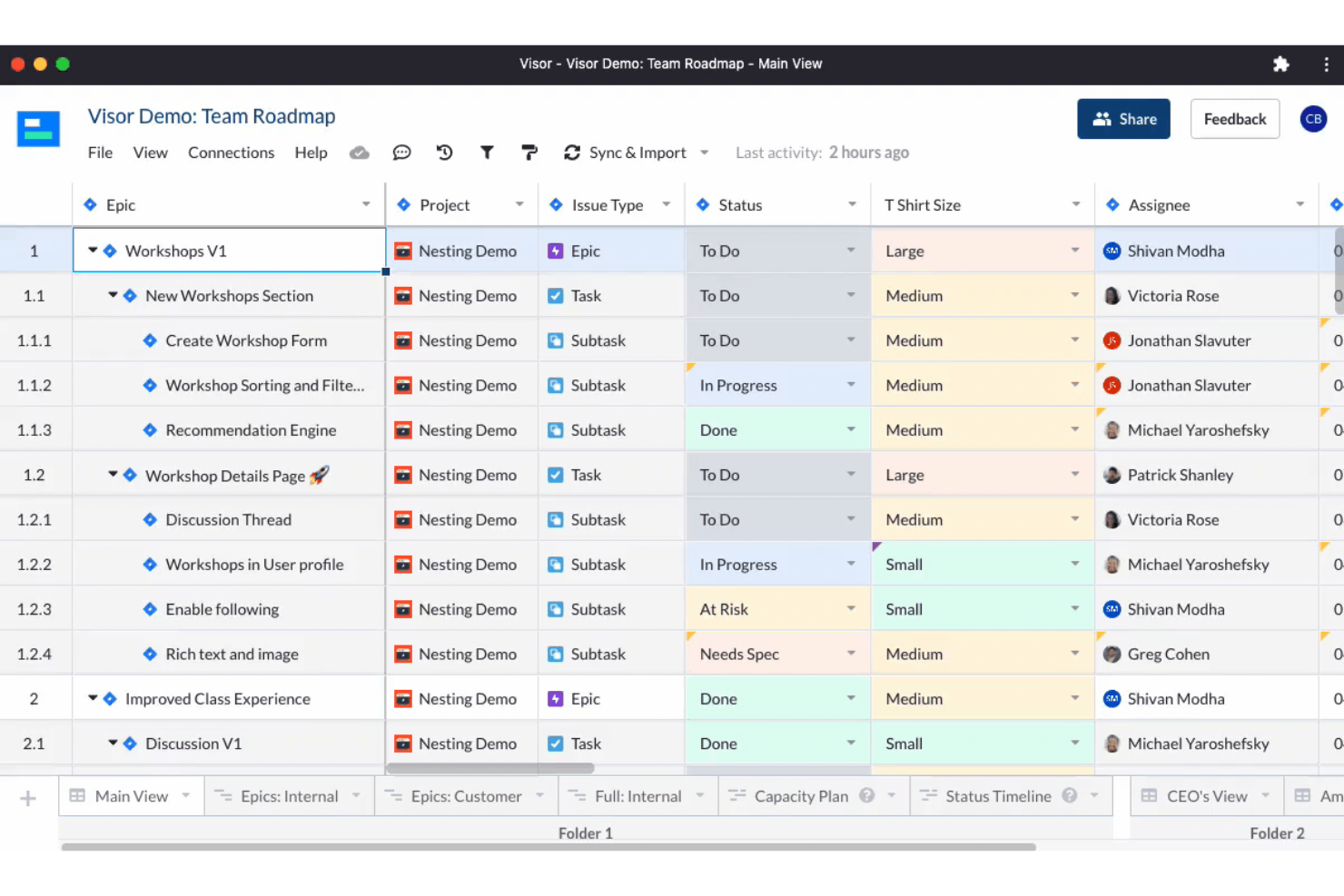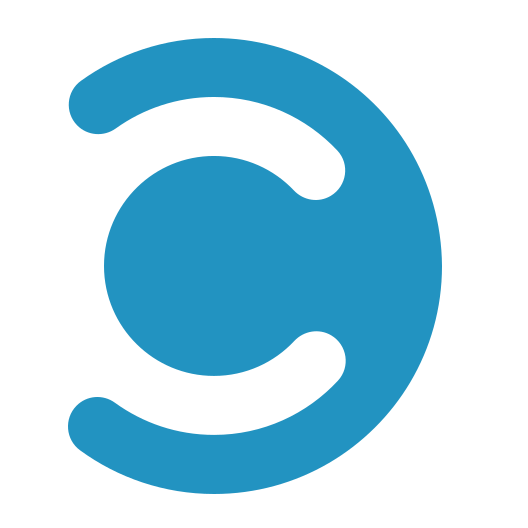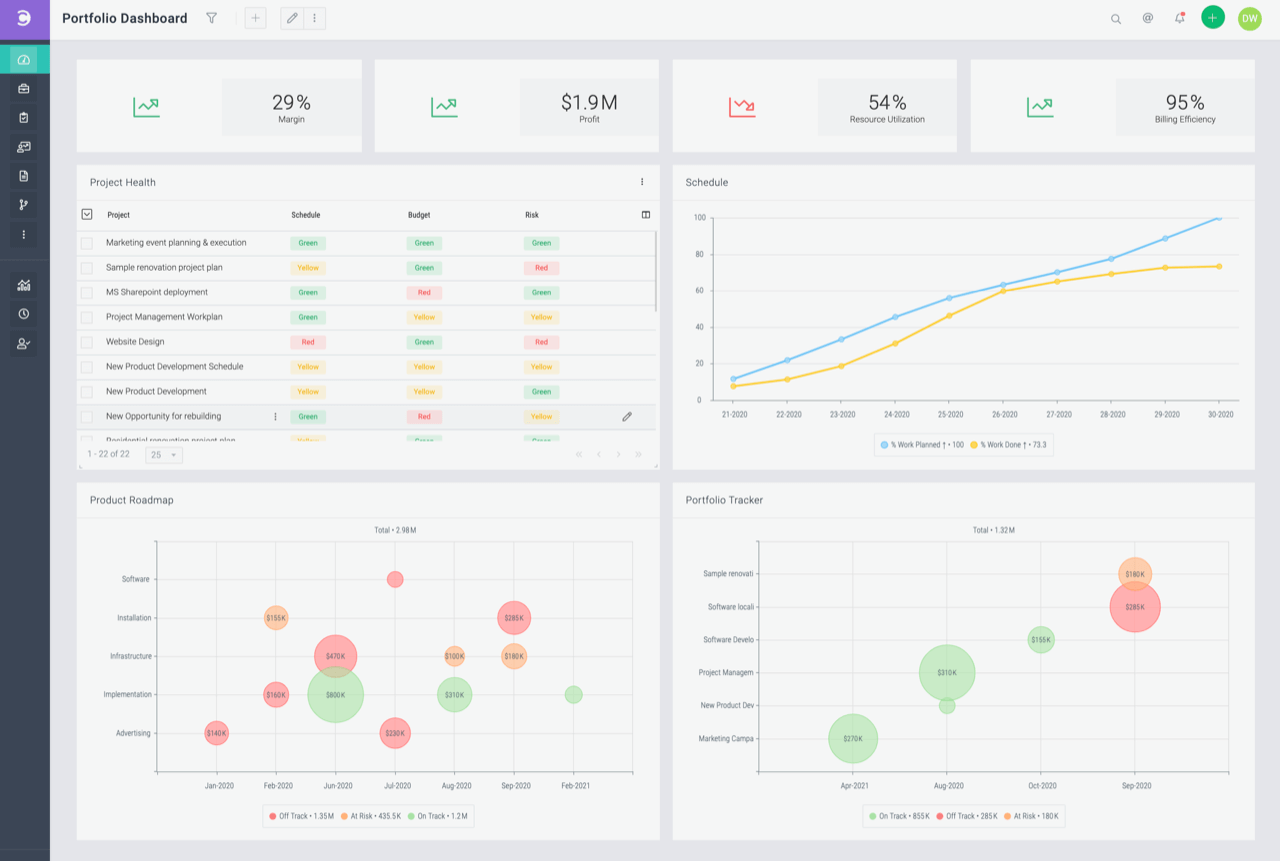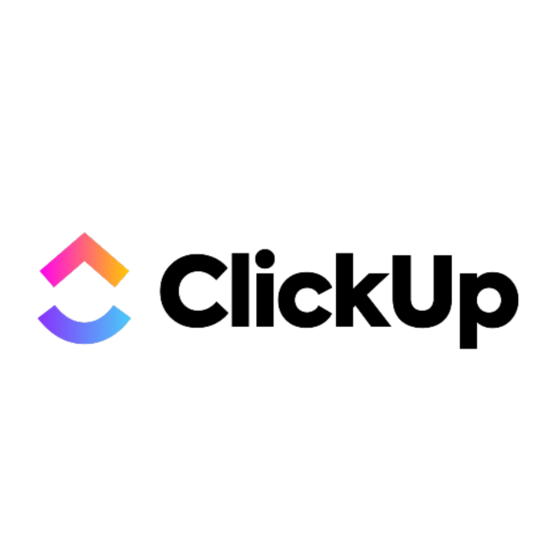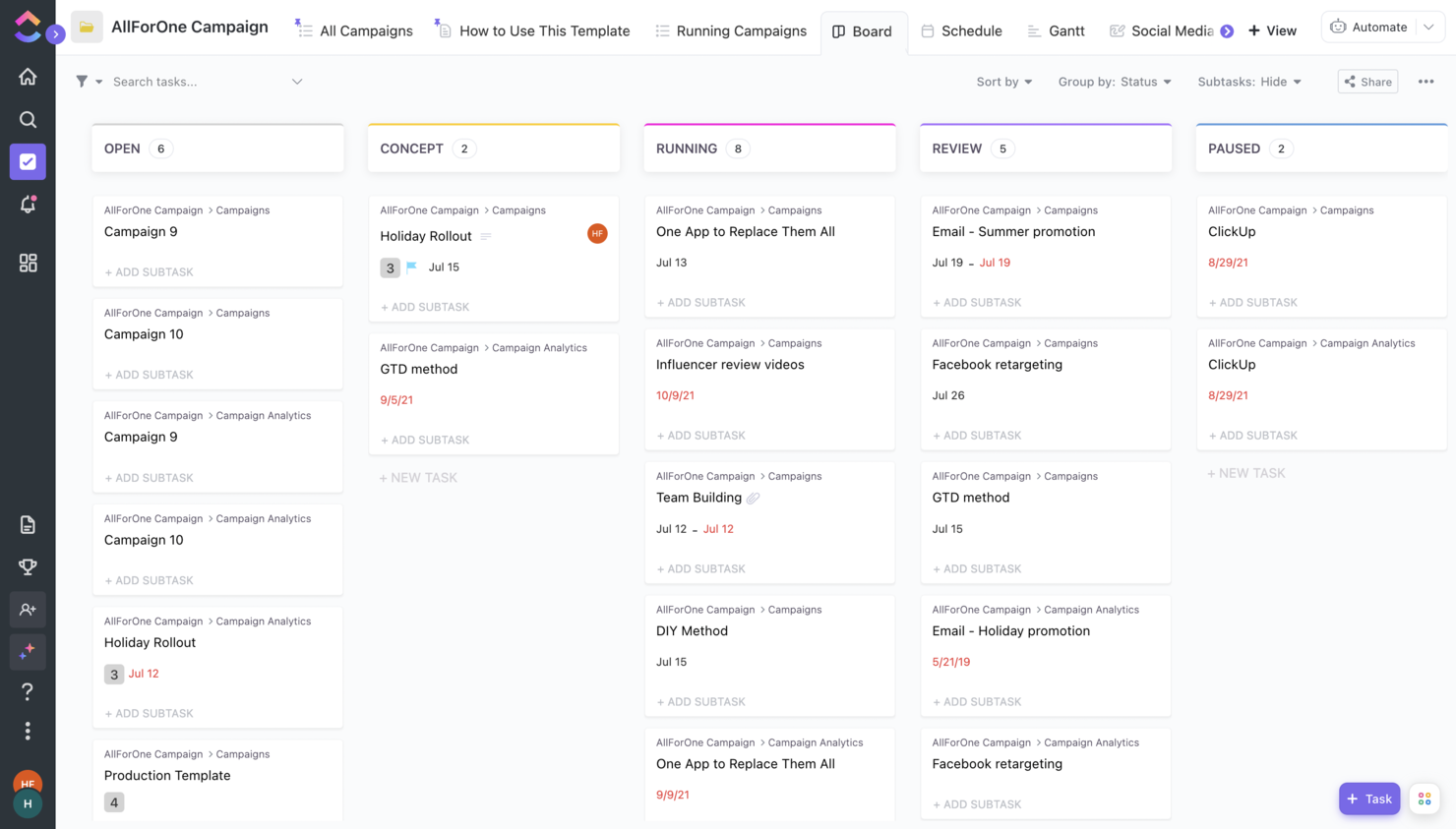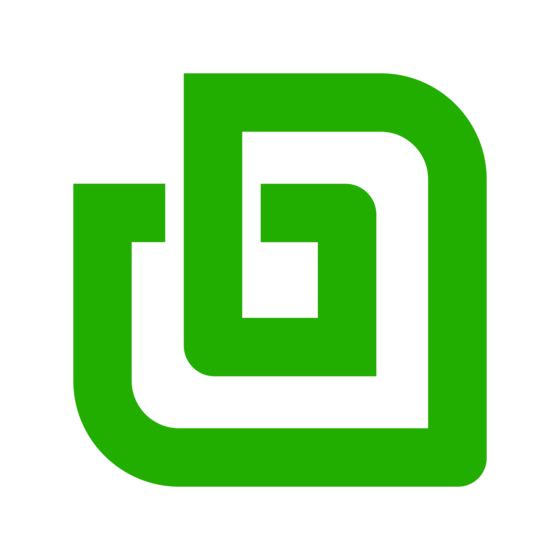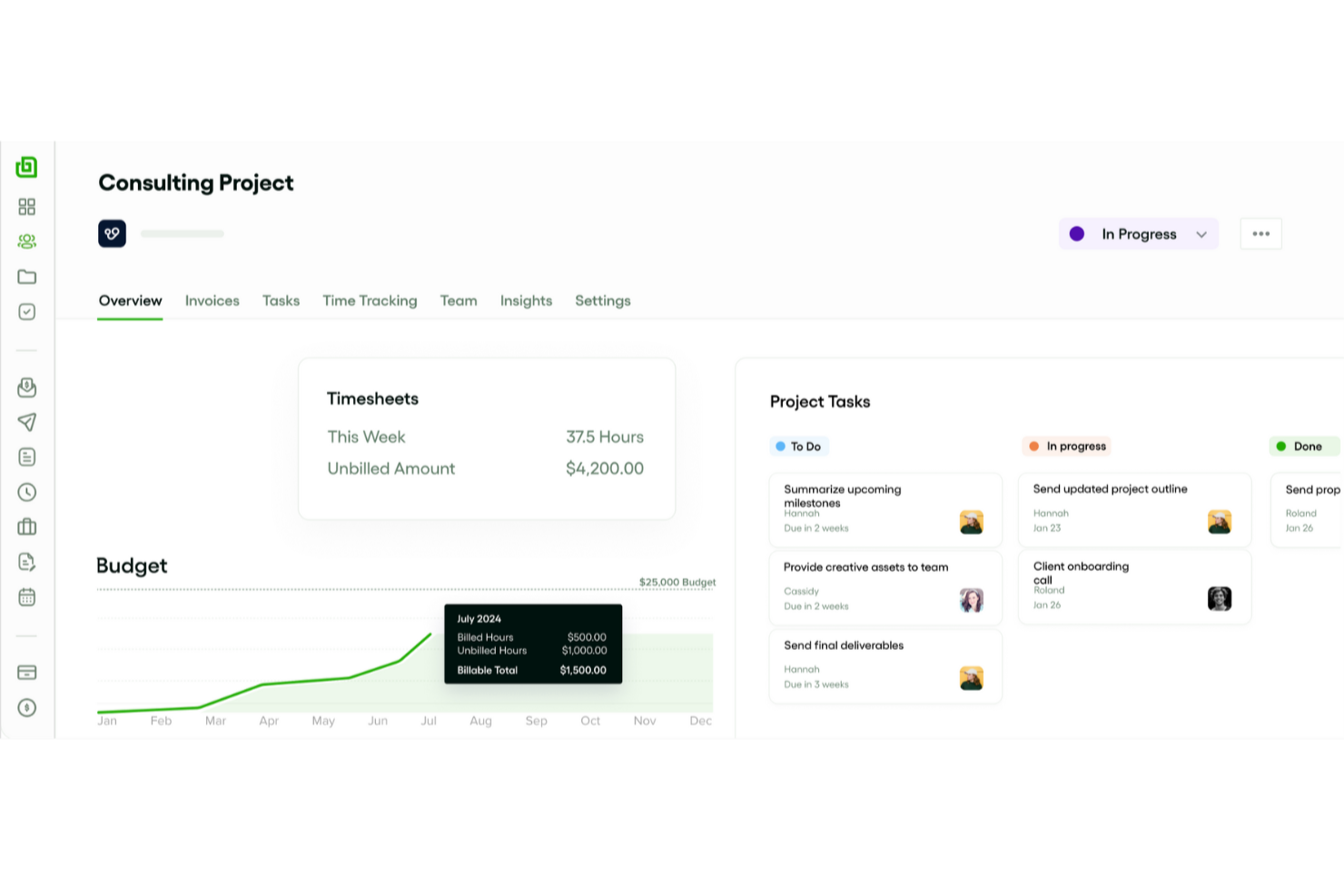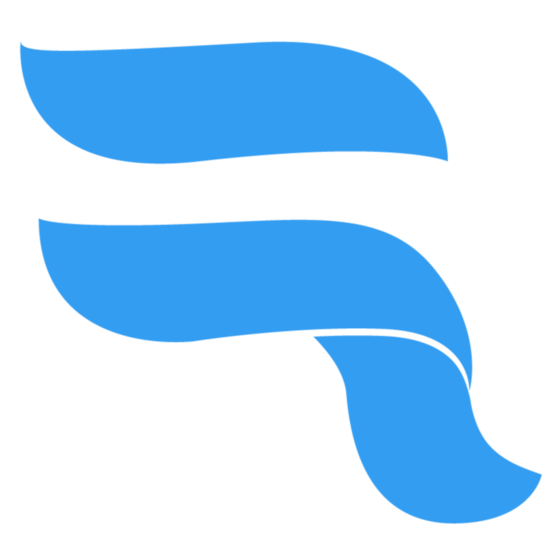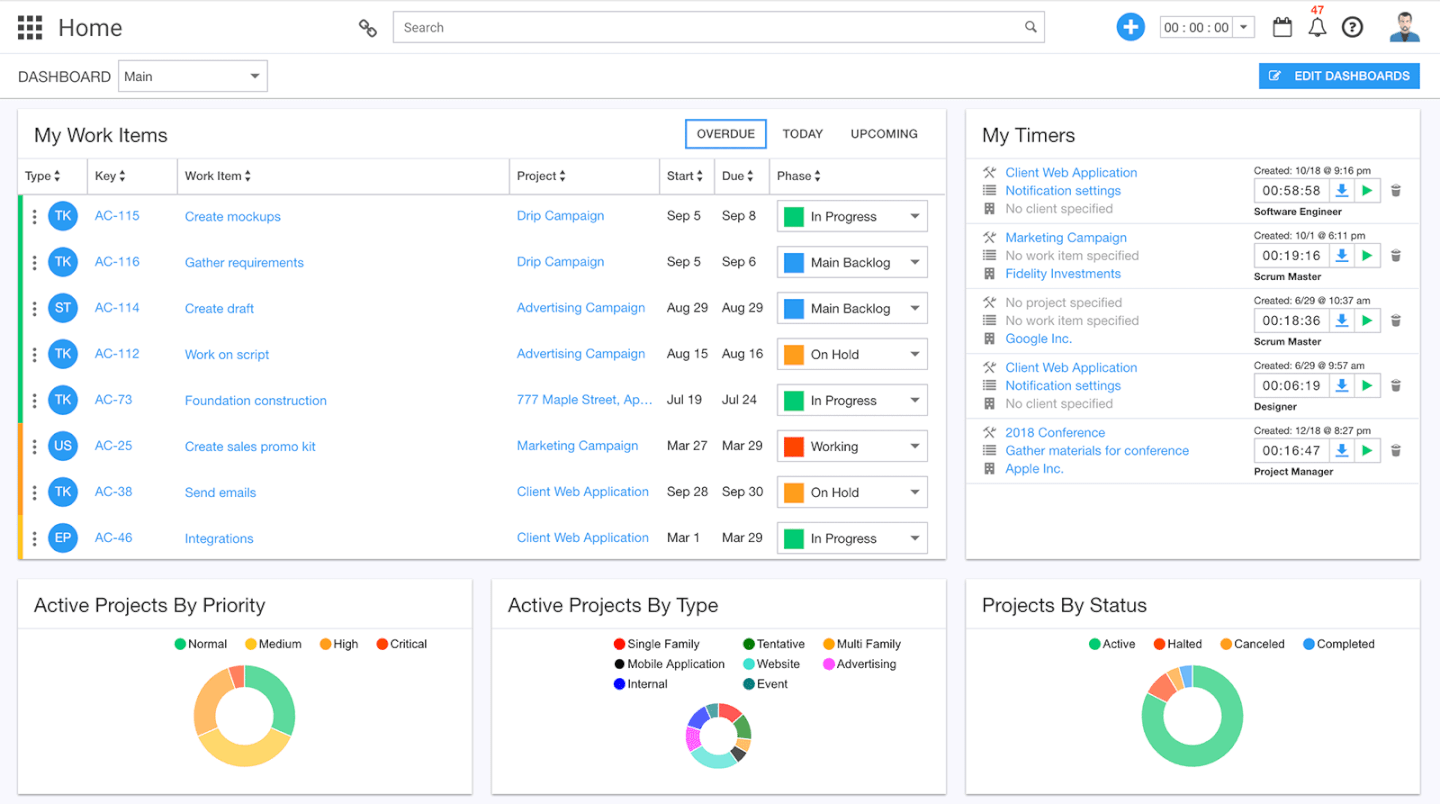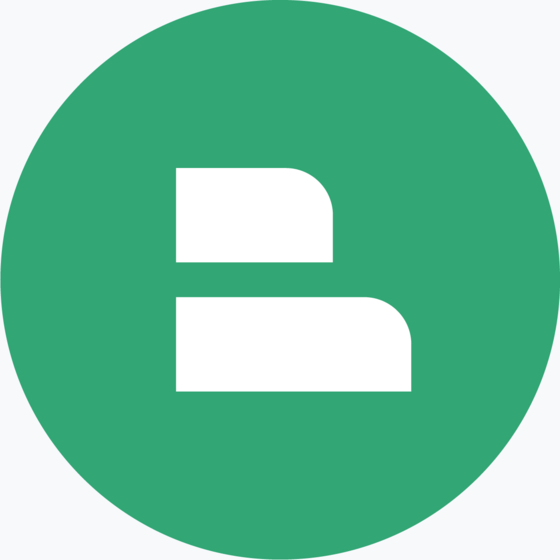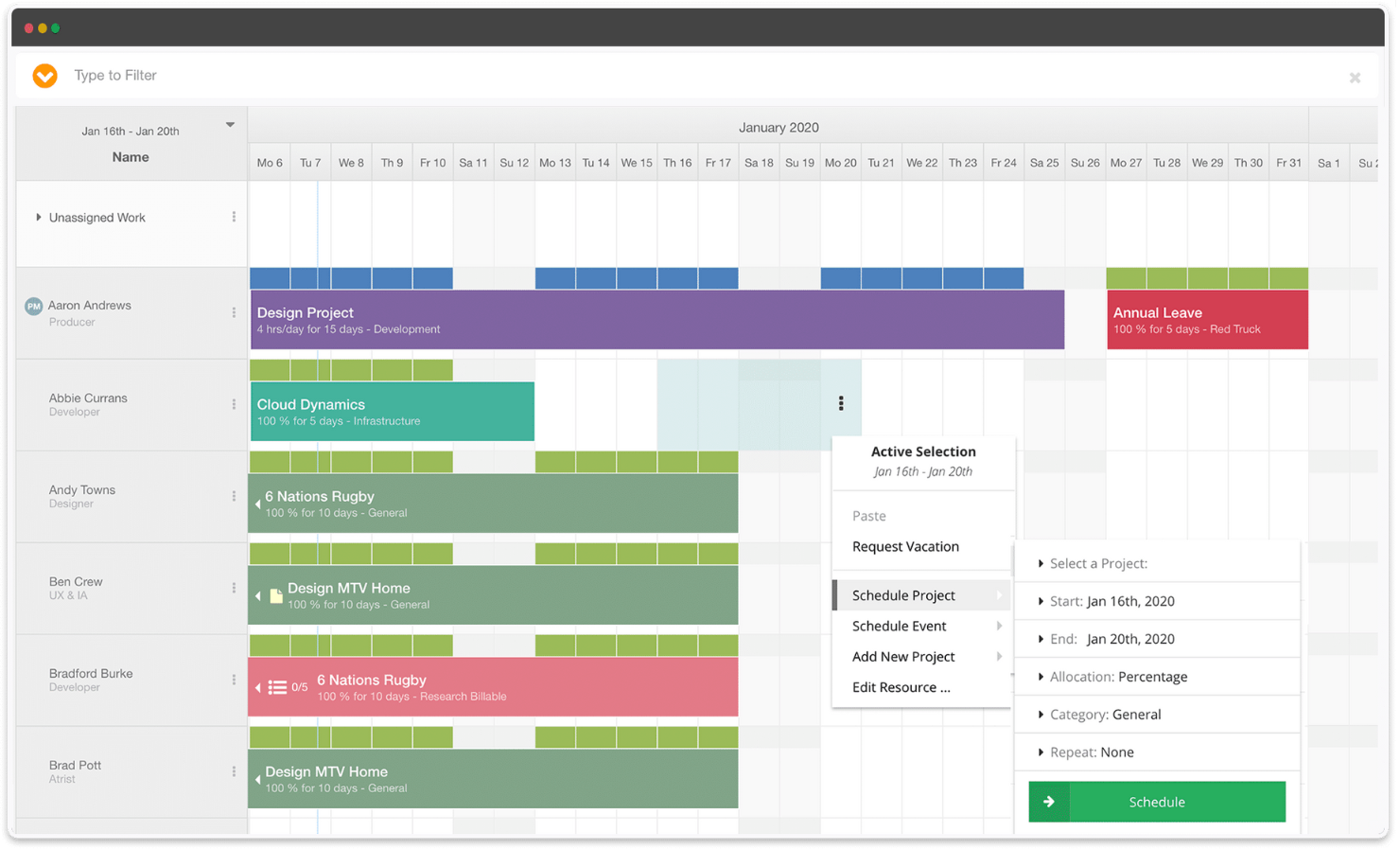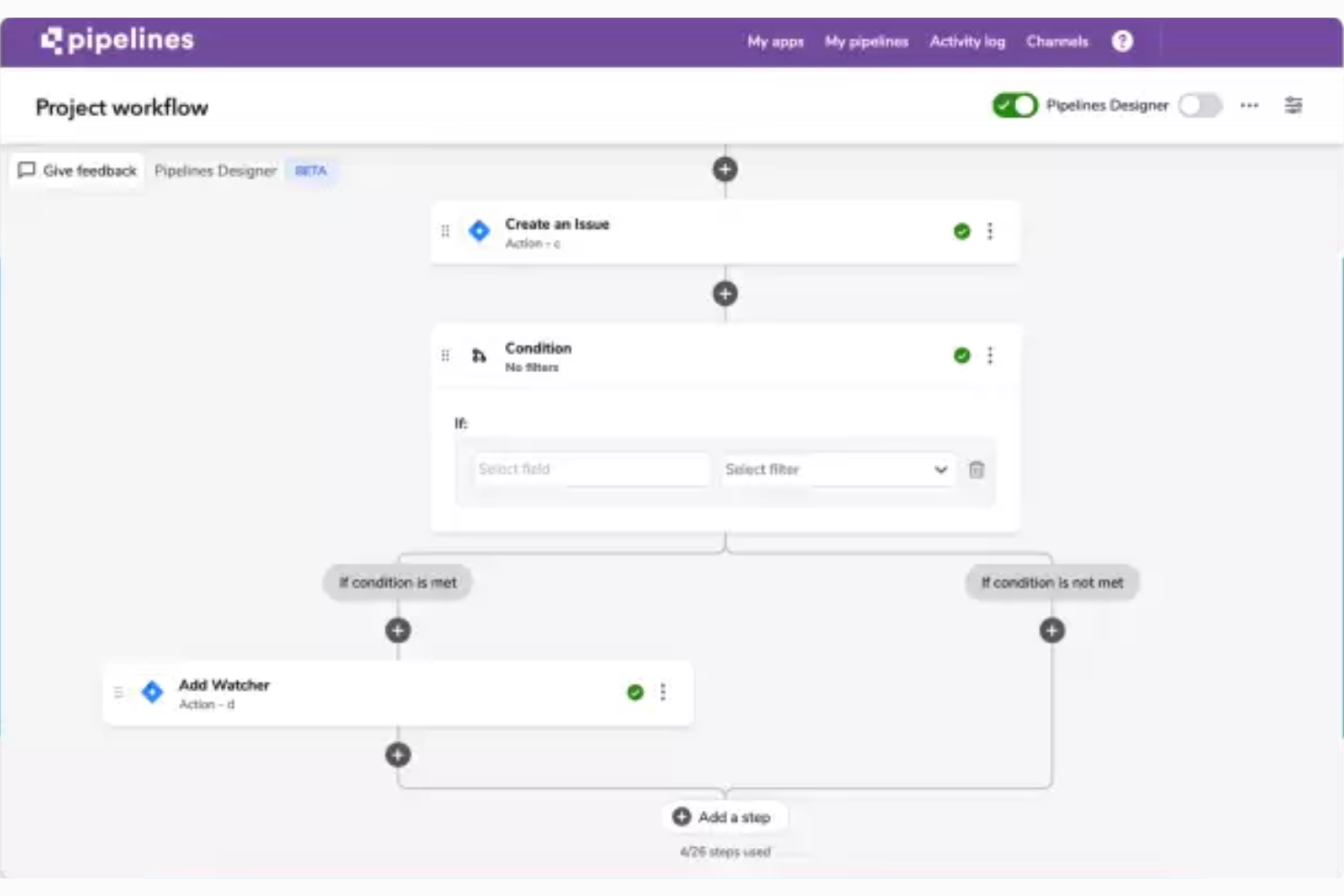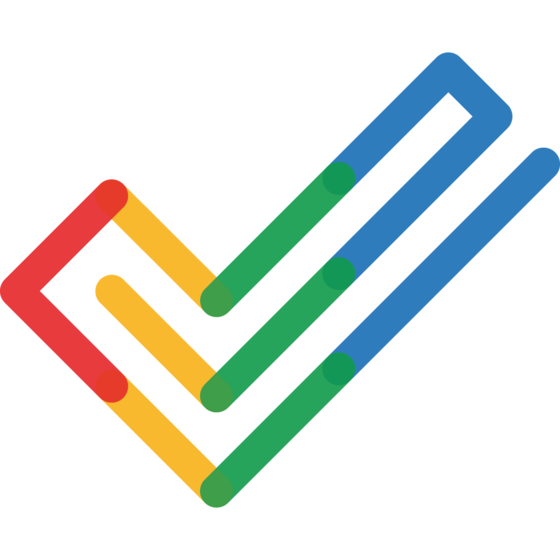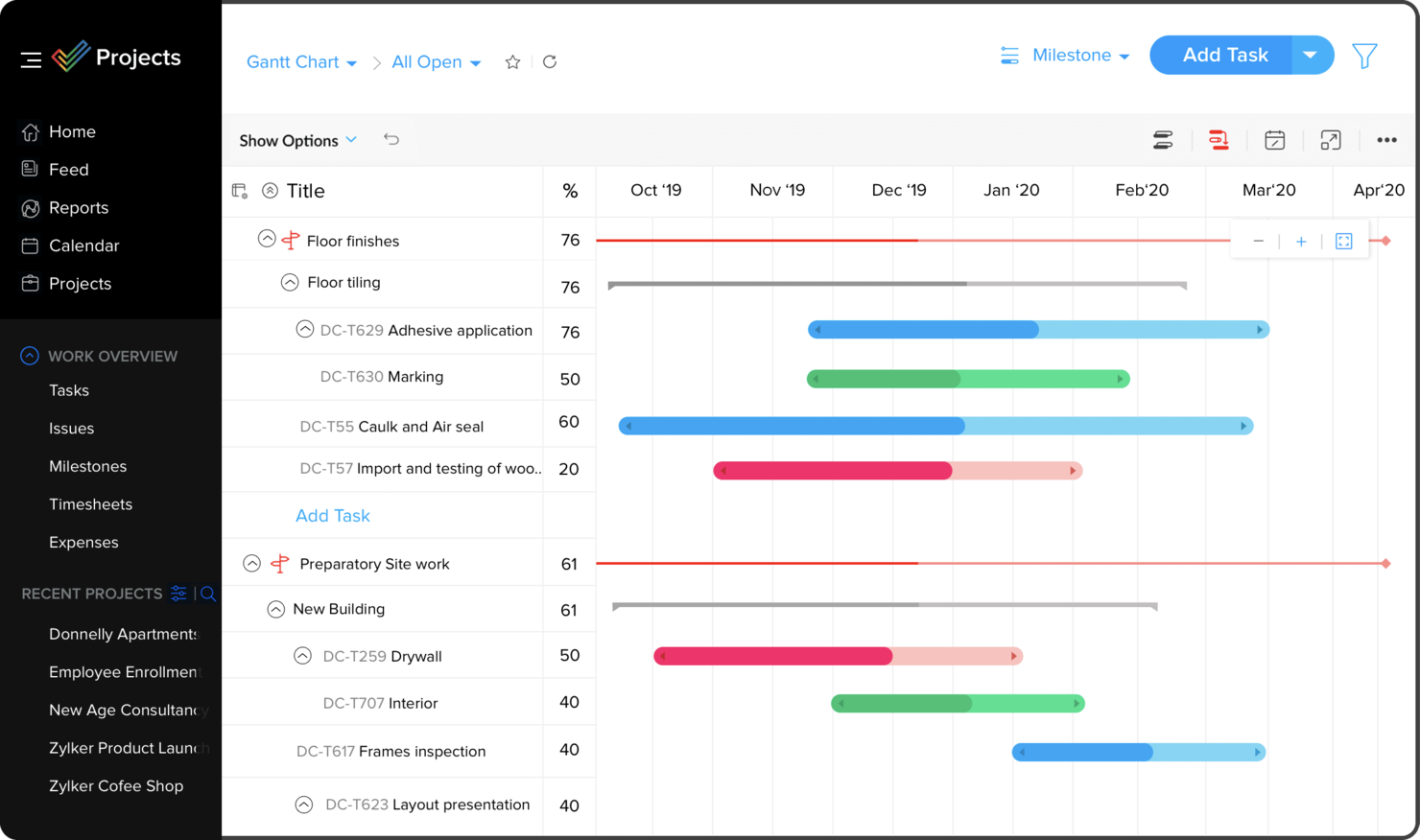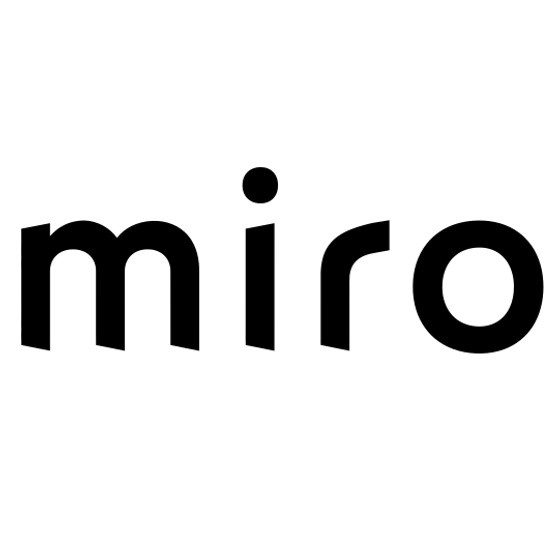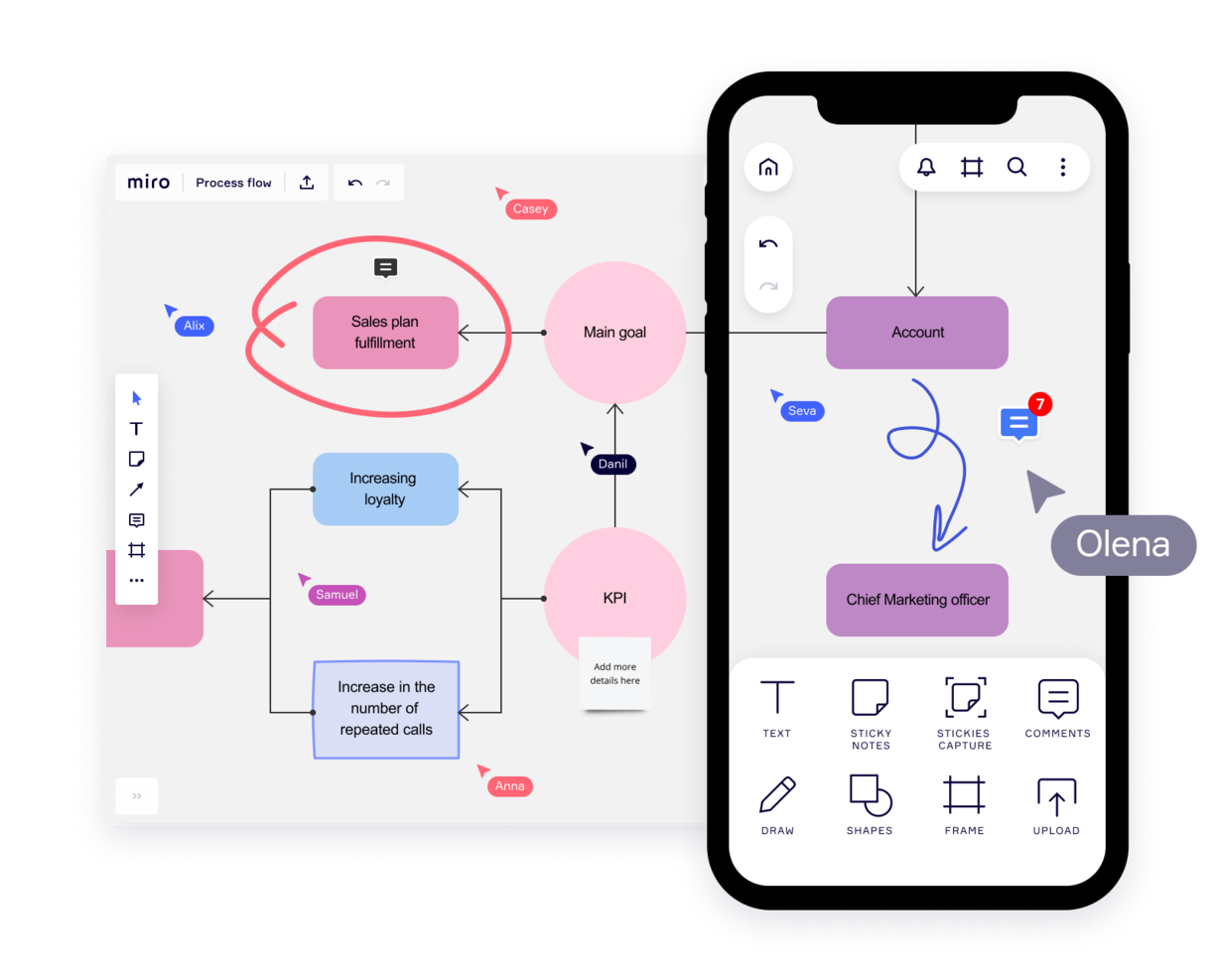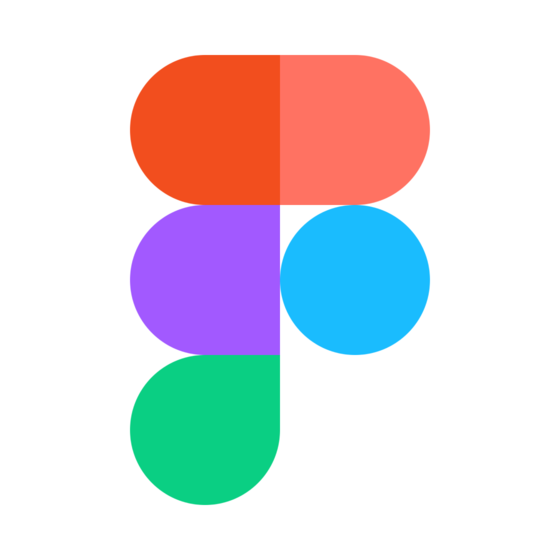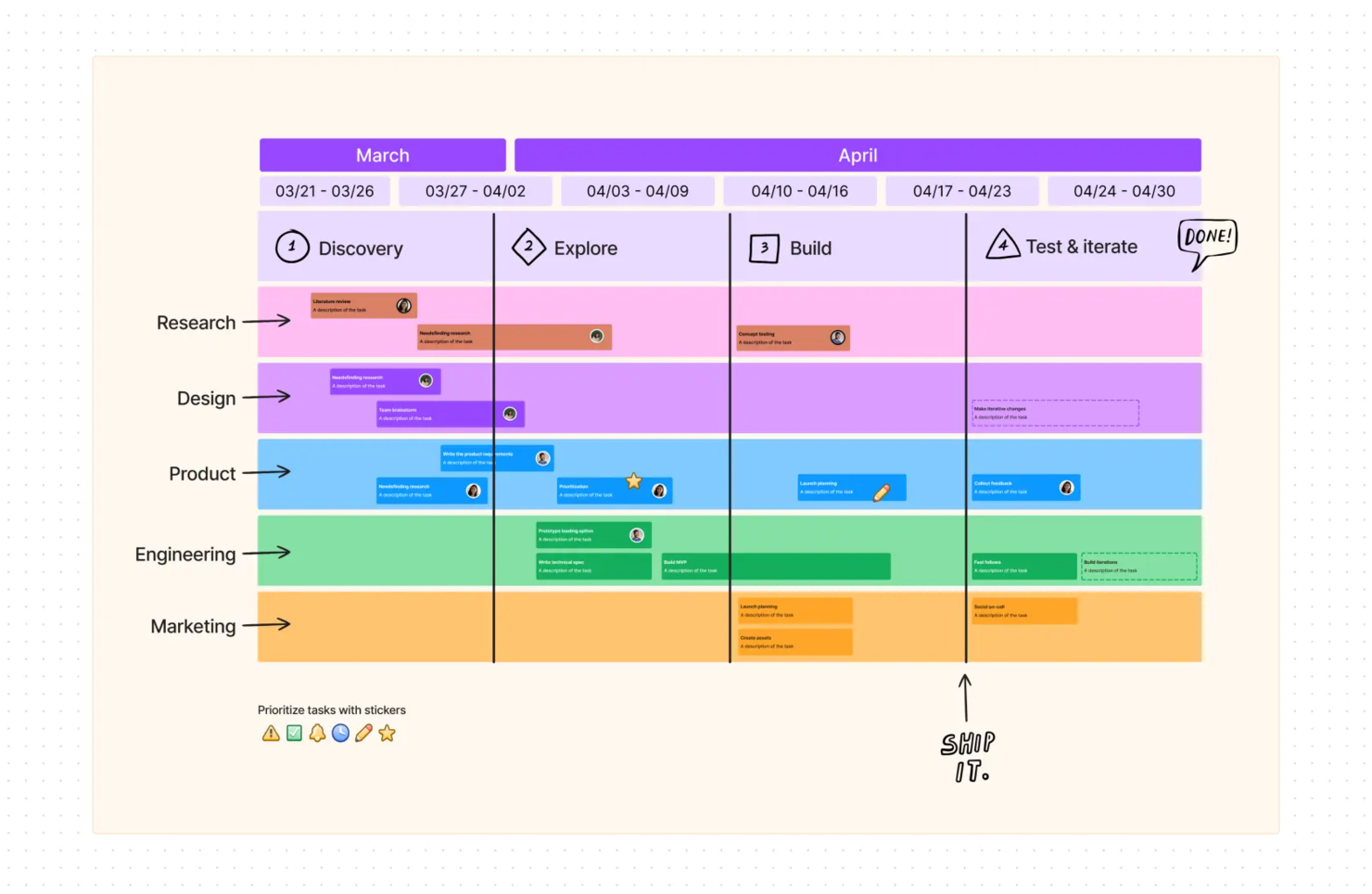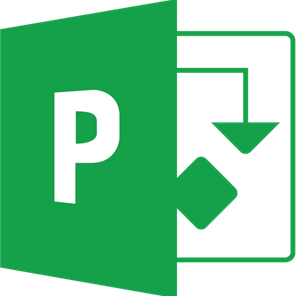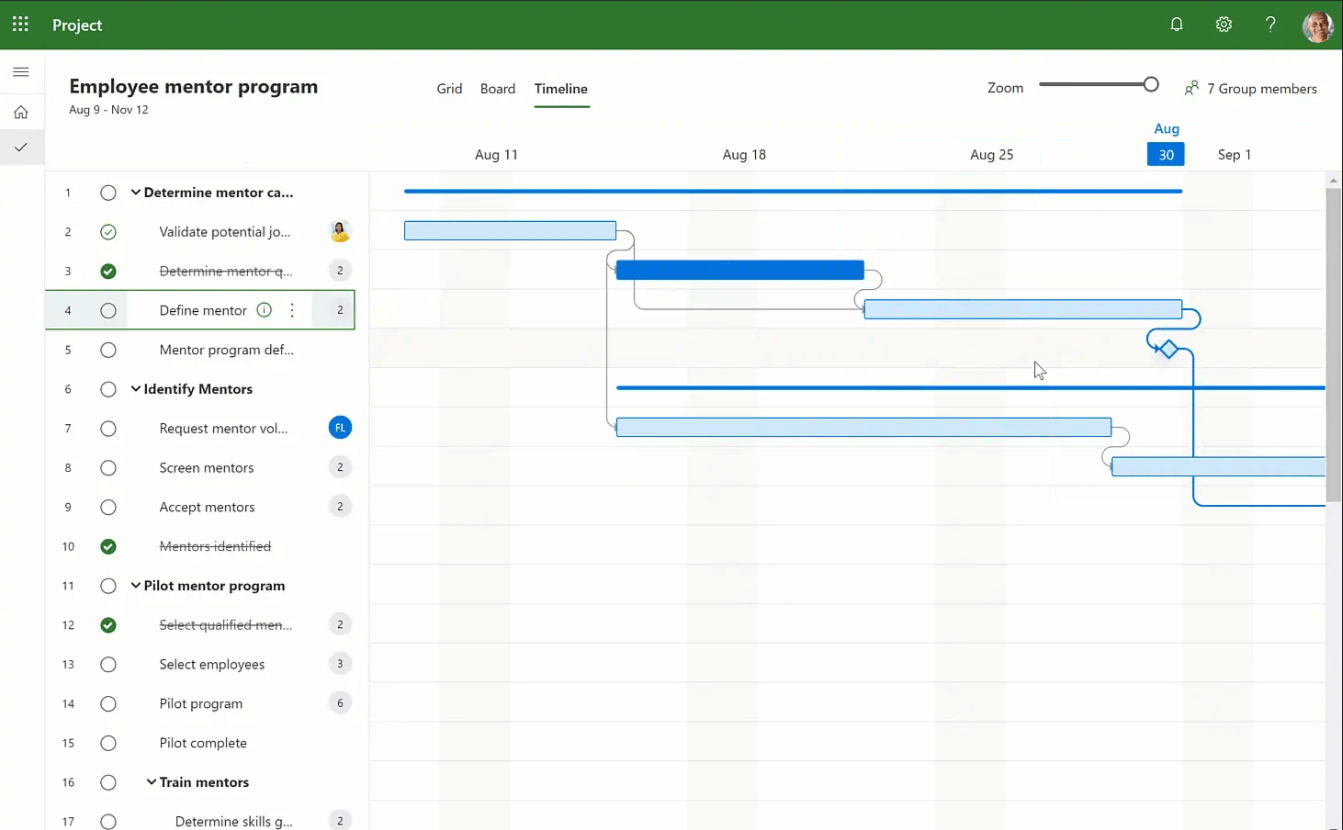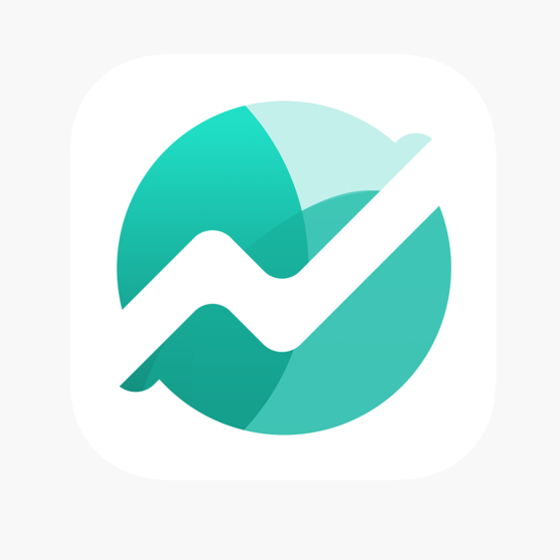15 Was sind die besten Projektmanagement-Tools?
Here's my pick of the 15 best software from the 26 tools reviewed.
Nachfolgend findest du eine Übersicht über die genannten Projektmanagement-Tools mit Screenshots, Funktionsübersicht, Preisen und unserer Bewertung.
Grundlagen des Projektmanagements
Was Sind Projektmanagement-Tools?
Was sind Projektmanagement-Tools?
Wenn wir von Projektmanagement-Tools sprechen, sprechen wir über zwei Dingen:
- Die Berichte, Diagramme, Schriftsätze, Pläne und Dokumente, die ein Projektleiter erstellt und verwendet, um seine Arbeit zu verrichten.
- Software zur Projektverwaltung, die Funktionen zur Erstellung von Diagrammen und Berichten, zur gemeinsamen Nutzung von Dokumenten, zur Verfolgung des Budgets, zur Kommunikation usw. umfasst.
In diesem Review verwenden wir den Begriff “Projektmanagement-Tools”, um über das zweite Konzept – die Software – zu sprechen. Für einige großartige Ressourcen in Bezug auf die anderen Arten von Tools (Berichte, Diagramme, Briefe, Pläne), solltest du zunächst einen Blick auf die “How To”-Leitfäden des Digital Project Manager werfen.
Warum Projektmanagement-Software verwenden?
Warum Projektmanagement-Software verwenden?
Ob in Agenturen, in der Marketingkommunikation oder in der Beratung, ohne gute PM-Software ertrinken wir in einem endlosen Meer von Tabellenkalkulationen, Nachträgen und Papierkram. Als PMs kann unser Toolkit das Einzige sein, was uns davon abhält, unser Spielzeug aus dem Kinderwagen zu werfen und einen totalen Nervenzusammenbruch zu erleiden. Um Projekte voranzutreiben, brauchen wir die richtigen Tools, um dies zu erreichen.
Was sind agile Projektmanagement-Tools?
Was sind agile Projektmanagement-Tools?
Agile Tools sind Projektmanagement-Tools, die eine agile Methodik unterstützen, sei es Scrum, Kanban, Scrumban oder andere hybride, agile Methoden. Hier sind einige Beispiele für agile Tools:
- Zenhub
- Taiga
- Pivotal Tracker
Weitere agile Tools findest du in meinem vollständigen Bericht über agile Projektmanagement-Software.
Welche ist die einfachste Projektmanagement-Software?
Welche ist die einfachste Projektmanagement-Software?
Laut Anwenderberichten sind dies eine Reihe der einfachsten Projektmanagement-Software-Tools.
- Paymo – https://www.paymoapp.com/
- Flow – https://www.getflow.com
- Teamwork – https://www.teamwork.com/
- monday.com – https://monday.com/
- 10,000ft – www.10000ft.com/
Diese wurden alle für ihre intuitive Navigation, einfache Benutzeroberflächen und gute Schulungsressourcen gelobt, die die Bedienung einfach machen.
Ist Jira ein Projektmanagement-Tool?
Ist Jira ein Projektmanagement-Tool?
Ja. Jira, ein von Atlassian entwickeltes Tool, wurde zunächst als Softwareentwicklungs-Tool eingeführt, wird aber heute für Bug-Tracking, Problem-Management und Projektmanagement verwendet. Es ist für den Einsatz in der agilen Softwareentwicklung konzipiert und bietet Tools wie Scrum-Boards, Kanban-Boards, Roadmaps, Workflow-Management-Tools und Funktionen für das Berichtwesen zusammen mit der Software-Entwicklungsanwendung.
Wie bewertet man Projektmanagement-Software?
Wie bewertet man Projektmanagement-Software?
Zwischen unseren Projektmanagement-Tools und -Techniken besteht eine symbiotische Beziehung. Die Auswahl des Richtigen ist eine gängige Praxis, aber du kannst mit den grundlegenden Kriterien beginnen, die ich zur Bewertung von Projektmanagement-Software verwende:
- Benutzeroberfläche: Ist sie gut gestaltet mit klaren Displays und intuitiver Navigation?
- Benutzerfreundlichkeit: Ist die Bedienung unkompliziert? Bietet das Unternehmen Schulungen, Tutorials sowie Anwender- und technischen Support an?
- Features & Funktionalität: Bietet es die wichtigsten Projektmanagement-Funktionen wie Aufgabenmanagement, Planungstools, Berichte, Dateifreigabe, Tools für die Zusammenarbeit?
- Integrationen: Lässt es sich leicht mit anderen Business-Tools synchronisieren?
- Wert für $: Macht die Preisgestaltung angesichts der Funktionen und Möglichkeiten Sinn?
Ist dir gerade aufgefallen, dass du keine Projektmanagement-Software suchst? Schau dir andere nützliche Tools an:
- Ressourcenplanungssoftware, die dir hilft, Geräte, Räume, Personal und andere Ressourcen zuzuordnen.
- Workflow-Management-Software, um deine Zusammenarbeit, Dokumente und Workloads von Anfang bis Ende zu optimieren.
In diesem Artikel findest du einen Expertenüberblick über Projektmanagement-Tools, damit du die beste Projektmanagement-Software für deine Projekte auswählen kannst.
In schnelllebigen, digitalen Agenturen nutzt der durchschnittliche Projektmanager wahrscheinlich ein Dutzend verschiedener Projektmanagement-Anwendungen, um auf dieser stets im Wandel begriffenen To-Do-Liste auf dem Laufenden zu bleiben. Dieser Artikel hilft dir, die Möglichkeiten zur Auswahl der richtigen PM-Software einzugrenzen, indem du einige häufige Fragen beantwortet bekommst und einen Vergleich der Projektmanagement-Tools zusammen mit den Kriterien für deren Bewertung erhältst.
Vergleiche und bewerte im Handumdrehen die 15 besten Projektmanagement-Tools
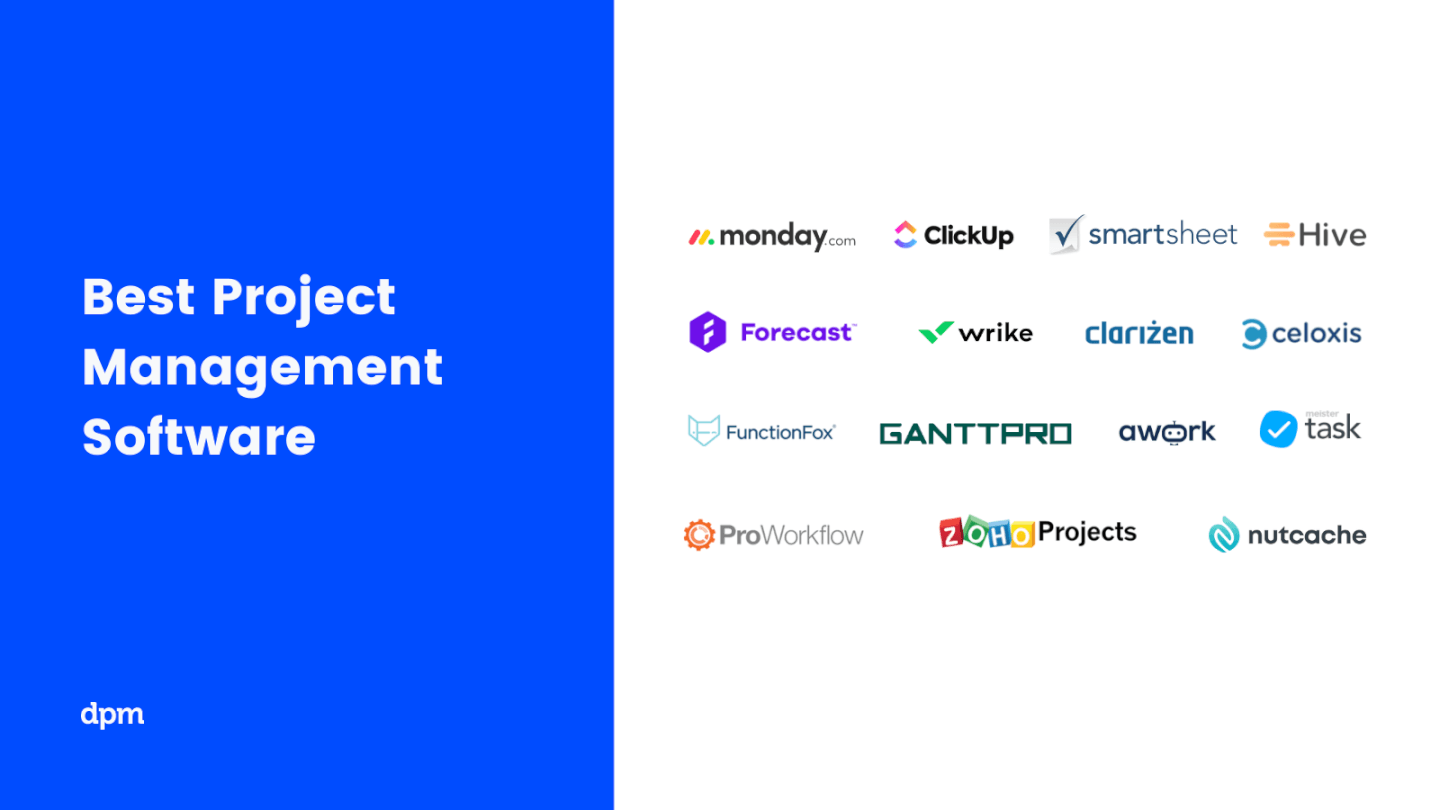
Projektmanagement ist eine breite Branche – in unserer Review zu den Projektmanagement-Tools haben wir die Plattformen ausgewählt, die am besten für Agenturumgebungen geeignet sind. Natürlich können sich einige davon an unterschiedliche Umgebungen (IT, Gesundheitswesen, Finanzen) anpassen, doch wir konzentrieren uns auf die Art und Weise, wie sie für digitale Teams in Agenturen funktionieren. Dazu gehört:
- Software-Entwicklungsprojekte
- Webagenturen
- Kreativagenturen
- Digitale Marketingagenturen (obwohl du vielleicht mehr Glück mit unserer Bewertung speziell zu den Projektmanagement-Tools für Marketingagenturen haben wirst).
Die beste Projektmanagement-Software für Agenturen und Studios findest du hier:
Die 15 besten Projektmanagement-Tools: Bewertungen
In diesem Beitrag haben wir versucht, ein breites Spektrum an PM-Tools abzudecken, unter Berücksichtigung von Komplexität, Preiskategorien und Funktionalität. Aber es kommt auf deinen Workflow an und welche spezifischen Funktionen du brauchst, um diese Funktion zu verbessern. Informiere dich, nutze die kostenlosen Testversionen, um wirklich die besten Projektmanagement-Tools für deine Agentur oder dein Studio zu finden.
The Digital Project Manager ist Reader-unterstützt. Wenn du durch Links auf unserer Website klickst, erhalten wir möglicherweise eine Provision. Mehr dazu erfahren.
monday.com is an award-winning project management platform that can help you build custom workflows for your projects.
Why I picked monday.com: I chose this tool because it's customizable in almost every way. Besides all the different task views, custom fields, and collaboration features, monday.com is great at helping you create automated workflows. The automation center is a view where you can select from pre-defined templates and simply click to select the information that is most relevant to you from dropdown menus.
Additionally, I like that it offers template actions built for integrations like Slack, and custom cards that you can start from scratch. If you go down this route, you will be taken to a drag-and-drop builder. You can also read my in-depth monday.com review for a complete overview of the tool, as well as a short video tutorial of basic features.
monday.com Standout Features & Integrations
Features include resource workload and allocation that will give you information on what your team is doing and how busy they are. Another standout is the collaborative docs that help everyone co-author documentation and link to other files within the software. Finally, its customizable dashboards make it possible for you to build views that display the data that is relevant to your operation.
Integrations include pre-built connections to apps like Slack, Google Drive, DocuSign, Gmail, Google Calendar, Jira, GitHub, Trello, Dropbox, Typeform and many more. Additionally, you can connect to thousands of additional apps via Zapier.
Pros and cons
Pros:
- Huge focus on collaboration
- Long list of supported integrations
- Easy to customize a workflow or board
- Helpful visual/color coding customization
Cons:
- Complex pricing rubric
- Gantt charts locked to mid-level plan
- May be too robust for small teams
Smartsheet is a spreadsheet-like project management platform. It’s a nice platform if you’re comfortable working in Excel but want a break from complicated formulas, as Smartsheet performs all the calculations for you across multiple sheets.
Why I picked Smartsheet: The platform makes it easy for you to automate workflows and create work applications, which is the main reason I included it on my list. You have all the workflow automation capabilities that are available for all users. This module within the software lets you automate almost any activity you can think of in a visual drag-and-drop environment. A few examples include alerts for change of status, automated approval requests, and responding to update requests from your email or Slack.
Additionally, you have the software's work applications. I like that these are intuitive web and mobile apps that you can build to work with Smartsheet's WorkApps. WorkApps is a no-code platform where you can build apps from a template or directly from sheets, forms, reports, and even external content. I found these so powerful—they even include role permissions you can configure for your team.
Smartsheet Standout Features & Integrations
Features include Bridge - a business process automation builder that can help you build workflows in a no-code interface and dashboards that can give you a real-time view of your KPIs, critical trends, and summary reports. Additionally, the document builder integrates directly with DocuSign and lets you send docs for e-signatures while tracking the status of each one.
Integrations include Microsoft and Google apps, as well as development essentials like Jira, and useful business apps like Salesforce, ServiceNow, Slack, Box, and Tableau. The platform is extensible through a REST API and webhooks.
Pros and cons
Pros:
- Sheet-to-sheet linking
- Many project templates & resources
- Ease of sharing
- Easily customizable dashboards
Cons:
- Jira, Salesforce, Dynamics connector limited to Premier plan
- Changes don’t update in real-time
- Can't customize chart colors
Visor offers a flexible project management platform with custom workflows, project roadmaps, and collaboration tools. The tool helps you create free and colorful Gantt charts and spreadsheets that connect to SaaS apps like Jira.
Why I Picked Visor: This software provides several collaboration features for busy project teams, including the ability to assign tasks and responsibilities to team members. I picked it because it allows team members to focus on specific project components while keeping others informed of their progress. With the drag-and-drop interface, task lists can be easily customized, due dates can be set, and notes or comments can be added for further context. I like that within the project workspace, users can share files, send messages, and make comments.
Visor offers a distinctive collaboration feature by displaying a comprehensive view of project progress. By showing completed tasks, upcoming deadlines, and potential roadblocks, team members can quickly identify areas needing attention and take appropriate measures. I find that this feature assists teams in staying on schedule, decreasing the possibility of missed deadlines or delays.
Visor Standout Features & Integrations
Features include Visor's two-way syncing to SaaS apps ensures that your charts and reports stay accurate without manual work. Its 2-way sync also allows you to build workbooks that can combine information from multiple tools in one place and create multi-app workflows.
Integrations include Jira Software, Salesforce, and Hubspot. You can also import data from Google Sheets and Excel.
Pros and cons
Pros:
- Free plan for 2 workbooks & 5 views each
- Free unlimited viewer-only accounts
- Live support via phone & video call
Cons:
- Unlimited audit trail locked to highest plan
- May cost extra for monthly integration sync credits
Celoxis is a comprehensive and web-based project management software. It comes with powerful analytical capabilities, and its rich and interactive charts will breathe new life into your project data.
Why I picked Celoxis: First, I noticed how this software's project schedules and powerful interactive Gantt charts pack in all of the team and work dynamically. This includes geographically distributed project teams, part-time resources, unavoidable absences, interim resource swaps, and even inter-project dependencies.
Further, I like that task management within Celoxis is strong and unique. The platform lets you see your tasks and to-dos, report bugs, manage tickets, or log time from a single tool. You can also get relevant notifications to your inbox and send updates to someone, even without logging in.
Collaboration is also available through project discussions, @mention comments, file sharing, document version control, and activity stream, which I found super helpful. Additionally, 80% of your team's typical actions, such as starting a timer, attaching a file or updating status, can be done straight from the dashboards.
Celoxis Standout Features & Integrations
Features include a real-time project tracker, task management, resource availabilities and utilization, timesheets, project finances, risks, issues and to-dos.
Integrations include pre-built connections with Google Drive, Outlook, Microsoft Project, Excel, Salesforce and hundreds of other tools like JIRA, Slack & Trello.
Celoxis Plans & Pricing
Celoxis is one of the few project manager software programs to be available in both SaaS and on-premise. SaaS costs $25/user/month, and on-premise pricing is available upon request. Both require a minimum 5-user sign-up and come with a 30-day free trial.
Pros and cons
Pros:
- In-app timer for task tracking
- Customizable widgets for groups or individuals
- Percentage of project tasks-per-user feature
- Very interactive Gantt chart
Cons:
- Some difficulty with report building
- Complex menu structure
- Resource planning is not automated
Wrike is an award-winning project management software that qualifies as a suitable companion for any organization looking to scale.
Why I picked Wrike: I chose this tool because it offers flexible plans that can support any team size, starting with a free plan that is perfect to manage tasks in small teams. In addition, the features that Wrike offers go anywhere from lists and simple status fields to approvals, proofing, resource management and budgeting.
The robust Enterprise features for teams with additional security and granular permission needs were another reason I added this software to my list. They even have a special tier for complex organizations that have specific requirements, which I thought was a useful addition.
Wrike Standout Features & Integrations
Features include visual proofing that will help your team receive multi-tier approvals from the client and workflow automations to make those repetitive tasks go away. You can also access project portfolio management features that will let you know if your project initiatives are contributing to the company's strategy and goals, and cross-tagging for projects that require input from other initiatives in the business.
Integrations in Wrike include 400+ pre-built native integrations that include Asana, Airtable, BambooHR, Chargify, Clearbit, HubSpot, Jenkins, Mailchimp, Replicon, Salesforce, and Slack. Additionally, you can build custom automations using its API.
Pros and cons
Pros:
- Different ways to view the same data
- Holistic, comprehensive task modeling
- Many options and opportunities to customize
Cons:
- No subtasks in the freemium plan
- No offline access
- Commenting system is pretty basic
ClickUp is a project management productivity app with powerful features the allow you to plan projects, schedule tasks, and manage resources in a centralized workspace, regardless of your physical location.
Why I picked ClickUp: I selected ClickUp because of how well they approach the idea of making an app that replaces all others. The features included in this software make it an option for remote teams since they mainly encourage collaboration. From the ability to tag people in conversations to collaborative documents and whiteboards that help users co-create, I really believe that you won't need to leave this platform unless it's to bill the client.
ClickUp Standout Features & Integrations
Features include the whiteboards that let you brainstorm with your team to come up with a bulletproof plan and the collaborative docs that work as a Wiki where everyone can join and add to the conversation. I also thought it was cool that you can access an in-app chat and proofing features that can help you streamline approvals on marketing collateral with the client.
Integrations include native ones with Slack, HubSpot, TogglTrack, Figma, Loom, Sentry, G Suite, Dropbox, Clockify, and Calendly. Additionally, you can connect to another 1,000+ apps using a paid membership with Zapier. Finally, if making custom integrations is within your reach, there is a public API you can use for it.
Pros and cons
Pros:
- Free forever plan allows unlimited members
- Unlimited file storage on all paid account tiers
- Can email (set-up) a task directly from Outlook
Cons:
- Read-only guest permissions are limited to paid account
- Reporting suite is limited to paid plans only
- Granular customization options results in a time consuming set-up
Bonsai is a comprehensive business management platform designed to streamline the workflow of small businesses, with a special focus on digital and creative agencies.
Why I picked Bonsai: As a project management software, Bonsai uniquely caters to the multifaceted needs of agencies, consultancies, and professional service providers. Its streamlined interface allows users to manage projects from inception to completion, integrating tools for drafting proposals, managing contracts, and processing payments. This integration reduces the need to switch between multiple tools, enhancing efficiency and reducing errors.
Furthermore, Bonsai stands out with its robust time tracking and financial reporting features. These tools help businesses keep a close eye on project hours and budgets, which is crucial for maintaining profitability. The platform also supports multiple currencies and tax settings, which is invaluable for those working with international clients.
Bonsai Standout Features & Integrations
Features include workload management and utilization to provide you with a clear picture of how your team and projects are progressing. Bonsai also offers automated invoice generation, which simplifies the billing process by allowing users to create and send invoices directly within the platform. Additionally, the task management tool enables users to assign tasks, projects, and clients to different team members and external collaborators, set deadlines, and track progress, ensuring projects stay on schedule.
Integrations include Gmail, Google Calendar, Zapier, Slack, QuickBooks Online, Calendly, ClickUp, Trello, Google Drive, Google Sheets, Xero, HubSpot, and more.
Pros and cons
Pros:
- Automation for repetitive tasks
- Simple online scheduler
- Client portal available
Cons:
- Lack of advanced features
- May not be best for scalability
Ravetree is a work management software platform that empowers teams to deliver work faster, be more informed, and spend less time searching for information. Project-driven organizations around the world use Ravetree to manage their projects, resources, and client information—all in one place.
Why I picked Ravetree: Companies love Ravetree’s elegant and clean user interface, which makes it easy to communicate and collaborate with colleagues and clients. Ravetree eliminates the pain of moving between different applications, relying on cumbersome spreadsheets, and entering the same data in multiple places. Other tools are geared towards either project managers or team members, but not both. Ravetree has solved this problem by providing the powerful features needed by project managers while offering the usability and intuitiveness needed by team members who just want to get work done.
Ultimately, companies benefit from having a single source of truth from which they can optimize their operations and easily see the big picture. Ravetree has a 5-star customer support rating and takes pride in being a customer-focused company. Training, setup, and customer support are 100% free.
Standout Features & Integrations
Features include resource management, client portals, request forms, file management, CRM, time tracking, and billing.
Integrations include native integrations with Box, GitHub, Google Drive, Stripe, QuickBooks, Facebook, Exchange, Gmail, HubSpot, and Xero.
Pros and cons
Pros:
- Easily track multiple projects
- Robust budgeting features
- Distinction between billable and non-billable hours
Cons:
- Reporting tools are lacking
- No public API
- Home board not customizable
Hub Planner is a project management and resource scheduling software that helps you manage your team's projects as well as their time.
Why I picked Hub Planner: This software made my list because it's especially good for resource planning and employee time tracking. I like that you can plan your projects with the budgeting system, which covers internal and external billing rates as well as project spend. Dependencies also allow you to connect projects with one another and monitor overlap in resource utilization.
Resource planning is ultimately the heart of the platform, and where it truly shines. I think it's useful that you can create employee schedules and do capacity planning to make sure each project is well-resourced. Employees can track their time in the system, keeping track of billable and non-billable hours and the time required for various tasks.
Hub Planner Standout Features & Integrations
Features include the software's skills matching capabilities. You can find resources based on the specific skills needed for projects and tasks, and then assign staff to projects based on their workloads and capacity. I also found the drag-and-drop scheduler quite handy and easy to use.
Integrations include DIY options via the Hub Planner API and webhooks. Additionally, you can access thousands of apps using a Zapier account.
Pros and cons
Pros:
- Project budgeting included
- Well-suited to professional service companies
- Resource management included
Cons:
- Project management is not the primary functionality
- Somewhat rudimentary task management
QuickBase is a project management platform that focuses on workflow design, automation, and compliance. It provides a no-code application builder to help you craft and manage various business processes.
Why I picked QuickBase: This software made it onto my list because of its versatility and customizability. Because it's such a flexible tool, it can be applied in all different types of work settings and contexts. You can use it to build clear, streamlined processes for your teams, creating consistency and ensuring standardized best practices are followed.
In addition to outlining your core workflows, you can also automate parts of them. The builder allows you to not just map your applications but also to automate tasks and develop integrations with other tools as needed. This helps you alleviate manual workloads, reduce the risk of manual error, and streamline how work gets done across your organization.
QuickBase Standout Features & Integrations
Features include the software's 'starter apps' and app 'components'. These are tools that help you speed up the creation process. Starter apps are ready-made applications you can implement quickly at your business, while components are pre-configured elements of applications you can piece together to build a bespoke app more quickly. This is super helpful for getting applications up and running in a timely manner.
Integrations include Outlook, Microsoft Teams, Google Workspace, Slack, Box, Dropbox, OneDrive, Trello, Asana, Jira, Zendesk, and Docusign, among others.
Pros and cons
Pros:
- Highly customizable and flexible to suit various contexts
- On-premise options with enterprise level plans
- FDA & HIPAA compliance with higher-tier plans
Cons:
- Some features come as paid add-ons
- Not all integrations are available with all plans
Zoho Projects is a project management application that can handle projects of all sizes and levels of complexity. The tool comes with features that imitate social networking sites such as feeds, forums, and discussions, and is available on mobile for iOS, Android, and other systems.
Why I picked Zoho Projects: For project planning and monitoring, Zoho Projects' Gantt chart features let you break large projects down into manageable sections and actionable tasks, plan and visualize different tasks and milestones, and create tasks lists to help you plan in better detail. Zoho Projects' Gantt charts can also be used for resource allocation, so you can visualize your project schedule and the team's workload. The resource usage table tells you who is available, who is busy, and who is overloaded.
With Zoho Projects, you can define dependencies between tasks and assign them to the right people, schedule events in your calendar, and monitor the percentage of work that's been completed once the work has begun. Automate routine tasks at regular intervals by setting up a recurring task, and set reminder emails for tasks.
You can also create or download project documents, presentations, and spreadsheets, as well as upload and share files for team collaboration. Record the hours spent on tasks and compare them with what you had originally planned. This can be done manually or with the help of an integrated timer. Entries are automatically recorded in your timesheet, and generating invoices from this information requires only a few clicks.
Zoho Projects Standout Features & Integrations
Features include task management, task automation, blueprints, time and issue tracking, reporting, and forums for detailed discussions with your team.
Integrations. Being part of the Zoho ecosystem allows you to connect to several of Zoho’s other services such as Zoho Books and Zoho’s finance suite. The new Zoho marketplace allows 3rd party integrations as well, like Microsoft Office 365, Microsoft Teams, Google Drive, Zapier, Zendesk, and ServiceNow. Integrations via Zapier and Zoho Flow are also supported.
Zoho Projects Plans & Pricing
Zoho Projects costs from $5/user/month and comes with a 10-day free trial. They have a freemium version for up to 3 users and 2 projects.
Pros and cons
Pros:
- Unlimited number of projects
- Easy workflow automations
- Robust communication features
- Time-track multiple tasks at once
Cons:
- Does not integrate with Quickbooks
- Lacks some reporting features
- Lack of file type export options
Miro is a collaborative online whiteboard with over 1,000 templates including mind maps, Kanban boards, Gantt charts, product wireframes, research boards, and flowcharts. It’s trusted by 99% of the Fortune 100, and used by teams at TransUnion, HP, Upwork, Cisco, Qlik, and Atkins. Miro’s visual platform is built for hybrid work, and has robust resources for continuous learning like Miro Academy, online events, and a community forum.
One of Miro’s many functionalities is as a project management tool with a focus on interactive, visual work boards. Project management is seamless with built-in video conferencing, Agile workflows, ideation and brainstorming templates, and wireframing tools. Paid plans allow guest and visitor access so you can collaborate with clients and stakeholders.
At The Digital Project Manager, we use Miro to map out content clusters and to visualize content workflows from start (brainstorming ideas) to finish (publishing the content on our site).
Miro has integrations with a whole suite of tools, including Zoom, Figma, Asana, Microsoft Teams, Jira, Slack, Google Drive, Box, Airtable, Notion, Azure, and Webex. Some integrations are limited to paid plans only.
Miro is free to use for unlimited members with up to 3 editable boards. Paid plans start at $8/user/month (billed annually).
Pros and cons
Pros:
- Free forever plan available
- Intuitive and easy setup
- Built-in communication features for streamlined collaboration
Cons:
- Visitor/guest accounts locked to paid plans only
- Zooming can be jumpy on larger projects
- Free version does not allow high-quality export to pdf
FigJam is a collaborative virtual whiteboard platform, developed by Figma. It's a highly versatile solution that facilitates various types of teamwork including brainstorming, workflow design, and strategic planning.
Why I picked FigJam: I included this tool on my list because of how different it is from traditional project management tools. Where other platforms offer structured Gantt charts, Kanban boards, and task lists, FigJam takes a much more freeform approach. It's essentially a blank canvas, that lets you organize your ideas, thoughts, and plans however makes the most sense for your team.
That said, you won't be totally left to fend for yourself with this software. It offers plenty of ready-made templates for everything from project kickoff brainstorms to project roadmaps, timelines, and flowcharts. You can use these as a starting point to craft your own workflows and outline your project plans.
FigJam Standout Features & Integrations
Features include pre-built project management templates, audio and live chat, stamp and emoji reacts, external collaborator access, calendar and timeline widgets, bitmoji avatars, music player, and mobile app.
Integrations include Figma, Microsoft Teams, Asana, Jira, Mixpanel, and Github.
Pros and cons
Pros:
- User-friendly and intuitive interface
- Integrates with Figma for design collaboration
- Offers community templates for various uses
- Real-time collaboration capabilities
Cons:
- Limited sharing access for non-Figma users
- Onboarding and account support locked to enterprise plan
- No offline access available
MS Project is Microsoft’s answer to project management. This tool lets users manage agile projects using simple, visual task boards that support Scrum, Kanban, or custom workflows and choose whatever methodology makes sense for the project: agile, waterfall, or hybrid.
Why I picked Microsoft Project: This PM software is particularly easy to use and learn if you are familiar with the Microsoft family of products. Most offices are these days, which is why I decided to include it on my list. Online tutorials and forums can also fill in any gaps, making the learning curve small. Ultimately, I found all of this made it a user-friendly option.
Side note: This is a standard and industry-accepted tool, but it’s not perfect. One downside I found is that it’s not easy to run on iOS. If you like MS Project but are looking for similar options that run on a Mac, I'd suggest evaluating some other options.
Microsoft Project Standout Features & Integrations
Features include kanban boards, timelines with milestones, Power BI dashboards, resource requests, visual heatmaps to identify over-allocation, built-in templates, reporting, task management, and portfolio management.
Integrations include other Microsoft software, like Outlook, Excel, Skype, and more.
Pros and cons
Pros:
- Can generate a Gantt chart from a spreadsheet
- Helpful project template descriptions for guidance
- Driver prioritization module for ranking strategies/objectives
- Integration with other Microsoft software
Cons:
- Limitations on collaboration tools
- Steep learning curve
- Poor customization options
Nifty is a project management tool that reduces project development cycles and improves team productivity by measuring progress by milestones and ensuring organizational goals remain on schedule.
Why I picked Nifty: I chose this tool because it allows you to manage tasks through Kanban or list views, has a built-in calendar that can be integrated with Google, and includes features for file and document sharing. It also has some great collaboration features, such as individual discussion threads that are project-specific, which I found to be a helpful addition.
Nifty is flexible to your team's project workflow, and the cross-organizational project overview tab provides insights into high-level timelines. Meanwhile, I like that you can also do a task-level deep-dive analysis for projects. I also found the help center to be super useful for ensuring maximum team efforts on the platform.
Nifty Standout Features & Integrations
Features include discussions, task management, time tracking, collaborative docs that can be centrally stored, and reporting.
Integrations include importing data from Asana, Basecamp, ClickUp, and Trello, and has native integrations with Slack, Zoom, GitHub, Dropbox, Google Drive, and Google Calendar, while its Zapier integration connects Nifty with over 1000 additional apps.
Paid plans starting at just $5/user/month.
Pros and cons
Pros:
- Good chat feature within the system
- Multitude of integrations
- Easy document storage, creation, and management
Cons:
- Guests & clients can only be invited on paid plans
- Time tracking & reporting is available with paid account only
- No native integrations with Financial planning tools
Zusammenfassung der besten Projektmanagement-Software-Tools
Nachfolgend findest du eine Zusammenfassung der besten Projektmanagement-Software-Tools, die auf dem Markt erhältlich sind.
| Tools | Price | |
|---|---|---|
| monday.com | From $8/user/month (billed annually, min 3 seats) | Website |
| Smartsheet | Pricing plan from $7/user/month (billed annually) | Website |
| Visor | From $9/user/month | Website |
| Celoxis | Starts at $25/mo for cloud. Contact sales for on-premise quotes. | Website |
| Wrike | From $9.80/user/month | Website |
| ClickUp | From $7/user/month | Website |
| Bonsai | $10/user/month | Website |
| Ravetree | From $29/user/month | Website |
| Hub Planner | From $7/user/month (billed annually) | Website |
| QuickBase | From $600/month (billed annually), which equates to $25/user/month with a minimum requirement of 20 users. This is for the Team plan, which includes core features suitable for smaller teams. For larger organizations or those needing advanced features, QuickBase offers higher-tier plans, and pricing for these can be obtained upon request. | Website |
| Zoho Projects | From $5/user/month (billed annually). | Website |
| Miro | From $10/user/month | Website |
| FigJam by Figma | From $3/user/month | Website |
| Microsoft Project | From $10/user/month (billed annually). | Website |
| Nifty | Pricing plan from $39/month (min 5 seats). | Website |

Compare Software Specs Side by Side
Use our comparison chart to review and evaluate software specs side-by-side.
Compare SoftwareWeitere Projektmanagement Software-Tools, die dich interessieren könnten
Obwohl in dieser Review nicht enthalten, ist nachfolgend eine Liste weiterer Optionen für PM-Tools aufgeführt. Schau dir diese an, wenn du nach der besten Projektmanagement-Software für deine Agentur oder dein Studio suchst:
- Forecast
Best AI-native project planning tool
- Paymo
Best for time billing
- Backlog
Best project management software for software developers
- MindGenius
best built-in mind mapping capabilities
- Teamwork.com
Best for remote teams
- Asana
Best online task management software for complex projects
- Hubstaff
Best easy agile project management software
- Planview Clarizen
Best enterprise project management software
- Confluence
Best for software teams
- FunctionFox
Best for creative teams and agencies
Möchtest Du Die Optionen Eingrenzen?
Dieses Tool ist ziemlich nützlich. In Zusammenarbeit mit Crozdesk haben wir uns bemüht, dir Zugang zu dem „Software-Finder“ zu geben.
Wenn du einige der Details über dein Projekt und die Funktionen, die du in einem Projektmanagement-Tool suchst, eingibst, wird eine Liste von Tools erstellt, die deinen Präferenzen entsprechen. Du gibst deine E-Mail an das Team weiter und es schickt dir einen nützlichen PDF-Leitfaden mit einer Zusammenfassung deiner besten Übereinstimmungen.
Bester Vertreter seiner Klasse – The One Trick (Projekt Software) Ponies
Aber was ist das “richtige Projektmanagement-Tool”? Es gibt viele Tools, die eine einzige projektbezogene Aufgabe richtig gut erledigen. Dies sind die speziellen One-Trick-Pony-Tools für die Planung, Terminierung, Meilensteinverfolgung, Kommunikation, Aufgabenmanagement, Reporting, etc. Tools wie Slack, Microsoft Project, Harvest und Dropbox sind Beispiele für diese speziellen Projekt-Tools. Spezialisierte Tools können großartig sein, besonders für ein kleines Team, oder wenn man mit Nischenanforderungen oder wenigen Kunden arbeitet.
Projektmanagement-Tools ermöglichen es dir, intelligenter zu arbeiten
Wenn du jedoch nicht aufpasst, hast du am Ende eine Sammlung von unabhängigen SaaS-Online-Projektsoftware, die nicht richtig synchronisiert werden kann. Du nutzt ein Tool für die Kommunikation, ein weiteres für die Dateifreigabe und ein weiteres für die Aufgabenverwaltung. Und am Ende gibst du in jede Anwendung die gleichen Daten ein.
Gibt es vielleicht einen besseren Weg? Anstatt dedizierte Tools zu verwenden und sie manuell miteinander zu verknüpfen, empfiehlt sich ein Projektmanagement-Tool mit integrierter Shared-data-Funktionalität. Dies ermöglicht ein besseres Briefing, eine kontextbezogene Kommunikation und eine einfachere Verwaltung von Projektteams und Kunden.
Was macht ein gutes Projektmanagement-Tool aus?
Bei der Definition eines guten digitalen Projektmanagement-Tools haben wir uns auf Tools konzentriert, die den “doing”-Aspekt eines Projekts erleichtern. Das bedeutet, Menschen zusammenzubringen, um etwas Erstaunliches für eine digitale Welt zu schaffen.
Was braucht es also, um ein digitales Projekt zu realisieren? Wir haben fünf Hauptaspekte der Funktionalität ausgewählt, die unserer Meinung nach die Bereitstellung digitaler Projekte erleichtern. Du kannst damit deine Post-Its, Tabellenkalkulationen und E-Mails entsorgen und dein Projekt effizienter durchführen.
- Aufgabenlisten – Projekte bestehen aus Unteraufgaben und Unter-Unter-Aufgaben, Checklisten und To-Dos. Die Möglichkeit zu haben, aufzuzeigen, was bis wann und von wem zu tun ist, ist entscheidend für eine gute Projektabwicklung.
- Zeitpläne – Zeitpläne, Kalender und Gantt-Diagramme helfen dir zu verstehen, wo Aufgaben in das umfassendere Schema eines Projekts passen. Dies ist der Schlüssel, um ein Projekt termingerecht abwickeln zu können.
- Dateifreigabe – Niemand mag es, Zeit bei der Suche nach irgendwelchen Dateien zu verschwenden. Die Möglichkeit, wichtige Projektdateien und -anlagen zu organisieren und gemeinsam zu nutzen, ist wichtig, um ein Projekt effizient durchzuführen.
- Kommunikation – Kontextuelle, projektbezogene Kommunikation, um schnell Dinge zu erledigen und mit dem Team und dem Kunden zu chatten, ist wichtig, um die Aufgaben im Auge zu behalten.
- Berichterstattung – Als Projektmanager ist es unsere Aufgabe zu wissen, ob unser Projekt auf dem richtigen Kurs ist oder nicht. Daher ist es wichtig zu wissen, wie die Projektarbeiten voranschreiten – wird es pünktlich fertig oder nicht?
Aber du verpasst etwas…..
Ja, sogar vieles. Bei jeder Projektmanagement-Software muss man eine Grenze ziehen zwischen dem, was wesentlich ist und dem, was nicht. Bei unseren Kriterien bezüglich der Projektmanagement-Tools haben wir uns auf die Durchführung eines Projekts konzentriert. Das bedeutet, dass wir uns nicht auf Planung, Abrechnung oder andere Funktionen konzentriert haben. Aus diesem Grund haben wir uns nicht auf die Vorprojekt-Schätzung oder die Postprojekt-Aspekte der PM-Software konzentriert. Lies unsere Artikel über die besten Ressourcenplanungs-Tools, wenn du nach diesen suchst. Allerdings gibt es viele Gemeinsamkeiten zwischen diesen Tools. Wir haben versucht, Funktionen oder Merkmale hervorzuheben, die diese unserer Meinung nach einzigartig machen.
Was meinst du dazu?
Was fehlt uns deiner Meinung nach bei dieser Review zum Thema Projektmanagement-Tools? Hast du andere Kriterien für die Auswahl eines PM-Tools für deine Agentur oder dein Studio? Wir würden uns freuen, wenn du irgendwelche Vorschläge, Tipps oder Gedanken zur Nutzung dieser Art von PM-Software hast. Mithilfe der Kommentarfunktion kannst du diese mit uns teilen.